Page 1

FishHunter 3D/PRO
Operator Manual
ENGLISH
www.lowrance.com
Page 2
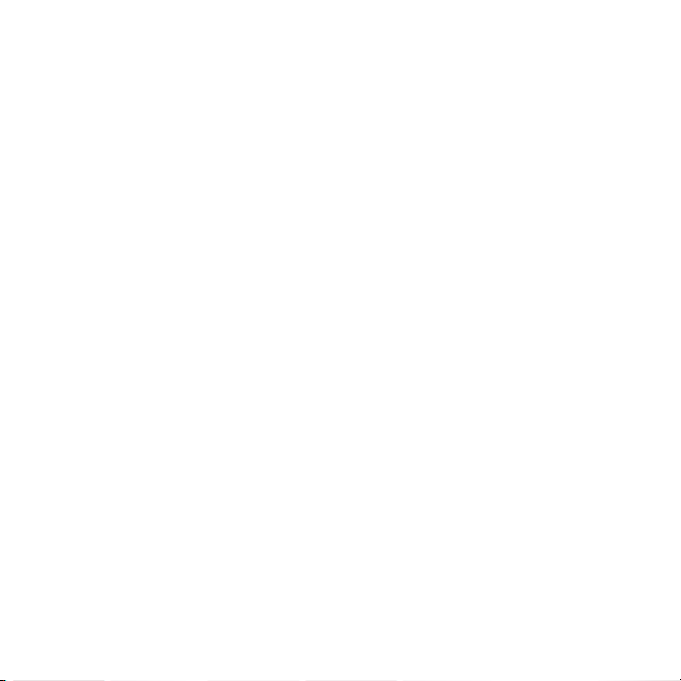
Page 3
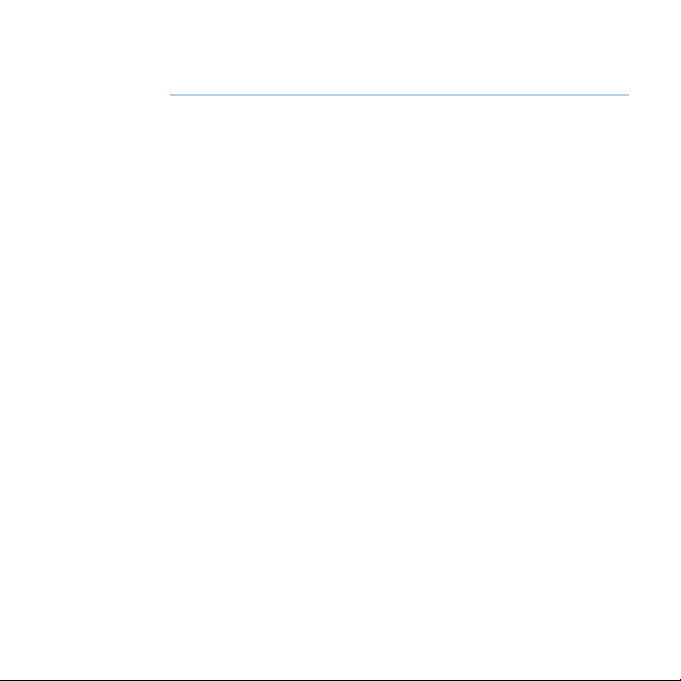
Preface
As Navico is continuously improving this product, we retain
the right to make changes to the product at any time which
may not be reected in this version of the manual. Please
contact your nearest distributor if you require any further
assistance.
It is the owner’s sole responsibility to install and use the
instrument and transducers in a manner that will not cause
accidents, personal injury or property damage. The user of
this product is solely responsible for observing safe boating
practices.
NAVICO HOLDING AS AND ITS SUBSIDIARIES, BRANCHES AND
AFFILIATES DISCLAIM ALL LIABILITY FOR ANY USE OF THIS
PRODUCT IN A WAY THAT MAY CAUSE ACCIDENTS, DAMAGE
OR THAT MAY VIOLATE THE LAW.
Governing Language: This statement, any instruction manuals,
user guides and other information relating to the product
(Documentation) may be translated to, or has been translated
from, another language (Translation). In the event of any
conict between any Translation of the Documentation, the
English language version of the Documentation will be the
ocial version of the Documentation. This manual represents
the product as at the time of printing. Navico Holding AS and
its subsidiaries, branches and aliates reserve the right to
make changes to specications without notice.
| 3
Page 4
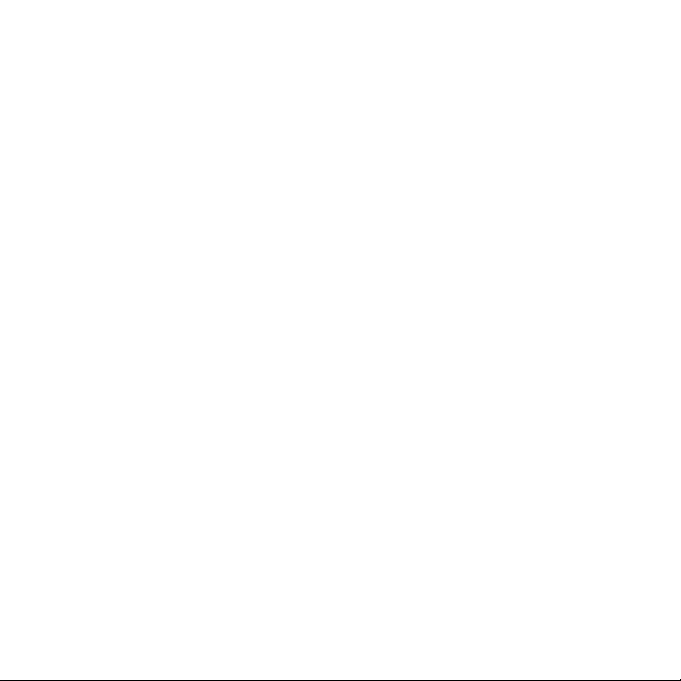
Copyright
Copyright © 2017 Navico Holding AS.
Warranty
The warranty card is supplied as a separate document.
In case of any queries, refer to the brand web site of your
display or system:
www.lowrance.com
Declarations and conformance
This equipment is intended for use in international waters as
well as inland waters and coastal sea areas administered by
countries of the USA, E.U. and E.E.A.
Compliance Statements
This equipment complies with:
• CE under 2014/53/EU Directive
• The requirements of level 2 devices of the Radio
communications (Electromagnetic Compatibility)
standard 2008
• Part 15 of the FCC Rules. Operation is subject to the
following two conditions: (1) this device may not cause
harmful interference, and (2) this device must accept any
interference received, including interference that may
cause undesired operation.
4 |
Page 5
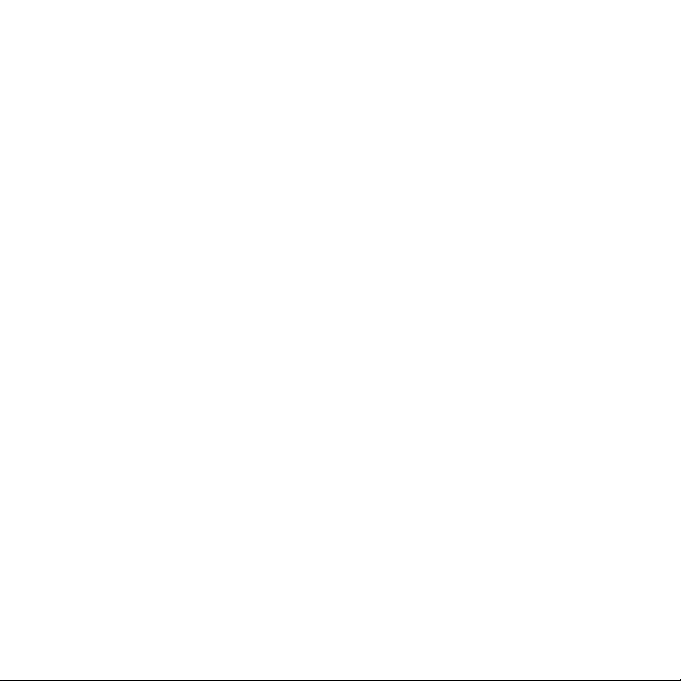
The relevant Declaration of conformity is available in the
product’s section at the following website:
www.lowrance.com
Industry Canada
This device complies with Industry Canada license-exempt
RSS standard(s). Operation is subject to the following two
conditions: (1) this device may not cause interference, and
(2) this device must accept any interference, including
interference that may cause undesired operation of the
device.
Le présent appareil est conforme aux CNR d’Industrie
Canada applicables aux appareils radio exempts de licence.
L’exploitation est autorisée aux deux conditions suivantes: (1)
l’appareil ne doit pas produire de brouillage, et (2) l’utilisateur
de l’appareil doit accepter tout brouillage radioélectrique
subi, même si le brouillage est susceptible d’en compromettre
le fonctionnement.
Warning
The user is cautioned that any changes or modications not
expressly approved by the party responsible for compliance
could void the user’s authority to operate the equipment.
This equipment generates ,uses and can radiate radio
frequency energy and, if not installed and used in accordance
with the instructions, may cause harmful interference to
| 5
Page 6
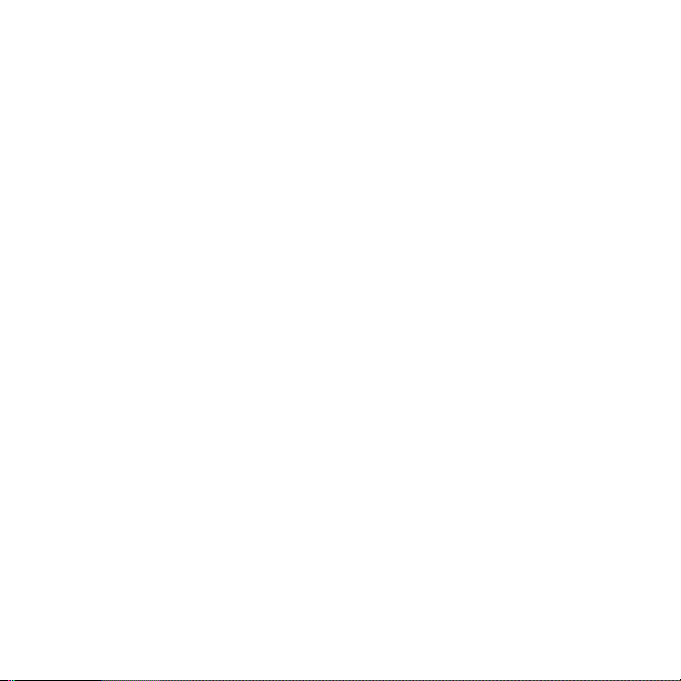
radio communications. However, there is no guarantee that
the interference will not occur in a particular installation. If
this equipment does cause harmful interference to radio or
television reception, which can be determined by turning the
equipment o and on, the user is encouraged to try to correct
the interference by one or more of the following measures:
• Reorient or relocate the receiving antenna
• Increase the separation between the equipment and
receiver
• Connect the equipment into an outlet on a circuit
dierent from that of the receiver
• Consult the dealer or an experienced technician for help
About this manual
This manual is a reference guide for operating the FishHunter
portable sh nder.
Important text that requires special attention from the reader
is emphasized as follows:
¼ Note: Used to draw the reader’s attention to a comment
or some important information.
Trademarks
FishHunter™, Directional Casting™, Lowrance® and Navico®
are registered trademarks of Navico Holding AS.
6 |
Page 7
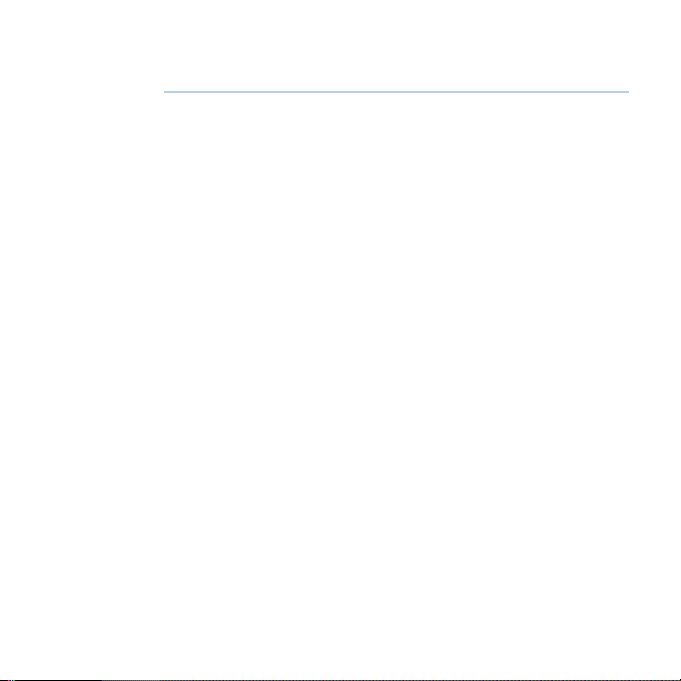
Contents
7 Contents
8 Overview
16 Menus and settings
29 Coverage and modes
35 3D Structure mapping
38 3D Fishing
40 Bathymetric mapping
45 Ice shing asher
49 Technical specications
| 7
Page 8
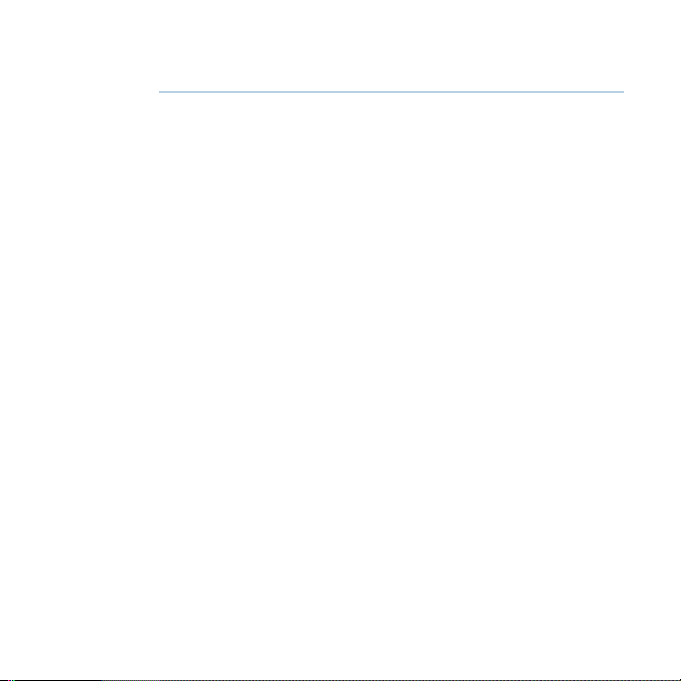
Overview
Features labelled with an asterisk (*) are only available for
FishHunter 3D.
FishHunter 3D/PRO is a powerful sh nder created for
Apple and Android phones and tablets. The sonar oats on
the surface of the water where it tracks water temperature,
water depth, bottom contour and sh locations. FishHunter
transducers can be casted from a bank or dock as well as
trolled behind your boat or used for ice shing.
The FishHunter 3D/PRO wireless sh nder sonar connects
to your smartphone/tablet via Wi-Fi using our free software
app, so you don’t need to have a cell tower connection or use
your cellular data to use your new sh nder.
Using our free FishHunter software app, you will also have
the ability to access and store critical shing information like
your favorite shing spots, your catch details and share your
information with your friends and other anglers.
8 |
Overview | FishHunter 3D/PRO Operator Manual
Page 9
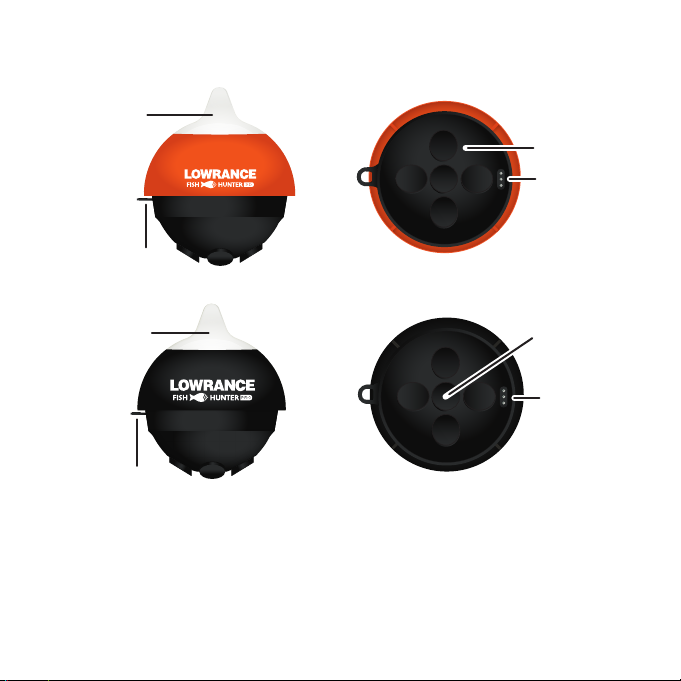
FishHunter 3D
A
2
14 5
3
C
D
B
FishHunter PRO
A
B
Front view
A. Night-time sh attraction illumination
B. Towing point
C. 5 Tri- Frequency transducers (381KHz, 475 KHz, 695 KHz)
D. USB charging port
E. Tri-Frequency transducer (381KHz, 475 KHz, 675 KHz)
Overview | FishHunter 3D/PRO Operator Manual
Bottom view
E
D
| 9
Page 10
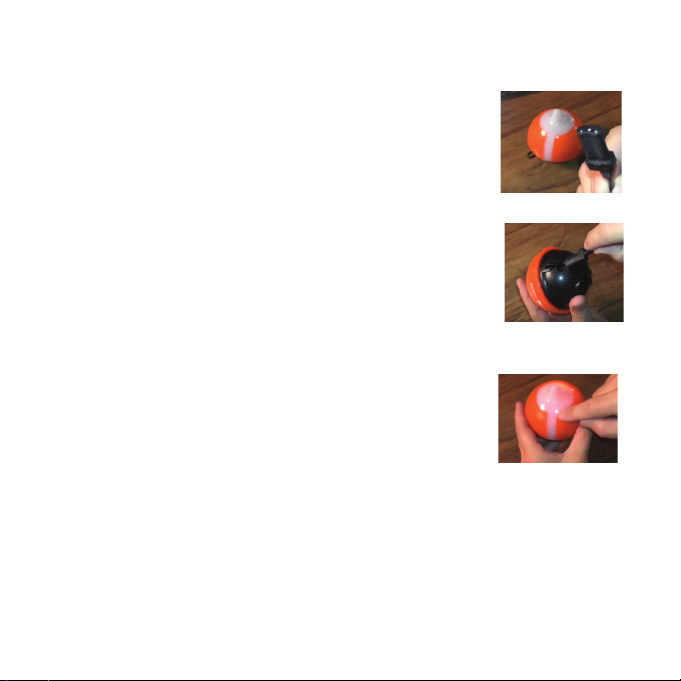
Charging
1. Locate the 3 pin charging port on
the bottom of the sonar. It is on the
opposite side from the tow point at the
back of the sonar
2. Push the USB cord into the bottom of
the sonar so that it is in snugly. You
must slide the charge cord past the
transducer on the bottom of the sonar
which makes it slightly dicult to get
the charge cord into the side of the
unit. This is the correct way to ensure a
good connection with your sonar.
3. Plug the USB cord into USB charger. A
red light will appear on the top of the
sonar and stay on until fully charged.
Connecting
1. Download theFishHunter app from the Google play store
or iOS app store.
2. Create an account by opening the app and following the
steps on the screen. Be sure to do this before you leave
10 |
Overview | FishHunter 3D/PRO Operator Manual
Page 11
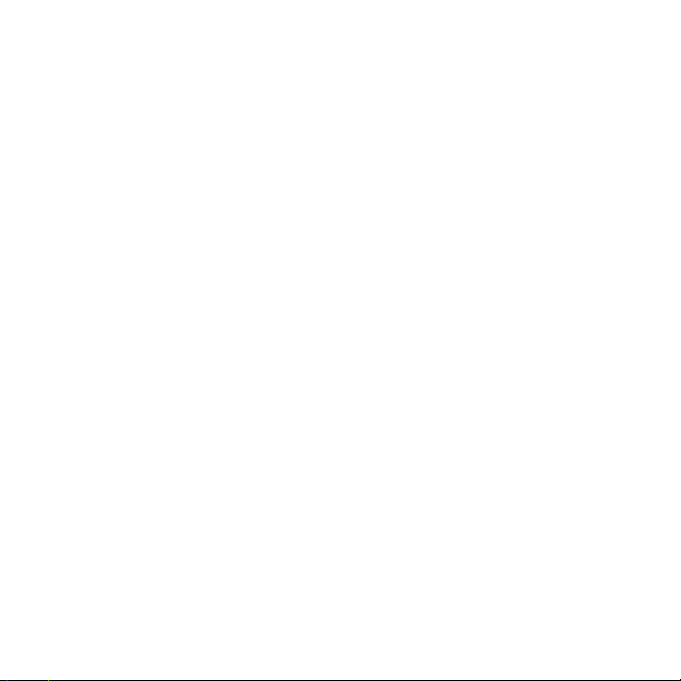
your coverage area.
3. Ensure you have charged your FishHunter for minimum
of 4 hours before rst usage.
4. Attach your FishHunter to the braided line on the end
of your shing line or tether it to the red leash that was
provided in your box. Tether it by threading the red leash
through the tow point on the front of your FishHunter
or by attaching the line tying clip onto the front of your
sonar and the end of the red leash provided.
5. Drop the FishHunter into the water.
6. The sonar will automatically turn on when placed in
water and will begin slowly ashing red from the top of
the sonar. If you don’t see any lights then the FishHunter
is not charged.
7. Open your Wi-Fi settings on your smartphone or tablet.
Refresh the list and select FishHunter Wi-Fi XXX.
¼ Note: It may take up to 1 minute to appear.
8. Wait for your phone/tablet to tell you that you are
connected to FishHunter Wi-Fi. You will see a check mark
on your Wi-Fi settings to show you are connected.
¼ Note: Other phones or tablets can cause connection
errors. Ensure their Wi-Fi settings are turned o.
9. Once connected, open theFishHunter app and go to the
Sonar section.
Overview | FishHunter 3D/PRO Operator Manual
| 11
Page 12
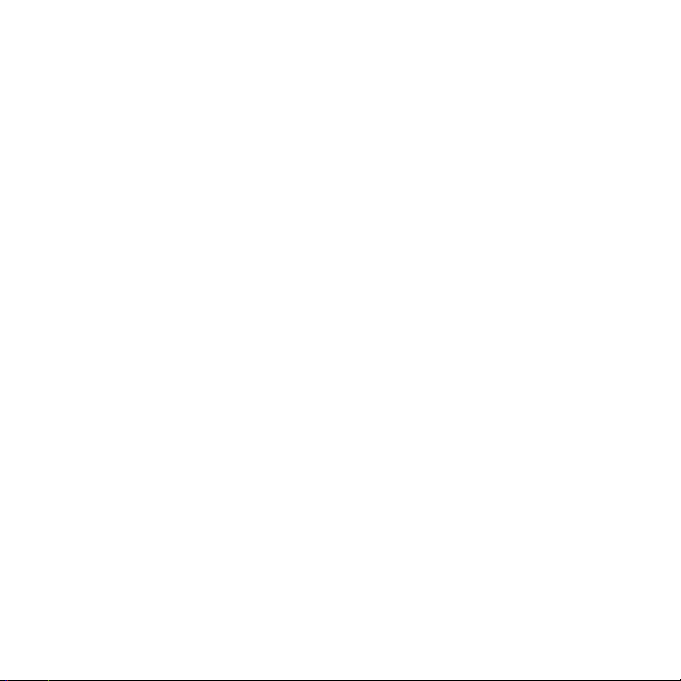
10. If you are connected to your FishHunter correctly, you
will see the following options:
12 |
• Directional Casting*
• Bottom Mapping*
• 3D Contour*
• Bathymetric Mapping*
• Ice Fishing Flasher
• Switch Device
11. The slow red ashing light on your sonar will start
ashing quickly when connected and sending
information to your phone or tablet.
The unit will automatically power down and turn o when not
in the water after a few minutes. If the lights remain on after it
is removed from water, ensure the charging pins are free from
any water or debris by blowing on them. Additionally, you can
insert and remove the charging cord and that should enable
the sonar to power down after 60 seconds. If the unit still
remains on, then double check that your wi is turned o and
repeat the above.
You can reset your sonar at any time by inserting the charge
cord into the bottom of the unit and removing it.
Wi-Fi connectivity and FishHunter
In order for you to get the best possible signal and connection
with your FishHunter, we recommend that you follow the
instructions below.
Overview | FishHunter 3D/PRO Operator Manual
Page 13
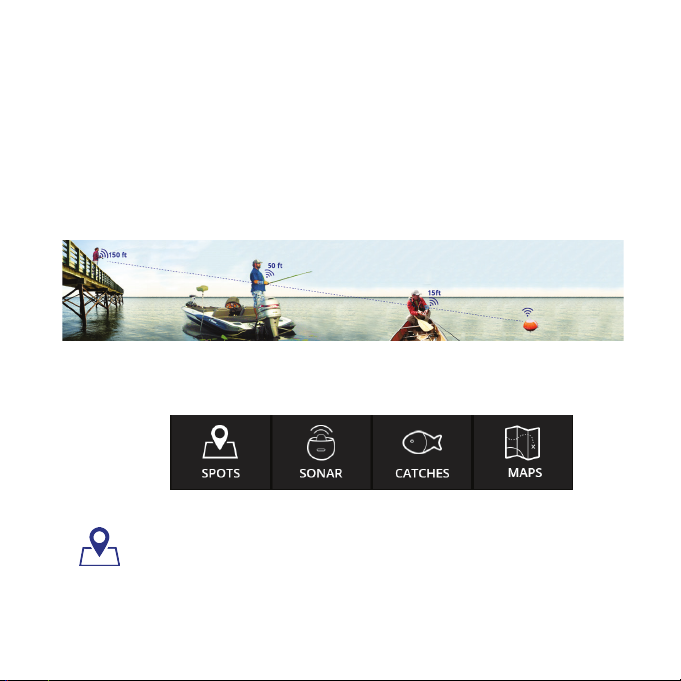
For the best connection, your smartphone/tablet should be
looking down towards the sonar and should be elevated
above the oating sonar.
Best practices:
1. Line of sight.
2. Good elevation.
3. No obstructions.
FishHunter app - Main menu
Spots
This is where you can save and retrieve all your favorite shing
spots.
Use the Filter feature to explore the map for:
Overview | FishHunter 3D/PRO Operator Manual
| 13
Page 14
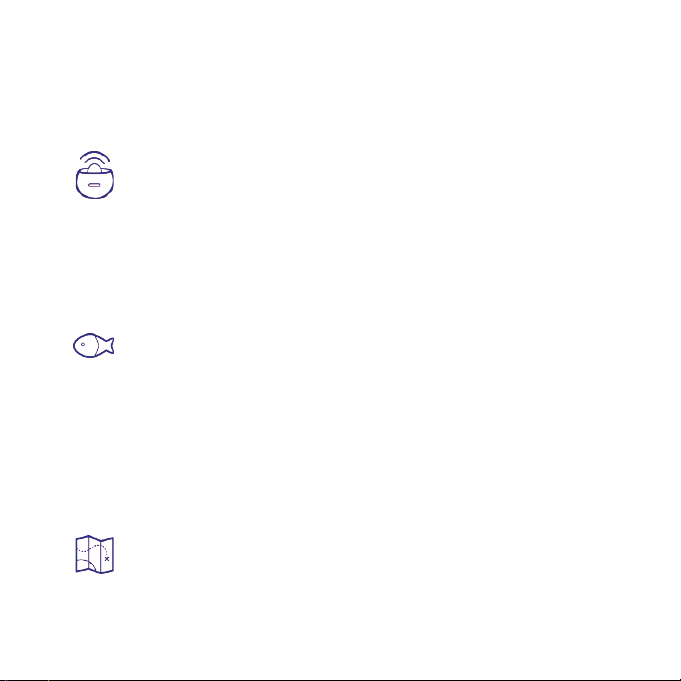
• Catches (species, length, bait used etc)
• Pins (shing spots, marinas, food etc)
• Find other FishHunters in your area
Sonar
This is where you control and see the output from your sonar.
Select the view or feature you want to use your sonar with:
14 |
• 3D Fishing*
• Directional Casting*
• 3D Structure Map*
• Ice Fishing
• Bathymetric Map
Catches
Here you can log all your catch information and see/explore
catches made by other FishHunter users.
To log a catch:
1. Select GPS location.
2. Add catch details.
3. Add photo.
4. Share catch.
Maps
You can nd all your saved Bathymetric and 3D Structure
Maps* here for review and analysis.
Overview | FishHunter 3D/PRO Operator Manual
Page 15
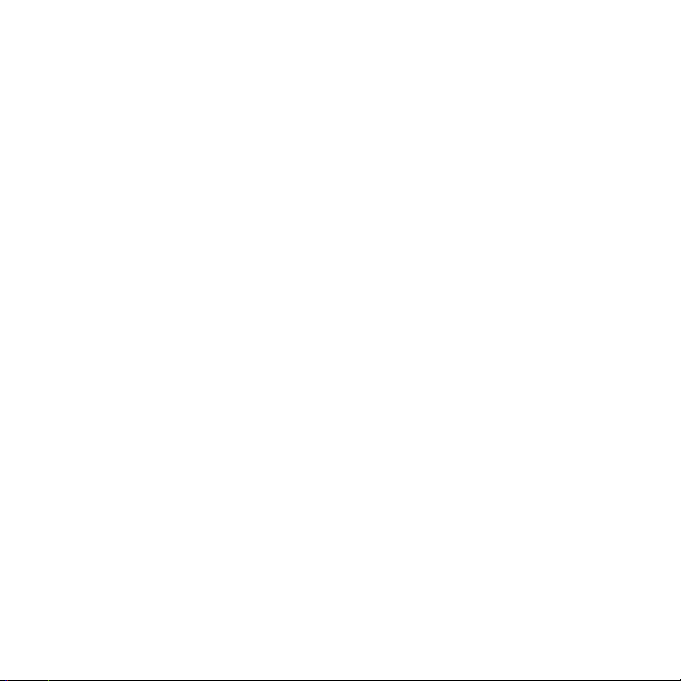
Click on a map pin to view its details or to navigate right back
to the area where you made the map.
FishHunter 3D parts included
• FishHunter 3D sonar
• USB charging cord
• 4.5 m (15 ft) leash
FishHunter PRO parts included
• FishHunter PRO sonar
• USB charging cord
• 4.5 m (15 ft) leash
Overview | FishHunter 3D/PRO Operator Manual
| 15
Page 16
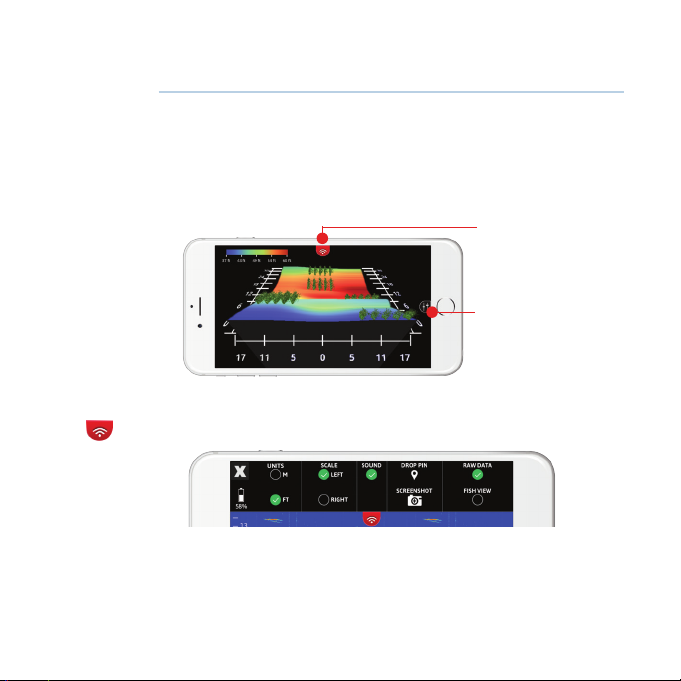
Menus and settings
There is one top menu and one side menu located within
your FishHunter app. Each of these menus can be called by
pressing on the small slider like icon on your screen.
¼ Note: The image used below is taken using FishHunter
3D.
Top menu
Side menu
Top menu options
X
Clicking on this icon will take you back to the view options
(for iOS only. For Android, you use the BACK Button).
16 |
Menus and settings | FishHunter 3D/PRO Operator Manual
Page 17

Battery life
Shows battery charge level of your FishHunter device.
Unit of measurement
Select the units you wish to display your depth and
temperature in (M: metric or FT: imperial).
Scale location
Choose between left or right hand side scales.
Sound
Ability to turn on and o sound for detecting sh.
Drop pin
Creates and saves the GPS location. Can later be found on the
map area of the app.
Screenshot
Takes a screen shot of what’s on your screen and saves it to
your camera roll.
Raw View or Fish View
Switch between Raw View and Fish View in supported modes.
Menus and settings | FishHunter 3D/PRO Operator Manual
| 17
Page 18

Side menu options
Shallow water mode
This option will adjust the scale on your screen to be between
0.4 m - 4.5 m (1.4 ft - 15 ft) and adjust the settings to give you
the best results when in less than 4.5 m (15 ft) of water.
¼ Note: You must adjust the power slider. Failure to adjust
the power slider can result in the FishHunter giving you
incorrect bottom values.
Auto range
The screen will take a few seconds to nd the depth for the
area and adjust its settings automatically to balance the gain
and pulse width of your sonar to give you the best results.
Every time you cast the FishHunter into the water the screen
will take a few seconds to nd the depth for the area that you
are shing in. In order to optimize your experience, use the
auto ranging function that automatically balances your sonar
to give you the best possible results at each depth you are
shing in.
¼ Note: In most cases leaving it in Auto is the best way to
use your sonar.
If you are taking your FishHunter in and out of the water
repeatedly, like when casting, we suggest that you try
manually setting the depth range to increase the speed of
18 |
Menus and settings | FishHunter 3D/PRO Operator Manual
Page 19

your FishHunter. You can set the depth manually from the side
menu. The side menu changes slightly depending on what
view you have the sonar in when you open the menu.
Select the depth
You can manually select the depth you would like to operate
in. This will improve the speed in nding bottom.
Surface Filter Slider/Ice Thickness Slider
Whenever you use a sh nder, you will get what is called
surface reverb or surface noise as the sound waves from the
transducer reach the surface of the water.
The Surface Filter allows you to customize how much of
the area on the surface you would like your FishHunter to
ignore or include to give you the most accurate sh detection
possible.
The lter is set to the center position by default each time
you turn on the sonar, but as you adjust the slider from left to
right a number appears on the right hand side of the slider.
This number is the actual amount of the surface that will not
be measured by your FishHunter. In very calm conditions, you
can set the Surface Filter to a very low number to allow you
to search for sh that are located very close to the surface.
In more extreme conditions where you have high wind, high
waves or when you are trolling your FishHunter behind a boat
motor, you will want to turn Up the Surface Filter.
Menus and settings | FishHunter 3D/PRO Operator Manual
| 19
Page 20

Try to set the Surface Filter to a number that matches where
you see the surface noise stop in the Raw data view on your
screen.
In the example below, you would set the top sonar to 2 m (6.5
ft) and the bottom sonar to 0.5 m (1.5 ft) to give you the best
results.
20 |
Menus and settings | FishHunter 3D/PRO Operator Manual
Page 21

Fish Sensitivity Slider
The Fish Sensitivity Slider adjusts how sensitive the FishHunter
is at detecting sh in the water column/body. As you move
the slider from left to right you can increase the sensitivity of
your FishHunter from 0 to 5, with 5 being the most sensitive.
The Fish Sensitivity Slider can be changed in real time, so you
can see the direct impact each position change has on having
the FishHunter display and notify you of sh that have been
found in FISH VIEW. Sometimes, you will want the FishHunter
to detect and display all the sh no matter how small they
are, and other times you will want the FishHunter to detect
and display only large sh. The Slider provides you a means to
customize the FishHunter to your shing preference.
Fish Sensitivity slider
Menus and settings | FishHunter 3D/PRO Operator Manual
| 21
Page 22

Power Slider
The Power Slider allows you to adjust the gain and pulse
width for your FishHunter. In Ice Fishing Flasher mode, the
FishHunter does not know the thickness of the ice, giving
you the ability to adjust the power you want to use when ice
shing. Higher power will allow you to see your jig very clearly
but lead to more surface reverb, while less power will lead to
minimal surface reverb but less clarity on tracking your jig.
You might need to adjust this setting each time you use your
FishHunter in a new area.
Power Slider
Zoom features
This feature within the FishHunter app allows you to look
more closely at the sonar display on your phone. This is useful
when you want to look at the bottom area or review the top
area of the sonar data to look for sh or other specic artifacts.
22 |
Menus and settings | FishHunter 3D/PRO Operator Manual
Page 23

This feature can be used anytime you are in the sonar portion
of the app, and reviewing RAW sonar data.
1. Review sonar in RAW data view.
2. Pinch your ngers together and place on the screen
where you want to zoom.
3. Slowly move ngers apart while touching the screen.
4. Adjust the screen to the place on the screen that you
would like to focus on by taking your nger and scroll
the screen to move the screen up and down to get to the
correct position.
¼ Note: That when you are zooming In/Out, the scale on
the right/left side in the sonar reading section will also
change to match the zoom level you have chosen. As you
zoom in the scale will increase and as you zoom out it
will decrease.
Important usage tips
Casting and reeling from shore
The FishHunter 3D is 180 grams and FishHunter PRO is 153
Menus and settings | FishHunter 3D/PRO Operator Manual
| 23
Page 24

grams, so when casting from shore we recommend that you
use a sti rod and braided line.
Kayak shing usage
With a range of over 45 m (150 ft), you can cast the FishHunter
away from the kayak and sh the broadest possible area. We
have tested casting the unit on all types of rods and lines but
do suggest a braided line for casting.
Drifting or trolling
For drifting we recommend that you use our 4.5 m (15 ft)
leash to attach your FishHunter to the back/side of your kayak.
As you drift along, the FishHunter will be giving you a strong
reading for the area located around the oating sonar and
below your kayak. This is perfect when you are not looking to
cast your line far or when you would like to drift your bait line.
Bathymetric Mapping
Ensure your FishHunter is attached to your boat within 1.5 m
(5 ft) of your device. Ensure your device is elevated and has
good visibility to the sonar.
Paddling/Pedaling
When paddling/pedaling a kayak at a slow pace you can use
the 4.5 m (15 ft) leash and pull the FishHunter behind the
kayak to allow you to see the terrain below your kayak.
24 |
Menus and settings | FishHunter 3D/PRO Operator Manual
Page 25

When paddling/pedaling along at a fast pace, you will want
to have the FishHunter located just behind your seat in the
kayak. This will give you the best possible connection with the
sonar and the most consistent screen speed.
1. Attach your tether to the side of your kayak.
¼ Note: In the images we have attached it to the kayak
handle.
2. Allow enough line to ensure your FishHunter will be
behind your seat. When you are moving along (in this
case we have used about 1 m (4 ft) of the tether) the
FishHunter may bounce o the side of your kayak from
time to time, but that will not impact its performance.
3. You may notice in the RAW VIEW that you will be able to
see your paddle/pedal strokes in the surface noise. This
does not impact the performance of your sonar.
You can eliminate this by either moving the FishHunter just
behind your seat as explained above, or you can switch to Fish
View and use the surface slider to adjust to eliminate the area
where your paddle/pedaling is appearing.
Menus and settings | FishHunter 3D/PRO Operator Manual
| 25
Page 26

Tin/Metal boat shing
When reeling into the boat you will notice that in some cases
as the FishHunter gets close to the boat, under 1.5 m (5 ft),
you will start to see the boat in the RAW data or views screens.
This is due to the power of the transducers that we are using
and their reection o the side of your boat. When the unit is
right beside the boat most of this reection will disappear.
Drifting (no motor running)
For drifting we recommend that you use our 4.5 m (15 ft)
leash to attach your FishHunter to the top/side of your boat.
This will allow you to have both hands free to focus on shing.
As you drift along, the FishHunter will be giving you a strong
reading for the area around the oating sonar and your boat.
This is perfect when you want to sh close to your boat.
With a range of over 45 m (150 ft), you can also attach the
FishHunter to a shing rod and then cast it into the area that
you would like to drift it across. This will allow you to sh a
much broader area and also allow you to cast directly at your
FishHunter.
Trolling- 4.5 m (15 ft) Leash Mounting
The FishHunter has been designed to troll at under 3 km/h (2
mph) for Android and under 2 km/h (1.5 mph) for iOS devices.
The dierence in the two devices is due to the dierence in
26 |
Menus and settings | FishHunter 3D/PRO Operator Manual
Page 27

the Wi-Fi chips in the dierent devices. You will nd several
cases where you can troll faster but this is our recommended
range. Trolling speed is impacted by the water conditions
and wave heights. In more rough water the FishHunter
will perform slightly better than perfectly calm water. We
recommend that you use the 4.5 m (15 ft) leash that is
provided with your FishHunter to make it easy for you to use
your new sonar.
¼ Note: When trolling the FishHunter in a metal boat you
may see a thin line on your screen, this is just a sound
reection o of your metal boat.
When this happens, you will see sh continuously on the
screen at the same depth level. Since this situation only
occurs with certain boats and not all, we suggest that you use
the Fish Sensitivity Slider to adjust the sensitivity of the sh
nding algorithm we use to present/notify you of sh in the
water.
You will nd the Fish Sensitivity slider in the side menu, within
the sonar section of the app. Move the slider to the left to
eliminate FishHunter from seeing your boat as sh.
Trolling –Transom Mounting
If you are having trouble with the connection to your phone
or tablet when trolling using your leash or you would like
to try to troll the FishHunter at a faster rate, you can attach
Menus and settings | FishHunter 3D/PRO Operator Manual
| 27
Page 28

the unit to the back of the trailer mount of your shing boat.
Follow the steps below:
• You are going to be attaching the FishHunter to the
trailer mounting bracket on the back of your boat
• You will want the FishHunter to be about 15 - 25 cm
(6 - 10”) behind the back of the boat when you are
nished, so it will oat freely in the water. The actual
length required will depend on the height of your trailer
mounting bracket.
A higher bracket means you will need slightly more line
• The goal here is to have the FishHunter sitting at on the
water with about 15 cm (6”) of line free after it is attached
to boat. This will allow the FishHunter to sit at in the
water while you are trolling it
28 |
Menus and settings | FishHunter 3D/PRO Operator Manual
Page 29

Coverage and modes
FishHunter coverage
FishHunter gives you coverage of the bottom contour with
incredible resolution. You gain access to detailed information
about your favorite spots or current location to help you catch
more sh. Take advantage of this coverage in DIRECTIONAL
CASTING* and 3D FISHING*.
3D Fishing
Directional casting
Coverage and modes | FishHunter 3D/PRO Operator Manual
| 29
Page 30

Fish view
Raw view
Shallow water mode
The shallow water mode allows you to get into water that
is only 0.4 m (1.4 ft) deep. This mode uses our tri-frequency
technology to give you detailed information about the
bottom terrain and ability to locate the weeds, rocks and drop
os easily.
30 |
Coverage and modes | FishHunter 3D/PRO Operator Manual
Page 31

Shallow water steps
1. Select your preferred view.
2. Pull out your side menu.
3. On the range settings, select Shallow Water.
¼ Note: You must adjust the power slider to ensure you
have the right amount of power for your area. Failure to
adjust power can cause your FishHunter not to nd the
bottom correctly.
4. You can pull down the top menu to select Raw or Fish
view, select the units of measurement, drop a pin or take
a screenshot.
Directional Casting
Directional Casting* powers up all 5 Tri-Frequency
transducers, showing you the depth of the water and where
Coverage and modes | FishHunter 3D/PRO Operator Manual
| 31
Page 32

the sh are being detected in relation to your oating
FishHunter 3D.
In this example, the right transducer is red, and the number
13 appears. This indicates sh are on the right side of your
FishHunter 3D, at a depth of 4 m (13 ft). Now cast in that
direction and increase your chances of catching sh. Click
on any of the 5 round icons and you get a split view screen
with the left side showing the depth of any sh detected and
the right side showing you the exact bottom contour for the
transducer you selected.
32 |
Coverage and modes | FishHunter 3D/PRO Operator Manual
Page 33

Depth to the
bottom
Water
temperature
Each circle
is one
transducer
5 Transducer view
Red circle indicates
sh under that
transducer and its
depth 4 m (13 ft)
Front transducer
can be changed by
pressing the rotating
circle
Fish detected with
depth
Go back to 5
Transducer
View
Go back to 5
Transducer
View
Coverage and modes | FishHunter 3D/PRO Operator Manual
Weeds
Bottom contour
Fish View
Fish detected
Raw View
| 33
Page 34

Directional casting steps
1. Select Directional Casting*.
Set range to the depth you are shing in and click the
arrow.
2. In 5 Transducer view each circle represents one of ve
transducers on the bottom of your sonar.
3. If one of the circles is red, it means sh have been
detected below that transducer with their depth.
4. You can select any transducer on the screen to get the
bottom contour by pressing on the circle.
5. You can view a split screen of the bottom contour and
5 transducers by clicking on the arrow. Click the arrow
again to return to 5 Transducer view.
6. Cast your line towards the area of the sonar that keeps
lighting up red on your screen to catch more sh.
7. To adjust where the front of your sonar is facing select
the rotation button on the screen.
8. You can switch between Raw View and Fish View from
the top menu.
34 |
Coverage and modes | FishHunter 3D/PRO Operator Manual
Page 35

3D Structure mapping
You can create custom 3D Structure Maps* of your favorite
shing spots by placing the FishHunter 3D in the water and
then reeling/drifting/trolling it over the area you want to
measure.
Use the color coded scale to see drop os or toggle on/o
the grid overlay to know exactly where the drop os are, their
relative depth and distance. Every map has a GPS tag so you
can save the map and sh in the same spot next time.
3D Structure mapping | FishHunter 3D/PRO Operator Manual
| 35
Page 36

Color depth
scale
Distance away
from you
Side view
bottom map
(single color)
Front view
Distance
across
Side menu
36 |
Top
menu
Left side view
Turn on/o each
Distance Grid and
Depth Grid
Map color option
Tilt option either
Medium or Full
Side menu
3D Structure mapping | FishHunter 3D/PRO Operator Manual
View orientation
Front or Left Side
Page 37

3D Structure mapping steps
1. Open the FishHunter app and go into the sonar section.
2. Select the FishHunter sonar icon.
3. Select START FISHING.
4. Select the 3D Structure Mapping* icon within the
FishHunter app from your phone/ tablet screen.
5. Cast/drop FishHunter into the water in the area you
would like to map.
6. Follow the steps to create and save a Map.
¼ Note: All 3D Structure Maps are auto-saved and can be
found in Maps section on main sonar screen.
3D Structure mapping | FishHunter 3D/PRO Operator Manual
| 37
Page 38

3D Fishing
3D Fishing* is used to determine bottom contour when in a
stationary position on the surface of the water. 3D software
and 5 Tri-Frequency transducers allows us to create life like
images of the bottom, so you can quickly evaluate bottom
contour. Knowing the bottom contour when shing is
critical to improve your catch rate and our cutting edge
3D technology provides a detailed view of any underwater
terrain.
Bottom depth shown by
dierent colors
Actual depth
Fish with depth
38 |
Combined view - 3D
3D Fishing | FishHunter 3D/PRO Operator Manual
Page 39

3 Transducer - Raw View
1. Open the FishHunter app and go into the sonar section.
2. Select 3D Fishing.
3. Cast/drop FishHunter 3D into the water in the area you
would like to map.
4. You will now start to receive 3D Fishing data to your
device screen.
3D Fishing | FishHunter 3D/PRO Operator Manual
| 39
Page 40

Bathymetric mapping
This tool is used to create a custom map of your entire lake
or favorite shing spots. Troll your FishHunter across the area
that you are interested in mapping and FishHunter starts to
track the depth and bottom contour as it travels around your
lake.
Once completed, you can navigate back to any location
on your map, or see the bottom contour sonar display by
pressing anywhere on your map.
40 |
Bathymetric mapping | FishHunter 3D/PRO Operator Manual
Page 41

Bathymetric mapping menu
Depth range
Area covered
Color scale
Water temperature
Side menu
Top menu
Split view
Depth
Continue
current map
Boat location
Surface reverb
See “Surface Filter
Slider/Ice Thickness
Slider” on page 19
Bottom contour
Bathymetric mapping | FishHunter 3D/PRO Operator Manual
| 41
Page 42

Bathymetric mapping steps
1. Tether your FishHunter to your boat/kayak/canoe and
ensure it has good line of sight to your smartphone/
tablet.
¼ Note: We recommend the sonar be directly behind your
boat and less than 1.5 m (5 ft) from your smartphone/
tablet.
2. Ensure you are connected to the FishHunter Wi-Fi in your
settings.
3. Open the FishHunter app and go into the Sonar section.
4. Select My Bathymetric Maps.
5. Select New Map.
6. The app will validate your current GPS location and click
Next.
7. The app will double check the connection to your sonar
and click Next.
8. Click Go to start recording your map.
9. Your map will automatically save itself while it is
recording and can be found in My Bathymetric Maps.
Adding to existing map
1. Tether your FishHunter to your boat/kayak/canoe and
ensure it has good line of sight to your smartphone/
tablet.
42 |
Bathymetric mapping | FishHunter 3D/PRO Operator Manual
Page 43

¼ Note: We recommend the sonar be directly behind your
boat and less than 1.5 m (5 ft) from your smartphone/
tablet.
2. Ensure you are connected to the FishHunter Wi-Fi in your
settings.
3. Open the FishHunter app and go into the Sonar section.
4. Select My Bathymetric Maps.
5. Select the Map (from the list) you would like to add to or
choose it from the map view.
6. Navigate back to the are you wish to continue mapping.
¼ Note: You must be within 500 m of the last recorded
position.
7. Open the top menu.
8. Select Continue.
9. The app will validate your current location and click
Next.
10. The app will check the connection to your sonar and click
Next.
11. Click Go to continue to record your map.
12. Your updated map will automatically save itself.
Bathymetric mapping | FishHunter 3D/PRO Operator Manual
| 43
Page 44

Missing spot
Adding to existing maps
Missing
connection
Large part missing
Data point was not recorded
by sonar
Steps for solution:
1. Navigate to missing spot.
2. Place FishHunter Sonar in water
3. Follow steps 1-9 of how to add to existing map.
4. Troll over area to retrieve missing data
44 |
Area not captured
(Each pass of the boat was too
far apart)
Sonar and your device
temporarily lost connection
¼ Note: You must be within 500 m of the last recorded
position.
Bathymetric mapping | FishHunter 3D/PRO Operator Manual
Page 45

Ice shing asher
FishHunter oats in the ice hole on the surface of the water,
withstanding weather conditions as cold as -30 ºC (-22 ºF).
Ice Fishing Flasher View utilizes 2 ultra high frequencies 475
kHz and 695 KHz, to enable you to see your jig in real time.
Both the SPLIT Screen (Flasher/RAW Data) and FULL Screen
(RAW DATA only) views allow you to see the bottom, the
bottom depth and the temperature on your smartphone/
tablet.
Ice shing asher | FishHunter 3D/PRO Operator Manual
| 45
Page 46

Temperature
Ice shing asher views
Bait and jig line
movement
Full asher mode
46 |
Depth
Change
view
Fish detected
Split View
Bait and
jig line
movement
Fish detected
Raw View
Ice shing asher | FishHunter 3D/PRO Operator Manual
Page 47

Ice shing asher steps.
1. Place FishHunter in the ice hole to turn it on.
2. Open your Wi-Fi settings and select FishHunter XXX.
3. Open the FishHunter app and go into the sonar section.
4. Select the Ice Fishing icon.
5. You will now start receiving Ice Fishing Flasher data to
your device screen.
Side menu
¼ Note: Surface Filter and Power Slider are very useful
when using Ice Fishing Flasher mode.
See “Surface Filter Slider/Ice Thickness Slider” on page 19
and “Power Slider” on page 22.
Ice shing asher | FishHunter 3D/PRO Operator Manual
| 47
Page 48

Know where to drill
The FishHunter allows you to nd the bottom depth in most
cases, without having to drill a hole in through ice.
1. Clear the snow from the surface of the ice, ensure ice
surface is at/smooth.
2. Plug the charge cord into the bottom of the sonar
and remove it. This will turn on your sonar for about 2
minutes.
3. Place your FishHunter on the top ice surface making sure
it is sitting at on the ice.
4. Connect to the FishHunter using your Wi-Fi.
5. Open the app and select Ice Fishing.
48 |
Ice shing asher | FishHunter 3D/PRO Operator Manual
Page 49

Technical specications
FishHunter 3D
Specications Details
Depth range up to 55 m (160 ft)
Wi-Fi range up to 65 m (200 ft)
Frequency 381 kHz, 475 kHz, 695 kHz
Number of elements 5
Trolling speed up to 3 km/h (2 mph)
Illumination LED above water
Battery life up to 10 active hours, 500
hours standby time
Optimal temperature -30° C (-22° F) to 35°C (95° F)
Weight 180 g (0.39 lbs)
Compatibility Apple and Android tablets
and smartphones
Technical specications | FishHunter 3D/PRO Operator Manual
| 49
Page 50

FishHunter PRO
Specications Details
Depth range up to 45 m (150 ft)
Wi-Fi range up to 45 m (150 ft)
Frequency 381 kHz, 475 kHz, 675 kHz
Number of elements 1
Trolling speed up to 3 km/h (2 mph)
Illumination LED above water
Battery life up to 10 active hours, 500
hours standby time
Optimal temperature -30° C (-22° F) to 35°C (95° F)
Weight 155 g (0.34 lbs)
Compatibility Apple and Android tablets
and smartphones
50 |
Technical specications | FishHunter 3D/PRO Operator Manual
Page 51

Page 52

*988-12048-001*
