Lowrance Endura Quick Start Guide
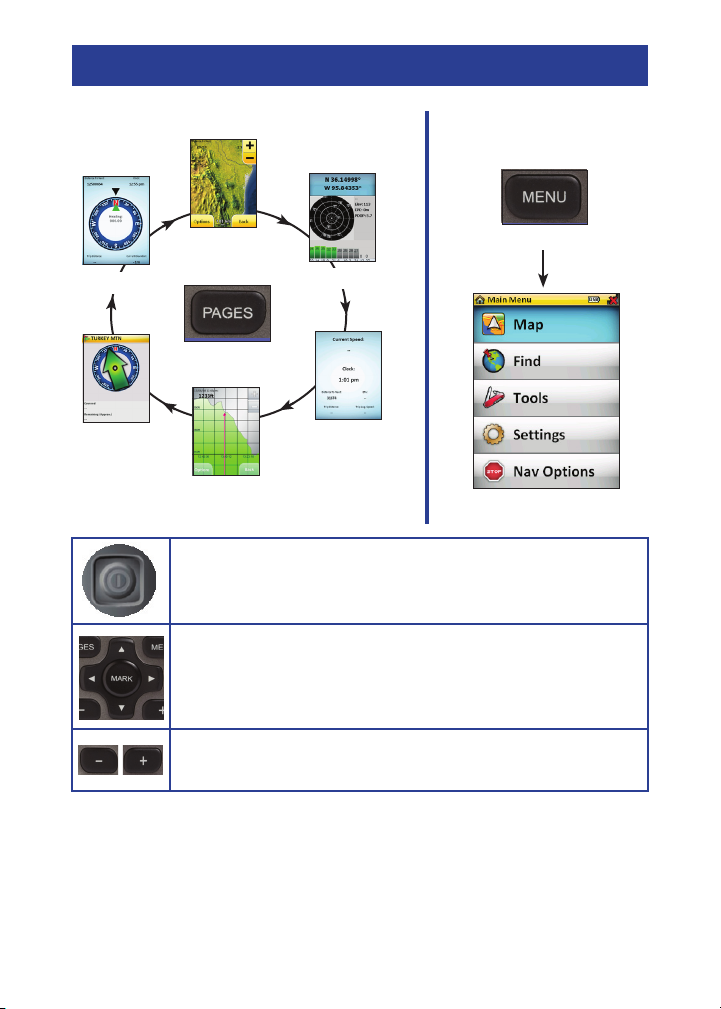
Endura Quick Start Guide
Page Sequence
Map
Compass*
Pages Key
Nav Status
Elevation
* These pages are optional for Out&Back
Power — The Power key is located on the left side of
the unit. To turn Endura On or Off, press and hold the
Power key for three seconds.
Mark & Arrow keys — The Mark key is used to
save your present position as a waypoint or to select
highlighted menu items. The Arrow keys move the cursor
on the map, select map items and highlight menu items.
Zoom out/Zoom in — Used to change the map scale.
Press both keys together for device lock/unlock.
Main Menu
Menu Key
Satellite
Trip
Computer*
Using the touch screen
Endura features touch screen controls to select menu items, scroll lists
and move the cursor to different parts of the map. To select an item, just
tap the screen. To pan the map or scroll a list, touch and drag.
*988-0160-55A*
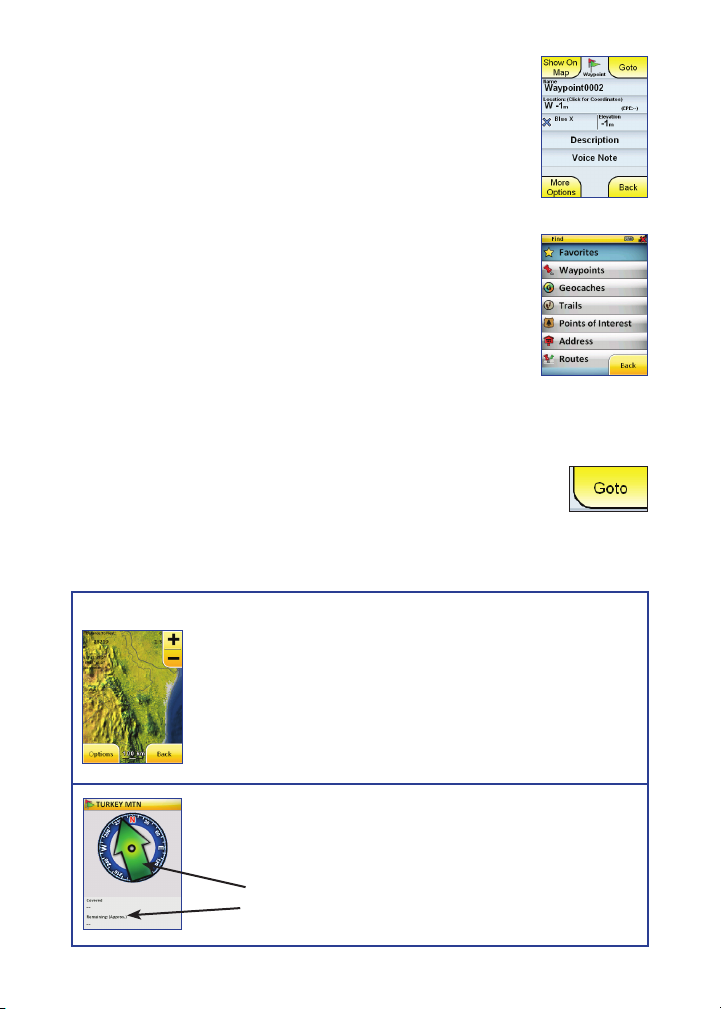
Marking present position as a waypoint
Press and hold the 1. MARK key for three
seconds. To personalize the waypoint,
touch the Name or Icon elds.
Touch the 2. Back tab to return to the previous
page.
Find menu
Used to search for items ranging from waypoints and
geocaches to trails and routes. To access the Find menu,
press MENU and touch Find.
Selecting a destination
Press 1. MENU and touch Find.
Touch the desired category on the Find menu. 2.
Select the desired destination from the list. The 3.
Goto tab will appear in the upper right corner.
Touch the 4. Goto tab.
Press 5. PAGES to select the Map or Nav Status page.
Map page
Pan Map — drag nger across screen to pan map
Return to present position — touch Back
Zoom — touch +/- keys to change map scale
Select items — touch desired onscreen map item,
or use ARROW KEYS and MARK to review
Nav Status
To navigate — follow the navigation arrow
Navigation arrow
Distance to destination or next point in your trip
