Lowrance ELITE 7 HDI User Manual

Installation & Operation
Elite-7 Combo
manual
Operation manual
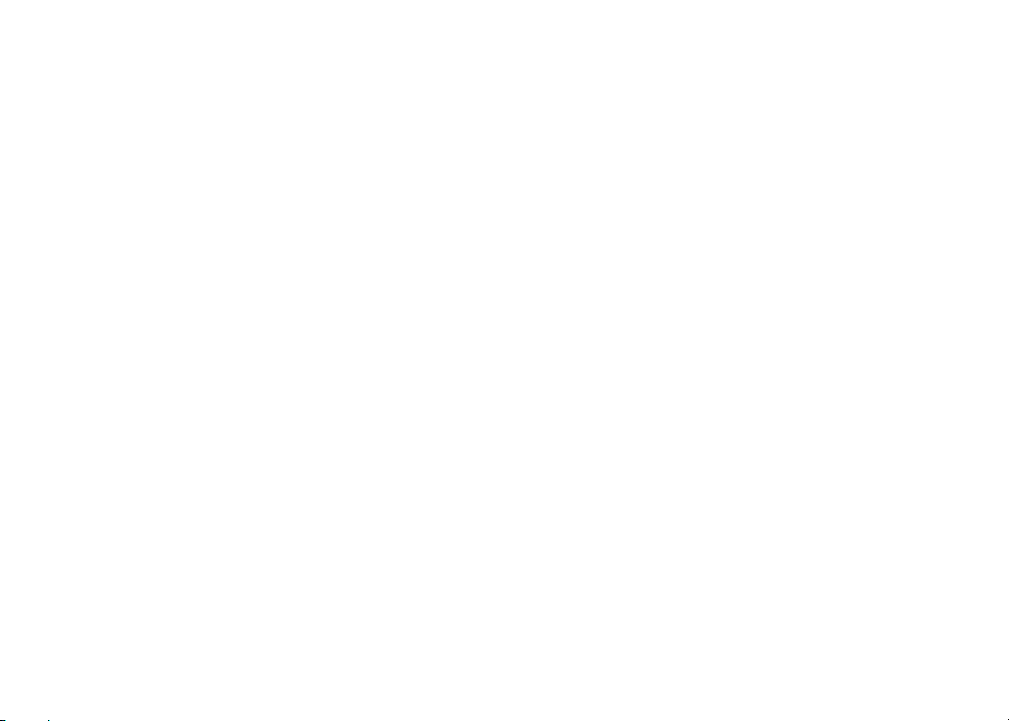
Copyright © 2012 Navico
All rights reserved.
Lowrance® and Navico® are registered trademarks of Navico.
Fishing Hot Spots® is a registered trademark of Fishing Hot Spots Inc.
Navionics® is a registered trademark of Navionics, Inc.
Navico may nd it necessary to change or end our policies, regulations and special oers at any time. We reserve
the right to do so without notice. All features and specications subject to change without notice.
Compliance Statements
Lowrance Elite 7
• meets the technical standards in accordance with Part 15.103 of the FCC rules
• complies with CE under RTTE directive 1999/5/EC
• complies with the requirements of level 2 devices of the Radiocommunications (Electromagnetic
Compatibility) standard 2008
For more information please refer to our website: www.lowrance.com.
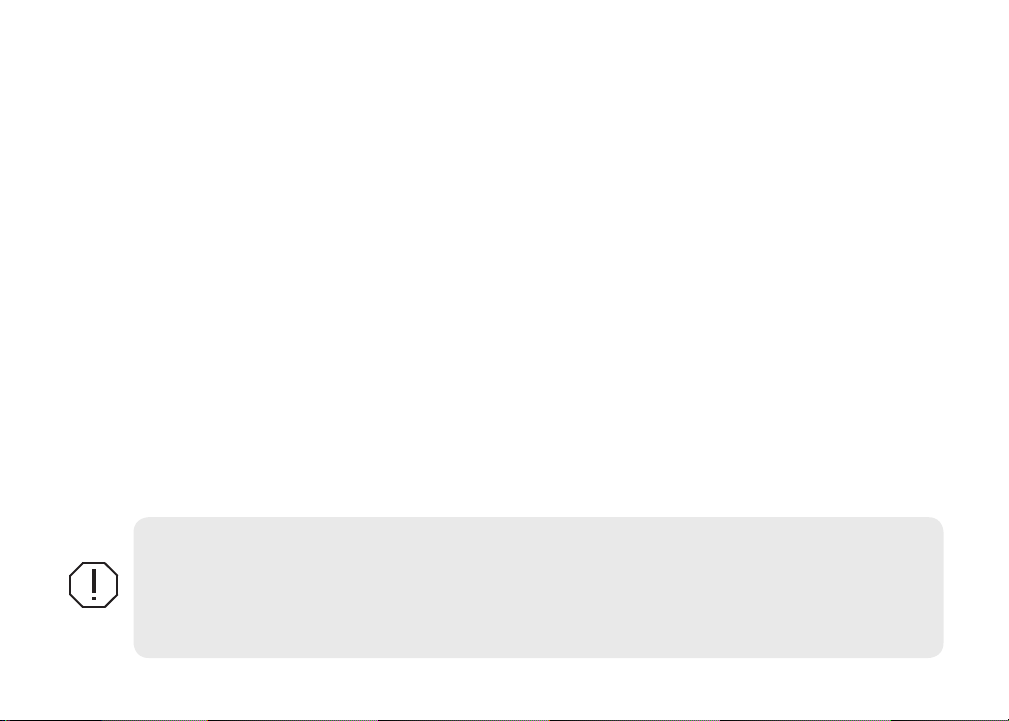
Warning
The user is cautioned that any changes or modications not expressly approved by the party responsible
for compliance could void the user’s authority to operate the equipment.
This equipment has been tested and found to comply with the limits for a Class B digital device, pursuant
to Part 15 of the FCC rules. These limits are designed to provide reasonable protection against harmful
interference in a residential installation. This equipment generates, uses and can radiate radio frequency
energy and, if not installed and used in accordance with the instructions, may cause harmful interference to radio communications. However, there is no guarantee that the interference will not occur in a
particular installation. If this equipment does cause harmful interference to radio or television reception,
which can be determined by turning the equipment o and on, the user is encouraged to try to correct
the interference by one or more of the following measures:
• Reorient or relocate the receiving antenna
• Increase the separation between the equipment and receiver
• Connect the equipment into an outlet on a circuit different from that of the receiver
• Consult the dealer or an experienced technician for help
WARNING: When a GPS unit is used in a vehicle, the vehicle operator is solely responsible for
operating the vehicle in a safe manner. Vehicle operators must maintain full surveillance of all
pertinent driving and boating conditions at all times. An accident or collision resulting in damage
to property, personal injury or death could occur if the operator of a GPS-equipped vehicle fails to
pay full attention to travel conditions and vehicle operation while the vehicle is in motion.
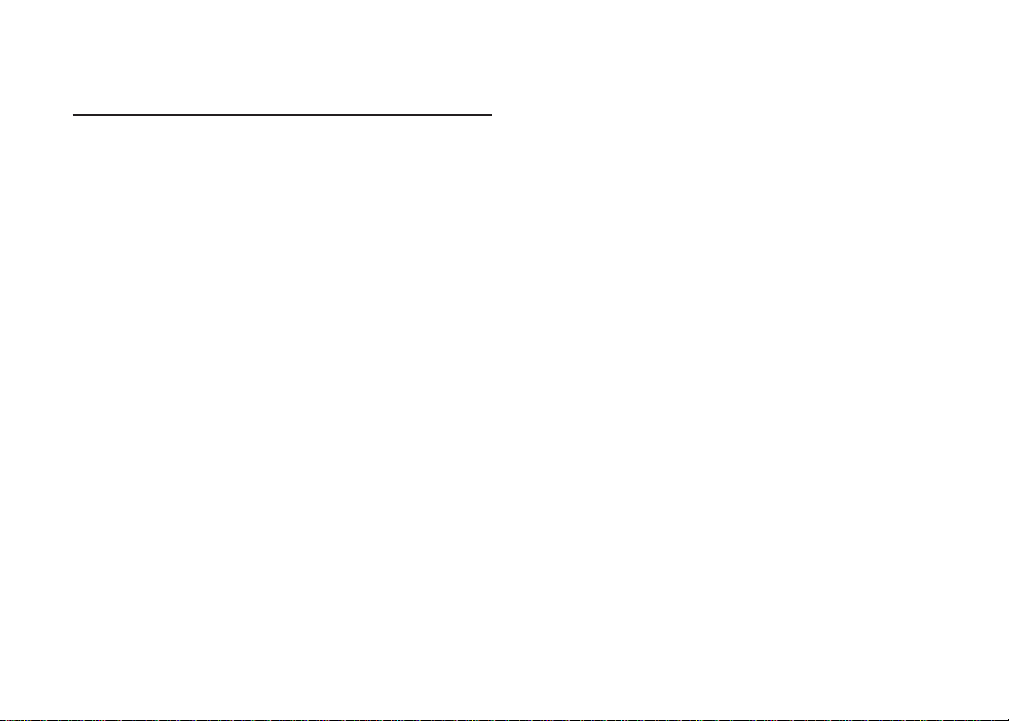
Table of contents
Introduction ...................................... 3
Conventional sonar and Downscan .........4
Basic Operation ............................... 5
Setup wizard ............................................ 5
Pages ......................................................5
Selecting Pages.......................................5
Page menus ............................................5
Working with menus ................................7
Dialogs.....................................................7
Entering text ............................................8
Fishing Modes ......................................... 8
Cursor ...................................................... 9
Goto cursor .............................................. 9
Advanced Mode ....................................10
Standby mode .......................................10
Restore defaults ....................................10
Pages ...............................................11
Steer Page............................................. 11
Sonar Page............................................ 11
Downscan page .................................... 12
Chart Page ............................................12
Combo pages ........................................ 13
Overlay Data..........................................14
Sonar Operation ............................ 16
Trackback ..............................................16
Sonar Menu ........................................... 16
1
Table of Contents | Elite-7
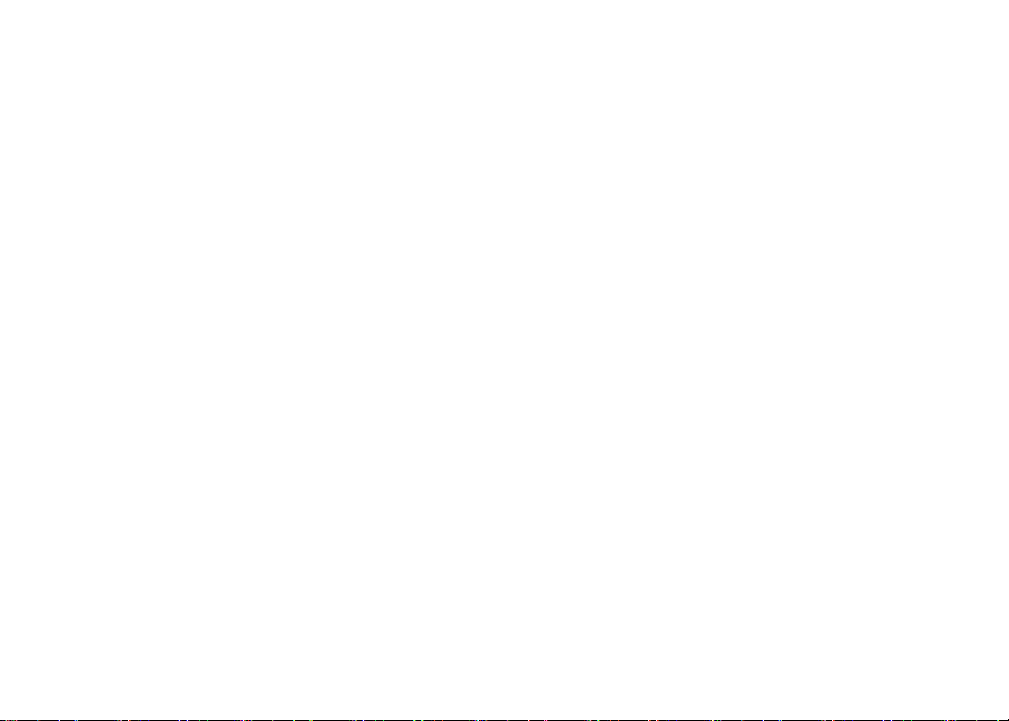
Sensitivity ..............................................18
Chart Operation ............................. 30
Colorline ................................................18
Range .................................................... 18
Frequency .............................................19
Ping Speed ............................................ 19
Fish ID ..................................................21
Downscan options ................................. 21
Sonar Settings ....................................... 22
Installation .............................................24
DSI Operation ................................. 25
Trackback .............................................25
DSI menu...............................................25
Ping Speed ............................................ 27
Downscan options ................................. 27
Table of Contents | Elite-7
Chart Menu ............................................ 30
Waypoints, Routes, Trails ......................31
Routes Screen ....................................... 32
Trails Screen .........................................36
Orientation ............................................. 38
Chart Settings ........................................ 39
Navigation Settings
..................................40
Settings .......................................... 42
Settings menu........................................42
System...................................................42
Alarms ..................................................44
Saving Screenshots...............................44
Specications ................................ 47
Index ............................................... 48
2
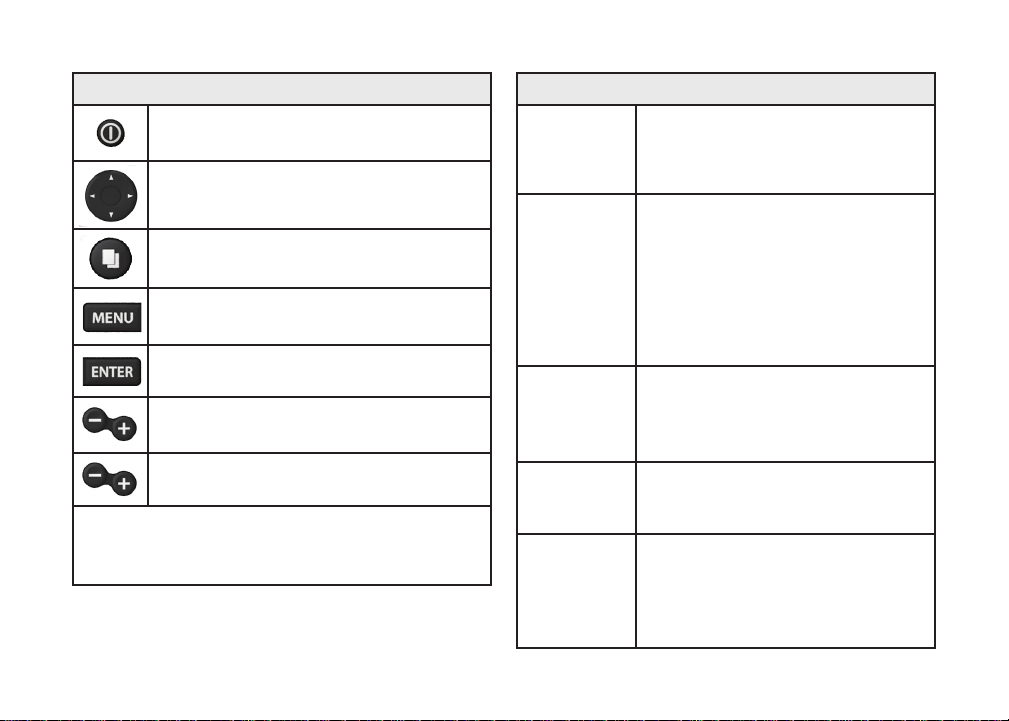
Unit Controls
LIGHT/POWER: controls backlight level
and turns unit on/off
KEYPAD: controls cursor & selects
items on menus
PAGES: allows you to select a page to view
MENU: opens settings, context and page
menus
ENTER: nalizes menu selections; save
waypoint at cursor position
MOB: press and hold both Zoom keys to
create a Man Overboard waypoint
Turn unit
on/off
Man
Overboard
waypoint
Adjusting
the
backlight
Getting Started
To turn on/off the unit, press and
hold the LIGHT/POWER key for
three seconds.
Press the ZOOM IN and ZOOM OUT
keys at the same time to set a Man
Overboard waypoint. Your system will
automatically create an active route
back to the MOB waypoint. You must
cancel navigation to terminate the
function.
This unit has
Press the LIGHT/POWER key to
switch backlight levels.
10 backlight levels.
ZOOM Keys: used to zoom in/zoom out
microSD slot: insert a blank microSD card to save
screen captures; or insert a microSD mapping card to
use mapping data (See illustration on page 2)
Muting
Selecting a
Source
3
Audio
GPS
Select Mute Audio from the System
menu and press ENTER.
Select GPS from the System settings
menu. Highlight GPS source and
press ENTER. Select the desired
source.
Introduction | Elite-7
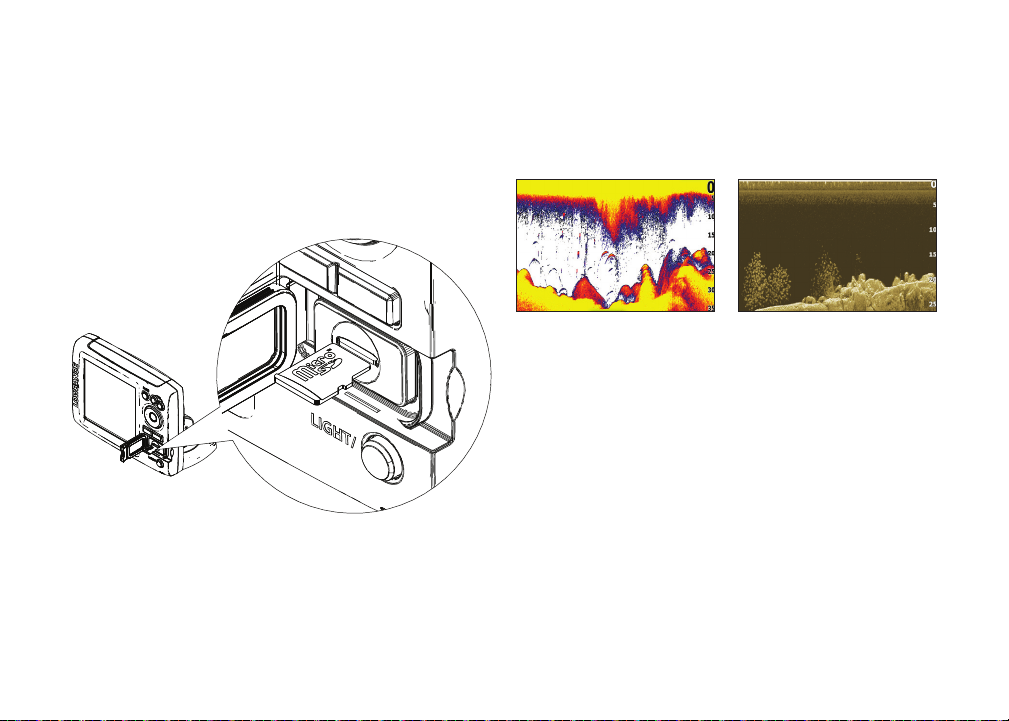
Inserting microSD cards
Conventional sonar and Downscan
Carefully slide the microSD card into the slot until
it clicks into place.
To remove, carefully push in the card until it clicks
out of place.
Introduction | Elite-7
This unit supports two types of sonar: Conventional
and Downscan.
Conventional Downscan
Refer to the Sonar Operation section for information
about conventional sonar features and settings.
Downscan features and settings are covered in the
Downscan Operation section.
4
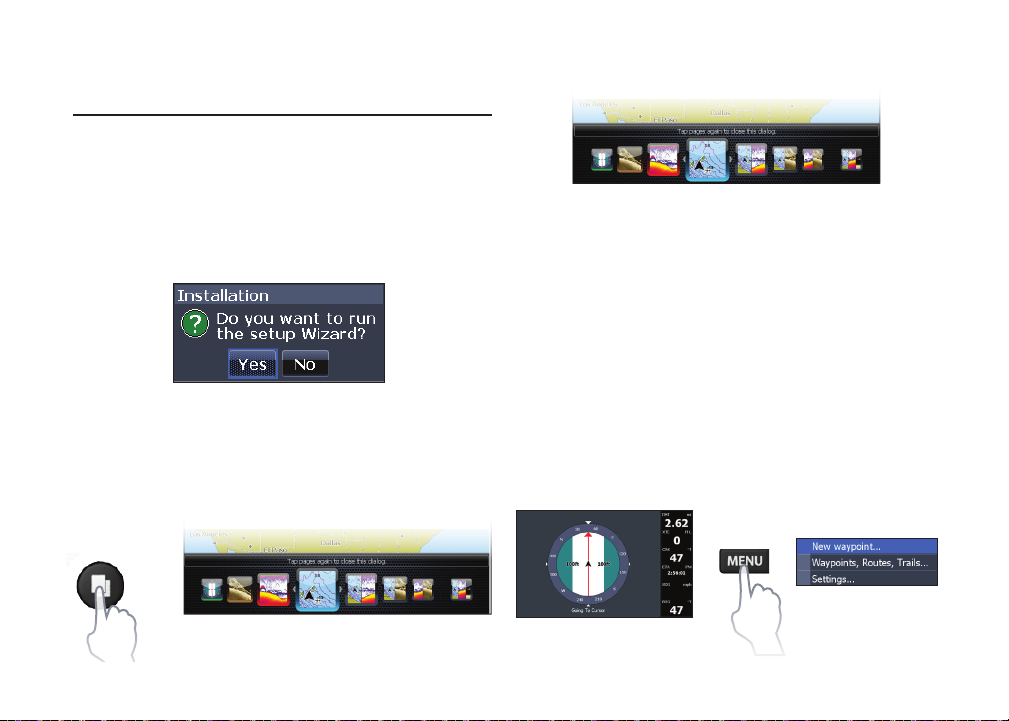
Basic Operation
Setup wizard
The Setup wizard will appear when the unit is
turned on for the rst time. To choose your own
settings, do not run the setup wizard. To restart the
Setup wizard, restore defaults.
Selecting Pages
To select a page, press the keypad in the direction
of the desired page and press ENTER.
Page menus
Pages
This unit has eight pages: Steer, Downscan, Sonar,
Chart, Chart/Sonar, Chart/Downscan, Sonar/
Downscan and Chart/Sonar/Downscan.
Pages dialog
The Steer, Downscan, Sonar and Chart pages have
menus that can only be accessed when those pages are displayed.
Steer menu
Steer page
5
Basic Operation | Elite-7
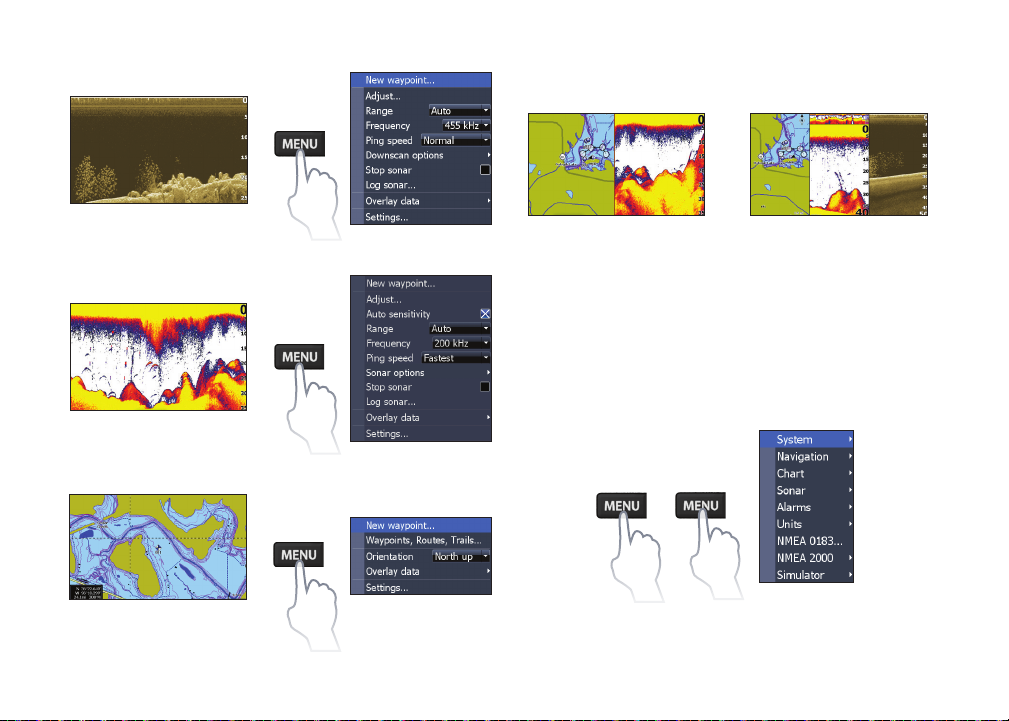
Combo pages
Downscan page
Sonar page
Chart page
Basic Operation | Elite-7
Downscan menu
Sonar menu
Chart menu
Two-panel page
Three-panel page
Press the PAGES key twice to switch active panels.
The page menu for active page will be displayed
when the MENU key is pressed.
Accessing the Settings menu
6
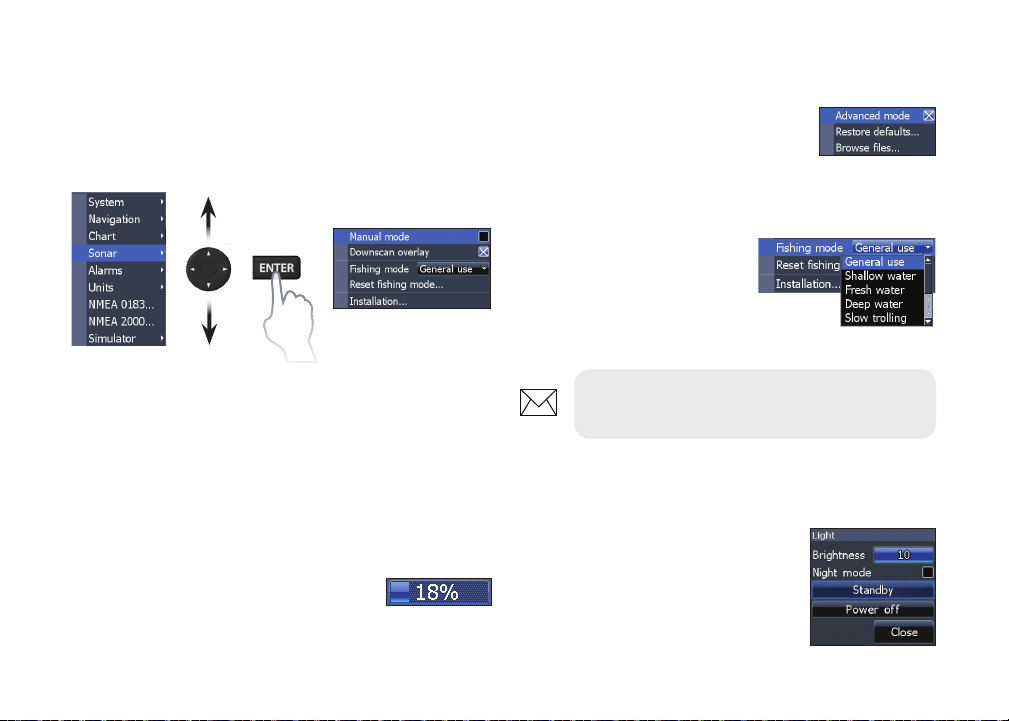
Accessing menu items
The keypad and ENTER key are used to select
menu items and open submenus. Use the keypad
to highlight the desired item and press ENTER.
On/Off features
Select an on/o menu item and
press ENTER to turn it on/o.
Dropdown menus
Access the dropdown
menu and press the
keypad up/down to select
the desired item and press
ENTER.
Working with menus
There are several menu types used to make
adjustments to options and settings, including
scrollbars, on/o features and dropdown menus.
Scrollbars
Select the scrollbar and press the
keypad left (decrease) or right
(increase).
NOTE: Press the MENU key to Exit
menus.
Dialogs
Dialogs are used for user input or
for presenting information to the
user. Depending on the type of
entry, dierent methods are used
to conrm, cancel or close the
dialog.
7
Basic Operation | Elite-7
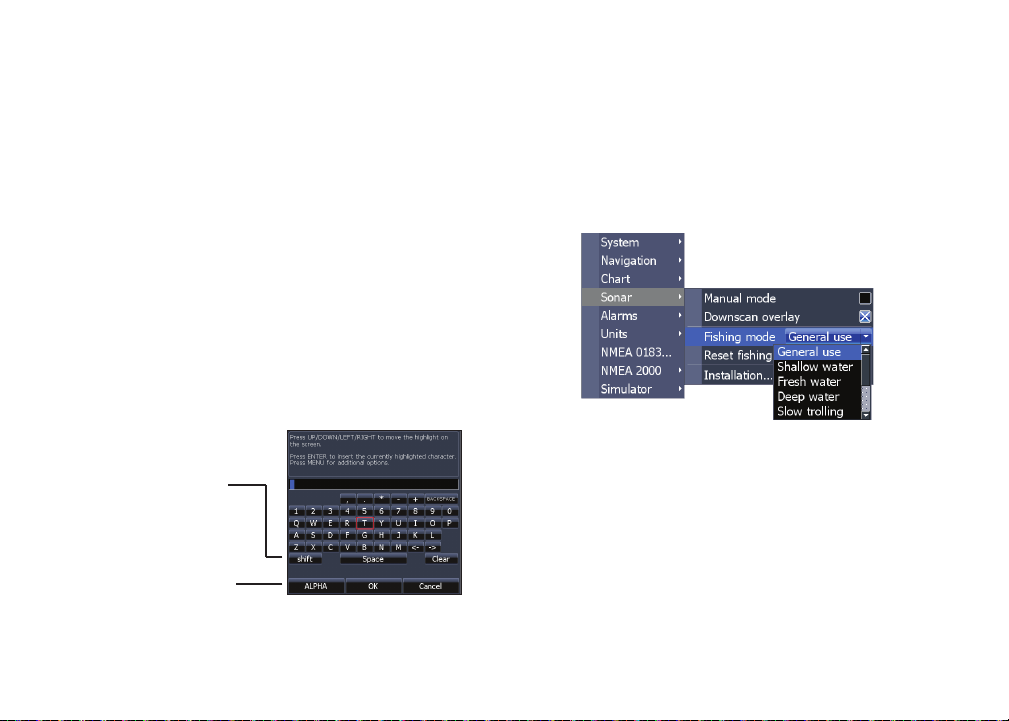
Entering text
Fishing Modes
Some functions, like naming a waypoint, route or
trail, will require you to input text.
To input text:
1. Use the keypad to select the desired
character and press ENTER.
2. Repeat Step 1 for each character.
3. When entry is completed, highlight OK
and press ENTER.
Switches letters
to uppercase/
lowercase
Switches keyboard
between Alpha and
QWERTY layout
Basic Operation | Elite-7
(Conventional sonar only)
Fishing modes enhance the performance of your
unit by providing preset packages of sonar settings
geared to specic shing conditions.
8
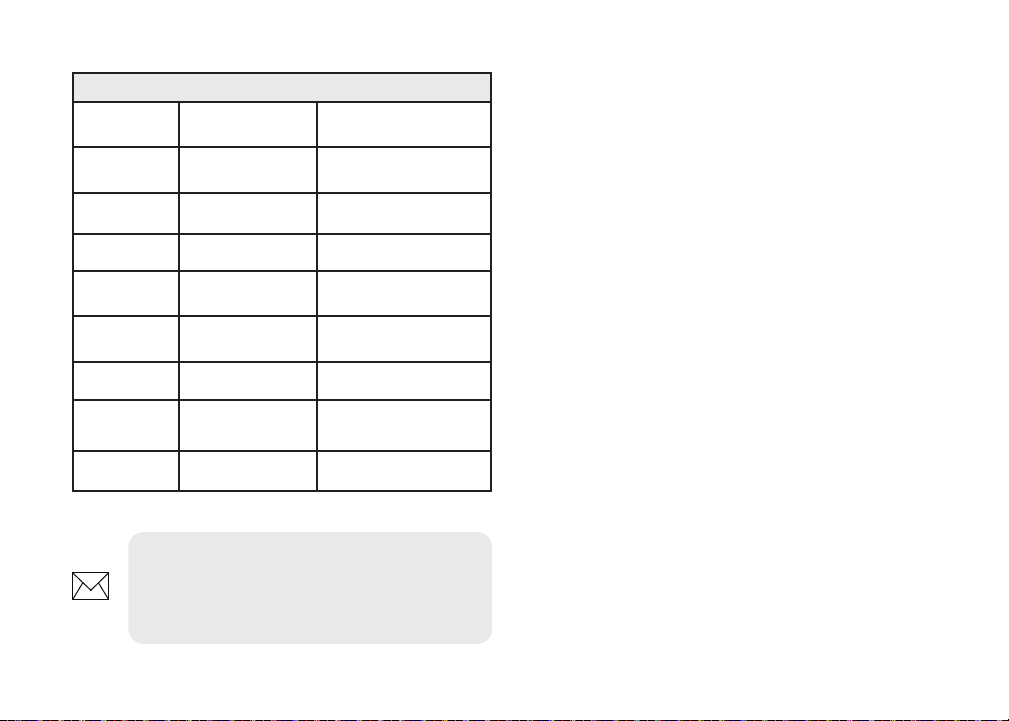
Fishing Mode Options
General Use 1000ft or less Coastal
Shallow
Water
Fresh Water 400ft or less Inland/Near coastal
Deep Water 1000ft or more Offshore
Slow
Trolling
Fast
Trolling
Clear Water 400ft or less Inland/Coastal
Brackish
Water
Ice 400ft or less Ice shing
60ft or less
400ft or less Inland/Coastal
400ft or less Inland/Coastal
400ft or less Fresh-Saltwater mix
Shallow weedy
bottoms
NOTE: Use Fresh Water mode when
shing in less than 100 feet of water;
otherwise your unit may not track bottom
properly.
Cursor
The keypad moves the cursor around the display,
allowing you to scroll the map, select map items
and review sonar history.
Press MENU and select Return to vessel or Exit cur-
sor mode to clear the cursor.
Goto cursor
Used to navigate to the cursor.
1. Move the cursor to a desired location
and press MENU.
2. Select Goto cursor and press ENTER.
9
Basic Operation | Elite-7
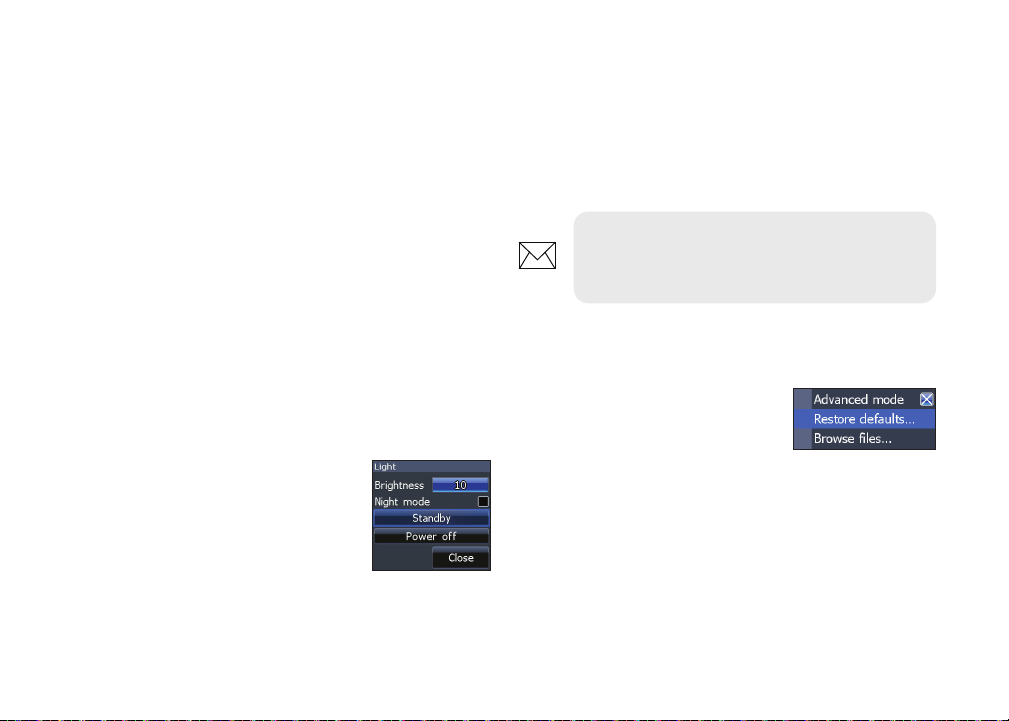
Advanced Mode
Enables advanced features and settings.
The following features are enabled when Advanced
mode is turned on:
• Navigation (Enables arrival radius, offcourse distance and Bearings setting)
• Alarms (Enables arrival, off course and
anchor alarm options)
• NMEA 0183 Output
Press the PWR/LIGHT key to access the Backlight
dialog.
Select Standby and press ENTER.
Press any key to resume normal operation.
NOTE: Leaving your unit in Standby
mode when your boat is not is use will run
down your battery.
• Units (Enables distance, speed, depth,
temperature, and bearings options)
Standby mode
Lowers power consumption by
turning o sonar and the display.
Basic Operation | Elite-7
Restore defaults
Resets unit options and
settings to defaults.
10
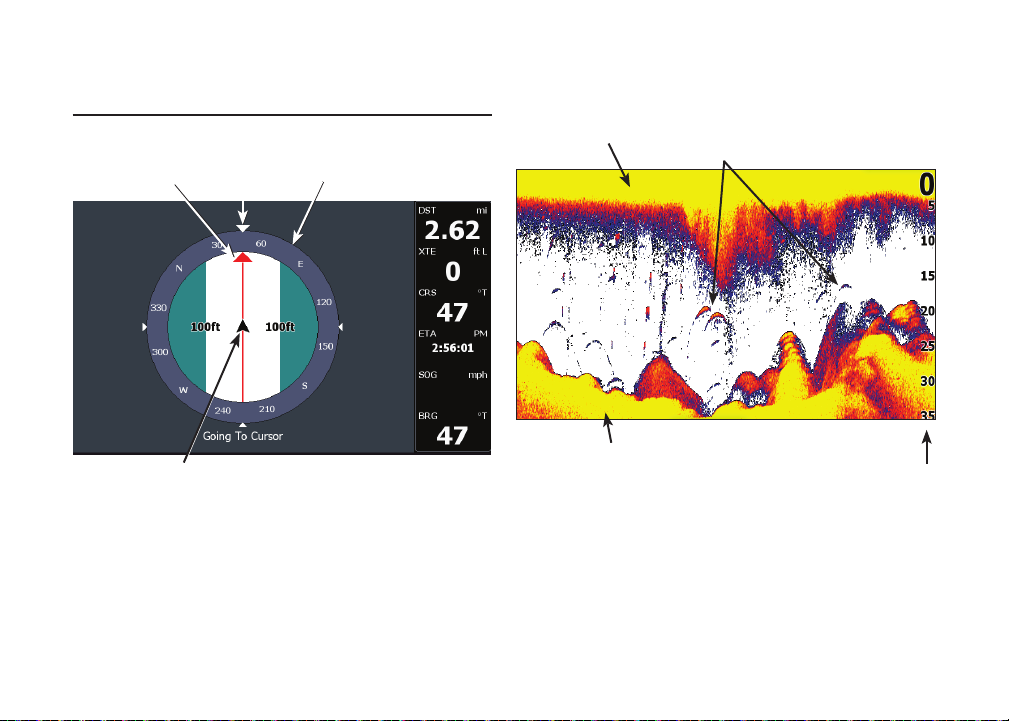
Pages
Direction to cursor
Current Track
Your location
Compass
Navigation
information
Steer Page
The Steer page has a compass that shows your
current track, the direction to your destination, and
a digital data navigation panel.
Surface Clutter
Colorline
Fish arches
Sonar Page
Displays the water column moving from right to
left on your unit’s screen.
11
Pages | Elite-7
Range
Scale

Current location
Fish
Structure
Surface clutter
Range scale
Downscan page
The Downscan page shows the water column
moving from right to left. You can overlay
downscan sonar on the conventional sonar page
by selecting Downscan Overlay on the Sonar
settings menu.
Pages | Elite-7
Depth contours
Current location;
distance to cursor
Waypoint
Chart Page
Consists of map that moves in real-time as you
move. By default, the map is shown from a birdseye view with North at the top of the screen.
12
Zoom
Range
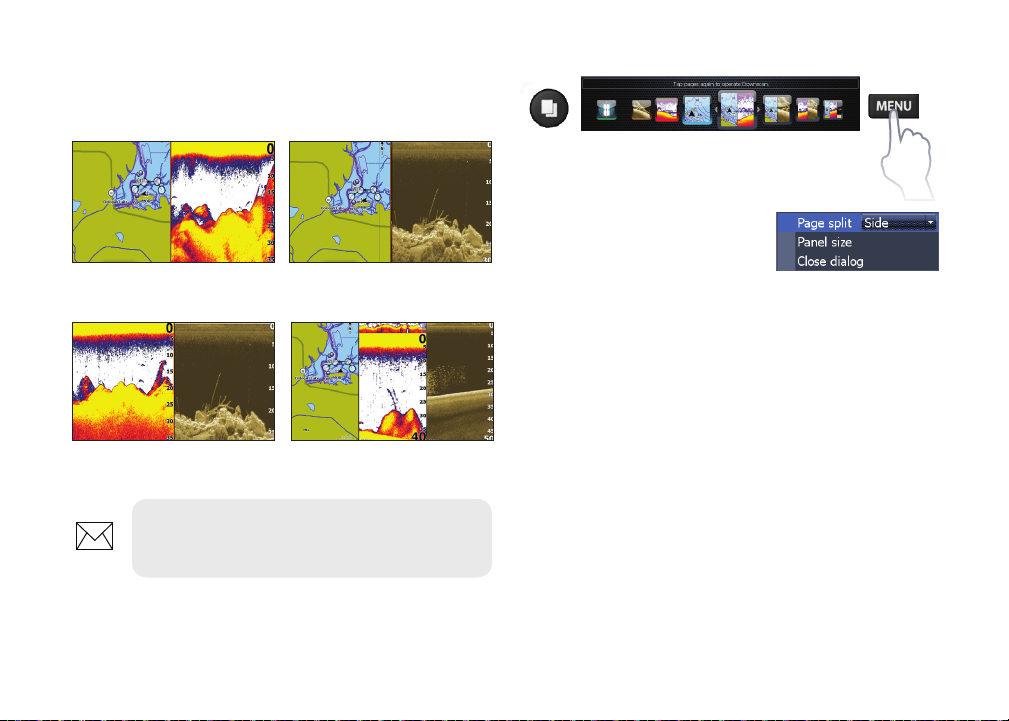
Combo pages
This unit has four pre-congured combo pages.
Chart/Sonar Chart/Downscan
Sonar/Downscan Chart/Sonar/Downscan
NOTE: Press the PAGES key twice to
switch active panels.
Customizing combo pages
You can adjust the panel size of combo
pages and control how the
pages will be arranged on
the screen: vertically (side) or
horizontally (over).
13
Pages | Elite-7
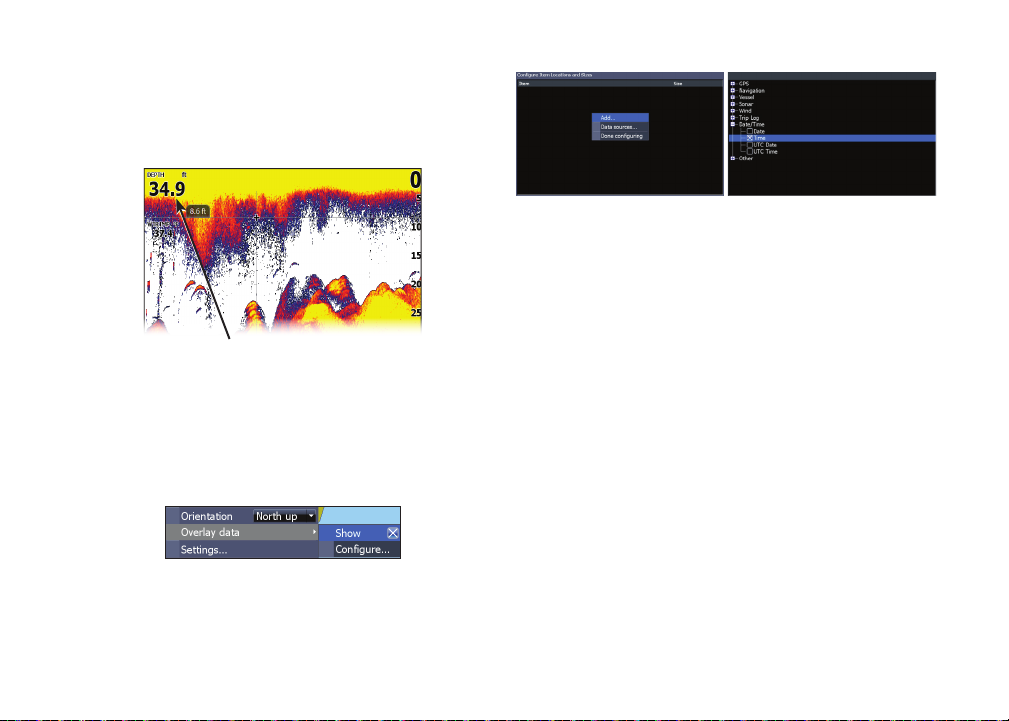
Overlay Data
Used to select data shown on the Sonar, Structure
and Chart pages.
Overlay data
Show
Enables/disables the display of overlay data,
allowing you to remove overlay data from the
screen without deleting the current overlay data
conguration.
Congure
Allows you to select/customize overlay data.
To add overlay data:
1. From the Sonar, Chart or Dowscan
page, press MENU.
2. Select Overlay data and press ENTER.
3. Select Congure and press ENTER.
4. Press Menu and select Add. Press
ENTER.
5. Select a data category and press
ENTER.
6. Select the desired data and press
ENTER.
7. Press MENU and select Return to
Overlays. Press ENTER.
8. Press MENU, select Done Conguring
and press ENTER.
Pages | Elite-7
14
