Lowrance Elite 5X DSI, Elite 4X DSI, Mark 5X DSI, Mark 4X DSI Operation Manual

Installation & Operation
manual
Elite 5X DSI, Mark 5X DSI, Elite 4X DSI & Mark 4X DSI
Operation manual
DSI ONLY COVER_.indd 1 9/13/2011 9:44:15 PM

Copyright © 2011 Navico
All rights reserved.
Lowrance® and Navico® are registered trademarks of Navico.
Navico may nd it necessary to change or end our policies, regulations and special oers at any time. We reserve
the right to do so without notice. All features and specications subject to change without notice.
Visit our website:
www.lowrance.com
DSI ONLY COVER_.indd 2 9/13/2011 9:44:15 PM
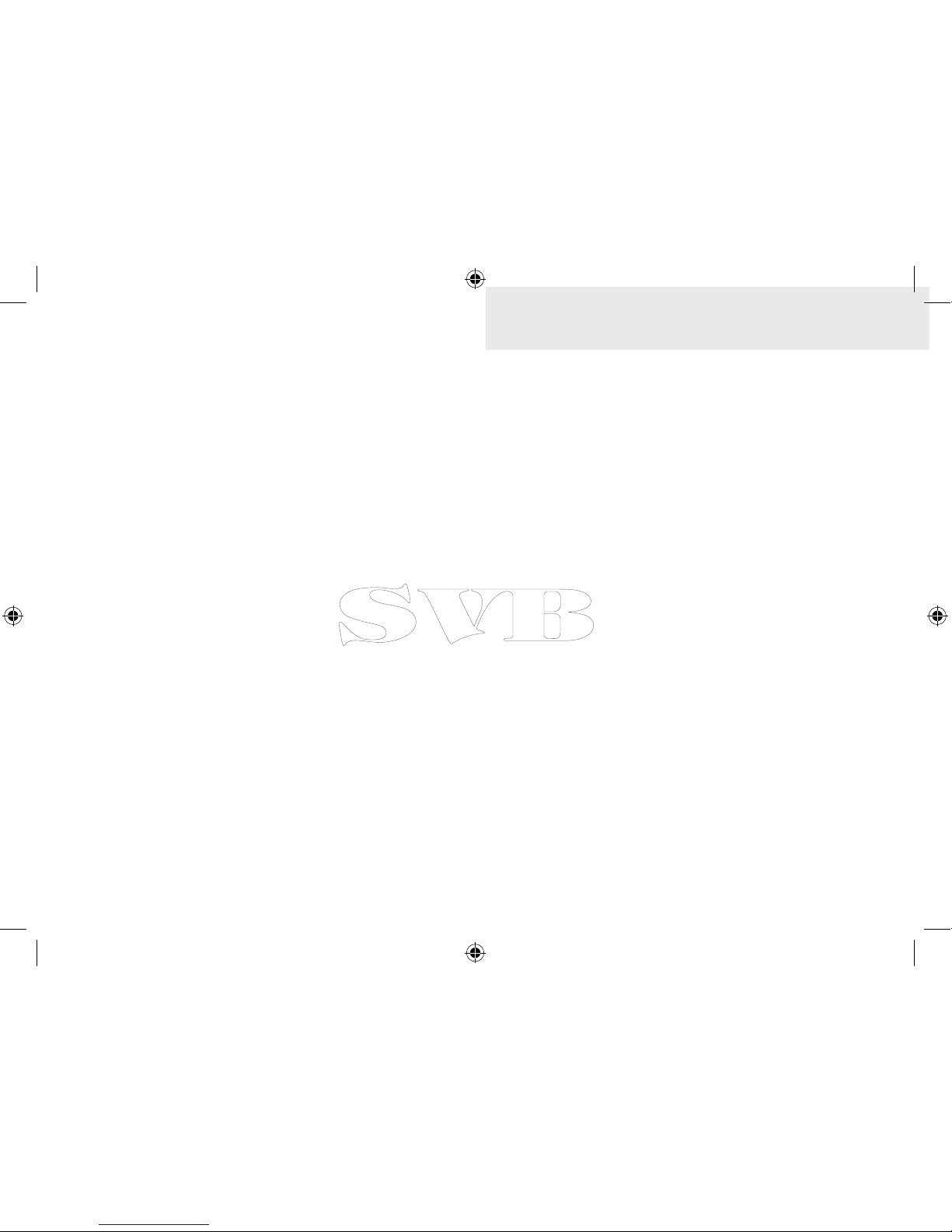
1
Table of Contents
Introduction ...................................... 2
Setup wizard ............................................ 3
Pages ......................................................3
DSI menu.................................................3
Accessing the Settings menu .................. 3
Basic Operation ............................... 4
Working with menus ................................4
Dialogs.....................................................5
Cursor ...................................................... 5
Standby mode .........................................6
Restore defaults ......................................6
Adjusting the display................................6
Pages ................................................ 7
DSI Page .................................................7
Split Frequency........................................7
Split Zoom ...............................................8
Overlay Data............................................8
Using DSI ........................................ 10
Trackback .............................................10
DSI menu...............................................10
DSI Interpretation .......................... 14
Settings Menu........................................16
System...................................................16
Settings .......................................... 16
Sonar .................................................... 17
Installation .............................................18
Alarms ..................................................19
Index ............................................... 20
Specications ................................ 21
DSI only.indb 1 9/14/2011 7:17:47 PM
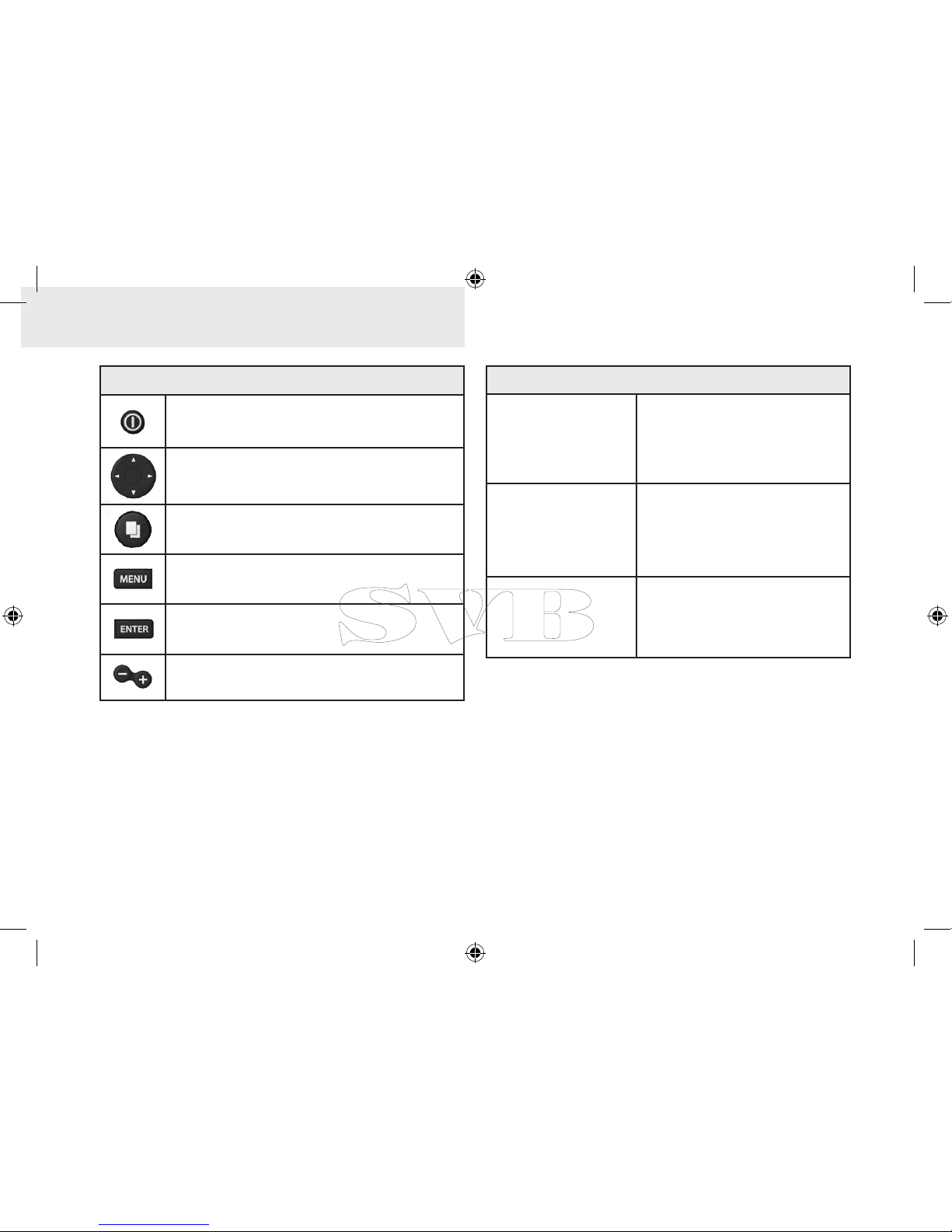
2
Introduction
Getting Started
Turn unit on/off
To turn on/off the unit,
press and hold the LIGHT/
POWER key for three
seconds.
Adjusting
the backlight
This unit has
10 backlight
levels. Press the LIGHT/
POWER key to switch
backlight levels.
Muting Audio
Select Mute Audio from
the System menu and
press ENTER.
Unit Controls
LIGHT/POWER: controls backlight
level and turns unit on/off
KEYPAD: controls cursor & selects
items on menus
PAGES: allows you to select a page to
view
MENU: opens settings, context and
page menus
ENTER: nalizes menu selections;
save waypoint at cursor position
ZOOM Keys: used to zoom in/zoom
out
Introduction
DSI only.indb 2 9/14/2011 7:17:48 PM
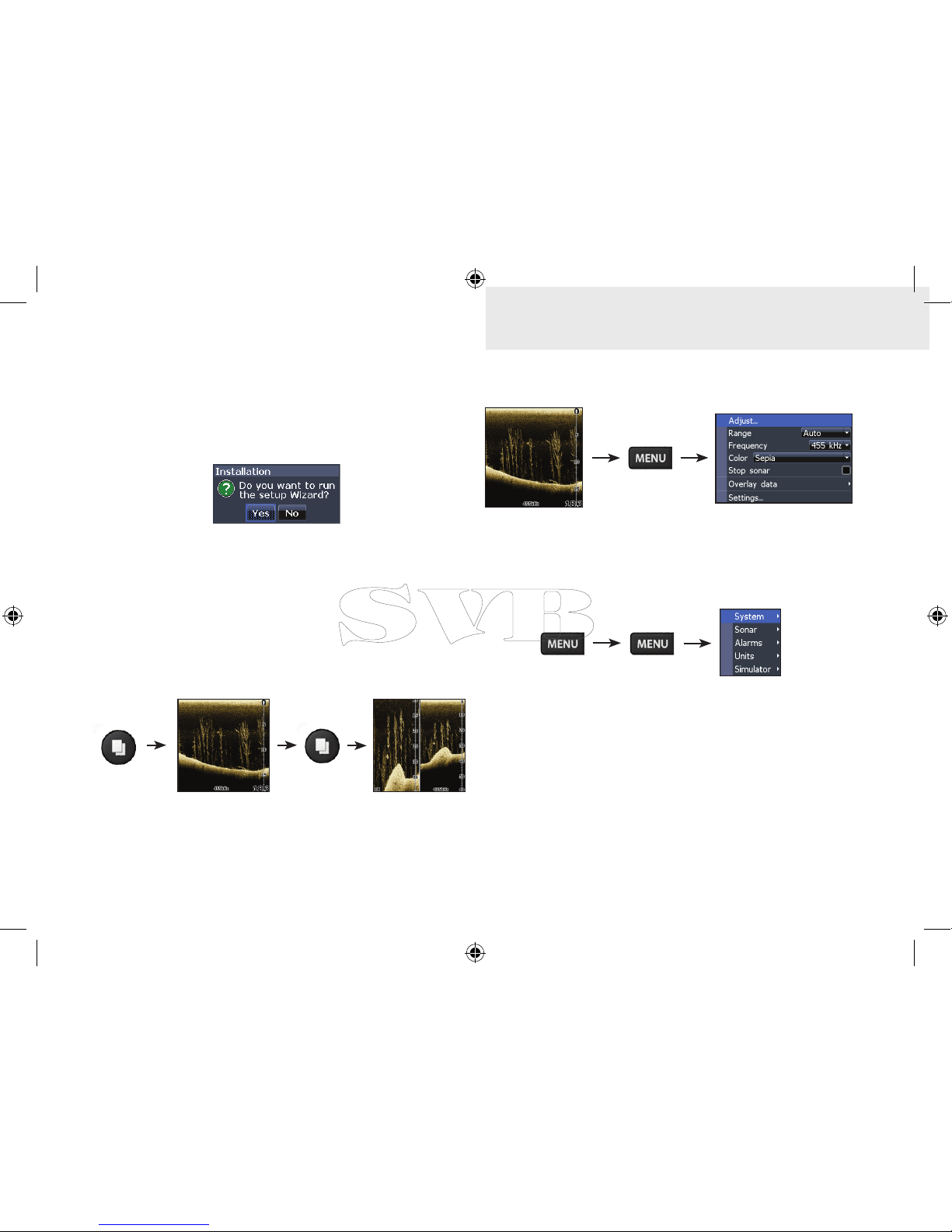
3
Basic Operation
Setup wizard
The Setup wizard will appear when the unit is
turned on for the rst time. To choose your own
settings, do not run the setup wizard.
To restart the Setup wizard, restore defaults.
DSI menu
Accessing the Settings menu
DSI page
DSI menu
Pages
This unit has three pages: DSI, Split frequency and
Split zoom.
Settings menu
DSI only.indb 3 9/14/2011 7:17:48 PM
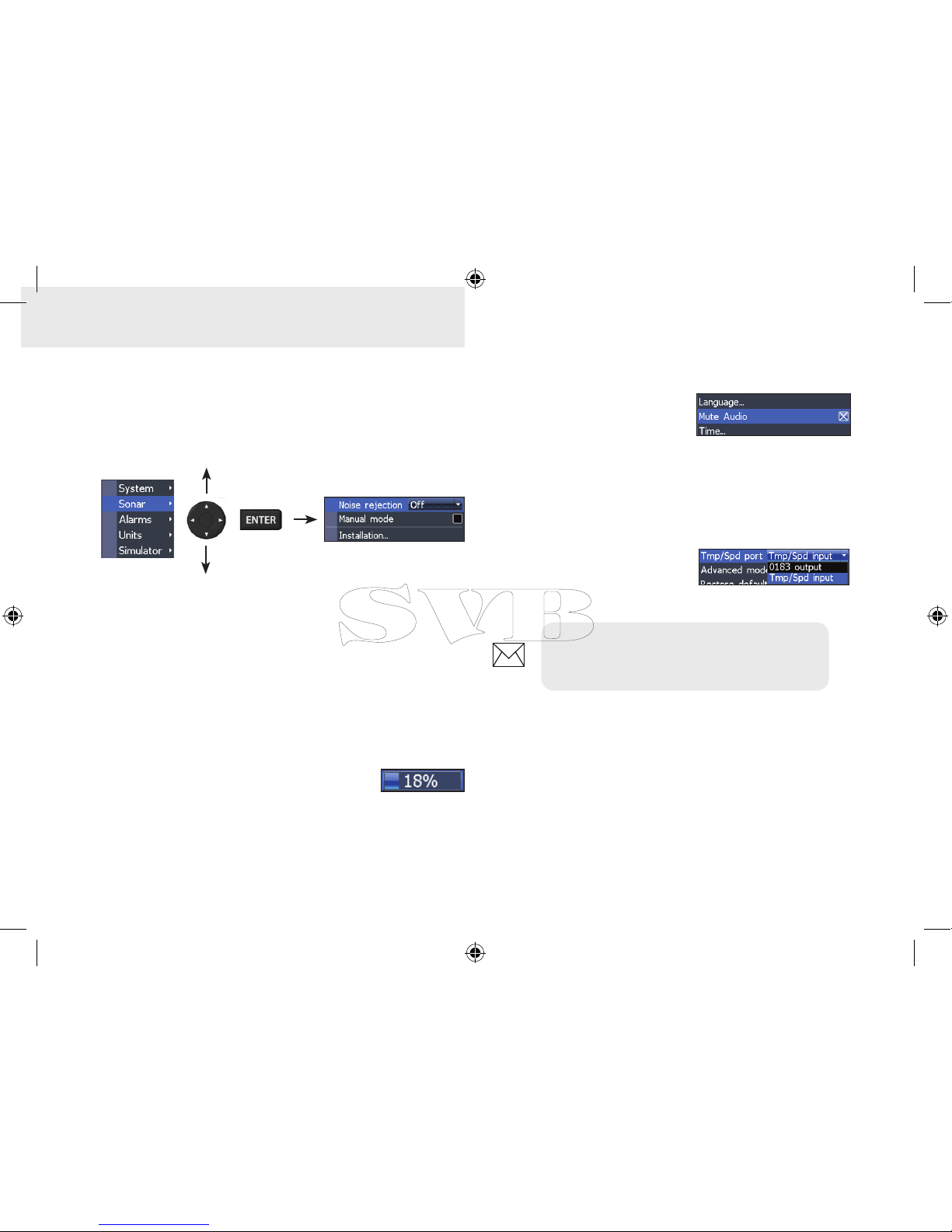
4
Basic Operation
Accessing menu items
The keypad and ENTER key are used to select
menu items and open submenus. Use the keypad
to highlight the desired item and press ENTER.
Working with menus
There are several menu types used to make
adjustments to options and settings, including
scrollbars, on/o features and dropdown menus.
Scrollbars
Select the scrollbar and press the
keypad left (decrease) or right (increase).
On/Off features
Select an on/o menu item
and press ENTER to turn
it on/o.
Dropdown menus
After accessing the dropdown menu, press the
keypad up/down to select
the desired item and press
Enter.
NOTE: Press the MENU key to Exit
menus.
Basic Operation
DSI only.indb 4 9/14/2011 7:17:48 PM
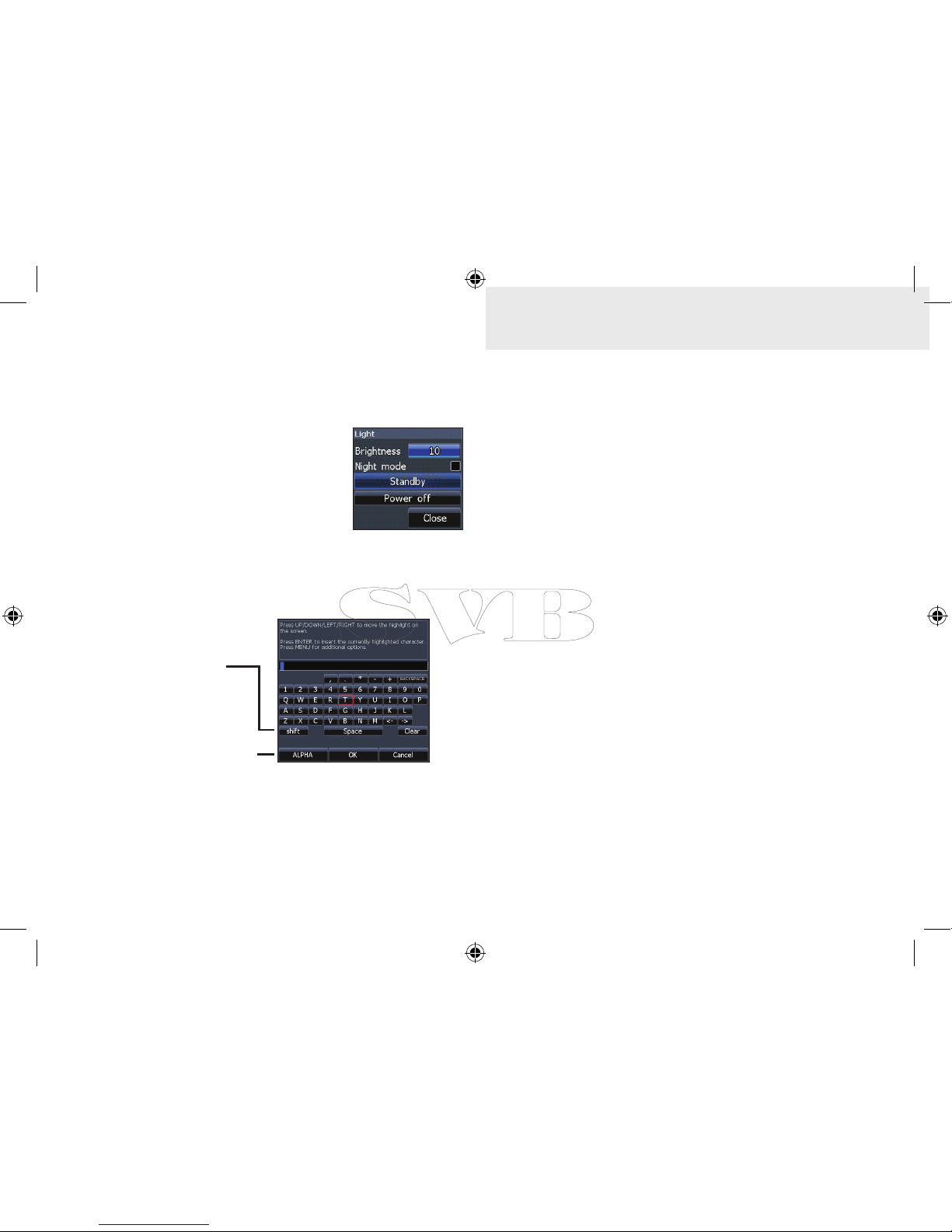
5
Basic Operation
To input text:
1. Use the keypad to select the desired
character and press ENTER.
2. Repeat Step 1 for each character.
3. When entry is completed, highlight OK
and press ENTER.
Cursor
The cursor is used to select review sonar history.
Press MENU and select Exit cursor mode to clear
the cursor.
Dialogs
Dialogs are used for user input or for presenting information to the user.
Depending on the type of information or entry, dierent methods are used to conrm, cancel
or close the dialog.
Entering text
Switches
keyboard between
Alpha and
QWERTY layout
Switches letters
to uppercase/
lowercase
DSI only.indb 5 9/14/2011 7:17:48 PM
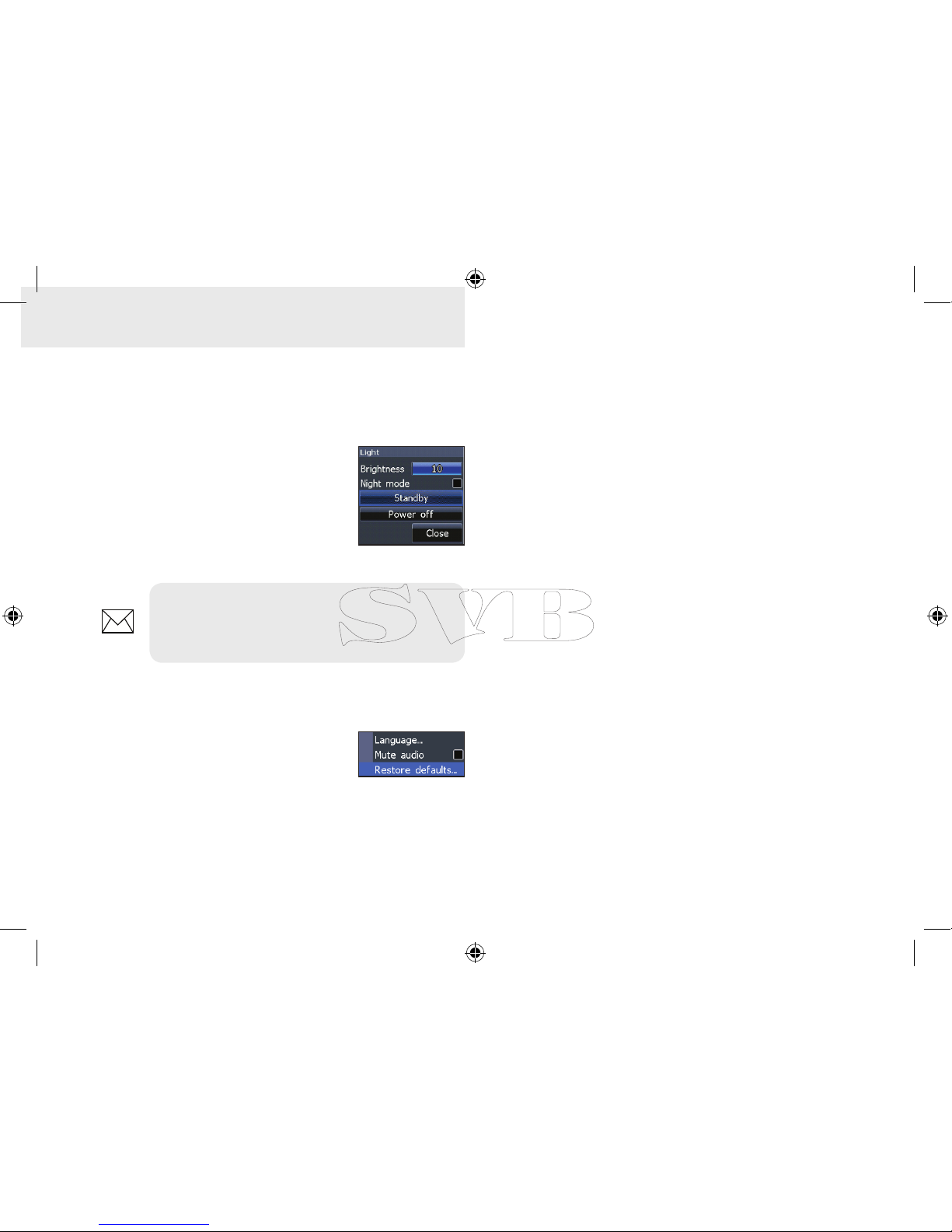
6
Basic Operation
Standby mode
Lowers power consumption by turning o sonar
and the display.
Press the PWR/Light key to access the Backlight dialog. Select
Standby and press Enter.
Press any key to resume normal
operation.
Restore defaults
Resets unit options and settings
to defaults.
NOTE: Leaving your unit in Standby
mode when your boat is not is use will run
down your battery.
Adjusting the display
You can make adjustments to the display using
Contrast and Color settings. Both are covered in
the DSI section.
DSI only.indb 6 9/14/2011 7:17:48 PM
