Lorex LWB4901AC, LWB4801AC, LWB5801AC SERIES, LWB6801AC SERIES Quick Start Manual
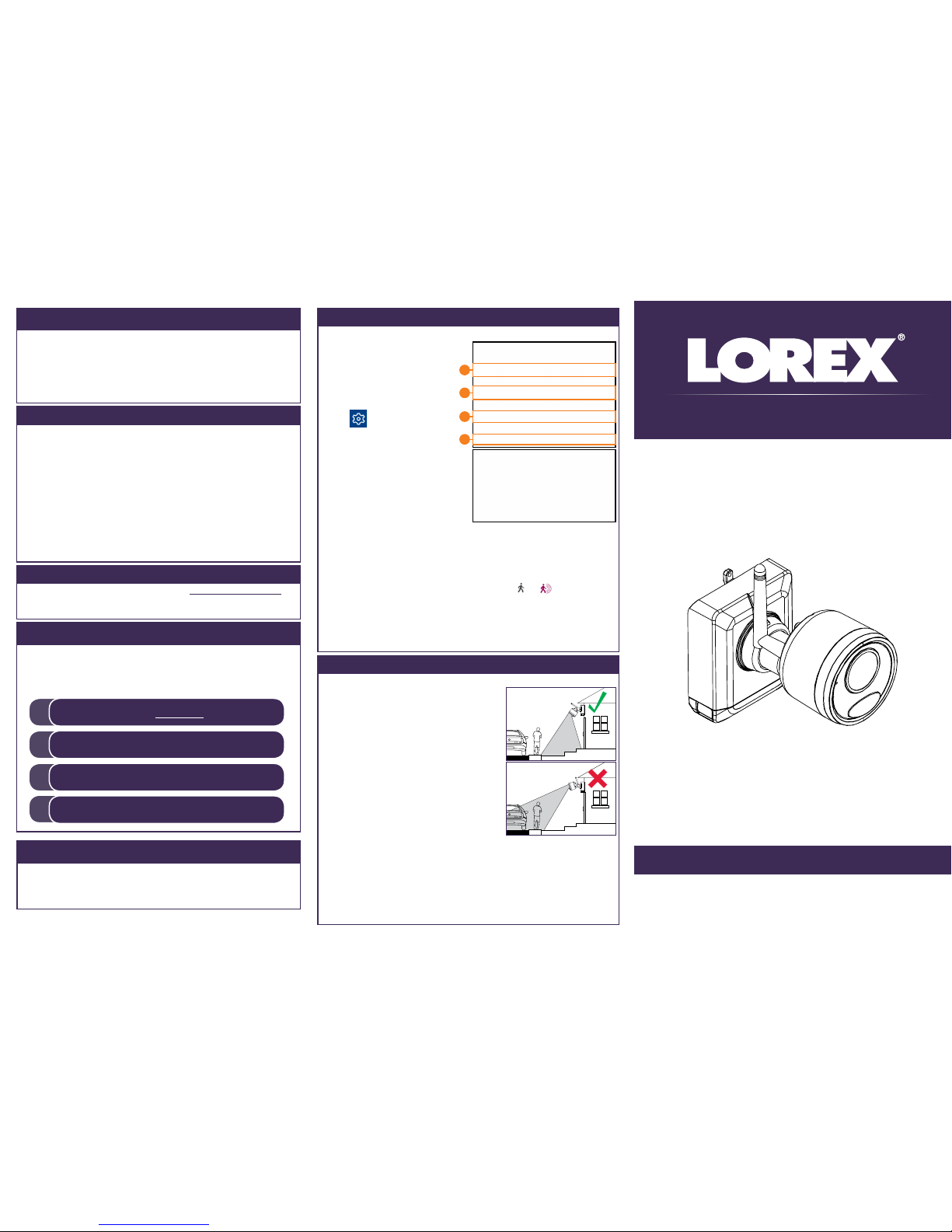
HD Wire-Free Add-On Camera
LWB4801AC_LWB4901AC_QSG_EN_R1
Quick Start Guide
English Version 1.0
Copyright © 2018 Lorex Corporation
As our products are subject to continuous improvement, Lorex reserves
the right to modify product design, specifications and prices, without
notice and without incurring any obligation. E&OE. All rights reserved.
• For a full list of compatible recorders, visit lorex.com/compatibility.
• Not intended for submersion in water. Installation in a sheltered
location recommended.
Disclaimers
• HD Wire-Free Security Cameras
• Camera Mounting Kit*
• Rechargeable Power Pack*
• Camera Antenna*
• Allen Key
• Power Pack Adapter
* Per camera in multi-camera packs
Package Contents
• Read this guide carefully and keep it for future reference.
• Follow all instructions for safe use of the product and handle with care.
• Use the camera within given temperature, humidity and voltage levels
noted in the camera’s specifications.
• Do not disassemble the camera.
• Do not point the camera directly towards the sun or a source of
intense light.
• Use only the supplied regulated power supply provided with the
product or compatible accessories. Use of a non-regulated, nonconforming power supply can damage the product and void the
warranty.
• Periodic cleaning may be required. Use a damp cloth only. Do not use
any harsh, chemical-based cleaners.
Safety Precautions
www.lorex.com
Optimizing Motion Detection
Customize motion detection settings to ensure motion events are being
recorded and reduce false alarms.
To optimize motion detection:
1. Launch the Lorex Cirrus
app.
2. Tap a channel in Live View to
select it.
3. Tap
, then tap Motion.
4. Configure the following as
needed:
a. Sensitivity: The amount of motion
needed to trigger recording (e.g.,
higher sensitivity requires less
motion to trigger recording).
b. Area Selection: Set the active area
for motion detection. Video appears
with a red grid overlayed, meaning
the whole image is active. Tap red
squares to disable motion detection in those areas (see example image to the
right). Tap Save when finished.
TIP: Disable areas that will trigger unwanted motion events, like busy streets
or trees and shrubs that will move in the wind.
c. Distance Setting: Configure distance setting for motion detection. While
watching the camera’s video on your mobile device, recreate a motion event
in front of your camera. The icon will change from
to when motion is
detected by the camera. Change the distance setting if motion detection is
being triggered by unwanted events.
NOTE: Distance will be affected by temperature.
d. Buzzer: Set the recorder to sound an alarm when motion is detected.
5. Tap Save. Repeat for other cameras on the system.
a
b
c
d
Resources
Need Help?
Visit us online for up-to-date software
and complete instruction manuals
Click on the Downloads tab
4
Visit lorex.com
Search for the model number
of your product
Click on your product in the
search results
3
2
1
Installation Tips
• See images to the right for ideal setup. It is
recommended to place your camera at least
7ft (2.1m) above the ground and angle it slightly
downward toward the monitoring area, excluding
any busy areas (e.g., sidewalks or roadways).
• Ensure the camera image is free of obstructions
(i.e., tree branches).
• Position the camera no more than 20ft (6.1m)
away from the area you wish to monitor.
• See the “Optimizing Motion Detection” section to
customize motion settings for each camera on
your system.
• Ensure you have configured the active area for
motion detection so that only areas of interest
are selected. See the “Optimizing Motion
Follow the tips below for more accurate motion detection and to optimize
battery life:
Detection” section for details.
• For best performance, position the camera so that objects of interest will move
from side-to-side across the camera image, rather than moving towards or away
from the camera.
• Install the camera within range of the recorder (noted in the camera’s
specifications).
• This camera is weather resistant for outdoor use (IP66 rated). Installation in a
sheltered location is recommended.
• Battery life will vary based on temperature, settings and number of events.
LWB4801AC / LWB4901AC SERIES
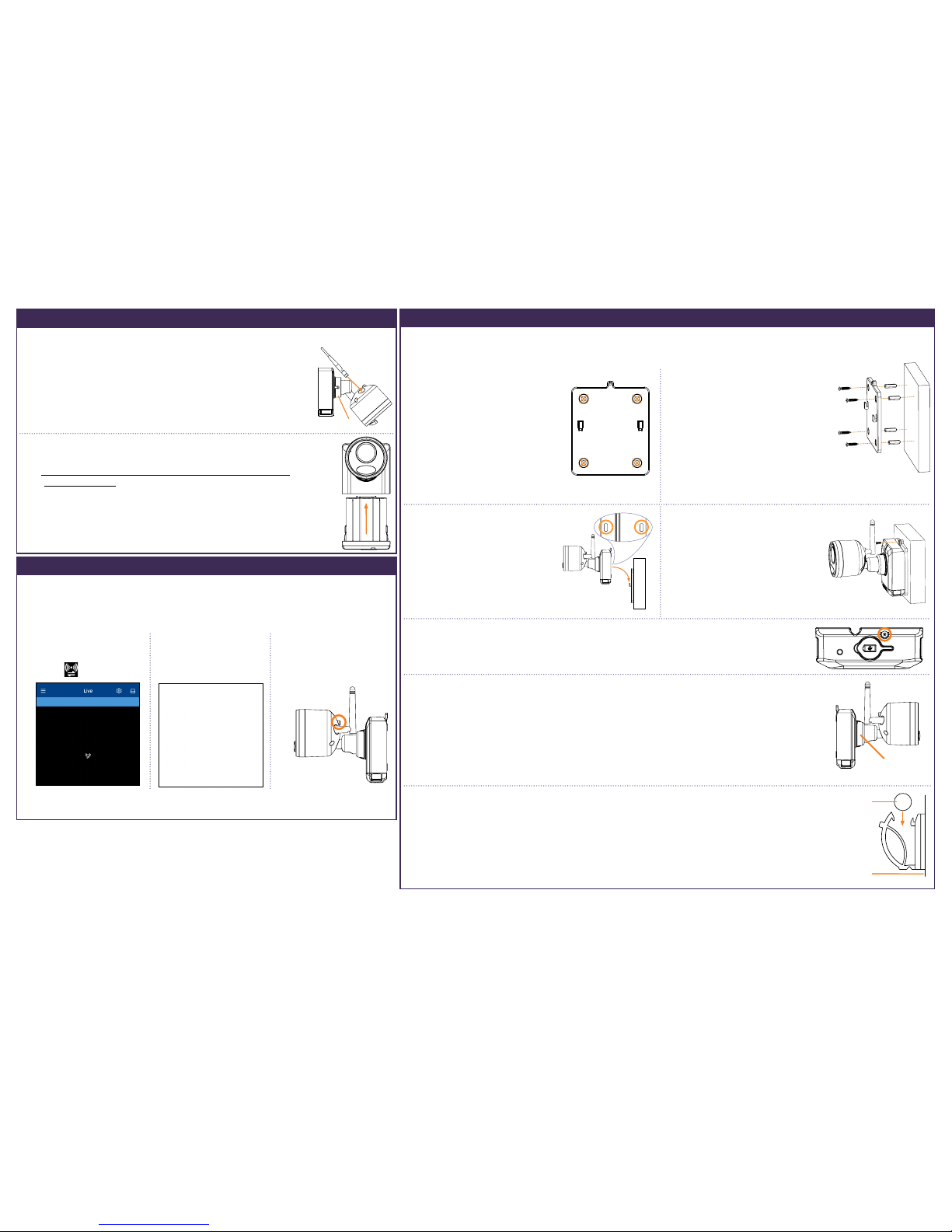
STEP 1: Initial Setup
To prepare the cameras:
Before you begin, you will need to prepare the wire-free cameras and Power Packs.
2. Peel off the PLEASE REMOVE label covering the contacts on
each Power Pack. Insert the charged Power Packs into each
camera base. Push up until the Power Pack ‘clicks’ into place.
NOTE: Power Packs come fully charged with no need for
initial charging.
1. Attach an antenna to each camera. Twist the adjustment ring
counterclockwise to reposition each camera as shown to the right.
Twist clockwise to tighten when finished.
Adjustment ring
STEP 2: Pairing with Lorex Cirrus
To pair the camera with Lorex Cirrus:
Pair your add-on camera to your recorder using the free Lorex Cirrus app for
smartphones and tablets (iOS and Android).
1. From Live view, tap any free
channel you would like to
pair a camera to (marked
with a
icon).
2. Tap PAIR. A timer for 30
seconds appears.
3. Press and hold the pair
button on the back of the
camera for 3 seconds.
NOTE: A “pairing successful” message should appear on screen. If you do not see this
message, repeat the steps above.
NOTE: Make sure the camera is within 3ft (1m) of the recorder.
To install your cameras:
1. Set the mounting bracket in
the desired mounting position.
Mark holes through the
mounting bracket (shown as
orange X’s on the right).
2. Drill holes where marked for
the mounting screws using
the included drill bit (item C
provided in the toolkit with your
wire-free system).
3. Secure the bracket to the mounting
surface with the included mounting
screws (×4). Make sure all screws
are fastened tightly using the
included screwdriver (item A+B
provided in the toolkit with your
wire-free system).
NOTES:
• Insert the included drywall anchors if you are mounting the
camera onto drywall.
• The hole at the top of the mounting bracket will be used in
step 5, once the camera is attached to the mounting plate.
STEP 3: Installing the Cameras
Follow the instructions below to mount the cameras. It is recommended that you refer to the “Installation Tips” section
to help you select good mounting locations.
4. Lower the camera base onto
the mounting bracket so the 2
tabs in the mounting bracket
lock into the 2 slots in the
camera base.
6. OPTIONAL: Tighten the pre-installed locking screw on the base of the Power Pack using
the included screwdriver (item A+B provided in the toolkit with your wire-free system).
7. Adjust the angle of the camera. Twist the adjustment ring counterclockwise to reposition
the camera. Tighten the adjustment ring when finished.
8. OPTIONAL: Use the included cable clips to complete the installation. Remove the protective
strip to uncover the adhesive on the cable clip to attach to the mounting surface.
NOTE: You will need to loosen the locking screw to remove the Power Pack in the future.
Adjustment
ring
Power
cable
Mounting
surface
5. Insert the security screw
through the fasteners on the
top of the camera base and
mounting bracket to secure
the camera to the mounting
bracket. Tighten using the
included screwdriver (item A+B
provided in the toolkit with your
wire-free system).
NOTE: The camera will 'beep' when the Power Pack is properly
inserted. If you do hear this alert, remove the Power Pack by
pushing on the release tabs then re-insert.
LWB4801AC_LWB4901AC_QSG_EN_R1
