Page 1
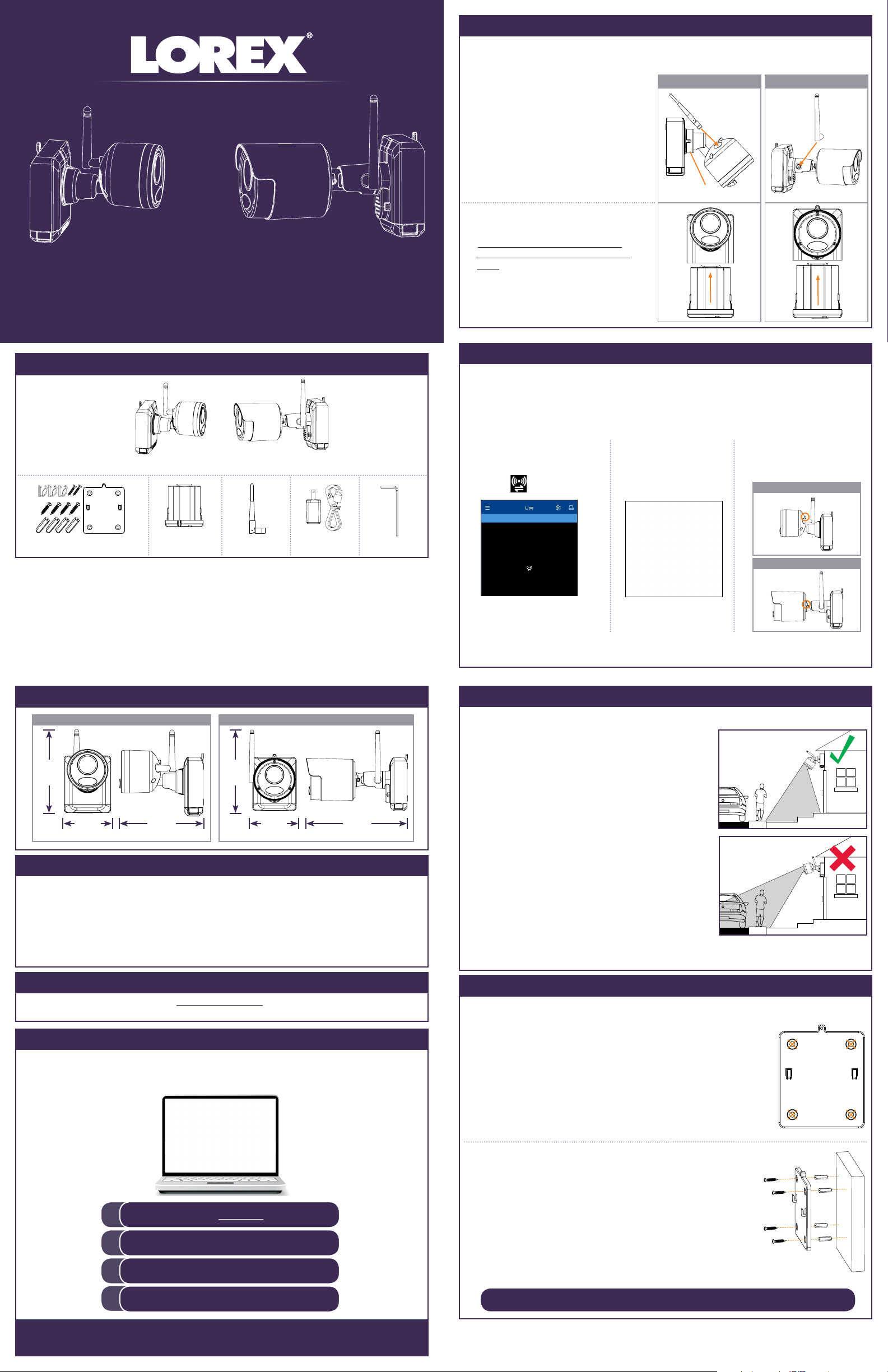
HD Wire-Free Add-On Camera
Quick Start Guide
English Version 1.0
www.lorex.com
STEP 1: Initial Setup
Before you begin, you will need to prepare the wire-free cameras and Power Packs.
NOTE: Power Packs come fully charged with no need for initial charging.
To prepare the cameras:
1. Attach an antenna to each camera. For
LWB4801AC Series cameras, twist the
adjustment ring counterclockwise to
reposition each camera as shown to the
right. Twist clockwise to tighten when
finished.
2. Peel off the PLEASE REMOVE label
covering the contacts on each Power
Pack. Insert the charged Power Packs
into each camera base. Push up until the
Power Pack ‘clicks’ into place.
LWB4801AC Series LWB5801AC / LWB6801AC Series
Adjustment
ring
Package Contents
OR
(Model Number: LWB4801AC / LWB5801AC / LWB6801AC Series)
Camera Mounting Kit* Allen Key
HD Wire-Free Security Cameras
Rechargeable
Power Pack*
Camera Antenna*
* Per camera in multi-camera packs
Power Pack
Adapter
STEP 2: Pairing with Lorex Cirrus
Pair your add-on camera to your recorder using the free Lorex Cirrus app for
smartphones and tablets (iOS and Android).
NOTE: Make sure the camera is within 3ft (1m) of the recorder.
To pair the camera with Lorex Cirrus:
1. From Live view, tap any free
channel you would like to
2. Tap PAIR. A timer for
30 seconds appears.
pair a camera to (marked
with a
icon).
NOTE: A “pairing successful” message should appear on screen. If you do not see
this message, repeat the steps above.
3. Press and hold the pair
button on the back of the
camera for 3 seconds.
LWB4801AC Series
LWB5801AC / LWB6801AC Series
Dimensions
5.3”
130mm
LWB4801AC Series
2.9”
73mm
134mm
5.0”
126mm
LWB5801AC / LWB6801AC Series
5.5”
2.9”
73mm
6.6”
168mm
Safety Precautions
• Read this guide carefully and keep it for future reference.
• Follow all instructions for safe use of the product and handle with care.
• Use the camera within given temperature, humidity and voltage levels noted in the camera’s specifications.
• Do not disassemble the camera.
• Do not point the camera directly towards the sun or a source of intense light.
• Use only the supplied regulated power supply provided with the product or compatible accessories. Use of a
non-regulated, non-conforming power supply can damage the product and void the warranty.
• Periodic cleaning may be required. Use a damp cloth only. Do not use any harsh, chemical-based cleaners.
Disclaimers
• For a full list of compatible recorders, visit lorex.com/compatibility
• Not intended for submersion in water. Installation in a sheltered location recommended.
Need Help?
Visit us online for up-to-date software and complete instruction manuals.
STEP 3A: Installation Tips
Follow the tips below for more accurate motion detection and to optimize battery life:
• See images to the right for ideal setup. It is recommended
to place your camera at least 7ft (2.1m) above the ground
and angle it slightly downward toward the monitoring area,
excluding any busy areas (e.g., sidewalks or roadways).
• Ensure the camera image is free of obstructions (i.e., tree
branches).
• Position the camera no more than 20ft (6.1m) away from
the area you wish to monitor.
• See the “Optimizing Motion Detection” section to customize
motion settings for each camera on your system.
• Ensure you have configured the active area for motion
detection so that only areas of interest are selected. See
the “Optimizing Motion Detection” section for details.
• For best performance, position the camera so that objects
of interest will move from side-to-side across the camera
image, rather than moving towards or away from the
camera.
• Install the camera within range of the recorder (noted in the
camera’s specifications).
• This camera is weather resistant for outdoor use (IP66
rated). Installation in a sheltered location is recommended.
• Battery life will vary based on temperature, settings and number of events.
STEP 3B: Installing the Cameras
Follow the instructions below to mount the cameras. It is recommended that
you refer to the “Installation Tips” section to help you select good mounting
locations.
To install your cameras:
1. Set the mounting bracket in the desired mounting position.
Mark holes through the mounting bracket (shown as
orange X’s on the right).
1
2
3
4
Copyright © 2018 Lorex Corporation
As our products are subject to continuous improvement, Lorex reserves the right to modify product design,
specifications and prices, without notice and without incurring any obligation. E&OE. All rights reserved.
Visit lorex.com
Search for the model number
of your product
Click on your product in the
search results
Click on the Downloads tab
2. Drill holes where marked for the mounting screws using
the included drill bit (item C provided in the toolkit with
your wire-free system).
3. Secure the bracket to the mounting surface
with the included mounting screws (×4). Make
sure all screws are fastened tightly using the
included screwdriver (item A+B provided in the
toolkit with your wire-free system).
NOTES:
• Insert the included drywall anchors if you are
mounting the camera onto drywall.
• The hole at the top of the mounting bracket
will be used in step 5, once the camera is attached
to the mounting plate.
Camera installation continued on the back.
LWB4801AC_LWB5801AC_LWB6801AC_QSG_EN_R1
Page 2
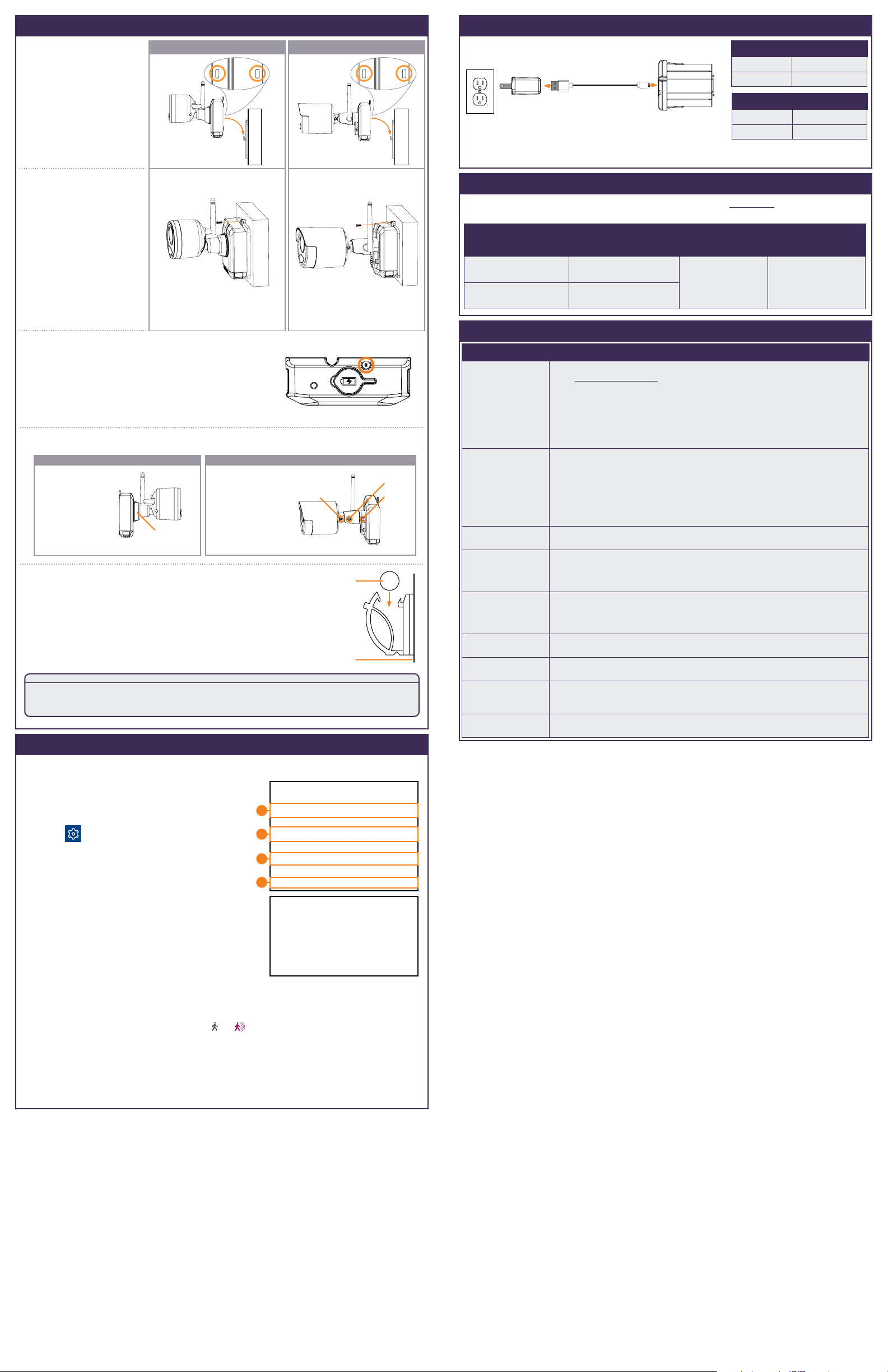
STEP 3B: Installing the Cameras (continued)
LWB4801AC Series LWB5801AC / LWB6801AC Series
4. Lower the camera
base onto the
mounting bracket
so the 2 tabs in the
mounting bracket lock
into the 2 slots in the
camera base.
Charging the Power Pack
Connect the included power adapter to the micro USB
port on the Power Pack.
NOTE: The Power Pack LED flashes red while outside the safe
charging temperature of 32-113°F (0-45°C). In this state, the
camera remains powered up, but the Power Pack will not charge
outside the safe temperature range.
Power Pack Charge Time
2-cell
3-cell
Approx. 6 hours
Approx. 8 hours
LED Color Meaning
Green
Red
Fully charged
Currently charging
5. Insert the security
screw through
the fasteners on the
top of the camera base
and mounting bracket
to secure the camera to
the mounting bracket.
Tighten using the
included screwdriver
(item A+B
provided in
the toolkit with your
wire-free system).
6. OPTIONAL: Tighten the pre-installed locking
screw on the base of the Power Pack using the
included screwdriver (item A+B
provided in the
toolkit with your wire-free system).
NOTE: You will need to loosen the locking screw to
remove the Power Pack in the future.
7. Adjust the angle of the camera:
LWB4801AC Series LWB5801AC / LWB6801AC Series
Twist the
adjustment ring
counterclockwise
to reposition the
camera. Tighten
the adjustment
ring when finished.
Adjustment
ring
Use the included
Allen Key to loosen
the adjustment
screws labelled
below. Tighten all
adjustment screws
when finished.
Camera
levelling
Power cable
Arm
angling
Arm
rotation
8. OPTIONAL: Use the included cable clips
to complete the installation. Remove the
protective strip to uncover the adhesive on the
cable clip to attach to the mounting surface.
Mounting
surface
This camera includes an Auto Mechanical IR Cut Filter. When the camera changes between Day/Night viewing
modes, an audible clicking noise may be heard from the camera. This clicking is normal, and indicates that the
camera filter is working.
ATTENTION:
Optimizing Motion Detection
Customize motion detection settings to ensure motion events are being recorded and
reduce false alarms.
To optimize motion detection:
1. Launch the Lorex Cirrus app.
2. Tap a channel in Live View to select it.
3. Tap
, then tap Motion.
4. Configure the following as needed:
a. Sensitivity: The amount of motion needed
to trigger recording (e.g., higher sensitivity
requires less motion to trigger recording).
b. Area Selection: Set the active area for
motion detection. Video appears with a red
grid overlayed, meaning the whole image is
active. Tap red squares to disable motion
detection in those areas (see example image
to the right). Tap Save when finished.
TIP: Disable areas that will trigger unwanted
motion events, like busy streets or trees and shrubs that will move in the wind.
c. Distance Setting: Configure distance setting for motion detection. While watching
the camera’s video on your mobile device, recreate a motion event in front of your
camera. The icon will change from
to when motion is detected by the camera.
Change the distance setting if motion detection is being triggered by unwanted
events.
NOTE: Distance will be affected by temperature.
d. Buzzer: Set the recorder to sound an alarm when motion is detected.
a
b
c
d
Available Accessories
The following accessories are available for purchase. Visit lorex.com and search for the
model numbers below for details:
COLOR
WHITE
BLACK
Extra Power Pack
Power Adapters
ACPWF1 (US)
ACPWF1P (EU/UK)
ACPWFBK1 (US)
ACPWFBK1P (EU/UK)
2-cell Accessory
Power Pack
3-cell Accessory
Power Pack PLUS
ACBAT T2 ACBATT3
Troubleshooting
Problem Solution
No picture / signal • Ensure the camera is connected to a compatible recorder. For full camera compatibility,
Battery life is too
short
Picture is dropping • Move the camera closer to the recorder.
Picture is or has
become choppy
Camera is not
detecting motion
Picture is too bright • Ensure your camera isn’t pointed directly at a source of light (e.g., sun or spot light).
Night vision is not
working
Picture is not clear • Check the camera lens for dirt, dust, spiderwebs. Clean the lens with a soft, clean cloth.
Bright spot in video
when viewing at night
visit lorex.com/compatibility.
• Ensure the Power Pack is properly inserted into the camera base.
• Ensure you have removed the PLEASE REMOVE label from the Power Pack.
• Connect the power adapter to your Power Pack to ensure it is charged. The LED on the
Power Pack glows green for full charge, or red for less than full charge.
• Remove obstructions between the recorder and camera. Materials such as brick,
concrete and wood can significantly impact the wireless signal strength.
• Try repositioning the camera, recorder, or both to improve the reception.
• Ensure the camera is not pointing at a high-traffic area. Position the camera so it only
captures areas of interest with no high-traffic areas (e.g., a busy sidewalk or roadway)
visible in the image.
• Live video is being viewed too frequently. Viewing live video often will impact battery
performance.
• Ensure you have set an active area and distance setting for motion detection to reduce
false alarms. See “Optimizing Motion Detection” for details.
• Battery life will vary based on temperature, settings and number of events.
• Try repositioning the camera, recorder, or both to improve the reception.
• Change camera resolution to 720p using the Lorex Cirrus app or the recorder to increase
the frame rate.
• Move the camera closer to the recorder.
• Remove obstructions between the recorder and camera.
• Your camera may be too far away from the area of interest. Try to keep the camera within
20ft (6.1m) of the area you want to monitor.
• Review the “Installation Tips” and “Optimizing Motion Detection” sections to ensure your
camera is installed in an optimal location and motion detection is properly configured.
• Move your camera to a different location.
• The night vision activates when light levels drop. The area may have too much light.
• Too much environmental interference will affect picture clarity. Move your camera to a
different location.
• Night vision reflects when pointing a camera through a window. Move the camera to a
different location.
5. Tap Save when finished. Repeat for other cameras on the system.
LWB4801AC_LWB5801AC_LWB6801AC_QSG_EN_R1
