Page 1
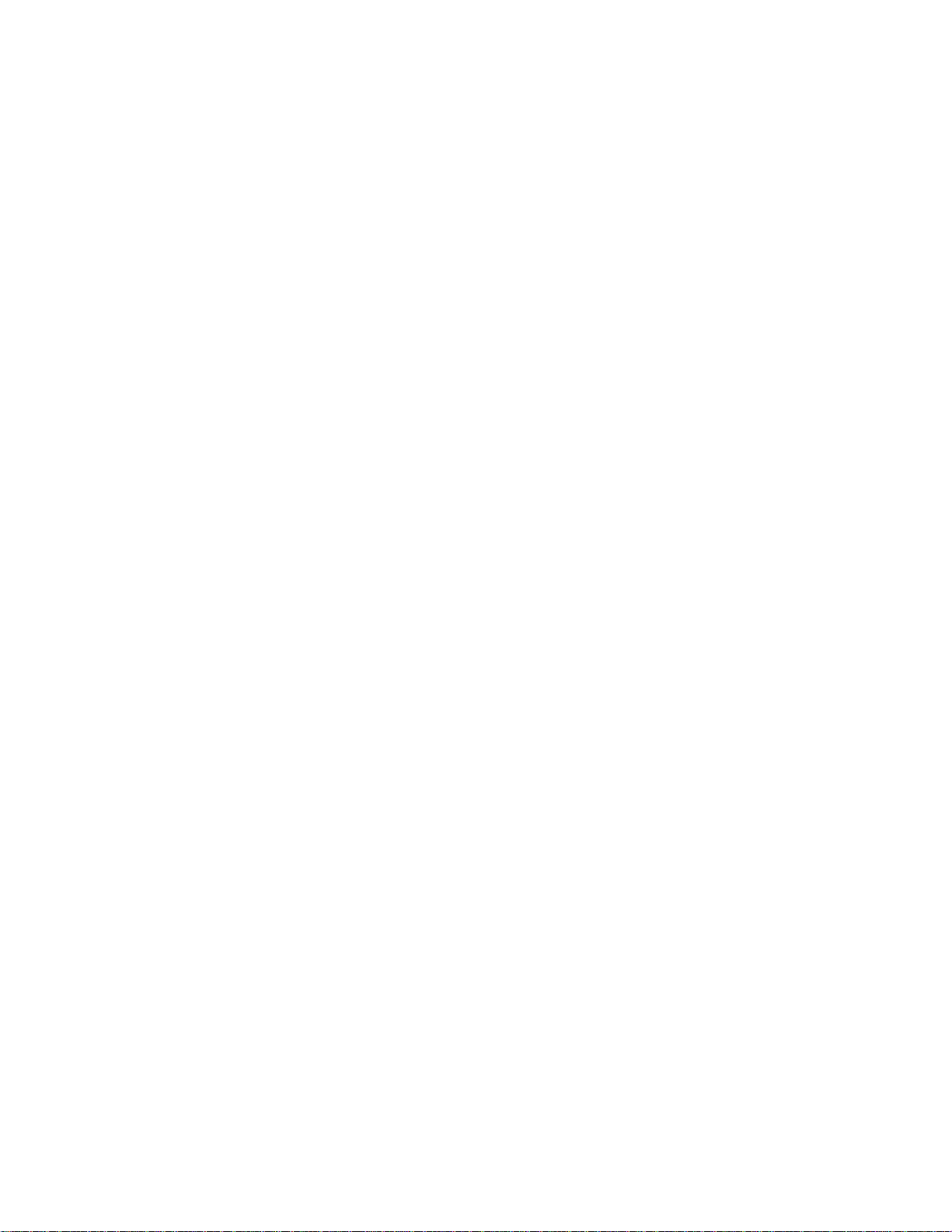
Digital Wireless Video Monitoring & Recording System
Instruction Manual
English Version 3.0
d
e
t
a
l
u
m
i
S
s
e
tur
c
i
P
LW2710 / LW2910 Series
Copyright © 2012 Lorex Technology Inc.
www.lorextechnology.com
Page 2
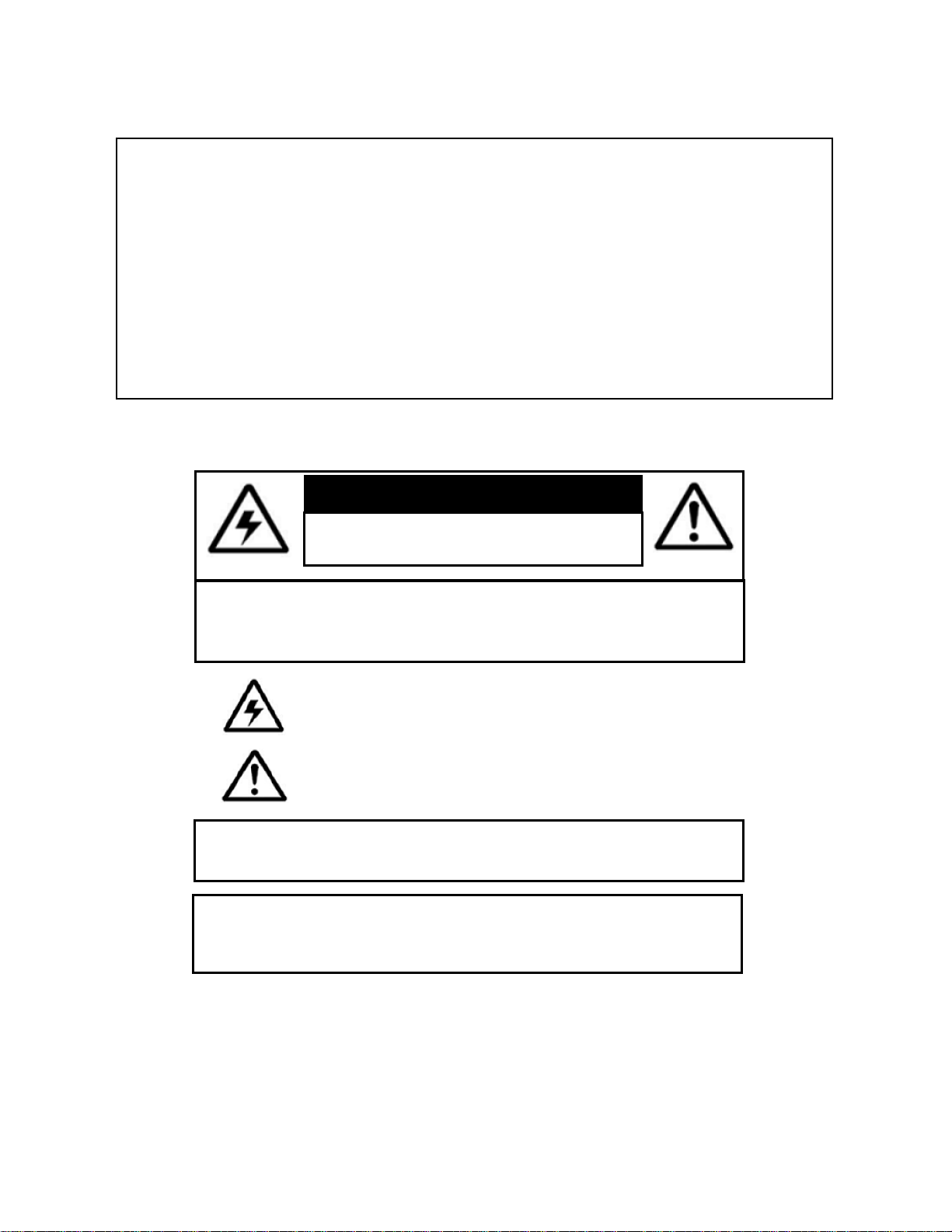
Thank you for purchasing the Lorex wireless video monitoring system.
This manual refers to the following models:
• LW2710 Series (7‘‘ wireless monitoring system)
• LW2910 Series (9‘‘ wireless monitoring system)
To learn more about this product and to learn about our complete range of accessory
products, please visit our website at:
www.lorextechnology.com
CAUTION
RISK OF ELECTRIC SHOCK
DO NOT OPEN
CAUTION: TO REDUCE THE RICK OF ELECTRIC SHOCK DO NOT
REMOVE COVER. NO USER SERVICABLE PARTS INSIDE.
REFER SERVICING TO QUALIFIED SERVICE PERSONNEL.
The lightning flash with arrowhead symbol, within an equilateral
triangle, is intended to alert the user to the presence of uninsulated
"dangerous voltage" within the products ' enclosure that may be of
sufficient magnitude to constitute a risk of electric shock.
The exclamation point within an equilateral triangle is intended to
alert the user to the presence of important operating and
maintenance (servicing) instructions in the literature accompanying
the appliance.
WARNING: TO PREVENT FIRE OR SHOCK HAZARD, DO NOT
EXPOSE THIS UNIT TO RAIN OR MOISTURE.
CAUTION: TO PREVENT ELECTRIC SHOCK, MATCH WIDE BLADE
OF THE PLUG TO THE WIDE SLOT AND FULLY INSERT.
Page 3
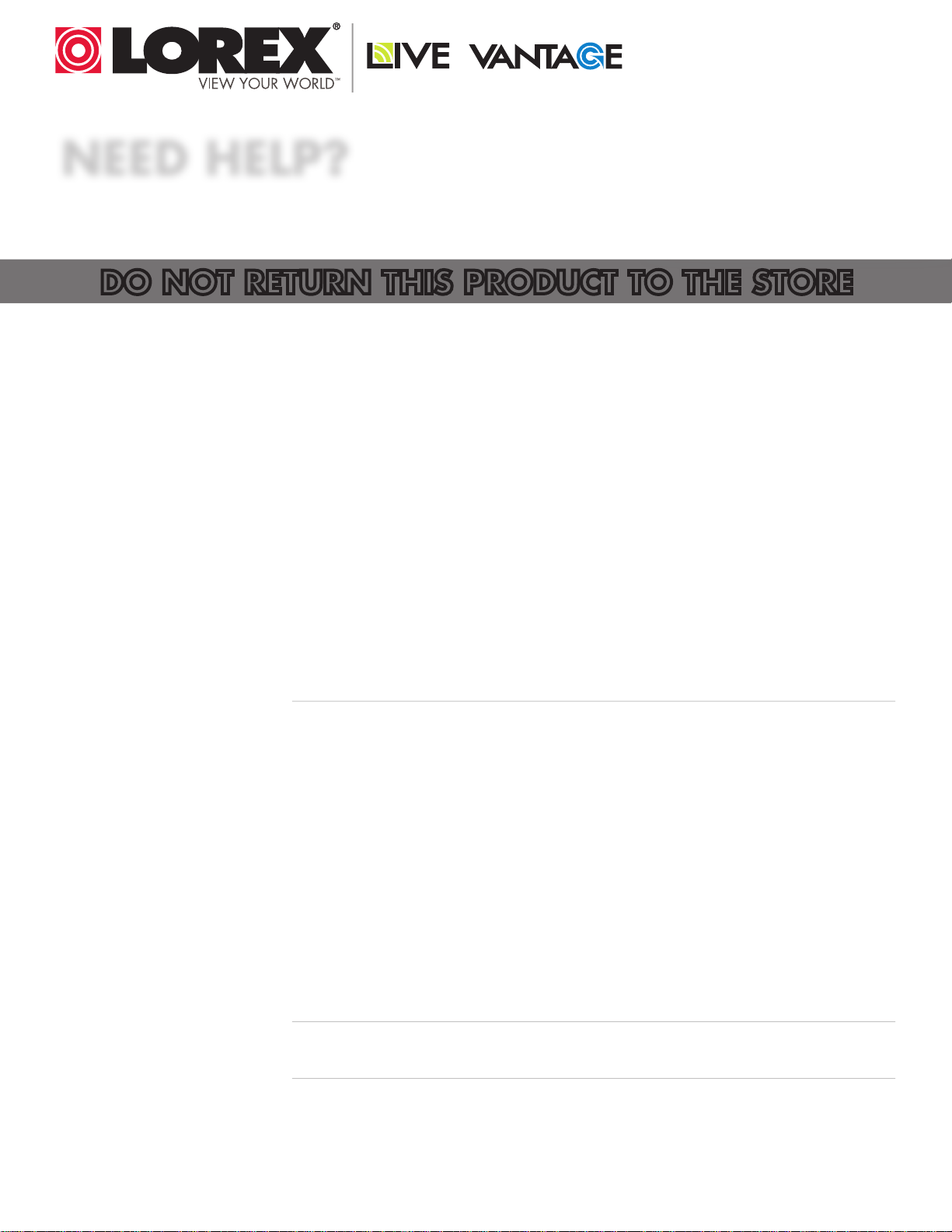
NEED HELP?
CONTACT US FIRST
DO NOT RETURN THIS PRODUCT TO THE STORE
Please make sure to register your product at www.lorextechnology.com
to receive product updates and technical support.
2 Easy Ways to Contact Us
Online:
Product Support is available 24/7 including product information, user
manuals, quick start up guides and FAQ’s at
www.lorextechnology.com/support
For all other matters, visit www.lorextechnology.com
By Phone:
North America:
Customer Service (for warranty matters): 1-888-425-6739 (1-888-42-LOREX)
Tech Support (for technical/installation issues): 1-877-755-6739 (1-877-75-LOREX)
Mexico: 001-800-514-6739
FEB 16 2012 - R12
International: +800-425-6739-0
(Example: From the UK, dial 00 instead of +)
Page 4
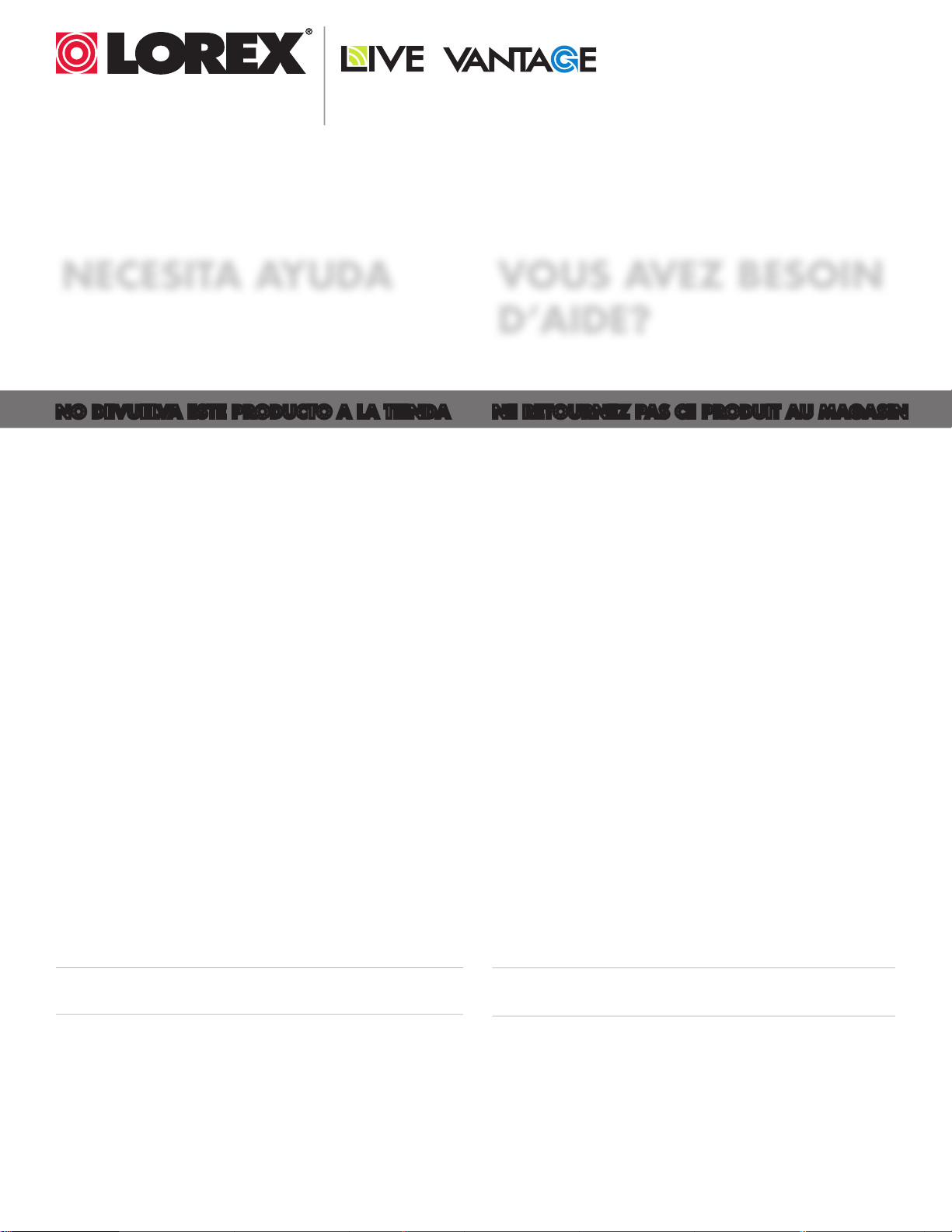
VIEW YOUR WORLD™
VOIR VOTRE MONDE
VER SUMUNDO™
MD
NECESITA AYUDA
COMUNÍQUESE PRIMERO
VOUS AVEZ BESOIN
D’AIDE?
CON NOSOTROS
CONTACTEZ-NOUS D’ABORD
NO DEVUELVA ESTE PRODUCTO A LA TIENDA NE RETOURNEZ PAS CE PRODUIT AU MAGASIN
Cerciórese de por favor colocar su producto en www.
lorexcctv.com/registration para recibir actualizaciones y
la información del producto
2 maneras sencillas de comunicarse
con nosotros:
En Línea:
Apoyo al producto disponible 24/7 incluyendo información
del producto, manuales para el usuario, guías de inicio
rápido y preguntas más frecuentes en
www.lorextechnology.com/support
Para todo lo demás, visite
www.lorextechnology.com
Veuillez veiller à enregistrer votre produit à www.lorexcctv.com/registration pour recevoir des mises à jour et
l’information de produit
2 façons faciles de nous contacter:
En Ligne:
Le support des produits est disponible 24 heures sur 24, 7
jours sur 7, y compris les informations sur les produits, les
guides de l’utilisateur, les guides de démarrage rapide et les
foires à questions
www.lorextechnology.com/support
Pour toutes les autres questions, visitez
www.lorextechnology.com
Por Teléfono:
Norte América:
Atención al cliente (en materia de garantía):
1-888-425-6739 (1-888-42-LOREX)
Soporte técnico (para asuntos técnicos/la instalación):
1-877-755-6739 (1-877-75-LOREX)
Mexico: 001-800-514-6739
Internacional: +800-425-6739-0
(Ejemplo: Desde el Reino Unido, marque el 00 en lugar del +)
Par Téléphone:
L’Amérique du Nord:
Service à la clientèle (pour les questions de garantie):
1-888-425-6739 (1-888-42-LOREX)
Support technique (pour les questions techniques et ’installation):
1-877-755-6739 (1-877-75-LOREX)
Mexico: 001-800-514-6739
International: +800-425-6739-0
(Exemple: À partir du Royaume-Uni, composez 00 au lieu de +)
FEB 16 2012 - R12
Page 5
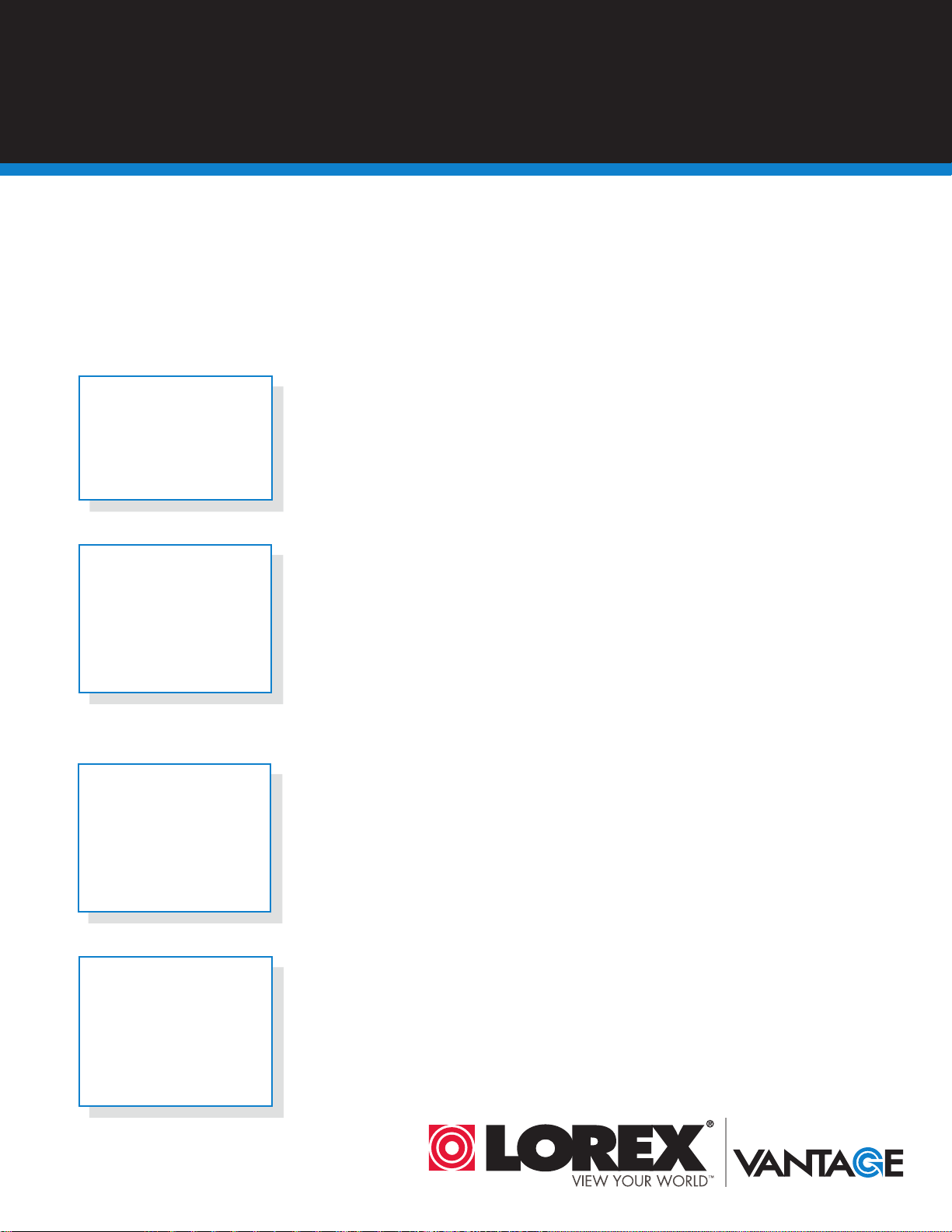
BEFORE YOU START
Please make sure to register your product at www.lorextechnology.com
to receive product updates and technical support
THIS PRODUCT MAY REQUIRE PROFESSIONAL INSTALLATION
LOREX IS COMMITTED TO FULFILLING YOUR SECURITY NEEDS
• We have developed user friendly products and documentation.
Please read the Quick Start Guide and User Manual before you
install this product.
• Consumer Guides and Video Tutorials are available on our web
site at www.lorextechnology.com/support
• If you require further installation assistance, please visit
www.lorextechnology.com/installation or contact a
professional installer.
• Please note that once the components of this product have been
unsealed, you cannot return this product directly to the store
FEB 16 2012 - R6
without the original packaging.
Page 6
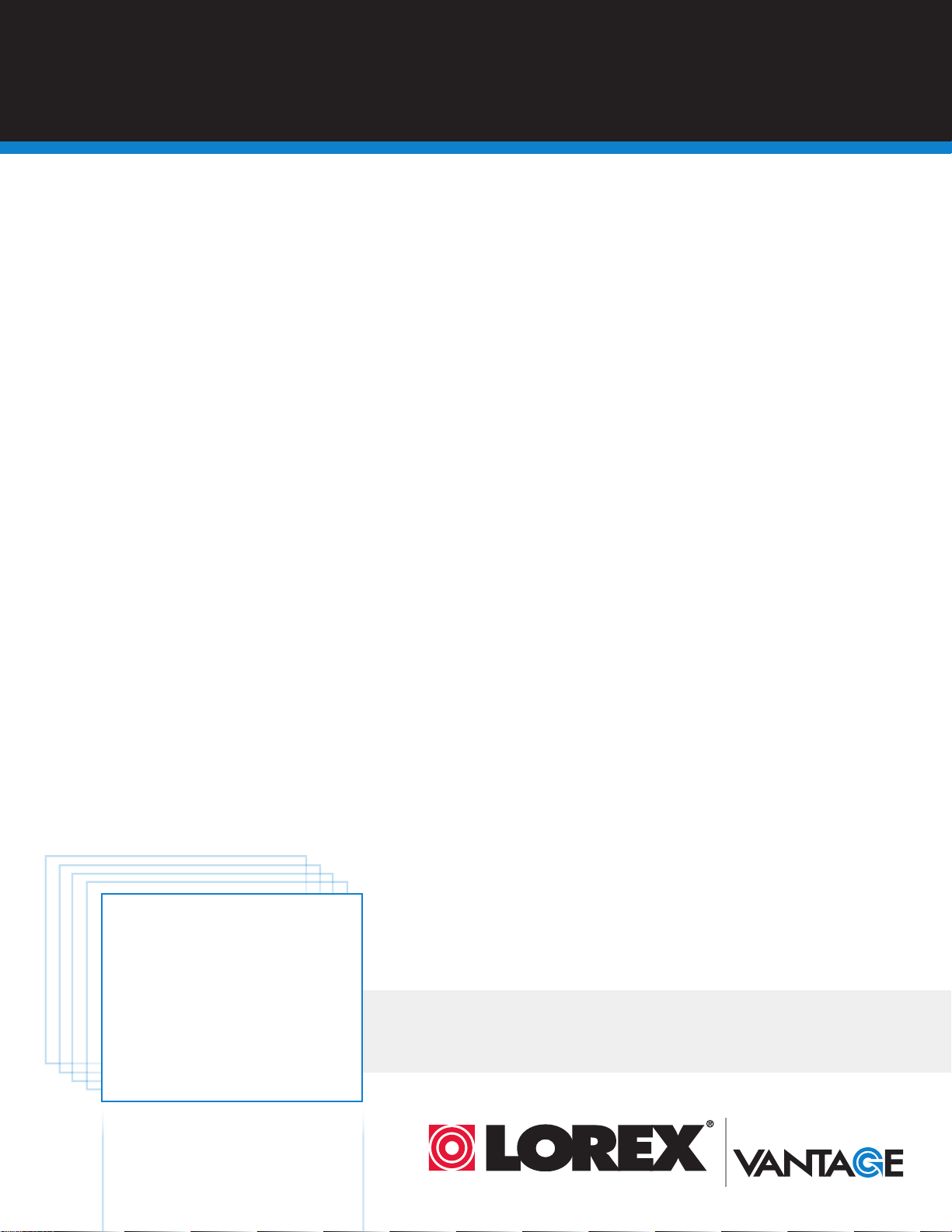
AVANT DE
ANTES DE
COMMENCER
Veuillez veiller à enregistrer votre produit à
www.lorexcctv.com/registration pour recevoir
des mises à jour et l’information de produit et
le support technique
CE PRODUIT POURRAIT EXIGER UNE INSTALLATION PROFESSIONNELLE
LOREX S’ENGAGE À SATISFAIRE VOS BESOINS SÉCURITAIRES
• Veuillez lire le guide de démarrage rapide et le
mode d’emploi avant d’installer ce produit
• Les guides du consommateur et les séances de
tutorat vidéo sont disponibles sur l’Internet en
EMPEZAR
Cerciórese de por favor colocar su producto
en www.lorexcctv.com/registration para
recibir actualizaciones y la información del
producto y soporte técnico
ESTE PRODUCTO PUEDE EXIGIR UNA INSTALACIÓN PROFESIONAL
LOREX SE COMPROMETE A SATISFACER
SUS NECESIDADES EN SEGURIDAD
• Favor de leer la guía de instalación rápida y la
guía del usuario antes de instalar este product.
• Puede conseguir las guías del consumidor y los
cursos en enseñanza video sobre el Internet
visitant www.lorextechnology.com/support
• Si vous avez besoin de l’aide pour l’installation,
veuillez visiter www.lorextechnology.com/
installation ou contactez un spécialiste en installation
• Veuillez constater qu’une fois que les composantes
de ce produit ont été retirées de l’emballage, vous
ne pourrez plus retourner ce produit directement au
magasi
visitando www.lorexcctv.com/support
• Si necesita ayuda para la instalación, visite
www.lorextechnology.com/installation o contacte
un especialista en instalaciones
• Favor de notar que una vez que los componentes
de este producto han sido removidos del
embalaje, no podrá devolver este producto
directamente a la tienda
www.lorextechnology.com
VIEW YOUR WORLD™
VOIR VOTRE MONDE
VER SUMUNDO™
MD
FEB 16 2012 - R6
Page 7
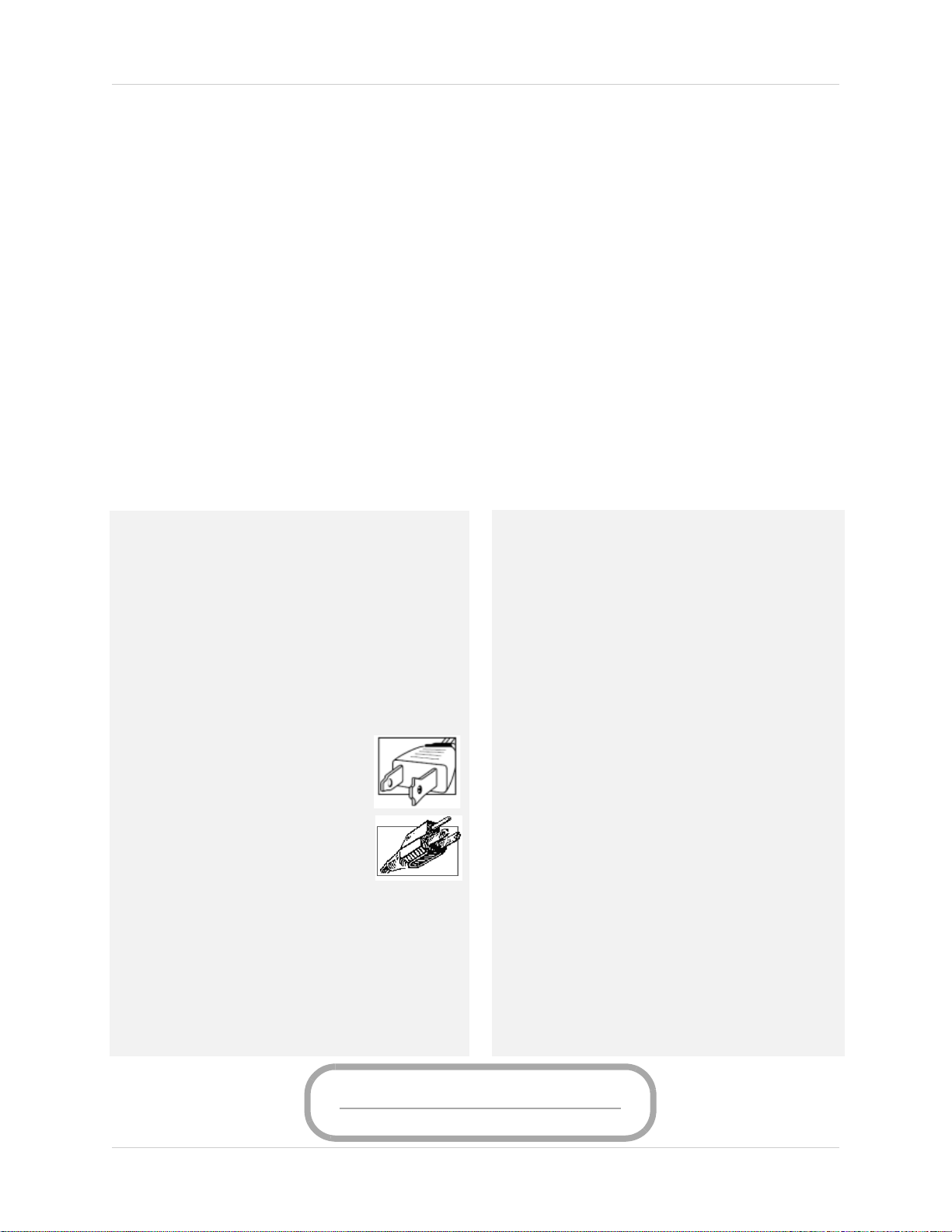
Important Safeguards
www.lorextechnology.com
In addition to the careful attention devoted to quality standards in the manufacture process of
your product, safety is a major factor in the design of every instrument. However, safety is your
responsibility too. This sheet lists important information that will help to ensure your enjoyment
and proper use of the product and accessory equipment. Please read them carefully before
operating and using your product.
General Precautions
1. All warnings and instructions in this manual should be followed.
2. Do not use receivers or video monitors in humid or wet places.
3. Keep enough space around the product for ventilation. Slots and openings in the storage
cabinet should not be blocked.
4. It is highly recommended to connect the product to a surge protector to protect from damage
caused by electrical surges. It is also recommended to connect the product to an
uninterruptible power supply (UPS), which has an internal battery that will keep the product
running in the event of a power outage.
5. Remove the plug from the outlet before cleaning. Do not use liquid aerosol detergents. Use a
water dampened cloth for cleaning.
Installation
1. Read and Follow Instructions - All the safety and
operating instructions should be rea d befo re the produ ct
is operated. Follow all operating instructions.
2. Retain Instructions - The safety and operating
instructions should be retained for future reference.
3. Heed Warnings - Comply with all warnings on the
product and in the operating instructions.
4. Polarization - Do not defeat the safety purpose of the
polarized or grounding-type plug.
A polarized plug has two blades with
one wider than the other.
A grounding type plug has two blades
and a third grounding prong.
The wide blade or the third prong are
provided for your safety.
If the provided plug does not fit into your
outlet, consult an electrician for
replacement of the obsolete outlet.
Power Sources - This product should be operated only
5.
from the type of power source indicated on the marking
label. If you are not sure of the type of power supplied
to your location, consult your video dealer or local power
company. For products intended to operate from battery
power, or other sources, refer to the operating
instructions.
6. Overloading - Do not overload wall outlets or extension
cords as this can result in the risk of fire or electric
shock. Overloaded AC outlets, extension cords, frayed
power cords, damaged or cracked wire insulation, and
broken plugs are dangerous. They may result in a
shock or fire hazard. Periodically examine the cord,
and if its appearance indicates damage or deteriorated
insulation, have it replaced by your service technician.
7. Power-Cord Protection - Power supply cords should
be routed so that they are not likely to be walked on or
pinched by items placed upon or against them. Pay
particular attention to cords at plugs, convenience
receptacles, and the point where they exit from the
product.
8. Surge Protectors - It is highly recommended that the
video equipment be connected to a surge protector.
Doing so will protect the equipment from damage
caused by power surges. Surge protectors should bear
the UL listing mark or CSA certification mark.
Uninterruptible Power Supplies (UPS) - Because
9.
this product is designed for continuous, 24/7 operation,
it is recommended that you connect the product to an
uninterruptible power supply. An uninterruptible
power supply has an internal battery that will keep the
product running in the event of a power outage.
Uninterruptible power supplies should bear the UL
listing mark or CSA certification mark.
Caution: Maintain electrical safety. Power line
operated equipment or accessories connected to this
product should bear the UL listing mark or CSA
certification mark on the accessory itself and should
not be modified so as to defeat the safety features. This
will help avoid any potential hazard from electrical
shock or fire. If in doubt, contact qualified service
personnel.
vii
Page 8
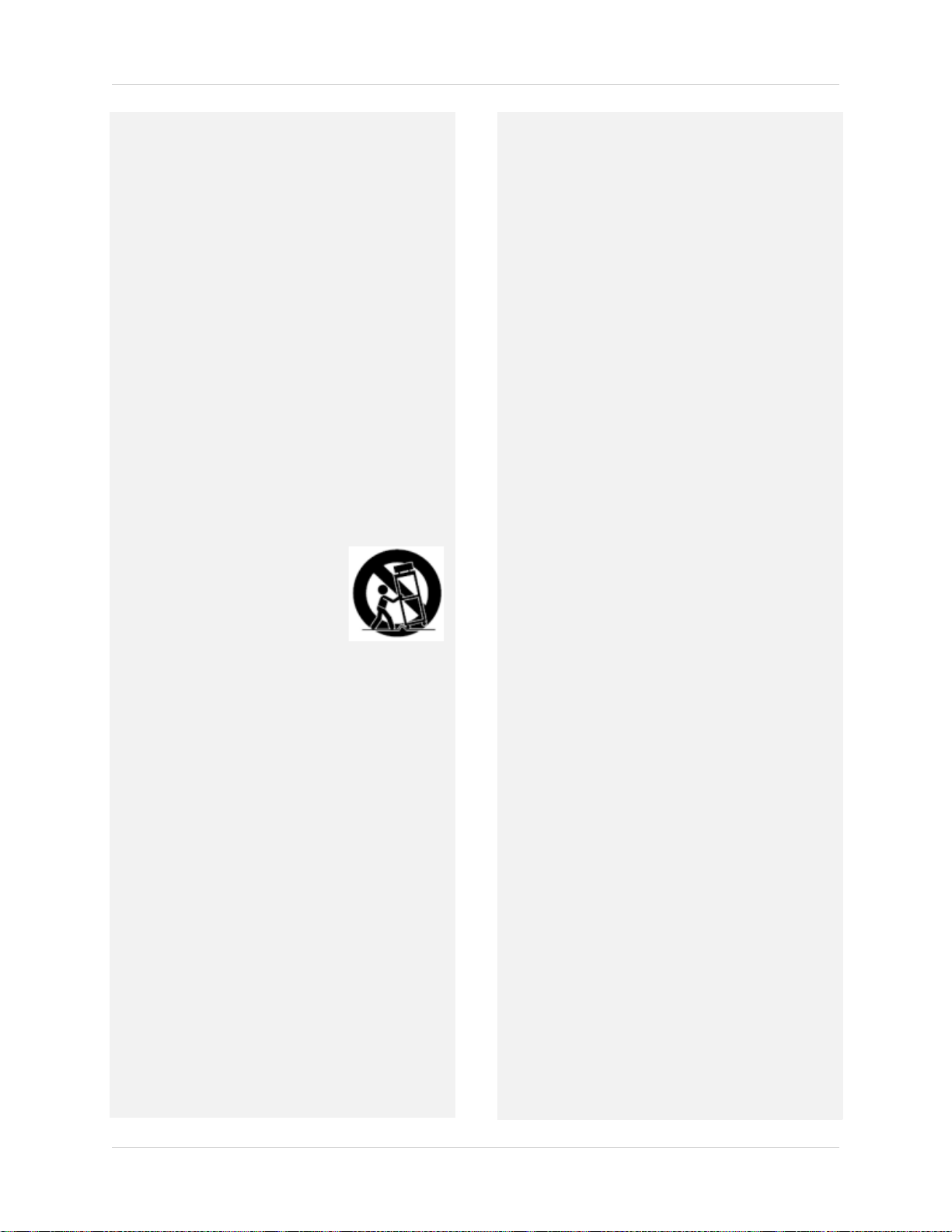
Installation (Continued)
10. Ventilation - Slots and openings in the case are
provided for ventilation to ensure reliable operation
of the product and to protect it from overheating.
These openings must not be blocked or covered. The
openings should never be blocked by placing the video
equipment on a bed, sofa, rug, or other similar
surface. This product should never be placed near or
over a radiator or heat register. This product should
not be placed in a built-in installation such as a
bookcase or rack unless proper ventilation is provided
and the product manufacturer’s instructions have
been followed.
11. Attachments - Do not use attachments unless
recommended by the product manufacturer as they
may cause a hazard.
12. Water and Moisture - Do not use receivers or video
monitors near water — for example, near a bath tub,
wash bowl, kitchen sink or laundry tub, in a wet
basement, near a swimming pool and the like.
13. Heat - The product should be situated away from
heat sources such as radiators, heat registers,
stoves, or other products (including amplifiers) that
produce heat.
14. Accessories - Do not place this
video equipment on an unstable
cart, stand, tripod, or table. The
video equipment may fall,
causing serious damage to the
product. Use this product only
with a cart, stand, tripod,
bracket, or table recommended
by the manufacturer or sold with
the product. Any mounting of the product should
follow the manufacturer’s instructions and use a
mounting accessory recommended by the
manufacturer.
Camera Extension Cables – Check the rating of
15.
your extension cable(s) to verify compliance with your
local authority regulations prior to installation.
Mounting - The cameras provided with this system
16.
should be mounted only as instructed in this guide or
the instructions that came with your cameras, using
the provided mounting brackets.
17.
Camera Installation- Cameras are not intended
for submersion in water. Not all cameras can be
installed outdoors. Check your camera
environmental rating to confirm if they can be
installed outdoors. When installing cameras
outdoors, installation in a sheltered area is required.
Service
1. Servicing - Do not attempt to service this video
equipment yourself, as opening or removing covers
may expose you to dangerous voltage or other
hazards. Refer all servicing to qualified service
personnel.
2. Conditions Requiring Service - Unplug this
product from the wall outlet and refer servicing to
qualified service personnel under the following
conditions:
A. When the power supply cord or plug is damaged.
B. If liquid has been spilled or objects have fallen into
the product.
C. If the product has been exposed to rain or water.
D. If the product has been dropped or the cabinet has
been damaged.
E. If the product does not operate normally by
following the operating instructions. Adjust only
those controls that are covered by the operating
instructions. Improper adjustment of other controls
may result in damag e and w ill ofte n requi re extensi ve
work by a qualified technician to restore the product
to its normal operation.
F. When the product exhibits a distinct change in
performance. This indicates a need for service.
7.
Replacement Parts - When replacement parts are
required, have the service technician verify that the
replacements used have the same safety
characteristics as the original parts. Use of
replacements specified by the product manufacturer
can prevent fire, electric shock, or other hazards.
Safety Check - Upon completion of any service or
8.
repairs to this product, ask the service technician to
perform safety checks recommended by the
manufacturer to determine that the product is in safe
operating condition.
Use
1. Cleaning - Unplug the product from the wall outlet
before cleaning. Do not use liquid cleaners or aerosol
cleaners. Use a damp cloth for cleaning.
2. Product and Cart Combination - Product and cart
combination should be moved with care. Quick stops,
excessive force, and uneven surfaces may cause the
product and cart combination to overturn.
3. Object and Liquid Entry - Never push objects of any
kind into this product through openings as they may
touch dangerous voltage points or “short-out” parts
th at co ul d r es ul t in a f ir e o r e le ct ri c s ho ck . N ev er sp il l
liquid of any kind on the product.
viii
4.
Lightning - For added protection of this product
during a lightning storm, or when it is left unattended
and unused for long periods of time, unplug it from
the wall outlet and disconnect the antenna or cable
system. This will prevent damage to the product due
to lightning and power line surges.
Page 9
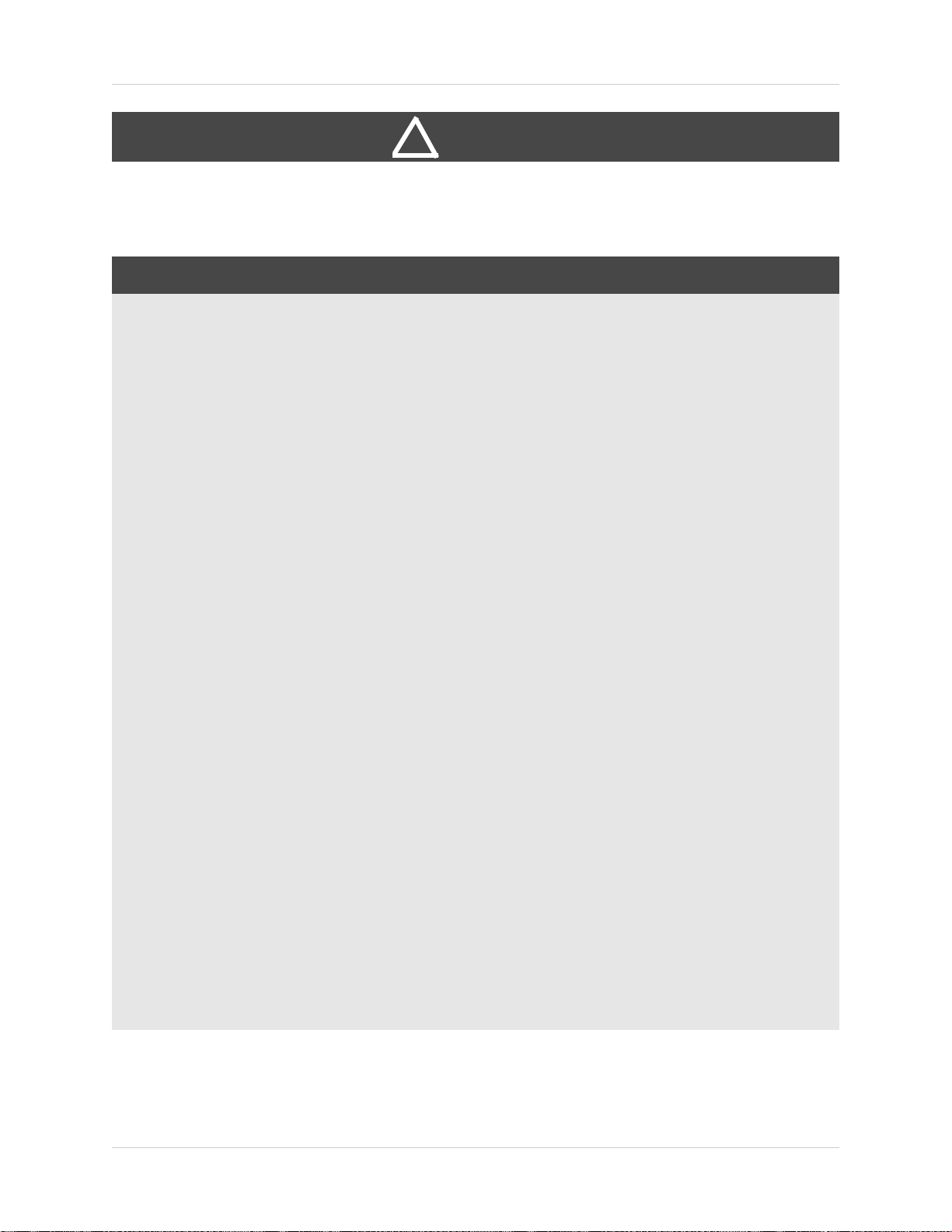
WARNING
!
This product contains a button battery. If swallowed, it could cause severe injury or death in just
two hours. Seek medical attention immediately.
STRANGULATION HAZARD: Infants have STRANGLED in power cords. Keep power cords more
than 3 feet away from cribs, bassinets, play yards, and other safe sleep environments for infants.
FCC Notice:
This equipment has been certified and found to
comply with the limits regulated by the FCC part 15,
subpart C. Operation is subject to the following two
conditions: (1) this device may not cause harmful
interference, and (2) this device must accept any
interference received, including interference that
may cause undesired operation.
This equipment has been tested and found to
comply with the limits for a Class B digital device,
pursuant to Part 15 of the FCC rules. These limits
are designed to provide reasonable protection
against harmful interference in a residential
installation. This equipment generates, uses and
can radiate radio frequency energy and, if not
installed and used in accordance with the
instructions, may cause harmful interference to
radio communications.
However, there is no guarantee that interference
will not occur in a particular installation. If this
equipment does cause harmful interference to radio
or television reception (which can be determined by
turning the equipment on and off), the user is
encouraged to try to correct the interference by one
or more of the following measures:
• Reorient or relocate the receiving antenna
• Increase the separation between the equipment and
receiver
• Connect the equipment into an outlet on a circuit
different from that to which the receiver is connected
• Consult the dealer or an experienced radio or
television technician for assistance
Warning:
To ensure compliance with the FCC’s RF exposure
guidelines, this equipment should be installed and
operated with minimum distance 20cm (7.87in)
between the radiator and nearby persons.
Industry Canada Notice:
This device complies with Industry Canada
licence-exempt RSS standard(s). Operation is
subject to the following two conditions: (1)This
device may not cause harmful interference, and
(2) This device must accept any interference
received, including interference that may cause
undesirable operation.
This Class B digital apparatus complies with
Canadian ICES-003.
Le présent appareil est conforme aux CNR
d'Industrie Canada applicables aux appareils radio
exempts de licence. L'exploitation est autorisée aux
deux conditions suivantes : (1) l'appareil ne doit pas
produire de brouillage, et (2) l'utilisateur de
l'appareil doit accepter tout brouillage
radioélectrique subi, même si le brouillage est
susceptible d'en compromettre le fonctionnement.
Cet appareil numérique de la classe B est conforme
à la norme NMB-003 du Canada.
MODIFICATION:
Any changes or modifications not expressly
approved by the grantee of this device could void the
user's authority to operate the device.
Toute modification non approuvée explicitement par
le fournisseur de licence de l'appareil peut
entraîner l'annulation du droit de l'utilsateur à
utiliser l'appareil.
RoHS:
This product is fully compliant with the European
Union Restriction of the Use of Certain Hazardous
Substances in Electrical and Electronic Equipment
("RoHS") Directive (2002/95/EC). The RoHS directive
prohibits the sale of electronic equipment
containing certain hazardous substances such as
lead, cadmium, mercury, and hexavalent
chromium, PBB, and PBDE in the European Union.
NOTICES
It is imperative that the user follows the guidelines in this manual to avoid improper usage which
may result in damage to the product, electrical shock, and fire hazard injury. In order
the features, functions, and quality of this product, the specifications are subject to change
without notice from time to time.
Please see the label on your device for FCC/IC certification numbers.
to improve
ix
Page 10
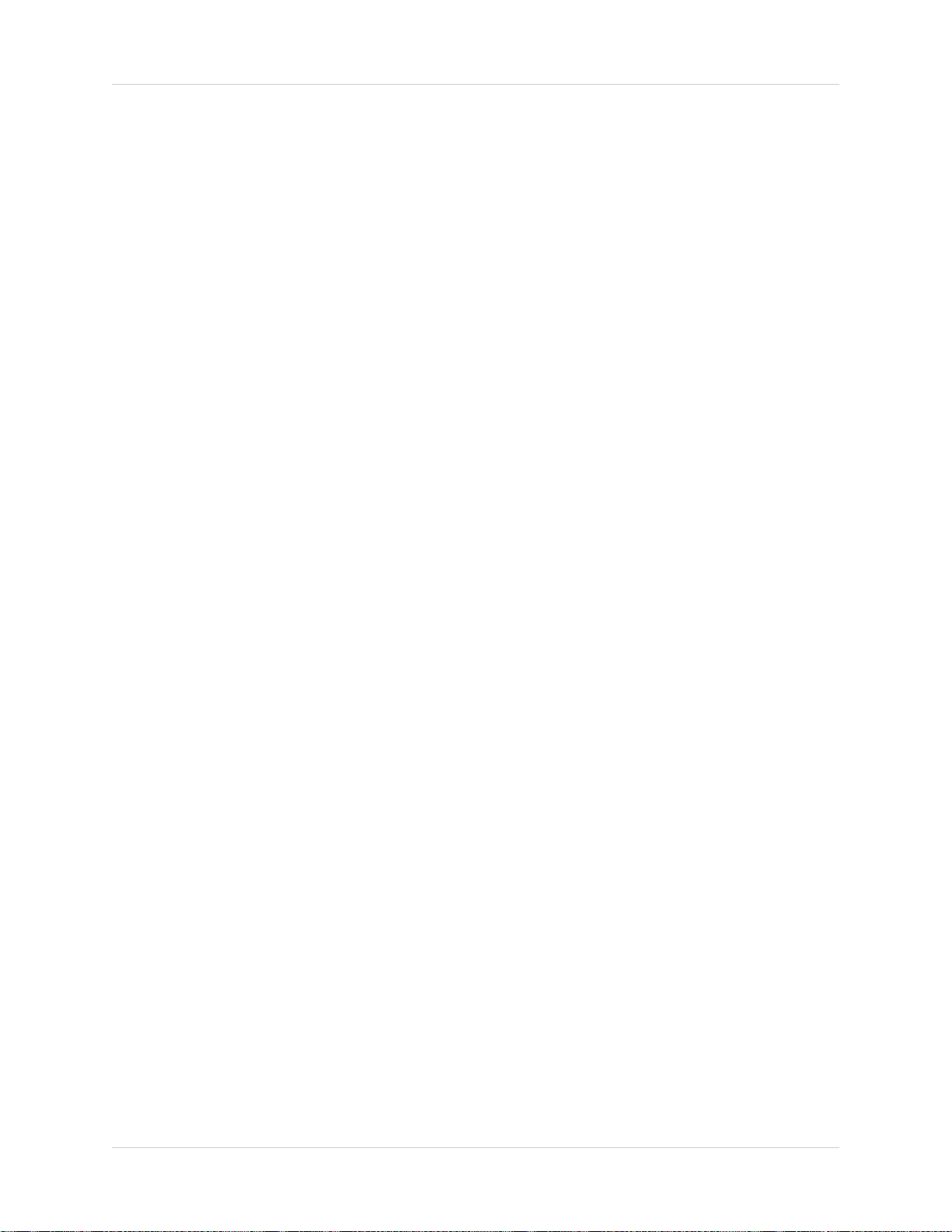
Features
LCD Receiver Features
• Connect the monitor to a computer to view from anywhere in the world using Skype™*
Simple installation. No video cables required ready for basic remote connectivity*
•
• Integrated digital video recorder, SD™ memory card included
• Multiple recording options: manual, motion or schedule
• Time and date stamped recordings for easy retrieval
• Simulated picture frame using pre-programmed images
• 2-way Audio communication for Intercom usage
• Night viewing up to 40ft (12m)
• View up to 4 cameras at the same time or in sequence
• Up to 150ft indoor/450ft outdoor wireless range
4
6
2
3
• Tabletop, wall or under-counter mountable monitor
Camera Features
• VGA (640x480) Resolution Camera
IR Night Vision up to 40ft/12m
•
• Install cameras indoors or outdoors
4
5
• IR Cut Filter for accurate color reproduction under all lighting conditions
• Built-in PIR motion sensor for accurate motion detection
• Durable indoor/outdoor housing ideal for indoor/outdoor use
5
• Built-in microphone and speaker for listening and speaking
• SMA connector allows for the usage of higher power antennas to extend wireless range
(antennas sold separately)
1
1. Cameras require a local power outlet.
2. Local viewing up to 4 cameras simultaneously. Local r
3. Five preloaded scenery images enable digital picture frame simulation when no motion is detected by the camera. When motion
4. Stated IR Illumination range is based on ideal conditions. Actual r
5. Weather resistant. Not intended for direct exposure to rain or snow. For outdoor applications install under shelter protected
6. Based on line of sight. Actual range will vary depending on obstructions.
* Remote connection requires driver installation on home PC/Mac (CD included/latest drivers available at www.lorextechnology.com),
a wired USB connection between the monitor and PC/Mac (USB ca
etected, image changes to the camera detecting motion. No ability to upload your own pictures.
is d
viewing area and light reflection/absorption level of object.
om the elements.
fr
• Computer must be turned ON and Skype™ application must be running. Remote viewing is limited to a single camera and is not
electable remotely.
s
ecording and playback of one camera at a time.
ange and image clarity depends on installation location,
ble included) and a high-speed Internet connection.
x
Page 11
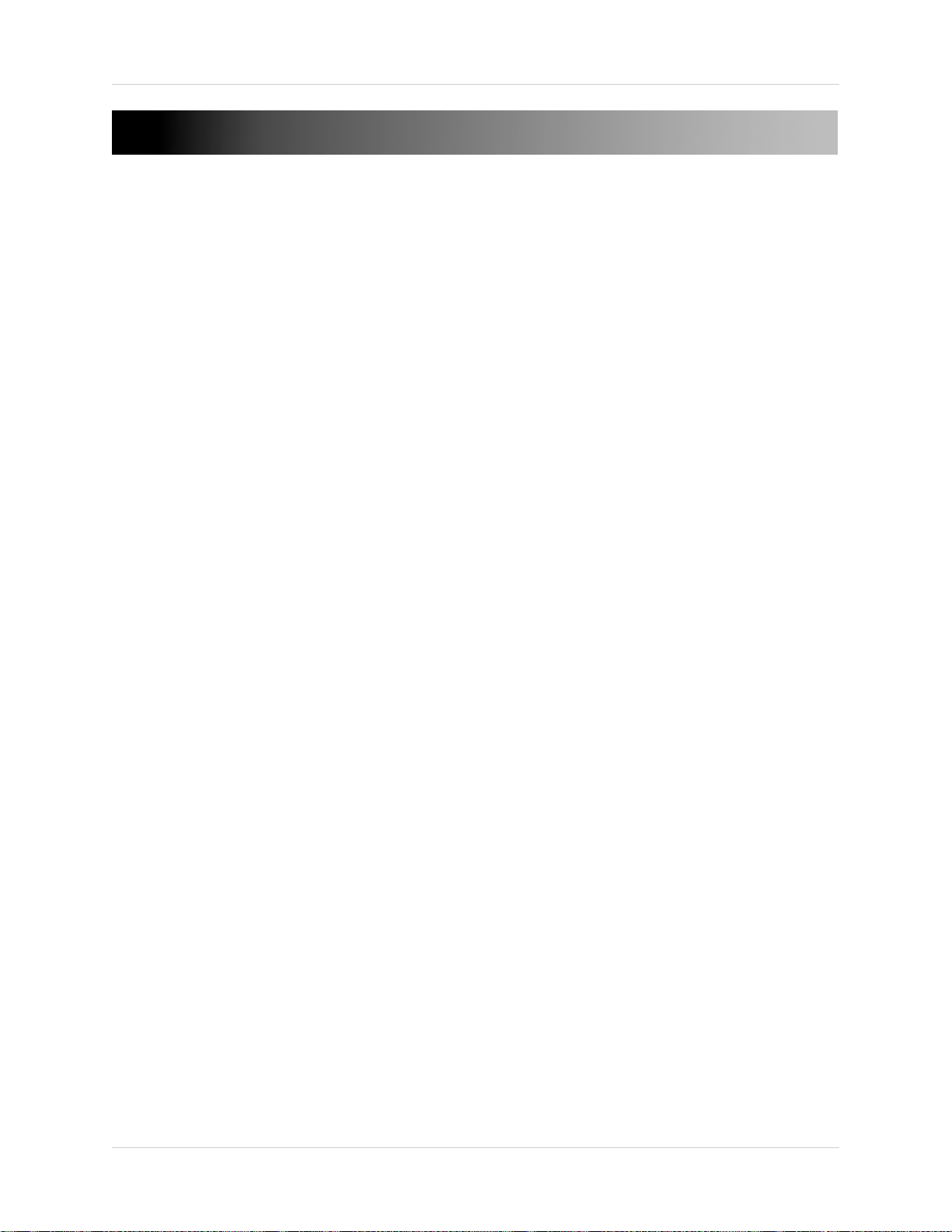
Table of Contents
Getting Started . . . . . . . . . . . . . . . . . . . . . . . . . . . . . . . . . . . . . . . . . . . . . . . . . .1
LCD Monitor/ Receiver overview . . . . . . . . . . . . . . . . . . . . . . . . . . . . . . . . . . . . . . . . . . . 2
Camera overview . . . . . . . . . . . . . . . . . . . . . . . . . . . . . . . . . . . . . . . . . . . . . . . . . . . . . . . .3
Remote Control . . . . . . . . . . . . . . . . . . . . . . . . . . . . . . . . . . . . . . . . . . . . . . . . . . . . . . . . .4
Installing the camera . . . . . . . . . . . . . . . . . . . . . . . . . . . . . . . . . . . . . . . . . . . . .5
Mounting the LCD Receiver . . . . . . . . . . . . . . . . . . . . . . . . . . . . . . . . . . . . . . . . . . . . . . . . 7
Basic Setup . . . . . . . . . . . . . . . . . . . . . . . . . . . . . . . . . . . . . . . . . . . . . . . . . . . . . . . . . . . . . 8
LED Indicators on the LCD Receiver . . . . . . . . . . . . . . . . . . . . . . . . . . . . . . . . . . . . . . . . 9
Using the System . . . . . . . . . . . . . . . . . . . . . . . . . . . . . . . . . . . . . . . . . . . . . . 10
Understanding the on-screen display . . . . . . . . . . . . . . . . . . . . . . . . . . . . . . . . . . . . . . 10
Viewing Modes . . . . . . . . . . . . . . . . . . . . . . . . . . . . . . . . . . . . . . . . . . . . . . . . . . . . . . . . .12
Screen saver mode . . . . . . . . . . . . . . . . . . . . . . . . . . . . . . . . . . . . . . . . . . . . . . . . . . . . . 13
Setting the time . . . . . . . . . . . . . . . . . . . . . . . . . . . . . . . . . . . . . . . . . . . . . . . . . . . . . . . .15
Recording. . . . . . . . . . . . . . . . . . . . . . . . . . . . . . . . . . . . . . . . . . . . . . . . . . . . . 16
Manual Recording . . . . . . . . . . . . . . . . . . . . . . . . . . . . . . . . . . . . . . . . . . . . . . . . . . . . . . 17
Schedule Recording . . . . . . . . . . . . . . . . . . . . . . . . . . . . . . . . . . . . . . . . . . . . . . . . . . . . . 17
Motion recording . . . . . . . . . . . . . . . . . . . . . . . . . . . . . . . . . . . . . . . . . . . . . . . . . . . . . . . 19
Viewing Recorded Video . . . . . . . . . . . . . . . . . . . . . . . . . . . . . . . . . . . . . . . . . . . . . . . . . 20
Using the Intercom . . . . . . . . . . . . . . . . . . . . . . . . . . . . . . . . . . . . . . . . . . . . . . . . . . . . . . 22
Using the Main Menu . . . . . . . . . . . . . . . . . . . . . . . . . . . . . . . . . . . . . . . . . . . 23
Camera On/Off . . . . . . . . . . . . . . . . . . . . . . . . . . . . . . . . . . . . . . . . . . . . . . . . . . . . . . . . .23
Record . . . . . . . . . . . . . . . . . . . . . . . . . . . . . . . . . . . . . . . . . . . . . . . . . . . . . . . . . . . . . . . . 23
Pairing . . . . . . . . . . . . . . . . . . . . . . . . . . . . . . . . . . . . . . . . . . . . . . . . . . . . . . . . . . . . . . . . 25
Settings . . . . . . . . . . . . . . . . . . . . . . . . . . . . . . . . . . . . . . . . . . . . . . . . . . . . . . . . . . . . . . . 26
Appendix A: System Specifications . . . . . . . . . . . . . . . . . . . . . . . . . . . . . . . 31
General . . . . . . . . . . . . . . . . . . . . . . . . . . . . . . . . . . . . . . . . . . . . . . . . . . . . . . . . . . . . . . . 31
Camera . . . . . . . . . . . . . . . . . . . . . . . . . . . . . . . . . . . . . . . . . . . . . . . . . . . . . . . . . . . . . . . 31
LCD Receiver . . . . . . . . . . . . . . . . . . . . . . . . . . . . . . . . . . . . . . . . . . . . . . . . . . . . . . . . . .31
Appendix B: About Digital Wireless Technology . . . . . . . . . . . . . . . . . . . . 32
Appendix C: Adding Cameras . . . . . . . . . . . . . . . . . . . . . . . . . . . . . . . . . . . . 33
Appendix D: Strengthening the Range of the Wireless Signal . . . . . . . . . 34
Clear Line-of-Sight . . . . . . . . . . . . . . . . . . . . . . . . . . . . . . . . . . . . . . . . . . . . . . . . . . . . . 34
Obstacles . . . . . . . . . . . . . . . . . . . . . . . . . . . . . . . . . . . . . . . . . . . . . . . . . . . . . . . . . . . . . . 34
Extending Your Wireless Signal . . . . . . . . . . . . . . . . . . . . . . . . . . . . . . . . . . . . . . . . . . . 34
2.4 GHZ Directional Wireless Panel Antenna . . . . . . . . . . . . . . . . . . . . . . . . . . . . . . . . 35
2.4 GHZ Omni-Directional Wireless Antenna . . . . . . . . . . . . . . . . . . . . . . . . . . . . . . . . 35
xi
Page 12
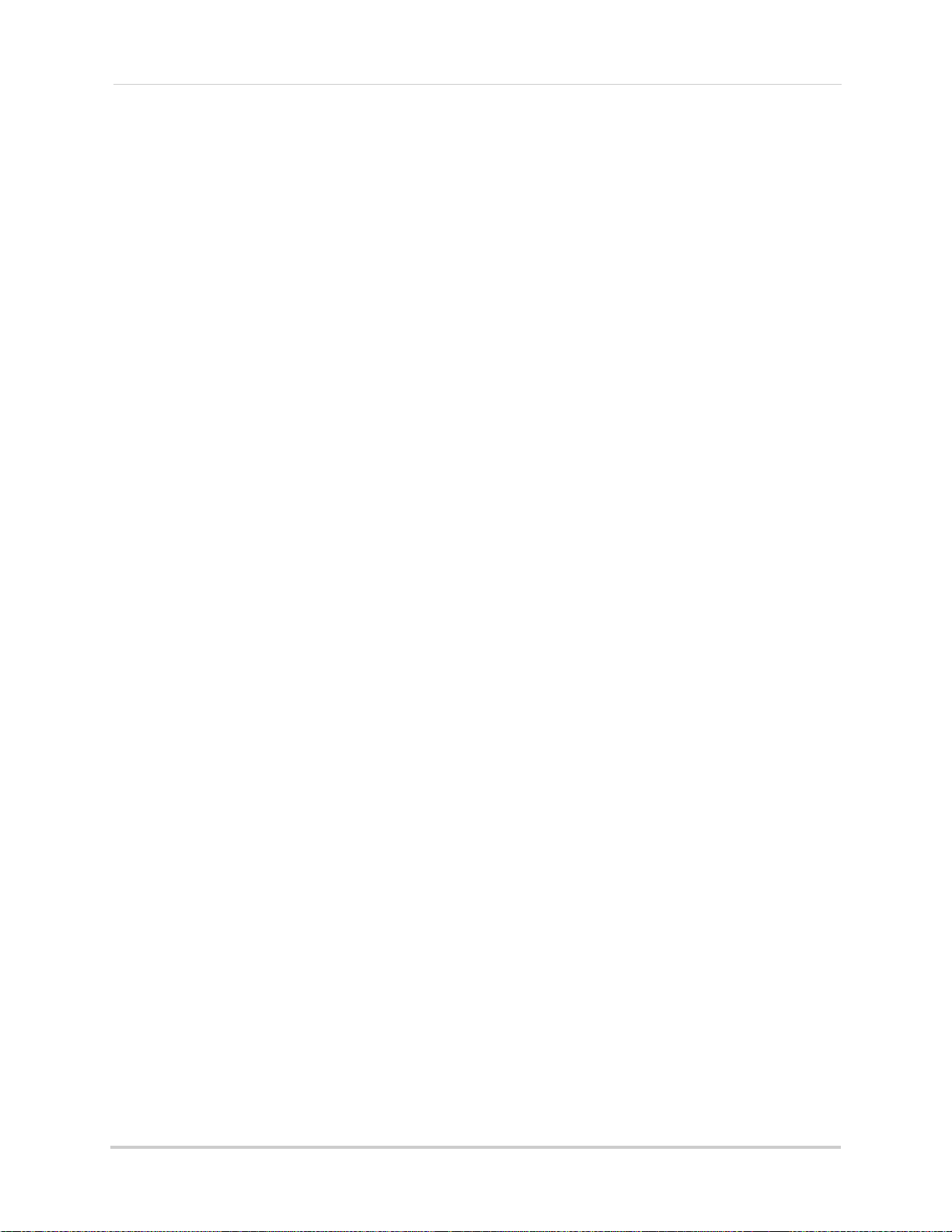
Appendix E: Deleting Video Files on the System . . . . . . . . . . . . . . . . . . . . 36
Appendix F: Estimated Recording Times on SD Cards . . . . . . . . . . . . . . . 37
Appendix G: Power Failure Indicator . . . . . . . . . . . . . . . . . . . . . . . . . . . . . . 38
Appendix H: Viewing your camera remotely using Skype on a PC. . . . . . 39
System Requirements . . . . . . . . . . . . . . . . . . . . . . . . . . . . . . . . . . . . . . . . . . . . . . . . . . . . . . . . . . . . . . . . . . . . . 39
Connecting to Skype on a PC . . . . . . . . . . . . . . . . . . . . . . . . . . . . . . . . . . . . . . . . . . . . . . 40
Changing the camera that will be shown on Skype . . . . . . . . . . . . . . . . . . . . . . . . . . . 48
Viewing a camera on your mobile device . . . . . . . . . . . . . . . . . . . . . . . . . . . . . . . . . . . . 49
Appendix I: Viewing your camera remotely using Skype on a Mac . . . . . 50
How it Works . . . . . . . . . . . . . . . . . . . . . . . . . . . . . . . . . . . . . . . . . . . . . . . . . . . . . . . . . . . 50
System Requirements . . . . . . . . . . . . . . . . . . . . . . . . . . . . . . . . . . . . . . . . . . . . . . . . . . . 50
Connecting to Skype on a Mac . . . . . . . . . . . . . . . . . . . . . . . . . . . . . . . . . . . . . . . . . . . . 51
Troubleshooting . . . . . . . . . . . . . . . . . . . . . . . . . . . . . . . . . . . . . . . . . . . . . . . 57
Frequently Asked Questions . . . . . . . . . . . . . . . . . . . . . . . . . . . . . . . . . . . . . 58
General Questions . . . . . . . . . . . . . . . . . . . . . . . . . . . . . . . . . . . . . . . . . . . . . . . . . . . . . . 58
Privacy . . . . . . . . . . . . . . . . . . . . . . . . . . . . . . . . . . . . . . . . . . . . . . . . . . . . . . . . . . . . . . . . 60
Recording . . . . . . . . . . . . . . . . . . . . . . . . . . . . . . . . . . . . . . . . . . . . . . . . . . . . . . . . . . . . . 60
Viewing A/V Output . . . . . . . . . . . . . . . . . . . . . . . . . . . . . . . . . . . . . . . . . . . . . . . . . . . . . . 62
System Settings . . . . . . . . . . . . . . . . . . . . . . . . . . . . . . . . . . . . . . . . . . . . . . . . . . . . . . . .62
Video Playback . . . . . . . . . . . . . . . . . . . . . . . . . . . . . . . . . . . . . . . . . . . . . . . . . . . . . . . . .62
xii
Page 13
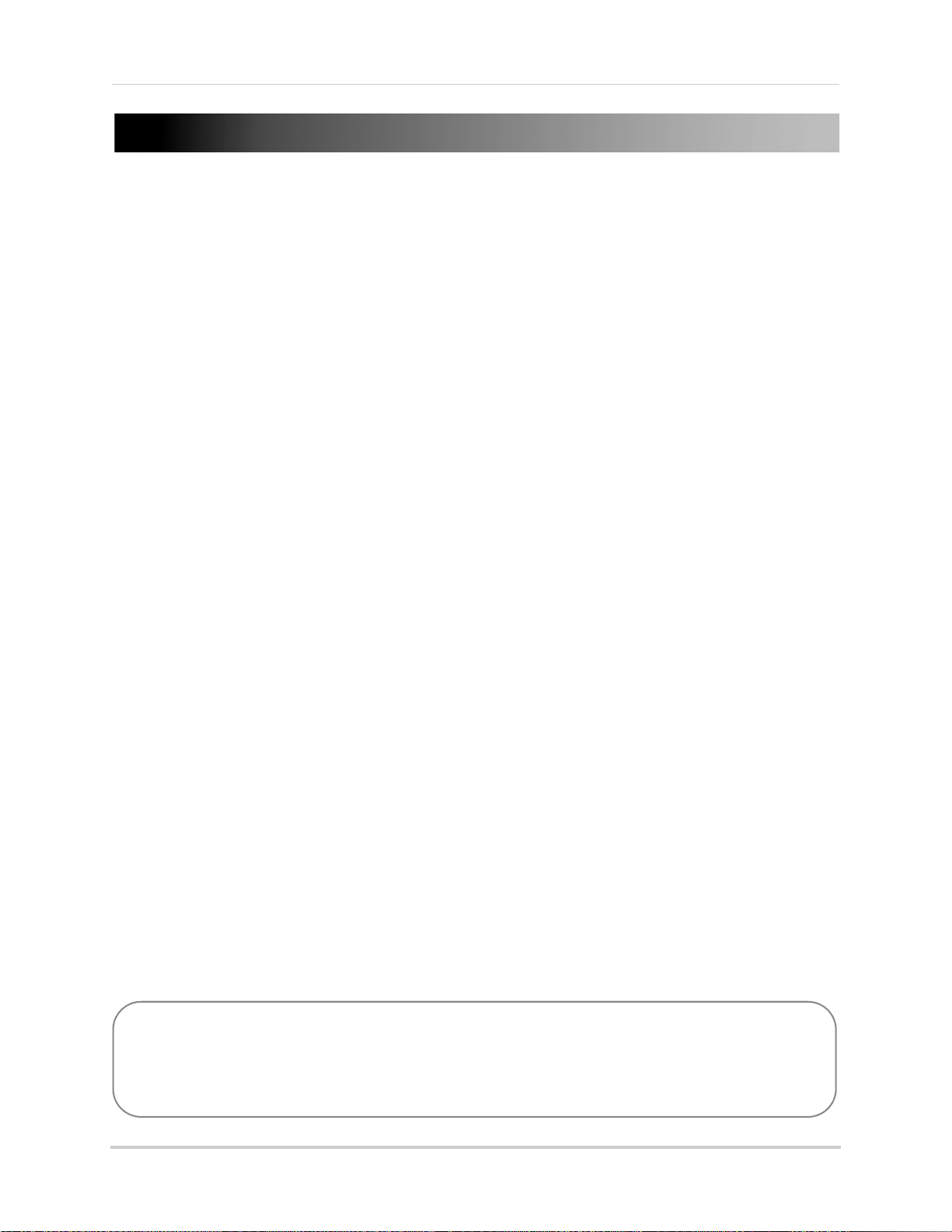
Getting Started
Two way audio
outdoor camera*
LCD monitor /
Wireless receiver*
Remote Control
SD Memory card**
Power adapter(s) for
receiver and camera(s)*
Audio/video cable
Table top stand
Camera
mounting
stand*
Under the counter
mounting kit
Wireless antennas (for
camera and receiver)*
Mounting kit(s)*
*Configuration may vary by model.
USB cable
Software CD
**Optional SD card. Consult your package for content details.
The system includes the following components:
CAMERA CONFIGURATION, MONITOR SIZE, AND NUMBER OF ACCESSORIES MAY VARY BY
MODEL. PLEASE REFER TO YOUR PACKAGE FOR SPECIFIC DETAILS.
CHECK YOUR PACKAGE TO CONFIRM THAT YOU HAVE RECEIVED THE COMPLETE SYSTEM.
1
Page 14
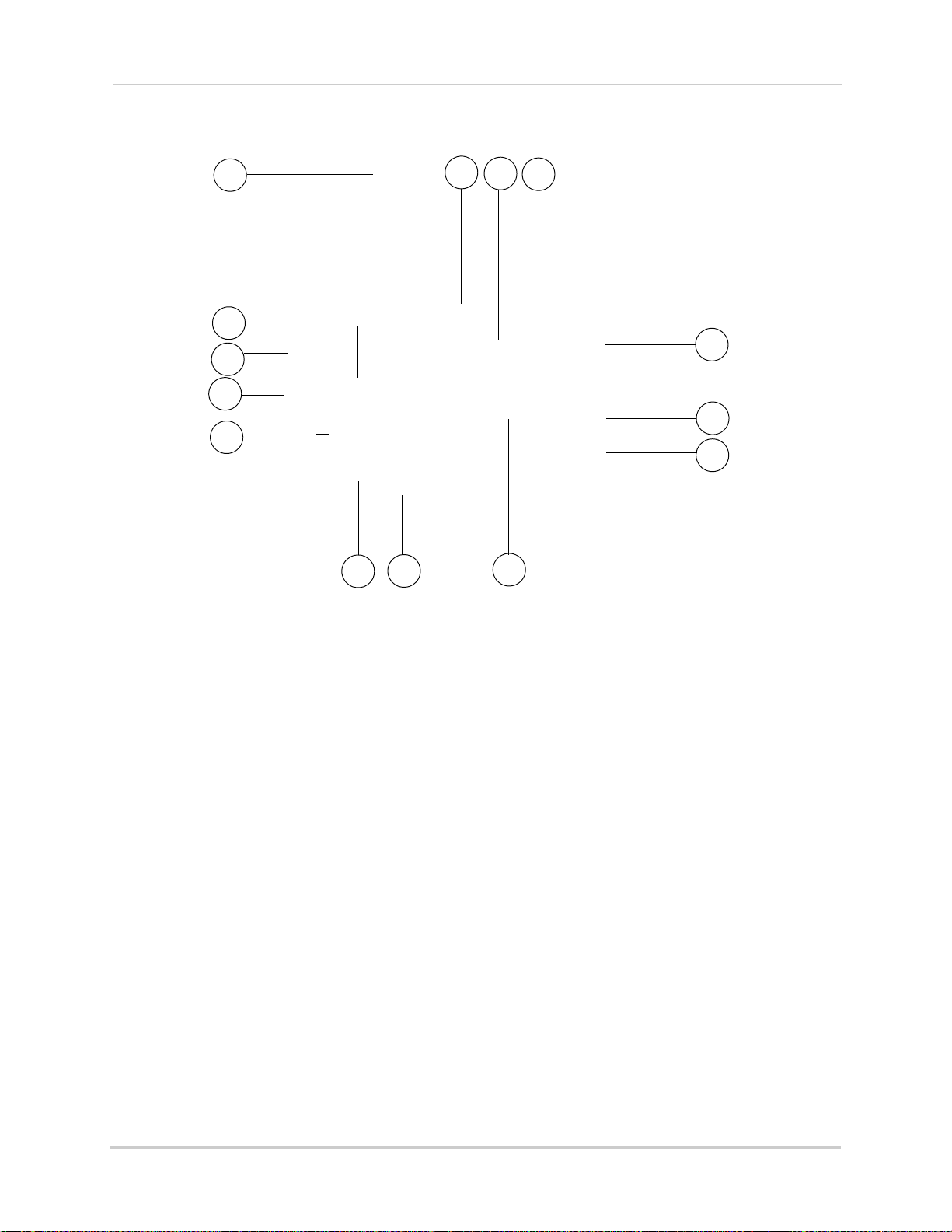
LCD Monitor/ Receiver overview
*LW2910 Series uses a slide switch located
on the side panel.
1
2
3
4
5
6
7
9
11
12
13
14
8
10
1 Wireless Antenna: Position the antenna as needed for best reception.
2 Wall Hanger:
3 Mounting Hole: Att
Use hole to hang the LCD Receiver like a picture frame.
ach the included under-the-counter mount to mount the LCD Receiver
underneath a counter/cupboard, wall, or ceiling.
er f
4 Speaker: Speak
or two-way audio.
5 SD Card Slot: Insert up to a 16GB SD card.
6 USB P
7 AV OUT: Connect the Audio/Video c
8 Support Stand: Atta
ort: Used for Skype c
ch the included support stand to position the LCD receiver like a picture
onnectivity. For details see, page 39.
able to view video on an external TV or monitor (optional)
frame.
9 DC5V: Co
nnect the included power adapter.
10 Microphone: Microphone for two-way audio.
11 TALK: Pr
ess to talk using the Intercom; release to listen.
12 Channels/Navigation Joys
tick: Press to open the Main
Menu. Use to change channels within quad view.
13 MENU: Pres
s to open the main menu.
14 Power:
Slide button to turn the LCD receiver ON/OFF*
11
2
Page 15
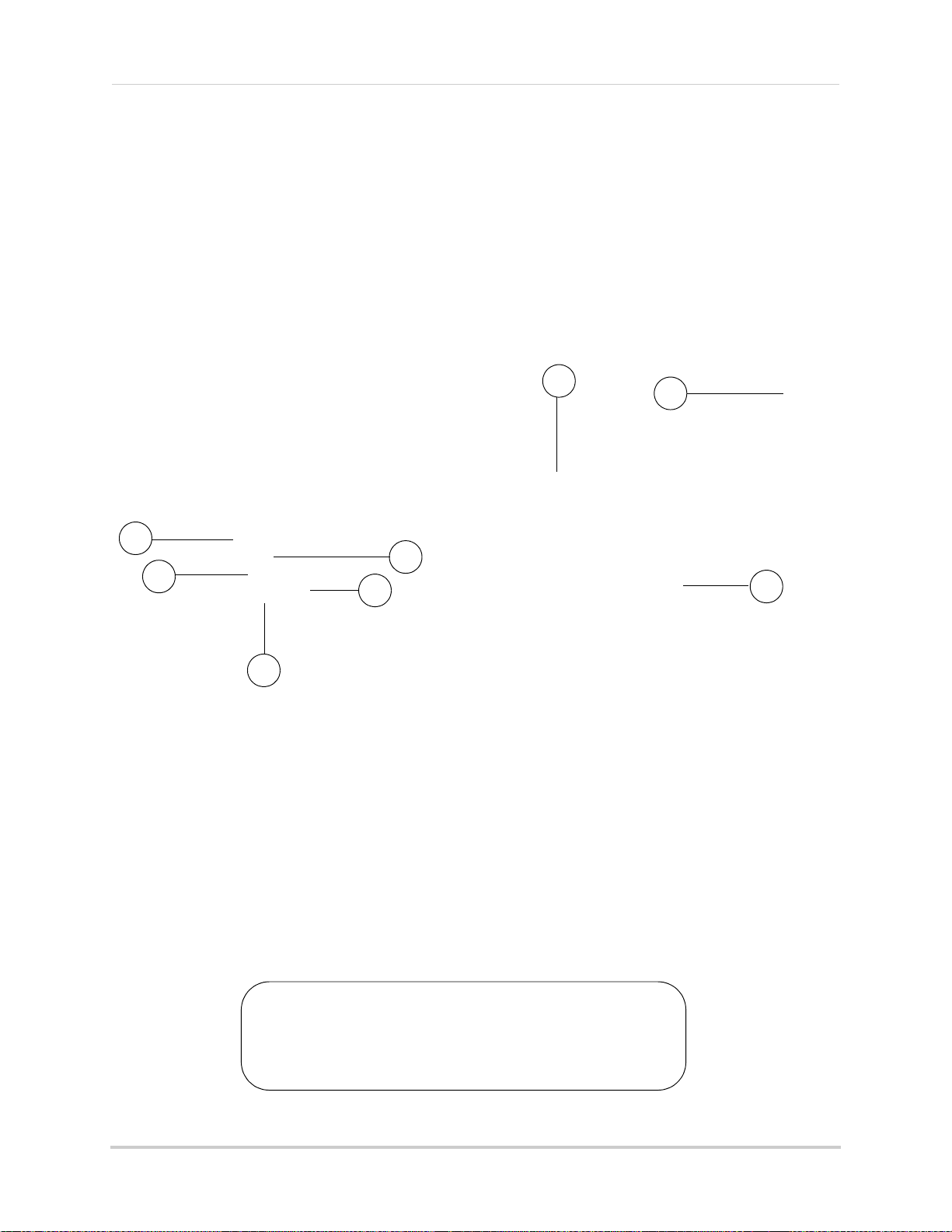
Using the Joystick to change channels
This camera includes an Auto Mechanical IR Cut Filter. When the
camera changes between day/night lighting, an audible clicking
noise may be heard coming from the camera. This clicking is normal,
and indicates that the camera filter is working.
ATTENTION
1
2
3
5
6
7
8
4
To change channels during Quad mode:
Move UP to view camera 1, RIGHT (2) to view camera 2, DOWN (3) to view camera 3, and
LEFT (4
) to view camera 4; move UP/DOWN/LEFT/RIGHT to navigate menus; press the
joystick to confirm menu selections.
Camera overview
1 Lens: Camera lens.
2 Microphone: Built-in micr
3 PIR Sensor: Pa
4 Speaker: Speak
ssive IR motion sensor for more accurate motion recording.
er for two-way audio.
5 Night Vision IR: Night vision IR
6 Pair: Pairing button. For more details, see “
7 Antenna: Wir
eless antenna.
ophone underneath camera body.
LEDs used for viewing in complete darkness.
Appendix C: Adding Cameras” on page 33.
8 Power Cable:
Connect the included power adapter to the cable extending from the camera.
3
Page 16
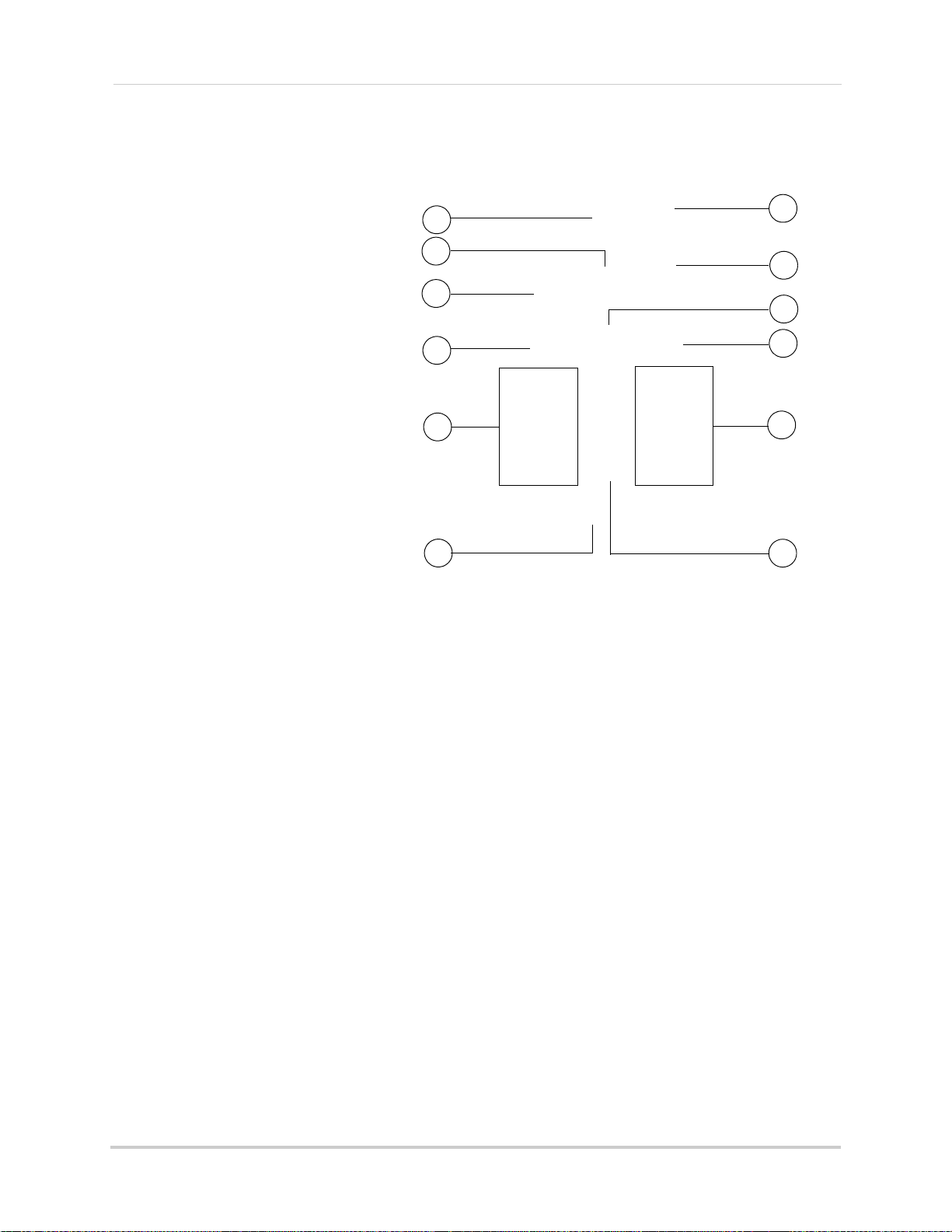
Getting Started
1
2
3
4
5
6
7
8
9
10
11
12
Remote Control
1 1 / /: Move menu cursor UP;
change time settings; start/pause
playback; jump to camera 1 while in
Quad Mode.
2 Ent
3 4/
4 MENU
5 Rec
6 Vo
7 Qu
8 2/
er: Confirm menu selections.
: Move menu cursor LEFT;
rewind playback; jump to camera 4
while in Quad Mode; decrease
/ Back: Press to open the
Main Menu; close menu windows.
ord: Press Motion to enable
motion recording - system will
ONLY record when motion is
detected; press
manual recording.
lume: Increase/decrease volume
of two-way audio from the receiver;
increase/decrease volume during
playback.
ad: Press to change the display view to quad (4-way) split-screen.
to start/stop
:Move menu cursor RIGHT; increase playback speed; jump to camera 2 while in Quad
Mode; increase values in certain menu options.
9 3/:
10 Scan/Del:
11 Channel: Pr
12 AV:
4
Move menu cursor DOWN; change time settings; stop playback; jump to camera 3 while
in Quad Mode.
Press to enable/disable Screen Saver mode; delete recorded video files.
ess "A" to enable/disable automatic sequence; press M to manually change the
channels (1~4).
Press to send the image to a connected TV or monitor (AV cable required)
NOTE: Scr
een Saver Mode is not available if using AV-out.
Page 17
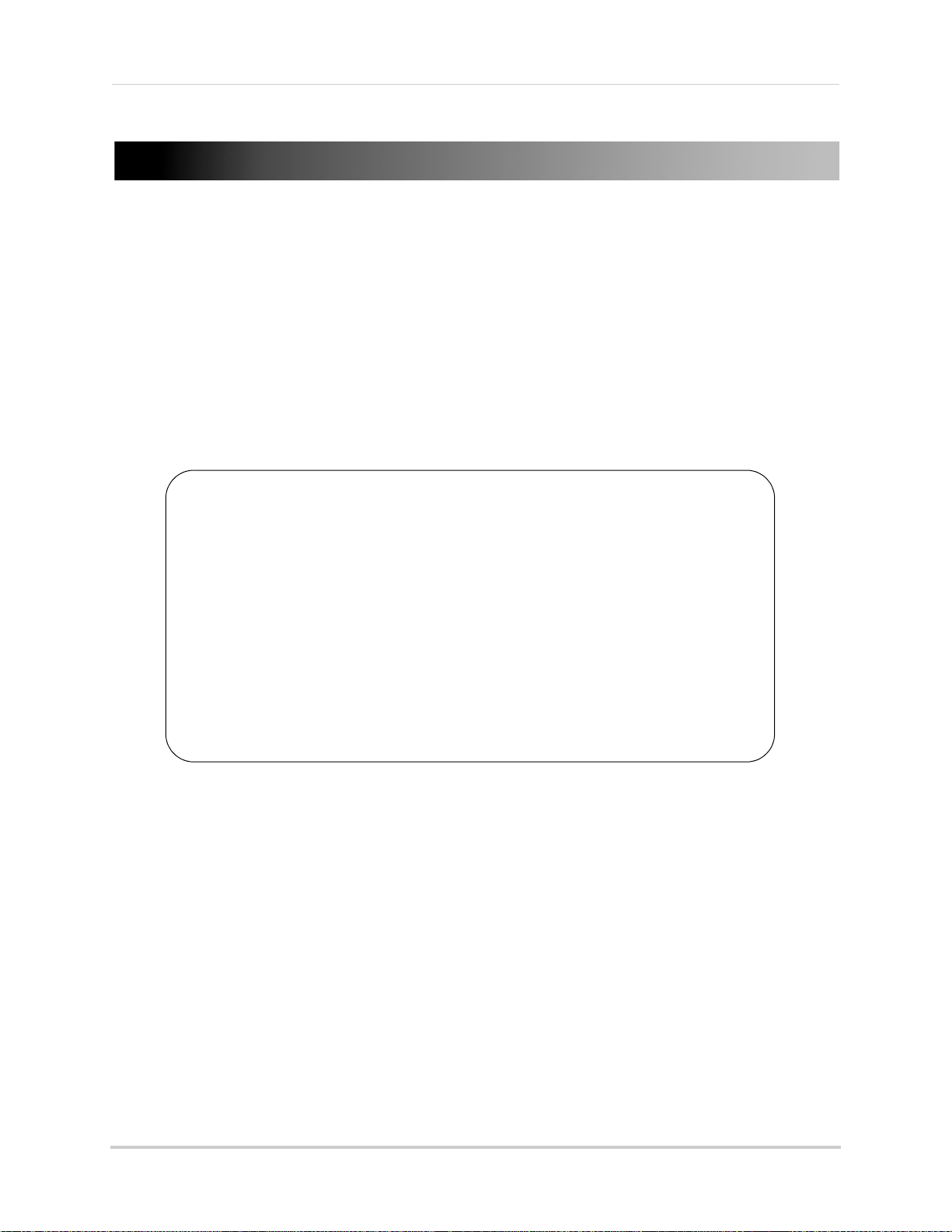
Installing the camera
Installation Warnings
• Mount the camera indoors or outdoors. For outdoor installation, mount
it in a sheltered place where it is not directly exposed to rain or snow.
• Aim the Cameras to best optimize the viewing area: Select a location for
the camera that provides a clear view of the area you want to monitor,
which is free from dust, and is not in line-of-sight to a strong light source
or direct sunlight.
• Place the camera within 21 feet (6.5 meters) of the area you wish to monitor
for motion during night time. This allows for optimal motion detection.
• Avoid installing the cameras where there are thick walls or obstructions
between the Cameras and the Receiver
• Select a location for the camera that has an ambient temperature between
14°F~122°F (-10°C ~ 50°C)
Installing the camera
Before you install the camera, plan where and how it will be positioned, and where you will
route the cable that connects the camera to the power adapter.
• Before starting permanent installation, verify its performance by observing the image on a
or when camera is positioned in the same location/position where it will be permanently
monit
installed
• The cameras are pre-paired so they work out of the box. Each camera has a channel number
ticker indicating what channel they are paired to. To manually pair your cameras, see
s
“Appendix C: Adding Cameras” on page 33.
To install the camera
1 Use
the included mounting screws to mount the stand to the mounting surface:
• Mark the position of the screw holes on the wall
• Drill holes and insert the drywall plugs as needed
• Firmly attach the stand to the wall using the provided screws
5
Page 18
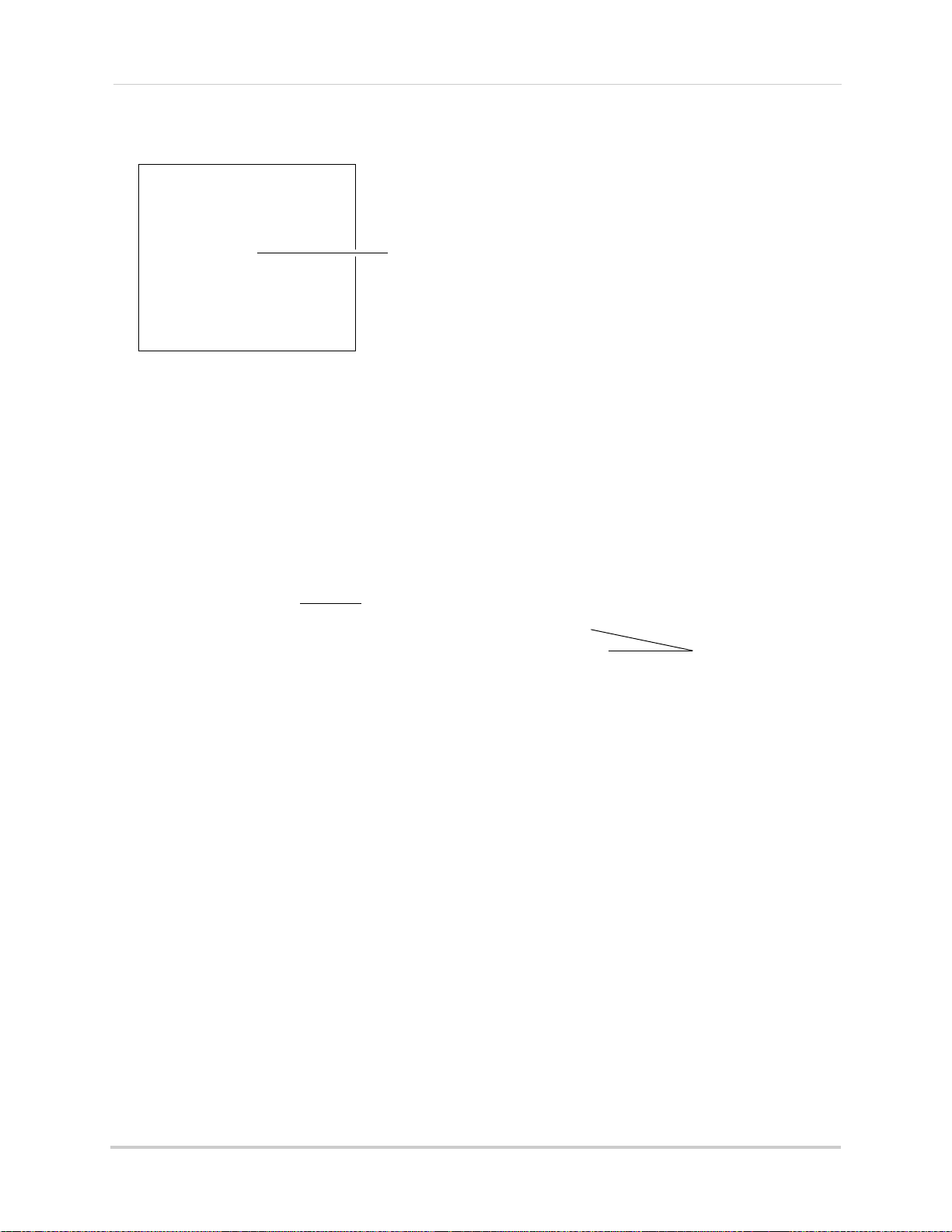
Installing the camera
Connect antenna
Connect camera stand
Tighten thumb screws
2 Twist the antenna clockwise onto the antenna port on the side of the camera.
3 Attach the camera to the mounting stand. Adjust the angle of the camera until the desired
view is set. Tighten the thumbscrews to secure the desired camera position.
4 Connect the black power cable extending from the camera to the cable of the power adapter;
plug in the power adapter to an outlet or surge protector.
NOTE: You can install additional cameras (maximum of 4 cameras). When adding cameras
that wer
e not included in the original box, you will need to pair the cameras with
the receiver. For details,see “Appendix C: Adding Cameras” on page 33.
6
Page 19
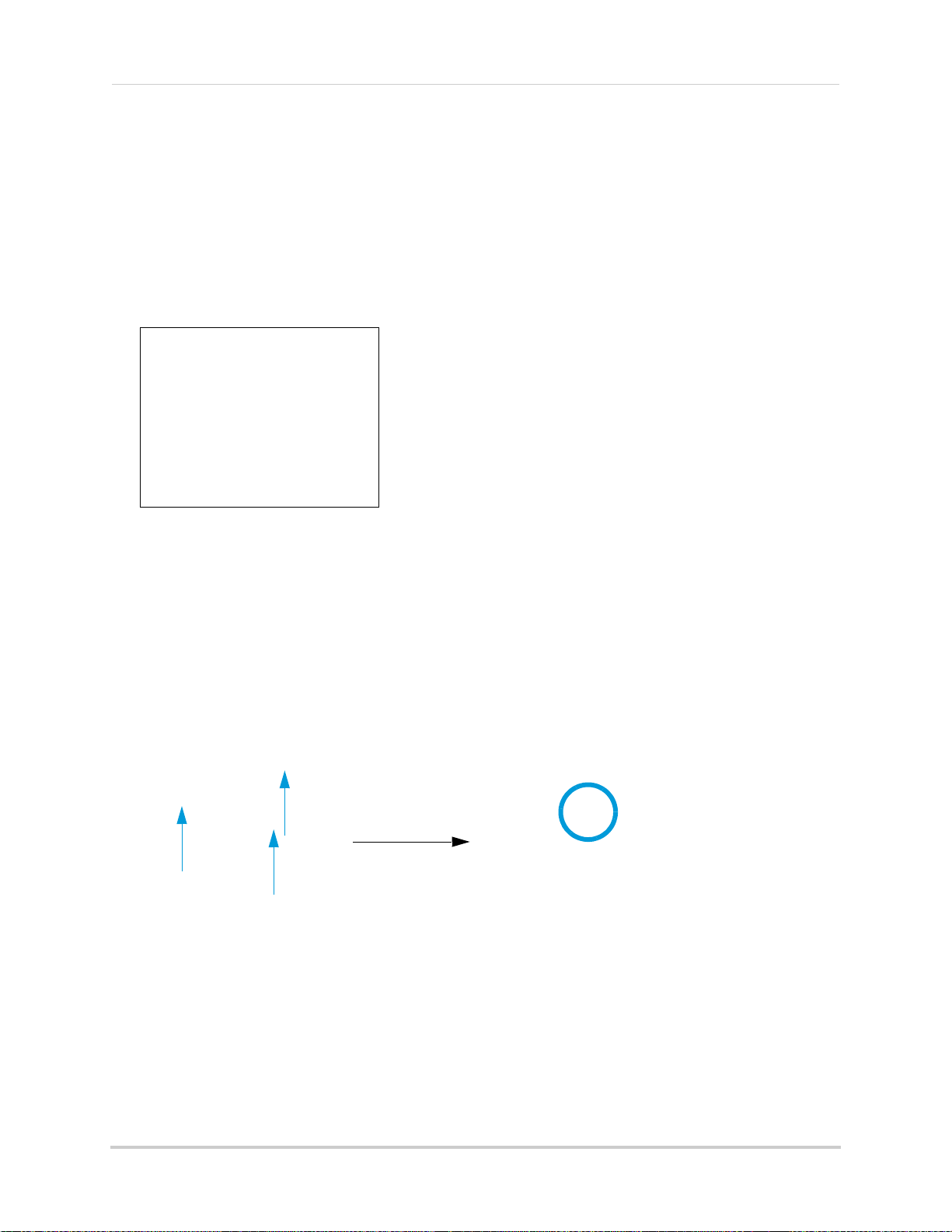
Installing the camera
Mounting the LCD Receiver
The LCD Receiver can be setup for use on a tabletop, or mounted to a wall or underneath
a counter or cupboard.
Table Mounting
To table mount the receiver:
1 Attach the Tabletop Stand to the slot on the rear panel and turn counter clockwise until you
hear one
"click." Continue turning counter clockwise to position the LCD receiver as desired
.
Under-the-Counter, Wall, or Ceiling Mounting
1 Select a location to mount the receiver, i.e. under a counter or cupboard, wall or ceiling. The
location should have a clear reception to your camera. Place the mounting stand in the
desired mounting position and mark holes for the screws.
NOTE: Avoid installing in a location which requires the
cement, concrete, and metal structures. This will reduce the range of transmission.
2 Drill the hol
Make sure all three screws are fastened tightly at the connection points.
es, and then mount the stand to the desired surface using the provided screws.
wireless signal to pass through
3 Adjust the antenna on the LCD receiver to allow for proper clearance with your mounting
surface.
4 Attach the LCD receiver to the mounting stand. Adjust the position of the LCD receiver and
en the bolts with included Allen key.
tight
7
Page 20
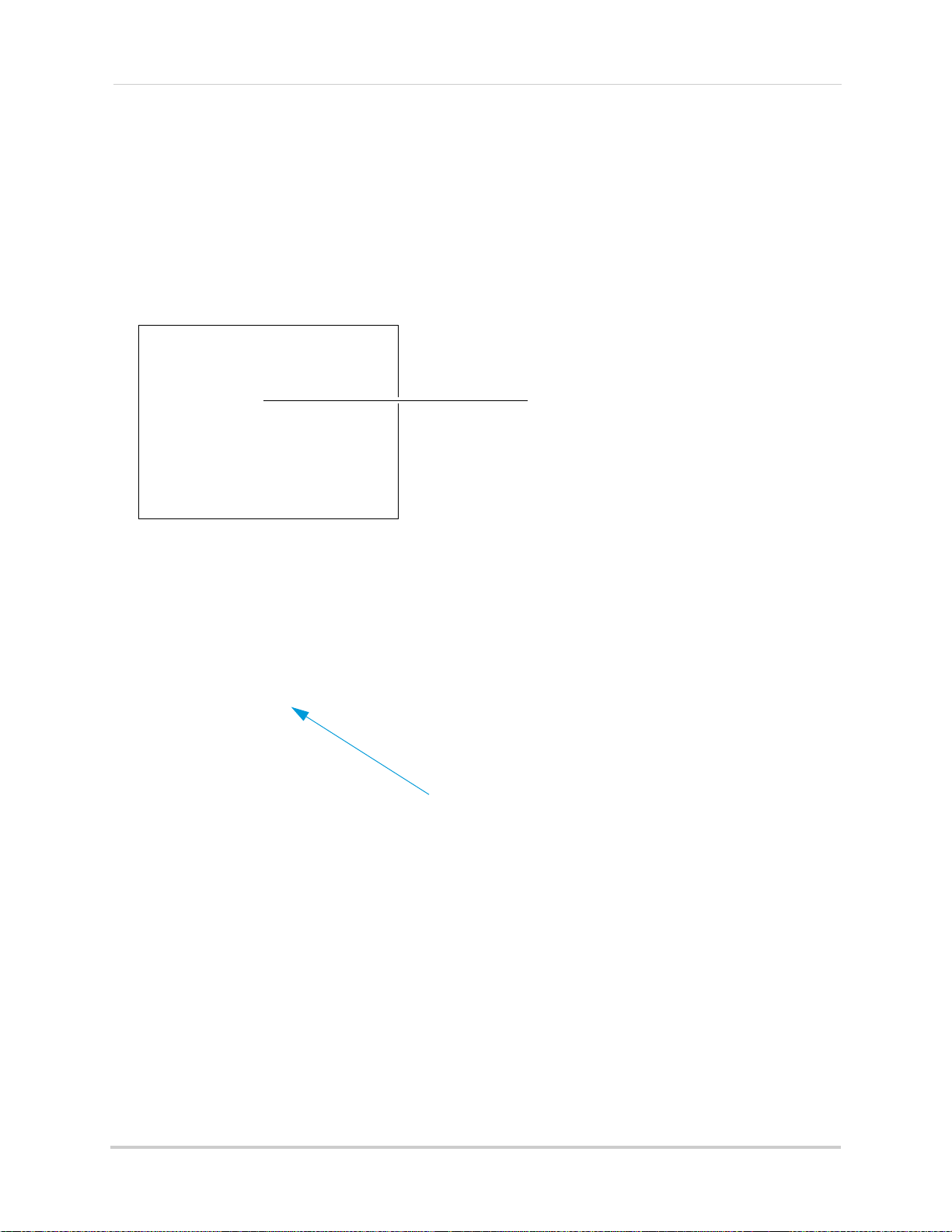
Installing the camera
Connect antenna to receiver
Basic Setup
Installing the antenna
Twist the antenna clockwise onto the receiver’s antenna jack.
NOTE: You can also connect an accessory antenna to increase the receiver range. For
ails, see “Appendix D: Strengthening the Range of the Wireless Signal” on
det
page 34.
Turning on the receiver
To turn on the receiver:
1 Connect the cable from the power adapter to the 5V DC port on the bottom panel of the
eceiver. Plug in the power adapter to an outlet or surge protector.
r
2 OPTIONAL: To view the receiver on a television, connect the included AV cable to the AV OUT
port on the system. Connect the other end of the cable to the television. For details, see
“Viewing A/V Output” on page 62.
3 Slide
the power switch on the rear panel to the "ON" position
Tip:
• Place the receiver in a location that will have a clear reception to your camera. Rotate the
bletop stand to help position the LCD receiver to your liking.
ta
• Adjust the antenna on the receiver as necessary to provide the clearest reception.
.
8
Page 21
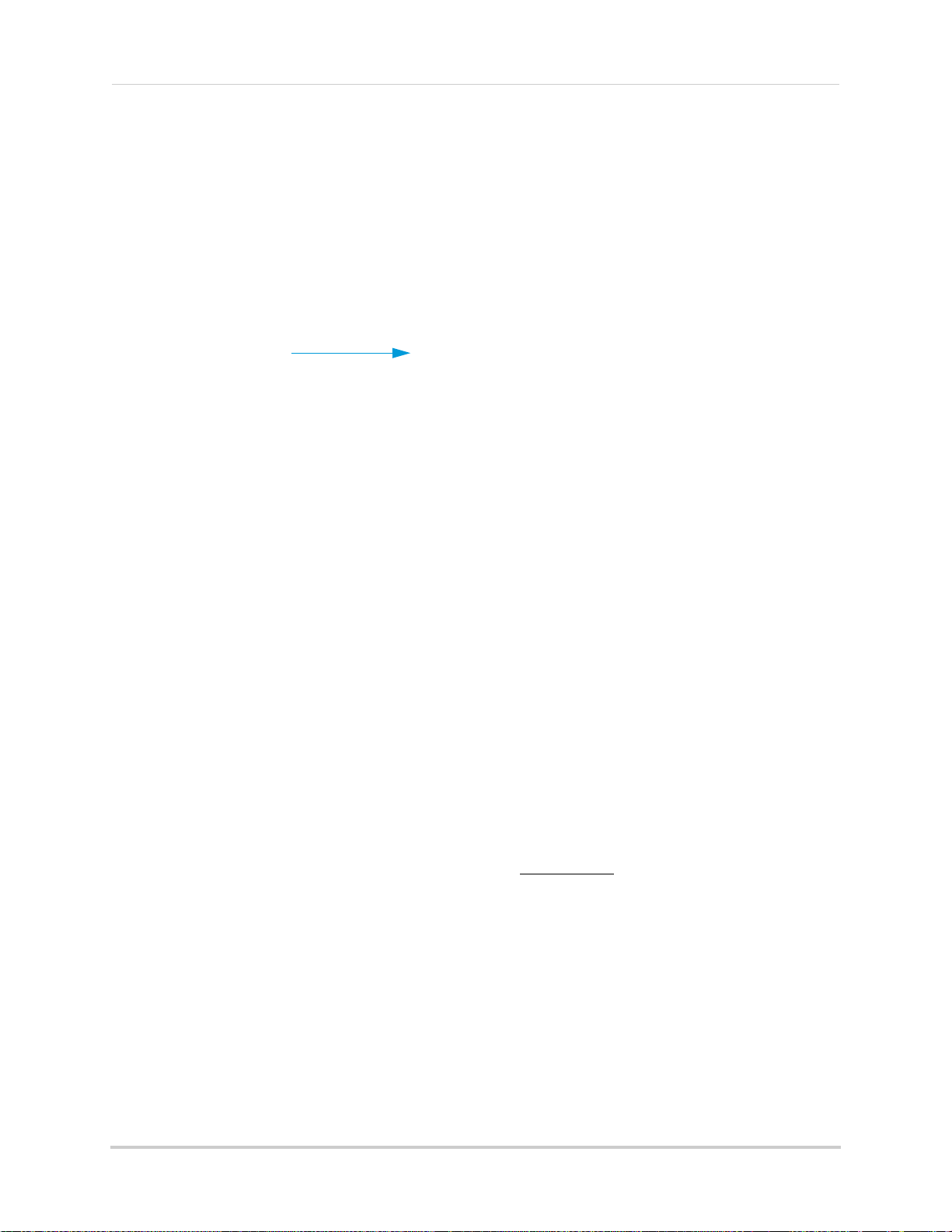
Installing the camera
NEW
AUTO REC
LED indicators
Inserting the SD card
The SD card allows you to store video footage captured by the camera.
To insert the SD card:
1 Push the SD card into the SD card slot on the L
will not be flush when completely inserted.
NOTE: The receiver is compatible with most major brands of SD card up to 16 GB. For
recording times on SD cards, see “Appendix F: Estimated Recording Times on SD
Cards” on page 37.
CD receiver until you hear a "click." The card
LED Indicators on the LCD Receiver
Use the LED indicators on the LCD receiver to observe the status of the receiver, cameras,
and SD card.
The blue lights indicate the following:
• NEW: A new video file has been recorded to the SD card
• FULL: The SD
NOTE: NOTE: The "Full" light will only appear if Overwrite is disabled. For details, see
“Ov
• SCAN: Scr
• AUTO REC: Motion recording is enabled
card is full
erwrite” on page 25.
een Saver Mode ("Scan" Mode) is enabled
9
Page 22
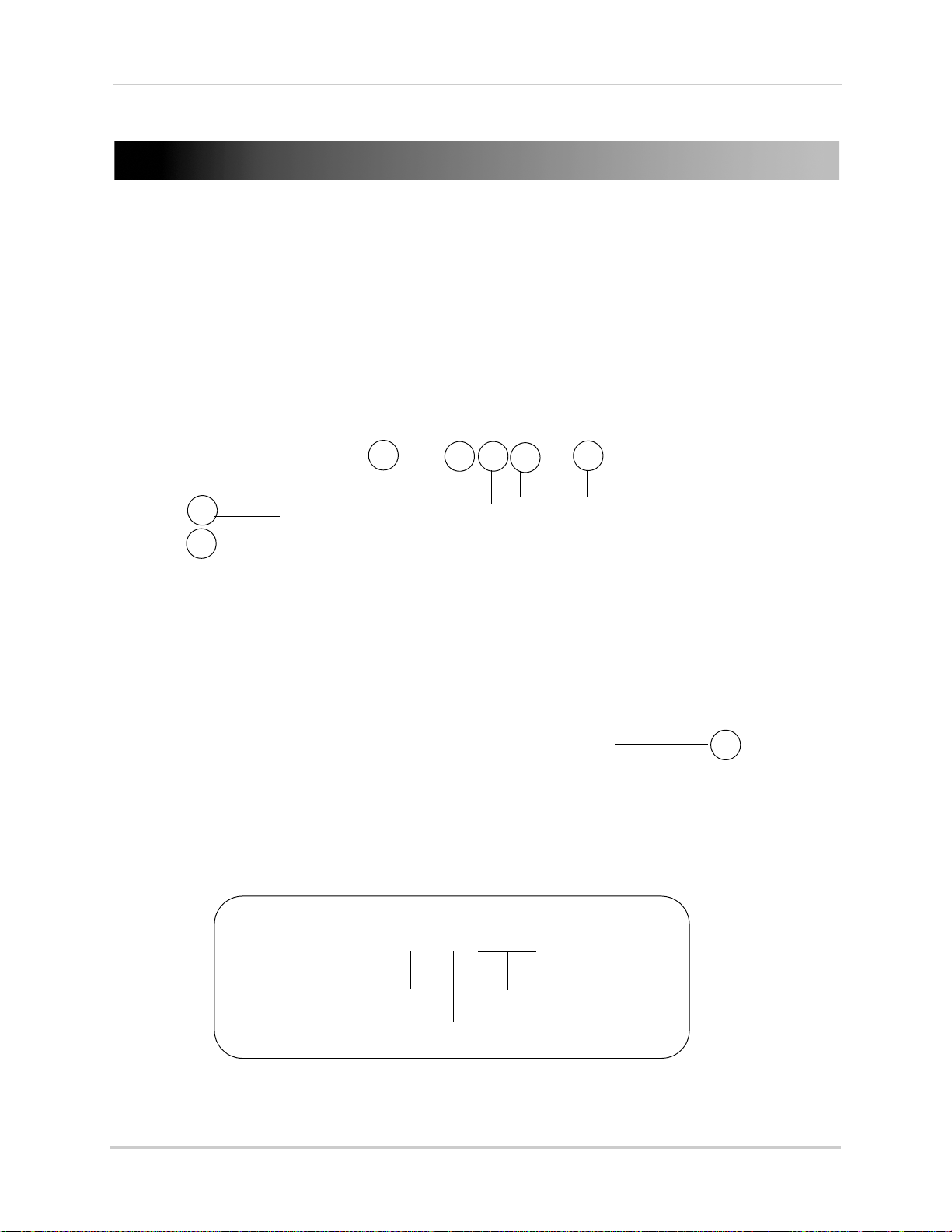
Using the System
1
2
3
4 5
6
7
8
160602-2.AVI
Hour (24-hour)
Minute
Seconds
Camera number
File extension (.AVI)
Using the System
By default, the camera included with your system is automatically paired to the wireless
receiver. The camera and receiver will communicate with each other once they are
powered on.
Understanding the on-screen display
With camera 1 properly connected and powered on, the system displays a single channel
full-screen live view of the camera.
NOTE: Power on the cameras before powering on the receiver.
1 File Name: The name of the file actively being recorded. This file will appear in the file list on
the SD card. The Recording File stamp indicates the hour, minutes, and seconds that the
system started recording.
10
Page 23
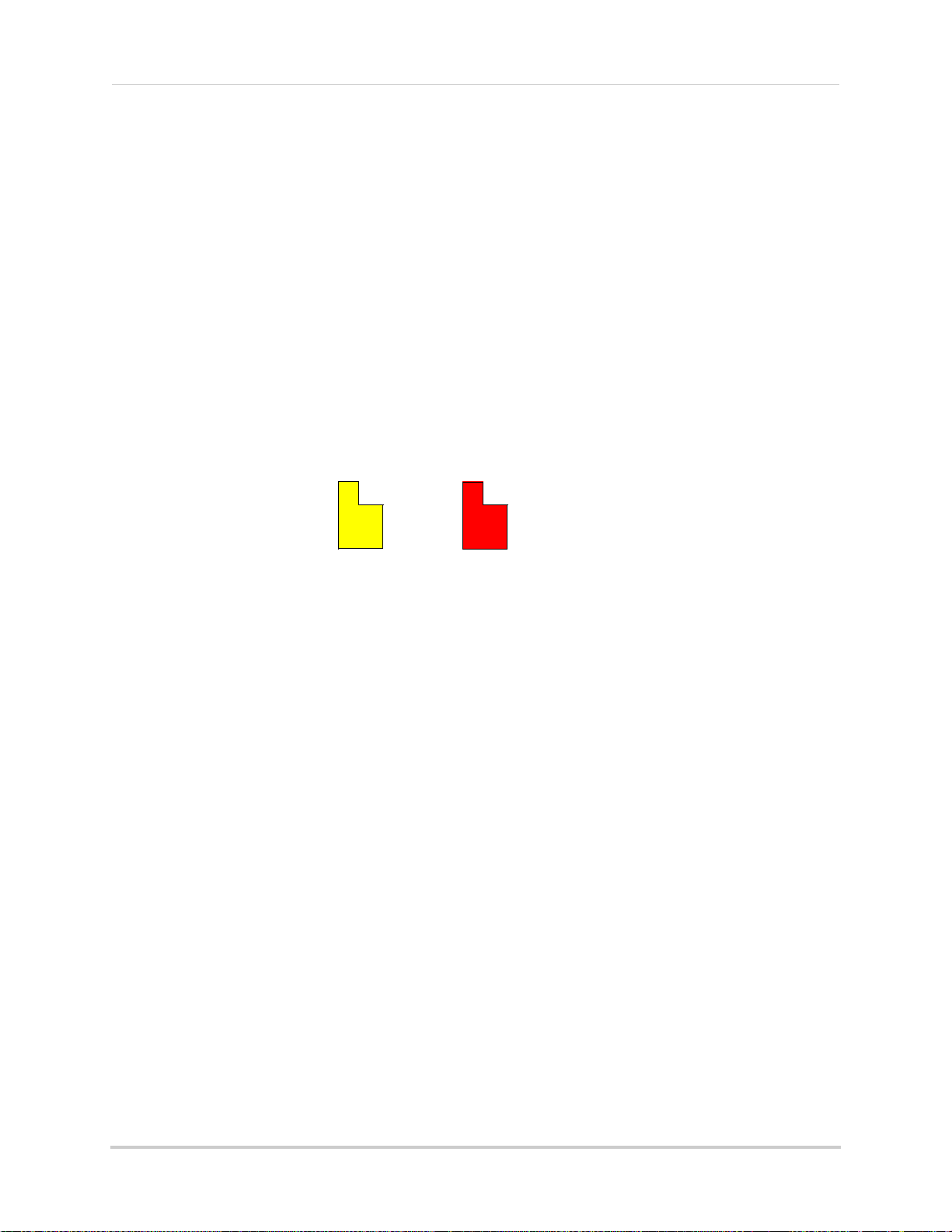
Using the System
SD card full
SD card writing data
2 Signal Indicator: The signal indicator shows the strength of the signal being received from
the camera. The number of bars in the Signal Indicator shows the strength of the signal. One,
or no bars indicates the signal is poor, and 4 bars indicate a very strong signal. The signal
indicator is not shown during quad mode.
NOTE: If the signal is lo
w (e.g. 1 or 2 bars) adjust the antennas, or reposition the cameras
or receiver for best performance.
3 Recording Indicator: "REC" appear
4 SD Card icon: A
5 Power Failure icon:
white "SD" icon displays that an SD card is in the wireless receiver.
Flashing icon indicates a power failure has occurred on the system. You
s during manual, motion, and schedule recording.
may need to manually restore settings or modes on the system after a power failure. For
details, see “Appendix G: Power Failure Indicator” on page 38.
6 File Icon: Flashes
yellow when writing data to the SD card. Flashes red when the SD card is
full.
7 Camera indicator: Displays the camera you are presently viewing; position of camera
indicators shifts to the left side of the screen while in Quad mode.
8 Time Stamp: The current date and time on the system.
About the Status Indicator
The status indicator message "Connecting"
appears when the receiver is trying to
locate a camera.
NOTE: Ther
losses for less than 1 second, due to
the connection retrieval process
between the Camera and Receiver
(when switching between channels).
This is a normal operation of the
receiver.
e may
be temporary signal
11
Page 24
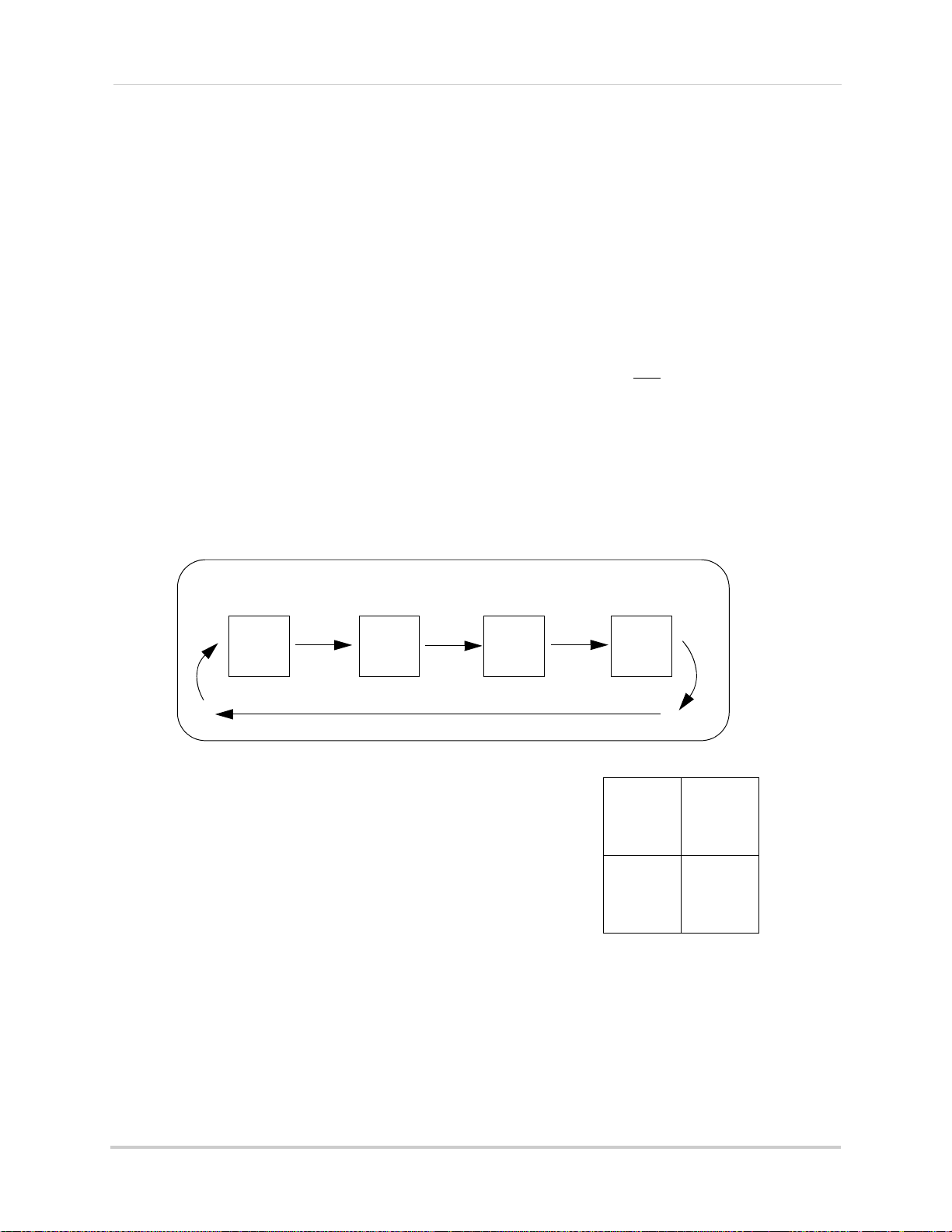
Using the System
A= Auto sequence
M = Manual switching
Auto Sequence Example
CH 1 CH 2 CH 4CH 3
CH1
CH2
CH3
CH4
Quad mode
Viewing Modes
There are four different viewing modes available on the system: single channel viewing,
Auto Sequence Viewing Mode (view individual channels automatically in sequence), Quad
mode, and Screen Saver Mode.
To change viewing modes:
1 Press the Channel A button
enable Auto Sequence Viewing Mode and
switch
automatically between channels.
on the remote to
2 Press the Channel M butt
disable Auto Sequence.
OR
ess the Channel M butt
1 Pr
repeatedly to switch between channels 1~4
NOTE: By default, Auto Sequence Viewing Mode
is enabl
system, and when you exit Screen Saver
mode.
ed when you first power on the
on on the remote to
on on the remote
Quad mode
Use Quad mode to view up to four cameras
simultaneously.
To enable/disable quad mode:
1 Press the QU
Recording warning appears briefly on-screen, then the
Quad display mode begins.
AD button on the remote. The Schedule
NOTE: You cannot access the Main Menu or turn on
Schedul
Mode.
NOTE: Quad mode
“Zoom” on page 29.
NOTE: Using Quad Mode with Motion Recording is a highly recommended recording
12
solution. F
e recording while the system is in Quad
is also
or more details, see “Motion recording” on page 19.
available while in Zoom mode. For details on using Zoom, see
Page 25

Using the System
Scan/Del button
Screen saver mode
Use the Screen Saver mode to conceal the fact that the LCD receiver is actually a
surveillance recorder. The system comes pre-loaded with five scenic images that let the
LCD receiver simulate a picture frame. When motion is detected by a camera, the LCD
receiver will display the triggered camera in single channel full-screen.
NOTE: The images are l
oaded to the system firmware, not the SD card. Formatting the SD
card will not delete the Screen Saver images on the system.
To enable Screen Saver mode:
1 Press the MENU butt
on to open the Main Menu.
2 From the Main Menu, select Setting and press the
Enter button on the remote.
3 From the Settings menu, select S
creen Saver and
press the Enter button on the remote.
4 From the Screen Saver menu, select Blank screen
or Picture 1~5 and pr
ess the Enter button on the
remote.
ess the MENU butt
5 Pr
6 Press the Scan/Del butt
on on the remote until all menu windows are closed.
on on the remote to activate Screen Saver Mode. One of the selected
images will appear on the LCD receiver and "SCAN" will light up on the bottom of the LCD
receiver.
7 Press the Scan/Del button on the remote again to disable Screen Saver mode.
NOTE: The syst
em will be in Auto Sequence mode when Screen Saver mode is disabled.
13
Page 26

Using the System
The Screen Saver displays the triggered camera when motion is detected.
Motion Detection
With the Screen Saver activated, motion detection is enabled on the system. When motion
is detected by one of the cameras, the LCD receiver will display the triggered camera in
single-channel full-screen, and the motion alarm will beep, but the system will not record.
When the motion trigger is finished, the system will return to Screen Saver mode.
NOTE: Unless the REC stamp appears on-screen, the system is NOT recording.
Screen Saver with Motion Recording
You can also enable Motion Recording to function with the Screen Saver.
To enable Screen Saver with Motion Recording:
1 From live viewing, press the Mo
receiver.
2 Press the Scan/Del butt
• When motion is detected by one of the cameras, the
on-screen, the alarm will beep, and the system will record.
• When motion recording is finished, the system will return to Screen Saver mode.s
NOTE: Y
ou can set the length of motion recording from the Record Menu. For details, see
“Rec
ord Time” on page 24.
on to enable the Screen Saver. "SCAN" appears on the LCD receiver.
tion button on the remote."AUTO REC" appears on the LCD
system will display the triggered camera
14
Page 27

Setting the time
Date & Time menu.
Date and time
It is highly recommended to set the time on the
system prior to recording. You need to set
correct date and time in order to use Schedule
Recording. For more details, see “Motion
recording” on
To set the time:
1 From the Main Menu, select Setting
Enter button on the remote.
page 19.
and press the
Using the System
the
2 From the Setting menu, select Date
& Time and
press the Enter button on the remote.
3 Press RIGHT/
LEFT to move the cursor; press UP/
DOWN to change the year, month, day, hour,
minutes, and seconds.
NOTE: The system uses a 24-hour clock.
4 Press Enter on
5 Press MENU on
the remote to save your settings.
the remote to close any remaining
menu windows.
NOTE: There no daylight savings time (DST) setting
the system. DST must be set manually if
on
necessary.
15
Page 28

Recording
Mode Description
MANUAL
RECORDING
• Continuous recording from one camera
• Press the Record button (
) on the remote control to start/stop
manual recording
• Cannot record while in Quad mode
• Cannot record while in Auto Sequence Viewing Mode
SCHEDULE
RECORDING
• Continuous recording from one camera or from Auto Sequence
Viewing Mode (system will record from one camera at a time)
•
ATTENTION: Turn off Manual Recording and Motion Recording
to enable Schedule Recording
• Enter a Start and Stop Time from Main Menu>Record>Schedule
Record
• Cannot enable Schedule Recording while in Quad Mode
• Cannot record while in Screen Saver Mode (i.e. if the system is in
Screen Saver Mode, Schedule Recording will be disabled)
MOTION
RECORDING (AUTO)
• System only records when motion is detected by a camera
• Compatible with Quad Mode (recommended)
• Compatible with Auto Sequence Viewing Mode
• Press the Motion button on the remote to start/stop Motion
Recording
SCREEN
SAVER +
MOTION
RECORDING
• Enable Screen Saver for LCD receiver to simulate a picture frame
• Use with Motion Recording:
• Press the Motion button on the remote to start Motion Recording
• Press the Scan/Del button on the remote to enable Screen Saver
mode
Recording
Three recording modes are available on the system: Manual Recording, Schedule
Recording, and Motion Recording.
1 An
2 Rec
NOTE: The
system can record video to an SD card one channel at a time.
Prerequisites
SD card must be inserted in the wireless receiver in order to record. You should always
format the SD card prior to initial recording. For details, see “Format” on page 30.
ording overrides other actions on the receiver. You must stop recording on the system in
order to perform other actions, such as opening the Main Menu, Quad Mode, etc.
Recording Mode Summary
16
Page 29

Recording
Manual Recording
Manual Recording allows you to
manually start/stop recording from one
channel at a time. You cannot record
while in Quad mode.
You can also record while in Zoom
mode. For details on using
“Zoom” on page 29.
NOTE: You cannot change channels or
enabl
e Auto Sequence Viewing
Mode during Manual Recording.
To enable Manual recording:
1 Select a channel (1~4) on the wireless
r
eceiver or from the remote control.
ess the Record button
2 Pr
control.
• "REC" appears on screen to indicate the
sy
stem is recording.
3 T
o stop Manual Recording, press the
ord button
Rec
appear on the LCD receiver indicating a
new file is on the SD card.
() again. "NEW" will
Zoom, see
() on the remote
Schedule Recording
Use Schedule Recording to have the
system automatically record
continuously from a selected camera,
or from Auto Sequence Viewing Mode
according to a start and stop time.
NOTE: You must set a Recordin g
Schedul
order to use Schedule
Recording.
NOTE: Aut
during Schedul
However, the system will record
video of the sequence itself.
Therefore you cannot playback
video of individual cameras.
e in the main menu in
o Sequence is available
e Recording.
When Should I Use Manual Recording?
• Emergency recording
• Low tr
NOTE: You need to press RIGHT to move
4 Press the En
affic environments
the
cursor from Start Time to
Stop Time.
ter button on the remote to
Prerequisite:
Please ensure you have set the date and
time on
recording schedule.
Step 1 of 2: Set a recording schedule
1 Press the MENU butt
open the Main Menu.
2 Select Record
3 Using the remote,
move the cursor (yellow); press UP/DOWN
to change the hour and the minutes.
save your schedule.
5 Press MENU on the r
windows are closed.
the receiver
prior to setting a
on on the remote to
and press the Enter button.
press RIGHT/LEFT to
emote until all menu
17
Page 30

Recording
ATTENTION
Manual Recording, Motion
Recording, Quad Mode, and
Screen Saver Mode will
override Schedule Recording.
If you wish to use Schedule
Recording, you must ensure
Manual Recording, Motion
Recording, Quad Mode, and
Screen Saver Mode are
disabled.
NOTE: You cannot enable Schedule
Recording if the system is in
Quad Mode.
Step 2 of 2: Enable schedule recording
1 Disabl
e ALL RECORDING on the system:
• If the system is in Manual Recording,
pr
ess the Record button
() on the
remote.
• If the system is in Motion recording, press
the Motion button on the remote until the
blue LED "AUTO REC" does NOT appear
on the wireless receiver.
Stopping Schedule Recording
When the Stop Time arrives, the system
stops recording. If necessary, you can
stop Schedule Recording manually.
To stop Schedule Recording:
ess the Record button () on the remote
1 Pr
control to stop schedule recording.
NOTE: I
NOTE: "AUT
When Should I Use Schedule
Record
• It is recommended to use Schedule
• During the day in high traffic
f you stop Schedule Recording,
you cannot resume Schedule
Recording. You will need to enter
new Start and Stop times in the
Schedule Record menu.
O REC" must not appear on
the receiver in order for
Schedule Record to function
ing?
Recording for capturing a sensitive or
important target that needs to be recorded
daily, i.e. a cash register, safe, shipping &
receiving docks, etc.
environments
2 Sel
ect a channel (1~4) from the remote
control.
OR
Press the CHANNEL A b
remote to enable Auto Sequence
Viewing Mode.
3 When the St
art Time arrives, recording
begins. The "REC" indicator appears
on-screen.
18
utton on the
Page 31

Recording
A camera detects movement, and triggers the system to
record.
If you manually select a channel while
the system is in Motion Recording
Mode, motion recording will ONLY
apply to the selected channel. For
example, with Motion Recording
enabled, you manually select channel
3; if motion were to occur in view of
camera 1, the system would NOT
RECORD video from channel 1.
ATTENTION
Motion recording
Use Motion Recording to have the
system only record when motion is
detected by one of the cameras. The
camera that appears on-screen is the
only camera that is recording.The PIR
sensor allows the camera to detect
movement. The maximum range on the
PIR sensor is 21 feet (6.5 meters).
To enable Motion Recording:
remote. When motion is detected, the
system will display the triggered camera
on-screen. When motion recording is over,
Auto Sequence Viewing Mode will continue
as normal.
• Change channels manually: Press the
CHANNEL-M button on the wireless
receiver or remote control to select a
channel.
3 Pr
ess the Mo
tion button on the remote
again to stop Motion Recording. "AUTO
REC" will turn off on the receiver.
Prerequisite: Insert an empty
into the LCD receiver.
1 During live view, press the Mo
on the remote control.
• "AUTO REC" will light up on the LCD
rec
eiver.
2 Perform one of the following:
• Enable Quad Mode (recommended):
ess the Quad button on the remote.
Pr
When motion is detected, the system will
display the triggered camera on-screen.
When motion recording is complete, the
view will return to Quad Mode.
• Enable Auto Sequence Viewing Mode:
Press the CHANNEL-A button on the
SD card
tion button
• The "REC" indicator will only appear when
motion is dete
cted by one of the cameras
on-screen.
• By default, the system is set to record for
15 seco
nds after the triggered motion
event. For details on adjusting the motion
recording time, see “Record Time” on
page 24.
Recording Tip:
If you are using more than one camera,
it is highly recommended to
use Quad
Mode with Motion Recording. Quad
Mode allows you to see all four cameras
at once. When motion is detected, the
triggered camera will appear
on-screen. After motion recording is
complete, the receiver will return to
Quad Mode.
19
Page 32

Recording
All recording must be stopped on
the system prior to playing back
saved video files.
ATTENTION
+/-
Viewing Recorded Video
With video recorded on the SD card, you
can open the File menu to playback the
video files.
You can playback recorded video on the
system (when connected to a TV or
monitor) or directly from the SD card simply connect the SD card to your
computer.
Viewing Video Using the System
Tip:
Press LEFT and RIGHT to change pages
to find v
ideo files quickly.
Controlling Playback
Once the file begins playing, use the
buttons on the remote control or
wireless receiver to control playback.
To playback recorded video on the
system:
1 Stop all recording on the system.
2 Press the Ent
File menu opens.
3 Select the VIDEO f
button on the remote.
4 Select a folder and press the Enter b
on the remote. Folders are labeled by date
(yymmdd): e.g. 080512. Select [. .] and
press the Enter button on the remote to go
up a level.
5 Select a file from the list and press the
button on the remote. The selected
Enter
file loads and playback begins.
20
er button on the remote. The
older and press Enter
utton
To control playback:
•
: Play/Pause playback; restart video
from the beginning.
•
: Fast forward playback 2X, 4X, 8X, 16X,
32X, and 64X. During fast-forward, press
to pause and then press again to
play
• : Stop playback.
:Rewind playback 1X, 2X, 4X, or 8X.
•
During rewind, press
press
• Volume + / - : Press to increase/decrease
volume during playback.
• Press the MENU button to return to the
file list
again to play.
to pause, then
Page 33

Recording
The XviD, DivX, or FFDShow codec is required if
attempting to view the video files in Windows
Media Player™. You can also view AVI files natively
in other media players such as VLC and DivX
Player.
ATTENTION
Additional codecs are required if attempting to
view AVI files in QuickTime. VLC Player is
recommended for viewing AVI files on a Mac. VLC
is an open-source freeware application available
at www.videolan.org
ATTENTION
Viewing Video Directly From the
SD Card
You can view the saved video files on
your computer (PC or Mac) by using an
SD card reader (not included). Saved
video files are in AVI format.
NOTE: Some PCs and Macs may hav
an SD card reader built-in.
Please refer to your computer's
instruction manual for more
details.
PC
To playback recorded video on a PC:
1 Remove the SD card from the wireless
r
eceiver by gently pushing on the SD card.
The SD card will pop out from the slot.
2 Insert the SD card into an SD card reader
(not included) c
onnected to your PC. Your
PC should load the SD card as a new
Removable Drive.
3 View files and folders on the SD card. You
should
see a folder labeled "VIDEO."
e
MAC
To playback recorded video on a Mac:
1 Remove the SD card from the wireless
r
eceiver by gently pushing on the SD card.
The SD card will pop out from the slot.
2 Insert the SD card into an SD card reader
(n
ot included) connected to your Mac. Your
Mac should load the SD card as a new Disk
Image.
3 View files and folders on the SD card. You
should
see a folder labeled "VIDEO."
4 Open the VIDEO folder and then open one
of the Dat
e folders (yymmdd). The AVI file
list appears.
5 Double-click any of the AVI files. The video
will begin playin
g in your default AVI media
player.
For details on deleting files on the
syst
em, see “Appendix E: Deleting Video
Files on the System” on page 36.
4 Open the VIDEO folder and then open one
Date folders (yymmdd). The AVI file
of the
list appears.
5 Double-click any of the AVI files. The video
will begin playing
in your default AVI media
player.
21
Page 34

Recording
Talk button
2-way audio volume
Using the Intercom
Use the Intercom feature for two-way
communication between the LCD
receiver and the camera. Talk the
person at the camera from behind
closed doors for added security.
NOTE: Please make sure the camera(s)
operly connected prior to
is pr
using the Intercom.
To use the Intercom:
1 Press and hold the TA
back of the LCD receiver. An audio icon
appears on-screen.
LK button on the
Two-Way Audio Volume
The two-way audio volume is different
from the alarm/buzzer volume found in
the Main Menu (Main
Menu>Settings>Alarm Volume). Use
the volume buttons on the remote
control to change the volume for
two-way audio.
To change two-way audio volume:
rom live viewing, press the Vol+ butt
1 F
increase system volume.
2 Press the Vol-
volume.
Use the white volume icons on the
on-screen
volume for two-way audio.
button to decrease system
display to help you set the
on to
2 Talk in a normal speaking voice close to
the LCD screen (approximately 12 in. / 30
cm).
3 Release the TA
LK button to hear a
response from the camera(s).
22
Page 35

Using the Main Menu
Using the Main Menu
To enable/disable cameras:
rom the Main Menu, select Camera On/
1 F
Off
and press the Enter button on the
remote.
Use the Main Menu to configure camera
and receiver settings.
To open the Main Menu:
butt
• Press the MENU
receiver or the remote control
NOTE: Make sure the display is in single
nnel full-screen view prior to
cha
opening the Main Menu
NOTE: If a
power failure occurs on your
sys
tem, you may need to
re-configure your settings. For
more details, see “Appendix G:
Power Failure Indicator” on
page 38.
on on the wireless
Camera On/Off
Use the Camera On/Off menu to show/
hide camera channels on the main
display screen. For example, if you
disable camera 3, it will not appear in
single channel full-screen, or in Quad
mode.
2 Select the desired camera and press
RIGHT/LEFT to sel
NOTE: The curr
will have On/Off highlighted in
RED.
3 Press the Enter butt
4 Press the MENU butt
exit.
NOTE: Any disabl
blacked out in Quad mode.
ect On or Off.
y selected camera
entl
on on the remote.
on on the remote to
ed channels wi
ll be
Record
Use the Record menu to change image
quality, motion recording time, set a
recording schedule, and enable/disable
overwrite.
NOTE: Make sure cameras are properly
connected and paired to the
receiver before disabling.
The Record menu contains the
following sub-menus:
lity: Set the
• Qua
320x240 (QVGA) or 640x480 (VGA)
• Record Time: S et th e reco rdin g tim e wh en
motion is detected by a camera
• Schedule Record: Set start and stop times
for automatic recording
• Overwrite: Enable/disable overwrite of
the SD card
image resolution to
23
Page 36

Using the Main Menu
Quality
To change the image quality:
1 From the Main Menu, select Record and
pr
ess the Enter button on the remote.
2 From the record menu, select Quality and
ess the Enter button on the remote.
pr
3 Press LEFT/RIGHT to select 320x480
GA) or 640x480 (VGA).
(QV
4 Press the En
save your settings.
ter button on the remote to
To change the motion recording time:
1 From the Main Menu select Record and
pr
ess the Enter button on the remote.
2 From the Record menu select Trigger
Record and pr
remote.
3 Sel
4 Press the MENU
ect 5 se
Seconds and press the Enter button.
windows are closed.
ess the Enter button on the
conds, 15 Seconds, or 30
button until all menu
Schedule Record
Use the Schedule Record menu to set
start and stop times for Schedule
Recording. During this time block, the
system will record continuously from
one specific camera, or from any
cameras in Auto Sequence Viewing
Mode.
NOTE: The time uses
the 24-hour clock.
5 Press the MENU
until all menu windows are closed.
button on the remote
Record Time
Use the Record Time menu to set the
length of the time for the system to
record after motion is detected by a
camera.
To set a recording schedule:
1 From the Main Menu, select Record and
ess the Enter button.
pr
2 From the Record menu, select Schedule
Rec
ord and press the Enter button.
3 Press RIGHT/LEFT to move the cursor
ellow); press UP/DOWN to change the
(y
hour and the minutes.
24
Page 37

Using the Main Menu
NOTE: You need to press RIGHT to move
the cursor from Start Time to
Stop Time.
ess the Enter button on the remote to
4 Pr
s
ave your schedule.
5 Press the MENU
until all menu windows are closed.
6 Disable Manual and Motion Recording on
the sys
NOTE: Motion Recording will override
NOTE: You cannot enable Schedule
tem.
chedule recording. For details,
s
see “Schedule Recording” on
page 17.
Rec
ording if the system is in
Quad Mode. For details, see
“Quad mode” on page 12.
button on the remote
Overwrite
Use the overwrite feature to have the
system overwrite the oldest recorded
data on the SD card once the SD card is
full.
ess the Menu button until all menu
4 Pr
windo
ws are closed.
NOTE: If you do not enable Overwrite,
the sys
the SD card is full by two ways:
the SD Card icon on the OSD will
be solid blue and a blue LED will
light up under "FULL" on the
wireless receiver. You will need
to manually delete files from the
SD card or insert a new SD card
into the wireless receiver. For
details see “Appendix E:
Deleting Video Files on the
System” on page 36.
tem will prompt you when
Pairing
Use the Pairing menu to pair additional
cameras (up to 4) to the system. By
default, the camera included with your
system is automatically paired to
channel 1 on the wireless receiver. The
second camera is paired to channel 2
and so forth.
What is pairing?
"Pairing" is an electronic handshake
between wireless d
devices and components need to be
paired in order to communicate with
each other.
evices.
Wireless
To enable overwrite:
1 From the Main Menu select Re
press the Enter button on the remote.
2 From the record Menu select Overwrite
and pr
3 Select Ye
the remote.
ess the Enter button on the remote.
s and press the Enter button on
cord and
To pair an additional camera:
1 Connect the camera to a power outlet.
Plac
e the camera and LCD receiver within
1 ft of each other.
25
Page 38

Using the Main Menu
2 Press MENU on the wireless receiver or
remote control.
3 From the Main Menu, select Pairing and
ess the Enter button on the remote.
pr
4 Select Camera 2, Camera 3, or Camera 4
and pr
NOTE: By defa
5 F
Pair button
camera. You have 30 seconds to press the
PAIR button on the camera. Once paired,
the camera will be immediately displayed
on-screen.
NOTE: If you do press the Pair button
ess the Enter button on the remote.
ult, the camera included
with your system is paired as
Camera 1 (channel 1).
ollowing the on-screen prompt, press the
on the rear panel of the
on the camera during the 30
second pairing window, repeat
steps 2~5 to try the pairing
process again.
Settings
Use the Settings menu to set the system
time, change display options, and
format the SD card.
The Settings menu contains the
following sub-menus:
• Date & Time: Set th
system
• Brightness: Adjust screen brightness
level
• AV Out: Select the TV system for audio/
video output
• Screen saver: Select an image for Screen
Saver mode
• Alarm Volume: Increase/decrease the
system volume
• Zoom: Set 1X or 2X digital zoom on
cameras
• Format Memory: Format the SD card
• Factory Reset: Restore the system to
factory settings
e date and time on the
26
Page 39

Using the Main Menu
Date & Time
Use the Date & Time menu to set the
time and date on the system. You must
set the date and time in order to use
Schedule Recording. For details, see
see “Schedule Recording” on page 17
To set the date and time:
1 From the Main Menu, select Setting and
ess the Enter button on the remote.
pr
2 From the Setting menu, select Date
Time and press the Enter button on the
remote.
3 Press RIGHT/LEFT to move the cursor;
pr
ess UP/DOWN to change the year,
month, day, hour, minutes, and seconds.
.
&
Brightness
Use the Brightness menu to adjust the
brightness level of the LCD screen.
To adjust brightness:
1 From the Main Menu, select Setting and
pr
ess the Enter button on the remote.
2 From the Settings menu, select
ightness and press the Enter button on
Br
the remote.
ess LEFT/RIGHT to increase and
3 Pr
decr
ease the brightness.
4 Press the Enter
save your settings.
button on the remote to
NOTE: NO
4 Press the En
save your settings.
5 Press the MENU
until all menu windows are closed.
TE: The system uses a
24-hour cl
ock.
ter button on the remote to
button on the remote
5 Press the MENU butt
until all menu windows are closed.
on on the remote
27
Page 40

Using the Main Menu
AV Out
Use the AV out menu to select the TV
system for the wireless receiver.
To select the TV system:
1 From the Main Menu, select Setting and
pr
ess the Enter button on the remote.
2 From the Settings menu, select AV ou
press the Enter button on the remote.
3 Se
4 Press the MENU
lect NT
Europe) and press the Enter button on the
remote.
until all menu windows are closed.
SC (North America) or PAL (UK/
button on the remote
t and
Screen Saver
Use the Screen Saver menu to select an
image for Screen Saver mode.
2 From the Settings menu, select Screen
Saver
remote.
3 From the Screen Saver menu, select None
(b
button on the remote.
4 Press the MENU butt
until all menu windows are closed.
To enable Screen Saver mode:
1 Pr
The selected image appears on the LCD
screen.
2 Press the Scan/Del butt
again to disable the Screen Saver and
return to live viewing.
and press the Enter button on the
lack) or Picture 1~5 and press the Enter
on on the remote
ess the Scan/Del butt
on on the remote.
on on the remote
Alarm Volume
Use the Alarm Volume menu to
increase / decrease the volume of the
buzzer when motion is detected by the
camera(s). The Alarm Volume also
affects the volume of the "beep" that is
heard when you press a button on the
remote control.
• If using AV out, changing the system alarm
volume will
output.
also affect the level of audio
To configure the screen saver:
1 From the Main Menu, select Setting and
pr
ess the Enter button on the remote.
28
To increase/decrease alarm volume:
1 From the Main Menu, select Setting and
ess the Enter button.
pr
Page 41

Using the Main Menu
2 From the Settings menu, select Alarm
Volume and press the Enter button on the
remote.
3 Press RIGHT to increase the alarm
v
olume, and press LEFT to decrease the
alarm volume.
4 Press the Ent
er button on the remote to
save your settings.
5 Pr
ess the MENU
button on the remote
until all menu windows are closed.
Zoom
Use the zoom menu to enable 1X and 2X
digital zoom on the cameras. While
zoomed in, you can scan the image and
view channels in full-screen.
NOTE: Zoom is
setting that is applied to ALL
CHANNELS. When you are
finished using zoom, you should
return the view to 1X view.
intended as a temporary
5 Pr
ess the MENU
button until all menu
windows are closed. The selected camera
will be shown on the main display in 2X
zoom.
While zoomed in you can perform the
following
:
• Press LEFT/RIGHT/UP/DOWN to scan the
imag
e.
• Press the CHANNEL-M button on the
remote to change channels manually (you
can only change channels using the
CHANNEL-M button while zoomed in)
• Press CHANNEL-A to enable Auto
Sequence
• Press the Record button
() to start/stop
manual recording
• Press the Quad button on the remote to
view Quad mode - all channels will be
zoomed-in
To disable zoom:
1 Open the Zoom menu.
To set the zoom:
1 View camera 1, 2, 3 or 4 in single-channel
ful
l-screen.
2 From the Main Menu, select Setting and
ess the Enter button on the remote.
pr
3 From the Settings menu, select Zo
om and
press the Enter button on the remote.
4 Select X 1 or
X 2 and press the Enter
button on the remote.
2 Select X 1
and press the Enter button on
the remote.
3 Pr
ess the MENU butt
on on the remote
until all menu windows are closed.
29
Page 42

Using the Main Menu
Formatting erases all data on
the SD card. This step cannot
be undone.
ATT ENTI ON
Format
Use the Format menu to format the SD
card. It is highly recommended to
format the SD card prior to initial
recording.
Factory Reset
Use the Factory Reset menu to restore
the system to factory settings.
NOTE: Restore factory settings DOES
T delete video files on the SD
NO
card, nor does it reset the date
and time on the system.
To restore factory settings:
1 From the Main Menu, select Setting and
pr
ess the Enter button on the remote.
To format the SD card:
1 Insert the SD c
the wireless receiver until you hear a
"click." Please insert the card according to
the diagram on the panel.
2 From the Main Menu, select Setting and
ess the Enter button on the remote.
pr
3 From the Settings menu, select Format
and pr
4 Select Ye
the remote. Please allow a few moments
for formatting to finish. Formatting time
will vary depending on the size of the SD
card.
ess the Enter button on the remote.
ard into the SD card slot on
s and press the Enter button on
2 From the Settings menu, select Factory
Reset
remote.
3 Select Ye
the remote.
4 Press the MENU butt
until all menu windows are closed.
and press the Enter button on the
s and press the Enter button on
on on the remote
30
Page 43

Appendix A: System Specifications
Description Specification
Transmission Frequency ISM 2,400~2,483.5 MHz
Transmission Power 14dBm
Unobstructed Effective Range 450ft / 150 m (line of sight)
Spread Spectrum FHSS
Modulation Mode GFSK
Operating Temperature 14 ~ 122° Fahrenheit / -10 ~ +50° Celsius
Operating Humidity < 85%
Description Specification
Image Sensor CMOS
Total Picture Pixels 640 x 480pxl (NTSC)
Minimum Illumination 0Lux (IR on)
Night Vision Distance 40 FT
PIR Range 21 FT
View Angle Diagonal 52°
Power Consumption (Max.) Max 350mA
Power Supply 9V DC
Dimensions W: 75mm, L: 110mm, H: 190mm
Weight 0.60 lbs / 0.27 kg
Description Specification
Display 9" diagonal or 7‘diagonal (check package for display size)
Supported Resolution 640 x 480 @ 10fps or 320 x 240 @ 25fps
Receiving Sensitivity -81dBm
Power Consumption (Max.) 850mA
Power Supply 5V DC
General
Appendix A: System Specifications
Camera
LCD Receiver
31
Page 44

Appendix B: About Digital Wireless Technology
Appendix B: About Digital Wireless Technology
The Digital Wireless signal transmission type used by receiver is also known as FHSS
-Frequency Hopping Spread Spectrum. This type of signal is highly resistant to deliberate
jamming as it generates a channel hopping sequence using an algorithm generated by the
receiver system.
The 2.4GHz (2.400-2.480Ghz) band is being divided into sections or paths of 2MHz per
section
sequence within this frequency range. The overall bandwidth required for frequency
hopping is much wider then 2MHz however because transmission occurs only on a small
section of this bandwidth at any given time, the signal being transmitted does not suffer
from greatly reduced signal degradation and also avoids blocked paths other devices who
act as sources of competing signals. The strength of the signal being transmitted is set to
be from 13.5-16dBm, which is much higher then the analog transmission signal allowed by
authorities around the Globe.
, and each second the transmission signal hops hundreds of times in a specified
When an image is captured by the camera it is instantly converted from an analog
signal and packaged into small packets. With each successful transmission via the 2 MHz
paths discussed above, the packets of information containing images are delivered to the
receiver and decoded into analog information. The information can then be displayed on
devices that are connected to the wireless receiver (RX).
A device pairing process is required to synchronize the transmitter (TX, Camera) and the
receiver (RX). This allows the transmitter and receiver to be on the same frequen
the same algorithm for frequency hopping. This ensures that only the paired transmitter
and receiver can maintain communication signal by hopping to the same frequency paths
at the exact same time. As a result, the chance that other devices within the same
frequency range are on the same frequency, at the same time and in the same order is
extremely unlikely. Note that the pairing process is already done at the factory for
products that ship within the same packaging. Only when add-on devices are purchased is
a pairing process required.
to digital
cy and use
32
Page 45

Appendix C: Adding Cameras
Pair button
Appendix C: Adding Cameras
The system comes with camera(s) that have already been paired to the LCD receiver. The
Pairing Function assigns each camera to a different channel on the wireless receiver (up
to four (4) cameras), and is necessary for configuring additional cameras.
NOTE: T
By default,
the wireless receiver. The second camera is paired to channel 2 and so forth. See channel
label on the bottom of the camera to check which channel it has been set to .
It is highly recommended to pair the cameras to the receiver before permanently
mounting the
To pair an additional camera:
1 Connect the new camera to a power outlet. Place the
ca
2 Press MENU on
3 From the Main Menu, select Pairing and pr
button on the remote.
4 Select a channel and press the Enter butt
remote.
NOTE: If you pair a new camera to a channel which is already
o order additional cameras, order part number LW2711AC1.
the camera included with your system
cameras.
mera and LCD receiver within 1 ft of
the wireless receiver or remote control.
used by an existing camera, the new camera will be connected to that channel.
being
The old camera will automatically be disconnected.
each other.
ess the Enter
on on the
is automatically paired to channel 1 on
ollowing the on-screen prompt, press the Pair button
5 F
seconds to press the Pair button on the camera. Once paired, the camera will be immediately
displayed on-screen.
NOTE: If you do press the Pair button on the camera during the 30 second pairing window,
repeat steps 2~5 to try the pairing process again.
behind the camera. You have 30
33
Page 46

Appendix D: Strengthening the Range of the Wireless Signal
Clear line of sight
Clear line of sight
Cable accessory antenna
Appendix D: Strengthening the Range of the Wireless Signal
DISCLAIMER: Certain accessories are not available in all markets.
There are several ways to boost your wireless signal as well as options to help you extend
the range of the wirele
Clear Line-of-Sight
The digital wireless signal is virtually interference free. However, you should always
ensure there is a clear line-of-sight between the camera and the receiver.
ss signal.
Obstacles
There should be little to no obstacles obstructing the line-of-sight between the camera and
the receiver. Solid objects, such as concrete and metal may limit the range of the wireless
signal.
Extending Your Wireless Signal
Even with a clear line-of-sight between your camera(s) and your receiver, you may
experience a lower video frame rate simply due to the distance between your wireless
devices.
Accessory antennas are available that can help extend the
34
range of your wireless
signal.
Page 47

Appendix D: Strengthening the Range of the Wireless Signal
Directional Wireless Panel Antenna
2.4 GHZ Directional Wireless Panel Antenna
Use the 2.4GHz Directional Wireless Panel Antenna (model
#: ACCANTD9) to focus a
camera in order to increase range of transmission (clear
-of-sight between the camera and the antenna is
line
required). A 20 ft. extension cable is included help with
proper position of the antenna.
wireless signal onto one specific
2.4 GHZ Omni-Directional Wireless Antenna
Use the 2.4GHz Omni-Directional Wireless Antenna (model #: ACCANTO9) to extend the
range and boost the signal of several wireless cameras. You should position the
Omni-Directional Wireless Antenna in an elevated position to provide a clear line-of-sight
to the cameras. A 20 ft. extension cable is included help with proper position of the
antenna.
Visit www.lorextechnology.com for more details on wireless antennas and accessories.
35
Page 48

Appendix E: Deleting Video Files on the System
091252_1
091252_1
100341_3
Del 092532_4?
YES
NO
980KB
8112KB
2MB
Use caution if attempting to delete folders on the SD card
using your computer. Deleting folders may affect your access
to other files on the card or may affect normal operation of
the SD card with the system. If you want to delete the contents
of the SD card, it is highly recommended to format the card
using the system. For details, see “Format” on page 30.
ATTENTION
Appendix E: Deleting Video Files on the System
You can delete video files on the SD card directly on the system. Deleting files if you need
to clear space on the SD card (if Overwrite is disabled), or for your own file management
purposes. For details, see “Overwrite” on page 25.
To delete files on the SD card:
1 From live viewing, press the Enter butt
on on the remote. The File menu opens.
2 Select the VIDEO folder and press the Enter button on the remote.
3 Select a Date folder and press the Enter
4 Select a file and press the Scan/Del butt
5 At the prompt, select YES
and press the Enter button on the remote. The file is deleted and
button on the remote. The file list opens.
on on the remote.
the File List returns as normal.
6 Repeat s
eps 3~5 for other files on the SD card.
t
NOTE: You cannot delete folders on the SD card using the system.
36
Page 49

Appendix F: Estimated Recording Times on SD Cards
SD Card
Capacity
QVGA 320x240 VGA 640x480
512 MB 1:20:22 O:54:18
1 GB 2:32:05 1:46:24
2 GB 5:02:47 3:47:17
4 GB 10:15:24 7:02:13
8 GB 17:58:28 14:05:01
16 GB 34:54:25 28:10:35
Standing Recording Time
Appendix F: Estimated Recording Times on SD Cards
Use the table below to help you estimate the recording times on various sizes of SD cards.
Times shown are in hours, minutes, and seconds.
NOTE: The syst
Using higher class SD memory does not ensure better performance.
em is compatible with SD High Capacity (SDHC) cards, minimum Class 2.
37
Page 50

Appendix G: Power Failure Indicator
Power Failure icon
Appendix G: Power Failure Indicator
A power failure may interrupt recording modes on the system. After power is restored, the
following will occur:
• The system will restart in Auto
form of recording will be immediately active on the system.
Sequence Mode + Motion Recording - this ensures that some
NOTE: If y
• A flashing Power Failure icon ( ) appears on-scr
that a power failure occurred while the system was actively recording (i.e. "REC" icon was
on-screen)
ou had a different display view or recording mode set when the power failure
occurred, you will need to re-apply the previous display view and recording mode.
een. The Power Failure icon indicates
NOTE: The flashing ic
failure occurred. The flashing icon will disappear when you press buttons on the
receiver or remote control.
38
on appears only if the system was actively recording when the power
Page 51

Appendix H: Viewing your camera remotely using Skype on a PC
Skype server
How it works
Your computer connects to the Skype server. The Skype server is
connected to your home computer. Your home computer connects to
the video monitor, which captures video from the camera.
Home computer
Disclaimers
Mobile Data Charges
When using a mobile cellular
network, data charges may apply.
Check with your provider for
details.
*Computer to computer
For Skype related support, visit
https://support.skype.com/
Appendix H: Viewing your camera remotely using Skype on
a PC
Connecting to your video monitor through Skype is a convenient and free* method to view
your camera from anywhere with an internet connection.
NOTE: When remo
tely connecting to your video monitor using Skype, recording is disabled.
System Requirements
iPhone, iPad, iPod Touch Requirements
Skype
•
•
• iPhone 4S/4/3GS
• iPod Touch (3rd generation and above)
• iPad (1st generation and above)
• iOS v. 4.0 and above
for iPhone v. 3.0 and above
Skype for iPad
v. 3.5 and above
For the latest device compatibility list, visit
www.lorextechnology.com
PC Requirements
• Skype for Windows version 4.2 and above
ndows
• Wi
• 1 Ghz or greater processor
High speed internet connection
You must have a high-speed internet connection to use the
quality depends on bandwidth and network traffic. Traffic congestion may result in choppy
video.
7/Vista/XP SP2
video function on Skype. Video
39
Page 52

Appendix H: Viewing your camera remotely using Skype on a PC
Run Lorex.exe
1. Click the USB Driver button
2. Click "USB Driver" to copy the
driver to your desktop.
X button
Connecting to Skype on a PC
Step 1 of 5: Installing the camera driver
You will need to install the camera drivers located on the software CD (included).
To install the camera drivers:
1 Insert the softwar
2
Click Run Lorex.exe.
e CD into the computer. An autoplay window opens.
3 Click the USB Driver butt
4 Click the X b
utton ( ) to close the window.
on, then click USB Driver.
The driver will appear on your desktop.
40
Page 53

Appendix H: Viewing your camera remotely using Skype on a PC
USB cable
USB Port
5 Double-click the Usbdriver icon ( ) on your desktop.
6 Follow the on-screen instructions to complete the driver installation.
Step 2 of 5: Connecting the video monitor to the PC
1 Turn on the camera first, then the video monitor. Make sure you can see a video image on
channel 1.
NOTE: Pair the camera that is most important for you to view remotely, to Channel 1.
2 Connect the USB cable (included) to your video monitor and into the computer’s USB port.
The video monitor displays the following: "USB PC CAMERA MODE"
41
Page 54

Appendix H: Viewing your camera remotely using Skype on a PC
Click "Don’t have a Skype name?"
Step 3 of 5: Creating a Skype account
A Skype account allows you to connect to your camera through the Skype service. Skype is
a service that allows users to make voice calls and video calls to anywhere in the world.
In order to connect to your video monitor using Skype, you will need two accounts---one
for the
camera
(i.e. Lorex Camera) and one for yourself (i.e. Tom Smith).
NOTE: The Skype illustrations and instructions bel
change their website / product interface without prior notice.
ow serve as a guideline only. Skype may
If you do not have a Skype account
See “If you do not have a Skype account” on page 47.
If you have an existing Skype account
You will have to create a separate account for your camera. Follow the instructions below.
1 Launch Skype. If y
2 From the Skype Login window, click Don’t have a
ou are connected to Skype, click Skype>Sign Out.
Skype name?
3 Follow the on-screen instructions to create a new camera account (i.e. Lorex Camera) or an
account for yourself (i.e. Tom Smith).
42
Page 55

Appendix H: Viewing your camera remotely using Skype on a PC
See my video
Live video
Close button
Video Settings button
Live video
Save button
4 Upon login, click the See my video button to confirm that Skype detects the camera.
5 Click the Close button to exit.
NOTE: If you do not see the "See my video" button, click Tools>Options>Video Settings.
Make sure you can see video in the window. Click Save to exit.
43
Page 56

Appendix H: Viewing your camera remotely using Skype on a PC
Options
Show advanced options
Save
6 Click on Tools>Options.
7 Click the Calls button ( ).
8 Click the Show advanced options but
ton.
9 Select the "Answer incoming calls automatically" checkbox and the "Start my video
automatically when I am in a call" check box.
Click Save.
44
Page 57

Appendix H: Viewing your camera remotely using Skype on a PC
Add a contact
Step 4 of 5: Send a contact request
Next, you have to send a friend request to your personal account (i.e. Tom Smith).
1 Click the A
dd a contact button ( ).
2 Search for the name of your personal account (i.e. Tom Smith), and then click the Add button.
3 Click Send Request.
45
Page 58

Appendix H: Viewing your camera remotely using Skype on a PC
Step 5 of 5: Test the connection
NOTE: This step requires you to log in to Skype from a different computer or compatible
mobile device.
1 Log in to your personal account (i.e Tom Smith).
2 A "new contact" pop-up appears. Click the new contact request icon that appears on the
bottom-right c
orner of the window.
3 Click the Add to Contacts button to add the camera to your contact list.
4 From the contact list, right-click on your camera’s account name (i.e. Lorex Camera), and
click Cal
• The video call begins automatically.
l.
46
Page 59

Appendix H: Viewing your camera remotely using Skype on a PC
Join Skype
Create Account
I Agree - Continue
If you do not have a Skype account
Create your personal account first (i.e. Tom Smith), then create a second account for your
camera (i.e. Lorex Camera).
Create a personal account (i.e. Tom Smith):
1 Go to
www.skype.com
, and click on Join Skype.
2 Click Create Account. Fill in the appropriate fields.
3 Click the I Agree - Continue button.
4 Follow the on-screen instructions to download and install Skype on your computer.
5 Once you are logged in to Skype, click on Skype>Sign out, then see
“If you have an existing
Skype account” on page 42 .
47
Page 60

"Personal" Skype account
(i.e. Tom Smith)
"Camera" Skype account
(i.e. Lorex Camera)
Skype Name:
Password:
Email address used to register this
account (used for account retrieval):
Skype Name:
Password:
Email address used to register this
account (used for account retrieval):
Appendix H: Viewing your camera remotely using Skype on a PC
Press M to change the channel that will
be shown when a remote user
connects through Skype
For your convenience, write down your Skype information:
Changing the camera that will be shown on Skype
NOTE: Viewing through Skype does not allow you to change channels remotely; however,
you can change the channel manually by using the video monitor remote control
(see below for details). This section is applicable only if you have more than 1
camera.
Pair the camera that is most important for you to view remotely to Channel 1. When you
connect the USB cable to the vide
if you have a different channel selected.
NOTE: You can only view one camera at a time.
To change
• With the video monitor connected to the computer using a USB cable, press M on the video
monit
or remote control to change the channel number. The camera number changes from
"CAM 1" to "CAM 2".
the camera view:
o
monitor, the video monitor defaults to Camera 1, even
48
Page 61

Appendix H: Viewing your camera remotely using Skype on a PC
Call button
iPhone screenshot shown.
Viewing a camera on your mobile device
You can remotely monitor your camera on Skype on supported mobile devices.
Supported Devices
•
Skype
for iPhone v. 3.0 and above
Skype for iPad
•
• iPhone 4S/4/3GS
• iPod Touch (3rd generation and above)
• iPad (1st generation and above)
• iOS v. 4.0 and above
v. 3.5 and above
For the latest device compatibility list, visit www.lorextechnology.com and visit the produ
ct
page.
Prerequisites
• Install and configure the PC/Mac Skype software. For details, see “Appendix H: Viewing your
mera remotely using Skype on a PC” on page 39 or see “Appendix I: Viewing your camera
ca
remotely using Skype on a Mac” on page 50.
• Ensure you configure your camera’s Skype account to auto-accept incoming calls. For details
see step 6~9 on page 44 (PC) or see “Step 4 of 6: Configuring Skype” on page 52 (Mac).
To view your camera on a mobile device:
1 Download and install the mobile Skype application from the mobile application store (i.e. App
Stor
e for the iPhone).
2 Launch Skype and
NOTE: The video monit
3 Select the video monitor’s account, and tap Cal
tap Contacts.
or’s account may be under "All Contacts".
l to connect to the camera.
49
Page 62

Appendix I: Viewing your camera remotely using Skype on a Mac
Skype server Home computer
You must have a high-speed
Internet connection to use the
video function on Skype. Traffic
congestion may result in choppy
video.
When using a mobile cellular
network, data charges may apply.
Check with your provider for
details.
NOTE
Appendix I: Viewing your camera remotely using
Skype on a Mac
USB Drivers are available as a free download from www.lorextechnology.com to connect
your Live SD Series device to a Mac computer for remote viewing through Skype.
How it Works
Your computer connects to the Skype server. The Skype server is connected to your home
computer. Your home computer connects to your device, which captures video from the
camera.
NOTE: When remotely connecting to your device using Skype, recording is disabled.
NOTE: Audio monit
System Requirements
Mac Requirements:
• Skype for Mac OS v. 5.3 and above
• Mac OS v. 10.5.8 and above
• 1 GHz or higher Intel processor
• PowerPC™ not supported
iPhone®, iPad®, iPod touch® Requirements:
Skype
•
•
• iPhone 4S/4/3GS
• iPod Touch (3rd generation and above)
• iPad (1st generation and above)
• iOS v. 4.0 and above
For the latest device compatibility list, see www.lorextechnology.com
for iPhone v. 3.0 and above
Skype for iPad
oring and 2-way audio are not supported through Skype.
v. 3.5 and above
50
Page 63

Appendix I: Viewing your camera remotely using Skype on a Mac
mini-USB cable
USB port
Connecting to Skype on a Mac
Step 1 of 6: Installing USB Drivers for Mac OS:
Mac drivers are available as a free download from www.lorextechnology.com.
1 Do
wnload the USB Driver for Mac from the Updates section of the product page for your
device.
2 Doubl
3 Open the
e-click the .zip file to extract the contents.
folder SD Series Mac Driver and double-click the
WirelessCameraMacDriverSuiteInstaller (.pkg) file.
4 F
ollow the on-screen instructions to install.
Step 2 of 6: Connecting the video monitor or rece
1 T
urn on your camera first, and then turn on your video monitor or receiver. Make sure you can
iver to your computer:
see a video image on Channel 1.
NOTE: P
2 Co
air the camera that is most important for you to view remotely to Channel 1.
nnect the mini-USB cable (included) from the USB port on your video monitor or receiver
to an available USB port on your computer.
• If your device has a video monitor, "USB PC CAMERA MODE" appears on the screen.
Step 3 of 6: Creating a Skype account:
A Skype account allows you to connect to your
camera through the Skype service. Skype is
a service that allows users to make voice and video calls to anywhere in the world.
In order to connect to your video monitor using Skype, you will need two accounts—one f
the camera (i.e. Lorex Camera) and one for yourself (i.e. Tom Smith).
NOTE: The
Skype illustrations and instructions below serve as a guideline only. Skype may
change their website / product interface without prior notice.
If you do not have an existing Skype account:
See “If you do not have an existing Skype account...” on
page 56.
or
51
Page 64

Appendix I: Viewing your camera remotely using Skype on a Mac
Create New
Account
Audio/Video tab
Calls tab
If you have an existing Skype account:
You have to create a separate account for your camera.
1 Launch Skype. If
you are already connected to Skype, click File>Sign Out.
Follow the instructions below.
2 Click Cr
eate New Account.
3 Follow the on-screen instructions to create a new account.
Step 4 of 6: Configuring Skype
1 Upon login, click Skype>Pr
eferences. Select the Audio/Video tab.
52
Page 65

Appendix I: Viewing your camera remotely using Skype on a Mac
Answer
automatically
Start video
automatically
2 Under Camera, select Wireless Monitoring System if it is not already selected. You will see
live video from your camera if your device is connected.
a
• If the video area is black, check to see if your c
mera is on and is paired to Channel 1. Also
check to make sure your video monitor or receiver is connected to your computer.
NOTE: When c
onnecting or reconnecting your video monitor or receiver, you must close
the Preferences window and re-open it to the Audio/Video tab to test the video
connection.
3 Select the Calls ta
b.
4 Under Incoming Calls, select Answer Automatically.
5 Check Start
6 Select the Privacy ta
video automatically at the beginning of call.
b.
53
Page 66

Appendix I: Viewing your camera remotely using Skype on a Mac
Allow calls from
Contacts
Privacy tab
Add Contact
7 Under Allow calls from, select Contacts. This will prevent the device from accepting Skype
calls from anyone who is not in the contact list for its account.
NOTE: You may also select Anyone, which will allow anyone with a Skype account to call
the device and access your camera. This setting is not recommended.
8 Close the Preferences window to return to the main Skype window.
p 5 of 6: Send a contact request
Ste
Next, you have to send a friend request to yo
ur personal Skype account (i.e. Tom Smith).
1 From the main Skype window, click Add Contact.
54
Page 67

Appendix I: Viewing your camera remotely using Skype on a Mac
Enter the account name or
email address for your
personal Skype account
Click Find
Send contact request
Contact
Request
Accept
Call
2 Under Add Contact, enter the Skype account name (i.e. Tom Smith) or email address for your
personal Skype account. Click Find. Your personal Skype account should appear below the
search bar.
3 Next to your personal Skype account, click and then click Send to send the contact
request.
Step 6 of 6: Test the connection
NOTE: This s
tep requires you to log in to Skype from a different computer or compatible
mobile device.
1 Log in to your personal account (i.e. Tom Smith).
2 The contact request from your device’s Skype account should appear in the left column under
Rec
ent. Click the Skype account name for your device.
3 Click Accept.
4 Click the
(Make a Voice Call) button to call your camera. The video call begins
automatically. Please allow around 15 to 25 seconds for the video connection to be
ablished.
est
NOTE: Y
ou can also call the camera from the contact list using the
not use the Video Call (
) button.
button. Do
NOTE: Video may appear pix
a few seconds, depending on your Internet connection.
elated immediately after connecting. It should improve within
55
Page 68

Appendix I: Viewing your camera remotely using Skype on a Mac
Join Skype
Create Account
I Agree - Continue
If you do not have an existing Skype account...
Create your personal account first (i.e. Tom Smith), then create a second account for your
camera (i.e.
1 Go to www.skype.com, and click on Join Sky
Lorex Camera).
pe.
2 Click Create Account. Fill in the appropriate fields.
3 Click the I Agree - Continue button.
4 Follow the on-screen instructions to download and install Skype on your computer.
5 Once you are logged in to Skype, click on Skype>Sign out then
see “If you have an existing
Skype account:” on page 52.
56
Page 69

Troubleshooting
Problem Solution
There is no picture from a Camera. • Check power to the Camera. Make sure the adapter is plugged in and
the red LED light on the power adapter is on
• Make sure that the Cameras and Receiver are both ON.
• Make sure that the camera is in range of the Receiver.
There is Interference with the
Camera Picture.
• Make sure that each camera is within range, and that there are no
large obstructions or interference
• Try repositioning the camera, receiver or both to improve the
reception.
The picture is dropping • Move the camera closer to the receiver.
• Try repositioning the camera, receiver or both to improve the reception
The Picture is or has become Choppy • The picture may become choppy when experiencing a lower frame
rate (i.e. 10 frames per second vs. a higher 20 frames per second).
• Try moving the camera closer to the receiver.
• Remove obstructions between the Receiver and Camera
• Try switching to QVGA mode. Resolution will be reduced but video
frame rate will increase
The Picture appears to be grainy/
distorted
• When using with large screen TV/Monitor (especially high-definition
televisions), the picture might be grainy as the camera limits video
resolution to VGA (640x480 pixels). This is not a product defect.
• For best performance use with TV/Monitor PIP (Picture in Picture)
function. Check your TV/Monitor product manual to see if this feature
is available on your TV/Monitor
• View video on a smaller screen TV/Monitor
• Consider increasing the range of the wireless signal with an accessory
antenna (page 34)
The Picture is white • Common situation know as "washout" or "whitewash" where a strong
light source is pointed at the camera lens. The camera lens IS NOT
harmed during a whitewash.
• DO NOT point your camera towards a light source
"Er" appears on the on-screen
display
• The system has encountered an error with the SD card. Power off the
receiver, remove then re-insert the SD card, and then power the
receiver back on
• If "Er" still appears on the OSD, format the SD card
The buttons on the receiver don't
work
• The Lock may be engaged. On the right panel of the receiver, slide the
lock away from the SD card slot
• If the lock is disengaged but the buttons still do not function, power
the receiver off then power it back on
The 1, 2, 3, & 4 buttons do not change
channels
• The 1, 2, 3, and 4 buttons jump to their respective channels while in
Quad Mode; press the CHANNEL-M button on the remote control or
the receiver to change channels manually
Troubleshooting
57
Page 70

Frequently Asked Questions
Frequently Asked Questions
General Questions
Q: Why can't I open the main menu, change viewing mode, access recordings, or access
any other options while in recording mode?
A: In order to perform any changes on the system while in recording mode, you will need
to
stop recording. Recording overrides other actions on the receiver.
Q: How do I turn off the Alarm ('be
A:
ess the Menu button on the remote.
1 Pr
2 N
avigate to Setting>Alarm Volume
ess the back (number 4) button repeatedly on the remote to turn the volume all the way
3 Pr
down. Note: One volume bar means the alarm sound is muted.
ess Enter on the remote.
4 Pr
Q: Can I extend the wireless
A: Yes. There are optional antennas available at lorextechnology.com that
wireless signals.
Q: While in Quad Viewing mode, how can I quickly go to a specific channel?
A: Press the direction button on the remote that refers to the channel
view.
To now view another channel, repeatedly press the M channel
you have reached your desired channel.
range of the receiver?
eping') sound?
help boost
number you want to
button on the remote until
Q: What happens to the system during a power failure
A: A power failure may interrupt recording modes
the following occurs:
• The system will restart in Auto Sequence Mode + Motion Recording. This ensures that some
orm of recording will be immediately active on the system.
f
• A flashing Power Failure icon will appear on-screen. The Power Failure icon indicates that a
power failure occurred while the system was actively recording.
NOTE: If y
occurred, you will need to re-apply the previous dis
58
ou had a different display view or recording mode set when the power failure
while in recording mode?
on the system. After power is restored,
play view and recording mode.
Page 71

Frequently Asked Questions
NOTE: The flashing icon appears ONLY if the system was actively recording when the power
failure occurred. The flashing icon will disappear when you press buttons on the
receiver or remote.
NOTE: If
a power failure occurs during recording, you may lose video recorded within ten
minutes of occurrence of the power failure if set to Manual or Scheduled Recording
Q: What is the maximum distance I can hav
A: Typically 450 feet (137 m) with a clear line of sight in
e between the camera and the receiver?
open space, or approximately 150
feet(46 m) in a house. Walls, studs, furniture will interfere with the range of wireless
transmission. Try repositioning the camera and/or monitor to achieve optimal signal
strength. An optional antenna (available at lorextechnology.com) may help extend the
range and/or get around obstacles.
Q: What does 'line-of-sight' mean?
A: 'Line-of-sight' means that there are no obstructions which may
interfere with the
transmission of the audio/video signal. Obstructions include items such as walls, buildings
and certain electronic devices.
Q: Why does my "wireless camera" have a power cable?
A: The term "wireless" refers to the lack of a video cable
between the camera and the
receiver. The camera still requires a power source.
Q: What is pairing?
A: Pairing is an electronic handshake between digital
wireless devices. Pairing allows the
devices to communicate exclusively with each other. The transmission is secure.
Q: Can digital wireless cameras be paired to more than one receiver?
A: Digital Wireless cameras can only be paired to one receiver. This is to prevent
intercept
ion by 3rd parties, and prevents any other device from picking up the signal - this
also means that you cannot pair one camera to multiple receivers.
Q: What does the flashing power-pl
ug icon mean?
A: A power failure occurred while the system was actively recording. Refer to "What
happens
Q: What accessories can I add to
to the unit during a power failure" for details.
the system?
You can add extra cameras and a range extender to the unit:
• LW2711AC1 - Accessory Camera
CCANTD9 - Accessory range extender antenna for camera or LCD Monitor - directional, 9 dBi
• A
• ACCANTO8 - Accessory range extender (for LCD monitor ONLY)
For details, see “Appendix D: Strengthening the Range of the Wireless Signal” on page 34.
59
Page 72

Frequently Asked Questions
Screen Saver (Picture Frame Simulation)
Q: Can I upload my own pictur
A: The receiver does not offer the ability to upload your own
the pre-loaded images (five scenery images).
Q: Can I set the LCD receiver to play the pre-loaded images in a slideshow?
A: The LCD receiver will only display the pre-loaded image selected in the
change the image, please go to the OSD menu, and select another pre-loaded image.
Q: Can I delete the screen saver images?
A: No. The images are pre-loaded into the monitor,
will not delete the screen saver images.
es onto the LCD receiver?
pictures/videos. It only displays
OSD menu. To
not the SD card. Formatting the SD card
Privacy
Q: Is the signal secure?
A: Yes. The Digital Wireless signal transmission type used by the receiver
FHSS- Frequency Hopping Spread Spectrum. This type of signal is highly resistant to
deliberate jamming as it generates a channel hopping sequence using a sophisticated
algorithm generated by the receiver system.
is also known as
Q: What memory cards is the LCD receiver compatible with?
The system is compatible with SD (Secure Digi
cards, minimum Class 2.
Q: What is the maximum capacity SD memory card supported?
A: The system supports a maximum of 16 gigabtyes.
tal) and SDHC (SD High Capacity) memory
Recording
Q: Can I view remotely and record at the same time?
A: No. You can only view during remote
Q: Can I record multiple cameras at the same time?
A: The LCD receiver can only record one channel at a time.
TIP: Set
enable Quad Mode. This allows the system to: a) record a channel for 5 seconds when
motion is detected b) Records the next channel that detects motion for another 5 seconds.
Trigger Record in the Record menu to 5 seconds (the lowest possible value), and
viewing. Local recording is disabled.
60
Page 73

Frequently Asked Questions
Q: Why can't I access the main menu while I'm in Quad Mode?
A: You must exit Quad Mode before you can access the main menu. Simply press Qua
the remote control to exit.
d on
Q: Why isn't scheduled re
• Make sure that the SD card is properly inserted int
cording starting?
o the monitor. Make sure that the SD card
icon appears at the top of the screen.
• Double check that you have set the system time. Press the Menu button to access the main
menu. Then navigate to Setting>Date & Time to set the system time.
• Double check that you have set the start/stop time in the scheduled recording menu.
• Double check that you have turned scheduled recording on.
• You may be in Quad Mode. Exit Quad Mode before starting scheduled recording. Press the
Quad button on the remote to exit.
Q: Can I record in Auto Sequence Viewing Mode?
A: Yes. Set the system to Scheduled Recording. Then set the viewing mode to Auto
uence. Note that the recorder only records what it sees on-screen. This means that you
Seq
will only record video from a particular channel when it is displayed on the monitor.
Q: Can I set specific days of the week for the system to record?
A: You can only specify to record at a particular
time of day (for example, everyday from
9:00 a.m to 5:00 p.m).
NOTE: S
ystem utilizes a 24-hour clock (i.e 15:00 is 3:00pm).
Use the Schedule Record menu to set start and stop times for Schedule Recording. During
time block, the system records continuously from one specific camera, or from any
this
cameras in Auto Sequence Viewing Mode.
Q: I noticed that the system is recording ba
ck to back video files while in Motion
Recording setting. Why is that?
A: Reasons for this could be as follows:
1 The c
amera(s) may be located in a busy area with lots of movement (i.e. side walk). Either A)
Change recording setting to Schedule Recording and select a camera which covers the most
critical area B) Try to point the camera a bit more downwards so it does not pick up as much
of the (foot) traffic.
2 When having mor
e than 1 camera set up, you may have 2 or more cameras pointed at the
exact same area (from different vantage points). This causes them to pick up motion at the
same time and create back to back recordings. Change the viewing area of one or more
cameras so they don't overlap.
61
Page 74

Frequently Asked Questions
Viewing A/V Output
Q: I connected the A/V output cable to my TV. How do I get the image to appear on the TV?
A: You need to press the AV button
to the TV/monitor.
on the remote to transfer the image from the receiver
NOTE: It tak
Q: When using A/V output, can I watch the video on the TV/monitor, and on the receiver
at the
same time?
A: When using A/V output, the LCD screen blacks out. The image
television screen.
es approximately 5 seconds for the image to appear on the TV/Monitor.
only appears on the
System Settings
Q: Can the system display a 12-hour clock?
A: The unit only displays time in the 24-hour clock format.
Q: Can the system adjust to
A: There is no daylight savings time (DST) setting on
if necessary.
daylight savings time?
the system. DST must be set manually
Video Playback
Q: Why can't I access the saved video files on my memory card?
A: All recording must be stopped on the system before
also applies to Quad or screen saver viewing mode.
playing back saved video files. This
Q: When using Manual or Schedul
video files?
A: The system records video files in 10 minute sessions (i.e. 1 hour recording will be divided
separate files.)
into 6
The reasons for this are as follows:
• It makes finding events easier/faster in case you kno
• The system needs time to record the video file to the memory card. Every time a new 10 minute
session starts, the previous 10 minute session is stored onto the memory card.
62
ed Recording, why does the system generate so many
w the approximate timing of the event.
Page 75

Frequently Asked Questions
Q: How can I view videos on my computer?
A: Remove the memory card from the monitor and insert it into a compatible SD card
reader.
If you are using a PC:
• A window will pop-up asking you whether you would like to browse files on the memory card
or launch Windo
ws Media Player™. If the pop-up window does not appear, open My Computer
(Vista: Computer) and find the memory card in the list of drives.
• Find the video file you want to view by looking for the date the event occurred. The file name
convention indicates the date ("090825" means the file was recorded on August 25, 2009).
Double-click the file to begin playback in Windows Media Player™ .
• The XviD, DivX, or FFDShow codec may be required if attempting to view the video files in
• Windows Media Player™. You can also view AVI files natively in other media players such as
VLC and DivX Player.
If you are using a Mac:
• The memory card folder will appear on the desktop. Double-click the folder to open.
•
Find the video file you want to view by looking for the date the event occurred. The file name
convention indicates the date: "090825" (year (09), month (08), date (25)) means the file was
recorded on August 25, 2009. Double-click the file to begin playback in Quicktime™ .
• Additional codecs may be required if attempting to view AVI files in QuickTime. VLC Player is
recommended for viewing AVI files on a Mac. VLC is an open-source freeware application
available at www.videolan.org
63
Page 76

Frequently Asked Questions
64
Page 77

pas les ampoules, voyants à DEL ni les
e
s
o
5
0
piles).
matériel.
produit ou le disque CD-ROM ou, à sa seule discrétion, le remplacement du produit jugé
défectueux.
monétaire du produit ou du disque CD-ROM en cours au moment de l'achat.
on permanente sur le système de l'utilisateur suite l'installation du
GARANTIE LIMITÉE DES PRODUITS LOREX
Lorex garantit à l'acheteur original (ci-après désigné comme étant "l'acheteur") dans un magasin au
détail seulement, et que ce produit (ci-après désigné comme étant le "produit"), s'il est installé
Lorex’s responsibility under this, or any other warranty, implied or expressed, is
limited to repair, replacement or refund, as set forth above. These remedies are the
sole and exclusive remedies for any breach of warranty. Lorex is not responsible for
correctement et - s’il y a lieu - utilisé conformément aux instructions ci-incluses, et le disque CD-
ROM qui comporte le logiciel, seront libres de tout défaut de fabrication, tant dans les pièces que la
main-d'oeuvre, pourvu que le produit soit utilisé dans des conditions normales et installé et utilisé
strictement selon les instructions incluses dans le guide qui l'accompagne.
Cette garantie couvrira la période mentionnée ci-dessous (ci-après désignée comme étant la
"période de garantie"), commençant le jour où l'acheteur se procure le produit à l'état neuf dans un
magasin au détail.
Pièces et main-d'oeuvre : 1 année (les pièces couvertes n'incluent
direct, special, incidental, or consequential damages resulting from any breach of
warranty or under any other legal theory including but not limited to, loss profits,
downtime, goodwill, damage to or replacement of equipment and property and any
costs of recovering, reprogramming or reproducing any program or data stored in or
used with a system containing the Product CD-ROM or accompanying software. Lorex does not warrant that the software will operate with any other software except
that which is indicated. Lorex cannot be responsible for characteristics of third party
hardware or software which may effect the operation of the software included. The purchaser may have other rights under state, provincial, or federal laws and
Les obligations de Lorex selon les termes de cette garantie se limitent exclusivement aux points
suivants :
• Lorex se réserve le droit de réparer ou de remplacer, sa seule discrétion, le logiciel et/ou le
• Le remplacement des pièces sous garantie que Lorex estime être défectueuses dans le
where the whole or part of any item of this warranty is prohibited by such laws, it
shall be deemed null and void, but the remainder of the warranty shall remain in
effect.
All expressed and implied warranties are limited in duration to the limited warranty
period. No warranties apply after that period. Some states do not allow limitation on
how long an implied warranty lasts, so this limitation may not apply to you. Some
• Si Lorex ne peut réparer ni remplacer le produit ou le disque CD-ROM, rembourser la valeur
Toutes les pièces remplacées par Lorex seront couvertes pendant la période résiduelle de la
garantie dudit produit. Exclusions de la garantie
states do not allow the exclusion or limitation of incidental or consequential
damages, so the above warranty may not apply to you. This limited warranty gives
you specific legal rights and you may also have other rights that vary from state to
state. Obtaining Service In order to obtain service, please make sure that you have registered your product
Pour obtenir du service, veuillez vous assurer que vous avez inscrit votre produit en ligne
(www.lorexcctv.com) dans la section d'abonnement à la garantie. Cett e garantie ne couvre pas
les ampoules, voyants à DEL ni les piles incluses avec le produit ou faisant partie de celui-ci.
Should the
on-line (www.lorexcctv.com) in the warranty registration section.
Cette garantie deviendra nulle si des accessoires autres que ceux vendus ou distribués par Lorex
sont utilisés ou ont été utilisés conjointement avec le produit ou si des modifications ou des
réparations ont été effectuées au produit par une entité autre qu'un centre de service autorisé par
Lorex. Cette garantie ne s'applique pas aux défauts ni aux dommages survenus suite à une utilisation
anormale du produit (incluant des conditions atmosphériques et des taux d'humidité anormaux) ou
suite à une installation ou une utilisation du produit autre que celle décrite dans le guide
accompagnant le produit. Cette garantie ne s'applique pas aux défauts ni aux dommages causés au produit suite à (i) une
Product require service under this warranty, the Purchaser must provide Lorex with
a copy of his/ her original, dated bill of sale; receipt or invoice, failing which Lorex
will not perform any of its obligations under this warranty. If you return the Product
and/or CD-ROM to Lorex, you must assume the risk of damage or loss during
shipment. You must use the original packaging or the equivalent, and you must pay
postage.
To claim on this warranty, proceed with the following steps. 1 Pack the Product in a well-padded sturdy carton.
2. i). If the unit was purchased in the United States proceed as follows:
utilisation insouciante du produit, (ii) mauvaise utilisation, abus, négligence, modification ou
mauvaise installation du produit, (iii) court-circuits ou transitoires électriques, (iv) tout usage de
a. Please contact our customer service department to obtain a return
authorization number.
b. Return the unit to: Lorex Returns
l'acheteur qui ne correspond pas à l'installation prescrite du produit, (v) l'utilisation de pièces non
fournies par Lorex, (vi) un entretien inadéquat du produit, ou (vii) tout accident, incendie, inondation
ou autres désastres naturels.
Cette garantie ne couvre pas la performance ni la fonctionnalité de tout logiciel informatique inclus
avec le produit. Cette garantie ne couvre pas les défauts que pourrait contenir le support optique
(disque CD-ROM) ou magnétique (disquette), tel qu'un CD-ROM brisé ou comportant un défaut qui
l'empêcherait d'être lu adéquatement par le lecteur de disque de votre ordinateur. Lorex ne garantit
Schenker Logistics
2363 E. Perry Road, Suite 171, Dock Door 44
Plainsfield, IN 46168
authorization number.
ii). If the unit was purchased in Canada proceed as follows:
a. Please contact our customer service department to obtain a return
b. Return the unit to: Lorex Service Center.
couvre pas les frais se rapportant à l'enlèvement ni à la réinsertion de tout produit, logiciel,
pas que le logiciel fourni avec le produit fonctionnera sans interruption ni qu'il sera libre de tout
périphérique ou disque CD-ROM installé sur votre ordinateur. Lorex se réserve le droit de modifier la conception ou d'apporter des ajouts ou des améliorations à
défaut, d'erreurs ou de 'bogues'. Lorex ne garantit pas le logiciel inclus à moins que cela ne le soit
mentionné spécifiquement dans l'entente de la licence incluse avec le produit. Cette garantie ne
TOLL FREE CUSTOMER SUPPORT
North America: 1-888-42-LOREX (1-888-425-6739)
www.lorexinternational.com for return instructions.
250 Royal Crest Court, Markham, Ont. L3R 3S1
iii) If the unit was purchased in Europe please visit:
www.lorextechnology.com
son pouvoir pour fournir des améliorations et des réparations à son logiciel via son site web.
logiciel ci-inclus.
Cette garantie ne couvre pas les altérations ni les dommages effectues tout autre logiciel, ni les
bogues pouvant résider de fa
www.strategicvista.com
Always use discretion when installing video and/or audio surveillance equipment especially
when there is perceived privacy. Inquire regarding federal, state and/or local regulations
applicable to the lawful installation of video and or audio record ing or surveillance. Party
consent may be required.
ses produits, sans obligation de sa part de modifier les produits déjà fabriqués. Lorex fera tout en
Local: 905-940-5355
International: 800-42-LOREX 0 (800-425-67390)
.
n
i
vi
LOREX PRODUCT LIMITED WARRANTY Lorex warrants, to the original retail purchaser only (the “Purchaser”), that this item (the “Product”) if properly used
and installed, and where applicable, the CD-ROM on which the accompanying software is provided, is free from
manufacturing defects in material and workmanship, provided the Product is used in normal conditions and is
installed and used in strict accordance with the instructions contained.
This warranty shall be for the following warranty periods (the “Warranty Period”), commencing on the date the
R
Purchaser buys the Product at retail in an unused condition. Parts and Labor: 1 year (Warranted parts do not include Bulbs, LED’s and Batteries) Lorex’s obligations under this warranty shall be limited to
• The repair and or replacement of the product by means of hardware and/or software (at option of Lorex);
• The replacement of any warranted parts found by Lorex to be defective in the Product or, in Lorex’s sole
discretion, the replacement of the Product found be Lorex to be defective.
• If Lorex is unable to repair or replace the Product or CD-ROM, refund the then-current value of the Product.
Any replacement parts furnished by Lorex in connection with this warranty shall be warranted to the Purchaser for
a period equal to the un expired portion of Warranty Period for the Product. Warranty Exclusions
This warranty does not apply to Bulbs, LED’s and Batteries supplied with or forming part of the product.
This warranty is invalidated if other than Lorex accessories are or have been used in or in connection with the
Product or in any modification or repair is made to the Product by other than a service depot authorized by Lorex. This warranty does not apply to defects or damages arising by use of the Product in other than normal (including
normal atmospheric, moisture and humidity) conditions or by installation or use of the Product other than in strict
accordance with the instructions contained in the Product’s Owner’s Manual.
This warranty does not apply to defects in or damages to the Product caused by (i) negligent use of the Product,
(ii) misuse, abuse, neglect, alteration, repair or improper installation of the Product, (iii) electrical short circuits or
transients, (iv) Purchaser usage not in accordance with product installation, (v) use of replacement parts not
supplied by Lorex (vi) improper Product maintenance, or (viii) accident, fire, flood or other Acts of God. This warranty does not cover the performance or functionality of any computer software included in the package
with the Product. This warranty only covers defects in the CD-ROM media such as a broken or a defect in the
CD-ROM that would prevent the CD-ROM from being read by your personal computer’s CD-ROM drive. Lorex
makes no warranty that the software provided with the Product will function without interruption or otherwise be
free of anomalies, errors or ‘Bugs’. Lorex makes no warranty with regard to any software provided with the
Product unless specifically set forth otherwise in a license agreement accompanying such software. This warranty
does not cover any costs relating to removal or replacement of any Product, CD-ROM, or software installed on
your computer. Lorex reserves the right to make changes in design or to make additions to or improvements in its products
without incurring any obligation to modify any product which has already been manufactured. Lorex will make
every effort to provide updates and fixes to its software via its website. This warranty does not cover any
alteration or damage to any other software that may be or may become resident on the users system as a result
of installing the software provided. This warranty is in lieu of other warranties, express or implied, and Lorex
neither assumes nor authorizes any person to assume for it any other obligation or liability in correction with the
sale or service of the Product. In no event shall Lorex be liable for any special or consequential damages arising
from the use of the Product or arising from the malfunctioning or non-functioning of the Product, or for any delay
in the performance of this warranty due to any cause beyond its control. This warranty shall not apply to the appearance or accessory items including, but not limited to cabinets, cabinet
parts, knobs etc., and the uncrating, setup, installation or the removal and reinstallation of products after repair. Lorex does not make any claims or warranties of any kind whatsoever regarding the Product’s potential, ability or
effectiveness to prevent minimize, or in any way affect personal or property damage or injury. Lorex is not
responsible for any personal damage, loss or theft related to the Product or to its use for any harm, whether
physical or mental related thereto. Any and all claims or statements, whether written or verbal, by salespeople,
retailers, dealers or distributors to the contrary are not authorized by Lorex, and do not affect this provision of this
warranty.
Page 78

Local : 905-940-5355
e
s
o
5
0
Internacional: 800-42-LOREX 0 (800-425-67390)
Norteamérica: 1-888-42-LOREX (1-888-425-6739)
NUMERO GRATUITO DE SERVICIO A CLIENTES:
Schenker Logistics
2363 E. Perry Road, Suite 171, Dock Door 44
Plainsfield, IN 46168
autorización
Lorex no hace ninguna de cada declaración ni garantía de ninguna clase con respecto al potencial, capacidad o
eficacia del Producto para evitar, minimizar o en alguna forma afectar a los daños o lesiones personales o a la
propiedad. Lorex no es responsable por ningún daño personal, siniestro o robo relacionado con el Producto o a su
uso para cualquier daño, sea físico o mental relacionado con el mismo. Cualquier afirmación o declaración, sea
escrita o verbal, hecha por vendedores, minoristas o distribuidores en sentido contrario no es autorizada por
Lorex y no afecta esta disposición de esta garantía.
La responsabilidad de Lorex según ésta o cualquier otra garantía, implícita o explícita, está limitada a la
reparación, reemplazo o reembolso, como se establece anteriormente. Estas compensaciones son el único y
exclusivo remedio por cualquier incumplimiento de garantía. Lorex no es responsable por daños y perjuicios
directos, especiales, incidentes, o consecuentes resultantes de algún incumplimiento de garantía o bajo cualquier
otra teoría legal, incluyendo pero sin estar limitada a: pérdida de utilidades, paralización, plusvalía, daños o
reemplazo de equipos y propiedad y cualquier costo de recuperar, reprogramar o reproducir cualquier programa o
datos almacenados o usados con un sistema que contenga el CD-ROM del Producto o el software que lo
acompaña. Lorex no garantiza que el software operará con ningún otro software excepto con el que se indica. Lorex no
puede ser responsable de las características de hardware o software de terceras personas que puedan afectar la
operación del software incluido.
El comprador puede tener otros derechos de acuerdo con las leyes federales, provinciales o estatales y cuando
toda esta garantía o parte de la misma sea prohibida por dichas leyes, será considerada nula, pero el resto de la
garantía permanecerá vigente.
Todas las garantías expresadas e implícitas están limitadas en duración al período de garantía limitada. Ninguna
garantía se aplicará después de dicho período. Algunos estados no permiten limitación a la duración de una
garantía implícita, de modo que esta limitación puede no serle de aplicación. Algunos estados no permiten la
exclusión o limitación de daños y perjuicios incidentes o consecuentes, por lo que la garantía anterior puede no
serle de aplicación. Esta garantía limitada le otorga derechos legales específicos y usted puede también tener
otros derechos que varía de un estado a otro.
Cómo obtener servicio Con el fin de obtener servicio, por favor asegúrese de registrar haber registrado su producto en nuestra pagina
web www.lorexcctv.com en la sección de registro de garantía. Si el Producto necesitase servicio bajo esta
garantía, el Comprador debe hacer llegar a Lorex una copia del recibo o factura de compra, con su fecha
respectiva, sin lo cual Lorex no estará obligada a cumplir con ninguna de sus obligaciones bajo esta garantía. Si
devuelve el Producto y/o el CD-ROM a Lorex, debe usted asumir el riesgo de daño o pérdida durante el envío.
Debe usar el envase original o equivalente y debe pagar el flete.
Para hacer un reclamo bajo esta garantía, proceda con los siguientes pasos. 1. Empaque el Producto en una caja robusta bien acolchada.
2. i). Si la unidad fue comprada en Estados Unidos proceda en la siguiente forma:
a. Para devoluciones por favor contacte nuestro departamento de servicio para obtener un número de
b. Devuelva la unidad a: Lorex Returns
250 Royal Crest Court, Markham, Ont. L3R 3S1
iii) Si la unidad fue adquirida en Europa y desea devolver el producto por favor visite:
www.lorexinternational.com para obtener instrucciones.
autorización.
ii). Si la unidad fue comprada en Canadá proceda en la siguiente forma:
a. Para devoluciones por favor contacte nuestro departamento de servicio para obtener un número de
b. Devuelva la unidad a: Lorex Customer Service.
www.lorextechnology.com
Use siempre discreción cuando instale equipo de vigilancia por video y/o audio especialmente cuando se
percibe privacidad. Consulte acerca de las regulaciones federales, estatales y /o locales aplicables a la
instalación legal de equipos de grabación o vigilancia por video y/o audio. Puede requerirse el
consentimiento de las partes.
CD-ROM o, por decisión única de Lorex, al reemplazo del Producto que Lorex encuentre defectuoso.
en ese momento del Producto o CD-ROM.
GARANTÍA LIMITADA DEL PRODUCTO LOREX
Lorex garantiza, sólo al comprador original a l por menor (el “Comprador”) que este artículo
(el “Producto”), si se usa e instala debidamente, y – si hay lugar - el CD-ROM en el que se proporciona el
software asociado, está libre de defectos de fabricación en materiales y mano de obra, sujeto a que el Producto
sea usado en condiciones normales y que sea instalado y usado estrictamente de acuerdo con las instrucciones
contenidas.
Esta garantía será para los siguientes períodos de garantía (el “Período de Garantía”), a partir de la fecha en que
el Comprador adquiera el Producto al por menor en la condición de no haber sido usado previamente.
Repuestos y Mano de Obra: 1 año (Las piezas garantizadas no incluyen bombillas, LEDs y baterías)
Las obligaciones de Lorex bajo esta garantía estarán limitadas a:
la reparación o el reemplazo del producto por medio de hardware y/o software (a opción de Lorex).
el reemplazo de cualquier parte garantizada que Lorex determine que está defectuosa en el Producto o
Si a Lorex no le es posible reparar o reemplazar el Producto o el CD-ROM, se devolverá el valor vigente
Se garantizará al Comprador cualquier pieza de repuesto provista por Lorex en conexión con esta garantía por
un período igual a la parte no vencida del Período de Garantía del Producto. Exclusiones de la garantía
Esta garantía no se aplica a las bombillas, LEDs y baterías suministradas con el producto o que formen parte del
mismo.
Esta garantía quedará nula si se han usado accesorios que no son Lorex en el Producto o en relación con el
mismo o si se hace alguna modificación o reparación al Producto en algún taller que no sea un local de servicio
autorizado por Lorex. Esta garantía no se aplica a defectos o daños resultantes del uso del producto en condiciones diferentes a las
normales (incluyendo condiciones atmosféricas o de humedad normales) o por la instalación o uso del Producto
en forma distinta a seguir estrictamente las instrucciones contenidas en el Manual del Propietario del Producto. Exclusiones de la garantía
Esta garantía no se aplica a las bombillas, LEDs y baterías suministradas con el producto o que formen parte del
mismo.
Esta garantía quedará nula si se han usado accesorios que no son Lorex en el Producto o en relación con el
mismo o si se hace alguna modificación o reparación al Producto en algún taller que no sea un local de servicio
autorizado por Lorex. Esta garantía no se aplica a defectos o daños resultantes del uso del producto en condiciones diferentes a las
normales (incluyendo condiciones atmosféricas o de humedad normales) o por la instalación o uso del Producto
en forma distinta a seguir estrictamente las instrucciones contenidas en el Manual del Propietario del Producto. Esta garantía no se aplica a defectos o daños al Producto causados por (i) uso negligente del Producto, (ii) mal
uso, abuso, negligencia, alteración, reparación o instalación incorrecta del Producto, (iii) cortocircuitos o
corrientes eléctricas transitorias, (iv) uso por el Comprador que no está de acuerdo co n la instalación del
producto, (v) uso de piezas de repuesto no suplidas por Lorex (vi) inadecuado mantenimiento del Producto, o
(vii) accidente, incendio, inundación u otros accidentes naturales. Esta garantía no cubre el rendimiento o funcionalidad de ningún software de computadora incluido en el paquete
con el Producto. Esta garantía sólo cubre defectos en el material de CD-ROM, tal como roturas o defectos en el
CD-ROM que impida que sea leído por la unidad de CD-ROM de su computadora personal. Lorex no garantiza
que el software provisto con el Producto funcione sin interrupción o que de otra forma esté libre de anomalías,
errores o “bugs”. Lorex no ofrece ninguna garantiza con respecto a algún software provisto con el equipo a
menos que específicamente se establezca de otra forma en un acuerdo de licencia que acompañe a dicho
software.
Esta garantía no cubre ningún costo relativo a la remoción o reemplazo de algún Producto, CD-ROM, o software
instalado en su computadora.
Lorex se reserva el derecho de hacer cambios en el diseño o hacer adiciones o mejoras a sus productos sin
incurrir en ninguna obligación de modificar algún producto que ya haya sido fabricado.
Lorex tratará en lo posible de proporcionar actualizaciones y arreglos a su software por medio de su página en la
red.
Esta garantía no cubre ninguna alteración ni daño a algún otro software que pueda ser instalado o pueda quedar
instalado en el sistema del usuario como resultado de la instalación del software provisto.
Esta garantía es el reemplazo de otras garantías, expresas o implícitas, y Lorex no asume ni autoriza a ninguna
persona a asumir por ella ninguna obligación en relación con la venta o servicio del producto. En ningún caso
Lorex será responsable por ningún daño o perjuicio especial o consecuente resultante del uso del Producto o de
su mal funcionamiento o incapacidad de funcionar, o por cualquier demora en la atención de esta garantía
debida a causas fuera de su control. Esta garantía no se aplicará a la apariencia o artículos accesorios incluyendo, sin estar limitado a ellos,
gabinetes, piezas de gabinetes, perillas, etc., y el desembalaje, instalación, configuración, o rem oción y
reinstalación del producto después de ser reparado.
.
n
i
vi
R
Schenker Logistics
2363 E. Perry Road, Suite 171, Dock Door 44
Plainsfield, IN 46168
COMPOSEZ LA LIGNE D’ASSISTANCE SANS FRAIS AUS CONOMMATEURS:
a. Veuillez contacter notre département de service à la clientèle po ur obtenir un numéro
d'autorisation pour le retour.
b. Retournez le produit à : Lorex Returns
ii) Si l'appareil a été acheté au Canada, suivez ces
étapes-ci :
a. Veuillez contacter notre département de service à la clientèle po ur obtenir un numéro
d'autorisation pour le retour.
b. Retournez le produit à : Lorex Customer Service
250 Royal Crest Court, Markham, ON L3R 3S1
Local : 905-940-5355
www.lorextechnology.com
International : 800-42-LOREX 0 (800-425-67390)
L'Amérique du nord: 1-888-42-LOREX (1-888-425-6739)
Soyez toujours très discret lorsque vous installez des systèmes de surveillance, surtout dans les endroits plus retirés. Informez-
vous au sujet des lois et règlements municipaux, provinciaux ou fédéraux qui s’appliquent à l’installation d’appareils de
Cette garantie a préséance sur toutes les autres garanties tacites ou explicites, incluant la garantie en qualité
loyale et marchande et les aptitudes visant toute autre obligation ou responsabilité de la part de Lorex, et par les
présentes, Lorex n’autorise aucune personne ni entité à assumer pour elle nulle autre responsabilité en rapport
avec la vente de ce produit. Lorex ne sera pas tenue responsable, en aucune circonstance, des dommages-
intérêts directs ou indirects survenant de l'utilisation du produit ou suite au mauvais fonctionnement ou à l'absence
de fonctionnement dudit produit, ainsi que pour tout délai dans l'exécution de cette garantie suite à des
circonstances hors du contrôle de Lorex. Lorex ne garantit d’aucune manière l'apparence extérieure du produit, ni les pièces ou accessoires incluant, mais
ne s'y limitant pas, le boîtier, les pièces du boîtier, les boutons, etc., ainsi que le déballage, l'installation,
l'enlèvement et la réinstallation du produit après une réparation. Lorex ne garantit pas et ne fait aucune revendication en ce qui a trait au potentiel, à la capacité ou l'efficacité de
prévenir, réduire ou d'une façon quelconque, d'influer sur les dommages à la propriété privée ou sur les blessures
corporelles. Lorex ne sera pas tenue responsable des blessures corporelles, dommages à la propriété
personnelle, perte ni au vol se rapportant de près ou de loin au produit ou son usage dans un cadre malveillant,
qu'il soit physique ou mental. Lorex n'autorise aucunement les représentants, détaillants ou grossistes, à faire des
revendications ou des énoncés de la part de Lorex, tant par voie écrite que verbale et ces énoncés n'influent
d'aucune manière sur les clauses de cette garantie. La seule responsabilité de Lorex, selon les termes de cette garantie, qu'ils soient tacites ou explicite s, se limite à
une réparation, un remplacement ou un remboursement, selon les clauses décrites dans les présentes. Ces
recours constituent les seuls auxquels a droit l'acheteur pour les bris des clauses de la garantie. Lorex ne sera pas
responsable des dommages-intérêts spéciaux, directs ou indirects, qui résulteraient d'un bris des clauses de cette
garantie ou de toute autre convention législative, incluant mais ne s'y limitant pas, les pertes de profits, pannes de
courant immobilisant des équipements, la valeur ajoutée des biens incorporels, les dommages effectués au produit
et à la propriété ou les coûts reliés à leur remplacement, ainsi que les frais de recouvrement, reprogrammation ou
reproduction d'un programme ou des données stockées dans un système contenant le disque CD-ROM du produit
ou le logiciel qui accompagne celui-ci.
L'acheteur peut bénéficier de certains droits provinciaux ou fédéraux additionnels et toute clause de cette garantie
qui soit prohibée par de telles lois sera jugée nulle et sans effet mais les autres clauses demeureront en vigueur. Lorex ne garantit pas que ce logiciel fonctionnera conjointement avec tout autre logiciel ou suite logicielle, ˆ
moins que cela ne soit indique. Lorex ne sera pas tenue responsable des caractéristiques ni des fonctions du
matériel ou des logiciels d'un tiers pouvant entrer en conflit avec le fonctionnement du logiciel ci-inclus. Toutes les garanties tacites ou explicites se limitent à la durée de la garantie limitée. Aucune garantie ne sera
applicable après cette période de temps. Certains états ou provinces ne permettent pas de restrictions en ce qui a
trait aux termes d’une garantie tacite, ni d’exclusions aux dommages-intérêts directs ou indirects et il se peut que
ces restrictions ne s'appliquent pas à vous. Cette garantie donne à l’acheteur original des droits spécifiques et il se
peut que d’autres droits, variant d’un état ou d’une province à l’autre, puissent lui être conférés. Obtention du service
Si l'acheteur a besoin de service pour son produit, selon les termes de cette garantie limitée, il doit fournir à Lorex
une copie de la facture d'achat affichant clairement la date et l'endroit où le produit a été acheté. Sans cette
preuve d'achat, Lorex ne sera pas dans l'obligation de remplir ses obligations envers l'acheteur. Si vous retournez
le produit et/ou le disque CD-ROM à Lorex, vous devez assumer le risque que ceux-ci soient endommagés ou
perdus au cours de l'expédition. Vous devez emballer le produit dans sa boîte originale ou un emballage adéquat
et vous devez défrayer les coûts d'expédition à l'une des adresses mentionnées ci-dessous.
Pour bénéficier du service sous garantie, vous devez suivre les étapes ci-dessous :
1. Emballez le produit dans une boîte solide et remplie de matériau d'expédition.
2. i) Si l'appareil a été acheté aux États-Unis, suivez ces étapes-ci :
iii) Si l'unité a été achetée dans Europe veuillez visiter : www.lorexinternational.com pour les
instructions de retour
surveillance audio et vidéo. Il se peut que le consentement de la partie surveillée soit exigé.
Page 79

Page 80

LW2710/LW2910 SERIES
Version 3.0
www.lorextechnology.com
Copyright © 2012 Lorex Technology Inc.
