Lorex LW2700 SERIES Quick Start Manual
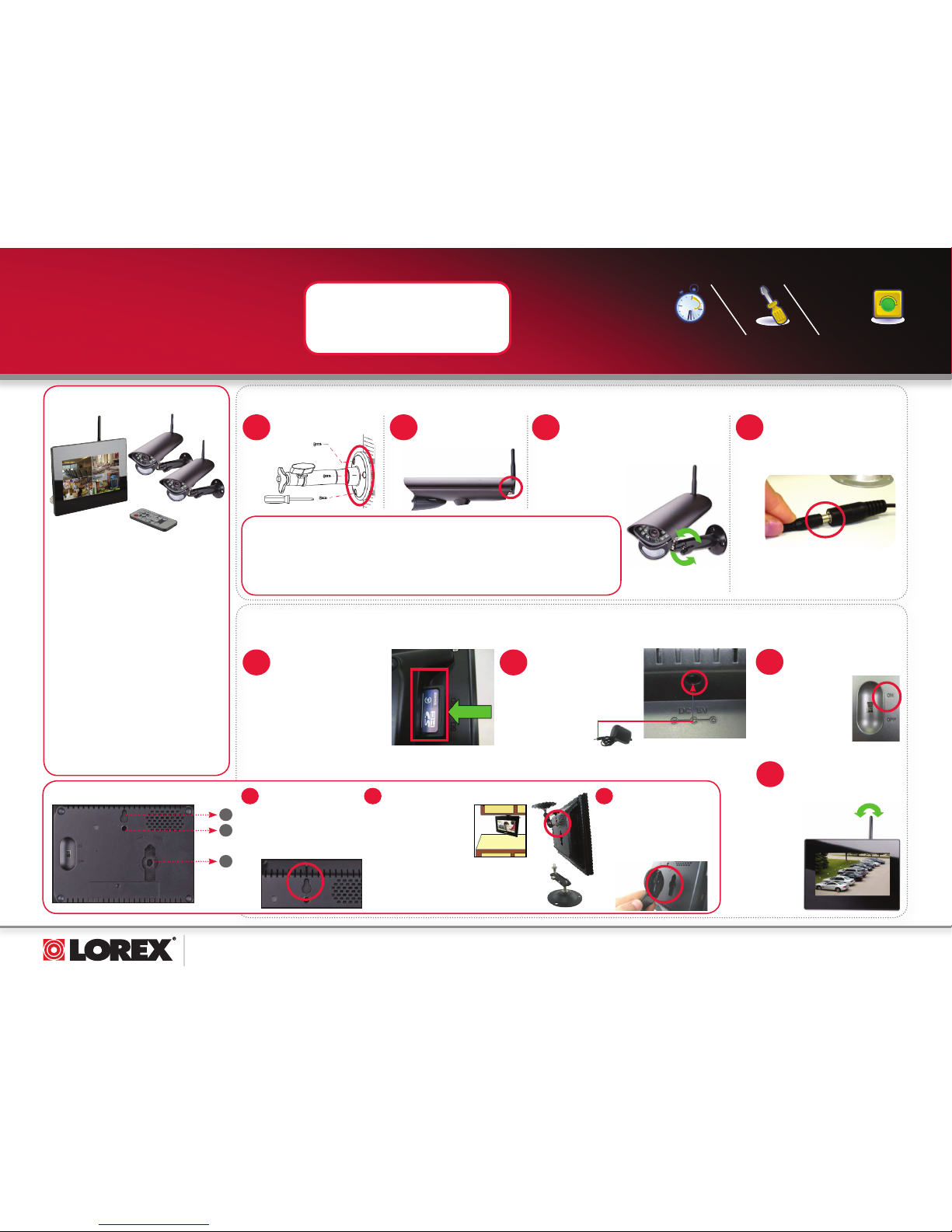
www.lorexcctv.com
LW2700 Series Quick Start Guide_R1 Page 1
Mount camera stand to
the wall.
NOTE: Wireless cameras require a power
source to operate.
NOTE: Before you install a camera, carefully plan where
and how it will be positioned, and where you will route the
cable that connects the camera to the power adaptor.
Before starting permanent installation, verify its
performance by observing the image on a monitor when
the camera is positioned where it will be permanently
installed.
under 30 minutesunder 15 minutes under 60 minutes
Hand Tools Hardware
Router
Hi Speed
over 60 minutes
Skill Level
Time
under 30 minutesunder 15 minutes under 60 minutes
Hand Tools Hardware
Router
Hi Speed
over 60 minutes
Time Tools Skills - Easy
Under 20 Minutes*
Hand Tools Plug & Play connections,
On screen set up
* Installation time may vary
based on application and
camera location
ULTRA DIGITAL WIRELESS QUAD LCD
VIDEO SURVEILLANCE SYSTEM
LW2700 SERIES - QUICK START GUIDE
NOTE: AVOID INSTALLING IN A LOCATION
WHICH REQUIRES THE WIRELESS SIGNAL
TO PASS THROUGH CEMENT, CONCRETE
AND METAL STRUCTURES. THIS WILL
REDUCE THE TRANSMISSION RANGE.
Getting Started
This Ultra Digital Wireless Video Recording
System comes with the following
components:
• Color Two-way Audio Outdoor Cameras*
• Camera Stand*
• 7” LCD Monitor/Wireless Receiver
• SD Memory Card
• Audio/Video Cable
• Remote Control
• Tabletop Stand
• Mounting Hardware Kits*
• Wireless Antennas (for camera)*
• Power Adapters (for receiver & camera)*
• Instruction Manual
*
* Number of cameras may vary by model.
Check your package for specific content
information.
A. Camera Setup
Connect power adaptor to local
120V AC power outlet.
4
Connect one end of the camera
Power Adapter to the camera
and the other end to an
electrical outlet.
3
Secure Camera to the mounting
stand. Adjust the angle of the camera
until the desired view is set. Tighten
the thumbscrews to secure the
desired camera position.
1
B. LCD Receiver Setup
Connect one end of the
Receiver Power Adaptor
to the receiver and the
other end to an electrical
outlet.
3
ATTENTION: Make sure to first connect and power on the
camera before powering on the receiver; this will ensure a
proper connection.
1
Attach the included
Antenna to the camera
by screwing it on to the
back as shown
below.
2
NOTE: When adding cameras that were not
included in the original box, you will need
to pair up the camera with the receiver.
Please refer to the Camera Pairing
Section of the User Manual.
The LCD Receiver can be setup for use on a tabletop, or mounted to a wall or underneath a counter or cupboard. See Receiver Mounting Options section below for more details.
2
Insert the included SD
card into the SD Card
slot on the LCD receiver
until you hear a “click.”
The card will not be
flush when completely
inserted.
NOTE: The receiver is
compatible with most
major brands of SD card
up to 16 GB.
Slide the power switch
on the rear panel to the
“ON” position.
4
Adjust the antenna on the
receiver as necessary to
provide the clearest
reception.
Receiver Mounting Options
1
2
3
1
Wall Mounting:
Screw the included screw and
drywall plug into the mounting
surface. Place the wall hanging
notch on the back of the receiver
over the screw to secure it.
3
Desk Mounting:
Plug the included stand into the
slot as shown below. Turn the
stand counter-clockwise until it
clicks into place. For different
viewing angles, rotate the stand
further.
2
Under-the-Counter/ Ceiling Mounting:
Install included mounting
bracket under the counter
/ on the ceiling using
included screws and drywall
plugs. Screw LCD receiver
clockwise onto the end of
the mounting bracket.
For detailed steps, please
refer to the user’s manual,
section “Under-the-Counter,
Wall, or Ceiling Mounting”.
NOTE: Keep the power
cable in mind when
mounting the LCD
receiver. You can drill an
additional hole in your
mounting surface to help
conceal the power cable.
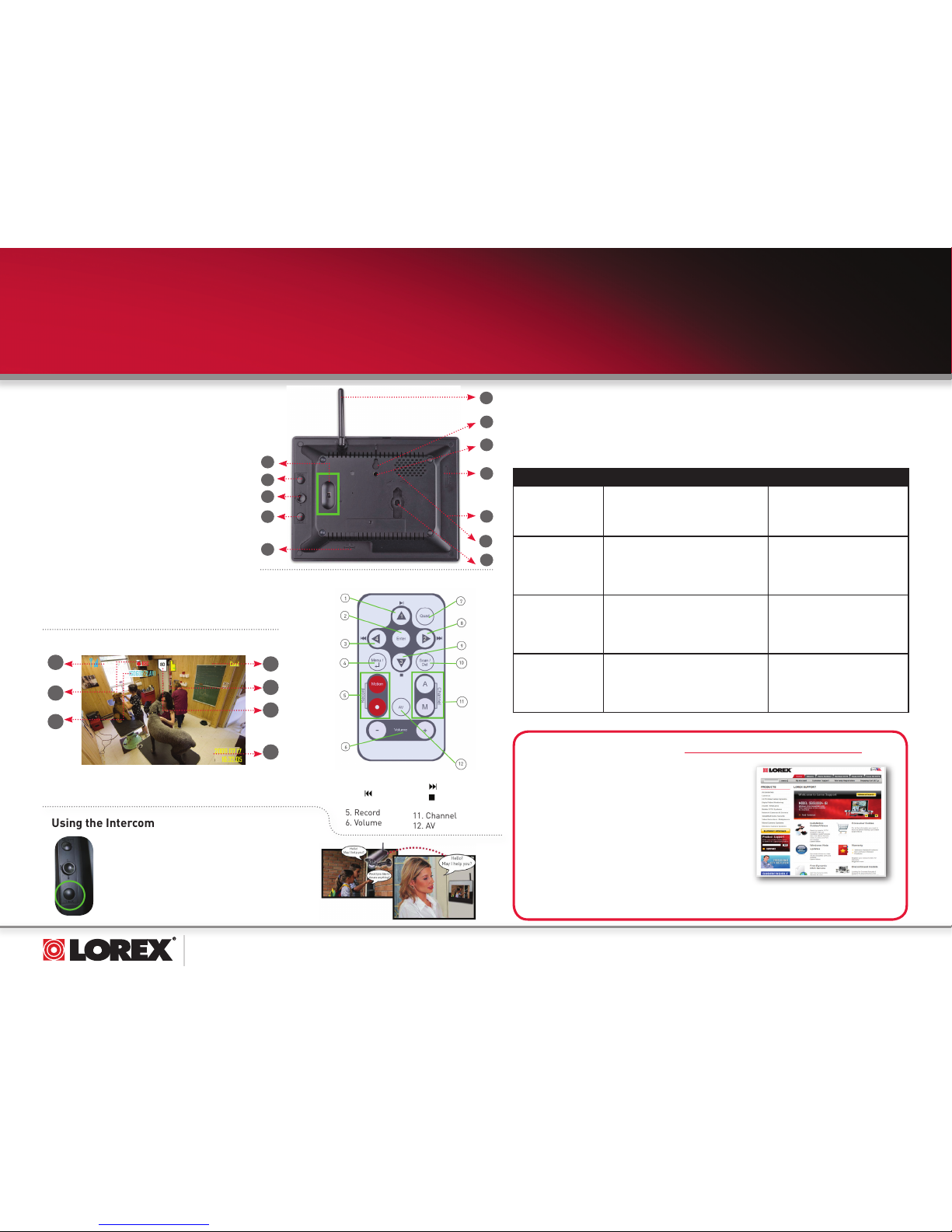
www.lorexcctv.com
LW2700 Series Quick Start Guide_R1 Page 2
C. Product Overview
1. Wireless Antenna: Position the antenna as needed
for best reception.
2. Power: Slide button to turn the LCD receiver
ON/OFF.
3. MENU: Press to open the Main Menu.
4. Channels/Navigation: QUAD MODE ONLY—Press 1
to view camera 1, 2 to view camera 2, 3 to
view camera 3, and 4 to view camera 4; press OK to
enter/confirm menu selections.
5. TALK: Press to talk using the Intercom; release to
listen.
6. DC 5V: Connect the included power adapter.
7. Wall Hanger: Wall mounting notch.
8. Mounting Hole: Undercounter/ceiling mount bracket
attachment point.
9. SD Card Slot: Insert up to a 16 GB SD card.
10. AV OUT: Connect an Audio/Video cable to view
video on an external TV or monitor.
11. Support Stand: Attach the included support stand
to position the LCD receiver like a picture frame.
12. Speaker
©2009 Lorex Technology Inc.
As our product is subject to continuous improvement, Lorex Technology &
subsidiaries reserve the right to modify product design, specifications, prices &
warranty without notice and without incurring any obligation. E&OE
Receiver
Three recording modes are available on the system: Manual Recording, Schedule Recording, and Motion
Recording.
NOTE: The system can record video to an SD card one channel at a time. You should always format the SD
card prior to initial recording. For details refer to the owner’s manual section “Format”.
NOTE: Recording overrides other actions on the receiver. You must stop recording on the system in order
to perform other actions, such as opening the Main Menu, Quad Mode, etc.
D. How to begin Recording?
MODE DESCRIPTION HOW TO OPERATE
MANUAL RECORDING • Continuous recording from one
camera
• Cannot record while in Quad mode
• Cannot record while in Auto Sequence
Viewing Mode
• Press the RECORD—M button on the
remote control to start/stop manual
recording
SCHEDULE RECORDING • Continuous recording from one
camera or from Auto Sequence
Viewing Mode (system will record from
one camera at a time)
• IMPORTANT: Turn off Manual
Recording and Motion Recording to
enable Schedule Recording
• Enter a Start and Stop Time from Main
Menu > Record > Schedule Record
• Cannot record while in Quad mode
MOTION RECORDING
(AUTO)
• System only records when motion is
detected by a camera
• Compatible with Quad Mode
(recommended) – enable Quad Mode
BEFORE turning on Motion Recording
• Compatible with Auto Sequence Viewing Mode
• Press the Motion button to start/stop
Motion recording
SCREEN SAVER +
MOTION RECORDING
• Enable Screen Saver for LCD receiver to
simulate a picture frame
• System only records when motion is detected
by a camera
• Press the Motion button to start Motion
Recording
• Press the Scan/Del button to enable
Screen Saver mode
ULTRA DIGITAL WIRELESS QUAD LCD
VIDEO SURVEILLANCE SYSTEM
LW2700 SERIES - QUICK START GUIDE
It’s all on the Web
For detailed setup information, please refer to your
User’s Manual. For additional information and accessory
purchases, please visit our website
www.lorexcctv.com/support
EXTENDING YOUR WIRELESS SIGNAL
Even with a clear line-of-sight between your camera(s) and your receiver, you may experience a lower
frame rate simply due to the distance between your wireless devices. Accessory antennas are available
that can help extend the range of your wireless signal. Visit www.lorexcctv.com for more details.
The LW2700 series product is EXPANDABLE UP TO 4 CAMERAS. To
order additional cameras, please visit our
website at www.lorexcctv.com
For information on viewing recordings, refer to the owner’s manual section “Viewing Recorded Video”
8
9
10
1
4
7
3
2
5
6
11
On-Screen Display
1. Signal Indicator
2. Recording Indicator
3. File Name
4. Camera indicator
1
2
3
4
5
6
7
5. File Icon
6. SD Card icon
7. Time Stamp
Using the Intercom
Use the Intercom feature for two-way communication
between the LCD receiver and the camera. Talk to the
person at the camera from behind closed doors for added
security. Refer to the user’s manual, section “Using the
Intercom”
NOTE: Please make sure the camera(s) is properly
connected prior to using the Intercom.
1. 1/||
2. Enter
3. 4/ :
4. MENU / Back
5. Record
6. Volume
Remote Control
7. Quad
8. 2/
9. 3/
10. Scan/Del
11. Channel
12. AV
12
