Page 1
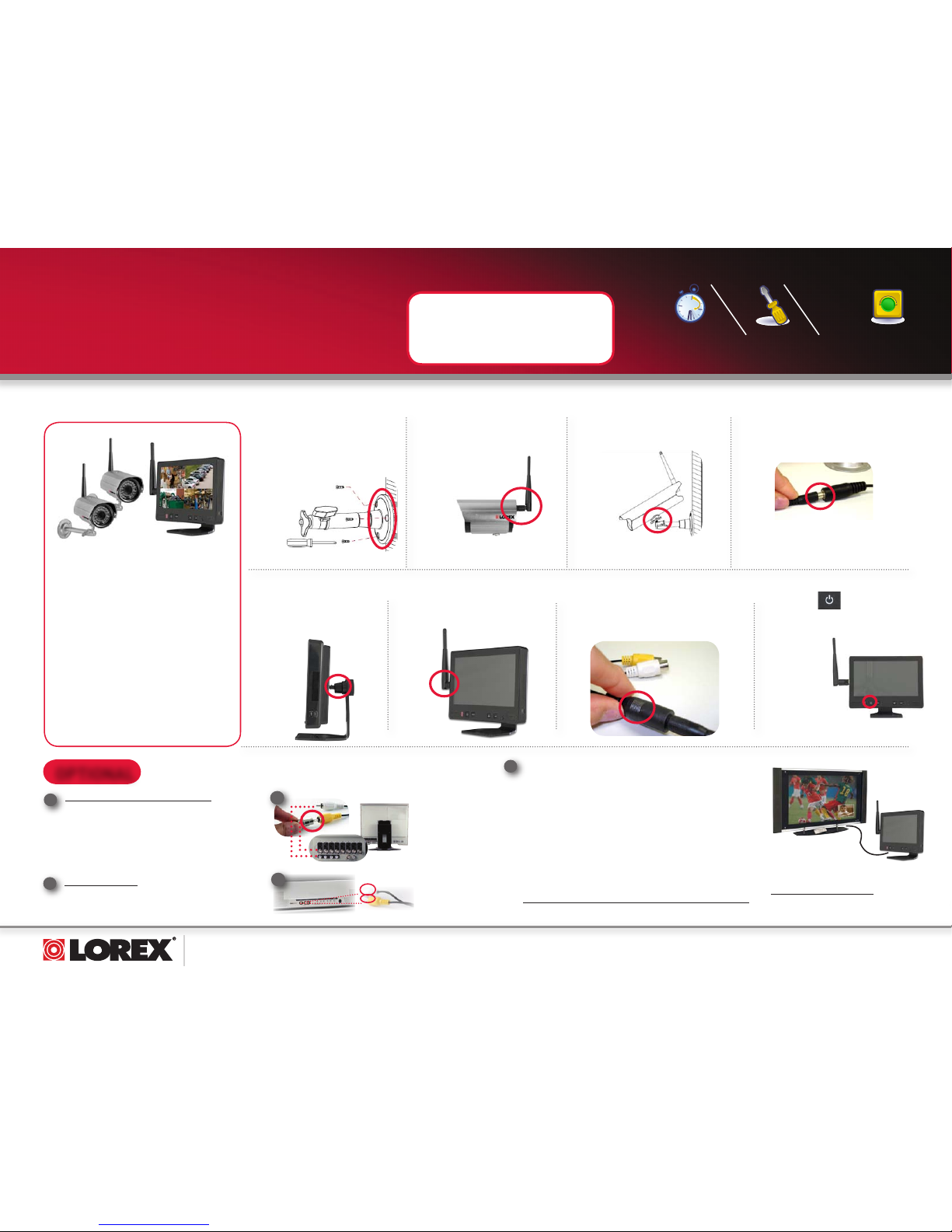
www.lorexcctv.com
LW2600 Series Quick Start Guide_R1 Page 1
under 30 minutesunder 15 minutes under 60 minutes
Hand Tools Hardware
Router
Hi Speed
over 60 minutes
Skill Level
Time
under 30 minutesunder 15 minutes under 60 minutes
Hand Tools Hardware
Router
Hi Speed
over 60 minutes
Time Tools Skills - Easy
Under 20 Minutes*
Hand Tools Plug & Play connections,
On screen set up
* Installation time may vary
based on application and
camera location
ULTRA DIGITAL WIRELESS 7” QUAD LCD
MONITORING SYSTEM
LW2600 SERIES - QUICK START GUIDE
NOTE: AVOID INSTALLING IN A LOCATION
WHICH REQUIRES THE WIRELESS SIGNAL
TO PASS THROUGH CEMENT, CONCRETE
AND METAL STRUCTURES. THIS WILL
REDUCE THE TRANSMISSION RANGE.
Getting Started
The Digital Wireless monitoring System
comes with the following components:
• Digital Wireless Color Cameras with
Sunshade*
• 7” LCD Monitor/Receiver
• Camera* Stands
• Wireless Antenna’s for cameras*
• Power Adaptors for cameras* and
Monitor/receiver
• RCA Adaptor Cable
• RCA/BNC Adaptor
• Mounting Hardware
• Instruction Manual kits
*
* Number of cameras may vary by model.
Check your package for specific content
information.
A. Connect the Camera
B. Setting up the LCD Monitor / Receiver
NOTE: Place the LCD
Monitor/ Receiver in
a location that offers
clear reception with your
camera(s).
1
Connect power adaptor to local
120V AC power outlet
Mount camera stand to
the wall
4
1
Connect one end of the camera Power
Adaptor to the camera and the other
end to an electrical outlet.
Connect the Wireless
Antenna to the camera.
3
2
Secure Camera to the
Stand.
Press the power
button on the front panel
of the monitor to turn the
monitor ON.
4
Observation System or DVR with BNC:
Attach the included RCA adaptor cable at one end to
the RCA plugs from the LCD monitor and make sure
to match up the plug colors (Yellow = Video, White
= Audio). Take the included RCA/BNC adaptor and
attach it to the Yellow plug on the other end of the
RCA adaptor cable. Plug the BNC connector into an
Observation Monitor /DVR Video input. Connect audio
RCA plug (white) to audio input.
1
TV with RCA Input:
Connect the RCA Video and Audio ends of the RCA
adapter cable at one end to the LCD monitor and at
the other end to the RCA Video and Audio inputs of
your TV (Yellow = Video, White = Audio).
2
1
Connect the LCD Monitor / Receiver to an Observation System /
DVR for recording or TV for large screen viewing**
** Requires
viewing/recording
device with RCA
Video or BNC Video
input. Viewing/
Recording device
sold separately.
2
Attach the stand to the
back of the monitor.
Screw on the wireless antenna
to the side of the monitor.
2
Connect one end of Power Adaptor
to the LCD Monitor/Receiver and the
other end to an electrical outlet.
3
OPTIONAL
Turn on the Observation system, DVR or TV, and
switch to the video channel that the receiver has
been connected to.
NOTE: The purpose of the AV output is for convenience only. When using with large screen TV/Monitor, the picture
might be grainy as the camera limits video resolution to VGA (640x480 pixels). This is not a product defect. For
best performance use with TV/Monitor PIP (Picture in Picture) function. Check your TV/Monitor product manual to
see if this feature is available on your TV/Monitor. This allows you to view TV or other video source and see video
from the camera in a small window on the same screen.
Tip 1: If your TV has a PIP feature, you can have the
camera images displayed in the PIP window. Check
your TV manual for info on PIP feature (if available).
Tip 2: Connect to RCA input on a VCR, DVD recorder
or Surveillance DVR to record video from the
LW2602 system.
3
Page 2
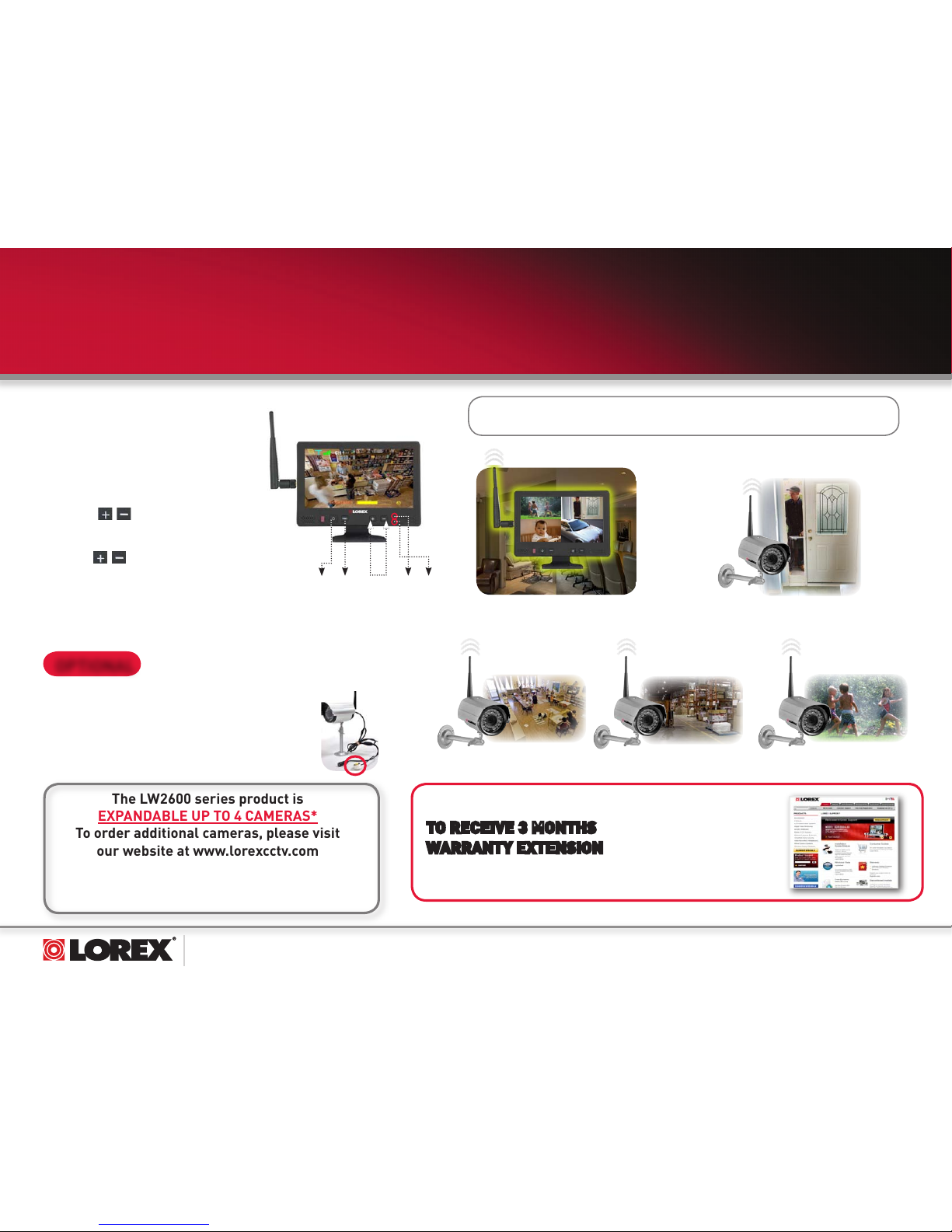
www.lorexcctv.com
LW2600 Series Quick Start Guide_R1 Page 2
ULTRA DIGITAL WIRELESS 7” QUAD LCD
MONITORING SYSTEM
It’s all on the Web
For detailed setup information, please
refer to your User’s Manual. For
additional information and accessory
purchases, please visit our website
www.lorexcctv.com/support
R E G I S T E R N O W !
TO RECEIVE 3 MONTHS
WARRANTY EXTENSION
Visit: www.lorexcctV.com and click
on “warranty registration”
The LW2600 series product is
EXPANDABLE UP TO 4 CAMERAS*
To order additional cameras, please visit
our website at www.lorexcctv.com
C. Operating the LCD Monitor/Receiver Display
1. Press the MENU button on the front panel to
adjust the following display settings:
• Brightness
• Contrast
• Saturation (Color: A high value results in a redder
image, a low value in a greener image)
• Sharpness
2. Press the
buttons to increase/decrease
the values for each of these settings.
Adjusting the Volume
• Press the
buttons to increase/decrease
the output volume.
Changing Channels
• Press the PAIR button on the front panel to select
from channels 1~4, Auto-Scan, and Quad split
screen.
©2008 Lorex Technology Inc.
As our product is subject to continuous improvement, Lorex Technology &
subsidiaries reserve the right to modify product design, specifications, prices &
warranty without notice and without incurring any obligation. E&OE
*NOTE: You can install additional cameras (maximum of 4 cameras). When
adding cameras that were not included in the original box, you will need to
pair up the cameras with the receiver. Refer to the camera pairing section
of the included user manual for more details.
The System comes with a camera(s) that has already been preset to
work with the LCD monitor/receiver. The Pairing Function assigns
each camera to a different channel on the Wireless Receiver (up to 4
Cameras), and is necessary for configuring additional cameras. By
default, the camera(s) included with the system appears on channel 1
for camera 1, channel 2 for camera 2 and so forth. Please refer to the
included Owner’s Manual for detailed steps.
D. Adding Additional Cameras
Power Menu Volume +
Volume -
Pair VGA/
QVGA
OPTIONAL
NOTE: There are six different
viewing modes available on the
system: individual viewing of
channels 1~4, Auto-Scan, and
Quad split-screen. Press the
Pair button repeatedly to switch
between these viewing modes.
ULTRA DIGITAL WIRELESS 7” QUAD LCD
MONITORING SYSTEM
LW2600 SERIES - QUICK START GUIDE
Family Room
Front Door
Camera 1
Day Care
Warehouse
Backyard
Camera 2
Camera 3
Camera 4
Office
LCD Monitor / Receiver
