Lorex LW2400 Series, LW2450 Series Quick Start Manual

www.lorextechnology.com
LW2400/LW2450 Series Quick Start Guide_R2 Page 1
WIRELESS VIDEO HOME MONITOR
LW2400/LW2450 SERIES
QUICK START GUIDE
NOTE: AVOID INSTALLING IN A LOCATION WHICH REQUIRES THE
WIRELESS SIGNAL TO PASS THROUGH CEMENT, CONCRETE AND METAL
STRUCTURES. THIS WILL REDUCE THE TRANSMISSION RANGE.
Getting Started
This wireless video home monitor comes with the
following components:
• 1x Video Monitor
• 1x Camera*
• 1x Video Monitor Charging Cradle
• 1x Camera Power Adapter*
• 1x Video Monitor Power Adapter
• 1X mini-USB Cable
• 1x Instruction Manual
• 1x Quick Start Guide
• 1x Driver CD
• 3x Cable Clips*
Optional Component:
• 1x microSD Memory Card
• 1x microSD to SD Adapter Card
*
Number of cameras, camera type,
power adaptors may vary by model.
*
NOTE: Before you install a camera, carefully plan where and how it will be positioned, and where
you will route the cable that connects the camera to the power adaptor. Before starting permanent
installation, verify its performance by observing the image on a monitor when the camera is
positioned where it will be permanently installed. Cameras are rated for indoor installation only.
NOTE: When adding cameras that were not included in the original box, you will need to pair up the
camera with the receiver. Please refer to the camera pairing section of the User Manual.
under 30 minutesunder 15 minutes under 60 minutes
Hand Tools Hardware
Router
Hi Speed
over 60 minutes
Skill Level
Time
under 30 minutesunder 15 minutes under 60 minutes
Hand Tools Hardware
Router
Hi Speed
over 60 minutes
Time Tools Skills - Easy
Under 20 Minutes*
Hand Tools Plug & Play connections,
On screen set up
* Installation time may vary
based on application and
camera location
SIMPLY AWARE
™
*
A. LW2400 Series Camera Setup
Slide the power switch up, to the
ON position.
1
4
The Camera can be placed on a flat
surface, or wall mounted.
Determine where you want to locate the
camera.
Desk/Counter Mount Wall Mount
Connect the power adapter to a
power outlet.
3
OPTIONAL
The camera features mounting holes on the bottom
of the base and can be mounted to a wall if
desired.
Determine the camera position that will give you
the best view before permanently wall mounting the
camera. Ensure the power cable is long enough to
power the camera.
Please refer to the Owner’s Manual for a mounting
template and full instructions on how to wall-mount
your camera.
Connect the Power Adaptor to
the 5V Input on the back of the
camera.
2
OPTIONAL: You can use ‘AA’
batteries or a rechargable battery
pack to power the camera. Please
refer to Appendix A in the Owner’s
Manual for instructions.
NOTE: Battery operation is suggested
for temporary monitoring only.
NOTE: Keep cables and wires at least
3 feet (1 meter) away from infants or
young children. Use the included cable
clips as necessary.
B. LW2450 Series Pan/Tilt Camera Setup
Slide the power switch located at the side of
the camera, to the ON position.
1
4
The Camera can be placed on a flat surface or wall
mounted. For wall mounting, optional wall mount
accessory is required. See manual for details.
Determine where you want to locate the camera.
Desk/Counter Mount
Connect the power adapter to a power outlet.
3
Connect the Power Adaptor to the 5V Input on
the back of the camera.
2
NOTE: Keep cables and wires at least 3 feet (1 meter)
away from infants or young children. Use the included
cable clips as necessary.
Use the joystick on the video monitor to Pan/
Tilt the camera.
5
NOTE: You must be in full-screen mode to adjust
the viewing angle. If the monitor is in quad viewing
mode, press SEQ and then CAM to return to full
screen view.
Pan Left/ Right
OR
Tilt UP/ Down
Check the “Inside the Box” panel on the
product package for configuration.
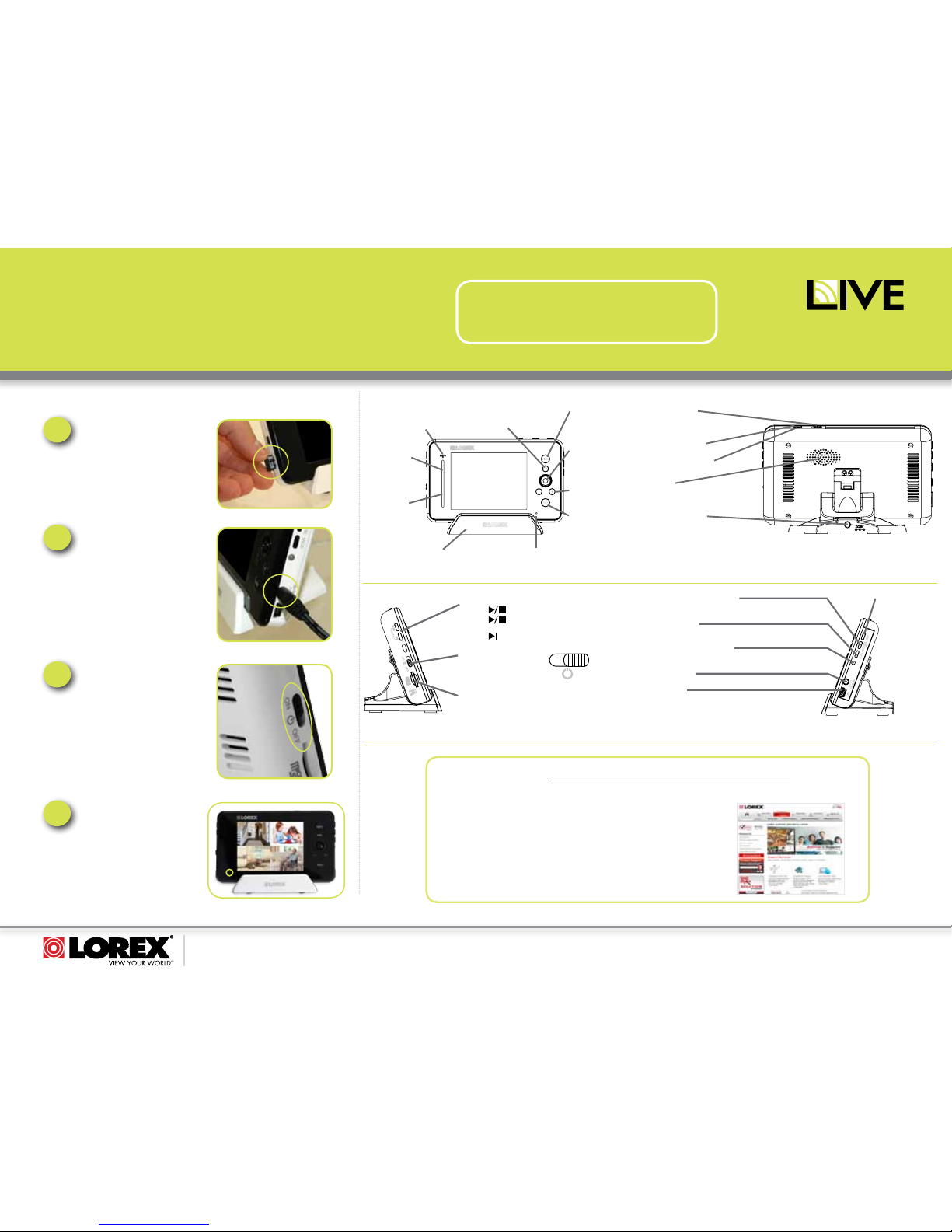
www.lorextechnology.com
LW2400/LW2450 Series Quick Start Guide_R2 Page 2
©2011 Lorex Technology Inc.
As our product is subject to continuous improvement, Lorex Technology & subsidiaries reserve the right to modify product design, specifications, prices & warranty without notice and without incurring any obligation. E&OE.
It’s all on the Web
For detailed setup information, please refer to your User’s
Manual. For additional information and accessory purchases,
please visit our website
www.lorextechnology.com/support
This product is EXPANDABLE UP TO 4 CAMERAS.
To order additional cameras, please visit our website at www.lorextechnology.com
SIMPLY AWARE
™
NOTE: This system supports a USB connection to
your PC/Mac to enable remote monitoring using
Skype™. Refer to the user manual for detailed
set-up instructions.
WIRELESS VIDEO HOME MONITOR
LW2400/LW2450 SERIES
QUICK START GUIDE
C. Video Monitor Setup
3
Slide the power switch up to the
ON position. The video monitor
will automatically scan for
cameras in range.
2
Connect the power adapter to a
power outlet, and to the video
monitor or charging cradle. If
you use the cradle, ensure the
video monitor firmly rests on
the cradle. The video monitor’s
charging LED indicator glows
red to indicate charging is in
progress.
NOTE: It takes 6 hours to fully charge
the video monitor.
1
Insert the included microSD card,
as indicated on the right side of
the video monitor.
4
The power indicator LED glows
green when the monitor is
powered on. When the battery
is low, the power LED blinks.
D. Video Monitor Overview
Menu Button
Press to access the monitor menu
options. Press Menu again to exit.
Auto LED
Glows blue when auto-record is
enabled. Blinks when monitor is
in Scan mode.
Audio Level
Indicator
Displays the level
of sound detected
by the camera.
Power LED
Glows green
to indicate unit
is powered on.
Blinks when the
battery is low.
Charging Cradle
Charges the video monitor’s battery.
Video Button
Press the Video button
to turn off the screen.
The speaker will
remain on.
Joystick
Use to navigate monitor
menus or move the angle of
the camera (LW2450 series
camera only). Press down
on the joystick to confirm a
selection.
Volume Control
Press + / - to control
the volume level.
Talk Button
Hold the talk button to
enable two-way audio
between the video
monitor and
camera.
Microphone
Allows you to speak to the person on
the camera side when you press the Talk
Charging Cradle button.
Music Buttons
Press the button once to begin playing a tune.
Press the button again to stop the tune.
Press the button to skip to the next tune.
microSD Card Slot
Insert a microSD card to record video.
ON/OFF Switch
Slide the power switch to
the ON position to turn the
video monitor on.
ON OFF
Cam Button
Press the Cam button
to switch between
channels 1-4.*
Sequence/ Quad Button
Press the Sequence/Quad button to view video in quad mode
(4 screen split view), or in sequence view.*
Scan Button
Turns off the video monitor, and waits for a camera to detect
sound to trigger the monitor to turn back on.
Charging LED Indicator
Glows red to indicate video monitor is charging. Glows green
to indicate video monitor is finished charging.
Power Port
Connect the power adapter into the power port.
Mini USB
Connect a mini USB cable (included) between the video
monitor and a computer to view video from your PC or
remotely (setup required).
*Requires multiple cameras. Accessory cameras sold separately (model # LW2401AC1, LW2451AC1)
Power Port (DC5V)
Connect the power adapter to the
charging cradle.
Speaker
Outputs sound received from the camera.
Manual Recording*
Starts manual recording.
Auto Recording*
Turn auto recording on.
Antenna Switch
Slide the Antenna Switch
towards the unlock position to
reveal the antenna.
* Requires microSD memory card
