Lorex LH120 Eco+ Series Upgrade Instructions
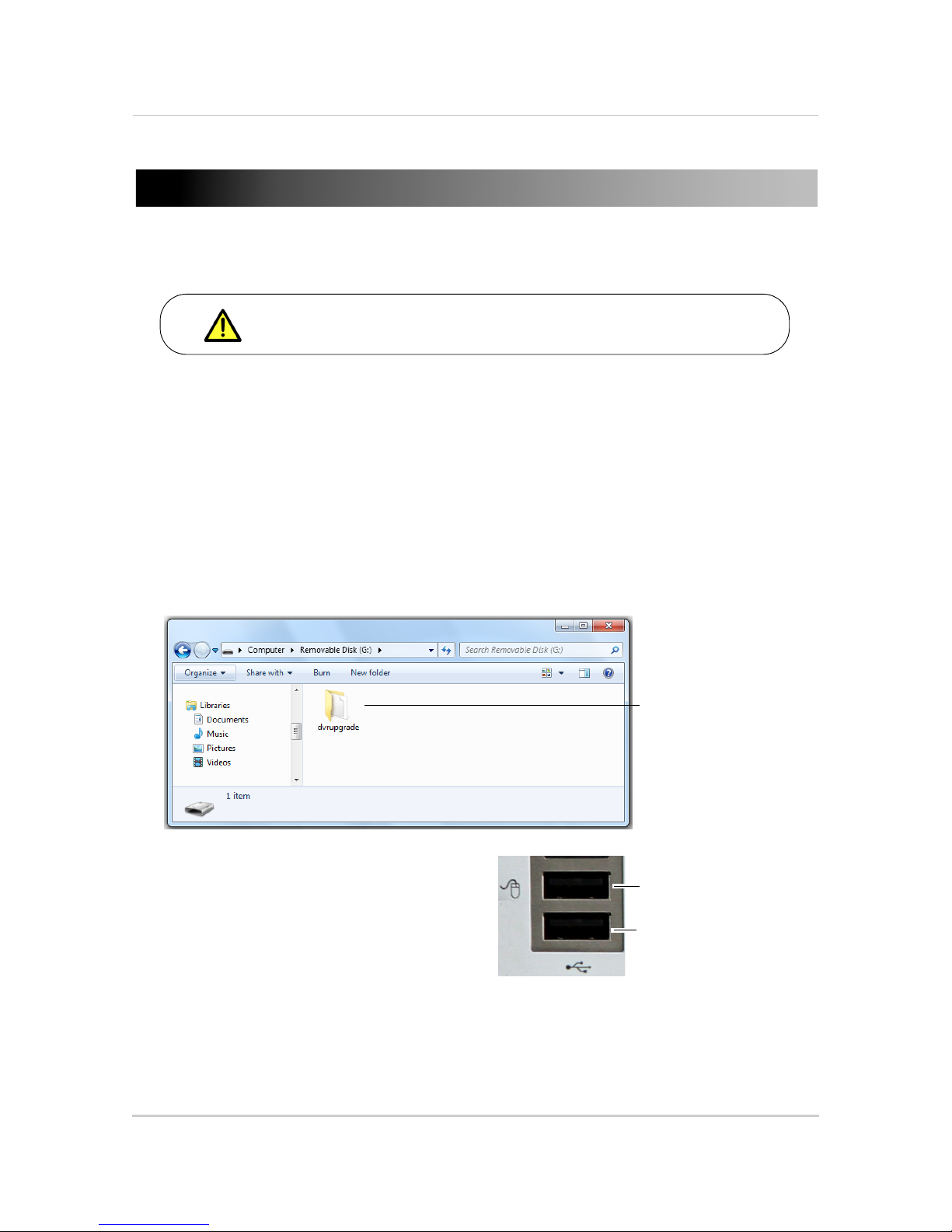
1
LH120 Eco+ Series: Firmware Upgrade Instructions
LH120 Eco+ Series: Firmware Upgrade
Instructions
This firmware is only for LH120 Series DVRs.
This version of the firmware includes the following system enhancements:
• Apple Safari 5.1 support
• Internet
Explorer 9 support
Upgrading the system firmware
NOTE: Upgrading the firmware will not restore the unit to factory default settings.
To upgrade system firmware:
1 Do
wnload and extract the firmware onto a blank USB flash drive. The firmware should be in a
folder named dvrupgrade. Ensure that this is the only folder in the USB drive.
dvrupgrade folder
containing firmware
2 Insert the USB flash drive into the USB port
at the rear panel of your system. Ensure the
USB flash drive is plugged into the bottom
USB port, and not the USB mouse port.
Mouse port
(Do not use)
Bottom USB port
(Connect flash drive for
firmware upgrades)
3 In the menu bar, click Main Menu.
4 Cl
ick Advanced.
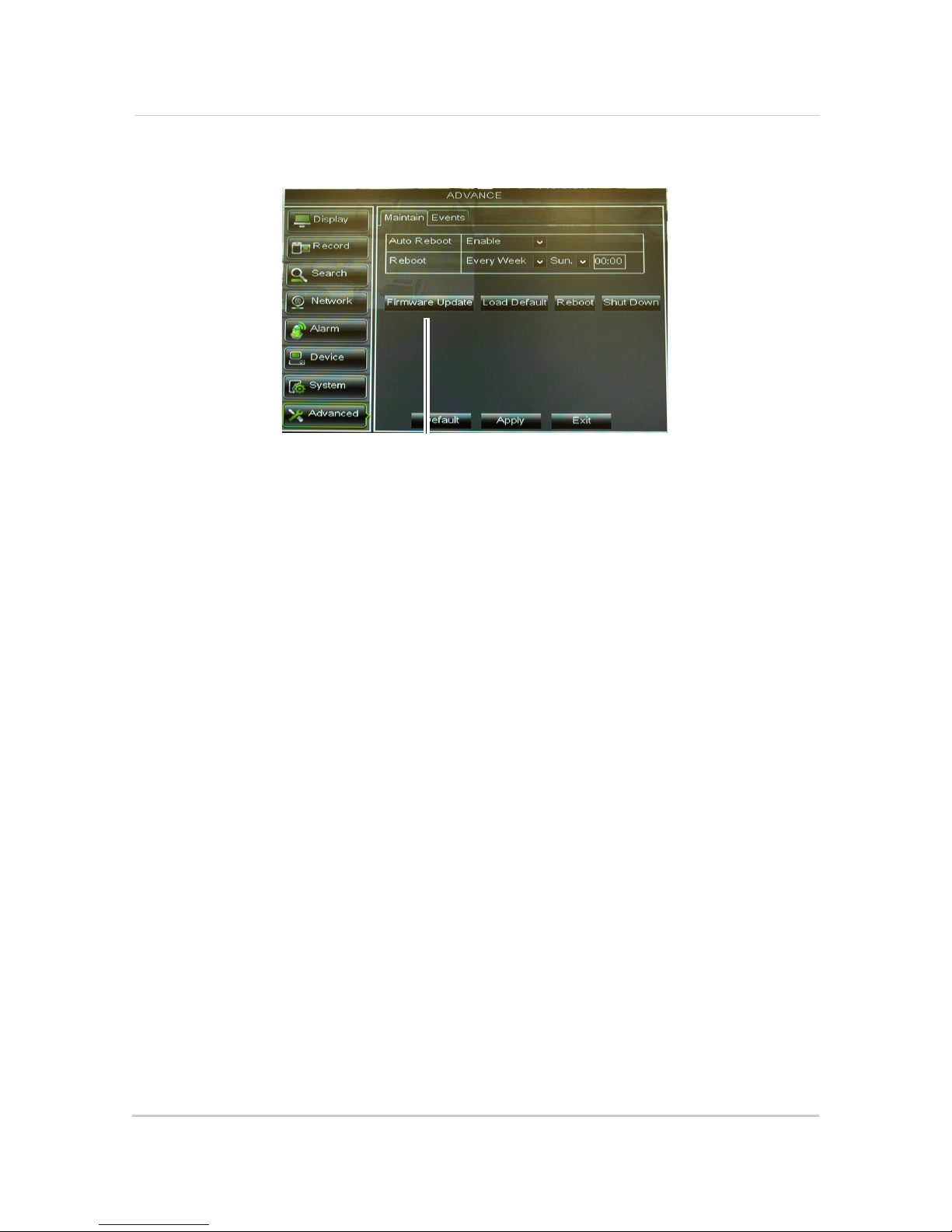
2
LH120 Eco+ Series: Firmware Upgrade Instructions
5 Click Firmware Update.
Firmware Update
6 Follow the on-screen instructions to update the firmware. Do not remove the USB flash drive
or turn off the DVR during the firmware update. Wait for the system to reboot.
