Page 1

Instruction Manual
LH050 ECO SERIES
Page 2
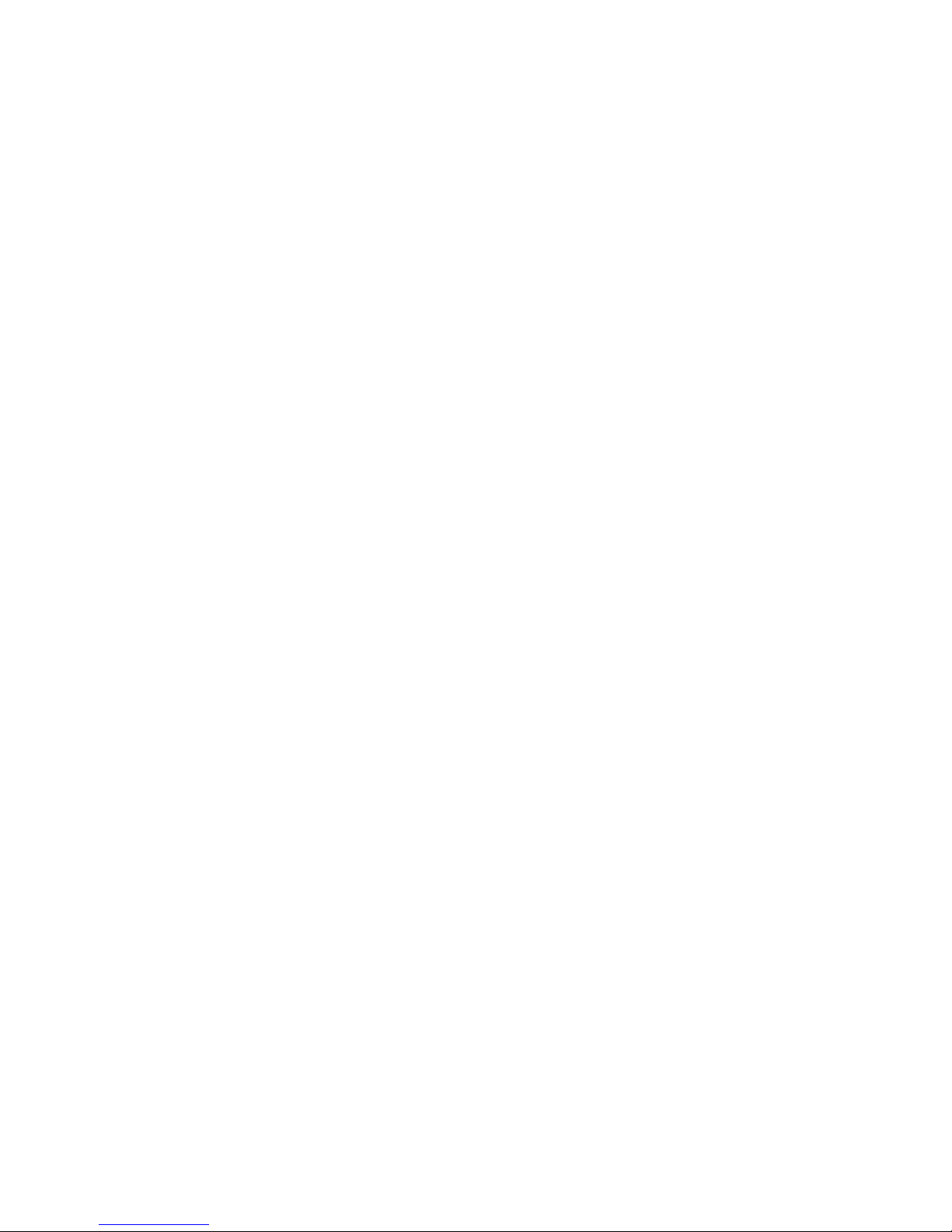
Page 3
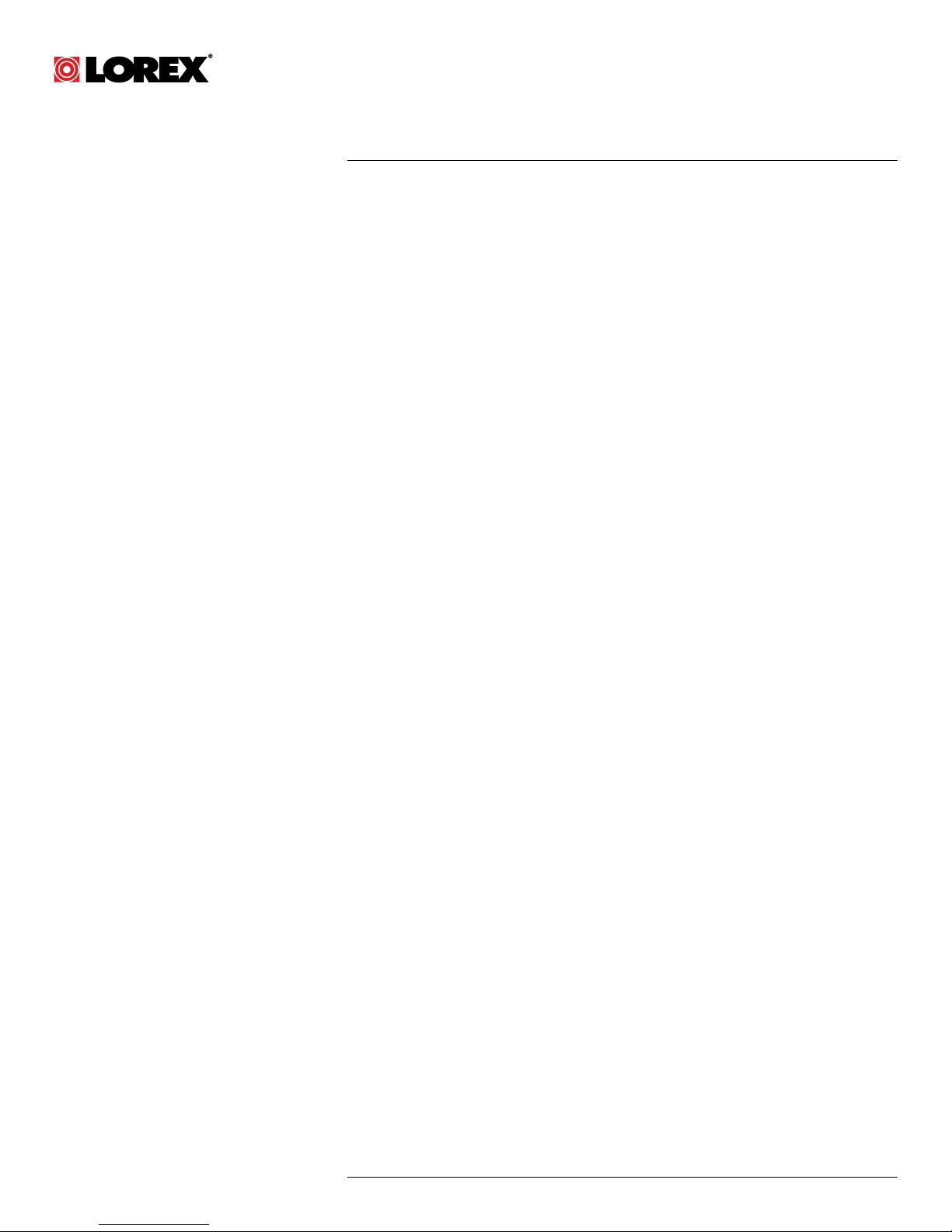
Instruction Manual
LH050 ECO SERIES
#LX400066; r. 1.0/26388/26388; en-US
iii
Page 4
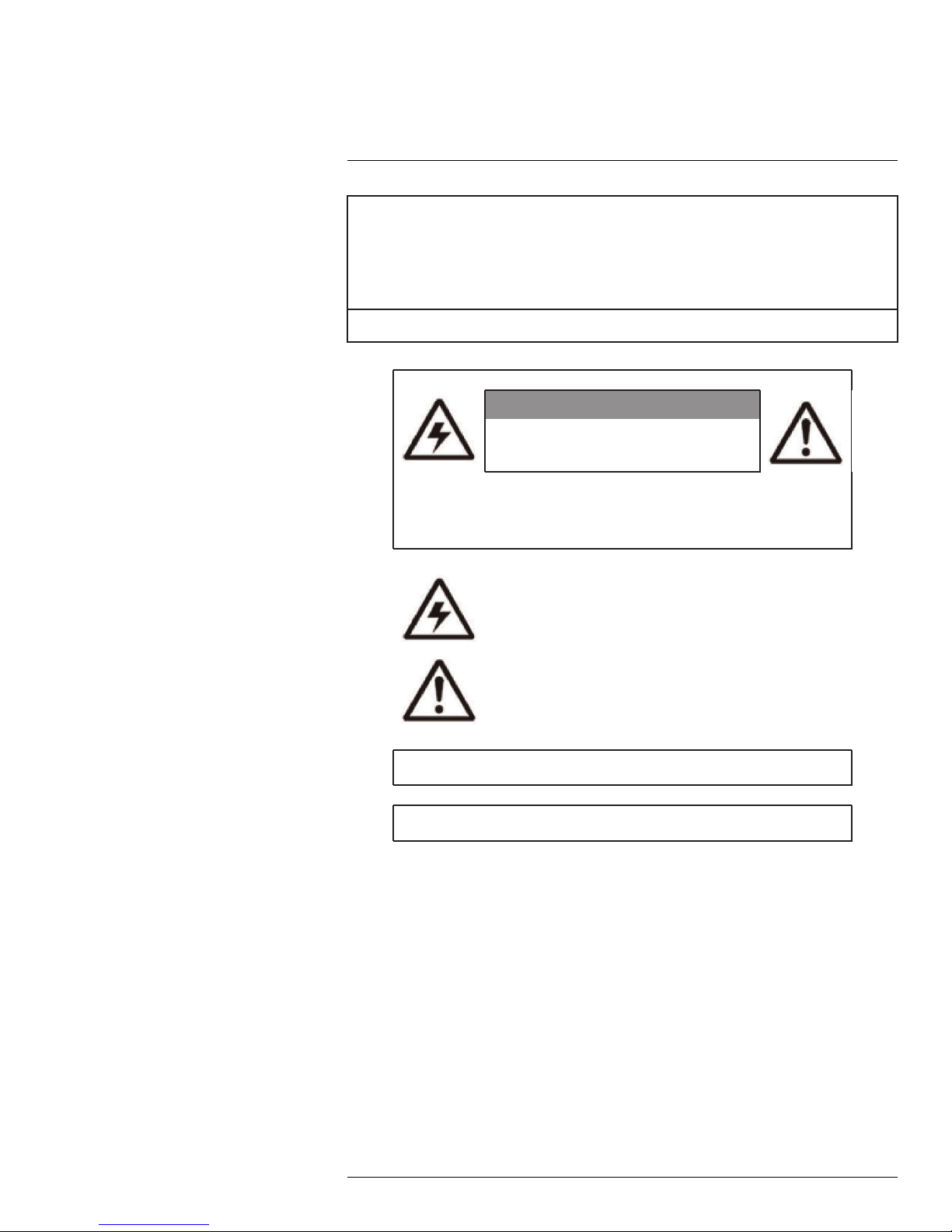
Thank you for purchasing this product. Lorex is committed to providing our customers with a high quality,
reliable security solution.
This manual refers to the following models:
LH0504 (4-channel)
For the latest online manual, downloads and product updates, and to learn about our complete line of
accessory products, please visit our website at:
www.lorextechnology.com
WARNING
RISK OF ELECTRIC SHOCK
DO NOT OPEN
WARNING: TO REDUCE THE RISK OF ELECTRIC SHOCK DO NOT REMOVE
COVER. NO USER SERVICABLE PARTS INSIDE.
REFER SERVICING TO QUALIFIED SERVICE PERSONNEL.
The lightning flash with arrowhead symbol, within an equilateral
triangle, is intended to alert the user to the presence of uninsulated
"dangerous voltage" within the product’s enclosure that may be of
sufficient magnitude to constitute a risk of electric shock.
The exclamation point within an equilateral triangle is intended to
alert the user to the presence of important operating and
maintenance (servicing) instructions in the literature accompanying
the appliance.
WARNING: TO PREVENT FIRE OR SHOCK HAZARD, DO NOT EXPOSE THIS UNIT
TO RAIN OR MOISTURE.
CAUTION: TO PREVENT ELECTRIC SHOCK, MATCH WIDE BLADE OF THE PLUG
TO THE WIDE SLOT AND FULLY INSERT.
#LX400066; r. 1.0/26388/26388; en-US
iv
Page 5
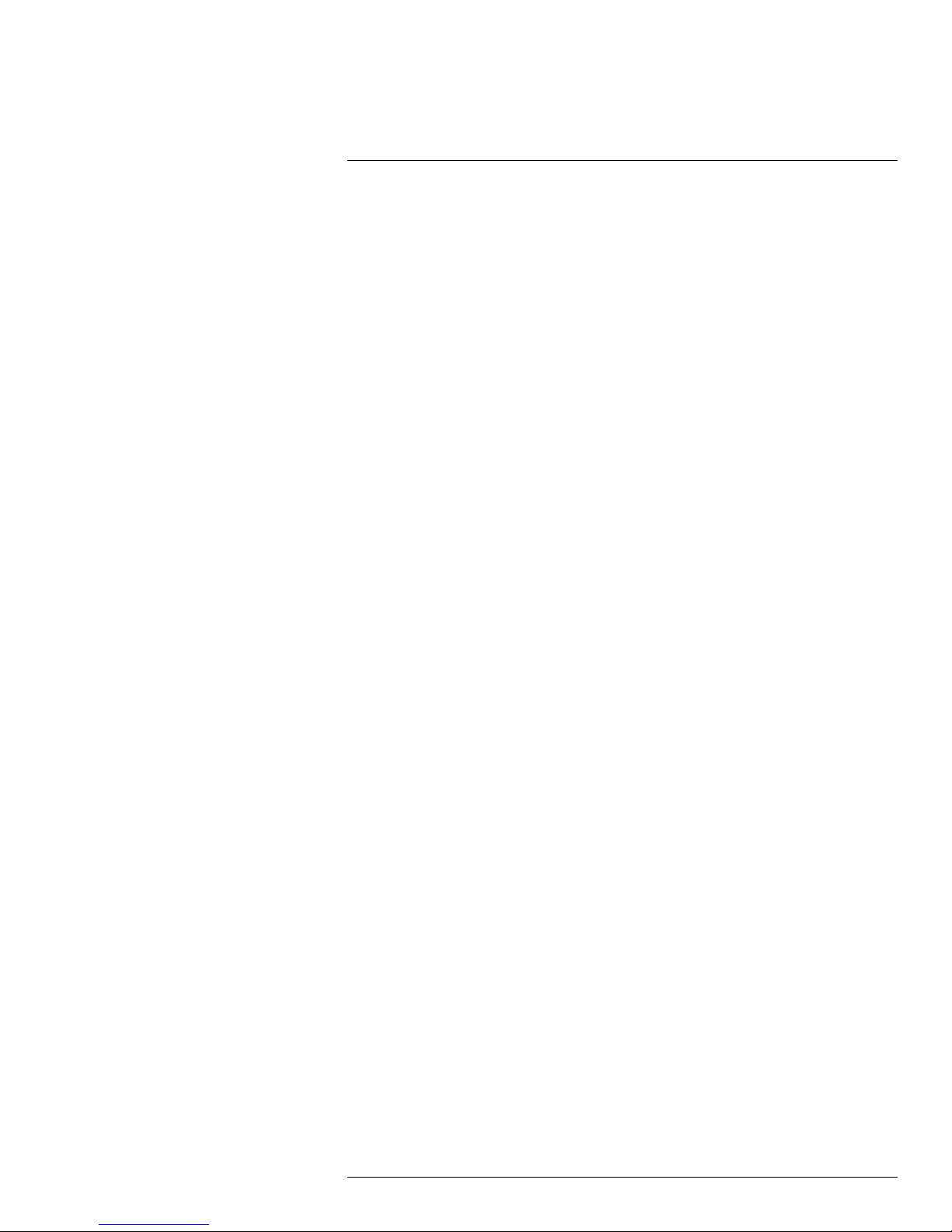
Table of contents
1 Important Safeguards ........... ............ ............ ....... ........................ ........1
1.1 General Precautions ....... ............ ............ ............ ................... ..... .1
1.2 Installation........... ............ ............ ........................ ....... ............ ...1
1.3 Service ........................ ............ ............ ............ ....... ............ ......3
1.4 Use....... ................... ............ ............ ............ ....... ..................... 3
2 Features... ................... ............ ............ ............ ........................ ....... ....4
3 Getting Started (LH050 Series). ............ ............ ................... ............ ......5
4 Front Panel (LH050 Series) ........... ....... ..... ................... ............ ............ .6
5 Rear Panel (LH050 Series) ..................... ....... ............ ............ ............ ....7
6 Basic Setup (LH050 Series) ....... ............ ................... ............ ............ ....8
6.1 Step 1: Connect the DVR Docking Stand (OPTIONAL).................... .... 8
6.2 Step 2: Connect Wireless Cameras to the DVR ......... ..... ................... 8
6.3 Step 3: Connect the Mouse..... ............ ............ ............ .................. 9
6.4 Step 4: Connect the Ethernet cable.......... ........................ ...............9
6.5 Step 5: Connect the Monitor..... ............ ............ ............ ....... ........ 10
6.6 Step 6: Connect the Power Adapter and Turn On the DVR ......... ........ 10
6.7 Step 8: Upgrade Firmware to Latest Version (if Available) ......... ....... .. 10
6.8 Step 9: Verify Camera Image .... ............ ............ ................... ........ 11
6.9 Step 10: Set the Time ....................... ....... ............ ............ .......... 11
6.10 Default System Password & Port Numbers .. ................... ............ .... 12
6.10.1 Lorex Stratus Connectivity.... ........................ ............ ........ 12
6.11 Quick Access to System Information . ....... ........................ ............ . 12
7 Mouse Control ...... ............ ............ ................... ............ ............ ......... 13
8 Remote Control ........... ............ ............ ............ ................... ..... ....... ... 14
9 Using the On-Screen Display .. ................... ............ ............ ............ ..... 16
9.1 Using the Menu Bar............... ....... ............ ............ ............ ......... 16
9.2 Using the Virtual Keyboard and Mini-Keyboard.......... ..... ....... .......... 17
10 Setting the Date and Time.... ............ ............ ............ ............ ....... ........ 18
10.1 Configuring Daylight Savings Time (DST)..... ............ ............ .......... 19
10.2 Using a NTP Server to set your System Time ........... ....... ............ .... 19
11 Recording.. ............ ............ ............ ........................ ....... ............ ........ 21
12 Playback ............. ............ ........................ ....... ............ ............ .......... 22
12.1 Playing Back Recorded Video ............. ............ ............ ............ .... 22
12.1.1 Using Playback Controls ...... ............ ............ ............ ....... . 23
12.1.2 Finding Events in the Playback Bar ...... ............ ............ ...... 23
12.1.3 Using Zoom in Playback Mode . ............ ....... ..... ................. 24
12.2 Quick Playback ......... ............ ............ ............ ................... ........ 25
13 Backup......... ............ ....... ..... ................... ............ ............ ............ ..... 27
13.1 Backing Up Video ....... ........................ ....... ............ ............ ....... 27
13.2 Using Video Clip Backup ......... ............ ............ ............ ............... 29
13.3 Viewing Backed Up Video.................. ................... ............ .......... 31
14 Managing Passwords........ ............ ............ ................... ..... ....... .......... 32
14.1 Changing Passwords... ....... ........................ ............ ............ ....... 32
14.2 Adding Users .... ............ ............ ....... ..... ................... ............ .... 33
15 Using the Main Menu .. ............ ............ ....... ..... ................... ............ .... 36
15.1 Display ........... ..... ....... ............ ............ ....... ..... ................... ..... 37
15.1.1 Copying Channel Settings to Another Channel .. ....... ............ 37
15.1.2 Adjusting Camera Brightness Settings ........... ............ ......... 37
#LX400066; r. 1.0/26388/26388; en-US
v
Page 6
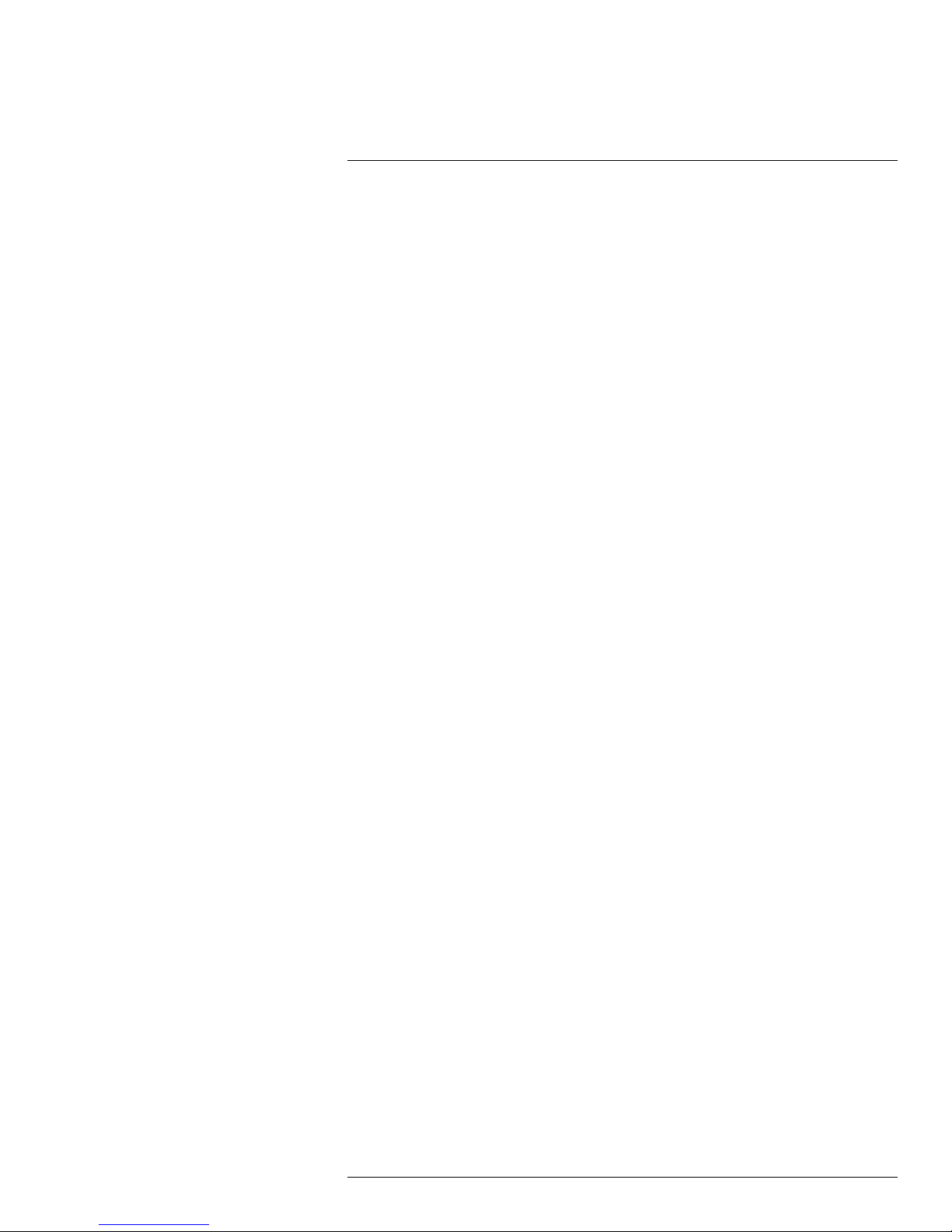
Table of contents
15.1.3 Configuring Sequence Time . ........................ ............ ........ 37
15.1.4 Changing the Video-out Resolution .... ............ ............ ........ 39
15.1.5 Restoring the System’s Resolution if you see a Blank
Screen........ ............ ............ ............ ....... ..... ................. 39
15.1.6 Adjusting Menu Transparency .. ............ ............ ................. 40
15.2 Record ....... ............ ............ ............ ....... ........................ ......... 41
15.2.1 Configuring Pre-recording Settings.. ............ ............ ....... .... 41
15.2.2 Configuring the Recording Schedule (Continuous,
Motion) .. ............ ............ ............ ................... ..... ....... ... 41
15.3 Search ....... ........................ ....... ............ ............ ............ ......... 42
15.3.1 Using the Event Search ........... ........................ ....... ......... 42
15.3.2 Using the Log Search..... ............ ............ ............ ............. 44
15.4 Network................. ..... ....... ............ ............ ............ ................. 45
15.4.1 Configuring Network Type: DHCP & Static IP........... ....... ...... 45
15.4.2 Enabling Auto Port Forwarding ................ ............ ............ .. 45
15.4.3 Changing the DVR’s Client and HTTP Port... ................... ..... 46
15.4.4 Setting up Email Notification ......... ............ ............ ....... ..... 46
15.4.5 Configuring DDNS settings........... ............ ............ ....... ..... 48
15.5 Alarm ...... ..... ....... ............ ............ ............ ................... ............ 49
15.5.1 Configuring Motion Detection.................... ............ ............ 49
15.6 Device.................. ............ ............ ............ ....... ....................... 50
15.6.1 Formatting the Hard Drive ........... ........................ ....... ...... 50
15.6.2 Configuring Overwrite ............. ..... ....... ............ ............ .... 50
15.7 System ............ ............ ................... ............ ............ ............ .... 52
15.7.1 Changing the System Language .. ............ ............ ............ .. 52
15.7.2 Changing Video Output - NTSC & PAL..... ............ ....... ........ 53
15.7.3 Configuring Menu Time Out ............ ............ ....... ..... .......... 53
15.7.4 Adding Users & Changing the Admin Password ........... ......... 54
15.7.5 Viewing System Information...... ........................ ....... ......... 54
15.7.6 Setting the Remote Control ID... ............ ............ ............ .... 55
15.8 Advanced.......... ................... ............ ............ ............ ....... ........ 56
15.8.1 Upgrading the System Firmware Using Auto Upgrade ....... ..... 56
15.8.2 Upgrading the System Firmware Using a USB Thumb
Drive ........... ............ ............ ....... ........................ ......... 56
15.8.3 Restoring to Factory Default Settings .... ............ ............ ...... 58
15.8.4 Restarting or Shutting Down the DVR ....... ....... ................... 59
15.8.5 Configuring System Warnings ............. ............ ............ ...... 59
15.8.6 Saving Your System Configuration to a USB Flash
Drive ........... ............ ............ ....... ........................ ......... 60
15.8.7 Loading a System Configuration from a USB Flash
Drive ........... ............ ............ ....... ........................ ......... 62
16 Connecting to Your DVR Over the Internet on PC or Mac. ............ ....... ..... 64
16.1 System Requirements...... ............ ............ ................... ..... .......... 64
16.2 Step 1 of 3: Connect your DVR to Your Router ......... ............ ............ 64
16.3 Step 2 of 3: Obtain the DVR’s Device ID... ................... ............ ....... 65
16.4 Step 3 of 3: Connect to the DVR Over the Internet...................... ...... 66
17 Using the PC/Mac Client Software .............. ....... ............ ............ .......... 69
17.1 Changing Viewing Modes .... ............ ............ ............ ....... ............ 70
17.2 Taking Screen Shots... ................... ............ ............ ............ ........ 70
17.3 Recording Video..... ............ ............ ............ ........................ ...... 70
17.4 Showing / Hiding Channels . ........................ ....... ............ ............ 71
#LX400066; r. 1.0/26388/26388; en-US
vi
Page 7
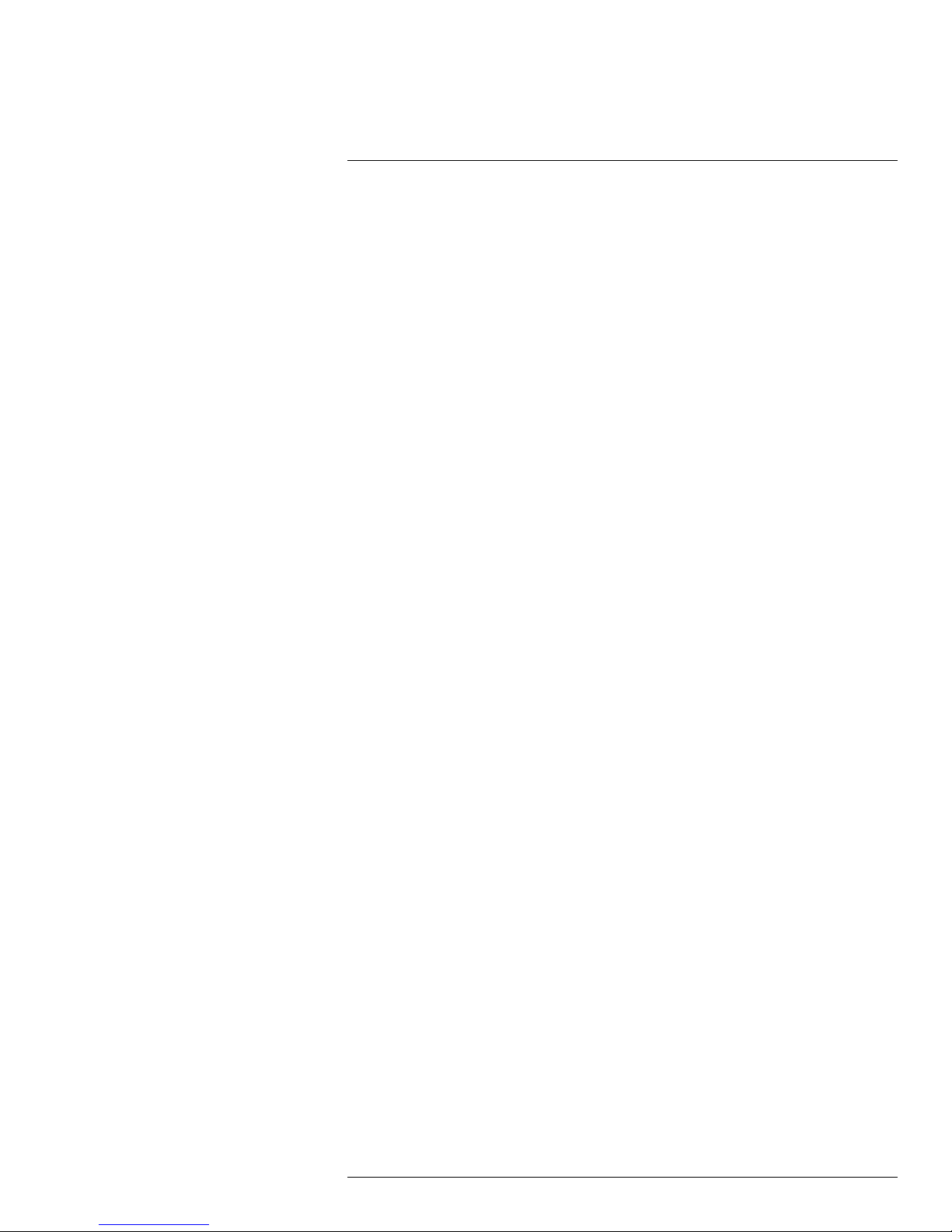
Table of contents
17.5 Viewing the Bit Rate . ........................ ................... ............ .......... 71
17.6 Changing the Save Directory of Screenshots or Recorded
Video .. ............ ............ ............ ............ ............ ....... ............ .... 72
17.7 Changing the Format of Recorded Video (PC Only) ....... ............ ....... 72
17.8 Video Playback ......... ............ ............ ............ ................... ........ 73
17.8.1 Video Playback Controls ....................... ............ ............... 75
17.9 Configuring Display Settings ............................ ............ ............ ... 76
17.10 Configuring Privacy Zone Settings ........... ............................... ...... 76
17.11 Configuring Recording Parameters ........... ............ ............ ............ 77
17.12 Configuring the Recording Schedule ...... ............ ................... ........ 77
17.13 Configuring System Recording Quality ...... ............ ............ ............ 78
17.14 Configuring Basic Network Settings ........... ............ ................... .... 79
17.15 Configuring the System Substream ....... ........................ ....... ......... 79
17.16 Configuring Email Notification Settings .. ..... ................... ............ .... 80
17.17 Configuring DDNS Settings... ............ ............ ........................ ...... 81
17.18 Configuring Motion Detection Settings ....... ....... ..... ................... ..... 82
17.19 Configuring your System to "Beep" During Motion . ............ ............ ... 82
17.20 Configuring Hard Drive Recording Mode ........... ....... ..... ................. 83
17.21 Configuring the System Time and Date ....... ............ ....... ............ .... 83
17.22 Changing the System’s Menu Time Out .... ............ ............ ............. 84
17.23 Configuring System User Accounts.......... ........................ ....... ...... 84
17.24 Viewing System Information .................. ............ ........................ .. 85
17.25 Configuring Firmware Upgrades ....... ............ ............ ............ ....... . 85
17.26 Manually Upgrading System Firmware......... ....... ............ ............ ... 85
17.27 Restoring Default Settings . ............ ............ ....... ........................ .. 86
17.28 Configuring Event Settings ....... ............ ............ ................... ........ 87
18 Mobile Apps: Accessing your DVR Using a Mobile Device ...... ............ .... 88
18.1 Supported Apps and Platforms .. ............ ............ ....... ................... 88
18.2 iPhone..................... ....... ............ ............ ............ ............ ....... . 88
18.2.1 Connecting to Your System Using Lorex Eco Stratus..... ....... .. 88
18.2.2 Lorex Eco Stratus Interface ...... ....... ........................ ......... 91
18.2.3 Taking Screenshots ........... ................... ............ ............ .. 91
18.2.4 Taking Manual Recordings ...... ............ ............ ............ ..... 92
18.2.5 Using Remote Playback Mode on iPhone .... ............ ............ 92
18.2.6 Viewing Screenshots ........... ............ ............ ....... ............ 93
18.2.7 Viewing Manual Recordings ........... ....... ............ ............ ... 94
18.2.8 Using Device Manager to Manage DVR’s .... ............ ............ 95
18.3 iPad ............ ............ ................... ............ ............ ............ ....... . 96
18.3.1 Prerequisites:... ....... ..... ................... ............ ............ ...... 96
18.3.2 Connecting to your DVR ....... ............ ................... ............ 96
18.3.3 Live View Interface ....................... ....... ............ ............ ... 99
18.3.4 Taking Screenshots ........... ................... ............ ............ .. 99
18.3.5 Taking Manual Recordings ...... ............ ............ ............ ..... 99
18.3.6 Using Remote Playback Mode ...... ............ ............ .......... 100
18.3.7 Viewing Screenshots ........... ............ ............ ....... .......... 101
18.3.8 Viewing Manual Recordings ........... ....... ............ ............ . 102
18.3.9 Using Device Manager to Manage DVRs ....... ..... ....... ........ 103
18.3.10 Managing Favorites .. ............ ............ ....... ..................... 104
18.4 Android ......... ....... ............ ............ ............ ........................ .... 105
18.4.1 Connecting to Your System Using Lorex Eco Stratus..... ....... 105
18.4.2 Lorex Eco Stratus Interface ...... ....... ........................ ....... 107
#LX400066; r. 1.0/26388/26388; en-US
vii
Page 8
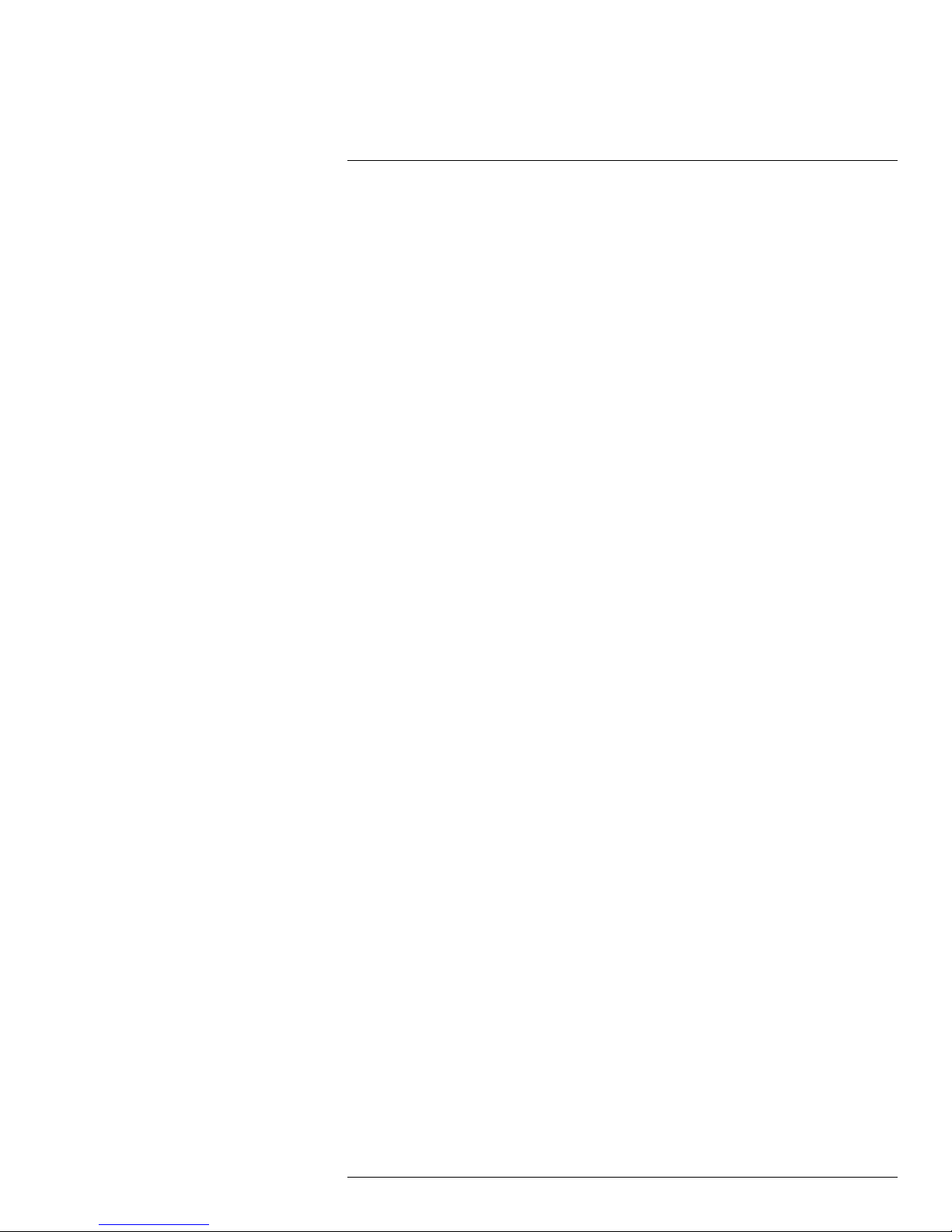
Table of contents
18.4.3 Taking Screenshots ........... ................... ............ ............ 108
18.4.4 Taking Manual Recordings ...... ............ ............ ............ ... 108
18.4.5 Using Remote Playback Mode on Android . ............ ............ 108
18.4.6 Viewing Screenshots ........... ............ ............ ....... .......... 110
18.4.7 Viewing Manual Recordings ........... ....... ............ ............ . 112
18.4.8 Using Device Manager to Manage DVR’s .... ............ .......... 113
19 Lorex Player 11: Playing Backed up Video on PC .. ....... ........................ 115
19.1 Running Lorex Player 11...... ............ ............ ............ ....... .......... 115
19.2 Lorex Player 11 Interface Overview ....... ..... ................... ............ .. 116
19.2.1 About the Advanced Config Menu ....... ............ ............ ..... 116
19.3 Converting Backed Up Video to AVI Files ...... ........................ ....... 117
20 Lorex Player for Mac: Viewing Backed up Video on Mac ......... ............ .. 119
20.1 Opening Individual Video Files..... ........................ ............ .......... 119
20.2 Loading Multiple Video Files. ............................... ............ .......... 119
20.3 Lorex Player for Mac Interface ................ ............ ............ ........... 120
21 Replacing the Hard Drive..... ............ ........................ ....... ............ ...... 121
21.1 Removing the Hard Drive...... ..... ................... ............ ............ .... 121
21.2 Installing the Hard Drive .. ............ ............ ............ ................... .. 123
21.3 Formatting the Hard Drive ............ ............ ............ ................... .. 125
22 DDNS Setup—Access your DVR Remotely over the Internet ...... ....... .... 127
22.1 Step 1 of 4: Port Forwarding ........... ............ ............ ............ ....... 127
22.2 Step 2 of 4: Create a DDNS Account .. ............ ............ ....... .......... 127
22.3 Step 3 of 4: Enable DDNS on the DVR.. ................... ..... ............... 131
22.4 Step 4 of 4: Connect to the DVR’s DDNS Address..... ..................... 132
23 Troubleshooting .. ............ ............ ............ ............ ....... ..................... 135
24 LH050 Series System Specifications..... ..... ....... ............ ............ ......... 137
25 Notices.............. ..... ....... ............ ............ ............ ............ ....... .......... 140
25.1 FCC/IC Notice........ ............ ............ ............ ....... ..................... 140
25.2 Modification........ ............ ............ ................... ........................ 140
25.3 ROHS .............. ....... ............ ............ ............ ............ ....... ...... 140
#LX400066; r. 1.0/26388/26388; en-US
viii
Page 9
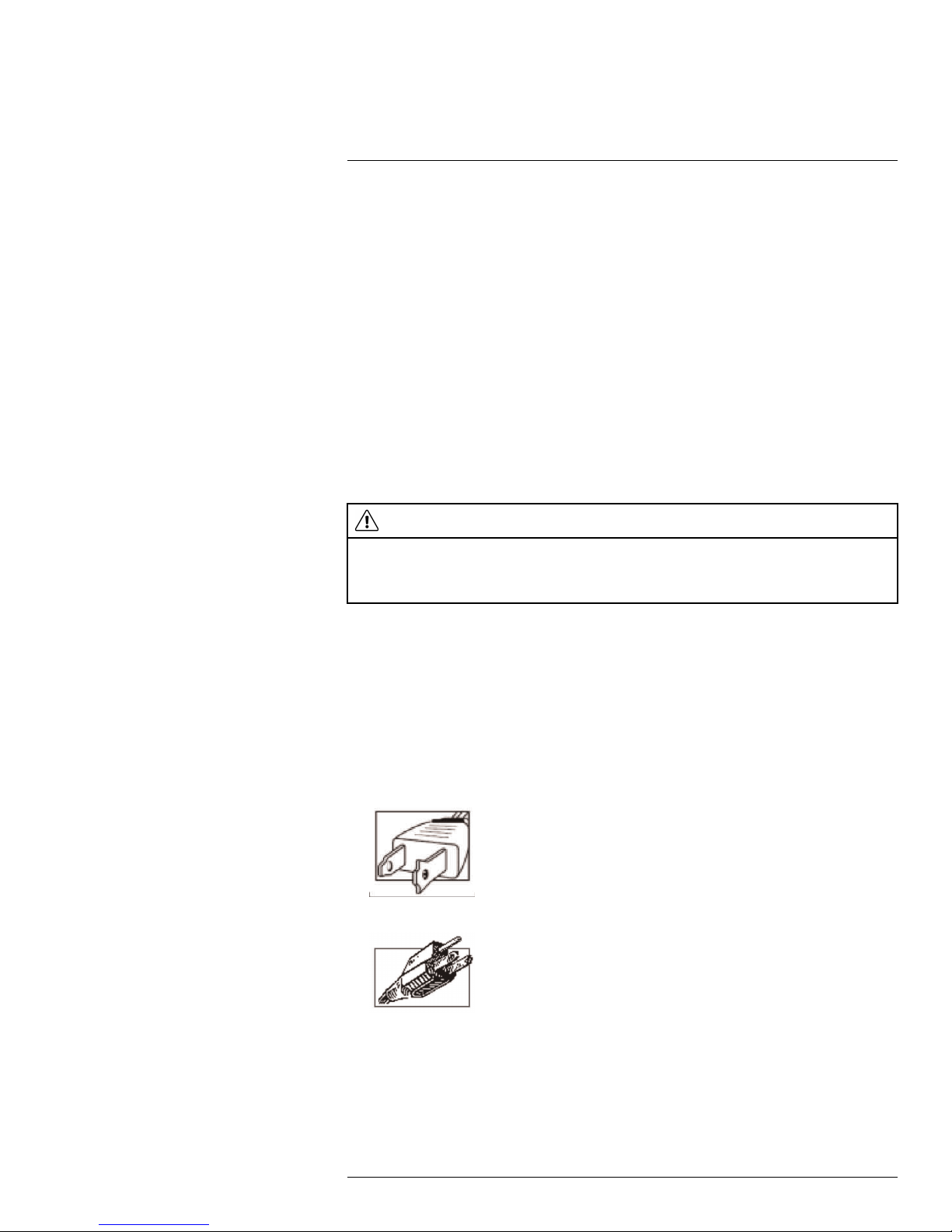
1
Important Safeguards
In addition to the careful attention devoted to quality standards in the manufacturing process of your product, safety is a major factor in the design of every instrument. However,
safety is your responsibility too. This sheet lists important information that will help to ensure your enjoyment and proper use of the product and accessory equipment. Please read
them carefully before operating and using your product.
1.1 General Precautions
1. All warnings and instructions in this manual should be followed.
2. Remove the plug from the outlet before cleaning. Do not use liquid aerosol detergents.
Use a water-dampened cloth for cleaning.
3. Do not use this product in humid or wet places.
4. Keep enough space around the product for ventilation. Slots and openings in the storage cabinet should not be blocked.
5. It is highly recommended to connect the product to a surge protector to protect from
damage caused by electrical surges. It is also recommended to connect the product to
an uninterruptible power supply (UPS), which has an internal battery that will keep the
product running in the event of a power outage.
CAUTION
Maintain electrical safety. Power line operated equipment or accessories connected to this product
should bear the UL listing mark or CSA certification mark on the accessory itself and should not be modified so as to defeat the safety features. This will help avoid any potential hazard from electrical shock or
fire. If in doubt, contact qualified service personnel.
1.2 Installation
1. Read and Follow Instructions - All the safety and operating instructions should be
read before the product is operated. Follow all operating instructions.
2. Retain Instructions - The safety and operating instructions should be retained for future reference.
3. Heed Warnings - Comply with all warnings on the product and in the operating
instructions.
4. Polarization - Do not defeat the safety purpose of the polarized or grounding-type
plug.
A polarized plug has two blades with one wider than the other.
A grounding type plug has two blades and a third grounding prong.
The wide blade or the third prong are provided for your safety.
If the provided plug does not fit into your outlet, consult an electrician for replacement
of the obsolete outlet.
#LX400066; r. 1.0/26388/26388; en-US
1
Page 10
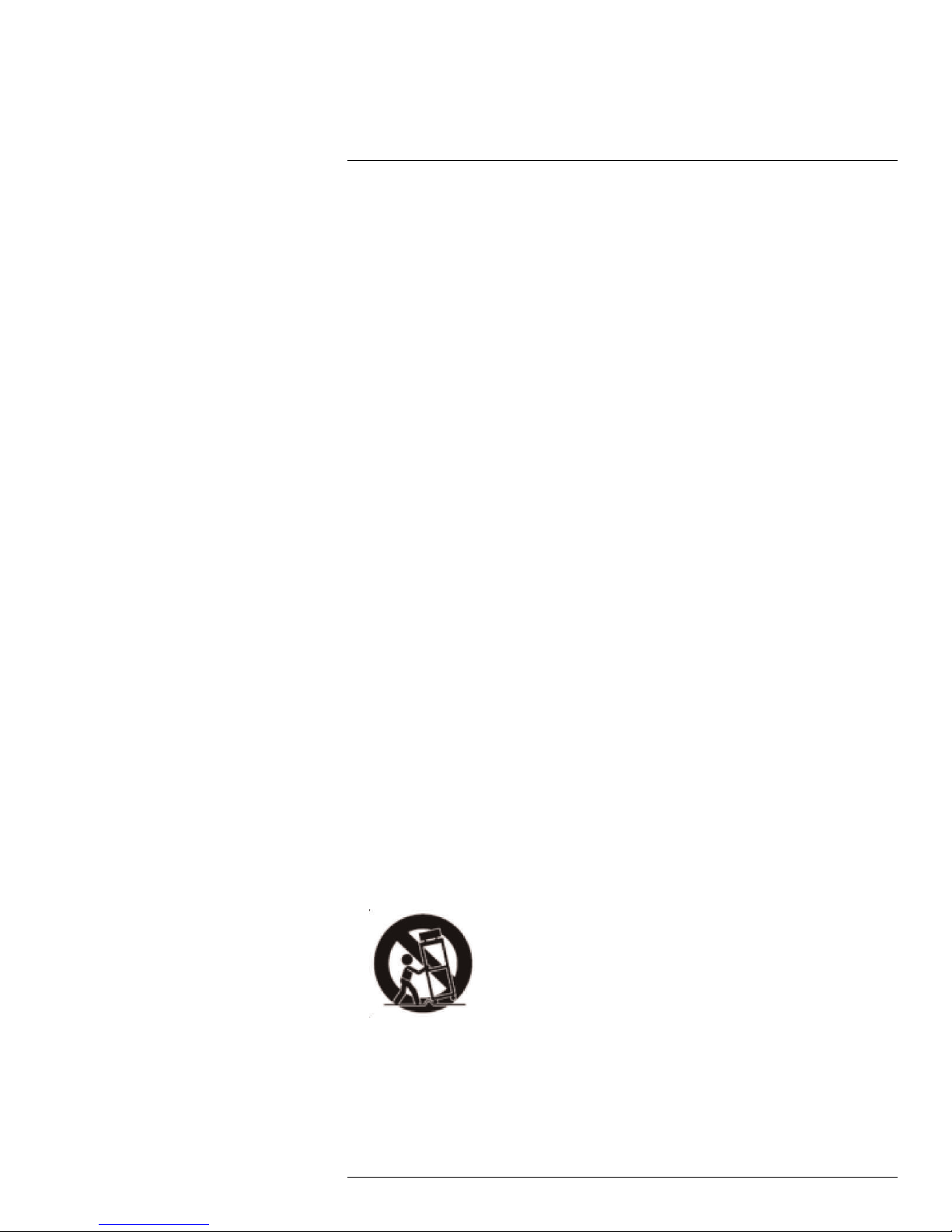
1
Important Safeguards
5. Power Sources - This product should be operated only from the type of power source
indicated on the marking label. If you are not sure of the type of power supplied to your
location, consult your video dealer or local power company. For products intended to
operate from battery power, or other sources, refer to the operating instructions.
6. Overloading - Do not overload wall outlets or extension cords as this can result in the
risk of fire or electric shock. Overloaded AC outlets, extension cords, frayed power
cords, damaged or cracked wire insulation, and broken plugs are dangerous. They
may result in a shock or fire hazard. Periodically examine the cord, and if its appearance indicates damage or deteriorated insulation, have it replaced by your service
technician.
7. Power-Cord Protection - Power supply cords should be routed so that they are not
likely to be walked on or pinched by items placed upon or against them. Pay particular
attention to cords at plugs, convenience receptacles, and the point where they exit
from the product.
8. Surge Protectors - It is highly recommended that the product be connected to a
surge protector. Doing so will protect the product from damage caused by power
surges. Surge protectors should bear the UL listing mark or CSA certification mark.
9. Uninterruptible Power Supplies (UPS) - Because this product is designed for continuous, 24/7 operation, it is recommended that you connect the product to an uninterruptible power supply. An uninterruptible power supply has an internal battery that will
keep the product running in the event of a power outage. Uninterruptible power supplies should bear the UL listing mark or CSA certification mark.
10. Ventilation - Slots and openings in the case are provided for ventilation to ensure reliable operation of the product and to protect it from overheating. These openings must
not be blocked or covered. The openings should never be blocked by placing the product on a bed, sofa, rug, or other similar surface. This product should never be placed
near or over a radiator or heat register. This product should not be placed in a built-in
installation such as a bookcase or rack unless proper ventilation is provided and the
product manufacturer’s instructions have been followed.
11. Attachments - Do not use attachments unless recommended by the product manufacturer as they may cause a hazard.
12. Water and Moisture - Do not use this product near water — for example, near a bath
tub, wash bowl, kitchen sink or laundry tub, in a wet basement, near a swimming pool
and the like.
13. Heat - The product should be situated away from heat sources such as radiators, heat
registers, stoves, or other products (including amplifiers) that produce heat.
14. Accessories - Do not place this product on an unstable cart, stand, tripod, or table.
The product may fall, causing serious damage to the product. Use this product only
with a cart, stand, tripod, bracket, or table recommended by the manufacturer or sold
with the product. Any mounting of the product should follow the manufacturer’s instructions and use a mounting accessory recommended by the manufacturer.
15. Camera Extension Cables – Check the rating of your extension cable(s) to verify
compliance with your local authority regulations prior to installation.
16. Mounting - The cameras provided with this system should be mounted only as instructed in this guide or the instructions that came with your cameras, using the provided mounting brackets.
#LX400066; r. 1.0/26388/26388; en-US
2
Page 11
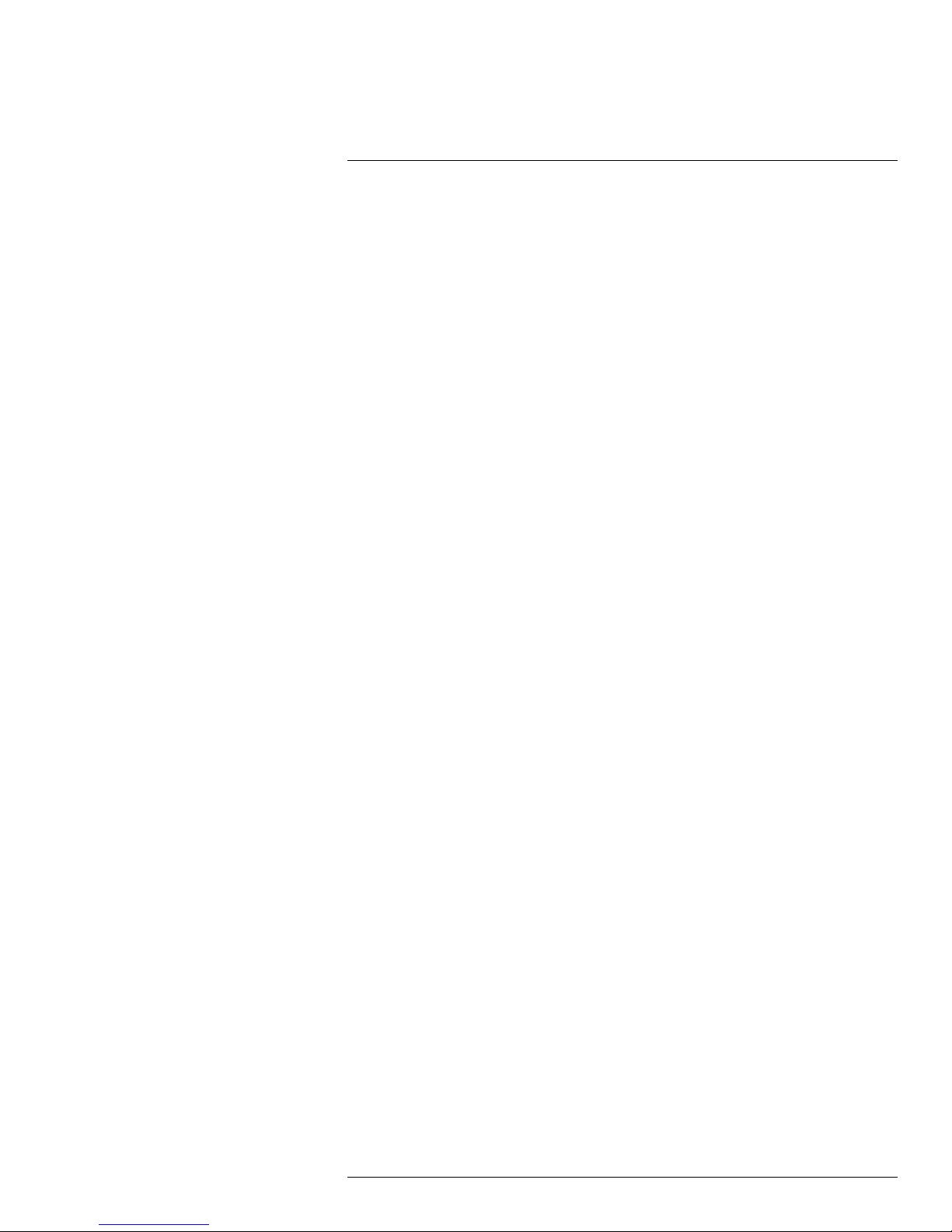
1
Important Safeguards
17. Camera Installation - Cameras are not intended for submersion in water. Not all cameras can be installed outdoors. Check your camera environmental rating to confirm if
they can be installed outdoors. When installing cameras outdoors, installation in a
sheltered area is required.
1.3 Service
1. Servicing - Do not attempt to service this product yourself, as opening or removing
covers may expose you to dangerous voltage or other hazards. Refer all servicing to
qualified service personnel.
2. Conditions Requiring Service - Unplug this product from the wall outlet and refer
servicing to qualified service personnel under the following conditions:
• When the power supply cord or plug is damaged.
• If liquid has been spilled or objects have fallen into the product.
• If the product has been exposed to rain or water.
• If the product has been dropped or the cabinet has been damaged
• If the product does not operate normally by following the operating instructions. Ad-
just only those controls that are covered by the operating instructions. Improper adjustment of other controls may result in damage and will often require extensive
work by a qualified technician to restore the product to its normal operation.
• When the product exhibits a distinct change in performance. This indicates a need
for service.
3. Replacement Parts - When replacement parts are required, have the service technician verify that the replacements used have the same safety characteristics as the original parts. Use of replacements specified by the product manufacturer can prevent fire,
electric shock, or other hazards.
4. Safety Check - Upon completion of any service or repairs to this product, ask the
service technician to perform safety checks recommended by the manufacturer to determine that the product is in safe operating condition.
1.4 Use
1. Cleaning - Unplug the product from the wall outlet before cleaning. Do not use liquid
cleaners or aerosol cleaners. Use a damp cloth for cleaning.
2. Product and Cart Combination - When product is installed on a cart, product and
cart combination should be moved with care. Quick stops, excessive force, and uneven surfaces may cause the product and cart combination to overturn.
3. Object and Liquid Entry - Never push objects of any kind into this product through
openings as they may touch dangerous voltage points or “short-out” parts that could
result in a fire or electric shock. Never spill liquid of any kind on the product.
4. Lightning - For added protection of this product during a lightning storm, or when it is
left unattended and unused for long periods of time, unplug it from the wall outlet and
disconnect the antenna or cable system. This will prevent damage to the product due
to lightning and power line surges.
#LX400066; r. 1.0/26388/26388; en-US
3
Page 12
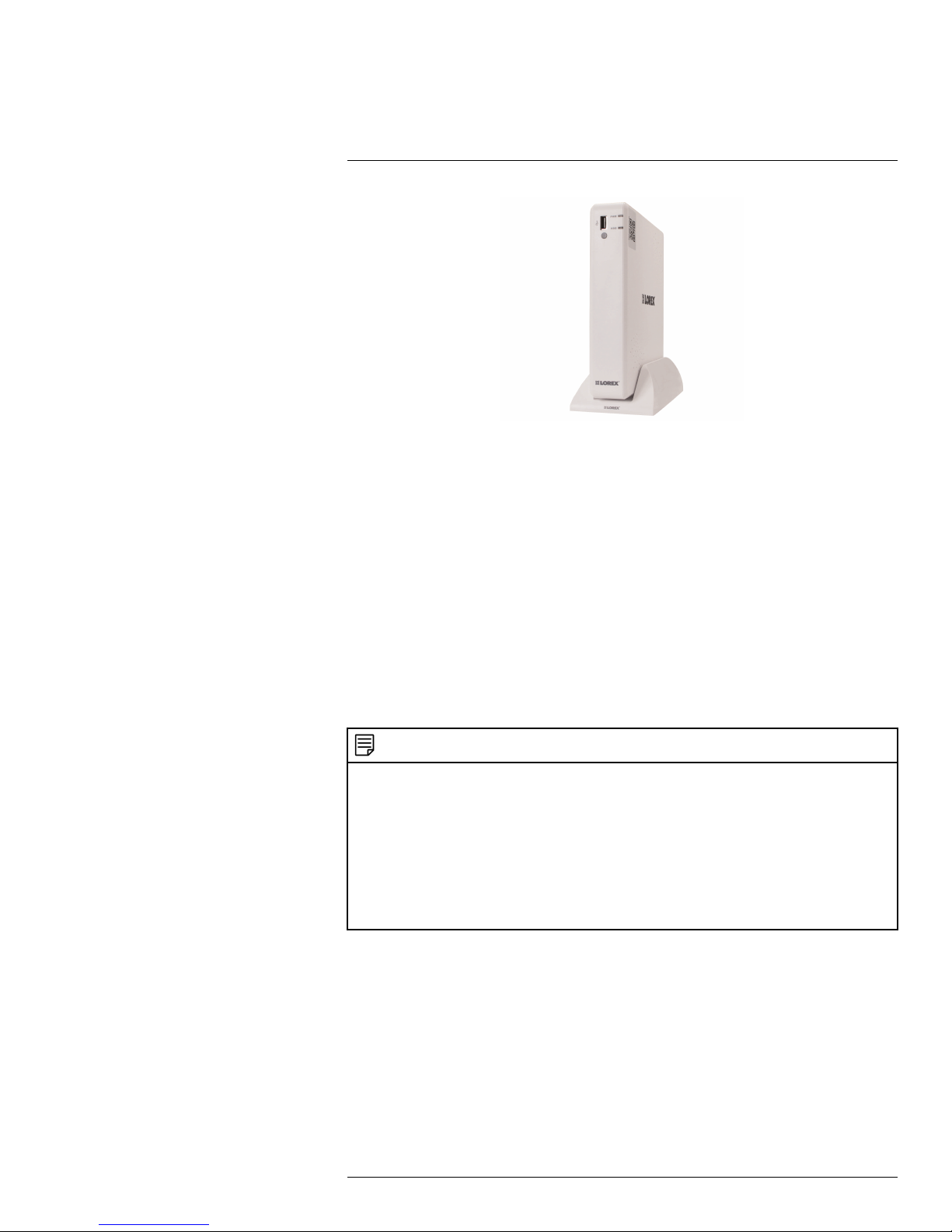
2
Features
• Tablet / smartphone viewing and playback
1
• Lorex Stratus Connectivity - 3 step setup
• 720p Resolution
• HDMI cable included for simple connection to HDTVs
• Record to included security grade hard drive with no recurring fees
• Instant email alerts with snap shot attachment
• Continuous, scheduled, and motion recording
• Advanced mobile apps with live viewing, playback, video recording, and snap shot
• PC and Mac compatible
• H.264 video compression
• Flexible DVR positing (Horizontal or Vertical)
2
3
• 2 video outputs (HDMI and VGA) to connect multiple monitors
• Pentaplex operation - view, record, playback, back up & remotely control the system
simultaneously
• Accurate time stamps with NTP & Daylight Savings Time
• Automatic firmware upgrade over the Internet ensures your system is secure and up to
4
date
NOTE
1. Requires a high speed Internet connection and a router (not included). An upload speed of 1Mbps is
recommended for the best video performance. Up to 3 devices may connect to the system at the
same time. For the latest compatibility list check www.lorextechnology.com as new models become
available in the market.
2. Recording time may vary based on recording resolution & quality, lighting conditions and movement
in the scene.
3. For vertical mounting use the included docking stand. For maximum stability push down on the DVR
until your hear a click.
4. Both firmware and software must be updated to latest version to ensure remote connectivity. Always
update to the latest software (available at www.lorextechnology.com) after upgrading the DVR
firmware.
#LX400066; r. 1.0/26388/26388; en-US
4
Page 13

3
Getting Started (LH050 Series)
The system comes with the following components:
DVR (Digital Video Recorder) DVR Docking Stand 12V DC Power Supply
USB Mouse Ethernet Cable HDMI Cable
Remote Control
(may not be exactly as shown)
Hard drive size, number of channels, and camera configuration may vary by model. Please
refer to your package for specific details. Check your package to confirm that you have received the complete system, including all components shown above.
Quick Start Guides
#LX400066; r. 1.0/26388/26388; en-US
5
Page 14
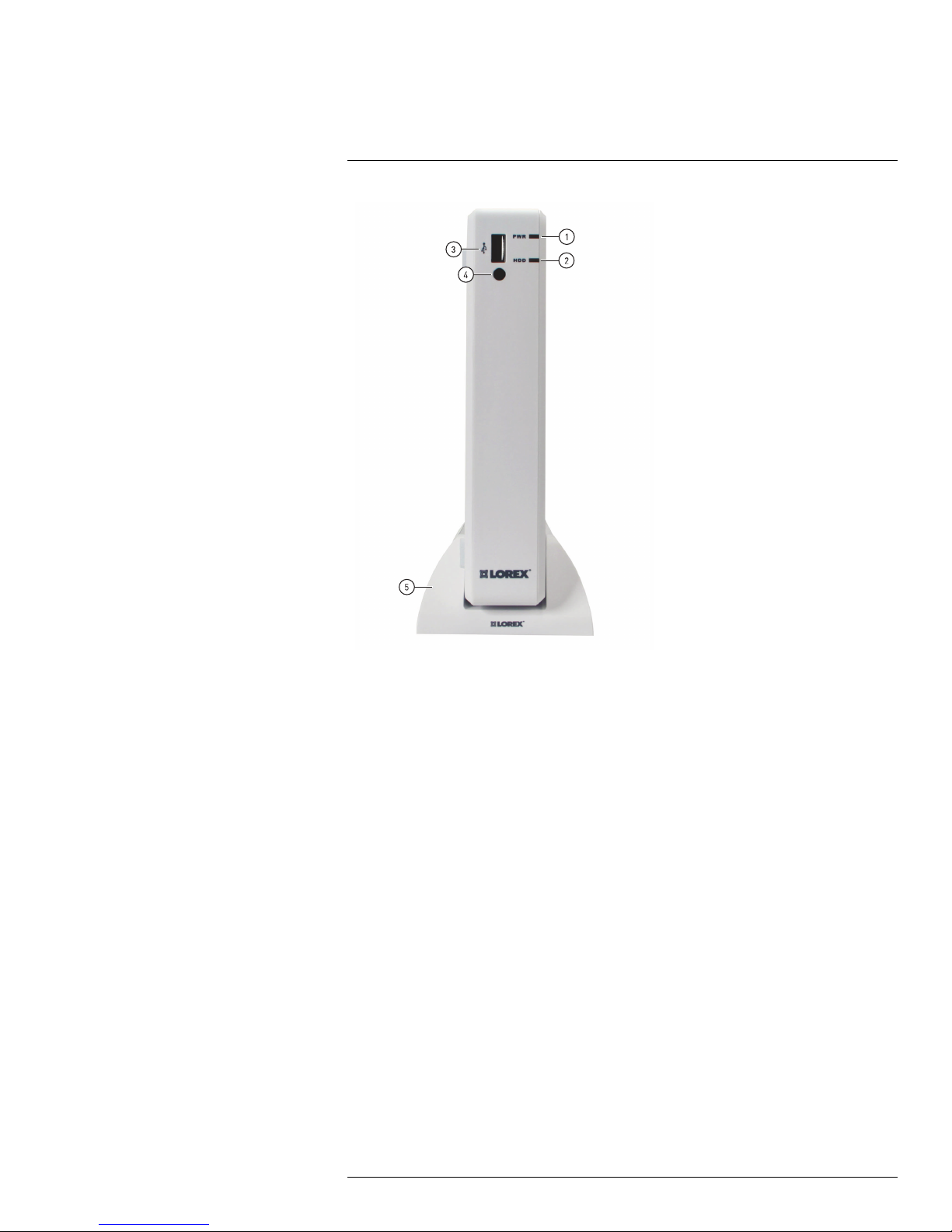
4
Front Panel (LH050 Series)
1. PWR LED: Power indicator LED.
2. HDD LED: Hard disk activity LED.
3. USB Port: Connect a USB mouse (included) or USB flash drive (not included) for data backup or
firmware updates.
4. IR Sensor: IR receiver for the remote control.
5. DVR Docking Stand: Holds the DVR in vertical position. For details on attaching or removing the
docking stand, see 6 Basic Setup (LH050 Series), page 8.
#LX400066; r. 1.0/26388/26388; en-US
6
Page 15
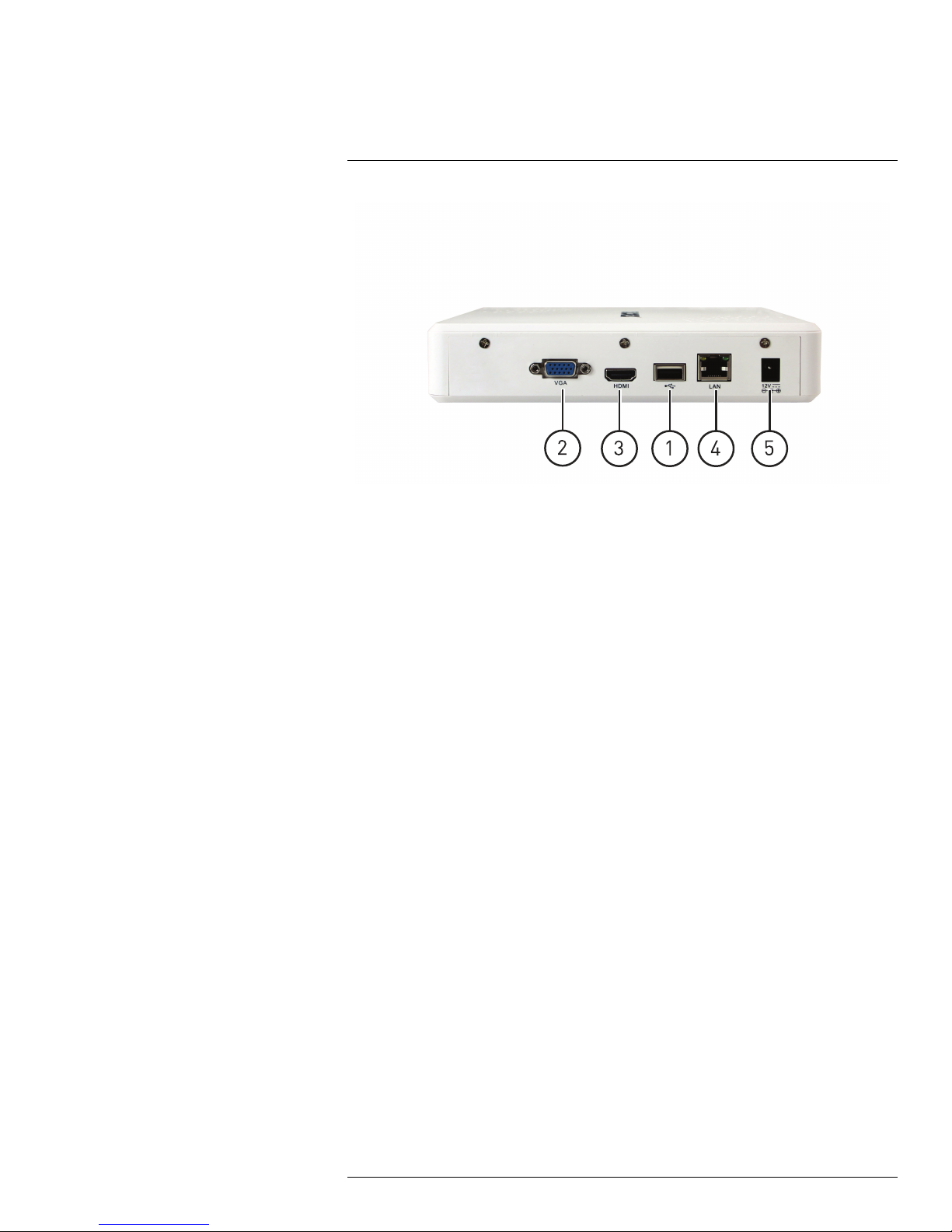
5
Rear Panel (LH050 Series)
1. USB: Connect the wireless receiver (included).
2. VGA: Connect a VGA monitor (not included) to view the system interface.
3. HDMI: Connect to an HDMI monitor or TV (not included) to view the system interface.
4. LAN: Connect a CAT 5 RJ45 Ethernet cable (included) for local and remote connectivity.
5. DC12V: Connect the included AC power adapter.
#LX400066; r. 1.0/26388/26388; en-US
7
Page 16
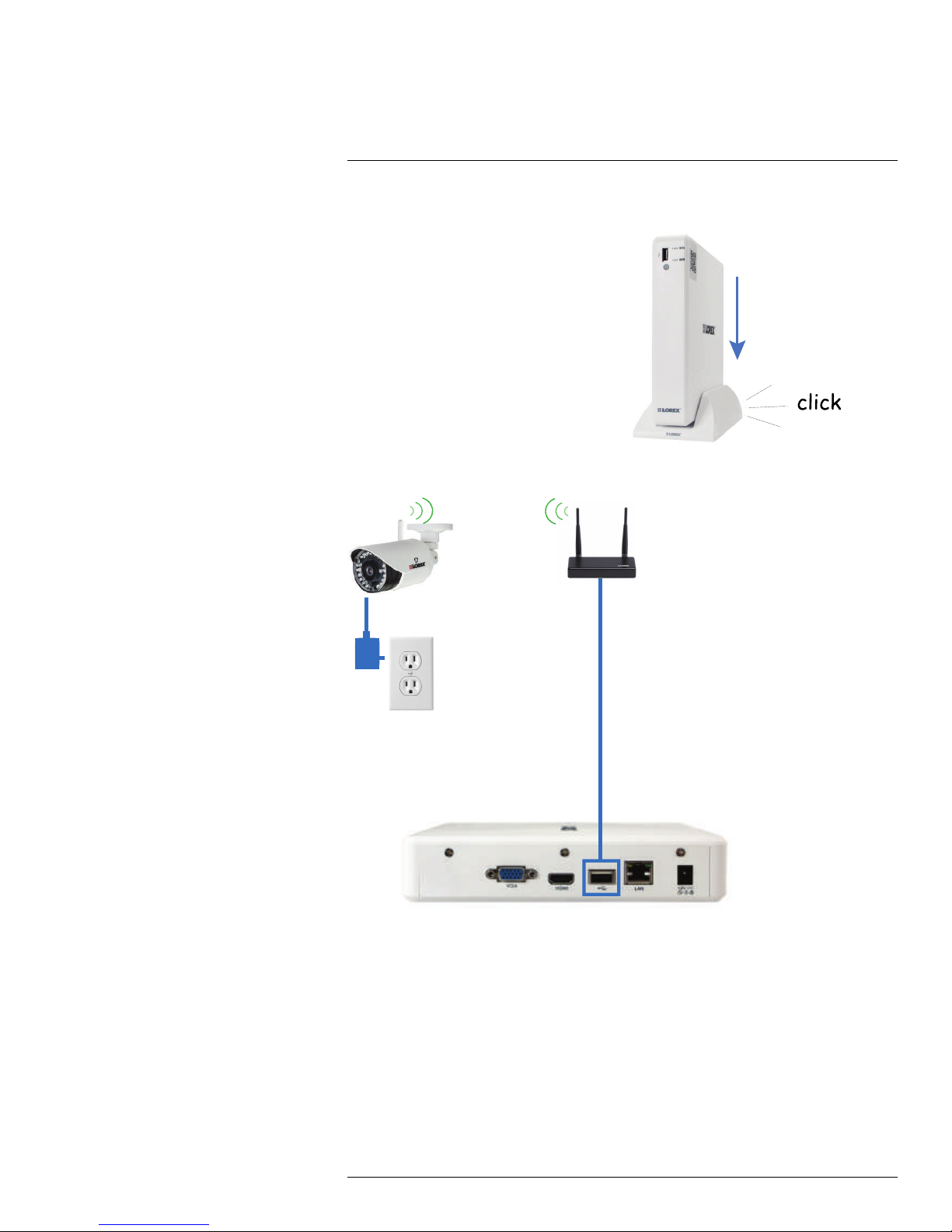
6
Basic Setup (LH050 Series)
6.1 Step 1: Connect the DVR Docking Stand (OPTIONAL)
The DVR can be positioned in an upright, vertical
position using the included docking stand, or laid
horizontally.
• For vertical orientation, position the DVR over
the docking stand. Push down on the DVR until
you hear a “click”.
• To remove the DVR from the docking stand,
hold the docking stand down firmly on a flat surface and pull the DVR up.
6.2 Step 2: Connect Wireless Cameras to the DVR
1. Connect the wireless camera cable to the included power adapter, then connect to a
local power outlet or surge protector.
2. Connect the wireless receiver to the rear USB port.
#LX400066; r. 1.0/26388/26388; en-US
8
Page 17
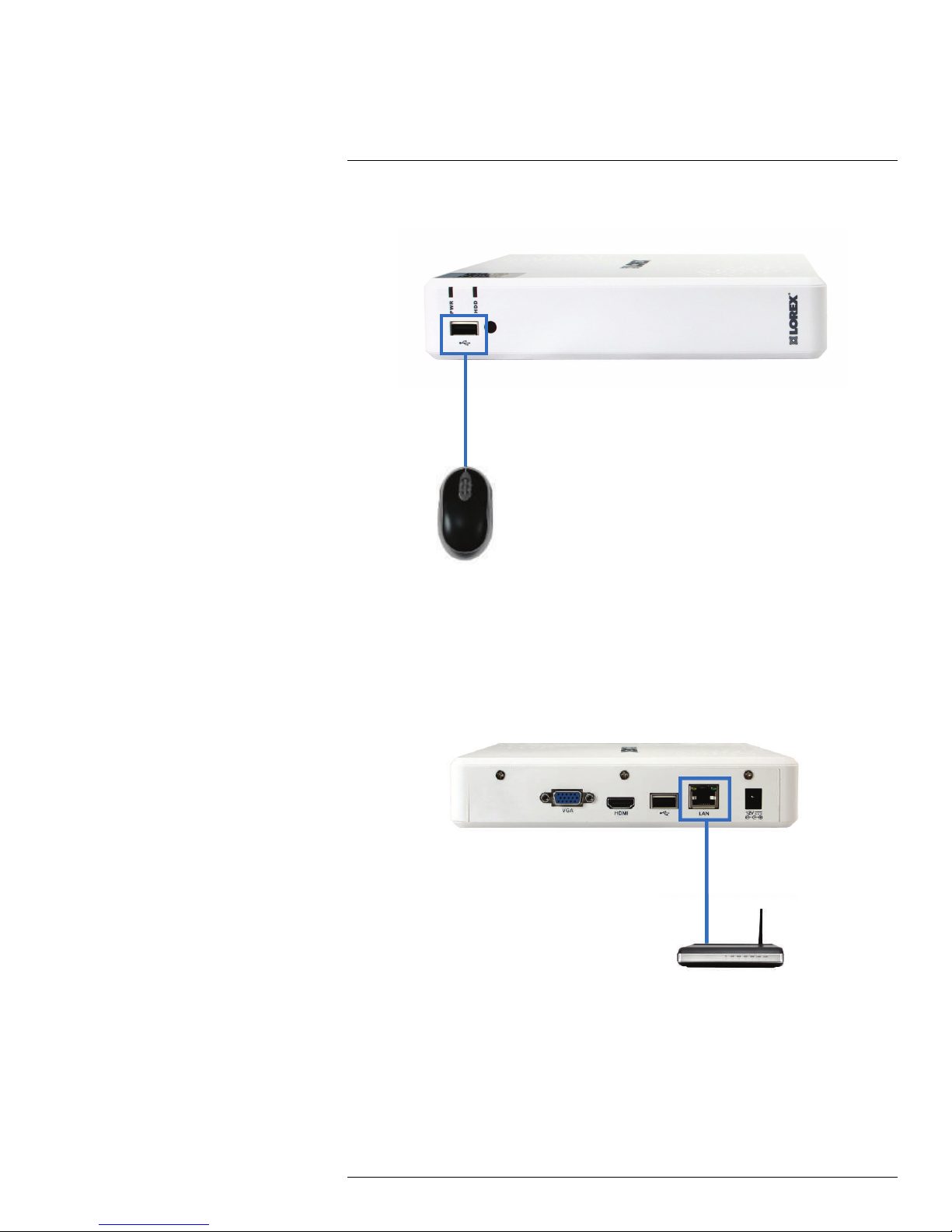
6
Basic Setup (LH050 Series)
6.3 Step 3: Connect the Mouse
• Connect a USB mouse (included) to the front USB port.
6.4 Step 4: Connect the Ethernet cable
• Connect an Ethernet cable (included) to the LAN port on the rear panel of the DVR. Connect the other
end of the Ethernet cable to a router on your network.
#LX400066; r. 1.0/26388/26388; en-US
9
Page 18
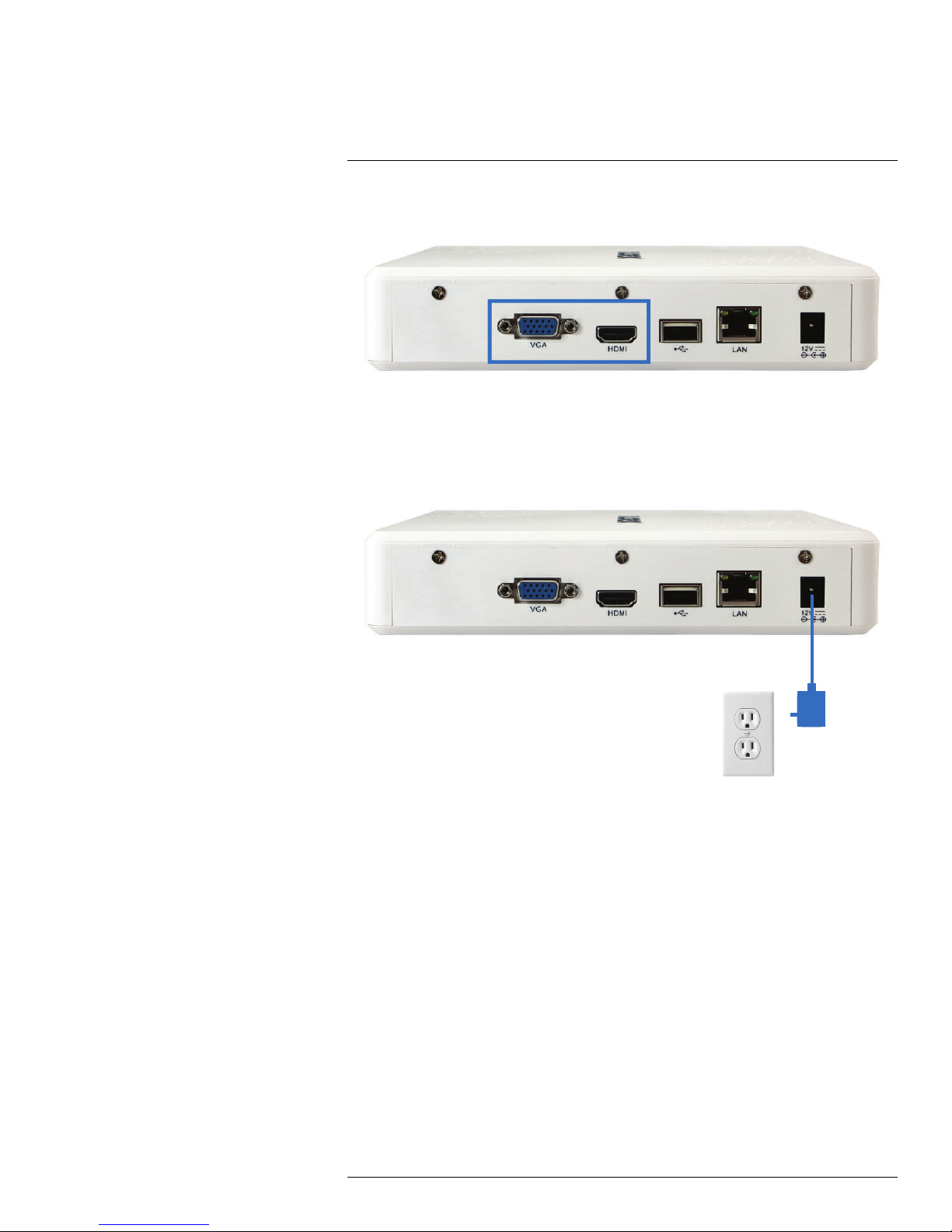
6
Basic Setup (LH050 Series)
6.5 Step 5: Connect the Monitor
• Connect the included HDMI cable from the HDMI port to the TV or monitor (recommended) OR;
• Connect a VGA cable (not included) from the VGA port to the monitor.
6.6 Step 6: Connect the Power Adapter and Turn On the DVR
• Connect the included power adapter to the DC 12V port. Connect the end of the power adapter to a
wall socket or a surge protector.
At startup, the system performs a basic system check and runs an initial loading sequence.
After a few moments, the system loads a live display view.
6.7 Step 8: Upgrade Firmware to Latest Version (if Available)
If a firmware upgrade is available, you will be asked to install it once the DVR starts up. It is
required to upgrade your system firmware and client software or mobile apps to the latest
version to enable remote connection to the system.
#LX400066; r. 1.0/26388/26388; en-US
10
Page 19
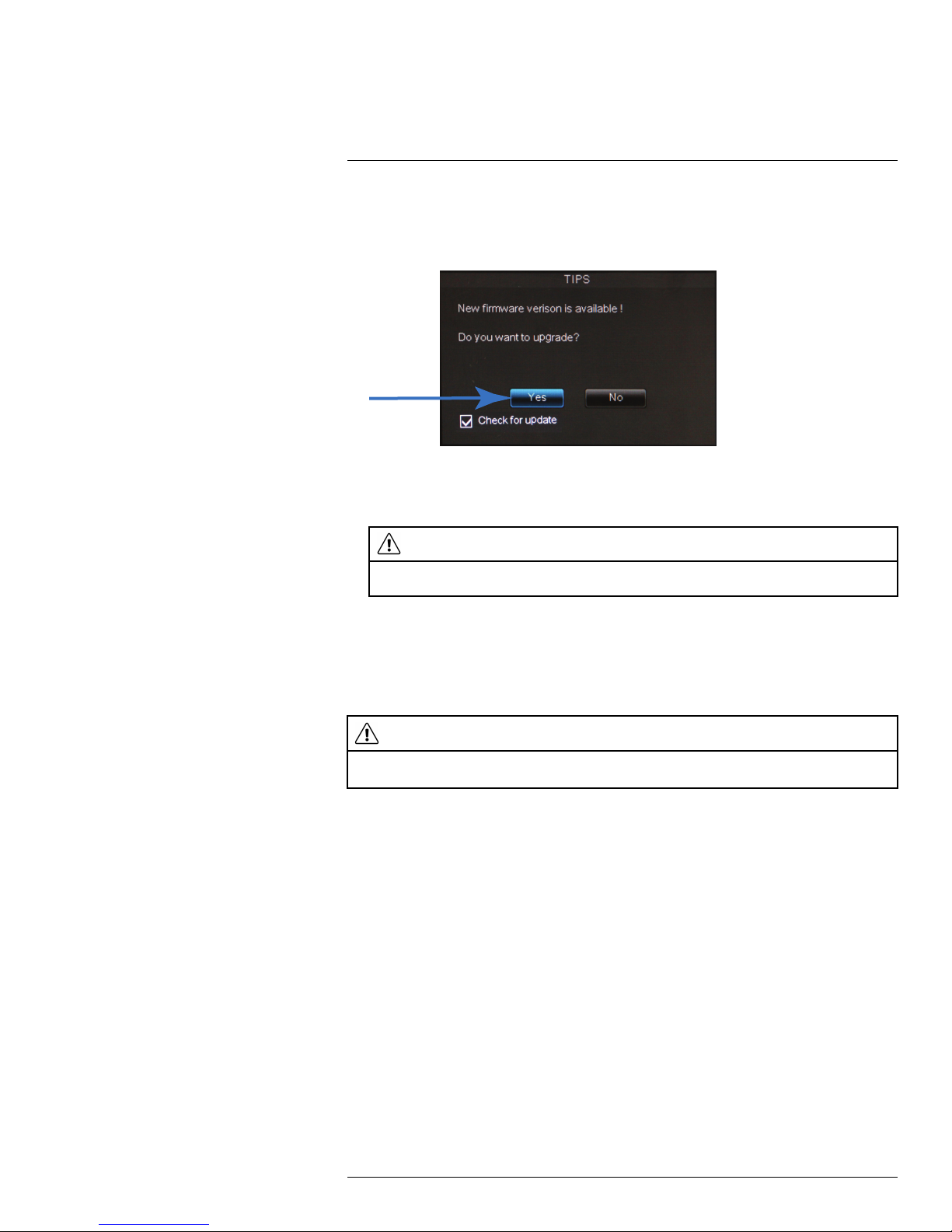
6
Basic Setup (LH050 Series)
If a firmware upgrade is available:
1. After startup, a notification will appear asking you to upgrade the firmware. Click Yes to
upgrade.
2. Enter the system user name (default: admin) and password (default: 000000) and
click Apply. Wait for the firmware update to complete. The system will restart once the
firmware has been upgraded.
WARNING
DO NOT POWER OFF THE DVR OR DISCONNECT THE POWER CABLE DURING FIRMWARE
INSTALLATION
6.8 Step 9: Verify Camera Image
• Power on the cameras, and then verify the camera video quality before mounting the
cameras to a permanent location.
• Mount the cameras under a sheltered location. Always verify the outdoor rating of your
camera before installing it in a permanent location.
CAUTION
Cameras differ in terms of installation or mounting instructions. Please see the documentation that came
with your camera(s) for specific installation instructions.
Installation Tips
• Mount the camera where the lens is away from direct and intense sunlight.
• Plan your cable wiring so that it does not interfere with power lines or telephone lines.
• Ensure that the camera wiring is not exposed or easily cut.
• Mount the camera in an area that is visible, but out of reach.
• Avoid pointing the camera at a glass window to see outside, as this may result in a poor
image caused by glare from indoor / outdoor lighting conditions.
• Adjust the camera angle so that it covers an area with high traffic.
• In "high-risk" locations, have multiple cameras point in the same area. This provides
camera redundancy if a vandal attempts to damage the camera.
6.9 Step 10: Set the Time
• Set the system time and date for accurate video time stamps. Videos with inaccurate
times may not be valid as surveillance evidence.
• For details on setting the system time, see 10 Setting the Date and Time, page 18.
#LX400066; r. 1.0/26388/26388; en-US
11
Page 20
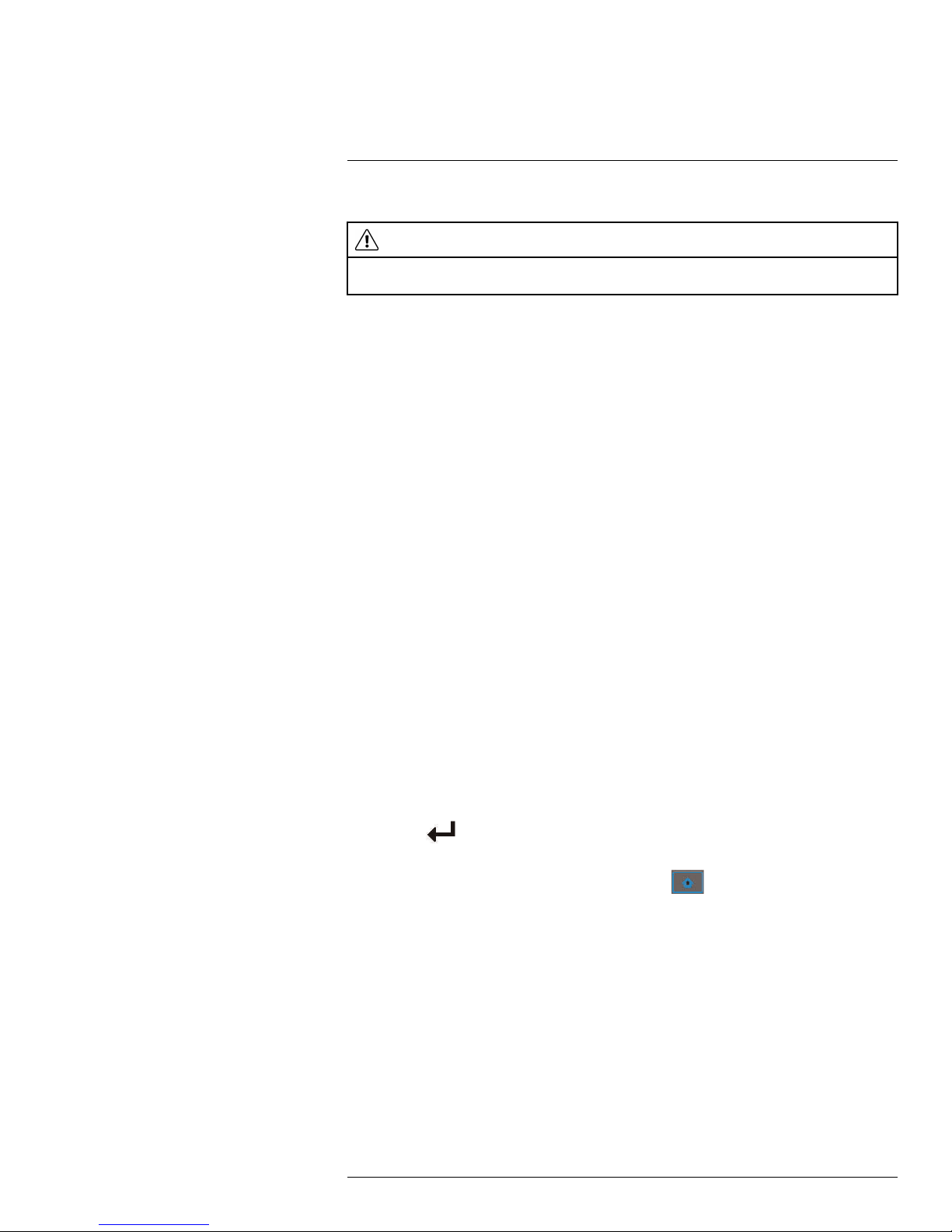
6
Basic Setup (LH050 Series)
6.10 Default System Password & Port Numbers
CAUTION
By default, the system user name is admin and the password is 000000. It is essential that you create
your own password. For details, see , page .
The system requires a user name and password to log in to the system remotely using a
computer or mobile device. After logging on remotely the first time, you will be asked to
create a custom password for the system.
Local DVR and remote connectivity (LAN & Internet) user name and password:
• Username: admin
• Password: 000000
Default ports for DDNS remote access:
• Port 80 (HTTP port)
• Port 9000 (Client port)
6.10.1 Lorex Stratus Connectivity
This system features the exclusive Lorex Stratus Connectivity. This is a cloud service that
allows you to connect to your system over the Internet via a secure handshake with Lorex’s
servers. This means you can easily connect to your system without requiring any network
configuration.
For details on setting up your system to connect to the Internet using Lorex Stratus
Connectivity:
• See 16 Connecting to Your DVR Over the Internet on PC or Mac, page 64.
OR
• See 18 Mobile Apps: Accessing your DVR Using a Mobile Device, page 88.
Connectivity using Lorex’s free DDNS service is also available, but requires the ports listed
above to be port forwarded on your router.
6.11 Quick Access to System Information
To quickly open a window that displays vital system information:
• Press the
button on the remote control to open the System Information window.
OR
• Right-click and then click the Main Menu button (
). Login using the DVR user
name and password (the default user name is admin, and the default password is
000000). Then click System>Info.
#LX400066; r. 1.0/26388/26388; en-US
12
Page 21
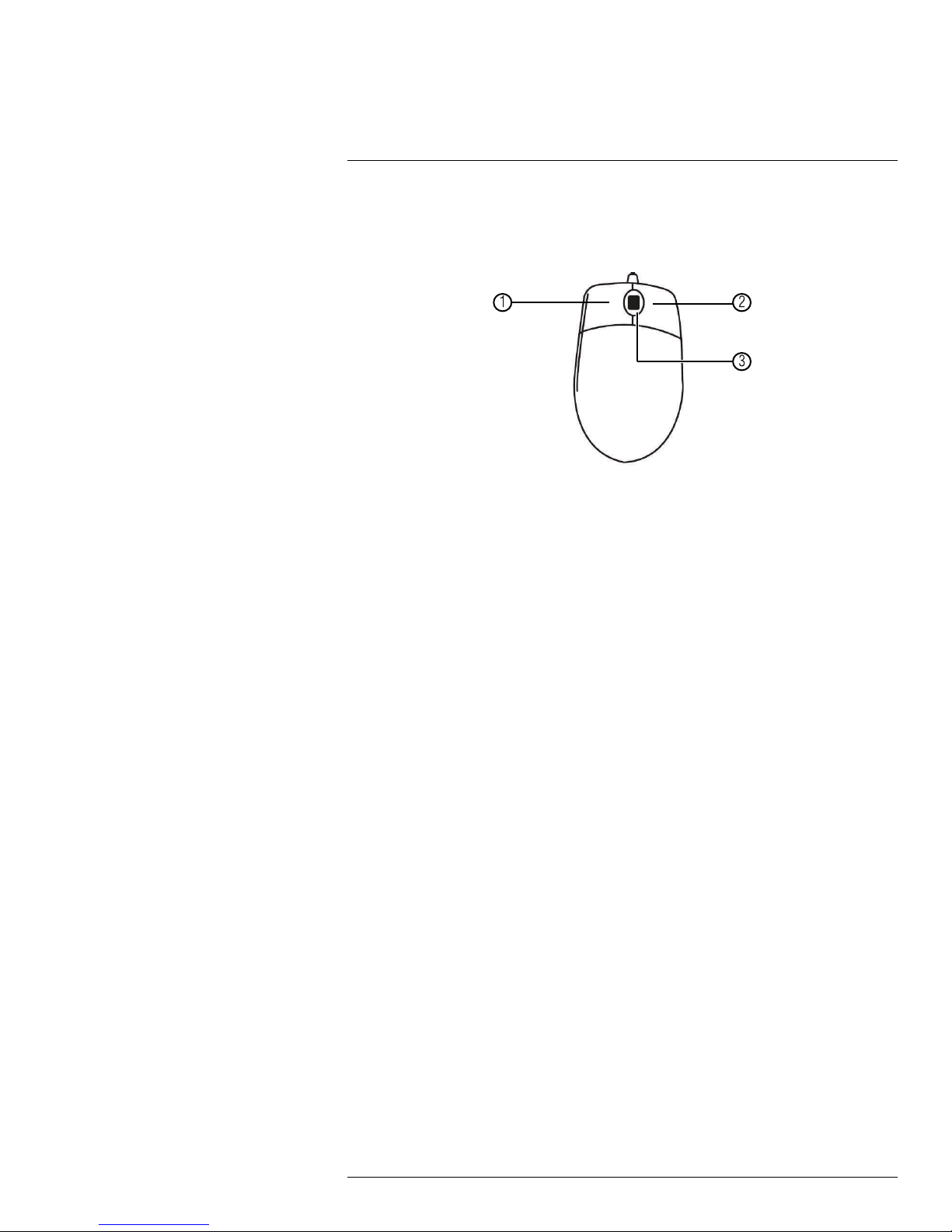
7
Mouse Control
The DVR is designed for mouse navigation. To use a USB mouse (included), connect the
mouse to a USB port on the DVR.
Use the mouse buttons to perform the following:
1. Left-Button:
• Click to select a menu option.
• During live viewing in Split-screen View, double-click on a channel to view the se-
lected channel in full-screen; double-click the channel again to return to Split-screen
View.
2. Right-Button:
• Click to open the Menu Bar (see 9.1 Using the Menu Bar, page 16).
• In menus, use the right-button to go back / exit menus.
3. Scroll-Wheel: No function.
#LX400066; r. 1.0/26388/26388; en-US
13
Page 22
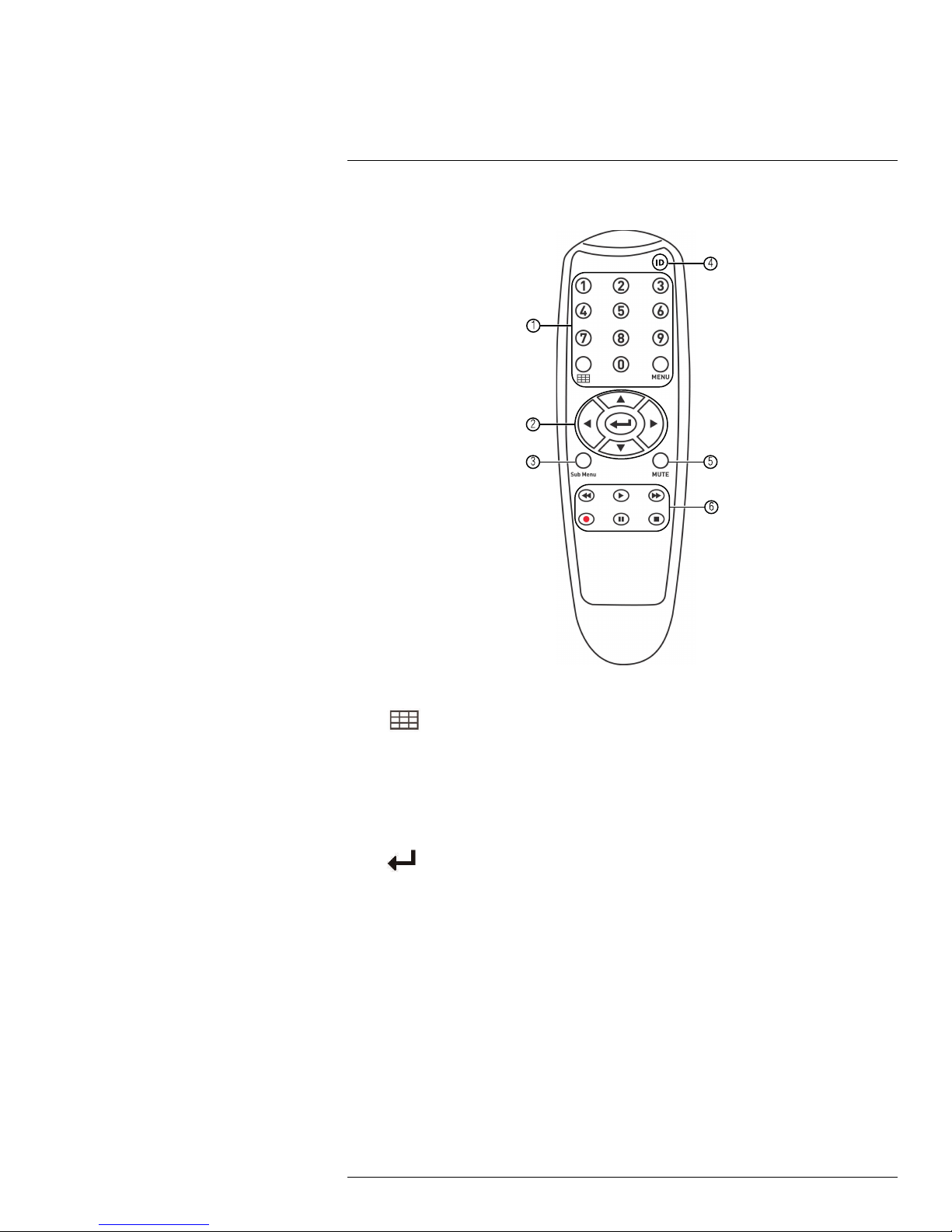
8
Remote Control
You can also control the DVR using the included remote control.
1. Number Keys (1~0): Press to select the desired channel in Full-screen View.
•
• MENU: Press to open the Main Menu. In menus, press to go back / exit menus.
• 0: Press 0 three times to show the mouse cursor on the BNC monitor or the monitor
2. Navigation Cursors: Press to navigate menus.
•
3. SUB MENU: Press to open the Menu Bar.
4. ID: Used to pair the remote control to a specific DVR. For details, see 15.7.6 Setting
the Remote Control ID, page 55.
5. MUTE: Press to mute/un-mute audio during Live Viewing and Playback Mode. Audiocapable cameras (not included) are required for audio recording and listen-in audio
functionality.
: In Live Viewing Mode, press to open Split-screen View. Press repeatedly to
switch between split-screen viewing modes.
connected with VGA/HDMI.
: Press to select menu items. In Live Viewing Mode, press to access System
Information.
#LX400066; r. 1.0/26388/26388; en-US
14
Page 23
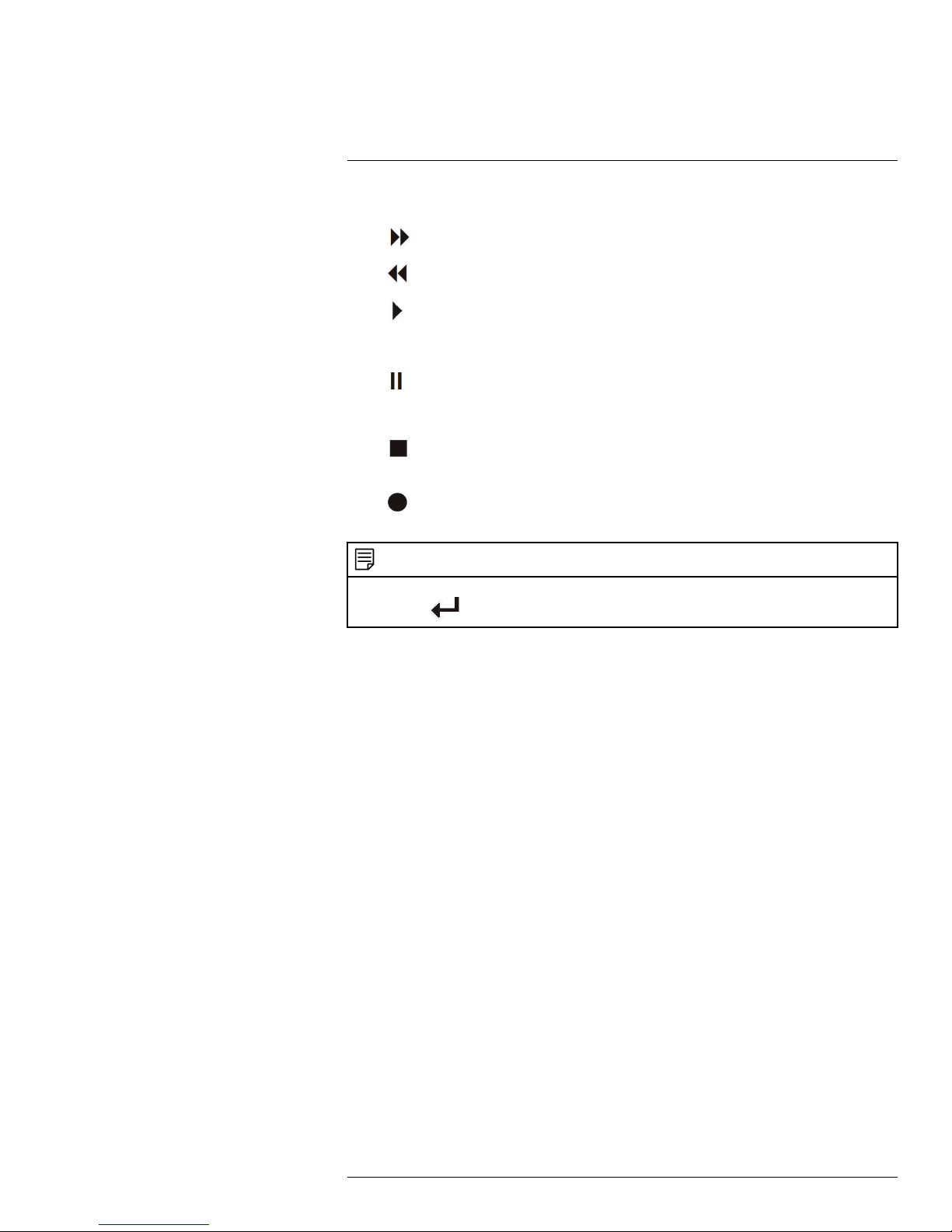
8
Remote Control
6. Playback Controls:
•
: In Playback Mode, press to fast forward/increase fast forward speed.
•
: In Playback Mode, press to rewind/increase rewind speed.
•
: In Live Viewing Mode, press to open the Search Menu to select video for
playback.
In Playback Mode, press to play video.
•
: In Live Viewing Mode, press to start Sequence Mode.
In Playback Mode, press to pause video. Press repeatedly to step through video
frames.
•
: Press to stop recording. Password required; does not override scheduled
recording.
•
: Record: Press to resume recording after recording has been stopped. Pass-
word required.
NOTE
When using the remote control to enter password and camera titles, select the field using the navigation
buttons, press
, and then press the number buttons.
#LX400066; r. 1.0/26388/26388; en-US
15
Page 24
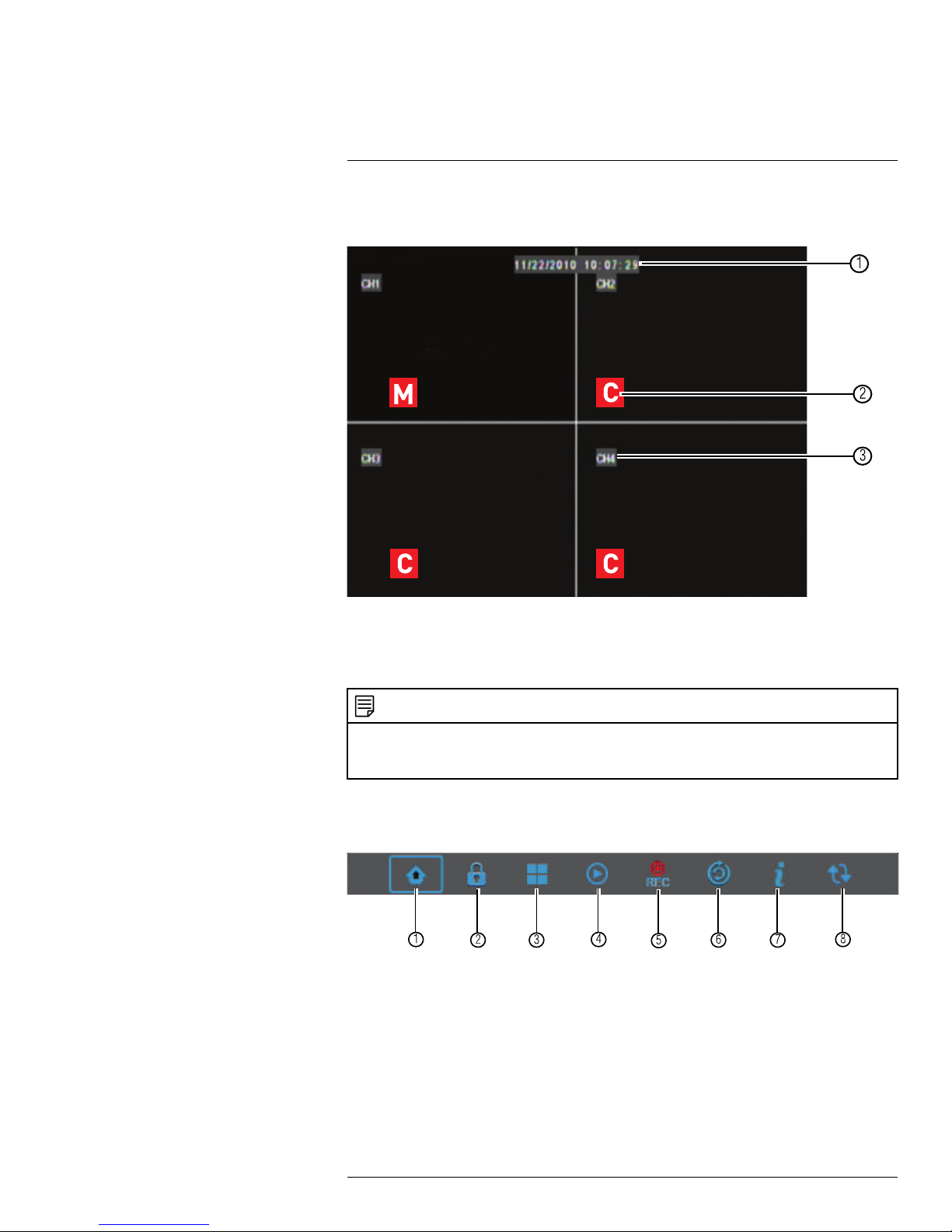
9
Using the On-Screen Display
Use the system’s graphical on-screen display to navigate menus and configure options
and settings.
1. Date & Time: Displays the date and time on the system
2. Record Status: Displays the current recording status of the system: C = continuous
(normal recording); M = motion recording.
3. Channel Number: Displays channel number.
NOTE
If you can’t see your mouse cursor on screen:
Press 0 on the remote control three times to switch the mouse and system interface between VGA/HDMI
and BNC monitors.
9.1 Using the Menu Bar
The Menu Bar allows you to access the Main Menu and control basic functions of the DVR.
To access the Menu Bar:
• Right-click or move the mouse cursor to the bottom of the screen to access the Menu
Bar.
1. Main Menu: Opens the Main Menu.
2. Lock: Click to log out if a user is currently logged in.
3. View 4: Switches to the 4–channel split-screen mode.
4. Record Search: Opens the DVR Search Menu. This allows you to search for video
recorded on the DVR.
#LX400066; r. 1.0/26388/26388; en-US
16
Page 25
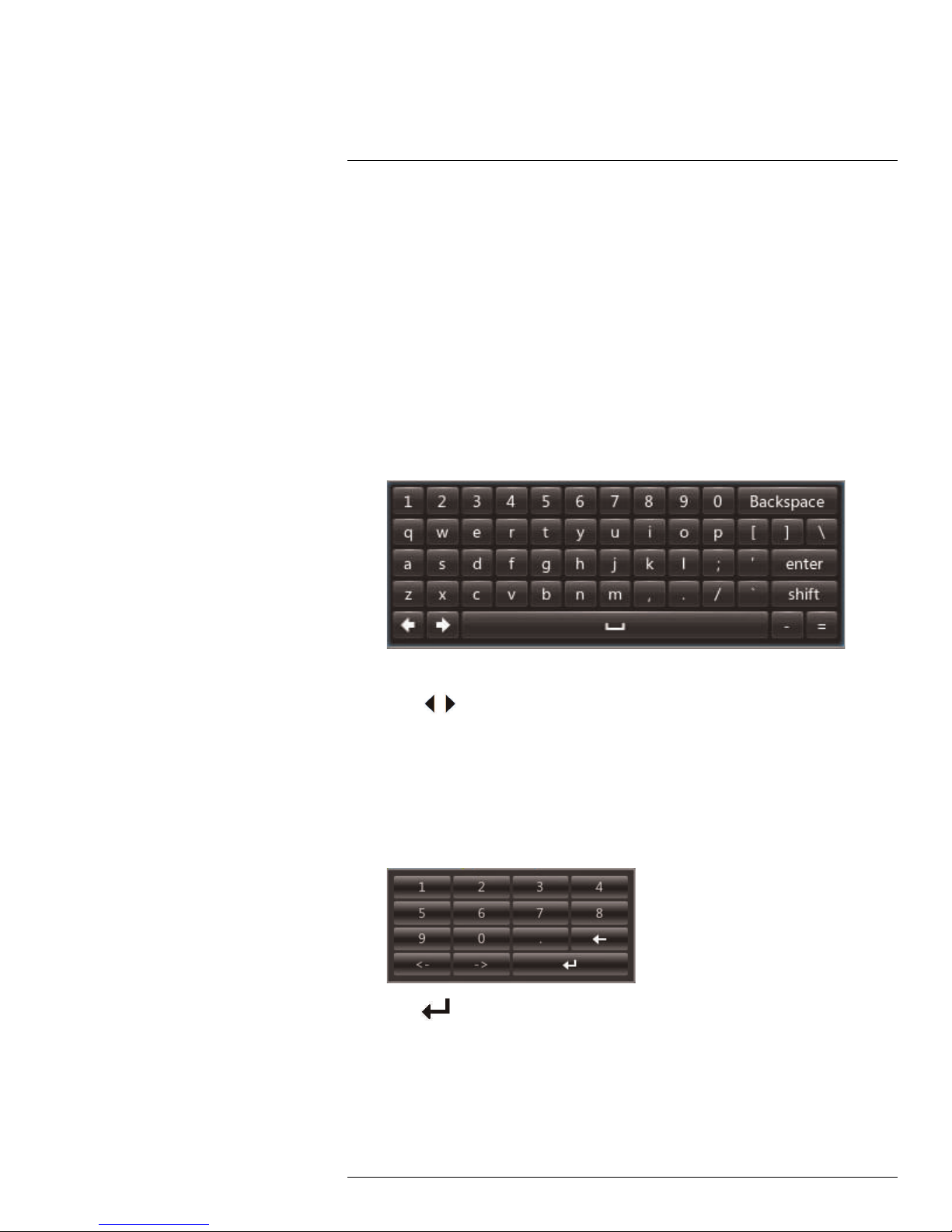
9
Using the On-Screen Display
5. Start/Stop Manual Recording: Start or stop DVR recording on all channels. Password required; does not override scheduled recording.
6. Start/Stop SEQ: Start or stop Sequence Mode. In Sequence Mode, DVR automatically switches between channels every few seconds.
7. System Information: Displays system information.
8. Auto Upgrade: Checks if there is a DVR firmware update.
9.2 Using the Virtual Keyboard and Mini-Keyboard
You can input numeric or text values using the on-screen virtual keyboard. You will need to
use the Virtual Keyboard when entering your User ID and Password. The Virtual Mini-Keyboard is used to input numeric values, such as the time and date.
To use the Virtual Keyboard:
1. Using the mouse, click on an option or field, such as the User ID and Password fields.
• The Virtual Keyboard opens.
• Click shift to switch between upper and lowercase letters.
• Click
to move the cursor between letters.
• Click Backspace to backspace/delete.
• Click enter to enter your selection.
• Click ESC to close the virtual keyboard.
To use the Virtual Mini-Keyboard:
1. Using the Mouse, click on an option or field, such as the Time or Date fields.
• The Virtual Mini-Keyboard opens.
• Click to enter your selection.
#LX400066; r. 1.0/26388/26388; en-US
17
Page 26
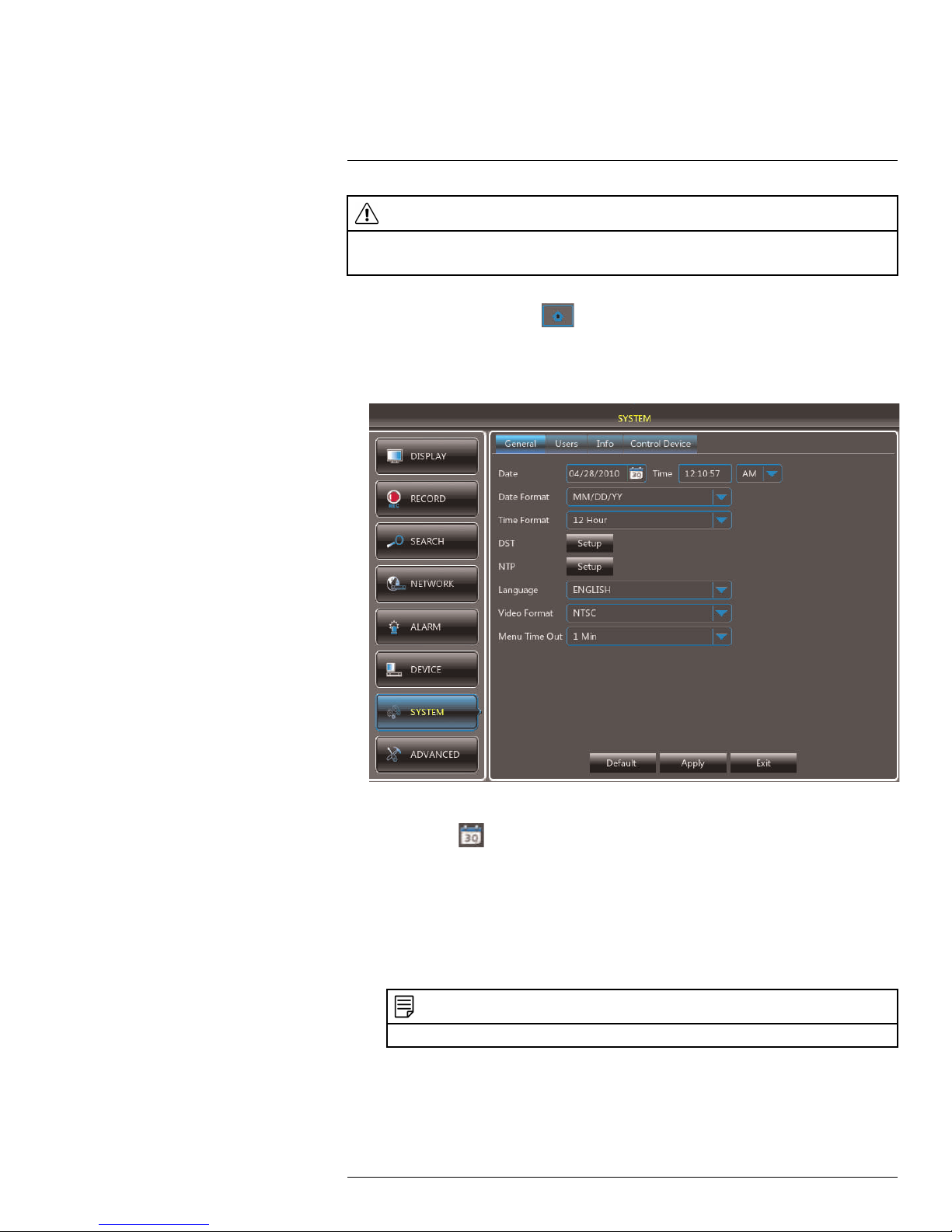
10
Setting the Date and Time
CAUTION
It is highly recommended to set the date and time when first setting up your system.
Inaccurate time stamps may render your footage unusable for court evidence.
1. Right-click or move your mouse to the bottom of the screen to open the Menu Bar and
click the Main Menu button (
2. Enter the system user name (default: admin) and password (default: 000000) and
click Apply.
3. Click System.
).
4. Configure the following:
• Date: Click
• Time: Click inside the field and enter the time using the on-screen number pad.
• (Optional) DST: Click the Setup button next to DST to configure automatic Daylight
Savings Time adjustments.
• (Optional) NTP: Click the Setup button next to NTP to synchronize your DVR’s
time and date with a Network Time Protocol (NTP) time server. Lorex provides a
free NTP service that automatically updates your DVR’s time for Daylight Savings
Time.
NOTE
A constant internet connection is required for the NTP server feature to function.
5. Click Apply to save your settings.
#LX400066; r. 1.0/26388/26388; en-US
to display the on-screen calendar. Select the month, date, and year.
18
Page 27
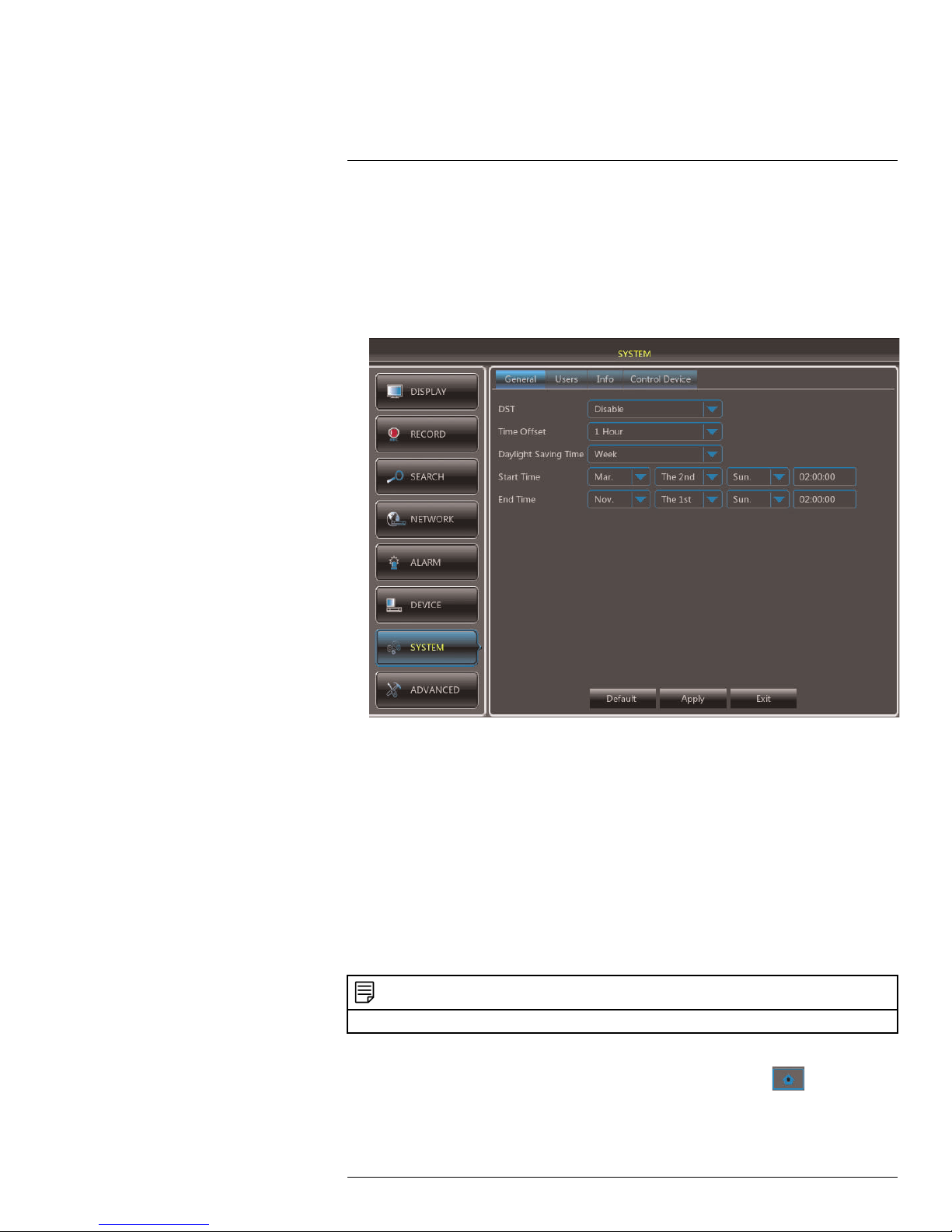
10
Setting the Date and Time
10.1 Configuring Daylight Savings Time (DST)
If your region observes Daylight Savings Time (DST), follow the instructions below to configure your DVR to automatically update the time when the clock updates.
To enable automatic DST adjustments:
1. Click the DST Setup button.
2. Configure the following:
• DST: Select Enable.
• Time Offset: Select the number of hours the system should move forward or back-
ward when DST occurs.
• Daylight Saving Time Mode: Select Week or Everyday. This allows you to select
whether DST should begin and end at the beginning of the week or on a specific
date.
• Start Time and End Time: Enter when DST starts and ends.
3. Click Apply to save your settings.
10.2 Using a NTP Server to set your System Time
A NTP (Network Time Protocol) server syncs your system time with an online time server.
Lorex provides a free NTP service that allows your DVR to automatically update the time
for Daylight Savings Time.
NOTE
A constant Internet connection is required to use the NTP feature.
To enable NTP:
1. Right-click to open the Menu Bar and click the Main Menu button (
).
#LX400066; r. 1.0/26388/26388; en-US
19
Page 28
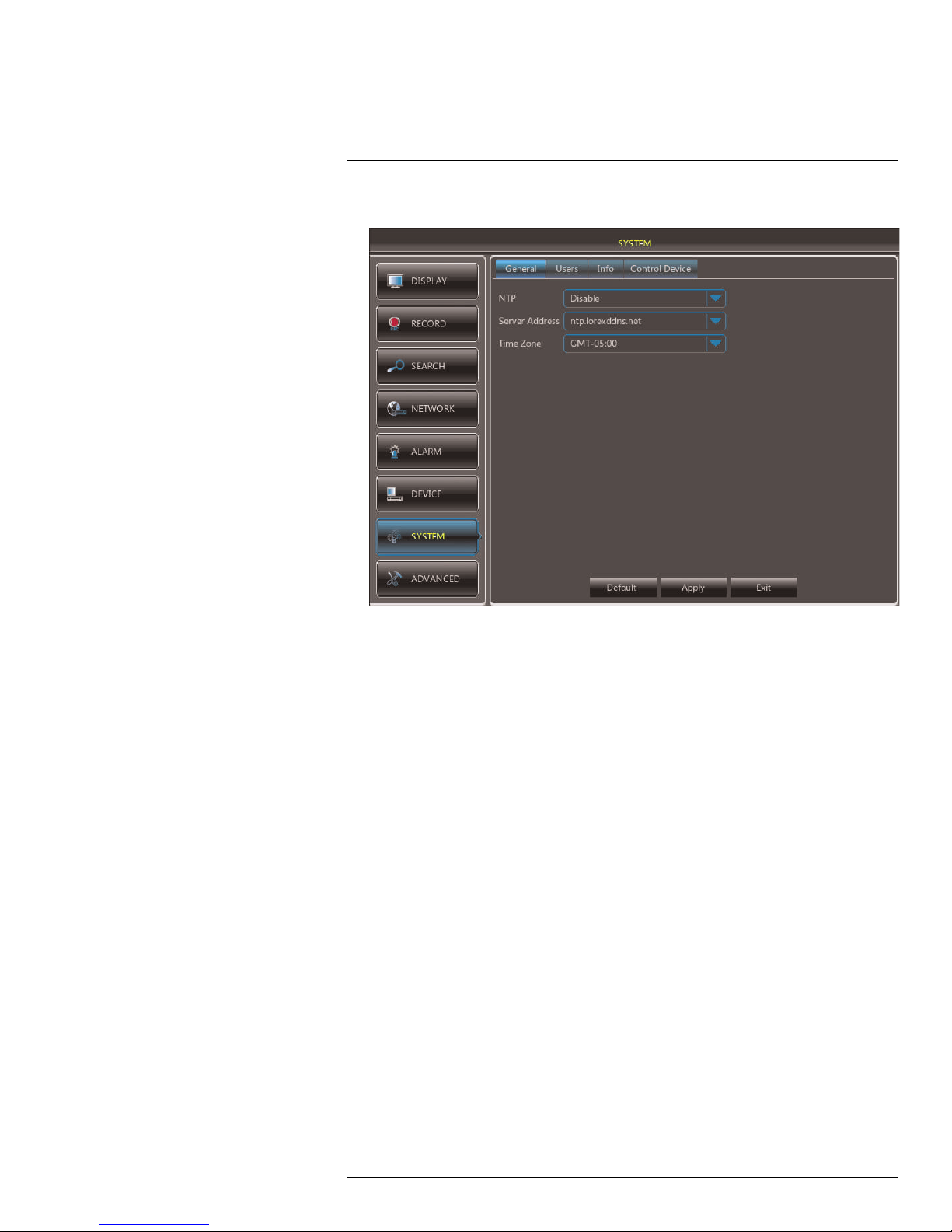
10
Setting the Date and Time
2. Click System. Beside NTP, click Setup.
3. Configure the following:
• NTP: Select Enable.
• Server Address: Select ntp.lorexddns.net (recommended) as the time server or
select another time server.
• Time Zone: Select your region’s time zone.
4. Click Update Now to connect to the time server.
5. Click Apply to save your settings.
#LX400066; r. 1.0/26388/26388; en-US
20
Page 29
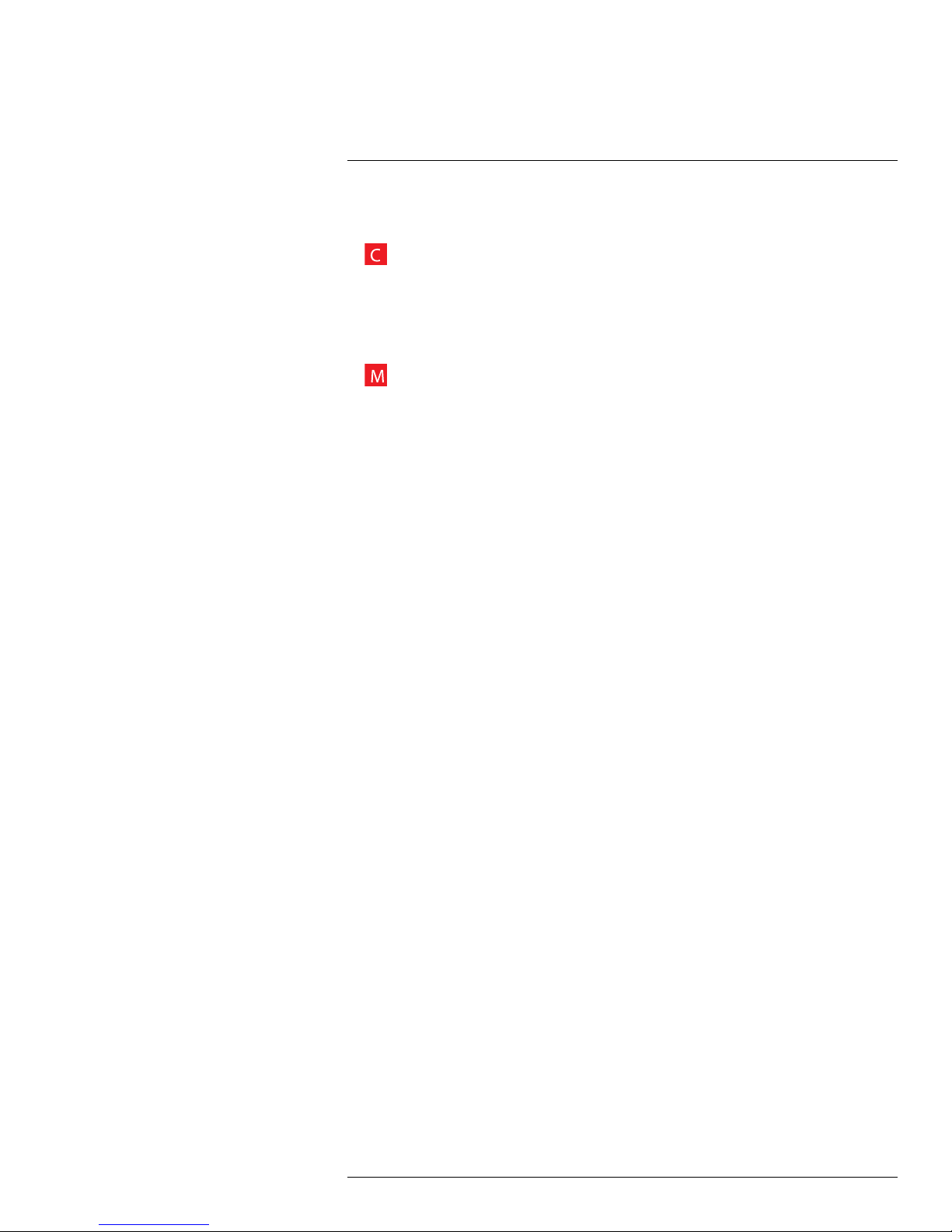
11
Recording
By default, the system is set to immediately record video from connected cameras in Continuous Recording Mode.
•
Recording—Continuous: Normal, continuous recording.
You can set the system to stop recording once the hard drive is full, or to continually record
by overwriting previously recorded data. For more details, see 15.6.1 Formatting the Hard
Drive, page 50.
The system also includes motion recording:
•
Recording—Motion: The system records when motion is detected by the camera.
#LX400066; r. 1.0/26388/26388; en-US
21
Page 30
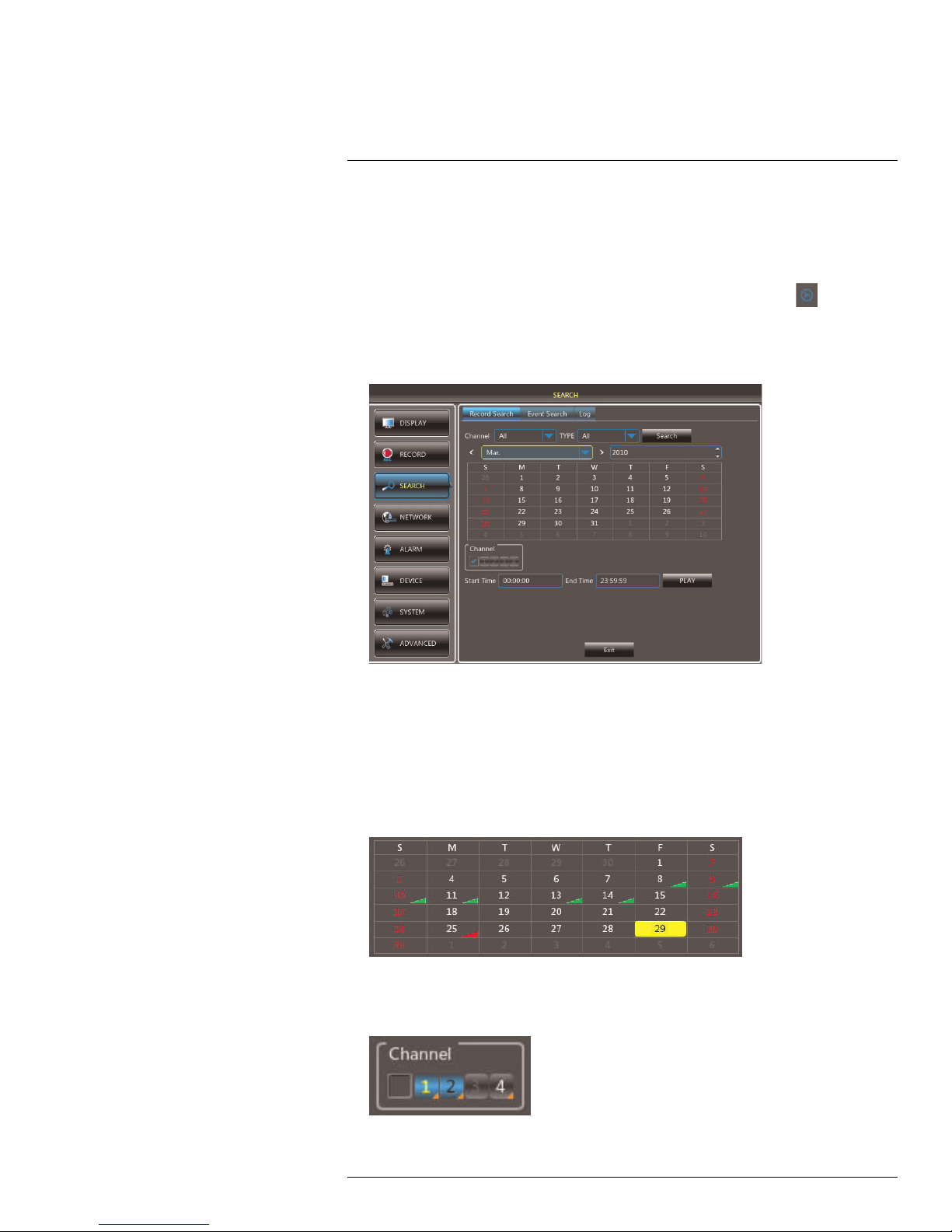
12
Playback
You can view and back up recorded video on the system through the Search Menu.
12.1 Playing Back Recorded Video
To playback a specific date and time:
1. Right-click to open the Menu Bar and click the Record Search button (
2. Enter the system user name (default: admin) and password (default: 000000) and
click Apply. The Record Search tab opens.
3. Configure the following:
• Channel: Select the channel you wish to search. Select All to search all channels.
• Type: Select All to search for all recordings. Select Continuous to search for con-
tinuous recordings. Select Motion to search for recordings triggered by motion
detection.
Search Date: Enter the month and year you wish to search for video.
).
4. Click Search to search for recordings based on the settings above.
5. Use the calendar to select a date to play back recordings from. The selected date is
highlighted in yellow.
6. Enter the desired Start Time and End Time for video playback
7. Select the channel or channels you want to play back. Selected channels are highlighted in blue.
#LX400066; r. 1.0/26388/26388; en-US
22
Page 31

Playback12
8. Click Play.
NOTE
The DVR may reduce the frame rate of recorded video when playing back more than one channel.
Playback one channel at a time for the maximum frame rate.
12.1.1 Using Playback Controls
This system features advanced playback controls that allow you to see when you have recorded footage and motion events on your cameras. They also allow you to use digital
zoom in playback mode or take backups from short video clips.
Playback Controls
1. Playback Bar: Continuous recordings are shown in green. Motion recording is shown
in yellow.
2. Fullscreen Mode.
3. Rewind.
4. Slow.
5. Play.
6. Pause.
7. Stop.
8. Fast Forward.
9. Zoom.
10. Video Clip Backup.
11. Mute.
12. Volume Control.
13. Change Time Range: Click one of the options to select the range of times shown in
the Playback Bar.
NOTE
Click X (located in the top-right corner) or right-click to quit playback and return to the Search Menu.
12.1.2 Finding Events in the Playback Bar
The advanced playback controls show the time and type of video footage available. Continuous recordings are shown in green. Motion recording is shown in yellow.
NOTE
Motion detection must be enabled for each channel before they will be highlighted, see 15.5 Alarm, page
49 for details.
When up to four channels are selected for playback, multiple channels are shown.
#LX400066; r. 1.0/26388/26388; en-US
23
Page 32

Playback12
If more than four channels are selected, one bar is shown that combines all the selected
channels. This means that video available on any selected channel will be shown in the
bar.
12.1.3 Using Zoom in Playback Mode
You can use Zoom in Playback Mode. This is useful if you need a closer look at recorded
video.
NOTE
Zoom is only available when a single channel is selected for playback.
To use zoom in Playback Mode:
1. Open Playback Mode with only one channel selected. For details, see 12.1 Playing
Back Recorded Video, page 22. You can also select one channel by double clicking on
its video view.
2. Click
to open Zoom.
2.1. Click and drag on the area of the screen you would like to enlarge. The image
zooms in on the selected area.
#LX400066; r. 1.0/26388/26388; en-US
24
Page 33

Playback12
2.2. The box in the lower right-hand corner shows the entire camera picture with a
grey box around the zoomed-in area. Click inside the box and drag to move the
zoom area.
3. Right-click to exit Zoom Mode and return to Playback Mode.
12.2 Quick Playback
Quick Playback mode plays video from the last 30 minutes for the selected channel. Playback opens for the selected channel only, and live video continues on the other channels.
To use Quick Playback mode:
1. Left-click on the top of the channel you would like to view. The camera toolbar appears.
2. Click . Enter the system user name (default: admin) and password (default:
000000). A playback window opens in the selected channel.
#LX400066; r. 1.0/26388/26388; en-US
25
Page 34

Playback12
3. To control playback:
• Click inside the colored bar to fast forward/rewind within the last 30 minutes.
• Click
to pause/restart playback.
• Right-click to exit playback.
#LX400066; r. 1.0/26388/26388; en-US
26
Page 35

13
Backup
13.1 Backing Up Video
You can back up video to a USB flash drive (not included) connected to the DVR.
NOTE
The LH050 Series only has two USB ports. Backing up video requires you to unplug the wireless receiver
in order to plug in a USB flash drive. You will lose live feeds of all cameras when you unplug the wireless
receiver.
To back up video:
1. Connect a USB flash drive to one of the USB ports on the DVR.
2. Right-click to open the Menu Bar and click the Record Search button (
3. Enter the system user name (default: admin) and password (default: 000000) and
click Apply.
4. Click the Event Search tab.
5. Configure the following:
• Search Date: Enter the desired month, date, and year.
• Search Time: Enter the time range you wish to search.
• Channel: Select the channel you wish to search. To search all channels, select All.
• Type: Select the type of recording you wish to search. Choose from Continuous,
Motion, or All.
6. Click Search. A list of videos populate in the window.
).
6.1. Click the checkbox beside videos you wish to back up.
6.2. Click << and >> to change pages.
6.3. Click Backup to begin backing up the selected files.
#LX400066; r. 1.0/26388/26388; en-US
27
Page 36

Backup13
1. Select the format you would like to use to save the video file. Select AVI for compatibility with common video players. Select H264 for uncompressed video (requires Lorex
video player software).
2. Click Backup.
3. Under Device List, select the USB flash drive to transfer the backup files to.
#LX400066; r. 1.0/26388/26388; en-US
28
Page 37

Backup13
4. Click OK.
Wait for the backup to finish before removing the USB memory drive.
NOTE
For details on playing back video files, see 13.3 Viewing Backed Up Video, page 31.
13.2 Using Video Clip Backup
Video clip backup allows you to select a duration of video during playback mode and save
it to a USB flash drive (not included).
NOTE
Video clip backup is only available when a single channel is selected for playback.
To create a backup video clip:
NOTE
The LH050 Series only has two USB ports. Backing up video requires you to unplug the wireless receiver
in order to plug in a USB flash drive. You will lose live feeds of all cameras when you unplug the wireless
receiver.
1. Connect a USB flash drive (not included) to one of the USB ports on the DVR.
2. Open Playback Mode with only one channel selected. For details, see 12.1 Playing
Back Recorded Video, page 22.
3. Click on the time seek bar to select the playback time you want to start the backup clip.
4. Click the clip backup button (
) to start your backup at the current playback time.
5. Click on the time seek bar to select the playback time you want to end the backup clip.
The start time and end time of the backup clip is indicated by the red lines.
#LX400066; r. 1.0/26388/26388; en-US
29
Page 38

Backup13
6. Click .
NOTE
You can use fast forward or click-and-drag the video seek cursor to select the stop time for the clip.
This is useful because it allows you to backup longer segments of video without having to watch the
whole video each time. You must have enough space on your USB flash drive to save the file.
7. A confirmation window appears, showing information about the backup file you are
about to create. Click Backup to confirm.
8. Select the format you would like to use to save the video file. Select AVI for compatibility with common video players. Select H264 for uncompressed video (requires Lorex
video player software).
9. Click Backup.
#LX400066; r. 1.0/26388/26388; en-US
30
Page 39

Backup13
10. Under Device List, select the USB flash drive to transfer the backup files to.
11. Click OK.
Wait for the backup to finish before removing the USB memory drive.
NOTE
For details on playing back video files, see 13.3 Viewing Backed Up Video, page 31.
13.3 Viewing Backed Up Video
You can use VLC Media Player to view video files saved to AVI. VLC media player is a free,
open-source software. You can download VLC media player from www.videolan.org.
NOTE
VLC Media Player is not supported by Lorex.
To view video files saved to H264, you must install the Lorex Player software.
• For PC instructions, see 19 Lorex Player 11: Playing Backed up Video on PC, page 115.
• For Mac instructions, see 20 Lorex Player for Mac: Viewing Backed up Video on Mac,
page 119.
#LX400066; r. 1.0/26388/26388; en-US
31
Page 40

14
Managing Passwords
NOTE
By default, the system user name is admin and the password is 000000. Passwords are enabled by default and are required to access the Main Menu.
The password is required to log into the system remotely using a computer or mobile device. You will be
prompted to create a custom password after you connect for the first time.
The system supports the following account types:
• admin—system administrator: has full control of the system, and can change both
administrator and user passwords and enable/disable password protection.
• user—normal user: only has access to live viewing, search, playback, and other func-
tions. You may set up multiple user accounts with varying levels of access to the system.
For security reasons, it is essential that you change the password on your system. By de-
fault, the system password is enabled.
14.1 Changing Passwords
You can change the system password of the admin and user accounts from the Users
menu.
To change the admin password:
1. Right-click to open the Menu Bar and click the Main Menu button (
system user name (default: admin) and password (default: 000000) and click Apply.
2. Click System and select the Users tab.
3. Click anywhere on the first row to select the admin account. Click the Edit button.
). Enter the
#LX400066; r. 1.0/26388/26388; en-US
32
Page 41

Managing Passwords14
4. Configure the following:
• User Name: Enter the desired admin user name.
• Password Enable: Select Enable.
• Password: Enter your desired password.
• Confirm: Re-enter the password.
5. Click Apply to save your settings.
14.2 Adding Users
You can allow multiple users to log in to the system. When adding different users, you can
assign what menus they have access to. For example, you may want your friend to monitor
your system while you are away, while not giving full access to your system.
To add a new user:
1. Right-click to open the Menu Bar and click the Main Menu button (
).
#LX400066; r. 1.0/26388/26388; en-US
33
Page 42

Managing Passwords14
2. Click System> Users.
3. Click on a row to select a user account.
4. Click the Edit button.
5. Select the menus and channels the user will have access to:
• Select the menus the user account will be able to access.
• Select the channels the user account will be able to access for each function. For
example, if channel 1 is selected for Live, the user account will be able to view live
video on channel 1.
#LX400066; r. 1.0/26388/26388; en-US
34
Page 43

Managing Passwords14
6. Click Apply to save your settings.
7. Configure the following:
• User Enable: Select Enable to enable the user account.
• User Name: Enter the desired user name.
• Password Enable: Select Enable.
• Password: Enter your desired password.
• Confirm: Re-enter the password.
8. Click Apply to save your settings.
Now, you can log in to the system locally, or remotely using the user name and password
you created. When logging into the system with a user account, the user will only have access to the menus you assigned.
#LX400066; r. 1.0/26388/26388; en-US
35
Page 44

15
Using the Main Menu
To open the Main Menu:
1. Right-click to open the Menu Bar and click the Main Menu button (
2. Enter the system user name (default: admin) and password (default: 000000) and
click Apply.
• Display: Configure display options (e.g. camera color settings, camera title, video
output).
• Search: Search for recorded video and log files on the system.
• Alarm: Configure motion detection settings.
• System: Configure system time and user accounts.
• Record: Configure recording settings and recording schedules.
• Network: Configure system network settings (e.g. email alert settings, video streaming
quality settings).
• Device: Configure HDD recording mode, HDD format option.
• Advanced: Perform firmware upgrades or configure automatic upgrades.
).
#LX400066; r. 1.0/26388/26388; en-US
36
Page 45

Using the Main Menu15
15.1 Display
The display menu allows you to configure camera image settings and video output
settings.
NOTE
If you want to apply settings to all channels, use the "Copy To" drop-down menu, and select All. Click the
Copy button to copy the setting across all channels.
15.1.1 Copying Channel Settings to Another Channel
1. Select the Cameras tab.
2. Use the drop-downs next to Copy to copy settings to another channel or all channels.
Click the Copy button to copy settings.
3. Click Apply to save your settings.
15.1.2 Adjusting Camera Brightness Settings
1. Select the Cameras tab.
2. In the Channel drop-down menu, select the channel that you wish to configure.
3. Drag the slider to adjust the brightness.
4. Click Apply to save your settings.
15.1.3 Configuring Sequence Time
Sequence time refers to the amount of time a channel appears on the screen before
changing to a different channel when the DVR is in Sequence Mode. For example, when
#LX400066; r. 1.0/26388/26388; en-US
37
Page 46

Using the Main Menu15
Sequence Mode is on, channel 1 is shown for several seconds before switching to channel 2.
To configure the sequence time:
1. Click the Output tab.
2. Click the SEQ Dwell Time field and enter the time (in seconds) that channels remain
on-screen before changing to another channel.
3. Click Apply to save your settings.
#LX400066; r. 1.0/26388/26388; en-US
38
Page 47

Using the Main Menu15
15.1.4 Changing the Video-out Resolution
1. Click the Output tab.
2. Click the drop-down menu beside VGA/HDMI Resolution and select the output
resolution.
3. Click Apply to save your settings.
4. Right-click repeatedly to exit all menus. The DVR prompts you to restart. Click OK.
5. The DVR restarts and asks you to confirm the new resolution. Click Yes to confirm or
No to revert to the old resolution. If you do nothing, the DVR will revert to the last selected resolution and restart.
NOTE
If you select a resolution that is greater than what your monitor supports, you may see a blank screen
when your DVR restarts. If this occurs, do not do anything and wait until the DVR restarts.
If this does not correct the issue, press and hold the Stop (
seconds. The resolution will be reset and the DVR will restart.
) button on the remote control for 6
15.1.5 Restoring the System’s Resolution if you see a Blank Screen
If you see a blank screen on your monitor after turning on your system, the DVR’s output
resolution may be higher than what your monitor supports. Follow the steps below to restore the DVR’s default resolution to 1024 x 768.
To restore the DVR’s default resolution:
1. Ensure the power and video cables are properly connected.
#LX400066; r. 1.0/26388/26388; en-US
39
Page 48

Using the Main Menu15
2. Press and hold the Stop ( ) button on the remote control for 6 seconds. The resolution will be reset to 1024 x 768 and the DVR will restart. When the DVR restarts, click
Yes to confirm the default resolution.
NOTE
If your system resolution is already in 1024 x 768, pressing and holding the Stop button will not restart
the system.
15.1.6 Adjusting Menu Transparency
You can increase or decrease the transparency of the on-screen menus.
To adjust the transparency of on-screen menus:
1. Click the Output tab.
2. Drag the Transparency slider to adjust transparency.
3. Click Apply to save your settings.
#LX400066; r. 1.0/26388/26388; en-US
40
Page 49

Using the Main Menu15
15.2 Record
The Record menu allows you to configure recording settings, such as the recording resolution and recording schedule.
15.2.1 Configuring Pre-recording Settings
1. Select the Rec Para tab.
2. In the Channel drop-down menu, select the desired channel you wish to configure.
3. In the Pre Record drop-down menu, select Enable to enable pre-recording or Disable
to disable pre-recording.
4. Click Apply to save your settings.
15.2.2 Configuring the Recording Schedule (Continuous, Motion)
To configure the recording schedule:
1. Click the Schedule tab.
2. Under Channel, select the channel you wish to configure the schedule for.
3. Select the one of the option buttons (Continuous, Motion, or No Record).
#LX400066; r. 1.0/26388/26388; en-US
41
Page 50

Using the Main Menu15
4. Click and drag inside the grid to configure the recording schedule:
• The recording schedule is arranged as a grid. Each row represents a recording type
(Continuous and Motion), and each box represents half an hour.
• Recording for each recording type is enabled during the selected hour when the
box is filled in with the corresponding color. Recording for each recording type is
disabled for the selected hour when the box is gray.
5. (Optional): Use the bottom Copy drop-down to copy the recording schedule to a specific channel or all channels. Click Copy to copy the schedule.
6. Click Apply to save your settings.
15.3 Search
The Search menu allows you to search for recorded video and system logs.
• For details on playing back video, see 12 Playback, page 22.
• For details on backing up video, see 13 Backup, page 27.
15.3.1 Using the Event Search
Event Search allows you to find video files based on the recording type. This allows you to
quickly and easily locate videos that were triggered by motion.
To perform an Event Search:
1. Click the Event Search tab.
2. Configure the following:
• Search Date: Enter the desired month, date, and year.
• Search Time: Enter the time range you wish to search.
• Channel: Select the channel you wish to search. To search all channels, select All.
• Type: Select the type of recording you wish to search. Choose from Continuous,
Motion, or All.
#LX400066; r. 1.0/26388/26388; en-US
42
Page 51

Using the Main Menu15
3. Click Search. A list of videos populate in the window.
4. Double-click on the file to play it back.
#LX400066; r. 1.0/26388/26388; en-US
43
Page 52

Using the Main Menu15
15.3.2 Using the Log Search
A log search allows you to search system event logs.
To perform a Log search:
1. Click the Log tab.
2. Configure the following to perform a Log search:
• Log Type: Select the log type you want to search for.
• Start Date and Start Time: Enter the date and time you wish to begin searching.
• End Date and End Time: Enter the date and time you wish to end searching.
3. Click Search.
4. (Optional) Click the Backup button to backup system logs to a USB flash drive (not
included).
#LX400066; r. 1.0/26388/26388; en-US
44
Page 53

Using the Main Menu15
15.4 Network
The Network menu allows you to configure network settings and email alerts.
15.4.1 Configuring Network Type: DHCP & Static IP
The system has the ability to operate in DHCP mode and Static IP mode.
To configure DHCP and Static IP settings:
1. Select the Network tab.
2. Select DHCP or Static. If you select DHCP, the router automatically assigns an IP to
your DVR.
If you select Static, click the field beside IP Address, and enter in the IP address of your
choice.
• Enter your custom Subnet Mask, Gateway, DNS1 and DNS2 using the mouse.
• You must assign the IP in your router that you wish to make static. For example, if
you assign 192.168.2.89 as the static IP in the DVR, you must assign 192.168.2.89
in your router as a static IP as well. Consult your router’s user’s manual for details.
3. Click Apply to save your settings.
4. Right-click until you exit all menus. You will be prompted to restart.
15.4.2 Enabling Auto Port Forwarding
Auto Port Forwarding allows the DVR to open required ports on your router. This feature
only works on certain router models.
NOTE
Port forwarding is not required to use the Lorex Stratus Connectivity service. For details on setting up remote connectivity, see 16 Connecting to Your DVR Over the Internet on PC or Mac, page 64.
To enable Auto Port Forwarding:
1. Select the Network tab.
#LX400066; r. 1.0/26388/26388; en-US
45
Page 54

Using the Main Menu15
2. In the Auto Port Forwarding drop-down menu, select Enable.
3. Click Apply to save your settings.
15.4.3 Changing the DVR’s Client and HTTP Port
The DVR’s Default Client port is 9000. The default HTTP port is 80.
To change the Client port and HTTP port:
1. Select the Network tab.
2. In Client Port, enter the desired Client Port (default: 9000).
NOTE
9000 is represented as "09000."
3. In HTTP Port, enter the desired HTTP Port (default: 80).
4. Click Apply to save your settings.
5. Right-click to exit all menus. You will be prompted to restart.
15.4.4 Setting up Email Notification
The system can send email notifications when it detects motion.
#LX400066; r. 1.0/26388/26388; en-US
46
Page 55

Using the Main Menu15
To set up email notification:
1. Click the Email tab in the Network menu.
2. From the Email drop-down menu, select from:
• Default: Uses the Lorex email server to send out notifications. This is the recom-
mended selection.
• Enable: Uses custom email server settings.
• Disable: Disables email notification.
If you want to use Lorex’s email server (recommended):
1. In the Email drop-down menu, select Default.
2. In the Sender Email field, enter the email address of the sender. This can be any
email address of your choice.
3. Under Reciever Email, click Setup and enter the email addresses you want the DVR
to send notifications to.
4. In the Interval drop-down menu, enter the duration the DVR must wait before sending
out a new notification.
For example, if you select a 3 minute interval, the DVR will send out email notifications
every 3 minutes until the DVR stops detecting motion. The DVR will only send out notifications when it detects motion.
5. Click Apply to save your settings.
If you select "Enable", and want to use your own email server:
1. Configure the following:
• SSL: Select ON/OFF to enable/disable Secure Socket Layer protocol.
• SMTP Port: Enter the port used by your SMTP server.
• SMTP Server: Enter your SMTP Server address.
• Sender Email: Enter the sender email address. This can be any address of your
choice.
• Sender Password: Enter your email server’s password.
• Receiver Email: Enter the recipient’s email address.
• Interval: Enter the interval the DVR waits before sending a new email notification.
#LX400066; r. 1.0/26388/26388; en-US
47
Page 56

Using the Main Menu15
2. Click Apply to save your settings.
3. Right-click until you have exited all menus. You will be prompted to restart.
15.4.5 Configuring DDNS settings
Lorex DDNS is available as an optional connectivity option. Please see 22 DDNS Setup—
Access your DVR Remotely over the Internet, page 127 for details.
The primary connectivity option uses Lorex Stratus Connectivity to connect to your system
over the Internet without requiring port forwarding or DDNS registration. For details, see
16 Connecting to Your DVR Over the Internet on PC or Mac, page 64.
To configure DDNS settings:
1. Visit http://www.lorexddns.net and register for a DDNS account.
2. Click the DDNS tab.
3. Configure the following:
• DDNS: Select Enable.
• Server: Select LOREXDDNS (default).
• Domain Name: Enter the Domain name/URL Request you received in the email
after registering for DDNS.
• User Name: Enter your DDNS User Name.
• Password: Enter your DDNS Device password.
4. Click Apply to save your settings.
NOTE
Please allow 10~15 minutes for the DDNS servers to update with your new DDNS address before attempting to connect.
#LX400066; r. 1.0/26388/26388; en-US
48
Page 57

Using the Main Menu15
15.5 Alarm
The Alarm menu allows you to configure Motion Detection.
15.5.1 Configuring Motion Detection
Configure motion settings to determine the area you wish to monitor for motion events,
and the outcome if a motion event occurs.
To configure motion settings:
1. Select the Motion tab.
2. Configure the following:
• CH: Select the channel you wish to configure.
• Sensitivity: Select a motion sensitivity of Low, Medium, or High. Select Disable
to deactivate motion recording.
• Sensitivity: Select motion sensitivity. The greater the number, the greater the
sensitivity.
• Buzzer: Select the duration the system will "beep" when motion is detected. Or se-
lect OFF to disable the "beep" during motion events.
• Post Recording: Enter the post recording duration (the time the system continues
to record after a motion event occurs).
• Show Message: Select the checkbox if you want the system to display a system
message when motion is detected.
• Send Email: Select the checkbox if you want the system to send email notifications
if motion is detected. Email notifications must be configured.
• Full Screen: Select the Full Screen check box so that the system goes into full
screen mode when motion is detected.
• Record Channel: Select the channel you wish the DVR to record during motion
recording.
3. Click Apply to save your settings.
#LX400066; r. 1.0/26388/26388; en-US
49
Page 58

Using the Main Menu15
15.6 Device
The Device menu allows you to configure and format hard drives.
15.6.1 Formatting the Hard Drive
CAUTION
Formatting the HDD erases all data on the hard disk. This step cannot be undone.
1. Select the HDD tab.
2. Click the checkbox under Select to choose the drive you wish to reformat.
3. Click Format HDD.
4. When the warning window appears, click OK. Wait for the system to format the hard
drive.
15.6.2 Configuring Overwrite
If Overwrite recording is enabled, the system’s hard drive automatically re-writes the hard
drive’s oldest content (first in first out). Otherwise, the system will stop recording when the
hard drive is full.
To configure Overwrite:
#LX400066; r. 1.0/26388/26388; en-US
50
Page 59

Using the Main Menu15
1. Select the HDD tab.
2. Select the checkbox beside the hard drive you wish to configure.
3. In the Overwrite drop-down menu, select Auto (recommended), select the desired
duration the hard drive should retain its data, or select Disable to disable overwrite.
4. Click Apply to save your settings.
#LX400066; r. 1.0/26388/26388; en-US
51
Page 60

Using the Main Menu15
15.7 System
The System tab allows you to configure the system language and video output.
• For instructions on how to set the system time, including how to setup automatic Day-
light Savings Time adjustments or NTP, see 10 Setting the Date and Time, page 18.
15.7.1 Changing the System Language
1. Select the General tab.
2. In the Language drop-down menu, select your desired system language.
3. Click Apply to save your settings.
4. Right-click until you exit the menu. Follow the on-screen instructions to restart your
system.
#LX400066; r. 1.0/26388/26388; en-US
52
Page 61

Using the Main Menu15
15.7.2 Changing Video Output - NTSC & PAL
To change the video output:
1. Select the General tab.
2. In the Video Format drop-down menu, select NTSC or PAL.
3. Click Apply to save your settings.
15.7.3 Configuring Menu Time Out
The Menu Time Out setting allows you to configure how long the system menu will remain
on the screen during inactivity.
#LX400066; r. 1.0/26388/26388; en-US
53
Page 62

Using the Main Menu15
To configure Menu Time Out:
1. Select the General tab. In the Menu Time Out drop-down menu, select the desired
time the system menu remains on the screen during inactivity.
2. Click Apply to save your settings.
15.7.4 Adding Users & Changing the Admin Password
For details on creating user accounts, see 14.2 Adding Users, page 33.
15.7.5 Viewing System Information
• Click the Info tab.
#LX400066; r. 1.0/26388/26388; en-US
54
Page 63

Using the Main Menu15
15.7.6 Setting the Remote Control ID
If you have more than one DVR, you can use the ID function to pair the remote control with
a specific DVR.
To pair the remote control:
1. On the DVR, right-click to open the menu bar and click
.
2. Enter the DVR user name (default: admin) and password (default: 000000).
3. Click System>Control Device.
4. Under System ID, enter the desired ID number.
5. Click Apply to save your settings. Right-click repeatedly to return to live view.
6. On the remote control press ID, then press the ID number you entered in step 4 and
press Enter to confirm.
NOTE
You do not need to enter 0’s in the ID for unused digits. For example, if the ID is "004," press
ID>4>Enter.
#LX400066; r. 1.0/26388/26388; en-US
55
Page 64

Using the Main Menu15
15.8 Advanced
The Advanced menu allows you to load system defaults, upgrade the system firmware,
and configure automatic firmware updates.
WARNING
Do not remove the USB flash drive or power off the DVR during the firmware update. Wait for the
system to reboot.
15.8.1 Upgrading the System Firmware Using Auto Upgrade
Firmware upgrades can provide improved functionality to your DVR. You can check for
system firmware updates using the Auto Upgrade feature. You must have the latest DVR
firmware and client software or mobile apps to connect to the DVR over the
Internet.
The system must be connected to the Internet to use Auto Upgrade.
To upgrade firmware using auto upgrade:
1. Right-click or move your mouse to the bottom of the screen to open the Menu Bar and
click the Auto Upgrade button (
).
2. Enter the system user name (default: admin) and password (default: 000000) and
click Apply.
3. The system checks for firmware updates.
4. If there is a firmware upgrade available, follow the on-screen instructions to update the
firmware.
15.8.2 Upgrading the System Firmware Using a USB Thumb Drive
If your system is not connected to the Internet, you may also download firmware upgrades
for free from www.lorextechnology.com and install them manually using a USB thumb
drive (not included).
You must have the latest DVR firmware and client software or mobile apps to connect to the DVR over the Internet.
To upgrade the system firmware:
1. In your web browser, visit www.lorextechnology.com and search for the model number
of your DVR (check the label underneath your DVR for the model number). Download
the free firmware upgrade if one is available.
#LX400066; r. 1.0/26388/26388; en-US
56
Page 65

Using the Main Menu15
2. Extract the firmware into a blank USB flash drive. The firmware should be in a folder
named dvrupgrade. Ensure that this is the only folder in the USB drive.
3. Insert the flash drive into one of the USB ports.
NOTE
The LH050 Series only has two USB ports. Upgrading firmware using a USB flash drive requires you
to unplug the wireless receiver in order to plug in a USB flash drive. You will lose live feeds of all cameras when you unplug the wireless receiver.
4. Right-click to open the Menu Bar and click the Main Menu button ( ).
5. Click Advanced.
6. Select the Maintenance tab.
7. Click the Firmware Upgrade button.
8. Under Device List, select your USB flash drive then select the firmware file. Click OK.
#LX400066; r. 1.0/26388/26388; en-US
57
Page 66

Using the Main Menu15
9. Follow the on-screen instructions to update the firmware.
WARNING
Do not remove the USB flash drive or power off the DVR during the firmware update. Wait for the
system to reboot.
15.8.3 Restoring to Factory Default Settings
Restoring to factory default settings reverts any setting changes you have made to their
original settings. This does not affect the recordings saved on the DVR. You can reset a
single menu, or all menus.
To load system defaults:
1. Right-click to open the Menu Bar and click the Main Menu button (
).
2. Click Advanced.
3. Select the Maintenance tab.
4. Click Load Default.
5. Select the menus that you wish to restore to default settings, or click All to restore the
entire system to default settings.
NOTE
It is recommended to leave the Network menu unchecked when restoring the system to factory defaults. If you restore the Network menu, you will need to redo remote connectivity setup to access
your DVR over the Internet.
6. Click Apply.
7. When the warning window appears, click OK to restore your settings.
#LX400066; r. 1.0/26388/26388; en-US
58
Page 67

Using the Main Menu15
8. Click OK to return to the menu.
9. Right-click until you have exited all menus. The DVR prompts you to restart.
15.8.4 Restarting or Shutting Down the DVR
1. Right-click to open the Menu Bar and click the Main Menu button (
2. Click Advanced.
3. Select the Maintenance tab.
4. Click Reboot or Shut Down.
).
5. Follow the on-screen instructions to restart or shut down your system.
15.8.5 Configuring System Warnings
The system can send out email notifications if it detects system abnormalities. For example, the system can send out a warning if the hard drive is low on storage.
#LX400066; r. 1.0/26388/26388; en-US
59
Page 68

Using the Main Menu15
To configure system warnings:
1. Click the Events tab.
2. Configure the following:
• Event Type: Select the event that triggers the system to send out a notification.
Choose from Disk Full (low hard drive space), Disk Error (hard drive error), or Vid-
eo Loss.
• Enable: Select Enable or Disable to activate or deactivate the system from send-
ing out notifications.
• Show Message: Select the checkbox for the system to display an error message
when an event occurs.
• Send Email: Select the checkbox for the system to send out email notifications
when a system error occurs. Note, email notifications must be configured.
• Buzzer: Select the buzzer (system beep) duration when the system detects a sys-
tem error.
3. Click Apply to save your settings.
15.8.6 Saving Your System Configuration to a USB Flash Drive
The DVR allows you to save your current system configuration to a USB flash drive (not included). This is useful if you want to backup your current settings.
NOTE
This function only saves settings created in system menus. It does not save or backup any video.
#LX400066; r. 1.0/26388/26388; en-US
60
Page 69

Using the Main Menu15
To save your system configuration to a USB flash drive (not included):
1. Insert a USB flash drive (not included) into one of the USB ports.
NOTE
The LH050 Series only has two USB ports. Saving system configuration to a USB flash drive requires
you to unplug the wireless receiver in order to plug in a USB flash drive. You will lose live feeds of all
cameras when you unplug the wireless receiver.
2. Right-click to open the Menu Bar and click Main Menu( ).
3. Click Advanced and select the Maintenance tab.
4. Click Save Settings.
5. Under Device List, select your USB flash drive. Click OK.
#LX400066; r. 1.0/26388/26388; en-US
61
Page 70

Using the Main Menu15
6. Click OK to save the configuration file to your USB.
7. Click OK to return to the menu.
15.8.7 Loading a System Configuration from a USB Flash Drive
1. Insert a USB flash drive (not included) that contains a saved configuration to a USB
port. See above for details on how to save your DVR configuration.
2. Right-click to open the Menu Bar and click Main Menu (
).
3. Click Advanced and select the Maintenance tab.
4. Click Load Settings.
#LX400066; r. 1.0/26388/26388; en-US
62
Page 71

Using the Main Menu15
5. Under Device List, select your USB flash drive then select the DVR_Settings file.
Click OK.
6. Click OK to import the configuration file.
7. Click OK to restart your system.
#LX400066; r. 1.0/26388/26388; en-US
63
Page 72

16
Connecting to Your DVR Over the
Internet on PC or Mac
This DVR features connectivity using the exclusive Lorex Stratus Connectivity. This cloudenabled service allows for Internet connectivity without requiring any network configuration. Up to 3 devices may connect to the system at the same time.
This section refers to Internet setup on PC or Mac, for smartphone/tablet setup, see 18
Mobile Apps: Accessing your DVR Using a Mobile Device, page 88.
16.1 System Requirements
Prior to using Lorex Stratus Client, make sure your system meets or exceeds the following
system requirements:
Description Requirement
CPU Pentium® 4 or above
Operating System Windows 7/8 Mac OSX 10.6.6 and above (Intel
Memory 256 MB RAM or greater
Video 16 MB of video memory
Network (LAN) 10/100 BaseT Network
Network (WAN) 384 Kbps upload2
Browser
1. For the latest compatibility list, check www.lorextechnology.com, as new software ver-
sions are released to the market
2. An upload speed of 1Mbps is recommended for best video performance
3. If a user connects to the system remotely, there may be slow performance when accessing the system locally. This is normal, and not a malfunction.
16.2 Step 1 of 3: Connect your DVR to Your Router
1. Power off your DVR by disconnecting the power adapter.
2. Connect an Ethernet cable (included) to the LAN port on the rear panel of the DVR.
Connect the other end of the Ethernet cable to an empty LAN port (usually numbered
1~4) on your router.
processors only)
Safari 6.0 and above (Mac)
1
1
#LX400066; r. 1.0/26388/26388; en-US
64
Page 73

16
Connecting to Your DVR Over the Internet on PC or Mac
3. Reconnect the power adapter to power the DVR back on.
16.3 Step 2 of 3: Obtain the DVR’s Device ID
The Device ID is a unique code that allows your system to handshake with the Lorex servers for a secure connection over the Internet.
#LX400066; r. 1.0/26388/26388; en-US
65
Page 74

16
Connecting to Your DVR Over the Internet on PC or Mac
To find the Device ID:
1. The Device ID is located on a sticker on the DVR.
You can also find the Device ID by:
• Pressing the
button on the front panel or remote control to open the System In-
formation window.
OR
• Right-clicking and then clicking the Main Menu button ( ). Enter the DVR pass-
word (default: 000000). Then click System>Info.
2. Write down the Device ID of the DVR.
16.4 Step 3 of 3: Connect to the DVR Over the Internet
Follow the steps below to connect to the DVR over the Internet using a PC or Mac.
NOTE
Make sure to upgrade your DVR to the latest firmware version. You must have the latest DVR firm-
ware and client software to connect to the DVR over the Internet.
PC
1. Download and install the Client Software for PC from www.lorextechnology.com.
#LX400066; r. 1.0/26388/26388; en-US
66
Page 75

16
Connecting to Your DVR Over the Internet on PC or Mac
2. Once installation is finished, double-click the Lorex Stratus Client icon ( ) from the
desktop. The DVR login screen appears.
3. Configure the following:
3.1. Under Login Type, select Device ID.
3.2. Under Device ID, enter the DVR’s Device ID. See the label on the top of the
DVR to find the Device ID.
3.3. Under User Name, enter the DVR’s user name (default: admin).
3.4. Under Password, enter the DVR’s password (default: 000000).
3.5. Under Client Port, enter the DVR’s Client Port (default: 9000).
3.6. Click Login.
• If this is the first time connecting to your system, you will be prompted to
change the password. Enter a new 6 character password and click OK.
4. Enter the new password in the login screen and click Login to connect to the DVR.
The Client Software connects to your DVR and streams live video from your cameras.
Mac
1. Visit www.lorextechnology.com and download the Client Software for Mac.
2. Extract the installer file and double-click it to install.
3. Open Safari, then click Safari>Quit Safari. This resets Safari to complete the
installation.
4. Open the Lorex Stratus Client icon (
#LX400066; r. 1.0/26388/26388; en-US
) from the Applications list.
67
Page 76

16
Connecting to Your DVR Over the Internet on PC or Mac
4.1. Under Login Type, select Device ID.
4.2. Under Device ID, enter the DVR’s Device ID. See the label on the top of the
DVR to find the Device ID.
4.3. Under User Name, enter the DVR’s user name (default: admin).
4.4. Under Password, enter the DVR’s password (default: 000000).
4.5. Under Client Port, enter the DVR’s Client Port (default: 9000).
4.6. Click Login.
• If this is the first time connecting to your system, you will be prompted to
change the password. Enter a new 6 character password and click OK.
5. Enter the new password in the login screen and click Login to connect to the DVR.
The Client Software connects to your DVR and streams live video from your cameras.
#LX400066; r. 1.0/26388/26388; en-US
68
Page 77

17
Using the PC/Mac Client Software
Upon login, the Live tab opens. The Client Software interface is the same on PC or Mac.
1. Navigation Tabs: Allows you to access the following tabs:
• Live: Watch live video.
• Playback: View saved video footage.
• Remote Setting: Configure system and networking options.
• Local setting: Configure where local files are stored on your hard drive.
• Logout: Exits remote viewing.
2. Active Channel List: Displays channels that are currently live.
3. Main Screen: Main display screen for live viewing and playback. You can also drag
the screens to any desired position.
4. Viewing options:
•
: Click to open all connected channels.
•
: Click to close all connected channels. Note that the system continues to re-
cord when you close channels remotely.
•
: Previous page.
•
: Next page.
•
: Click to open the selected channel in full screen view.
•
: Click to select the desired split-screen viewing options.
5. Split screen Views: Click the desired viewing mode.
#LX400066; r. 1.0/26388/26388; en-US
69
Page 78

17
Using the PC/Mac Client Software
6. Mute: Click to mute audio (not supported).
NOTE
The LH050 Series does not support audio recording.
7. Connection Status: Shows the type of connection used.
• P2P (peer-to-peer) indicates that the video is streaming directly from the DVR to the
computer running the Client Software.
• RLY (relay) indicates that the video is streaming through a Lorex video server. While
relay mode is activated, the system will disconnect after 10 minutes of inactivity. Relay mode is only used when a direct connection cannot be made between the DVR
and computer.
17.1 Changing Viewing Modes
You can change the number of channels that the system displays simultaneously (i.e.
Split-screen Mode, Single-channel Mode, etc.).
To change the DVR’s viewing mode:
• Click one of the following:
• If the controls are not shown, click
.
.
17.2 Taking Screen Shots
The system can take screen shots of a selected channel during live view.
To take a screen shot of a channel:
1. Click
beside the desired channel to capture an image.
2. A pop-up window opens on the bottom left corner of the window. Click Preview to view
the image or Folder to show the image in the save folder.
17.3 Recording Video
You can record video footage directly onto your local hard drive. Once the video is in your
hard drive, you can back up the video footage onto recordable media such as USB memory keys and blank CD/DVD media.
#LX400066; r. 1.0/26388/26388; en-US
70
Page 79

17
Using the PC/Mac Client Software
To record video:
1. Click
next to the channel that you wish to capture video from. The video will re-
cord to the default save directory.
2. Click to stop video recording.
17.4 Showing / Hiding Channels
The Active Channel List is a convenient way to show / hide the cameras that display in the
main viewing window.
To show or hide video in the main video window:
1. Click
beside the channel number to show a channel. Click again to hide the
channel.
17.5 Viewing the Bit Rate
• Right-click on a channel and click Show Bit rate to display the video bit rate.
#LX400066; r. 1.0/26388/26388; en-US
71
Page 80

17
Using the PC/Mac Client Software
17.6 Changing the Save Directory of Screenshots or Recorded Video
1. Click the Local Setting tab.
2. Click beside the desired category to browse for a save directory.
3. Select the desired save directory, and then click OK.
4. Click Save to save your changes.
17.7 Changing the Format of Recorded Video (PC Only)
You can change the format of recorded video saved using Remote Surveillance. This allows you to directly backup footage from your DVR as an .avi file. This does not affect the
format of video files that are backed up locally on the DVR (i.e. using a USB flash drive).
NOTE
This feature is not available via Mac.
#LX400066; r. 1.0/26388/26388; en-US
72
Page 81

17
Using the PC/Mac Client Software
1. Click the Local Setting tab.
2. Under File Type, select the file format you would like to use when saving video (264 or
avi).
3. (Optional) Under Interval, select the maximum length (in minutes) for video saved on
the remote computer.
4. Click Save to save your changes.
17.8 Video Playback
Video playback allows you to watch video that has been saved in the DVR’s hard drive.
To playback video:
1. Click the Playback tab.
#LX400066; r. 1.0/26388/26388; en-US
73
Page 82

17
Using the PC/Mac Client Software
2. In the calendar window, click the desired month, year, and date. Then, perform the
following:
2.1. Under the Type drop-down menu, select the desired recording type you wish to
search for (Continuous, Motion, or All).
2.2. Check Synchronous playback to play all selected channels at the same time.
2.3. Select the channels you wish to search.
2.4. Click the Search button.
1. Click
to begin playback.
#LX400066; r. 1.0/26388/26388; en-US
74
Page 83

17
Using the PC/Mac Client Software
17.8.1 Video Playback Controls
1. Playback Window.
2. Video Content: Drag the line left or right to select the playback time.
3. Volume.
4. Play.
5. Pause.
6. Stop.
7. Step Forward: Click to advance the video by one frame.
8. Take Screenshot.
9. Download: Allows you to download recorded videos to your computer hard drive. To
download video, click the channel you want to back up and click the Download content
button. A list of files appears. Select the files you want to back up and click Start
Download.
10. Play All.
11. Stop All.
12. Speed Slider: Drag the slider to control playback speed.
#LX400066; r. 1.0/26388/26388; en-US
75
Page 84

17
Using the PC/Mac Client Software
17.9 Configuring Display Settings
1. Click the Remote Setting tab, and then click Display>Live.
2. Configure the following:
• Channel: Select the channel you want to modify.
• Name: Enter the channel name if you want to re-name the channel
• Position: Select the position of where the title appears in the channel.
• Covert: Enable or Disable covert recording. Covert recording will hide the channel
on the DVR’s local display. You will be able to see the channel when you log in
remotely.
• Show Time: Select Enable or Disable to show or hide the time on the DVR’s local
display.
• Record Time: Select Enable or Disable to show or hide the record time on the re-
mote display.
3. Click Save to apply your settings.
17.10 Configuring Privacy Zone Settings
CAUTION
Areas covered by privacy zones are not visible in recordings.
You can blank out a certain portion of the channel with a black box.
To configure a privacy zone:
1. Click the Remote Setting tab, and then click Display>Privacy Zone.
2. In the Channel drop-down menu, select the channel you wish to configure.
3. Select the Privacy Zone checkbox to enable privacy masking.
#LX400066; r. 1.0/26388/26388; en-US
76
Page 85

17
Using the PC/Mac Client Software
4. Drag your mouse cursor over the areas you wish to black out. A red box indicates the
area that is masked (blocked out).
• To remove a privacy area, click on the red box, then click the Delete button.
5. Click Save to apply your settings.
17.11 Configuring Recording Parameters
1. Click the Remote Setting tab, and then click Record>Rec Parameters.
2. Configure the following:
• Channel: Select the channel you wish to configure.
• Record: Select Enable or Disable to start or stop system recording.
• Pre-record: Select whether to enable or disable pre-recording.
3. Click Save to apply your settings.
17.12 Configuring the Recording Schedule
1. Click the Remote Setting tab, and then click Record>Schedule.
#LX400066; r. 1.0/26388/26388; en-US
77
Page 86

17
Using the PC/Mac Client Software
2. Configure the following:
• Channel: Select the channel you wish to configure.
• Week: Select the day of the week you would like to apply the settings to.
The recording schedule is arranged as a grid. Each row represents a recording type
(Continuous and Motion), and each box represents an hour.
3. Click the recording grid, and select the type and duration of recording.
4. (Optional) Use the top Copy and Copy To drop-down to copy the recording schedule
to a specific day or all days. Click Copy to copy the schedule.
5. (Optional) Use the bottom Copy and Copy To drop-down to copy the recording sched-
ule to a specific channel or all channels. Click Copy to copy the schedule.
6. Click Save to apply your settings.
17.13 Configuring System Recording Quality
1. Click the Remote Setting tab, and click Record>MainStream.
2. Under Resolution Mode, select D1 or 960H. If you change the Resolution Mode setting, the system will restart once you save your changes.
3. Configure the following:
• Channel: Select the channel you wish to apply the settings to.
• Resolution: Select the desired recording resolution.
• FPS (Framerate): Select the desired recording frame rate. Note that higher frame
rates require greater bandwidth consumption during remote viewing.
4. Click Save to apply your settings.
#LX400066; r. 1.0/26388/26388; en-US
78
Page 87

17
Using the PC/Mac Client Software
17.14 Configuring Basic Network Settings
The basic network menu allows you to configure the network protocol type (DHCP or
Static).
To configure basic network settings:
1. Click the Remote Setting tab, and click Network.
2. Configure the following:
• Type: Select between DHCP or Static. If you select Static, you can edit the IP ad-
dress, Subnet Mask, Gateway, and DNS settings.
• Auto Port Forwarding: Select Enable or Disable to enable or disable the Auto
Port Forwarding feature.
3. Click Save to apply your settings.
17.15 Configuring the System Substream
You can adjust the data streaming rate (also called the SubStream) when you connect to
the system remotely. If you want to conserve bandwidth, select a lower frame rate and
bitrate.
NOTE
Setting your system to stream with a lower frame and bitrate may cause the video to appear choppy or
slow.
#LX400066; r. 1.0/26388/26388; en-US
79
Page 88

17
Using the PC/Mac Client Software
To configure the system’s substream:
1. Click the Remote Setting tab, and click Network>SubStream.
2. Configure the Substream settings:
• Channel: Select the channel you wish to apply the settings to.
• Resolution: Select the desired recording resolution.
• FPS (Framerate): Select the desired recording frame rate. Note that higher frame
rates require greater bandwidth consumption during remote viewing.
• Bit Rate: Select the desired video bit rate.
3. Click Save to apply your settings.
17.16 Configuring Email Notification Settings
1. Click the Remote Setting tab, and click Network> Email.
2. In the Email drop-down menu, select Default to use the default Lorex email server
(recommended) or select Custom to use your own custom SMTP email server.
If you want to use Lorex’s email server (recommended):
1. In the Sender Email field, enter the email address of the sender. This can be any
email address of your choice.
2. In the Receiver Email field, enter the email address you want the DVR to send notifications to.
#LX400066; r. 1.0/26388/26388; en-US
80
Page 89

17
Using the PC/Mac Client Software
3. In the Interval drop-down menu, enter the duration the DVR must wait before sending
out a new notification. For example, if you select a 3 minute interval, the DVR will send
out email notifications every 3 minutes until the DVR stops detecting motion. The DVR
will only send out notifications when it detects motion.
4. Click Save to save your settings.
If you select "Enable", and want to use your own email server:
1. Configure the following:
• SSL: Select ON/OFF to enable/disable Secure Socket Layer protocol.
• SMTP Port: Enter your SMTP address.
• SMTP Server: Enter your SMTP Server.
• Sender Email: Enter the sender email address. This can be any address of your
choice.
• Sender Password: Enter your email server’s password.
• Receiver Email: Enter the recipient’s email address.
• Interval: Enter the interval the DVR waits before sending a new email notification.
2. Click Save to save your settings.
17.17 Configuring DDNS Settings
The primary connectivity option uses Lorex Stratus Connectivity to connect to your system
over the Internet without requiring port forwarding or DDNS registration (see 16 Connect-
ing to Your DVR Over the Internet on PC or Mac for details). Lorex DDNS is also available
as an optional connectivity option (see 22 DDNS Setup—Access your DVR Remotely over
the Internet, page 127 for details).
To configure DDNS settings:
1. Visit http://www.lorexddns.net and register for a free DDNS account.
2. Click the Remote Setting tab, and click DDNS.
3. Configure the following:
• DDNS: Select Enable or Disable.
• Server: drop-down menu, select LOREXDDNS.
• Domain Name: Enter your Domain name/URL Request from the confirmation
email that was sent after you created your DDNS account.
• User name: Enter your DDNS User Name that was emailed to you after DDNS
registration.
• Password: Enter your DDNS Device password that was emailed to you after
DDNS registration.
#LX400066; r. 1.0/26388/26388; en-US
81
Page 90

17
Using the PC/Mac Client Software
4. Click Save to apply your settings.
17.18 Configuring Motion Detection Settings
1. Click the Remote Setting, and click Alarm>Motion.
2. Configure the following motion recording parameters:
• Channel: Select the channel you wish to apply the settings to.
• Enable: Select this checkbox to enable motion recording.
• Sensitivity: Select the desired motion detection sensitivity. The greater the value,
the greater the motion sensitivity.
• Buzzer: Select OFF to disable the buzzer when the system detects a motion event
or select the duration of the buzzer after the system detects a motion event.
• Full Screen: Select the checkbox so that the channel goes into full screen mode
when motion is detected.
• Enable Record: Select to enable system recording when motion is detected.
• Post Recording: Select the post-recording time after a motion event occurs.
• Record Channel: Select the channels that should record during a motion event.
• Show Message: Select the checkbox to enable the system to display a warning
message during a motion event.
• Send Email: Select the checkbox for the system to send a email notification during
a motion event.
3. Drag your mouse cursor in the window to select the desired area to monitor the channel for motion.
4. Click Save to apply your settings.
17.19 Configuring your System to "Beep" During Motion
You can set your system to "beep" during motion. This is useful to notify you if someone
enters or exits an area.
To configure the system to "beep" during motion:
1. Click the Remote Setting tab, and click Alarm>Motion.
2. In the Channel drop-down menu, select the channel you wish to configure.
3. Select the Enable checkbox.
4. Beside the Buzzer drop-down menu, select the "beep" duration or select OFF to disable the "beep."
5. In the video window, select the area you wish to monitor for motion.
6. Click Save to apply your settings.
Result: The system beeps when it detects motion, and a green "M" icon appears. The
green "M" icon indicates that the system is only detecting motion, but not recording. To
have the system record motion events, enable motion recording in the recording calendar
(Remote Setting tab>Record>Schedule).
#LX400066; r. 1.0/26388/26388; en-US
82
Page 91

17
Using the PC/Mac Client Software
17.20 Configuring Hard Drive Recording Mode
1. Click the Remote Setting tab, and click Device>HDD.
2. In the Overwrite drop-down menu, select Auto to enable overwrite mode.
NOTE
When overwrite is enabled, the system deletes the oldest footage (first in, first out) when the hard
drive is full. You can also select a desired amount of days or hours the system should retain data. For
example, if you select 30 days, the hard drive will begin to overwrite itself after 30 days. Note that your
hard drive must be large enough to store video for the selected duration.
3. Click Save to apply your settings.
17.21 Configuring the System Time and Date
1. Click the Remote Setting tab, and click System>General.
2. Configure the system format and time:
• System Time: Enter the desired system time and date. An on-screen calendar ap-
pears when you click the date.
• Date Format: Select the desired format the date is displayed in.
• Time Format: Select between 12 hour or 24 hour time formats.
#LX400066; r. 1.0/26388/26388; en-US
83
Page 92

17
Using the PC/Mac Client Software
3. Select DST to enable daylight savings time, or NTP to sync the time with a NTP time
server.
NOTE
Using the NTP feature requires that your DVR have a constant Internet connection.
17.22 Changing the System’s Menu Time Out
1. Click the Remote Setting tab, and click System>General.
2. In the Menu Timeout drop-down menu, select the duration the menu stays on screen
before disappearing.
3. Click Save to apply your changes.
17.23 Configuring System User Accounts
You can add user accounts on the system.
To configure the user accounts menu:
1. Click the Remote Setting tab, and click System>Users.
2. Configure the following:
• Click the desired user you wish to configure (i.e. user1).
• User name: Enter the desired user name.
• Password: Enter the desired user password.
• Confirm: Re-enter the user password.
• Active: Select Enable or Disable to activate or de-activate a user account.
• Password: Select Enable to require a user password when users log on.
3. Select the menus that the user will have access to.
4. Click Save to apply your settings.
#LX400066; r. 1.0/26388/26388; en-US
84
Page 93

17
Using the PC/Mac Client Software
17.24 Viewing System Information
1. Click the Remote Setting tab, and click System>Info.
17.25 Configuring Firmware Upgrades
Firmware upgrades can provide improved functionality to your DVR. When firmware upgrades become available, you will automatically be prompted to upgrade your system. You
must have the latest DVR firmware and client software to connect to the DVR over the
Internet.
To configure firmware auto upgrades:
1. Click the Remote Setting tab, and click Advanced>Auto Upgrade.
2. Under Auto Upgrade, select Enable to enable automatic firmware updates. Messages for firmware upgrades will appear on the DVR locally and on the client software.
3. Check Check for update to enable local messages on the DVR to notify you for updates. The system will check for firmware upgrades every hour.
NOTE
Click Detect to check for firmware updates manually.
4. Click Save to save changes.
17.26 Manually Upgrading System Firmware
To manually upgrade the system firmware, download the latest firmware from the system’s
product page at www.lorextechnology.com.
#LX400066; r. 1.0/26388/26388; en-US
85
Page 94

17
Using the PC/Mac Client Software
You must have the latest DVR firmware and client software to connect to the DVR over the
Internet.
To upgrade the system firmware:
1. Download and extract the file to your computer’s desktop.
2. Click the Remote Setting tab, and click Advanced>Firmware upgrade.
3. Beside Upgrade File Path, click the browse button (...). Locate the firmware, and click
Open.
4. Click Start to begin the firmware upgrade.
5. Follow the on-screen instructions to complete the firmware upgrade.
CAUTION
DO NOT POWER OFF THE DVR OR DISCONNECT THE POWER CABLE DURING A FIRMWARE UPGRADE. Your system will restart during the firmware upgrade process.
17.27 Restoring Default Settings
1. Click the Remote Setting tab, and click Advanced>Load Default.
2. Select the menus that you wish to restore to factory defaults.
3. Click Save to restore system defaults for the selected items.
#LX400066; r. 1.0/26388/26388; en-US
86
Page 95

17
Using the PC/Mac Client Software
17.28 Configuring Event Settings
The Event Settings tab allows you to configure how the system behaves when a system
event occurs (e.g. hard drive error, video loss). This is useful if you want your DVR to notify
you if there is a potential system problem.
To configure the system event settings:
1. Click the Remote Setting tab, and click Advanced>Events.
2. Configure the following:
• Event Type: Configure the type of event that triggers the system to send an alert.
• Enable: Select Enable to activate the system to notify you if an event occurs.
• Buzzer: Select OFF to enable/disable the system buzzer or select the duration of
the system buzzer after an event occurs.
• Show Message: Select the checkbox to enable the system to display a warning
message when an event occurs.
• Send Email: Select the checkbox to enable email notifications. Email notification
must be enabled.
• Latch Time: Configure the system latch time after an event occurs.
3. Click Save to save changes.
#LX400066; r. 1.0/26388/26388; en-US
87
Page 96

18
Mobile Apps: Accessing your
DVR Using a Mobile Device
You can remotely view camera streams from your DVR on compatible mobile phones and
tablets. This system features connectivity using the exclusive Lorex Stratus Connectivity,
which allows for easy access using a mobile device without requiring network configuration or a computer to complete the setup.
NOTE
Up to 3 devices can connect to the system at the same time.
18.1 Supported Apps and Platforms
Platform App Name Get App From
iPhone Lorex Eco Stratus Apple App Store
iPad Lorex Eco Stratus HD Apple App Store
Android Lorex Eco Stratus Google Play Store
For the latest list of supported apps and devices, visit www.lorextechnology.com/support.
18.2 iPhone
Use the Lorex Eco Stratus application to connect to your DVR on the iPhone.
Prerequisites
• An iTunes account (requires valid credit card number). Your credit card will not be billed
when downloading the app.
• Connect your DVR to your router using an Ethernet cable (included).
• Make sure to upgrade your DVR to the latest firmware version. You must have the
latest DVR firmware and mobile apps to connect to the DVR over the Internet.
NOTE
For the latest list of supported apps and devices, visit www.lorextechnology.com/support.
18.2.1 Connecting to Your System Using Lorex Eco Stratus
1. Install the Lorex Eco Stratus app for free from the App Store.
2. Tap the Lorex Eco Stratus icon (
) to open the app.
#LX400066; r. 1.0/26388/26388; en-US
88
Page 97

Mobile Apps: Accessing your DVR Using a Mobile Device18
3. Tap Device Manager.
4. Tap +.
#LX400066; r. 1.0/26388/26388; en-US
89
Page 98

Mobile Apps: Accessing your DVR Using a Mobile Device18
5. Configure the following:
5.1. Under Name, enter a name for your DVR of your choice.
5.2. Press the QR code icon (
) next to Device ID and line up the QR code on the
top of the DVR using the camera on your device.
OR
If your device does not have a camera (e.g. 1st generation iPad), manually enter the Device ID printed on the label.
5.3. Under Client Port, enter the DVR’s Client Port (default: 9000).
5.4. Under User Name, enter the DVR’s User Name (default: admin).
5.5. Under Password, enter the DVR’s Password (default: 000000).
1. Tap Save. If this is the first time connecting, you will be prompted to change the DVR
password. Tap OK. Enter a new 6 character password and tap Done. This password
will be used to connect to your system from now on.
2. Tap Save again to connect to the DVR. The app opens in Live View and streams video
from all connected cameras.
#LX400066; r. 1.0/26388/26388; en-US
90
Page 99

Mobile Apps: Accessing your DVR Using a Mobile Device18
18.2.2 Lorex Eco Stratus Interface
1. Live View: Tap a channel to select it. Double tap to view a channel in full screen.
Swipe left or right to change cameras or pages.
2. Disconnect selected channel
3. Disconnect/connect all channels
4. Screenshot
5. Manual Record
6. Select Device
7. PTZ Controls (not supported by the LH050 Series)
8. Select Display Mode.
18.2.3 Taking Screenshots
1. Tap
during live view or playback.
• If taking screenshots from live view: select the grid area you would like to take a
screenshot from or tap
to take a screenshot from all connected cameras.
2. To view screenshots, see 18.2.6 Viewing Screenshots, page 93.
#LX400066; r. 1.0/26388/26388; en-US
91
Page 100

Mobile Apps: Accessing your DVR Using a Mobile Device18
18.2.4 Taking Manual Recordings
1. Tap
during live view or playback.
• If taking manual recordings from live view: tap the grid area you would like to start
recording on. Tap again when you would like to stop recording.
• If taking manual recordings from playback: tap
when you would like to stop
recording.
2. To view manual recordings, see 18.2.7 Viewing Manual Recordings, page 94.
18.2.5 Using Remote Playback Mode on iPhone
Remote Playback Mode allows you to view recorded video saved on your DVR’s hard
drive.
To use remote playback mode:
1. From the Main Menu, tap Remote Playback.
2. Tap Select Channel. Select the channel you would like to playback from.
3. The calendar shows any days that have recorded video for the selected channel with
dots under the date. Tap on a date to view video from that day. Swipe up or down to
change the month shown in the calendar.
NOTE
Swipe up or down to select the month.
4. Playback begins at the earliest available recordings from the selected day. Use the onscreen playback controls.
#LX400066; r. 1.0/26388/26388; en-US
92
