Page 1
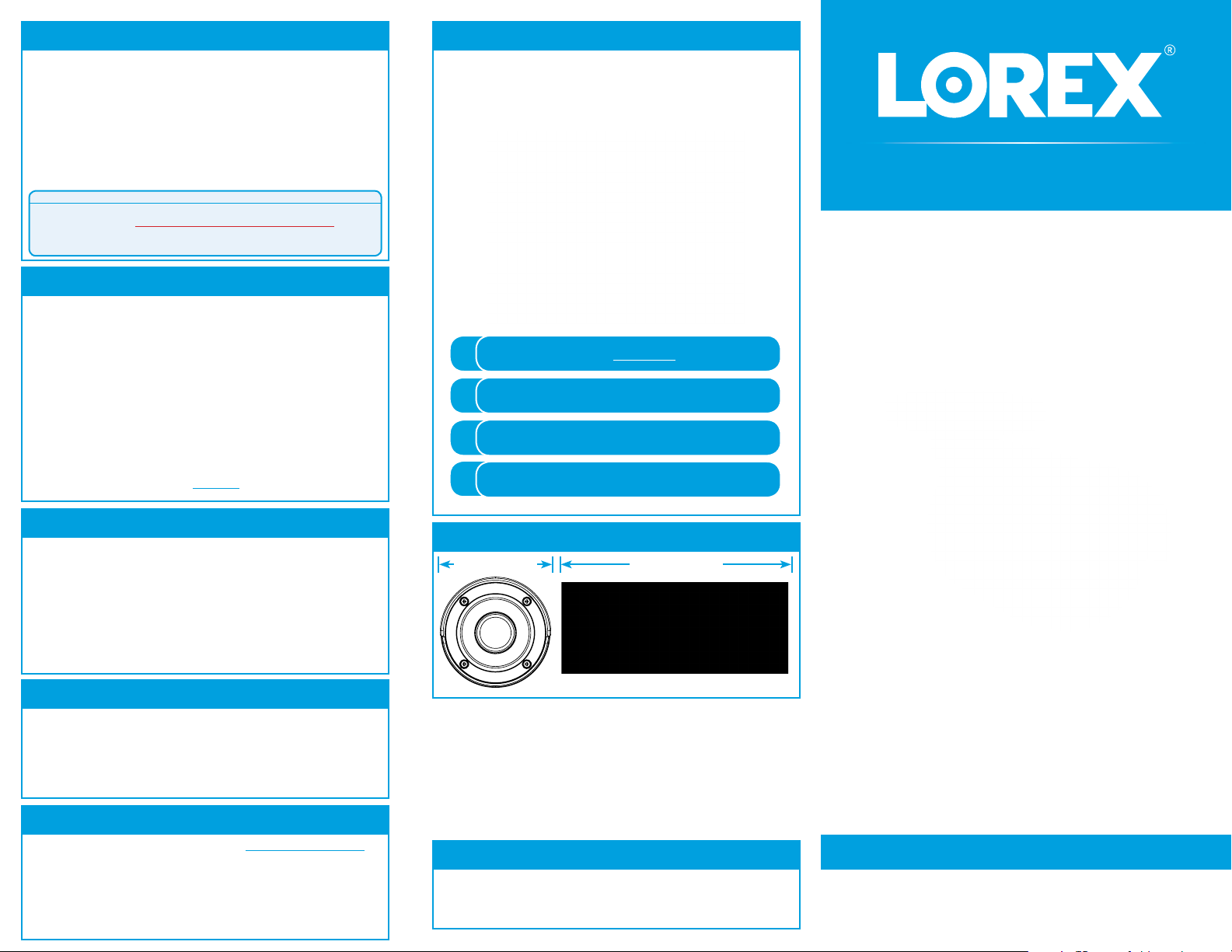
Package Contents
• 4K HD MPX Bullet Security Camera
• Mounting Kit*
• BNC / Power Extension Cable*
• Power Adapter**
* Per camera in multi-camera packs.
** A multi-camera power adapter that provides power to multiple
cameras or individual power adapters may be provided depending on
product configuration.
A REGULATED UL / CSA APPROVED power supply is REQUIRED for use with
this camera (included). Only the included power adapter can be used. Use of
a non-regulated, non-conforming power supply can damage this product and
voids the warranty.
ATTENTION:
Safety Precautions
• Read this guide carefully and keep it for future reference.
• Follow all instructions for safe use of the product and handle with care.
• Use the camera within given temperature, humidity and voltage levels
noted in the camera’s specifications.
• Do not disassemble the camera.
• Do not point the camera directly towards the sun or a source of
intense light.
• Use only the supplied regulated power supply provided with the product.
Use of a non-regulated, non-conforming power supply can damage the
product and void the warranty.
• Periodic cleaning may be required. Use a damp cloth only. Do not use any
harsh, chemical-based cleaners.
• The supplied cable is rated for surface mounting only. Cables for in-wall
and floor-to-floor installations are sold separately (CMR type). These
and other cables are available at lorex.com
Resources
Need Help?
Visit us online for up-to-date software and
complete instruction manuals
1
2
3
4
Visit lorex.com
Search for the model number
of your product
Click on your product in the
search results
Click on the Downloads tab
4K ULTRA HD MPX Bullet Security Camera
Quick Start Guide
English Version 2.0
Changing the DVR to 4K Resolution
Connecting the Cameras
The output resolution of a Lorex HD DVR is set to 1080p as a default. To view 4K
resolution on a 4K monitor, the output resolution must be changed using the DVR
menu.
To change the output resolution through a Lorex HD DVR:
1. Right-click on the Live View to access the Quick Menu.
2. Click Main Menu and then click the Setting icon (
3. Click Setting > Display.
4. Click the Display tab.
5. In the Resolution drop-down menu, select 3840 x 2160.
6. Click Apply to save and click OK to exit.
).
Installation Tips
• Point the camera where there is the least amount of obstructions
(i.e., tree branches).
• Install the camera where vandals cannot easily reach.
• Secure cabling so that it is not exposed or easily cut.
• This camera is rated for outdoor use. Installation in a sheltered
location is recommended.
Disclaimers
• For a full list of compatible recorders, visit lorex.com/compatibility
• Not intended for submersion in water. Installation in a sheltered
location recommended.
• This camera includes an Auto Mechanical IR Cut Filter. When the
camera changes between Day/Night viewing modes, an audible clicking
noise may be heard from the camera. This clicking is normal, and
indicates that the camera filter is working.
Dimensions
2.7” / 70mm
Copyright © 2018 Lorex Corporation
As our products are subject to continuous improvement, Lorex reserves
the right to modify product design, specifications and prices, without
notice and without incurring any obligation. E&OE. All rights reserved.
6.2” / 158mm
LBV8531_QSG_EN_R2
LBV8531 SERIES
www.lorex.com
Page 2
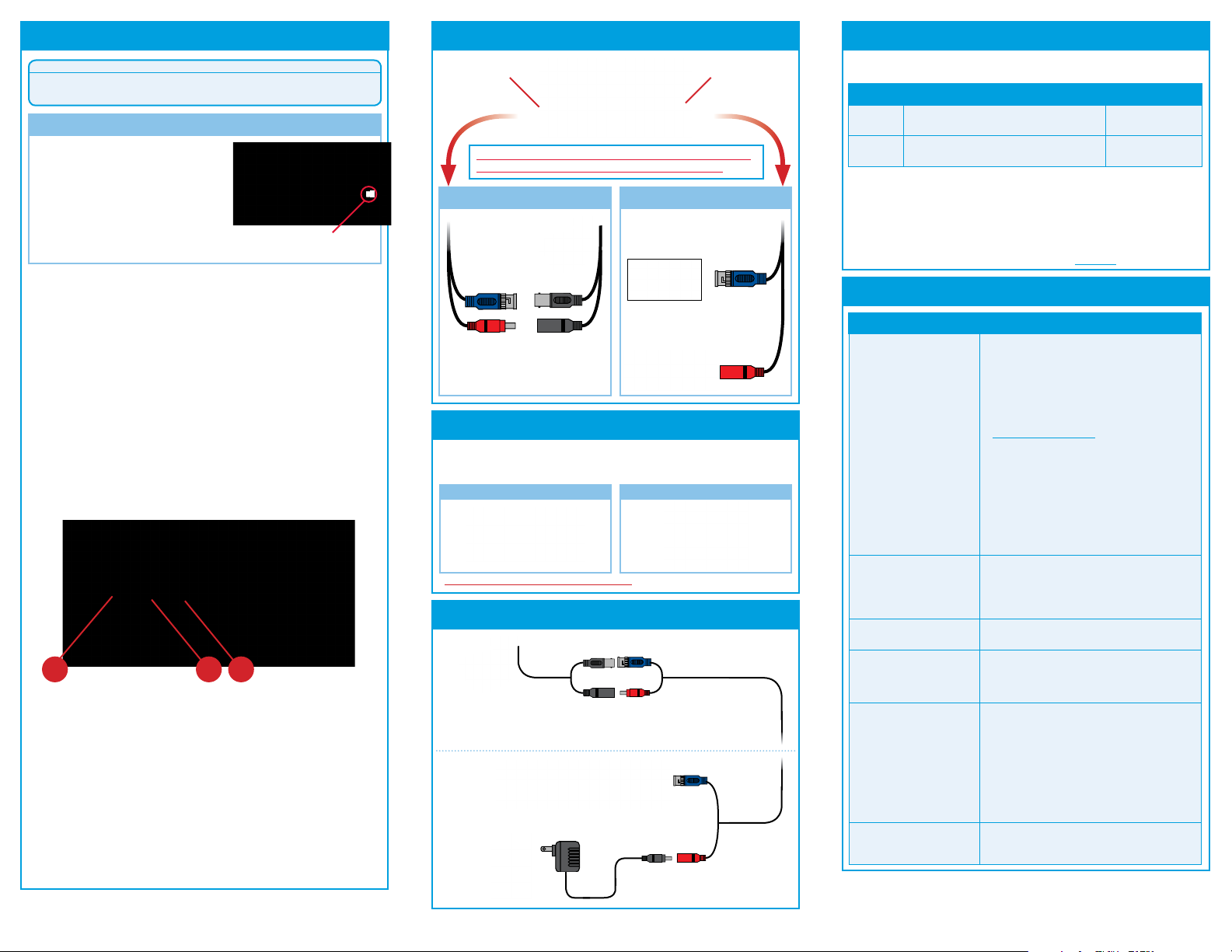
Installing the Camera
Test your camera prior to selecting a permanent mounting location by
temporarily connecting the camera and cable to your DVR.
Before Installing the Camera
• Decide whether to run the cables
through the wall / ceiling (drilling
required) or along the wall / ceiling.
• If you run the cables along the
wall / ceiling, you must run the
cable through the cable notch on the
base. This will keep the camera base
flush to the surface when mounted.
To install your camera:
1. Set the camera in the desired mounting position and mark
holes for screws through the camera base.
2. Drill the holes, then feed the cable through the mounting
surface or cable notch.
NOTE: Insert the included drywall anchors if you are
mounting the camera onto drywall.
3. Mount the camera stand to the mounting surface using
the provided screws. Make sure all screws are fastened
tightly.
4. Adjust the camera as shown below:
A B C
A. ROTATING THE ARM: Loosen the adjustment ring by turning it
counter-clockwise. Rotate the arm of the camera up to 360°, then
tighten the adjustment ring against the base.
B. BENDING THE ARM: Use a Phillips head screwdriver (not included)
to loosen the adjustment screw closest to the camera base. Bend the
arm of the camera up to 90°, then tighten the screw.
C. LEVELING THE CAMERA: Use the screwdriver to loosen the
adjustment screw furthest from the camera base. Rotate the camera
until it is level with the viewing area, then tighten the screw.
5. Remove the vinyl film from the camera lens when your
installation is complete.
ATTENTION:
Cable Notch
Connecting the Camera
Male Power Female Power
This camera can only be used with 4K rated extension
cables. For details, see ‘Cable Extension Options’.
Camera
Connect the BNC connector
to a video input on your DVR.
Connect the female power
head to the included power
Connect the male power head
and the BNC connector to the
camera.
Connecting the Cameras
Power Adapter Types
A multi-camera power adapter that provides power to multiple cameras
or individual power adapters may be provided, depending on product
configuration.
Individual Power Adapter* Multi-Camera Power Adapter*
* Only the included power adapter can be used. Images for representation only.
Connecting the Cameras
Setup Diagram
Camera
HD DVR
adapter.
BNC Video
Extension Cable
12V DC Power
Power Adapter
DVR
Cable Extension Options
Extend the cable run for your camera depending on the cable type used. Additional
extension cables sold separately. See table below:
Option Model Number Cable Length
1
2
CB120URB
CB250URB
120ft (37m)
250ft (76m)
Notes:
1. The extension cable must be a single stretch of cable between the DVR and
camera. You cannot connect multiple extension cables to each other.
2. Indicators that your cable run may be too long:
• Camera loses video when switching to night vision
• Video is permanently black & white (even during day time)
• Video is unclear, soft, or distorted
3. For more information on extension cables, visit lorex.com
Troubleshooting
Problem Solution
No picture / signal • Only use the approved power supply and 4K
Picture is too bright • Ensure your camera isn’t pointed directly at a
Picture is too dark • Check the brightness and contrast settings of
Night vision is not working • Only use the approved power supply and 4K
Picture is not clear • Only use the approved power supply and 4K
Bright spot in video when
viewing camera at night
extension cables provided with camera.
• Ensure that you have set the DVR to 4K output
resolution. See ‘Changing DVR to 4K Resolution’
for details.
• The cameras are only compatible with certain
Lorex HD DVRs. For the full list of compatible
recorders, visit
lorex.com/compatibility
• Ensure your TV or monitor is on the correct
input channel. Common terms for input
channels: INPUT, AV CHANNEL, LINE1, LINE2,
AUX.
• Ensure your DVR is properly connected to your
TV or monitor.
• Ensure connections are properly connected.
• Ensure the camera power supply is plugged in.
• Ensure that you only use the included power
cable.
source of light (e.g., sun or spot light).
• Check the brightness settings of the DVR and
monitor.
• Move your camera to a different location.
the DVR and monitor.
extension cables provided with camera.
• The night vision activates when light levels
drop. The area may have too much light.
extension cables provided with camera.
• Check the camera lens for dirt, dust,
spiderwebs. Clean the lens with a soft, clean
cloth.
• Make sure that the cable run is within the
limitations specified in the section ‘Cable
Extension Options’.
• Remove the vinyl film from the camera lens
when your installation is complete.
• Night vision reflects when pointing a camera
through a window. Move the camera to a
different location.
LBV8531_QSG_EN_R2
