
LogTag Recorders
USRID-16W
W1 & W2 WHO Version
Single-use USB PDF Electronic
Shipping Indicator
Product User Guide
Document Release Version: 1.0
Published 27. January 2021
Copyright © 2004-2021, LogTag Recorders
Find Quality Products Online at: sales@GlobalTestSupply.com
www.GlobalTestSupply.com

USRID-16W User Guide 2
Contents
Introduction 5
Required Equipment 5
What's in the Box 5
Features 5
Case 6
Buttons 6
Display 6
PDF 6
Software Requirements 8
Configuring the USRID-16W for logging 9
Standard Configuration Options 9
Alarms 10
Advanced Configuration Settings 11
File Settings 11
Finalizing the configuration 12
USRID-16W Start Options 12
Display Overview 13
Operating the Logger 15
After the Logger is configured 15
Starting the Logger 15
During Recording 16
Stopping the USRID-16W 17
Reviewing Min/Max values and Alarms 19
Plugging the USRID-16W into a USB port 20
Accessing the files 22
Interpreting the Data 23
Data Evaluation - Report 23
Data Evaluation - Data List 26
Technical Specifications 28
Appendix 1 - Glossary 30
Find Quality Products Online at: sales@GlobalTestSupply.com
www.GlobalTestSupply.com

USRID-16W User Guide 3
Safety Information
The USRID-16W USB temperature logger contains a nonreplaceable Lithium Battery. When the battery indicates “LOW”,
the logger should be replaced, and the battery recycled or disposed
of according to your local regulations.
Do not expose the logger to extreme temperatures as it may lead to
the destruction of the battery and may cause injuries.
Keep out of the reach of children.
Liability
LogTag Recorders’ standard warranty terms apply. A copy can be requested by emailing
. In addition, LogTag Recorders shall not be held liable
l if the device was used beyond LogTag Recorders’ stated limitations;
l for any claims due to the improper storage and use of the device;
l for any problems with refrigeration units;
l for the bad quality of the monitored goods, if any;
l for incorrect readings if the device was used with a low battery; or
l for consequential loss.
Battery Life
The battery in the USRID-16W is designed to power the device for up to 20 days, provided
l the device was not stored for more than 18 months prior to activation;
l the device is stored and operated according to LogTag Recorders’ recommendations.
The USRID-16Wloggers are unable to record readings when connected to USB. You
cannot use a USB power supply to power the device!
The USRID-16W's data is accessible for 6 months from the end of the trip directly on the
display, and can be downloaded indefinitely when plugged into a USB port during the
product's lifetime.
Disclaimer
The USRID-16W loggers monitor temperature exposure and not the quality of the goods
they accompany. Their purpose is to signal a requirement for further investigation.
Find Quality Products Online at: sales@GlobalTestSupply.com
www.GlobalTestSupply.com

USRID-16W User Guide 4
Typographical Conventions
Unless this document specifically mentions the models USRID-16W1 or USRID-16W2, the
text USRID-16W is used and refers to both models.
Text in this font refers to buttons on the USRID-16W.
Text in this font refers to option settings, dialogue boxes or actions to be taken in
LogTag® Analyzer.
Text in this font describes features of the product.
This text describes certain aspects of the product, where incorrect use of a feature
may lead to inadvertent loss of data.
This text contains important information for the correct operation of
your USRID-16W.
This text contains information that explains some aspects of a feature in more
detail.
This text contains tips that help you get the best out of your USRID-16W logger
Find Quality Products Online at: sales@GlobalTestSupply.com
www.GlobalTestSupply.com

Introduction USRID-16W User Guide 5
Introduction
LogTag’s USRID-16W models are pre-configured, single use USB PDF temperature
indicators with a data logging function.They feature a display, which allows select
statistical data to be reviewed directly on the unit without the need for a PC. Trip reports
can be generated without the need to install proprietary software or hardware at the
destination.
Each model is pre-configured to the requirements of the WHO PQS Shipping Indicator
specification (while still allowing limited configuration using LogTag® Analyzer) ready to
be started and placed with the goods to be monitored . At the destination the USRID-16W
can be plugged straight into a computer’s USB port and generates a PDF file, which can be
accessed using PDF software such as Acrobat Reader. For further analysis, data can be
downloaded using the free companion software LogTag® Analyzer, where you can display
data in chart, list or summary formats.
Required Equipment
Aside from the LogTag® USRID-16W Single-use USB PDF Electronic Shipping Indicator
you will need the following items:
l a PC running Windows 7 SP1 or later and LogTag® Analyzer installed if you wish to
configure or download the logger
l a PC with PDF reader software installed for viewing the generated PDF files
What's in the Box
l USRID-16W
l Waterproof backing card
l 6-language instruction booklet
Features
The USRID-16W Single-use USB PDF temperature loggers feature the familiar LogTag case
layout with an additional USB plug at the bottom.
Find Quality Products Online at: sales@GlobalTestSupply.com
www.GlobalTestSupply.com

Features USRID-16W User Guide 6
Case
l Mounting lug for secure fastening of logger to fixtures
l USB plug with protective cap - shields USB connector from moisture and dirt
l Temperature sensor located inside case
l Durable polycarbonate case, IP65
Buttons
l START/Mark button ( )
This is used to start the unit and place an inspection mark in the data.
l STOP/Review button ( )
This is used to review recorded data at the end of the trip directly on the display and
to stop the unit.
Display
l Shows the last recorded temperature and information about alerts
l Allows reviewing statistical data about the current trip
l Shows trip duration and recording status
PDF
The USRID-16W will generate a detailed PDFreport when plugged into a USB port of a PC.
The PDF report shows a summary of the trip, presents the data in chart and list format. A
Find Quality Products Online at: sales@GlobalTestSupply.com
CSV file of the data list is also available.
www.GlobalTestSupply.com

Features USRID-16W User Guide 7
The PDF can be shown in several different languages:
l English
l French
l German
l Russian
l Spanish
The default ex-factory language is English. You can select which language to use during
configuration in the File Settings tab.
You can only change the language during configuration, but not when viewing the
PDF.
Find Quality Products Online at: sales@GlobalTestSupply.com
www.GlobalTestSupply.com

Features USRID-16W User Guide 8
Software Requirements
Software requirements vary depending on the type of file you want the USRID-16W to
generate when plugged into a USB port.
If you wish to configure USRID-16W products you will need to download the LogTag®
Analyzer software from LogTag®’s web site at
. Follow the instructions to install
and start the software.
Please note that the USRID-16W is fully configured ex-factory, ready to start. Only
a limited number of parameters can be configured, for which you will need this
software.
If you only plan to view a report, plug the USRID-16W into a computer’s USB port.
Depending on the settings made during configuration, a number of on-board files will be
generated1 and made available to you in a new drive:
l a PDF file
you can open the file directly from the logger‘s USB memory storage with Acrobat
Reader 4.0 or later, or any other compatible PDF reader software of your choice
2
l a CSV file
this file can be imported into a spreadsheet program such as Microsoft Excel
l an LTD file
LTD files are LogTag® Analyzer's native, encrypted data files. You can open this file
in LogTag® Analyzer, where you can analyze data in detail, generate report files or
combine data from multiple recorders for comparison
You can also download data directly into LogTag® Analyzer without accessing the logger‘s
on-board files.
1 Depending on the configuration, the USRID-16W may produce all, some or none of the files.
Find Quality Products Online at: sales@GlobalTestSupply.com
2 PDF files generated by any USB logger can be opened directly in LogTag
www.GlobalTestSupply.com
®
Analyzer.

Configuring the USRID-16W for logging
USRID-16W User Guide 9
Configuring the USRID-16W for logging
Each USRID-16W model is delivered to you pre-configured with the prescribed WHO
recording profile, ready to be started.
The display is off. Briefly pressing the STOP/Re vie w button shows:
Although the logger is already configured, you can make a limited number of adjustments
to the configuration. These include:
l Adding a description, which will show on the PDF report
l Changing the appearance of the PDF report
l Changing the language in which the PDF report will be printed
l Selecting which files are generated at the end of the trip
This is done using LogTag® Analyzer software, which can also be used for downloading and
analyzing data, using the following steps:
l Start the LogTag® Analyzer software.
l Remove the protective cap from the logger's USB connector, plug it into a USB
socket on your computer and wait for the drivers to be installed3.
l From the menu click LogTag - Configure; LogTag® Analyzer will display the
configuration options for connected loggers.
Standard Configuration Options
The only parameter in the standard configuration options you are permitted to customize
is the Description.
All other parameters are preset to the requirements of the WHO for shipping indicators:
Start Option: Push Button
Number of days to record: 20
Recording Interval: 5 minutes
Start delay: 1 hour
Find Quality Products Online at: sales@GlobalTestSupply.com
3 You can configure more than one USRID-16W at the same time, however it is practical to limit the number of units to about 6,
using a powered USB hub.
www.GlobalTestSupply.com

Configuring the USRID-16W for
logging
USRID-16W User Guide 10
Alarms
Configuring alarms for WHO PQS qualified USRID-16W1 and USRID-16W2 models is not
permitted. The alarm trigger requirements are set out in the WHO/PQS/E006/TR07 PQS
performance specification for Electronic Shipping Indicators. Each indicator is configured
with 3 different alarm trigger conditions for temperature.
Alarm trigger conditions consist of a threshold temperature value, an activation type
(which can be instant, consecutive or accumulative) and a delay time. If an alarm trigger
condition requires readings to exceed an upper threshold temperature it is called an
alarm
called a
An alarm event is generated, when at least one of the alarm conditions is triggered. The
threshold values themselves are included in the alarm range, i.e. if an upper alarm
threshold is set at +30.0 °C, a value of +30.0 °C will trigger an alarm, but a value of 29.9 °C
will not.
According to the PQS specification, alarms are triggered for different models as follows:
. If an alarm trigger condition requires readings to go below lower thresholds it is
lower alarm
.
upper
Type 1 (Model USRID-16W1)
Programmed with alarm settings suitable for the international shipment of DTP, DT, TT,
Td, HepB, IPV, liquid Hib and combination vaccines, MenAfriVac, HPV, Pneumo (other than
Prevenar).
l Upper Alarm
Consecutive Readings of 45 °C or above for 1 hour (single event)
l Upper Alarm
Accumulative Readings of 30 °C or above for a total of 10 hours
l Lower Alarm
Consecutive Readings of -0.5 °C or below for 1 hour (single event)
Type 2 (Model USRID-16W2)
Programmed with alarm settings suitable for the international shipment of BCG,
lyophilized Hib, measles, MR, MMR, meningitis (polysaccharide), OPV, rabies, rotavirus
(other than rotateq) and yellow fever vaccines shipped with frozen water-ice packs.
l Upper Alarm
Consecutive Readings of 45 °C or above for 1 hour (single event)
l Upper Alarm
Accumulative Readings of 30 °C or above for a total of 10 hours
l Upper Alarm
Accumulative Readings of 10 °C or above for a total of 20 hours
An alarm event is generated, when either of the entered alarm conditions is triggered.
Find Quality Products Online at: sales@GlobalTestSupply.com
www.GlobalTestSupply.com

Configuring the USRID-16W for
logging
USRID-16W User Guide 11
Advanced Configuration Settings
Configuring advanced settings typically available in other logger models is not permitted
for USRID-16W1 and USRID-16W2 models.
Following options are preset and cannot be changed.
l The "Paused" function is disabled.
l The display is always switched off after 30 seconds until the logger is started. Once
started, the display remains permanently on.
l Resetting the trip's minimum and maximum values on the display during recording
is not permitted.
l Clearing and resetting alarms with the START/Mark button is not permitted.
l Alarms always remain turned on, even if readings return to the normal temperature
range again.
l Users have the ability to stop the logger with the STOP/Review button.
For more information about what each parameter means please read the section about
Configuring a LogTag® for logging in LogTag® Analyzer’s User Guide or press F1 for
help.
File Settings
Select the File Settings tab to select which files are generated when the USRID-16W is
plugged into a computer's USB port, and what information these files contain. Select as
many file formats as you wish to generate.
Please note that the USRID-16W1 and USRID-16W2 models can only display temperatures
in °C, are always reporting times in UTC and always produce a PDF file.
Figure 1: USRID-16W File settings screen in LogTag® Analyzer 3
These parameters influence the appearance of all files:
l Date and time format
l MKT values
Following specifically influences the appearance of the PDF file:
Find Quality Products Online at: sales@GlobalTestSupply.com
www.GlobalTestSupply.com
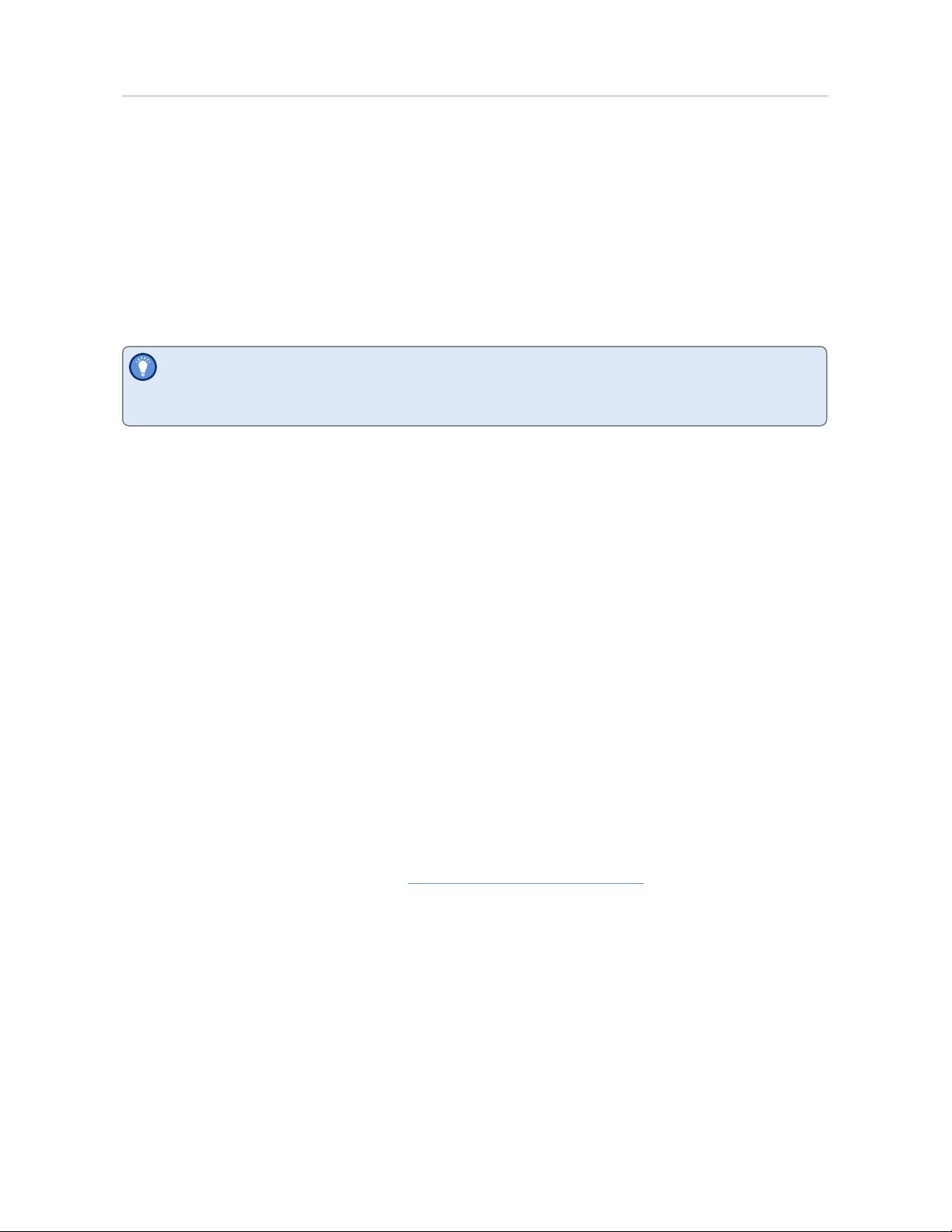
USRID-16W Start Options USRID-16W User Guide 12
l Scaling parameters for the chart
l Showing or hiding grid lines
l Showing or hiding alarm threshold lines
l Display language
l Generating the data list
For detailed information about each parameter please read the section about Configuring a
LogTag® for logging in LogTag® Analyzer’s User Guide or press F1 for help.
The PDF file can not only be viewed in a PDF viewer, but can also be opened with
LogTag® Analyzer directly.
Finalizing the configuration
Click Configure to upload the configuration data to the USRID-16W.
When the configuration is complete, unplug the USRID-16W from the USB socket and
replace the protective cap.
If you wish to configure more USRID-16W units with the same configuration, insert the
next loggers into USB sockets, wait until they are ready for configuration and click Repeat
Configure.
You can upload the configuration to a USRID-16W logger as often as required, however
once started the unit cannot be configured again.
USRID-16W Start Options
USRID-16W1 and USRID-16W2 models are pre-configured for a push button start with a 1hour start delay. After you have gone through a specific start sequence of pressing and
releasing the START/Mark button (see Starting the Logger on page15), a 1-hour countdown
timer starts, during which no temperature readings will be recorded. The logger will start
recording and displaying temperature readings once the timer has ended.
Pre-start readings are not enabled.
Find Quality Products Online at: sales@GlobalTestSupply.com
www.GlobalTestSupply.com

Display Overview USRID-16W User Guide 13
Display Overview
ALARM/OK indicator
The symbol is shown as soon as the USRID-16W has registered an alarm event.While there are
no alarms, or if a previous alarm has been cleared, the symbol is shown.
Recording indicators
The recording indicators show what the USRID-16W is currently recording.
l If READY is shown, the USRID-16W is ready to be started with the START/Mark button.
l If the word DELAY is shown, the logger has been started with a start delay.
The time in hours and minutes until the start is also shown.
l If is shown, the USRID-16W is recording temperature at the sample interval defined.
l If the word STOPPED is shown, the USRID-16W has finished recording temperature data.
MIN/MAX indicator
The word MAX is shown when the temperature on the display represents the maximum
recorded temperature for the current trip. The word MIN is shown when the temperature
on the display represents the minimum recorded temperature for the current trip.
Temperature Units
For USRID-16W1 and USRID-16W2 models, this shows °C.
Temperature Value
This shows the most recently recorded temperature while the USRID-16W is recording. Once the
logger has stopped, nothing will be displayed. During review, this will show minimum or maximum
temperatures. It will also show the threshold values when reviewing triggered alarms.
Alarm Threshold Arrows
An up-arrow ( ) is shown for each triggered alarm threshold. The arrows point to the
corresponding alarm value on the label and can represent an upper or lower alarm.
Find Quality Products Online at: sales@GlobalTestSupply.com
www.GlobalTestSupply.com

Display Overview USRID-16W User Guide 14
Figure 2: Alarm arrows pointing to the alarm labels
Battery Low
The battery low symbol will appear if the USRID-16W's battery is low. If the symbol is not
shown while the display is turned on, the battery is still OK.
Find Quality Products Online at: sales@GlobalTestSupply.com
www.GlobalTestSupply.com

Operating the Logger USRID-16W User Guide 15
Operating the Logger
The following sections show how to operate the product, and what information you can
expect to see on the display.
After the Logger is configured
The USRID-16W is pre-configured for a push button start, and the word READY is shown.
Low Battery
If at any time during the operation the logger has a low battery, the low battery symbol is
shown.
A logger with a low battery cannot be started and must be discarded.
Starting the Logger
The logger's display must show READY for it to be started.
Press and hold the START/Mark button. READY turns off, and the symbol starts
flashing:
Once the symbol remains permanently on (after approx 5 seconds), release the
button within two seconds.
The symbol turns off, and USRID-16W starts the 1-hour countdown timer.
Find Quality Products Online at: sales@GlobalTestSupply.com
www.GlobalTestSupply.com

Operating the Logger USRID-16W User Guide 16
The delay time is shown in hours and minutes. The time counts down and the USRID-16W
starts recording when it reaches 0 00.
The logger will
l if you release the button while the symbol is still flashing; or
l if you keep holding the button for more than 2 seconds after the symbol
remains permanently on.
not
start
During Recording
During normal operation, the display shows the most recently recorded temperature. The
elapsed time since the start of the trip is also displayed - in hours and minutes for the
first 24 hours, and in days and hours thereafter. A tick symbol is shown as long as no
alarm event has occurred.
Temperatures are shown in Celsius.
The temperature unit on the display is the same as used for the PDF and CSV files.
For USRID-16W1 and USRID-16W2 loggers, this is pre-set to °C in the factory.
An alarm was triggered
If an alarm event occurred, the alarm indicator is
displayed in the bottom left corner, as shown.
Additionally, one or more of the alarm threshold arrows
( ) indicate, which of the alarms were triggered.
In the example, the primary upper alarm was triggered,
with cumulative temperatures exceeding 30 °C for more
than 10 hours.
Marking a reading with an inspection mark
When you press the START/Mark button while the USRID-16W is recording, the next
reading taken will be identified in the downloaded data and on the PDF report with an
inspection mark.
Power Save
For USRID-16W loggers, Power Save is enabled until the device is started. The display
automatically switches off if none of the buttons have been pressed for 30 seconds.
Find Quality Products Online at: sales@GlobalTestSupply.com
www.GlobalTestSupply.com
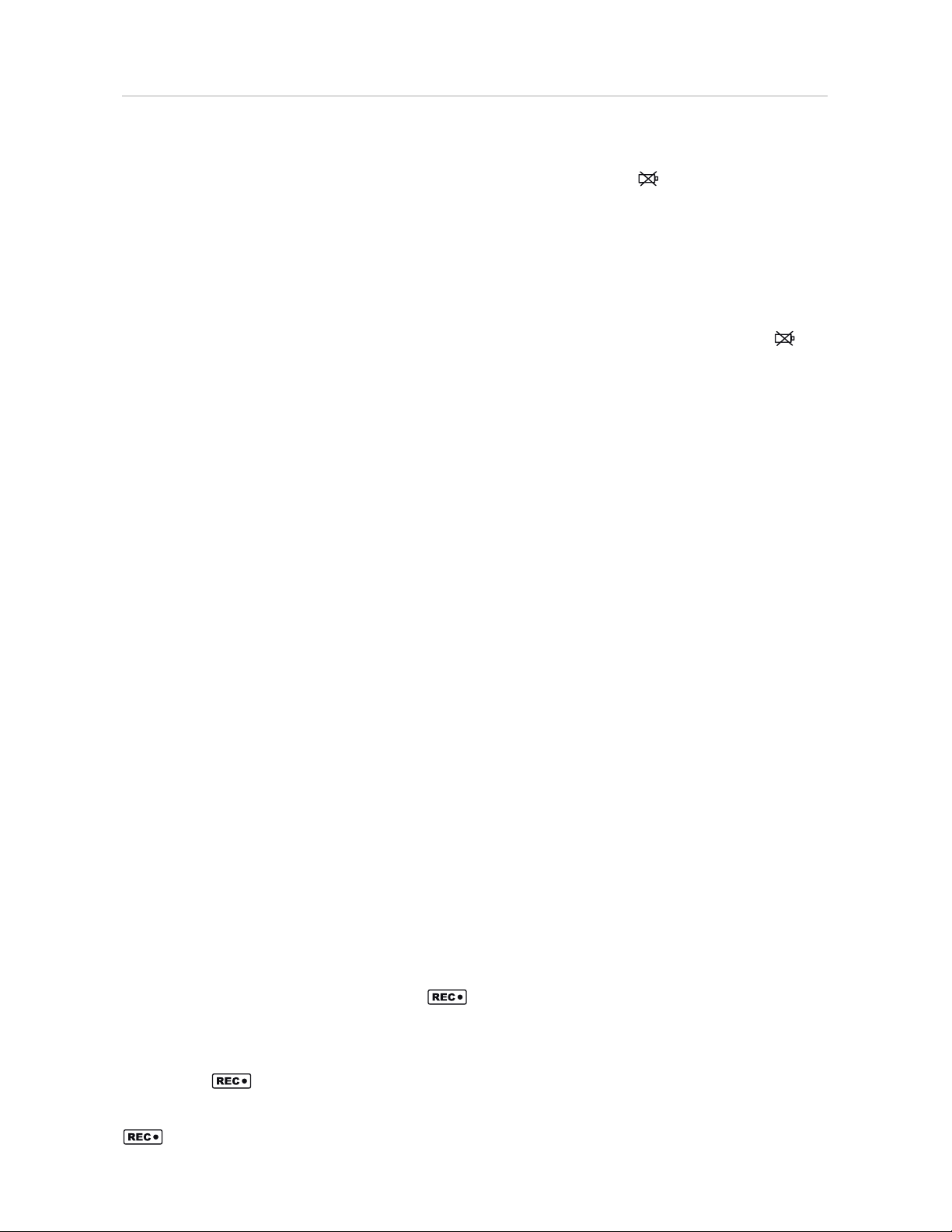
Operating the Logger USRID-16W User Guide 17
Pressing either button briefly will switch the display on, and show READY, indicating the
product is ready to start. It will show the Battery Empty symbol ( ), if the battery is
low.
As soon as the device has been started, the display remains permanently switched on,
even when the device has finished recording temperatures.
Battery Low while recording
If the battery is low while the USRID-16W is still recording, the battery low symbol is
shown in addition to any other currently displayed information.
At this stage, the product typically has sufficient battery capacity left to finish the trip
that was started, however, the length of storage once the product has stopped may be
affected.
Stopping the USRID-16W
Automatically
The USRID-16W automatically stops recording
temperature when the maximum number of readings
specified during configuration has been reached.
For USRID-16W1 and USRID-16W2 products this covers a
duration of exactly 20 days.
Manually
The USRID-16W is configured so it can be stopped with the STOP/Review button. Manually
stopping it ensures statistics are not falsified with readings taken after the shipment
completion. The stop function is automatically enabled for this product during
configuration.
Press and hold the STOP/Revie w button.
immediately disappears, and the S TOPP ED symbol
blinks for 4 seconds.The STOPPED symbol shows in
addition to for 2 seconds.
The symbol then shows permanently for 2 seconds.The
symbol turns off after 2 seconds. Release the
button and the logger stops taking temperature
readings.
Find Quality Products Online at: sales@GlobalTestSupply.com
www.GlobalTestSupply.com

Operating the Logger USRID-16W User Guide 18
If the button is released while ST OPPE D is still blinkingon, or you wait until S TOPPED
disappears, the display shows again, and the logger continues to record data. In this
case, an inspection mark will be recorded in the data against the next temperature reading.
Logger has stopped
Once the logger has stopped, the display will show:
l the STOPPED symbol;
l the OK indicator ( ) if no alarm was recorded;
l the total duration for which the logger recorded data;
l the alarm indicator ( ) and one or more threshold arrows if an alarm was recorded
during the trip;
l the battery low symbol ( ) if the battery is low.
The logger does not show a temperature reading.
This is shown if the logger has stopped, and no alarms
were recorded during the trip.
Here, the logger has stopped, and an upper alarm was
recorded during the trip.
During the delay countdown the logger cannot be stopped.
Find Quality Products Online at: sales@GlobalTestSupply.com
www.GlobalTestSupply.com

Operating the Logger USRID-16W User Guide 19
Reviewing Min/Max values and Alarms
Once the logger has stopped and is not plugged into a USB port, you can review the
recorded minimum and maximum temperature readings and alarm trigger events using the
STOP/Review button.
To initiate the review process, briefly press the STOP/Review button. After each press of the
STOP/Review button, the next review screen is shown.
Figure 3: Review cycle
During the review, the alarm cross ( ) and the alarm threshold markers ( ) continue to be
displayed.
You can exit the review screens at any time by pressing START/Mark button or by waiting 30
seconds without pressing any button.
The standard stopped screen will be shown.
After the first button press, the highest recorded
temperature during the trip is shown, indicated by TRIP
MAX.
The example screen shows that the highest recorded
temperature was 46.4 °C.
Find Quality Products Online at: sales@GlobalTestSupply.com
www.GlobalTestSupply.com

Operating the Logger USRID-16W User Guide 20
Pressing STOP/Review for a second time will show the
lowest recorded temperature during the trip, indicated
by TRIP MIN.
The example screen shows that the minimum
temperature recorded was -1.5 °C.
Pressing STOP/Review again will show up to three more screens, one for each of the
configured alarm trigger conditions.
A screen for a specific alarm condition will only be shown if an alarm was triggered by this
threshold. If no alarm was triggered during the trip, only the MIN and MAX screens are
shown.
The additional alarm screens will show the alarm threshold values in descending order,
starting with the upper most alarm threshold.
In this example, all three alarms triggered, so all three screens are shown.
The first of the alarm screens shows the uppermost
alarm threshold, and the time that elapsed between the
start of the trip and the time the alarm was triggered.
In the example, the temperatures were equal/above +45
°C for one complete hour, and the alarm was triggered 17
days and 6 hours into the trip.
The second alarm screen shows the next threshold. In
the example, the temperatures were equal/above +30 °C
for a total of 10 hours, and the alarm was triggered 16
days and 21 hours into the trip.
The third alarm screen shows the lowest threshold. In
the example, the temperatures were equal/below -0.5 °C
for one complete hour, and the alarm was triggered 10
days and 4 hours into the trip.
Pressing STOP/Review again starts the review cycle again
with the MAX screen.
Plugging the USRID-16W into a USB port
As soon as you plug the USRID-16W into a USB port, the word USb appears.
If you have configured the logger to generate files, USb remains turned on until all files
have been generated.
Find Quality Products Online at: sales@GlobalTestSupply.com
www.GlobalTestSupply.com

Operating the Logger USRID-16W User Guide 21
As soon as the file generation is finished, USb will blink every second to indicate these files
can now be accessed.
The files are generated each time you plug the logger into the USB port, regardless
of whether the logger is still recording readings or not.
What happens on your computer depends on the operating system of the computer, the
settings made during configuration and whether or not LogTag® Analyzer is running.
Microsoft Windows
Up to four drivers will now be installed, depending on the USRID-16W's configuration.
All drivers are part of the operating system and will typically not require administrator
privileges for your computer.
1. Mass Storage Device
2. LogTag Mass Storage USB Device
These two devices are required so you can access the data files in the same way as a
USB memory stick. These drivers will not be installed if the USRID-16W does not
generate files.
3. USB Input Device (HID)
This device is used for communication to LogTag® Analyzer and its driver will always
be installed, even if LogTag® Analyzer is not present on the computer.
4. USB Composite Device
macOS and Linux
Typically, in these operating systems a new drive will be mounted, from which you can
open the PDF file. You will not be able to configure the USRID-16W using either of these
operating systems, unless you use virtualization software such as Parallels, Fusion or
VirtualBox to create a hosted Windows environment. You need to discuss these options
with your network administrator.
Find Quality Products Online at: sales@GlobalTestSupply.com
www.GlobalTestSupply.com

Operating the Logger USRID-16W User Guide 22
While a USRID-16W is plugged into USB, no temperature readings are taken. The
graph will display a gap and the data list will show --- followed by the # symbol.
Accessing the files
If the logger was configured to generate files, a new drive letter or mounted device will
appear. The device name will be created from the serial number of the USRID-16W. You
can access the files by browsing to the newly created drive and double-clicking the PDF,
CSV or LTD files.
l For PDF files you need Adobe Acrobat Reader or a similar PDF viewer.
l To open the LTD file you need to install the free LogTag® Analyzer software.
l CSV files can be opened with a text editor, or imported into a spreadsheet program
such as Microsoft® Excel.
To retain the logger-generated files, copy them to a permanent storage location
on your computer, such as the Documents folder, as they are not automatically
copied.
The data on the logger is retained. Each time you plug the USRID-16W back into
the computer the files are re-generated. Once the battery is exhausted, the real
time clock on the unit stops and dates and times for the retained data may no
longer be accurate. You will, however, still be able to access the last trip's data.
Find Quality Products Online at: sales@GlobalTestSupply.com
www.GlobalTestSupply.com

Interpreting the Data USRID-16W User Guide 23
Interpreting the Data
Figure 4: Sample report page
Data Evaluation - Report
Alarm Status
This shows at a glance if the USRID-16W recorded alarm conditions during the trip
(showing a red ) or if no alarms were recorded (showing a green ).
Recorded Data Overview
This section shows at what time the logger started to record data, when it finished, how
many readings were recorded and how long that took.
Markers
On the chart, special symbols will mark the readings at which certain events took place:
Find Quality Products Online at: sales@GlobalTestSupply.com
www.GlobalTestSupply.com

Interpreting the Data USRID-16W User Guide 24
l A º symbol will be shown, if the USRID-16W was downloaded with LogTag®
Analyzer.
l A • symbol will be shown if an inspection mark was placed with the START/Mark
button.
l A • symbol will be shown where the logger was plugged into a USB port at the time it
would otherwise have taken a reading.
USB Paused Readings
USB loggers cannot take a reading while plugged into a USB port. A gap is shown in the
graph where the USRID-16W was plugged in at the time it would otherwise have taken a
reading. The list shows --- instead of the reading.
Legend
Shows the symbols for download marks, inspections marks and paused marks if they
appear in the readings.
Logger Statistics Overview
This section gives a brief overview of the temperature data collected during the trip. It
shows minimum and maximum values, when these occurred and also shows average,
standard deviation and MKT values.
Recorded Data Chart
The chart shows a graphical representation of the data during the trip. As part of the
USRID-16W configuration process you set the parameters that influence how the chart is
presented.
File Information
This section shows general information about the PDF file, such as generation time, date
and time formats used in the chart and the data list as well as the file name, which is
compiled from information about the data it contains:
LogTag_[serial_number]_[trip number]_[file creation date]_file creation time]_[OK or ALM].pdf
Other files that may be generated have the extensions *.csv and *.ltd.
Logger Information and Configuration
This section shows general information such as serial number, model number, trip
number, battery status and description. It shows how the logger was started, if a start
delay was active and the interval used for taking readings.
Temperature Alarms
This section summarizes the alarm trigger conditions and occurrences during the trip,
including:
Find Quality Products Online at: sales@GlobalTestSupply.com
www.GlobalTestSupply.com

Interpreting the Data USRID-16W User Guide 25
l Direction (whether it is an upper or lower alarm)
l Alarm threshold temperature value
l Any delay value for consecutive or accumulative alarms
l The total time above or below a threshold
l How often an alarm occurred
l Whether or not an alarm was generated for this alarm trigger
l The elapsed time after which the alarm was first triggered
Alarm Thresholds
The alarm thresholds are shown with red and blue dashed lines (---- for upper, ---- for
lower) so you can see at a glance where temperatures went outside these limits.
Find Quality Products Online at: sales@GlobalTestSupply.com
www.GlobalTestSupply.com

Interpreting the Data USRID-16W User Guide 26
Data Evaluation - Data List
Figure 5: Sample Data List
File Information
This section shows general information about the PDF file, such as generation time, date
and time formats used in the chart and the data list as well as the file name, which is
compiled from information about the data it contains:
LogTag_[serial_number]_[trip number]_[file creation date]_file creation time]_[OK or ALM].pdf
Other files that may be generated have the extensions *.csv and *.ltd.
Recorded Data list
The Data list shows a single row for each recorded reading, along with the date, time and
temperature values, plus any special events that were recorded against this reading.
Find Quality Products Online at: sales@GlobalTestSupply.com
www.GlobalTestSupply.com

Interpreting the Data USRID-16W User Guide 27
Page information
The current page number and the total number of pages appear on every page.
Marked readings
In the data list, each entry may be marked with one or more of the following symbols:
l A + symbol will be shown, if the USRID-16W was downloaded with LogTag®
Analyzer.
l A * symbol will be shown if an inspection mark was placed with the START/Mark
button.
l A # symbol will be shown where the logger was plugged into a USB port at the time
it would otherwise have taken a reading.
Symbols are shown against the reading following the event.
USB Paused Readings
USB loggers cannot take a reading while plugged into a USB port. A gap is shown in the
graph where the USRID-16W was plugged in at the time it would otherwise have taken a
reading. The list shows --- instead of the reading.
Legend
Shows the symbols for download marks, inspections marks and paused marks if they
appear in the readings.
Find Quality Products Online at: sales@GlobalTestSupply.com
www.GlobalTestSupply.com

Technical Specifications USRID-16W User Guide 28
Technical Specifications
Model Number USRID-16W1 , USR ID-16W2
Tempera tur e se nsor measuremen t range -30°C to +60°C (-22 °F to +140 °F)
Operatin g temper ature ran ge -30°C to +70°C (-22 °F to +158 °F)
Ambient temperature ran ge during transport
and storage
Ambient humidity ran ge durin g tra nsport an d
use
Rated temperature re solution 0.1 °C (0.1 °F) acr oss entire range
Rated temperature accura cy
Sen sor type Precision electronic ther mistor
Sen sor rea ction time
Clock accuracy
Recor ding capacity
Statistics memory
Memory type Non volatile
Samplin g in terv al
Start opti ons
Alar m functions
Vibr ation Withstands vibration specification as detailed in EN12830:2018
Shock
EMC compliance
Envir onmental IEC 60529: IP65 with USB cap fitted Fi ts into IP67 Protective Enclosure 200-000020
Case mater ial Polycarbonate
-30°C to +55°C (-22 °F to +1 31 °F)
0 to 95 %RH
Better than ±0.5 °C (±0.9 °F) for -20 °C to +40°C (-4 °F to 104 °F)
Better than ±0.7 °C (±1.3 °F) for -30 °C to -20°C (-22 °F to -4 °F)
Better than ±0.7 °C (±1.3 °F) for +40 °C to +60°C (104 °F to 140° F)
Better than ±0.8 °C (±1.5 °F) for +60 °C to +70°C (140 °F to 158° F)
Typically less than 7 minutes (T90) i n moving air (1m/s), method as detailed in
EN12830:2018
Quartz cry stal-locked r eal time clock, rated accuracy ±25ppm @ 25°C (equiv to 2.5
seconds/day)
Rated temper ature coefficient i s -0.034±0.006ppm/°C (i.e. ty pically +/-
0.00294seconds/day/°C)
USRID-16W1 , USR ID-16W2:
l Factory-pr eset to 20 days @ 5 min loggi ng (5760 readings)
Display of trip min/max values
First occurrence for each of the trig gered Alarm thresholds
USRID-16W1 , USR ID-16W2:
l Factory-pr eset to 5 Minutes
USRID-16W1 , USR ID-16W2:
l Factory-pr eset to Push button start with 60 Minute start delay
l OK tick and Alarm cross on di splay, linked to alarms
l Alarm arrows linked to thresholds
USRID-16W1 :
l Preset Alarms (cannot be changed by the customer)
>= 45 °C single event 1 hour
>= 30 °C cumulative exposur e 10 hours
<= -0.5 °C single event 1 hour
USRID-16W2:
l Preset Alarms (cannot be changed by the customer)
>= 45 °C single event 1 hour
>= 30 °C cumulative exposur e 10 hours
>= 10 °C single event 20 hours
l Withstands shock specification as detai led in EN12830:2018
l Withstands 5 drops from 1m onto smoo th concrete floor wi thout loss of function o r
calibration
l EC EMC directives (CISPR 11 : 2009 + A1: 2010, IEC 61000-4-3:2010, IEC 61000-4-
4:2012, IEC 61000-4-6:2 008)
l RTC A DO-1 60G:2010, section 21
l Includes electrostati c discharge as prescribed in IEC 61000-4-2:2008
l Co mplies with FCC Part 15 Subparts A and B
l functional ity o f product unaffected by intense electrical storm activ ity
Find Quality Products Online at: sales@GlobalTestSupply.com
www.GlobalTestSupply.com

Technical Specifications USRID-16W User Guide 29
Power source CR2 032 3V Li -MnO2 coin cell, non-recharg eable, non-replaceable
Minimum 18 months of storage before 'start', foll owed by 20 day r ecording trip, followed
by 6 months of on-device accessibili ty4 after 'stop' (data can be accessed for the life of the
product when USB powered).
Batter y low indicator
Battery li fe
Size 93mm(H) x 54.5mm (W) x 8.6mm (T) including USB cap
Weight 39g
Cal ibration
PDF fea tures
Downloa d time
Software requi rements
USB compatibili ty USB 2.0, type A plug
Warra nty 1 2 months
Serv iceability, disposal an d recyclin g
Accessories
Batter y life based on:
l 5 minute logging
l statistics reviewed on the display no more than once dai ly once the unit has stopped,
for no longer than 30 seconds each time
l display activation no more than once a day for battery check
l keeping r ecor der within the storage temperature r ange when not in use
Factory calibr ation using instruments traceable to an ISO/IEC 17025 accredited testing
laboratory
l compliant w ith standard 1 .6 and later
l Single page report with trip and al ar m summary
l Multi page report with l ist of readings including date/time
l Typically with full memory (16,1 29 r eadings) less than 30 seconds from ti me of
insertion to availabili ty of PDF report.
l Typically less than 10 seconds from time of insertion to availability of LTD file i n
LogTag® Analyzer (if configured)
l Log Tag® Analyzer version 3.1 r10 o r l ater to configure and download
l PDF reader software to access onboard PDF fil es
This device contains no serviceable parts, please recycle or dispose according to l ocal
regulations
l Wall holder 200-000010
l IP67 Protective Enclosure 200-000020
l Replacement protective cap 200-000435
Find Quality Products Online at: sales@GlobalTestSupply.com
4
Longer storage before logging start may reduce accessibility of data af ter logging has stopped.
www.GlobalTestSupply.com
