Page 1
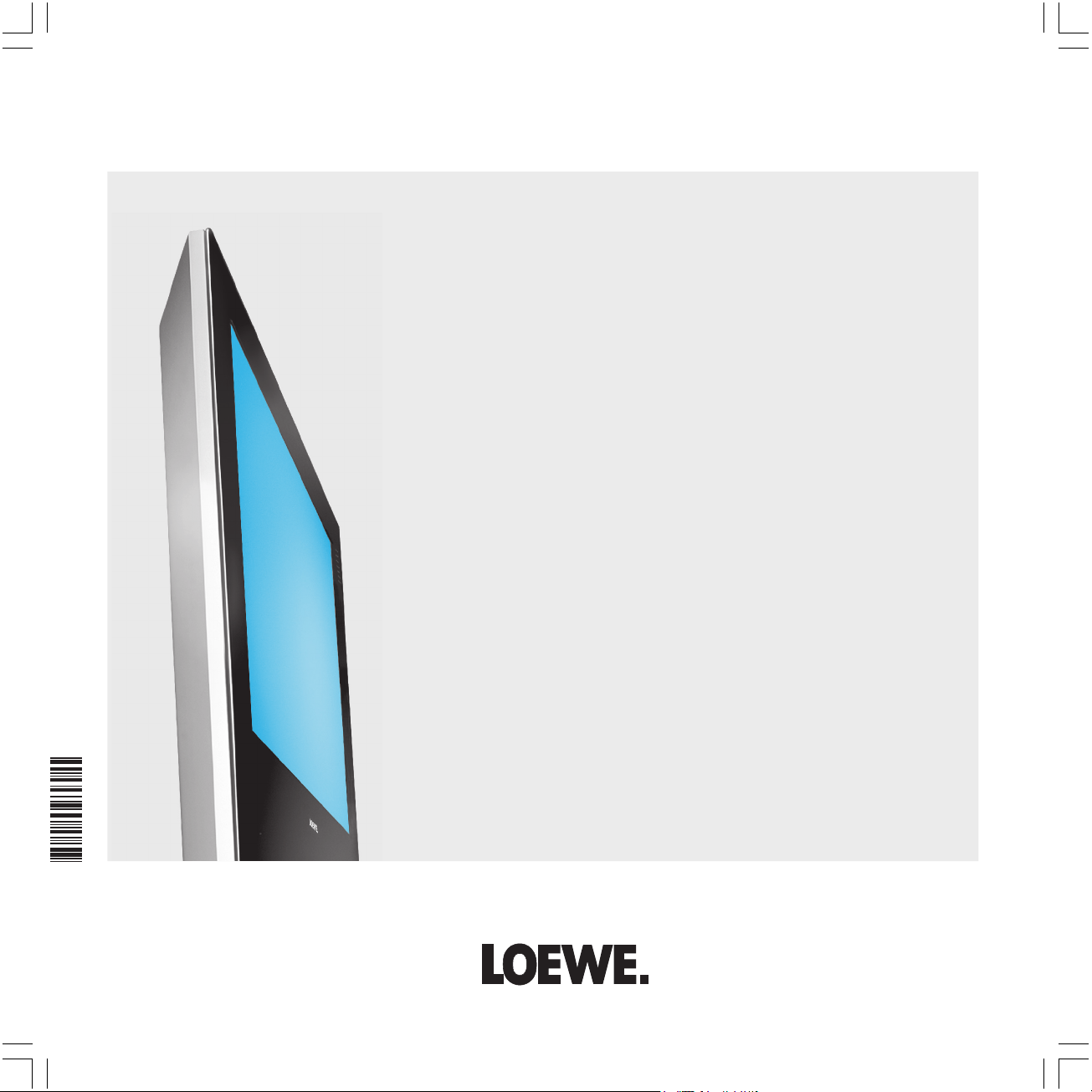
233–32172 021
Operating instructions
TV
■ Xelos A 22
32172_XelosA22_GB 03.05.2005, 9:26 Uhr1
1
Page 2

Contents
Remote control RC4 – TV functions 3
Control unit 4
Connections to rear panel 5
Welcome 6
Features 6
Transporting 6
Note on LCD screen 6
Installation possibilities 6
Cleaning 6
For your safety 7
Initial installation 8
Remote control 8
Connection 8
Switching on 8
Automatic programming 9
Daily operation 9
Switch on/off 9
Changing channels 10
General information about the menu operation 11
Adjusting the sound 12
Setting the picture 12
Operation on the TV set 12
Modes of operation 13
TV mode 13
EPG 15
Teletext 17
Radio 18
Operating additional equipment 19
Connecting recorders 19
Video playback 20
Timer recording with recorder 20
Operating Loewe video recorders and Loewe DVD players directly 21
What to do, if ... 22
Technical data 24
Available accessories 25
Service-addresses 26
2
32172_XelosA22_GB 03.05.2005, 9:26 Uhr2
Dolby and the double ‘D‘ symbol are
trademarks of Dolby Laboratories
Page 3

Remote control RC4 – TV functions
Sound off/on (mute)
Switching over to operate VCRs
Switching over to operate the TV
New recording
Picture adjust
Set picture format
EPG on/off
Call menu /in menu: back
Teletext mode on/off
P+/P– select program up/down
V–/V+ volume quieter/louder
in menu: select/set
red key: call/save personal settings
green key: teletext subtitels
T- C
abc def
tuv
AV
END
P+
OK
P–
DVD
RADIO
mno
wxyz
PIP
INFO
VCR
TV
DISC-MENU
SV SP/LP 000
ghi jkl
pqrs
EPG
MENU
TEXT
V– V+
Switch on/off – in standby
Switching over to operate DVD players
Picture menu on/off
Sound menu on/off
Radio mode on/off
Select programme directly
in menu: enter numbers or letters
Call AV selection
Split screen (in teletext mode)
Status display on/off
/in menu: hide menu
Call main information
/in menu: Info texts on/off
Station table list on
/in menu: confirm
blue key: programme info on/off
yellow key: previous station
32172_XelosA22_GB 03.05.2005, 9:26 Uhr3
no function
3
Page 4

Control unit
X E L O S
4
32172_XelosA22_GB 03.05.2005, 9:26 Uhr4
Open menu,
in menu: up
Program down,
in menu: left
Radio mode on/off (back to TV mode),
Switch on from standby to radio mode
M
_
R /
+
in the menu: down
Time displayed or selected
radio program
LED
green: operation
red: standby
orange: radio mode or EPG data capture
Program up,
in menu: right
Page 5
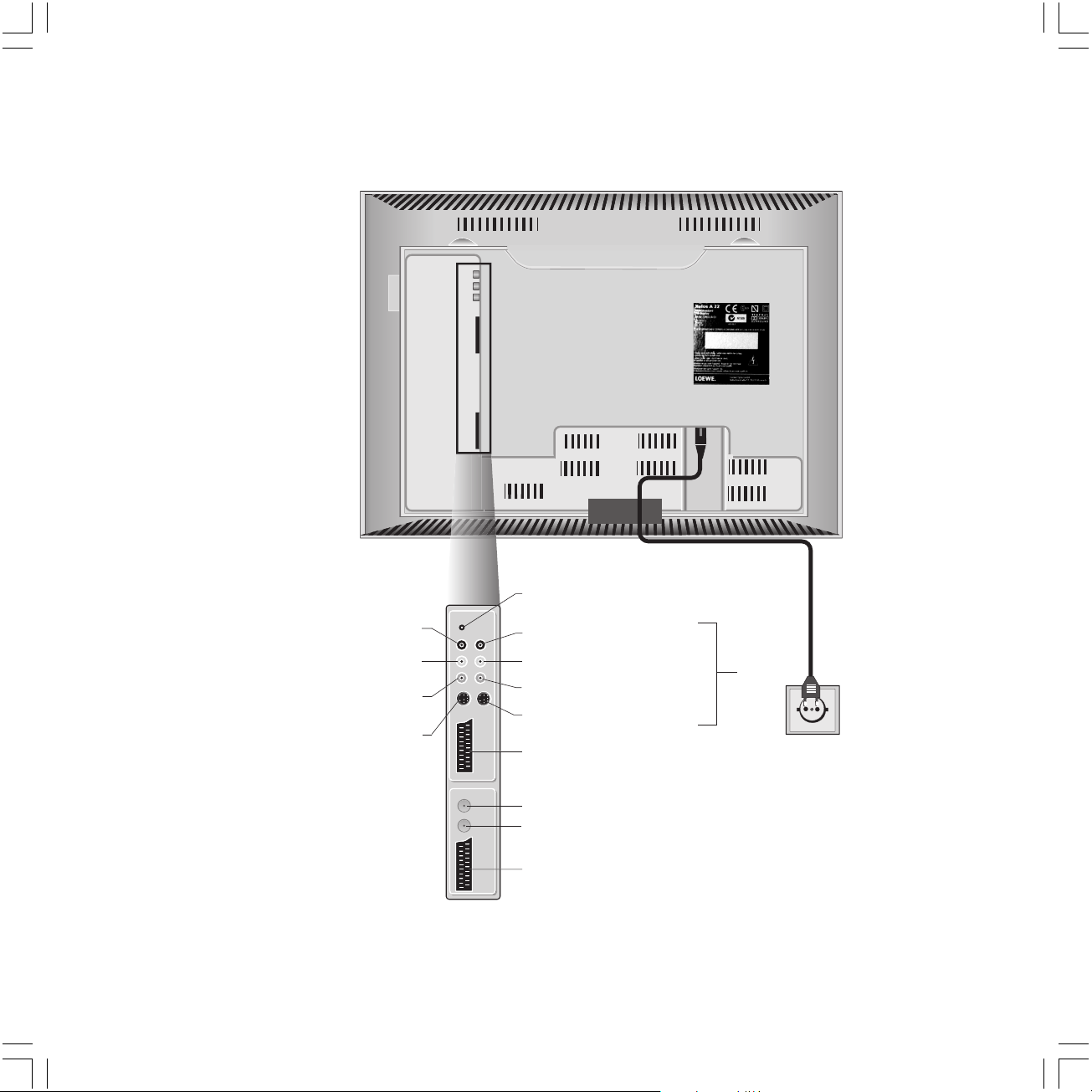
Connections to rear panel
Socket for power cable
Headphone socket
Sound output right (AUDIO OUT R)
Sound output left (AUDIO OUT L)
Video output (VIDEO OUT)
32172_XelosA22_GB 03.05.2005, 9:26 Uhr5
Service socket
Sound input right (AUDIO IN R)
Sound input left (AUDIO IN L)
Video input (VIDEO IN)
S-Video input (AV-S)
Euro-AV socket (AV1)
Antenna socket VHF/UHF/cable (ANTENNA/CABLE IN)
Radio antenna socket (FM) (FM RADIO IN)
Euro-AV socket (AV2)
(AVS)
220 - 240 V~
5
Page 6
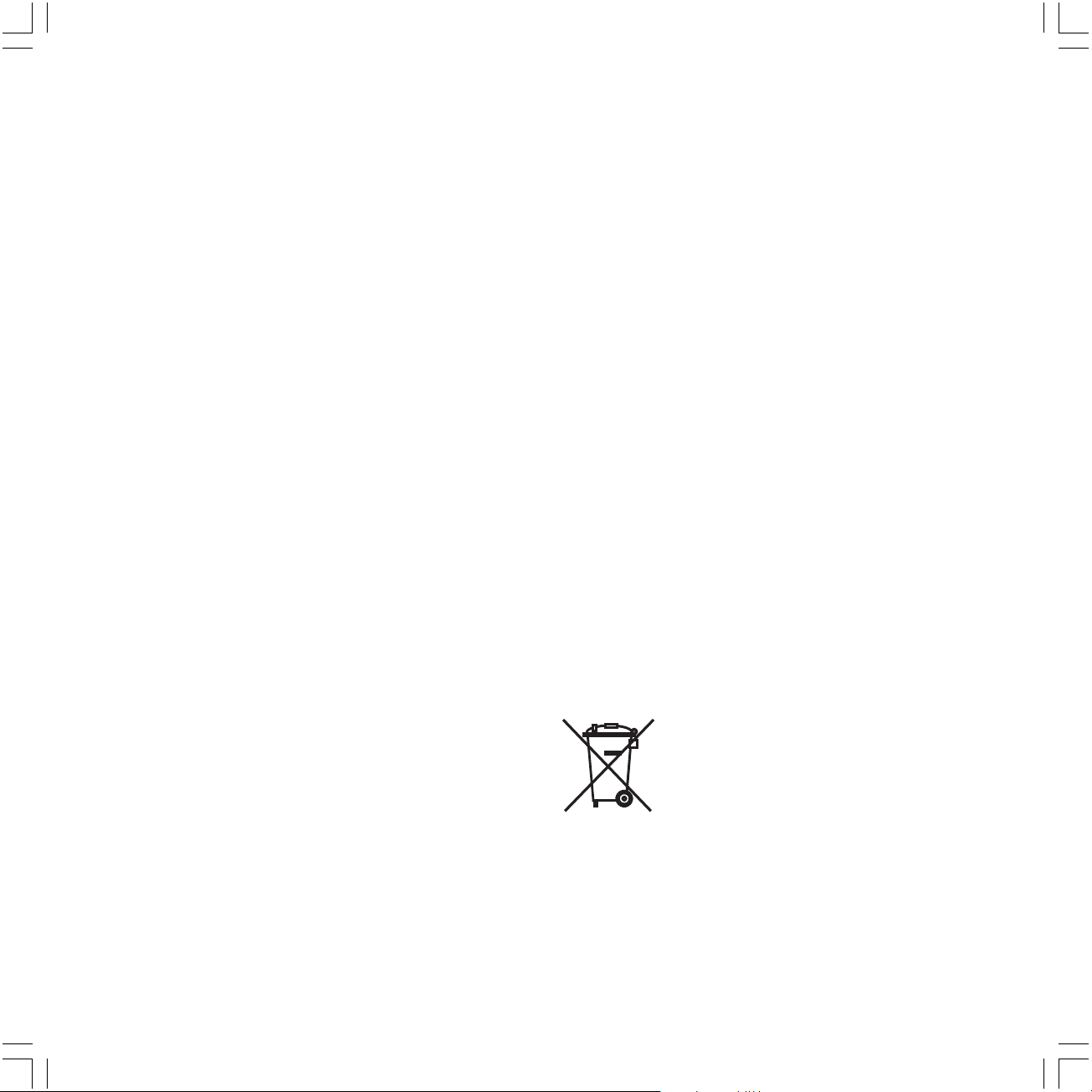
Welcome
Thank you
for choosing a Loewe product.
We are happy to have you as a customer.
At Loewe we combine the highest standards of technology, design
and user friendliness. This applies equally for TV, video and
accessories.
Neither technology nor design is an end in itself, but both are
intended to provide our customers with the best possible audio and
visual experience.
We have designed the TV set in such a way that it is easy to operate
with menus. Information about settings in menus is shown
automatically for fast comprehension of the situation.
You will find the answers to many of your technical queries in the
index of your TV. If it is a matter of operating the TV, you can access
a function directly from the index. This saves you from having to read
through detailed operating instructions and is the reason, why this
operating manual only explains the most important operating steps.
Features
You can find out the features of your TV set by calling Index Integrated features (call up by pressing the INFO key in TV mode,
while no menu is displayed).
With the remote control RC4, you can operate three Loewe units, this
TV, a Loewe video recorder and a Loewe DVD player.
Transporting
Only transport the unit in an upright position. Hold the set by the top
and bottom edges of the housing. The LCD screen is made of glass
and may break if not handled carefully. If the LCD screen is damaged
and in case of leaking liquid crystal, wear rubber gloves to carry the
device. In case of contact with the skin, wash thoroughly with water
immediately.
Note on LCD screen
The screen you have purchased meets the highest quality
requirements in this segment and has been tested for pixel errors.
Despite the utmost caution in production of the sets, it cannot be
totally ruled out that some of the pixels might be defective for
technological reasons. Please understand that such effects cannot be
considered as a unit defect in the sense of the warranty as long as
they are within the limits specified by the standard.
Installation possibilities
as a desktop unit
Use the base included in delivery.
as a stand unit
Use the Flat-TV F-stand 2, Loewe order no. 63495A00.
as a wall-mounted unit
Use the wall holder WM34, Loewe order no. 63492A01.
Cleaning
Use only a soft, clean, damp cloth to clean the TV, LCD screen and
remote control (don’t use any caustic or abrasive cleaning agents).
Disposal
Important:
The EU Directive 2002/96/EG governs the proper
re-acceptance, handling and recycling of used
electronic appliances. Old electronic
appliances must therefore be disposed of
separately.
Never throw this set in the normal domestic waste.
You can hand in your old set free of charge at
identified collection points or at your dealer if you
buy a similar new set. Other details
about re-acceptance (also for non-EU countries) are
available from your local administration.
6
32172_XelosA22_GB 03.05.2005, 9:26 Uhr6
Page 7
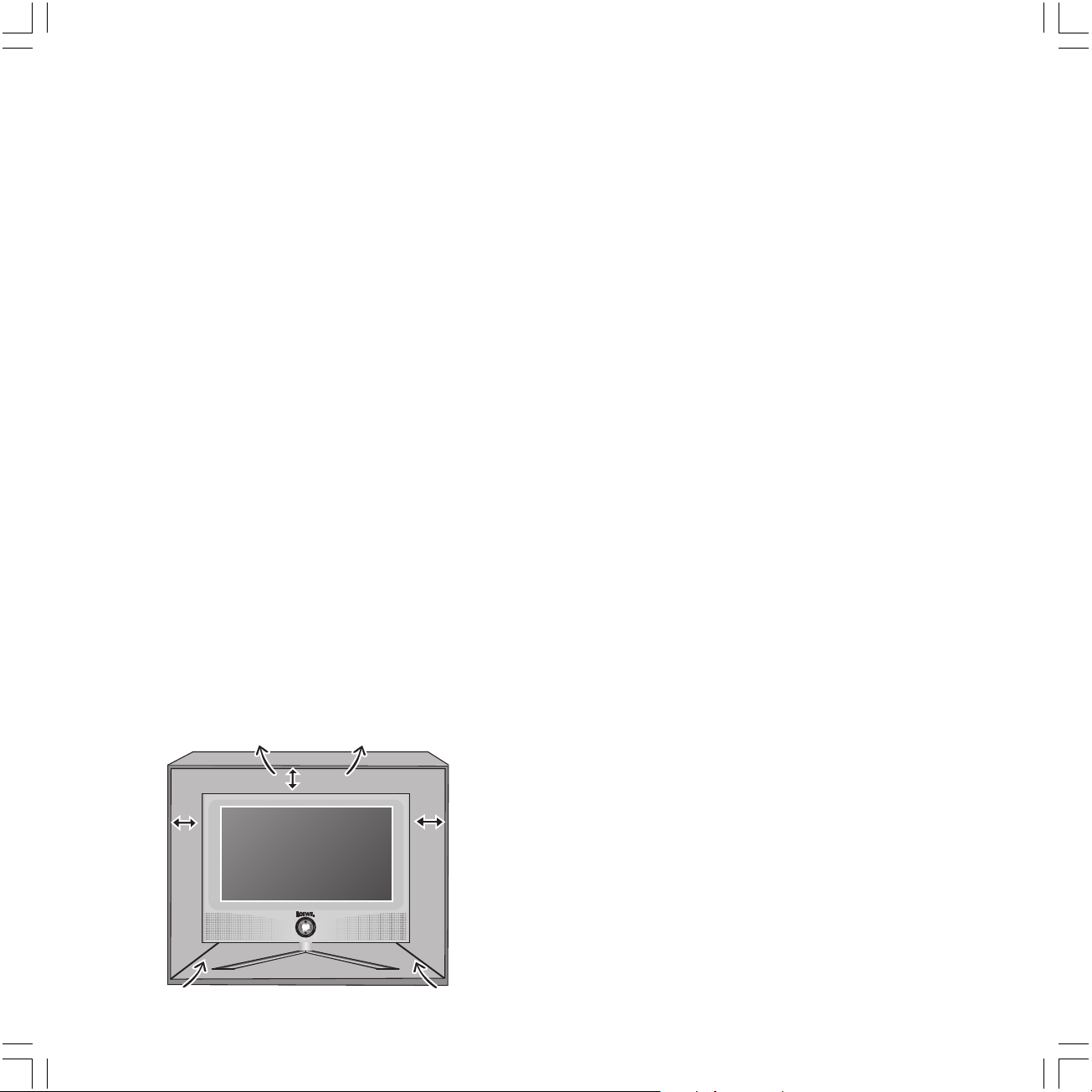
For your safety
100 mm
For your safety and to avoid unnecessary damage to your TV set,
please read and observe the following safety instructions:
• This TV set is designed exclusively for reception and reproduction
of video and audio signals.
• This equipment is designed for domestic and office environments
and must not be used in rooms with high humidity (e.g.
bathroom, sauna) or high concentrations of dust (e.g. workshops).
If the equipment is used in the open air, ensure that it is protected
against moisture (rain, dripping, splashing, sprayed water or dew).
Do not place any containers filled with liquids or lit candles on top
of the TV. High levels of moisture and concentrations of dust
cause leakage currents in the equipment, which can lead to
danger of electric shock or fire. The warranty is only valid for use
in the specified permissible environment.
• If you have moved the TV set out of the cold into a warm
environment, leave it standing for about an hour because of the
possible forming of condensation.
• This equipment must only be connected to a mains power supply
which has the same voltage and frequency as that specified on
the rating plate with the power cable provided. Incorrect voltages
can damage the equipment.
• Like all electronic equipment, your TV needs air for cooling.
Obstruction of the air circulation can cause fires. Therefore the air
vents on the back must always be kept free. Please do not place
newspapers or cloths on/over the TV. If the TV is placed in a
cabinet or on a shelf, leave at least 5 cm at the sides and 10 cm at
the top to ensure sufficient air circulation. Position the set so that
it is not exposed to direct sunlight and additional heating from
radiators.
100 mm
• Avoid metal parts, needles, paper clips, liquids, wax or similar
getting into the TV set through the air venting slits in the rear
panel. This can lead to short-circuits and possibly to fire. If
something should get into the inside of the TV set, pull out the
plug immediately and notify customer service.
• Never remove the back of the TV set yourself. Repair and servicing
of your TV set should only be carried out by authorized TV
technicians.
• Place the TV set on a level, firm base. The set should not protrude
at the front when installing in cabinets or shelves. Only use
original accessories if possible, e.g. Loewe wall holders and
stands.
Never let children handle the TV unattended.
Do not allow children to play in the immediate vicinity of the TV,
they could knock, shift or pull it over and injure someone. Never
leave the TV on unsupervised.
• Do not install the TV where there may be vibrations. Vibrations
can lead to material stress.
• Pull out the power and antenna cables during thunderstorms.
Surge voltages caused by lightning strikes can damage the TV
through the antenna system and the mains. Also remove the
antenna and mains plugs in long periods of absence.
• Since this TV has no mains switch, the mains plug must be easily
accessible so that it can be disconnected from the mains at any
time.
• Lay the cable in such a way that it will not be damaged. The
power cable may not be kinked or laid over sharp edges, not
stood on and not exposed to chemicals, the latter also applies to
the device as a whole. A mains cable with damaged insulation can
lead to electric shocks and is a fire risk.
• When removing the power plug, pull the plug housing and not
the cable. The wires in the plug could be damaged and cause a
short circuit the next time it is plugged in.
100
mm
32172_XelosA22_GB 03.05.2005, 9:26 Uhr7
100
mm
7
Page 8

Initial installation
Remote control
Batteries
To insert or change the batteries press on the arrow. Slide the battery
compartment cover downwards and remove it. Insert Alkali Mangan
LR 03 (AAA) batteries and ensure that the + and – ends are
connected correctly.
+
+
Slide the cover upwards to shut.
Information for the disposal of batteries:
The batteries provided in the unit do not contain
cadmium, lead or mercury. Do not dispose them in
the household rubbish.
Antennae
Plug the TV antenna plug of your antenna or cable system into the
ANTENNA/CABLE IN socket and the plug of the radio antenna into
the FM RADIO IN antenna socket on the back of the set (see also
page 5). Lay the cables in the cable holder in the rear middle of the
TV set.
Set the remote control for operating the TV
TV
Press the TV button.
How to operate other Loewe equipment is described on page 21.
Connection
Power mains
Remove the rear cover. Plug the small plug of the power cable into
the mains socket on the back of the TV, the large plug into a a 220240V/50–60 Hertz power outlet.
8
32172_XelosA22_GB 03.05.2005, 9:26 Uhr8
Replace the rear cover.
Switching on
When the red or orange LED lights on the set:
Press the blue on/off button on the remote control to
switch on the TV.
R /
M
_
It takes about 2 minutes after switching for the screen to reach full
brightness due to the LCD technology.
If the LED on the set is not alight:
Press the R button on the set long.
+
Page 9

Initial installation
wxyz
Daily operation
Automatic programming
Automatic programming of the TV set is started the first time you
switch it on. Follow the menus.
First you have to select the menu language. Then you have to check
whether the displayed antenna connections are correct. Then you
enter in what country you are using the TV set. Then start the station
search. The TV set searches for, saves and sorts all programs which
are receivable on your antenna system.
Then log in your recorder and connect it with the TV set (also see
page 19). You can also connect and log in additional equipment later.
OK
OK
You can repeat initial installation at any time, e.g. after moving
house. Call the index with the INFO button. Select the index item
“Repeat initial installation“. Start with OK.
By pressing the OK button in the direction of the
arrow you select the setting ...
... and confirm your settings with OK. You then go to
the next menu.
Switch on/off
Your TV is equipped with an eco-standby power supply unit. On
standby the power consumption drops to low power.
If you want to save more electricity, separate the set from the mains
by removing the mains plug.
Please bear in mind that this does cause the EPG data to be lost.
Switching on/off with the remote control
(LED display on set glows)
If the TV is switched on, you can switch it off with the
blue on/off button on the remote control. The red LED
on the TV set lights up. If the orange LED lights EPG
data is being captured.
From standby it is best to switch back on with the
blue On/Off button or with a numeric key (station 0 –
AV
.
.
.
9) of the remote control.
Or switch on the TV set with OK, you can see the
OK
channel overview and select a station.
RADIO
Switching on/off on the set
(LED display on set doesn´t glow)
M
_
With the RADIO button on the remote control you
can switch on radio operation.
R /
Press the R button long until the LED lights up.
+
9
32172_XelosA22_GB 03.05.2005, 9:26 Uhr9
Page 10

AV selection
OK
AV2
AV1
AVS
wxyz
Daily operation
Changing channels
P+
V– V+
OK
P–
... with the numeric keys of the remote control
The set has a dynamic memory with 99 memory locations. If up to 9
stations are stored, you only need to enter one digit, up to 99 two
digits (please look in the station table to see how many station have
been stored).
pqrs
long
abc
short long
P+/P-: Channel up/down
1 digit stations
Press keys 0 – 9 for one second, and the station
changes instantly. Or press button 0 – 9 briefly, the
station then changes after 2 seconds (the station
changes immediately when only 9 stations are stored).
2 digit stations
pqrs
After briefly pressing the first numeric button keep the
second numeric button pressed for one second, the
station then changes immediately.
Or press both numeric buttons briefly, the station
then changes after 2 seconds.
... via the channel overview
OK
OK
Call the channel overview with OK.
Channel overview
AVS
AV2
AV1
0 VIDEO
1 ARD
2 ZDF
3 SAT.1
4 RTL
5 VOX
6 3SAT
7 S–RTL
8 N–TV
9 DSF
10 TM3
11 PRO7
OK
Switch over
0 9
- Select station
12 WDR
13 BR
14 HR
15 MDR
16 ARTE
OK
17 KIKA
18 PHOENIX
19 BR-ALPHA
20 3SAT
21 KABEL
22 CNN INT.
23 H O T
24 TV 5
25 TRT 1
Change programmes
Select station
or ...
AV
.
.
.
OK
... select with numeric buttons
call selected station
Calling up audio/video stations - AV selection
AV
for playing video equipment (see also page 20).
END
MENU
10
32172_XelosA22_GB 03.05.2005, 9:26 Uhr10
OK
OK
Select AV socket for external video device and ...
...with OK call AV station.
Page 11

Daily operation
General information
about the menu operation
We show you how to navigate with the menus with the TV menu as
an example. You‘ll be able to see which keys to use from the dark
blue box on the right.
MENU
OK
OK
OK
OK
Open TV menu (in TV mode).
TV menu
Picture
Sound
Recording
Connections
INFO
Settings
Select the function in the TV menu, e.g. “Sound“ (for
sound settings). With you move the menu items
displayed on the right to the dark blue box, with
the menu items displayed on the left.
INFO
Picture
TV menu
Sound
Recording
Connections
Settings
Select the sound function below with , you will
then see a list of the sound settings.
TV menu
Sound
Sound adjust
normal
Listening mode
Loudness
Treble
INFO
Bass
For the audio settings also select the function with
, e.g. "Loudness" (for treble and bass increase at
low volume).
mode
TV menu
Sound
Loudness
off
Treble
Bass
other ...
INFO
To switch on the Loudness function, mark with
"off".
TV menu
Sound
Loudness
off on
INFO
Select "on" with .
OK
TV menu
Sound
Loudness
onoff
END
INFO
If you want to make other audio settings, go up to
"Loudness" with and select "other" with for
OK
example. You can also move up further to "Sound"
with and select other settings in the TV menu.
OK
TV menu
Bass
Sound
other ...
OK
Have the other audio settings displayed with OK. With
END
INFO
Sound adjust
select the audio setting, e.g. "Maximum volume"
OK
and ...
TV menu
Sound
Maximum volume
signal
END
OK
OK
END
INFO
26
... mark the setting bar for maximum volume with .
TV menu
Sound
Maximum volume
26
Set maximum volume with
Information about the current setting is displayed in
the top part of the screen when you press the INFO
INFO
Sound adjust
INFO
END
END
button.
You can hide the infos by pressing the INFO button
again.
END
END
END
END
Information
You can increase the treble (values 1 to 12) or reduce it
(values -1 to -12).
TV menu
Sound
Treble
0
To hide all menus, press the END button.
END
INFO
You are now familiar with handling of the menus so that you can
easily operate the TV with the other menus.
32172_XelosA22_GB 03.05.2005, 9:27 Uhr11
-Menü
11
Page 12

Daily operation
Adjusting the sound
Setting the volume
P+
V– V+
OK
P–
Sound off/on
Other sound settings:
OK
OK
Sound settings: Sound adjust (normal, Pop, Classical, Speech),
Listening mode (Stereo, Panorama, Dolby Virtual), Loudness, Treble,
Bass. Under „other...“ you will find Sound via (TV or HiFi),
Loudspeaker sound (stereo or mono), AV audio signal, Maximum
volume.
V- / V+: Setting the volume
Volume
24
Sound off;
Sound off
Sound on: Press button again or adjust volume.
Call the sound menu
TV menu
Sound
Sound adjust
normal
Listening mode Loudness Treble Bass
INFO
select the sound function to be set with and with
to the appropriate selection...
TV menu
Sound
Listening mode
Stereo
Panorama
Dolby Virtual
INFO
... and select/set with .
Setting the picture
Open the Picture menu
TV menu
Picture
Picture adjust
normal
Select the picture function to be set with and
OK
with to the appropriate selection...
TV menu
Picture
Colour
6
OK
... select/set with .
Contrast
Colour
Sharpness
other ...
Picture settings: Picture adjustment, Contrast, Colour, Sharpness.
Under “other...“ you will find Brightness, Tint, Format, Move picture
(up/down), Movie mode (DMM).
END
Operation on the TV set
Switching channels on the TV set
R /
M
Channel up +
Channel down –
+
END
Volume, brightness, contrast, color and picture format
R /
M
_
M
Open the menu with M
+
R /
Direct control on TV
Vol ume Brightness
24
Contrast
Picture format
Select the function to be set with – or +
+
R /
M
Brightness
Direct control on TV
Contrast
18
Picture format
Service
with R to the appropriate setting/selection
+
_
R /
M
+
Direct control on TV
Contrast
18
Set/select with – or +.
END
INFO
END
INFO
12
32172_XelosA22_GB 03.05.2005, 9:27 Uhr12
With M you go back up one level and can select other functions with
– or +.
Direct control on TV set
18
Page 13

Modes of operation - TV mode
TV mode
In initial installation and daily operation, the TV set is in TV mode.
This is also the case when none of the other modes of operation such
as EPG, Teletext or Radio has been selected. Each of these modes of
operation has a menu, which you can call with the MENU button and
with some color button assignments.
Functioning of the colour buttons in TV mode
red: call personal values/factory values for picture and
sound, save picture and sound values as personal
values
Standard settings
Call up personal settings
green: teletext subtitles
yellow: call last viewed channel. You can switch back
and forth quickly between two channels with this
button.
blue: call programme info
1 ARD Eifelland 14:30 - 15:15
OK
Call up factory settings
Open index
INFO
Open index
In the "Language" menu you can select your menu language for
operating the TV set.
Helligkeit
Index 1/3
Language
Channels
Connections
Digital Link Plus
Electronic Programme Guide (EPG)
EPG menu
Integrated features
Parental lock
OK
Activate
P+/P– Page /
OK
The index answers many questions, concerning your TV set. If you
have a question about the operation, you have direct access to it
from the index.
This set is delivered in different variants. You can find out what
equipment your TV has under the menu item “Integrated features”.
Select picture format
The TV set sets the best picture format automatically.
If you want to set a different format, select the format
with .
TV menu
Picture
Format
16:9
4:3 Panorama Cinema Zoom
END
END
INFO
Programme info 14:43
Standard
Teletext subtitles Personal teletext pages Headphone volume
Detailed info
Show status display
END
32172_XelosA22_GB 03.05.2005, 9:27 Uhr13
Show/hide status
1 CNN News 14:30-15:15 Stereo
14:42 Alarm time 06:30
OK
Programme preview
Channel
END
13
Page 14

Modes of operation - TV mode
TV menu
MENU
Call up TV menu
TV menu
Picture
END
Sound
Recording
Connections
INFO
Settings
You will find a description of the picture and sound settings on page
12. The TV menu offers others for recording and connections and for
TV settings
Under “Recording“ you will find the functions:
New recording
• via EPG • via teletext • manual recording
If you have connected a Digital Link Plus Recorder, the timer data will
be transmitted to the recorder that will start recording automatically.
Pre-record time and Post record time
For recordings without VPS you set Pre-record time and Post record
time here so that the program is fully recorded in case of slight
differences in the time.
Under “Settings“ you will find the following functions:
Programmes
Here you can search for and store new stations automatically or
manually. In “Change“ you can move and delete stations and change
station names.
• Automatic search • Manual settings • Change
Parental lock
If you want to prevent your children from using the set unsupervised,
activate the parental lock.
Timer functions
You can have your TV switch off at pre-programmed times or wake
you/remind you with radio or TV. If you are not present at the time, a
safety prompt makes sure the TV switches off again after 5 minutes.
• TV off once only • One-time reminder • Wake up daily •
Wake up with • Wake up volume
Time and date
If you receive teletext, the correct date and time setting is detected
by the set. The time serves as information for timer services and EPG.
If you do not receive teletext, you should set the date and time. Use
the numeric buttons on the remote control and the arrows to
move from one digit position to the next.
In the time and date menu you can also set when you want the TV
set to automatically start and end daylight saving. You can also set a
deviation UTC.
Under "Connections" you will find the following functions:
Here you can connect additional equipment such as video recorders,
DVD players/recorders, camcorders/digital cameras or Pay-TV
decoders. Select the connection (AV1, AV2 or AVS) to which you
want to connect a device and select the type of device in the list
which then appears (see also page 19).
Others settings under "Connections":
• RGB insertion (AV1) to play back RGB signals.
• Switching voltage to display the signals of the connected device
immediately on the screen via Euro AV during playback
• Digital Link Plus: Transmission of the program data from the TV set
to the video/DVD recorder if a recorder with Digital Link Plus is
connected (see page 20).
Connections Recording Sound
14
32172_XelosA22_GB 03.05.2005, 9:27 Uhr14
Language
You can set the language in which the menus are displayed under
Settings - Language.
If "your" menu language is not set, you may have to select the
"Language" menu in a language you cannot understand:
1. Press the INFO key while no menu is displayed. The index
appears.
2. Select the first entry on the first page (1/3), if it is not selected
automatically.
3. Confirm with OK.
You are now in the language menu and can select your language.
Page 15

Modes of operation - EPG
EPG is the electronic program guide for TV programs. With this
system, you can easily find the stations that interest you (sorted
according to time, channel and topic). You can memorize stations
and station recordings.
To collect data for the EPG a data capture has to be executed. The
data are not provided by all stations. Therefore a provider (station)
has to be selected first.
Using the EPG
EPG
Switch EPG on/off
Electronic Programme Guide (EPG) Fr 10.09./14:14
Time
Channels
Topics
13:20-14:15 Kabel 1 Die Waltons
13:30-14:15 H3 ARD-Buffet
13:55-14:20 Kinderkan Blaubär & Blöd (37)
14:00-14:15 ZDF heute - in Deutschland
14:00-15:00 RTL Das Strafgericht
14:00-15:00 Sat 1 Zwei bei Kallwass
14:00-15:00 Pro7 Das Geständnis - Heute sage ich al
14:00-14:30 N3 DAS! ab 2
14:00-14:20 WDR Die kleinen Strolche (10)
Familienserie - Sturzflug
TEXT
P+/P–
now
all
all
Details
Page /
OK
view
Time, ... , Topics
Recording
OK
END
MENU
All currently running programs are listed initially in the program list.
With the buttons, select the program you want to watch and
switch over with the OK button.
Brief information is shown below the program list for some
programs. If further information is available, you can call the detailed
information with the TEXT button.
With P– you can scroll to the next page of the program guide, with
P+ to the previous page.
Call Select time/channels/topics with the blue key
Electronic Programme Guide (EPG) Fr 10.09./14:14
Time
Channels
Top ics
06:00-06:20 ZDF Die Blobs
06:00-06:30 RTL Wunderbare Jahre
06:00-06:25 Kabel 1 Dennis
06:00-06:25 N3 Extra en español (5)
06:00-06:30 BR Goal. Speak English, Play Football
06:00-06:30 WDR Lokalzeit Südwestfalen
06:00-07:10 SuperRTL Infomercials
06:00-07:10 Kinderkan Reif für die Dodo-Insel (25)
14:00-14:20 9LIVE Reisetraum
Comedyserie - Kandidaten mit gewissen Fehlern
With select the menu line time, station or topics. With
select within the menu bar.
now
all
all
next
Change to programme list
If, for example, you are looking for the next news, select “next“
under Time, “all“ under Channels and “News“ under Topics.
Then you get a list of all news programs in the station list below it.
Electronic Programme Guide (EPG) Fr 10.09./14:14
Time
Channels
Topics
17:15-17:25 Kabel 1 Nachrichten
17:25-17:45 Kabel 1 K1 Journal
01:10-01:15 Kabel 1 Spätnachrichten
01:15-01:35 Kabel 1 K1 Journal
02:35-03:22 Kabel 1 K1 Reportage
03:22-03:25 Kabel 1 Spätnachrichten
17:15-17:25 Kabel 1 Nachrichten
17:25-17:45 Kabel 1 K1 Journal
01:10-01:15 Kabel 1 Spätnachrichten
Nachrichten - News
next
KABEL 1
News Show Hobby Sport Child Knowledge
Change to programme list
If you want to note one of these news programs, return to the
programme list with the blue button, select the desired news
program with and note this with OK. A is placed in front of
the title of the program. This station is switched to later when the set
is switched on. If the TV is off, it switches on again automatically at
the beginning of the noted program if this has been set in the EPG
menu. If you are out, a security prompt prevents the TV set staying
on unattended.
END
MENU
END
MENU
32172_XelosA22_GB 03.05.2005, 9:27 Uhr15
15
Page 16

Modes of operation - EPG
Programming recording for recorders
You prepare the station marked with the buttons for recording
by pressing the red button. In the following menu you confim the
timer data or change them as required. Then a red dot is set in front
of this program in the EPG program list as an identification. If you
want to delete the timer programming, remove the timer entry
in the external recorder.
EPG menu
MENU
Call EPG menu
EPG menu
Select provider
OK
TV on when marked Data capture
END
INFO
You will find the following settings in the EPG menu:
• Select provider • TV on when marked • Data capture
Select provider
You can change the provider (the station which transmits EPG data)
to have other programs evaluated. You can do this under ”Select
provider”. Call this menu with OK in EPG mode. If the station
you want to change to is not listed in the “Select provider“ list, start
the provider search with the green button. This takes a while.
Then a program range search is performed. The programs offered by
the provider are displayed in a list.
Data capture
After these settings or after every time the mains plug has been
pulled out the data must be collected first. To do this, select the
program which you have defined as a provider and leave it switched
on for about 2 hours or switch the set to standby.
After approx. 2 minutes the display on the appliance
glows orange, and in the display there is the
announcement "EPG DATA". The data capture begins
and lasts about 2 hours. The data are also
automatically collected between 2 and 5 in the
morning when the TV is switched to standby.
A prerequisite for data entry is that “Data capture“ is “on“ in the EPG
menu.
Note:
All EPG data are lost if the mains plug is pulled out.
If you cannot receive any EPG providers, for example, you should
switch off the data entry.
TV on when marked
You can have the TV switched on automatically from standby at the
beginning of the memorized program. If you are not present at the
time, a safety prompt makes sure the TV switches off again after 5
minutes.
16
32172_XelosA22_GB 03.05.2005, 9:27 Uhr16
Page 17

wxyz
PIP
Modes of operation - Teletext
Teletext mode
Teletext transmits information such as news, weather, sport, program
previews and subtitles.
TEXT
Many stations use the TOP operating system, some use FLOF (e.g.
CNN). Your TV supports both these systems. The pages are divided
into topic groups and topics. After switching on the teletext, up to
390 pages are stored for fast access.
Page selection with the coloured buttons
The coloured bars (in TOP) or the coloured writing (in FLOF) in the
penultimate row show you which coloured buttons to use, to scroll
to topic groups and topics.
Teletext on/off
Bulmahn: Bildung statt Eigenheim . . . . . . . . 120
Wird auch der Nahverkehr teurer? . . . . . . . . 121
Australien: Keine Zugeständnisse . . . . . . . . 122
Tote bei Zugunglück in Schweden . . . . . . . . 532
Tennis: Haas unterliegt Hewitt . . . . . . . . . . . . 204
Formel 1: Schumacher erneut vorne . . . . . . . 213
Tagesschau . . 110/112 Kultur. . . . . . . . . 500
Wetter. . . . . . . . . . . 170 Gesellschaft . . . 530
Sport. . . . . . . 200/600 Lotto/Toto . . 666
TV Guide . . . 300/400 Wirtschaft. . . . . . 700
Internet: www.ard-text.de
– +
100 100 ARD-Text 10.09.04 14:14:42
ARD TEXT
Teletext im Ersten
Content tagesschau
Index
> 101
OK
Scroll in multiple pages. You can see which multiples
pages can be called in the bottom menu line.
OK
Call the TOP table
The TOP table is a general list of teletext. You can only
call the table on stations, which use the TOP
operating system.
TOP table
Übersicht
tagesschau
Wetter
Sport 1
TV Guide
ARD heute
ARD morgen
FS-Sendungen
TV Guide 2
weitere . . .
OK
view
Select a topic area with.
Select the Topics column with .
Select topic withand display page with OK.
pqrs
abc
Enter the page number directly
Displaying teletext pages
100 100 ARD-Text 10.09.04 14:14:42
ARD TEXT
Teletext im Ersten
Bulmahn: Bildung statt Eigenheim . . . . . . . . 120
Wird auch der Nahverkehr teurer? . . . . . . . . 121
Australien: Keine Zugeständnisse . . . . . . . . 122
Tote bei Zugunglück in Schweden . . . . . . . . 532
Tennis: Haas unterliegt Hewitt . . . . . . . . . . . . 204
Formel 1: Schumacher erneut vorne . . . . . . . 213
Tagesschau . . 110/112 Kultur. . . . . . . . . 500
Wetter. . . . . . . . . . . 170 Gesellschaft . . . 530
Sport. . . . . . . 200/600 Lotto/Toto . . 666
TV Guide . . . 300/400 Wirtschaft. . . . . . 700
Internet: www.ard-text.de
– +
Seitenauswahl
Wetter
Vorhersage
OK
Städte
Regional
Reisen
int. Städte
Biowetter
Inhalt tagesschau
Index
> 101
END
red: page back (not in FLOF)
green: page forward (not in FLOF)
yellow: to the next topic (only in TOP and FLOF)
blue: to the next topics area (only in TOP and FLOF)
Other page selection options:
OK
OK
32172_XelosA22_GB 03.05.2005, 9:27 Uhr17
Mark a specified page number on the page (Page
Catching)
Tagesschau . . 110/112 Kultur. . . . . . . . . 500
Wetter. . . . . . . . . . . 170 Gesellschaft . . . 530
Sport. . . . . . . 200/600 Lotto/Toto . . 666
TV Guide . . . 300/400 Wirtschaft. . . . . . 700
Internet: www.ard-text.de
Sub-pages:
call
AV
Stop self-turning pages (HOLD)
Zoom page top part – bottom part – normal size
(press button several times)
TV picture on/off (Split Text)
100 100 ARD-Text 10.09.04 14:14:42
ARD TEXT
Teletext im Ersten
Bulmahn: Bildung statt Eigenheim . . . . . . . . 120
Wird auch der Nahverkehr teurer? . . . . . . . . 121
Australien: Keine Zugeständnisse . . . . . . . . 122
Tote bei Zugunglück in Schweden . . . . . . . . 532
Tennis: Haas unterliegt Hewitt . . . . . . . . . . . . 204
Formel 1: Schumacher erneut vorne . . . . . . . 213
Tagesschau . . 110/112 Kultur. . . . . . . . . 500
Wetter. . . . . . . . . . . 170 Gesellschaft . . . 530
OK
View
Sport . . . . . . . 200/600 Lotto/Toto . . . . 666
TV Guide . . . . 300/400 Wirtschaft . . . . 700
Internet: www.ard-text.de
– +
Index tagesschau
Index
> 101
17
Page 18

Modes of operation - Teletext Modes of operation - Radio
Teletext menu
MENU
Call the Teletext menu
100 100 ARD-Text 10.09.04 14:14:42
ARD TEXT
Teletext im Ersten
Bulmahn: Bildung statt Eigenheim . . . . . . . . 120
Wird auch der Nahverkehr teurer? . . . . . . . . 121
Australien: Keine Zugeständnisse . . . . . . . . 122
Tote bei Zugunglück in Schweden . . . . . . . . 532
Tennis: Haas unterliegt Hewitt . . . . . . . . . . . . 204
Formel 1: Schumacher erneut vorne . . . . . . . 213
Tel etext menu
Reveal
Reveal +
Seitenauswahl
OK
Recording Settings
Index
> 101
END
INFO
Here you will find functions such as
• “Reveal” concealed information, e.g. VPS pages in the station
table pages
• Programming a recording by teletext
• In the Settings you will find menus to define the station table
pages, subtitle pages and the character set.
Program timer recordings
A recorder must bei connected.
OK
MENU
1. In the teletext program overview of a channel
select the program you want to record.
2. Call the teletext menu.
RADIO
M
You can switch radio operation on and off with the
RADIO button on the remote control or R on the
R /
operating ring on the TV.
+
_
You see a station table of the radio stations.
Radio mode: 5 B5 AKTL (News service)
1 B5 AKTL
2 BAYERN 1
3 BR4 KLSK
4 SUNSHINE
5 ROCK ANT
6 ANTENNE
7 DLR
8 DLF
9 HR-INFO
10 MDR INFO
11 MDR FIGA
OK
Switch over
0 9
Select station
-
12 NDR KULT
13 SWR1
14 SWR2
15 WDR3
OK
16 WDR5
17 OESTER 1
18 MDR JUMP
19 JAZZ RAD
20 BLUSAT20
Screen off
Scan stations
Previous station
MENU
END
You can switch off the screen with the red button. The LED on the TV
changes from green to red. You can switch the screen display back
on with the red or the END button on the remote control or with R
on the operating ring of the TV set.
Station switching with dark screen: with – or + on the operating ring
on the TV set or with the remote control P– and P+ or with the
numeric buttons.
The Sound menu can be called with the
button in radio
mode.
OK
3. Select the menu item „Recording“. The recording
settings are displayed. Check and correct them if
necessary.
OK
18
32172_XelosA22_GB 03.05.2005, 9:27 Uhr18
4. Confirm with OK.
Radio menu
MENU
Call Radio menu
Radio menu
Sound
Programmes Timer functions
INFO
In the Radio menu, as in TV mode, you can
• set the sound
• search for radio programmes and store them (automatically or
manually), delete, move or rename them and
• set timer functions.
Radio-Menü
Ton
END
Page 19

Operating additional equipment
Connecting recorders
1. Connect your antenna or cable connection to the recorder (1).
2. Connect the recorder to the Euro-AV sockets on the TV set if
possible (2).
3. Connect the antenna output of the recorder to the antenna input
of the TV set (3). The antenna signal is then available to both the
tuner in the recorder and in the TV set.
3
RFin
AV1/TV
RFout
AV2/Dec
2
1
Log in the device
1. Call the TV menu.
2. Select "Connections".
3. Select the free connection (AV1, AV2 or AVS).
4. Select the device type you want to connect and its signal type in
the connection wizard, e.g. "VHS/8 mm....VCR" for video
recorder.
5. Confirm with OK.
6. Select the colour standard of the auxiliary equipment. Select
"automatic" if you do not know what it is.
7. Confirm with OK.
Search for and store the station of the recorder (if no Euro AV
cable is available)
Switch on the test station on the recorder or insert a recorded
medium and start playback. In some video recorders the station must
be switched on by activating the modulator.
Call the channel overview with the OK button. Select the menu item
“VIDEO“ and call with OK.
To prevent “normal” TV stations being found in the search, pull out
the antenna plug from the antenna input of the recorder temporarily
(the cable to the antenna system).
If you cannot see the test station or playback from the medium, the
recorder is transmitting on a different channel. You then have to
search for the stationor set it manually.
1. Call the TV menu with the MENU button.
2. Select the „Settings“ menu item.
3. Select the line below it with and “Programmes“.
4. Select the line below with and “Manual settings“ and call
this menu with OK.
5. Enter channel “E30“ under the “Channel“ item (UHF range,
select in this menu above if necessary).
6. Start search with the blue button.
7. If the station has been found, save with the red button.
8. A list of the stored stations is displayed.
9. Select 0 (VIDEO) here and overwrite this program place with the
red button.
10. Hide the menu again with the MENU button.
11. Plug the antenna plug back in.
If you now get interference because a TV station is transmitting on
the same channel as the recorder, you have to change the
transmitting station on the recorder and search for the recorder
station on the TV again.
32172_XelosA22_GB 03.05.2005, 9:27 Uhr19
19
Page 20

Operating additional equipment
Video playback
There are several ways to see the picture and hear the sound of the
recorder, DVD player or camcorder on your TV:
• You can use the Euro AV sockets on the TV set and on the
recorder. This is the best way to get a good picture and sound
quality. Use the AVS sockets for camcoders and digital cameras
(see page 5).
When playing from a recorder with Digital Link PLus (or a
comparable system from another manufacturer), the picture from
the recorder is shown at the related program place (can be
activated in the TV menu – Connections – switching voltage set to
“yes“).
Recorders transmit a switching voltage during playback which the
TV can evaluate (can be activated in the TV menu – Connections –
switching voltage set to “yes“). Then the picture of the recorder is
shown at the current program place.
• Use the antenna connection between the recorder and the TV.
The sound is only transmitted in mono.
Call the channel overview with the OK button. Select the menu
item “VIDEO“ and call with OK.
Calling an AV program in the AV selection list
Call AV selection
AV
AV selection
AV1
OK
OK
Select the recorder´s AV socket and ...
... with OK call AV station.
Now you will see the playback from the connected AV unit.
OK
AV2
AVS
Calling AV stations with the channel overview
OK
Call the channel overview with the OK button in TV
mode.
Channel overview
AVS
AV 2
AV 1
0 VIDEO
1 ARD
2 ZDF
3 SAT.1
4 RTL
5 VOX
6 3SAT
7 S–RTL
8 N–TV
9 DSF
10 TM3
11 PRO7
OK
Switch over
0 9
- Select station
OK
12 WDR
13 BR
14 HR
15 MDR
16 ARTE
17 KIKA
18 PHOENIX
19 BR-ALPHA
20 3SAT
21 KABEL
22 CNN INT.
23 H O T
24 TV 5
25 TRT 1
Change programmes
END
MENU
You will always find the AV sockets at the top of the list without
station numbers.
OK
OK
Select the AV socket
Call with OK.
Timer recording with recorder
You can program timer recordings on the TV set if you have
connected a Digital Link Plus Recorder. Programming can be done
with the EPG, teletext or manually.
If you have connected a recorder which has Digital Link Plus or a
comparable system from a different manufacturer, the timer data are
transmitted from the TV to the recorder. The recording quality SQ is
transmitted for DVD recorders addtionally to station, date and time.
The recording is then controlled by the recorder and the recorder
tuner is used for reception of the station. The recording data are not
saved in the timer list of the TV set. You will only find the timer data
in the recorder.
20
32172_XelosA22_GB 03.05.2005, 9:27 Uhr20
Page 21

Operating additional equipment
/
Operating Loewe video recorders and
Loewe DVD players directly
You can switch over the remote control of the TV set to operate
Loewe video recorders and Loewe DVD players. These devices can be
operated directly.
Select the device to be operated:
VCR
DVD
TV
Functions for Loewe video recorders (VV 8106, 8136, 8176)
Sound off/on (mute)
Operating the TV set
Display/close Timer list
ShowView timer Menu
Switch to Long Play
Call AV selection (TV)
V–/V+ volume quieter/louder
at stop: Program up/down
on playback: manual tracking
in the menu: Select position
press VCR button, the lamp above lights for about 5
secs.
press the DVD button, the lamp lights up for about 5
secs.
Switch back to TV operation: Press the TV button.
Switch recorder
Operating VCRs
Display/close
/Standard Play
VCR menu on
/in menu: back
Reverse play
/in menu: select/set
/
DVD
VCR
TV
T-C
DISC-MENU
abc def
tuv
AV
END
P+
OK
P–
RADIO
mno
wxyz
INFO
SV SP/LP 000
ghi jkl
pqrs
EPG
MENU
TEXT
V– V+
on/off – in standby
Operating DVD players
Select picture and sound source
Select video and audio input
Set time display to 0:00:00
Select station directly
/in menu: enter digits
Set picture format (TV)
PIP
Status display on/off
in the menu: Close menu
Status display on/off
on playback: Slow motion forward
/in the menu: select/set
or to the next menu
Call up station list
/in menu: call up/confirm
When operating in the VCR or DVD mode, the lamp above the VCR
or DVD button lights.
In DVD mode the following DVD players can be operated: Xemix
6122DO, 8122DA und 6222PS.
In VCR mode the following VCRs can be operated: ViewVision
8106H, 8136H, 8176H.
For other Loewe equipment than that listed, please use the original
remote control.
Functions for Loewe DVD players (Xemix 6122DO, 8122DA,
6222PS)
Sound off/on (mute)
Operating VCRs
Operating the TV set
Set marker
Select camera position
User interface of
loaded DVD on
Call AV selection (TV)
DVD menu on;
in menu: back
V–/V+ volume
quieter/louder
Title/Chapter Table;
in menu: call/confirm
DVD
VCR
TV
T-C
DISC-MENU
SV SP/LP 000
ghi jkl
pqrs
EPG
MENU
TEXT
V– V+
abc def
tuv
AV
END
P+
OK
P–
RADIO
mno
wxyz
PIP
INFO
Switch DVD on /
off on standby
Operating DVD players
Select chapter
Repeat
Zoom
Select Chapter;
in menu: enter digits
Set picture format (TV)
Status display on;
in menu: close menu
DVD menu on,
previous function activ;
in menu: info on/off
/ :
Chapter up/down
in menu: select up/down
/
Search back/forward
in menu: select left/right
Rewind
/search backwards
Start recording
Pause (still frame)
/frame-by-frame advance
Fast forward
/search forwards
Start playback
Stop tape
Beginning of chapter or
previous chapter
/search back
single frame, slow motion
Pause
Next chapter
/search forward
Playback
Stop
21
32172_XelosA22_GB 03.05.2005, 9:27 Uhr21
Page 22

What to do, if ...
Problem
The device cannot be operated
General problems with connecting external
devices via an AV input
No sound via the TV loudspeakers
All menus appear in the wrong language
Possible cause
Parental lock is activated.
a) The AV standard is set incorrectly
b) The AV signal is set incorrectly
In the Sound menu - other the item "Sound
via ..." is not set to "TV"
Wrong menu language set
Help
Deactivate the parental lock: In the TV
menu - Settings - switch off parental lock
or enter PIN.
a) Set the standard correctly
b) Set the AV signal correctly
If "Automatic" is set for AV standard or AV
signal, this can lead to faulty detection in
the case of non-standardized signals. Then
the standard and the signal must be set
according to the specifications in the
operating manual of the external device.
Change setting to "TV".
1. Press the INFO key while no menu is
displayed. The index appears.
2. Select the first entry on the first page
(1/3), if it is not selected automatically.
3. Confirm with OK. You are now in the
language menu and can select your
language.
22
32172_XelosA22_GB 03.05.2005, 9:27 Uhr22
Page 23

What to do, if ...
Problem
Digital Link Plus does not work
Various characters are displayed incorrectly in
teletext
Possible cause
a) Euro-AV cable is not fully wired (Pin 10 not
used)
b) Some video recorders can only take over
the stations from the TV set in first-time
operation.
The wrong character set is set in the Teletext
menu.
Help
a) Change the Euro-AV cable
b) Reinstate the as-delivered state of the
video recorder (see operating manual of
the VCR)
Set the correct character set: Teletext menu Settings - Character set - Standard or the
appropriate character set.
32172_XelosA22_GB 03.05.2005, 9:27 Uhr23
23
Page 24

Technical data
Mechanical data
Xelos A 22 Item No. 64412.060
Dimensions (cm) 57,5 x 42,0 x 9,0 (W x H x D)
Weight (kg) approx. 10,0
Display TFT-LCD
Picture format 16:9
Picture diagonal 54,6 cm
Electrical data
Contrast ratio 500:1
Viewing angle horizontal/vertical 170°
Ambient temperature 5º – 40º Celsius
Chassis name L 2200
Power supply 220-240V / 50-60 Hz
Power consumption (IEC 62087) in operation approx. 68 Watt
Standby < 1 Watt
Tuner VHF/UHF/cable
Hyper band 8 MHz 41 MHz to 860 MHz
Station slot memory 99
TV standards B/G, I, L, D/K, M, N
Colour standard SECAM, PAL, NTSC,
NTSC-V, PAL-V (60Hz)
Sound standard mono/stereo/2-sound
Nicam B/G, I, L
Dolby Virtual
Rated audio power 2 x 4 Watt
Teletext Level 1.5
FM-Tuner 87,5 – 108 MHz
Connections
Jack 3.5mm Headphones 32–2000 Ohm
Mini-DIN (AVS) Video IN Y/C (S-VHS / Hi 8)
Cinch (yellow) Video IN CVBS (VHS/8 mm)
2 x Cinch (white/red) Audio IN L / R
Cinch (yellow) Video OUT CVBS
2 x Cinch (white/red) Audio OUT (level adjustable) L / R
IEC socket 75 Ohm Antenna / cable
IEC socket 75 Ohm FM antenna / cable
EURO AV 1 Video IN Y/C (S-VHS / Hi 8)
CVBS (VHS/8 mm), RGB)
Video OUT CVBS
Audio IN L / R
Audio OUT L / R
EURO AV 2 Video IN Y/C (S-VHS / Hi 8)
CVBS (VHS/8 mm), RGB
Video OUT CVBS
Audio IN L / R
Audio OUT L / R
24
32172_XelosA22_GB 03.05.2005, 9:27 Uhr24
Page 25

Available accessories
Wall holder
Use the wall holder WM34, Loewe order no. 63492A01.
Stand
Use the Flat-TV F-Stand 2 , Loewe order no. 63495A00.
Loewe Video Recorders
Loewe video recorders are specially adapted to Loewe TV sets in
design, user guidance and technical properties. They greatly simplify
daily handling of the equipment.
Loewe DVD players and recorders
The DVD players and recorders from Loewe are characterized by form
and colour which match Loewe TV sets, adapted user guidance and
technology. A combination of the two devices forms a system which
offers many advantages.
Loewe Audio systems and active speaker systems
In connection with a Loewe TV with a Loewe audio system and a
Loewe speaker system you have an excellently tuned Home Cinema
system. Advantages are high operating comfort, attractive design and
adapted technology.
32172_XelosA22_GB 03.05.2005, 9:27 Uhr25
25
Page 26

Service-addresses
Australia
International Dynamics Australasia Pty Ltd.
129 Palmer Street
AUS - Richmond, Victoria 3121
Tel. 03–94 29 08 22
Fax 03–94 29 08 33
Austria
Loewe Austria GmbH
Parkring 10
A–1010 Wien
Tel 01–51 63 33 034
Fax 01–51 63 33 032
Benelux
Loewe Opta Benelux NV/SA
Uilenbaan 84
B–2160 Antwerpen
Tel. 0902–88 00 2
Tel. 03–270 99 30
Fax 03–271 01 08
Loewe Opta Nederland B.V.
Ravenswade, 54A1
NL–3439 LD Nieuwegein (Utrecht)
Tel. 0900–20 20 180
Fax 030–280 33 27
CIS
Service Center Loewe
ul. Verkhnyaya Maslovka, d. 29
RUS–125083 Moscow
Tel. 095–212 50 43, 956 67 64
Fax 095–212 47 10
Cyprus
L&M Euroappliances Ltd
P. O. Box 23426
Kennedy Avenue 1A&B
CY–Nicosia
Tel. 02–42 05 10
Fax 02–42 87 70
Czech Republic
TIPA sdruzení
Dolní nám. 9
CZ–746 01 Opava 1
Tel: 0553-62 49 44
Fax: 0553-62 31 47
Denmark
Kjaerulff 1 A/S
C.F.Tietgens Boulevard 19
DK–522Ø Odense SØ
Danmark
Tel. 0661–354 80
Fax 0661–354 10
France
Loewe France S.A.
11 rue de la Durance
F–67100 Strasbourg Cédex 1
Tel. 03–88 79 72 50
Fax 03–88 79 72 59
26
Germany
Loewe Opta GmbH
Kundendienst Zentrale
Indurstriestraße 11
D–96317 Kronach
Tel. 09261–990
Fax 09261–95411
Great Britain
LinnSight Ltd.
PO Box 8465
Prestwick
UK – KA 7 2YF
Tel. 01292–47 15 52
Fax 01292–47 15 54
Greece
SOUND HELLAS S.A.
Kleanthous Str. 10
GR–54642 Thessaloniki
Tel. 2310–856 100
Fax 2310–856 300
Hungary
Basys Magyarorszagi KFT
Epitok utja 2–4
H–2040 Budaörs
Tel. 023–415 637/121
Fax 023–415 182
Israel
RIF TRADING LTD
29 Izhak Sade Street
ISR–Tel Aviv 67213
Tel. 03–62 40 555
Fax 03–62 40 303
Italy
Loewe Italiana srl
Lago del Perlar, 12
I–37135 Verona
Tel. 045–82 51 611
Fax 055–82 51 622
Malta
Mirage Holdings Ltd
Flamingo Complex
Cannon Road
M–Qormi
Tel. 22 79 40 00
Fax 21 44 59 83
Marocco
SOMARA S.A.
377, Rue Mustapha El Maani
MA–20000 Casablanca
Tel. 02–22 20 308
Fax 02–22 60 006
Norway
CableCom AS
Østre Kullerød 5
N–3214 Sandefjord
Tel. 033–48 33 48
Fax 033–44 60 44
Poland
Piotech
ul. Boh. Getta Warszawskiego 18
PL–81-609 Gdynia
Tel./Fax 058–62 43 467 / 058–62 45 009
Portugal
Videoacustica
Comercio e Representacoes de
Equipamentos Electronicos S.A.
Estrada Circunvalacao
Quinta do Paizinho, Arm. 5
P–2795-632 Carnaxide
Tel. 21–42 41 770
Fax 21–41 88 093
Slowenia
Jadran Trgovsko Podjetje
Partizanska cesta 69
SL–6210 Sezana
Tel. 057–310 441
Fax 057–310 442
South Africa
THE SOUNDLAB PTY LTD
P. O. Box 31952
Kylami 1684
Republic of South Africa
Tel. 011–46 64 700
Fax 011–46 64 285
Spain
Gaplasa S.A.
Conde de Torroja, 25
E–28022 Madrid
Tel. 91–748 29 60
Fax 91–329 06 71
Sweden
Canseda AB
Amalia Jönssons Gata 19
S–421 31 Västra Frölunda
Tel. 031–70 93 760
Fax 031–47 65 15
Switzerland
Telion AG
Rütistraße 26
CH-8952 Schlieren
Tel. 044-732 15 11
Fax 044-730 15 02
Turkey
Enkay Elektronik Servis Müdürlügü
Alemdag Cad: Site Yolu No.: 10
Ümraniye/ Istanbul
Tel. 0216–523 15 94/96
Fax 0216–523 16 58
Printed in Germany
2/06.05/3,0
Subject to modifications!
The code number 3001 cancels out a
Please keep it in a safe place.
------------------------------ ✄ -----------------
secret code and with it the child lock.
32172_XelosA22_GB 03.05.2005, 9:27 Uhr26
