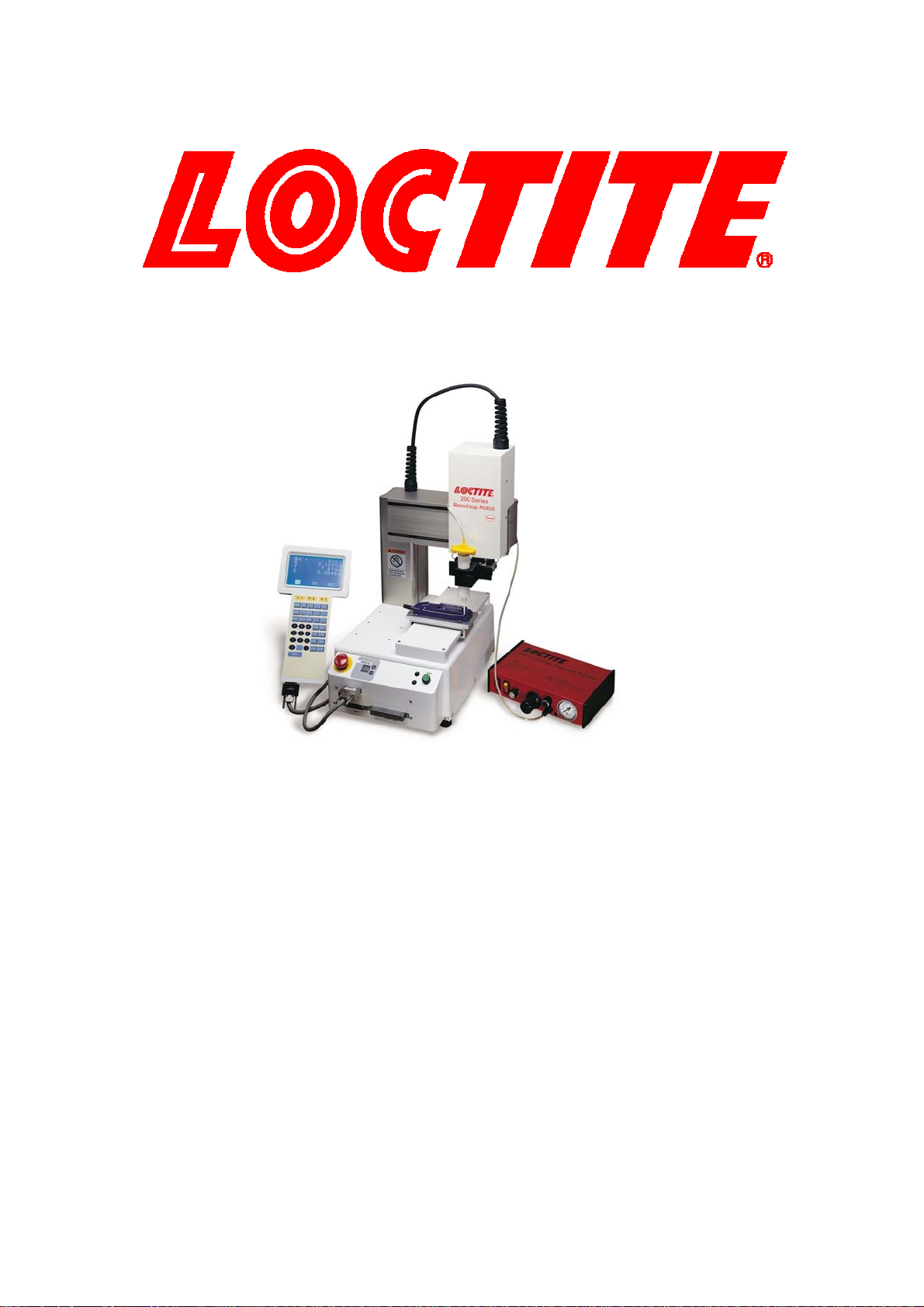
EQUIPMENT OPERATION MANUAL
Cartesian 200, 300, 400 and 500 Series
Features II
Variables/ Commands/ Functions
Thank you for purchasing the Loctite® Robot.
*Read this manual thoroughly in order to properly use this robot.
Be sure to read “For Your Safety” before you use the robot. It will
protect you from possible dangers during operation.
*After having read this manual, keep it in a handy place so that you or
the operator can refer to it whenever necessary.
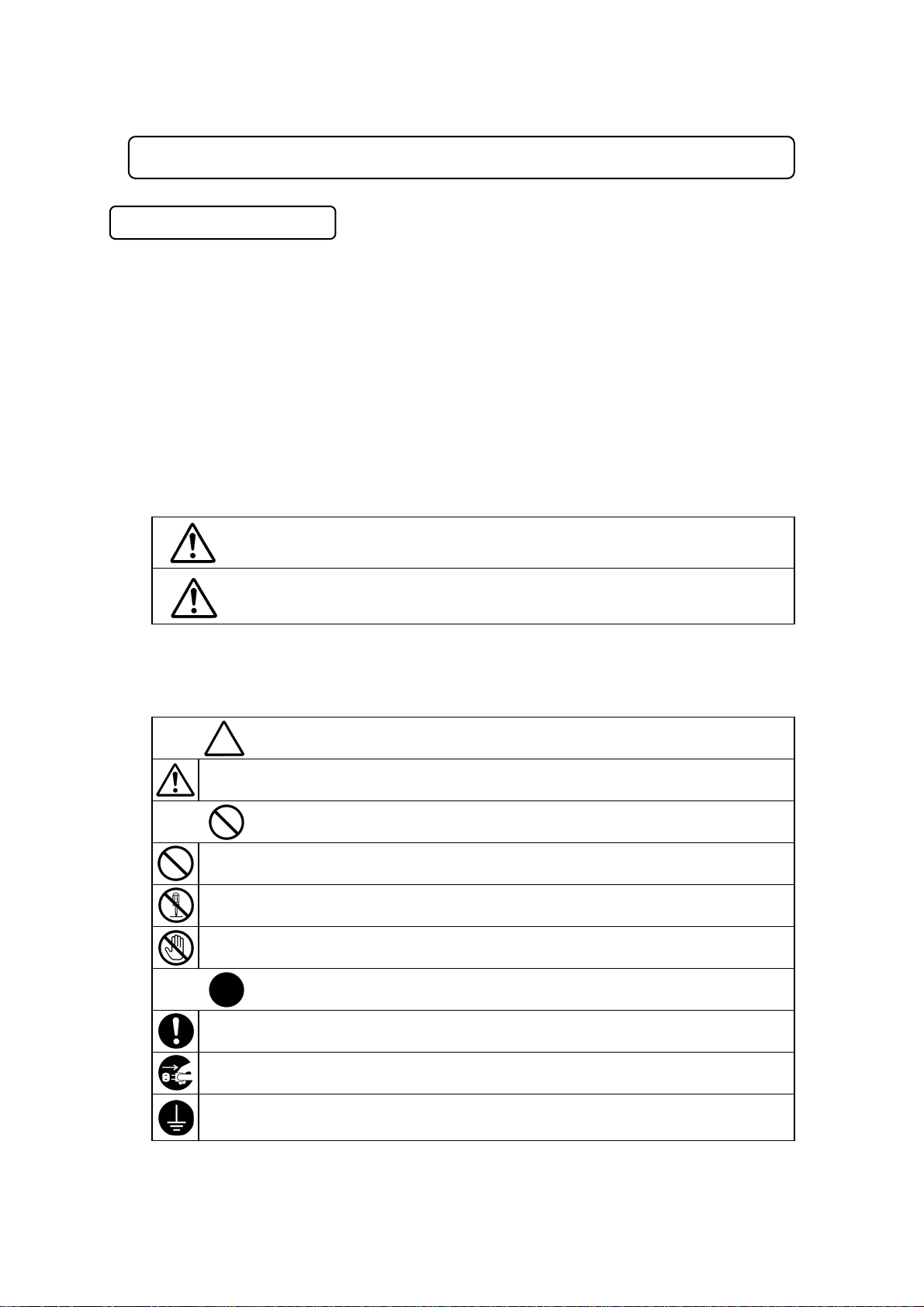
r
(
)
(g
)
plug p
y
y
(
)
FOR YOUR SAFETY
Safety Precautions
The precautions stated in this manual are provided for the customer to make the best use of this
product safely, and to provide preventive measures against injury to the customer or damage to
property.
Various symbols are used in this manual. Please read the following explanations to understand
what each symbol stands for.
Symbols indicating the Degree of Damage or Danger
The following symbols indicate the degree of damage or danger which may be incurred if you
neglect the safety notes.
Warnings
Cautions
Symbols indicating the type of Danger and Preventive Measures
The following symbols indicate the type of safety measure that should be taken.
Indicates the type of safety measure that should be taken.
Take care.
Indicates prohibition.
Never do this.
Do not disassemble, modif
Do not touch.
Indicates necessit
Be sure to follow instructions.
Be sure to un
Be sure to check grounding.
Be sure to foll o w the instruct ions
General caution
eneral prohibition
contact prohibition
These “Warnings” indicate the possibility of death or serious
injury.
These “Cautions” indicate the possibility of accidental injury o
damage to property.
or repair.
ower supply from wall outlet.
Features II CARTESIAN Benchtop Robot
i
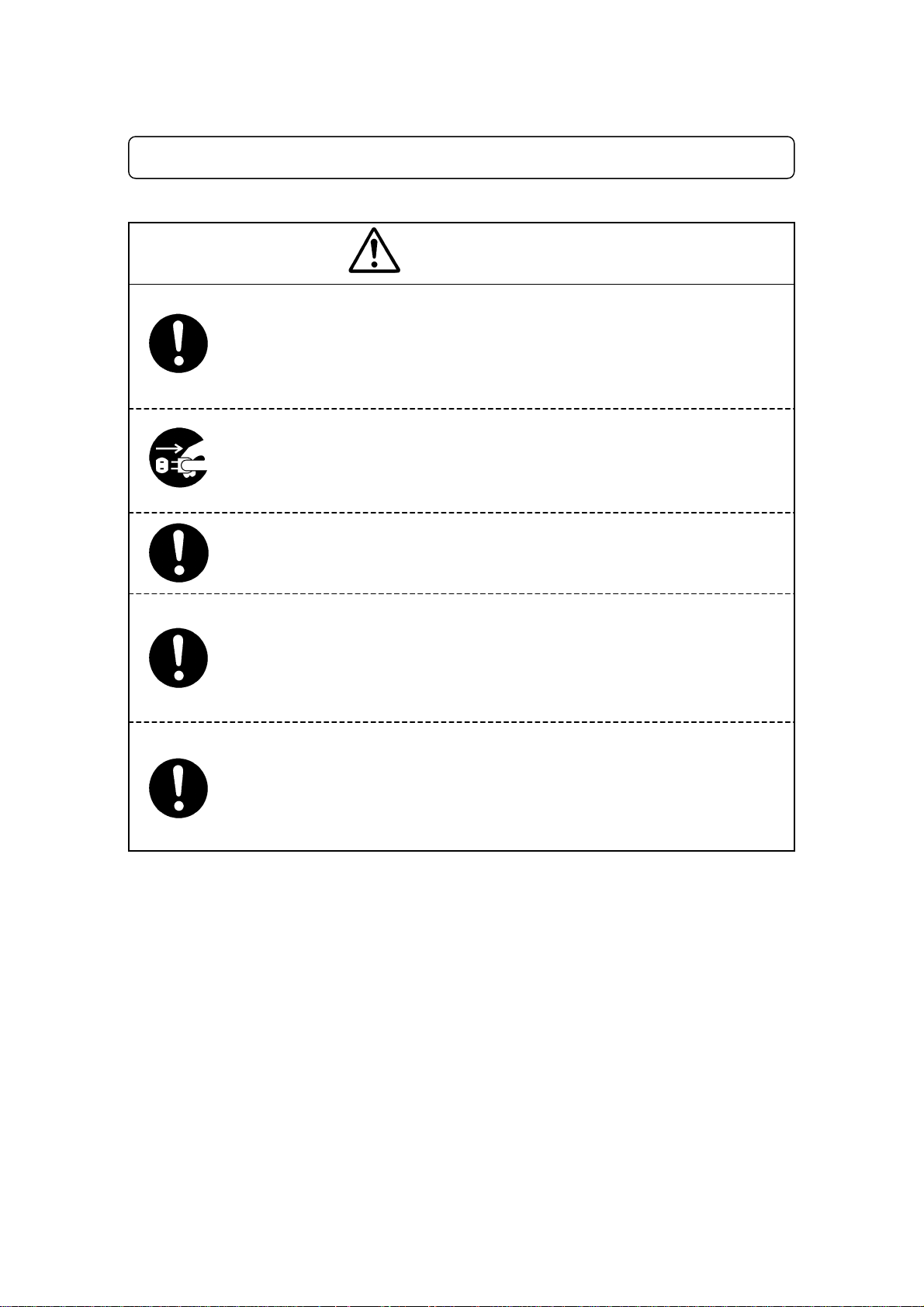
FOR YOUR SAFETY
r
w
k
CARTESIAN Series
W a rnings
Operators who are involved in the programming, inspection and/o
maintenance of this robot must take the “special training course” for industrial
robots spec ified in Article 59 of the Occupational Health an d Safety La
and relevant ministry ordinances.
Do not leave the unit plugged in (power cord and connectors) when it is not in
use for long periods of time. Dust can cause fire.
Be sure to shut off the power supply before removing t he power cor d.
Change the robot’s battery periodically (approximately every three years)
to prevent malfunction or breakdown.
Keep the emergency stop switch within reach of an ope rator while
teaching and running the robot.
Failure to do so may cause danger since the robot cannot be stopped
immediately and safely.
Regularly check that the I/O-S circuits and emergency stop switch wor
properly.
Failure to do so may cause danger since the robot cannot be stopped
immediately and safely.
Features II CARTESIAN Benchtop Robot
ii
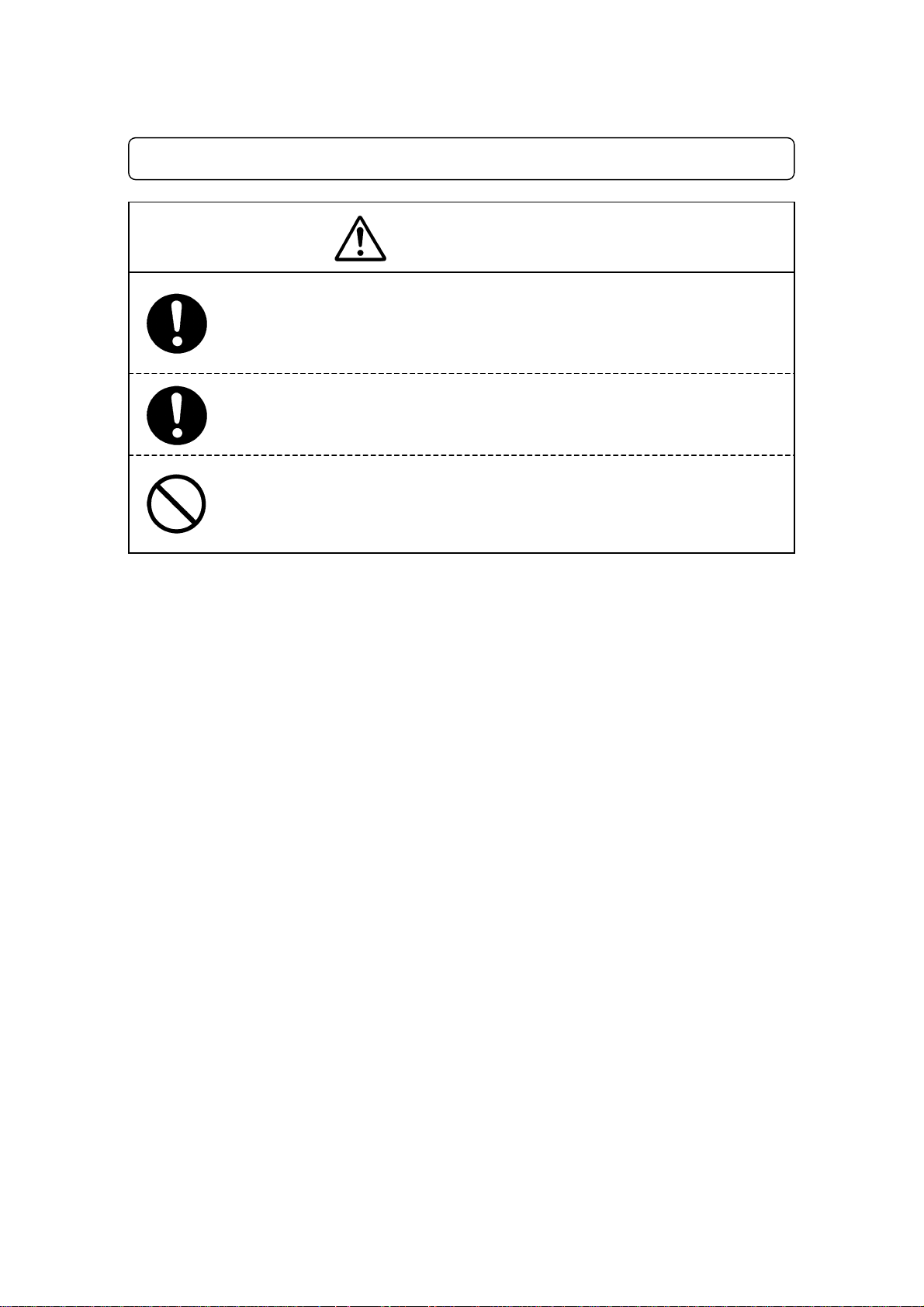
FOR YOUR SAFETY
W a rnings
Check the mounting screws regularly so that they are always firmly
tightened.
Loose screws may cause injury or defect.
Power the unit only with the rated voltage.
Excessive voltage can cause fire or malfunction of the unit.
Do not sprinkle water or oil on the unit, control box, or its cable.
Contact with water can cause electric shock, fire, or malfunction of the unit.
IP Protection Rating is IP40.
Features II CARTESIAN Benchtop Robot
iii
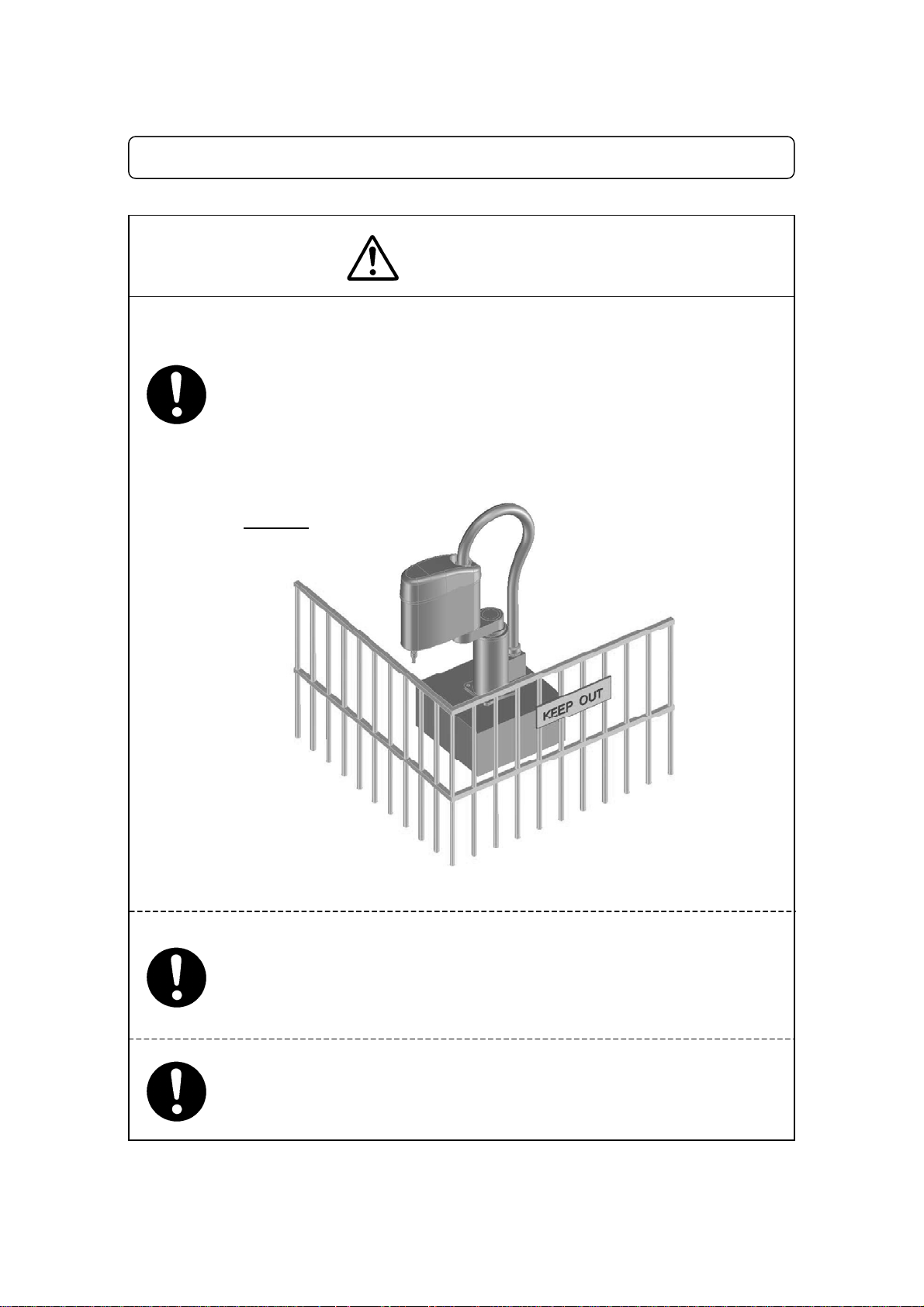
FOR YOUR SAFETY
A
A
A
INSTALLATION
W a rnings
Always use a safety barrier .
person entering the robot’s restricted area may be injured.
t the entry/exit gate of the safety barrier, install an interlock that triggers
an emergency stop when the gate is opene d. Ensure there is no other
of entering the restricted area. Furthermore, put up a “No Entry” or
way
“No Operating” warning sign in a clearly visible position.
Example
Install a safety barrier of adequate strength so as to protect the
operator from moving tools and flying objects.
lways use protective wear (helmet, protective gloves, protective glasses,
and protective footwear) when going inside the safety barrier.
T ake a dequate precaut ions against objects the robot is gripping flying or
falling off t aking into account the object’s size, weight, temperature and
chemical composition.
Features II CARTESIAN Benchtop Robot
iv
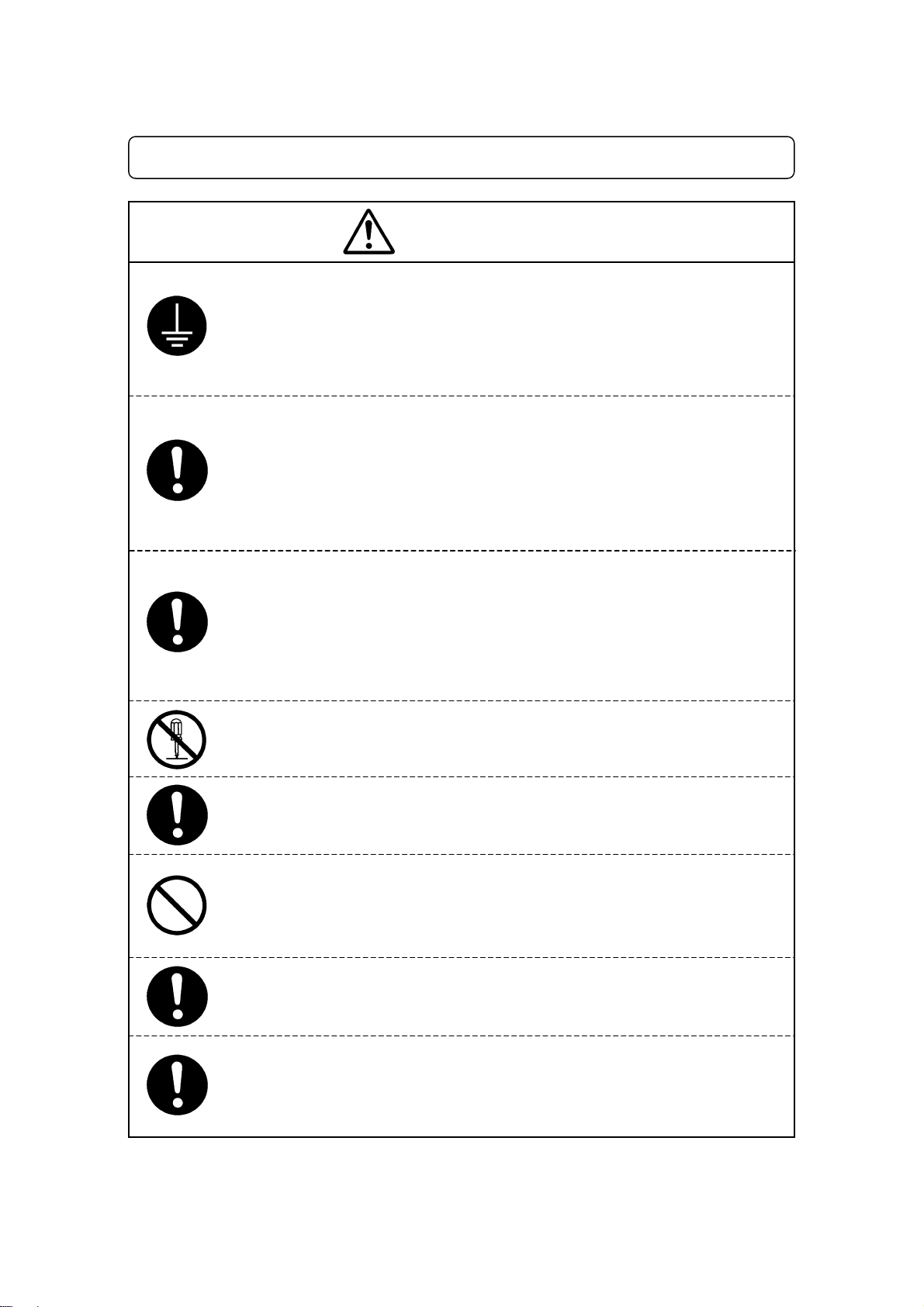
t
A
FOR YOUR SAFETY
W a rnings
Confirm that the unit is properly grounded.
Power supply earth should be connected complying with Type D installation.
(under 100
Insufficient grounding can cause electric shock, fire, or malfunction of the unit.
Plug the power cord into the wall outlet firmly.
Incomplete insertion into the wall outlet makes the plug hot and can cause fire.
Check that the plug is not covered with dust.
Be sure to shut off the power supply before connecting the power cord to the
control box.
Place the unit on a suitable flat surface that can support its weight.
Be sure to leave a space greater than 30cm between the back of the robo
(equipped with a cooling fan) and the wall.
n insufficient or unstable area can cause the unit to fall, overturn, breakdown,
or overheat.
Do not attempt to disassemble or modify the machine.
Disassembly or modification may cause electric shocks, fire or malfunction.
Be sure to use within the voltage range indicated on the unit.
Failure to do so may cause electric shock or fire.
Do not use the unit near inflammable or corrosive gas.
If leaked gas accumulates around the unit, it can cause fire.
IP Protection Rating is IP40.
Place the unit in a well-ventilated area for the health and safety of the
operator .
T urn off the unit before inse rting a nd removing cables.
Failure to do so may result in electric shock, fire, or malfunction of the unit.
IP Protection Rating is
Ω of resistance.)
“IP40.”
Features II CARTESIAN Benchtop Robot
v
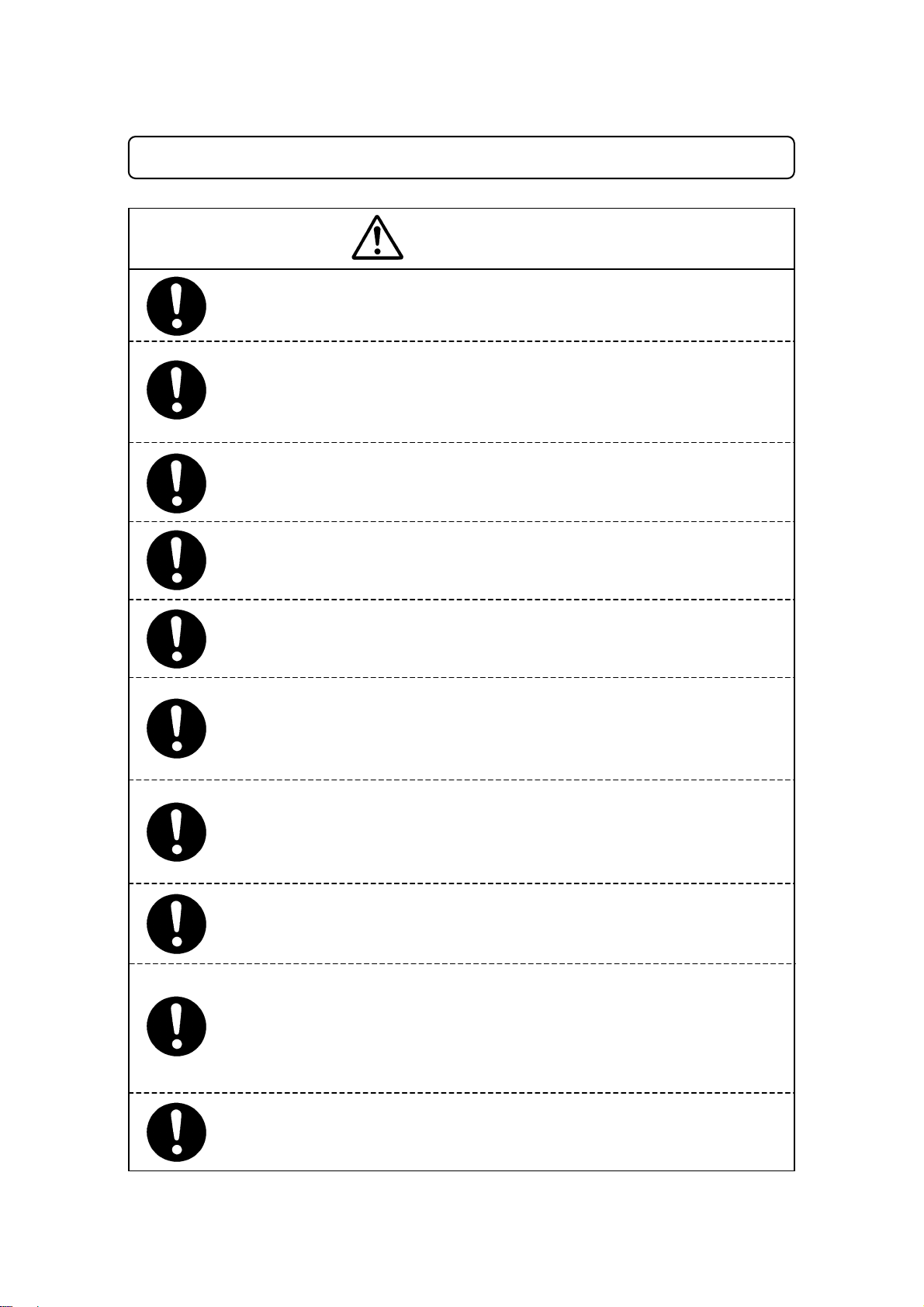
FOR YOUR SAFETY
W a rnings
Be sure to confirm that all the air tubes are connected correctly and firmly.
Use the robot in an environment between 0 to 40 degrees centigrade
with a humidity of 20 to 95 percent without condensation.
Failure to do so may result in malfunction. IP Protection Rating is
Use the robot in an environment where no electric noise is present.
Failure to do so may result in malfunction or defect.
Be sure to secure the movable parts of the robot before transportation.
Failure to do so may result in defect or injury.
Do not bump or jar the mac hine while it is being transpor ted or in st a lled.
This can cause defects.
Use the machine in an environment where it is not exposed to direct
sunlight.
Failure to do so may result in malfunction or defect.
Be sure to confirm that tools such as the electric screwdriver unit, etc.
are properly connected.
Failure to do so may result in injury or defect.
Be sure to check the wiring to the main unit.
Improper wiring may cause malfunction or defect.
Keep the emergency stop switch within reach of an ope rator while
teaching and running the robot.
Failure to do so may cause danger since the robot cannot be stopped
immediately and safely.
Be sure to shut off the power supply before plugging the power cord.
“IP40.”
Features II CARTESIAN Benchtop Robot
vi
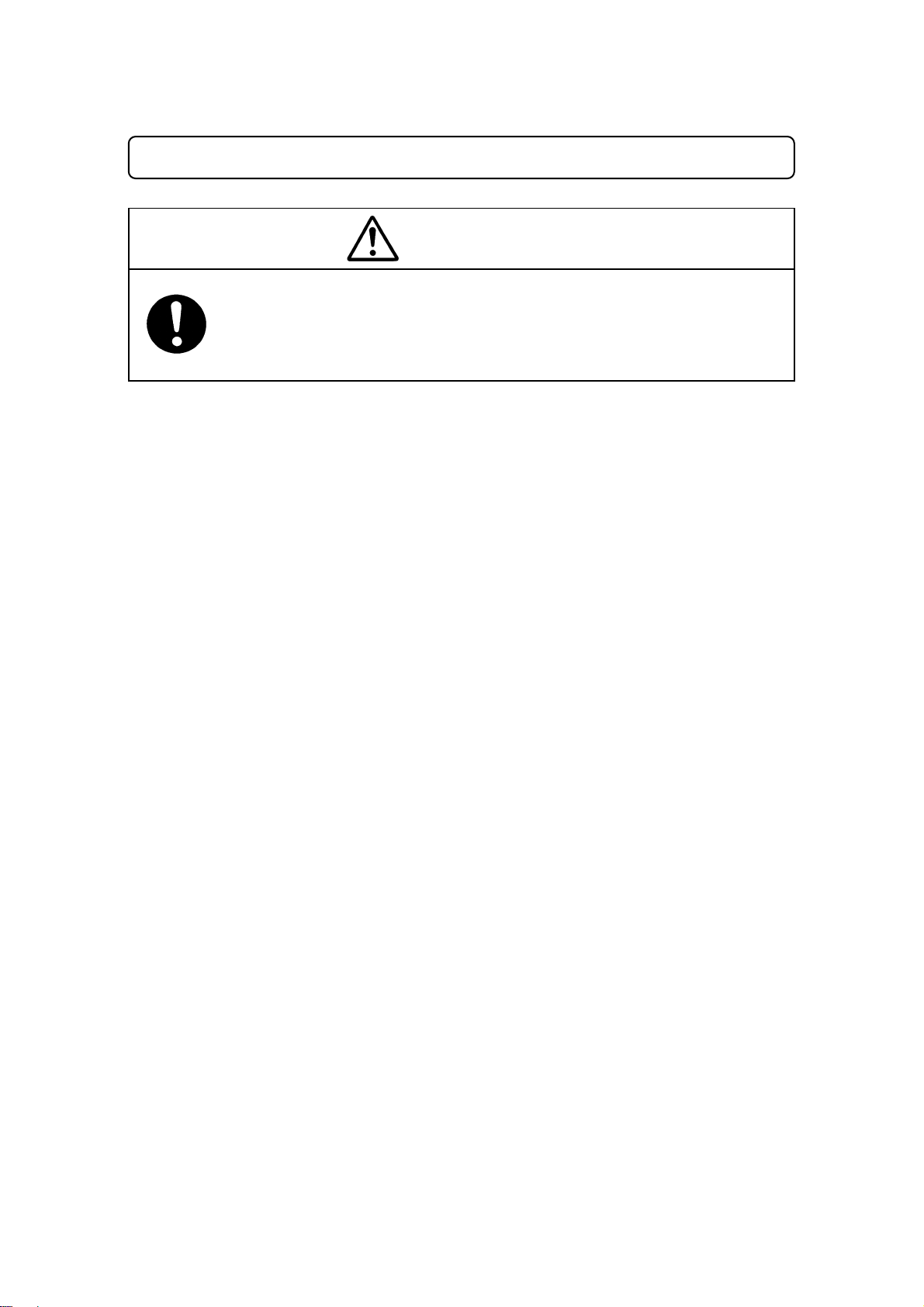
FOR YOUR SAFETY
W a rnings
Be sure to remove the eye bolt after installing the robot so that it does
not hit the arm.
Failure to do so may result in injury or breakdown of the unit.
Features II CARTESIAN Benchtop Robot
vii
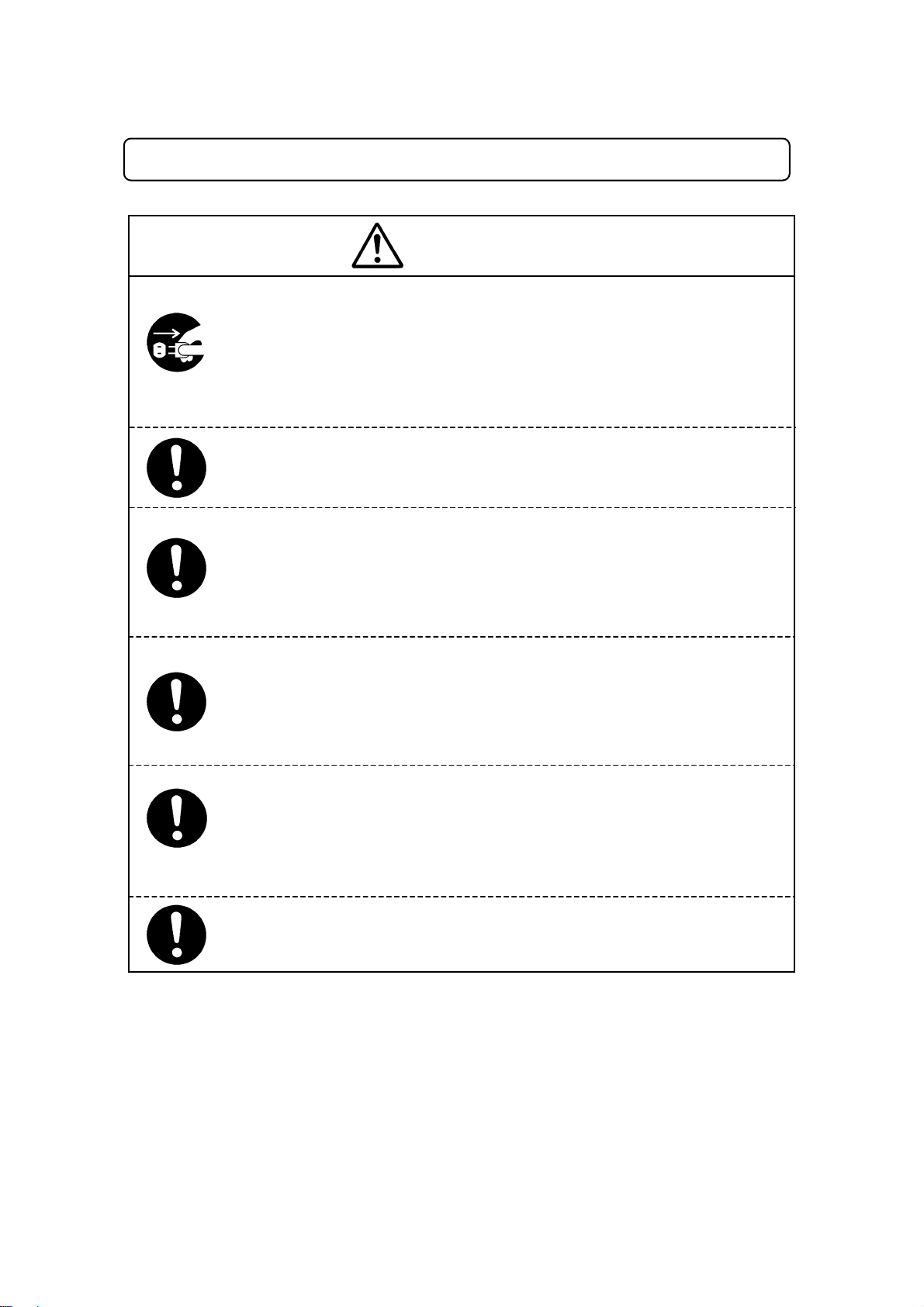
FOR YOUR SAFETY
A
WORKING ENVIRONMENT
When you lubricate or inspect the unit, unplug the power cord from
the control box.
Failure to do so may result in electric shock or injury.
Be sure to shut off the power supply before removing the power cord
from the control box.
When going inside the safety barrier, place a “Do Not Operate” sign on
the start switch.
During operation, always have t he e mergency stop switch within the
operator’s reach.
For the operator
quick and safe stop.
Install a safety barrier of ade quate st rength so as to protect operators
from moving tools and flying objects.
lways use protective wear (helmet, gloves, glasses, and footwear) when
going inside the safety barrier.
Be sure to confirm that all the air tubes are connected correctly and
firmly.
Always watch out for robot's movement, even in the teaching mode.
Special attention will protect the operator from injury.
W a rnings
’s safety, the emergency stop switch is necessary to make a
Features II CARTESIAN Benchtop Robot
viii
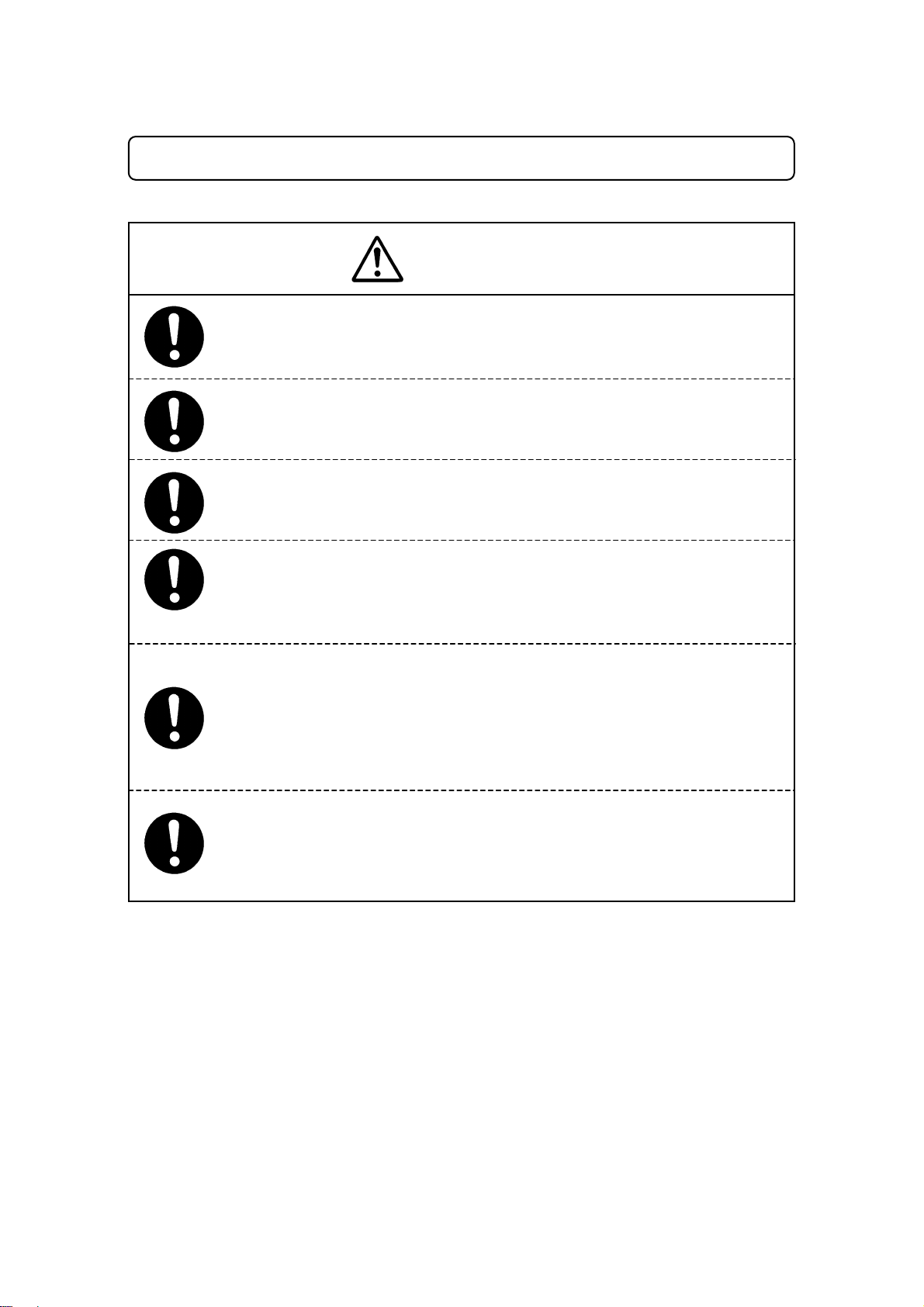
FOR YOUR SAFETY
f
DURING OPERATION
When operations are taking place within the safety barrier, ensure no one
enters the robot’s restricted area.
If you must go inside the safety barrier, be certain to push the emergency
stop switch and put a “Do Not Operate” sign on the start switch.
When starting the robot, check that, no one is within the safety barrier and
no object will interfere with the robot ope rating.
Under no circumsta nces sho uld y ou go inside the safety barrie r or
place your hands or hea d ins ide t he safety barr ier while t he r obot is
operating.
If anything unusual (e.g. a burning s mell) occ urs, stop opera tion and
unplug the cable immediately. Contact your dealer or the office listed
on the last page of this manual.
Continuous use without repair can cause electric shock, fire, or breakdown o
the unit.
During teaching, tests, and actual operat ion, al ways have the
Emergency stop switch within the operator’s reach.
For the operator
a quick and safe stop.
W a rnings
’s safety, the emergency stop switch is necessary to make
Features II CARTESIAN Benchtop Robot
ix
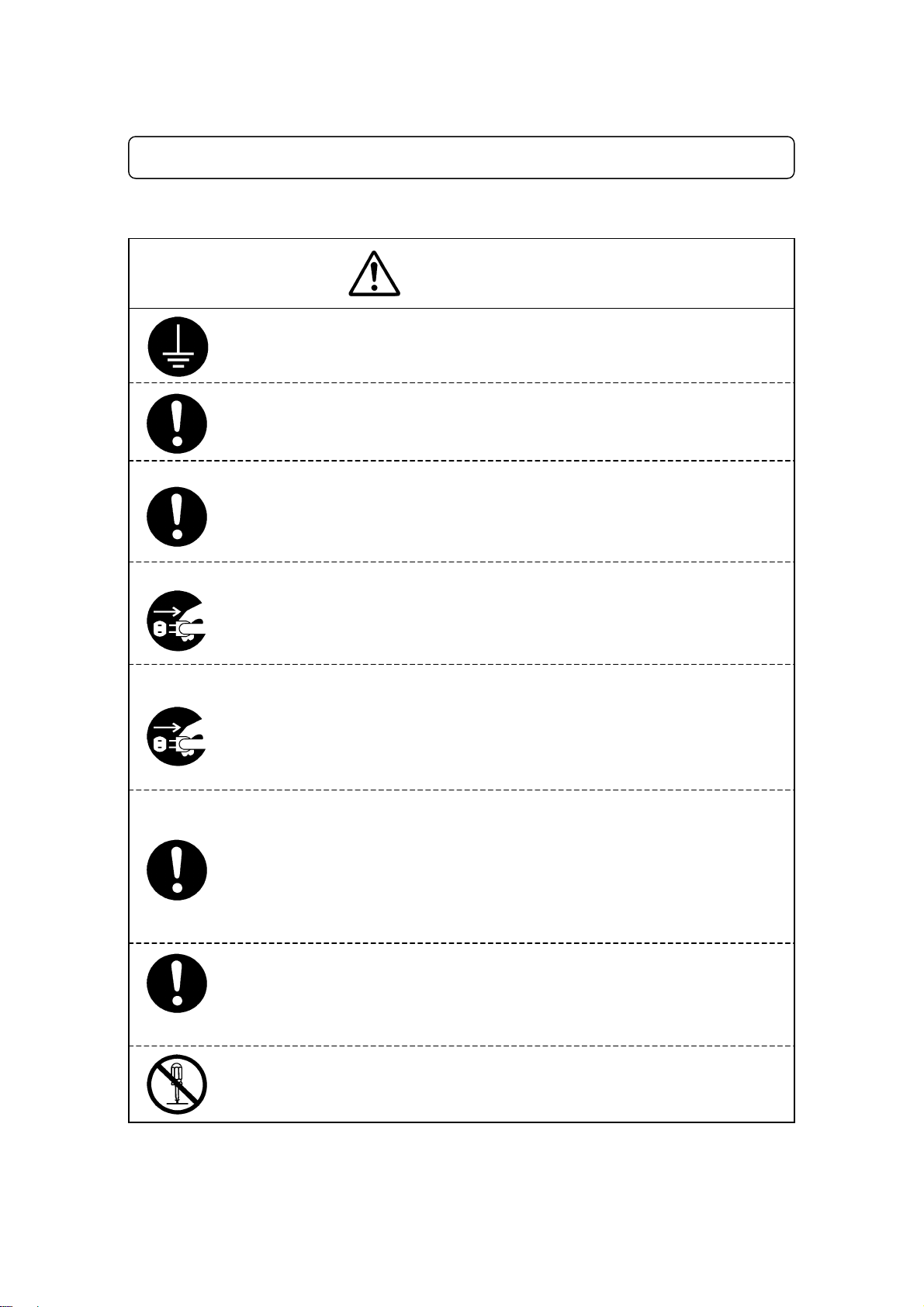
FOR YOUR SAFETY
CARTESIAN Series
W a rnings
Be sure to check grounding.
Improper grounding can cause electric shock or fire.
Be sure to use within the voltage range indicated on the unit.
Failure to do so may cause electric shock or fire.
Plug the power cord into the wall outlet firmly.
Failure to do so can cause the input to heat up and may result in fire.
Make sure that the power plug is clean.
Be sure to unplug the power cord from the wall outlet when you
examine or grease the machine.
Failure to do so may cause electric shock or fire.
Stop operation and unplug imme diately whenever y ou sense any
abnormalities, such as a pungent odor . Immediate ly cont act the
dealer from which you purchased the pr oduct.
Continued operation may result in electric shock, fire or malfunction.
Install the product in a place which can endure it’s weight and
conditions while running.
Be sure to leave a space greater than 30cm between the back of the robot
(equipped with a cooling fan) and the wall. Installation in an insufficient or
unstable place can cause the unit to fall, overturn, breakdown, or overheat.
Be sure to take protective measures such as installing an area sensor or
enclosure to avoid injury.
Entering the robot
Do not attempt to disassemble or modify the machine.
Disassembly or modification may cause electric shocks, fire or malfunction.
’s work range during operation could lead to injury.
Features II CARTESIAN Benchtop Robot
x
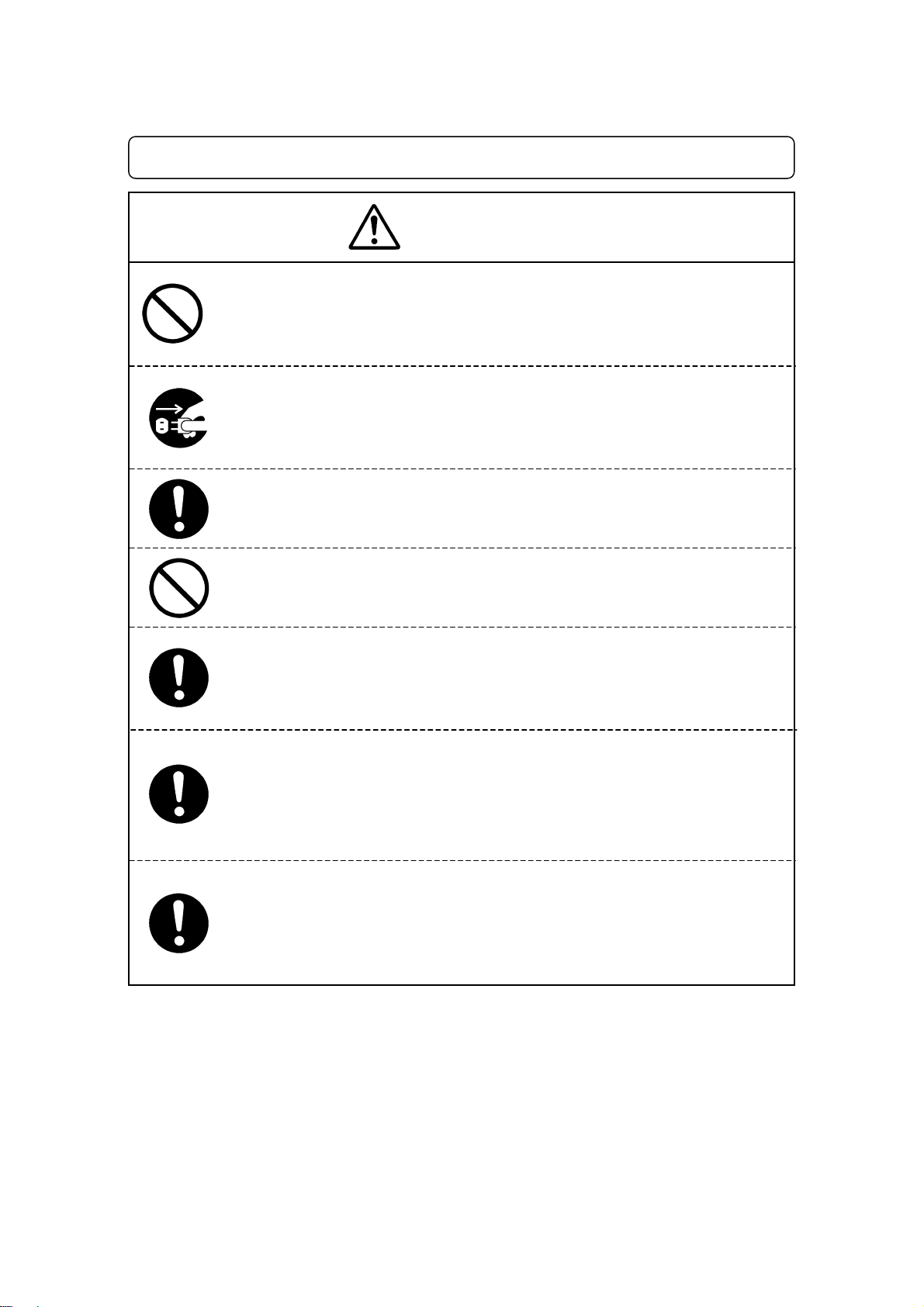
FOR YOUR SAFETY
W a rnings
Use the machine indoors where no flammable or corrosive gas is present.
Emission and accumulation of such gasses could lead to fire.
IP Protection Rating is
Be sure to unplug the power cord from the wall outlet if the robot will remain
unused for long periods of time.
Gathered dust could lead to fire.
Be sure to use power in the proper voltage range.
Failure to do so may result in fire or malfunction.
Keep the unit and the power cables away from water and oil.
Failure to do so may result in electric shock or fire.
T urn off the unit before inse rting a nd removing cables.
Failure to do so may result in electric shock, fire, or malfunction of the unit.
IP Protection Rating is
Keep the emergency stop switch within reach of an ope rator while
teaching and running the robot.
Failure to do so may lead to danger since the robot cannot be stopped
immediately and safely.
Regularly check that the emergency stop switch works properly.
For models with I/O-S circuits, also check that they work properly.
Failure to do so may lead to danger since the robot cannot be stopped
immediately and safely.
“IP30.” (“IP40” for CE specification)
“IP30.” (“IP40” for CE specification)
Features II CARTESIAN Benchtop Robot
xi
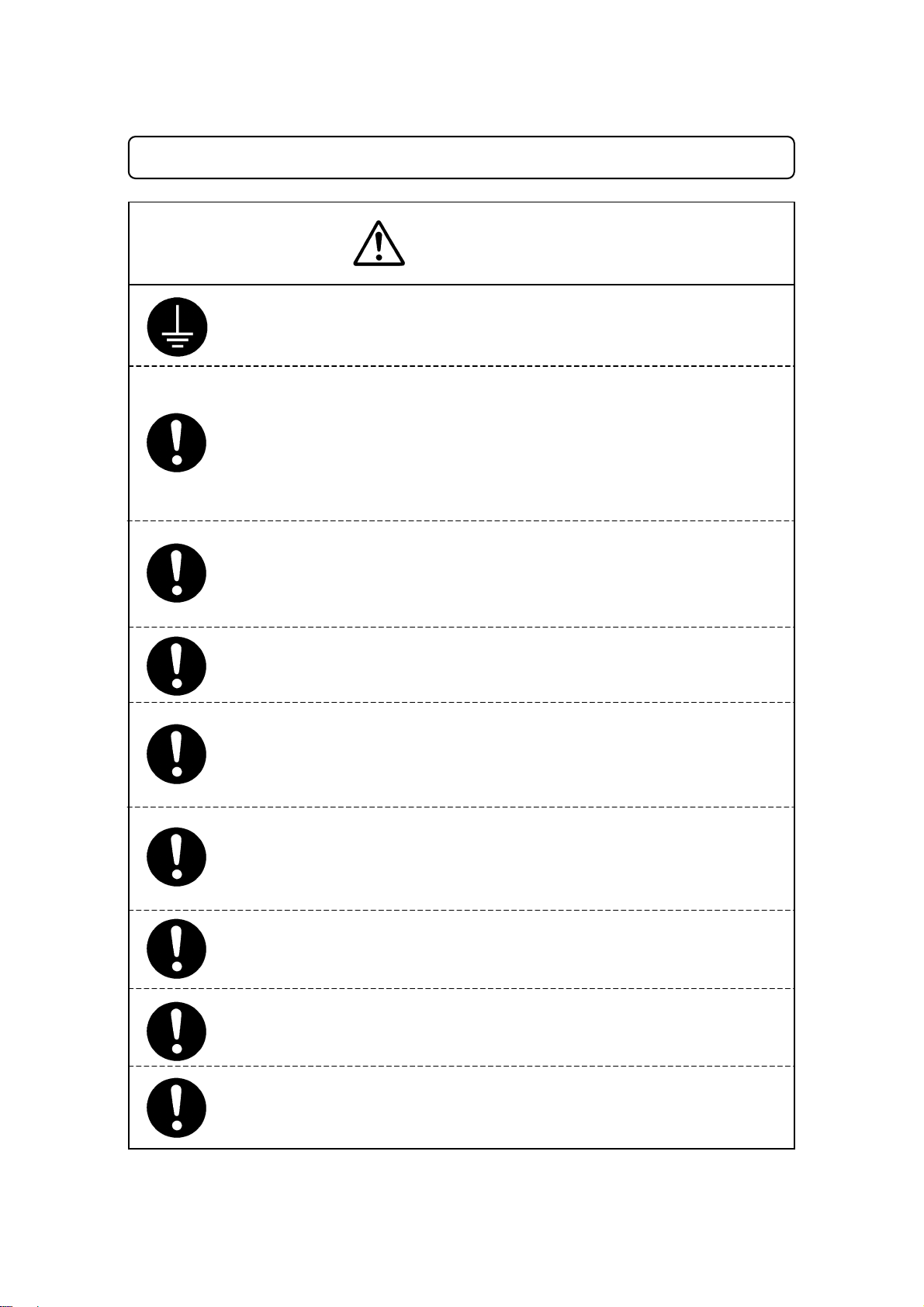
FOR YOUR SAFETY
Cautions
Be sure to check grounding.
Improper grounding may cause malfunction or defect.
Use the Benchtop Robot in an environment between 0 to 40 degrees
centigrade with a humidity of 20 to 95 percent without
condensation.
Failure to do so may result in malfunction.
IP Protection Rating is
Use the machine in an environment where no electric noise is
present.
Failure to do so may result in malfunction or defect.
Use the machine in an environment where it is not exposed to direct
sunlight. Failure to do so may result in malfunction or defect.
Be sure to confirm that tools such as the electric screwdriver unit,
etc. are properly connected.
Failure to do so may result in injury or defect.
Check the mounting screws regularly so that they are always firmly
tightened.
Loose screws may cause injury or defect.
Be sure to check the wiring to the main unit.
Improper wiring may cause malfunction or defect.
Be sure to secure the movable parts of the robot before transportation.
Failure to do so may result in defect or injury.
Do not bump or jar the machine while it is being transported or installed.
This can cause defects.
“IP30.” (“IP40” for CE specification)
Features II CARTESIAN Benchtop Robot
xii
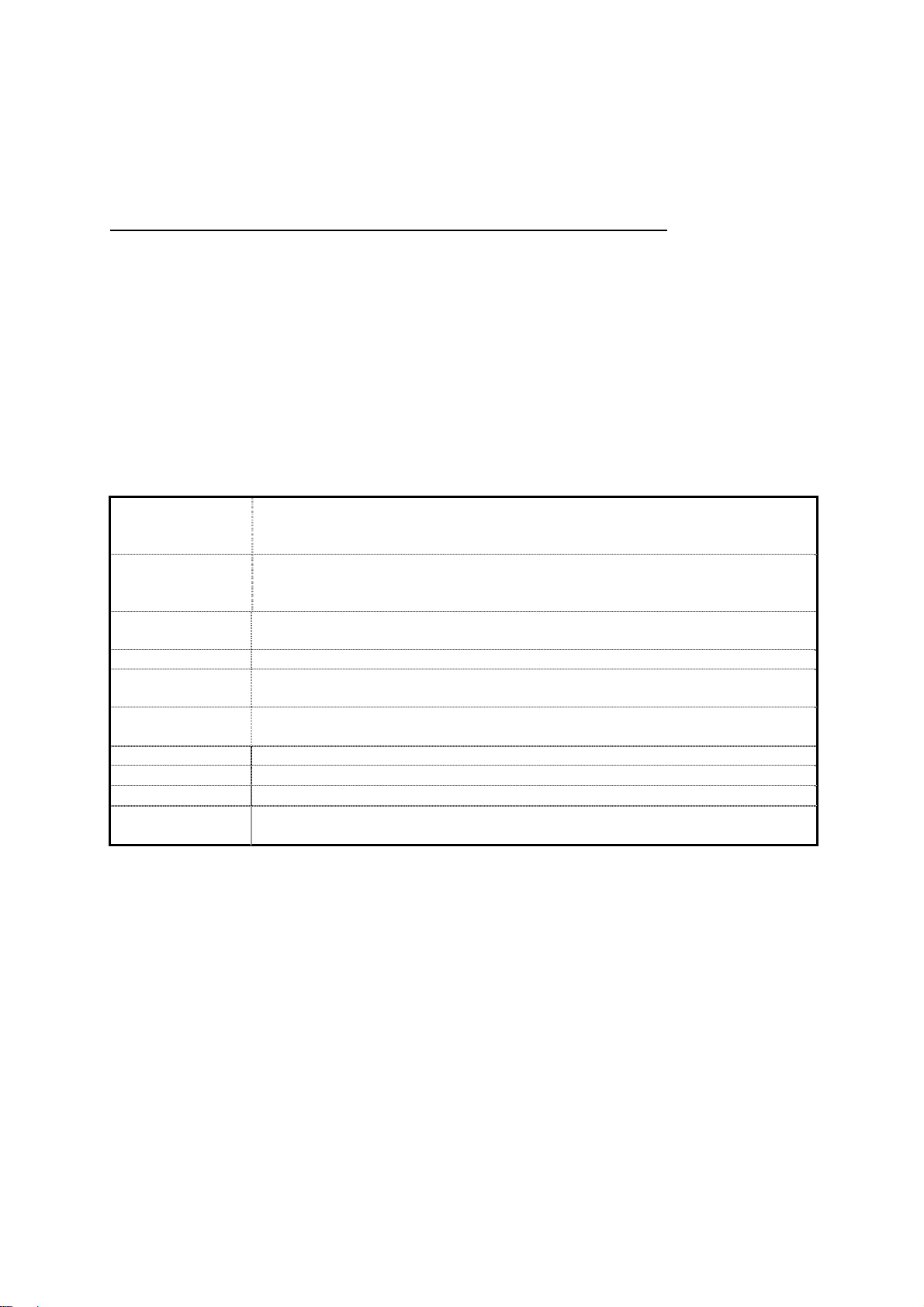
PREFACE
The Loctite
have succeeded in reducing price while maintaining functionality. Energy and space saving is made
possible through the combined use of stepping motors and special micro step driving circuits.
The Loctite
precision, and can accommodate a wide variety of requirements.
The operation manual consists of the following volumes.
Setup
Maintenance
Basic Instructions
Dispensing This volume explains dispensing applications for the Benchtop Series robot.
Quick Start
Teaching Pendant
Operation
PC Operation
Features I
Features II
Specifications
Note) The contents of this volume may be modified without prior notice to improve its quality.
® Benchtop Robot CARTESIAN Series is a new low cost, high performance robot. We
® Robot CARTESIAN Series features diverse applications, high speed, rigidity and
This volume explains how to set up the robot.
Therefore, it may not consistent with the specifications of the delivered series.
* For people who receive safety and installation instructions regarding the
robot.
This volume explains how to maintain the robot.
* For people who receive safety and installation instructions regarding the
robot.
This volume provides safety precautions, part names, and the basic knowledge
necessary to operate the Benchtop robot.
This volume explains the actual operation of the Benchtop robot with simple
running samples.
This volume explains how to operate the robot via the teaching pendant.
This volume explains how to operate the robot from a computer (JR C-Points.)
This volume explains point teaching.
This volume explains commands, variables, and functions.
This volume provides comprehensive specifications, including mechanical or
electrical requirements.
Features II CARTESIAN Benchtop Robot
xiii
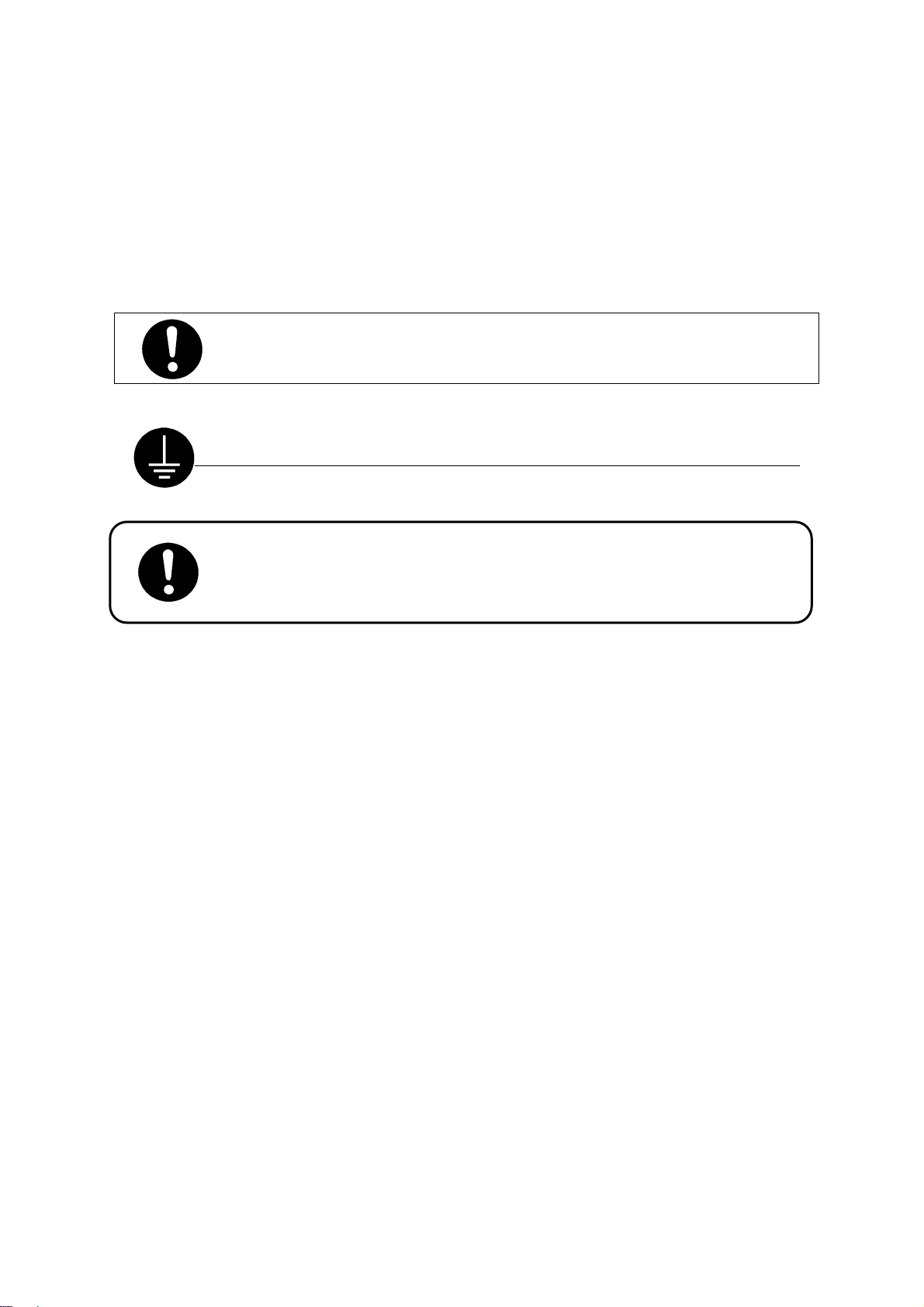
Please be sure to follow the instructions described in these volumes. Proper use of the robot will
ensure continued functionality and high performance.
The contents described in this volume are based on the standard application. Menu items may
vary depending on models.
Be sure to shut off the power supply before plugging in the power cord.
BE SURE TO MAKE A PROPER GROUNDING WHEN YOU IN STALL THE ROBOT
Be sure to save data whenever it is added or modified. Otherwise, chang es will
not be saved if the power to the robot is cut off.
.
Features II CARTESIAN Benchtop Robot
xiv
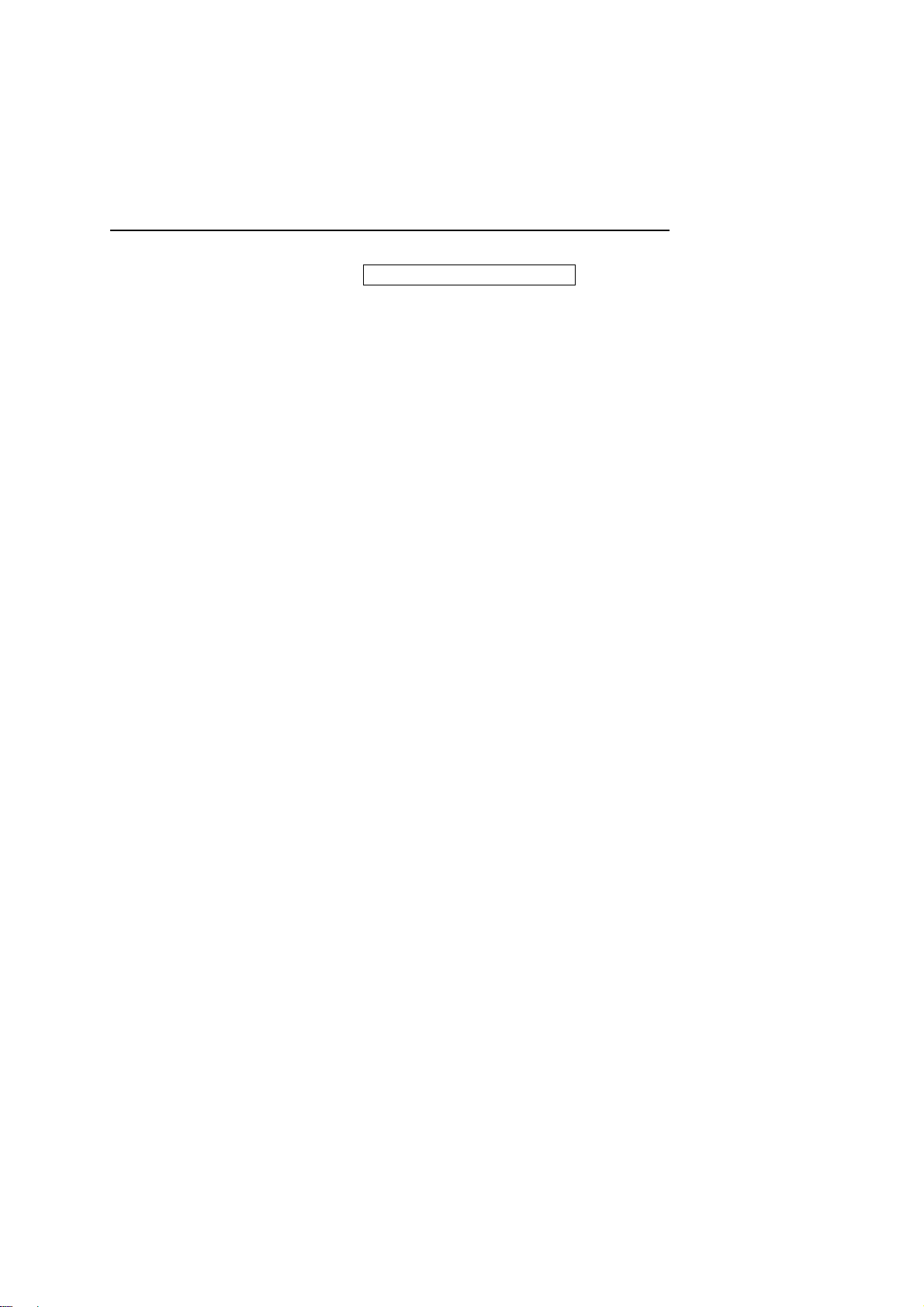
CONTENTS
Features II
FOR YOUR SAFETY ______________________________________________________________ i
PREFACE ____________________________________________________________________ xiii
CONTENTS ____________________________________________________________________xv
EXPRESSION STRUCTURE_______________________________________________________ 1
COMMAND LIST ________________________________________________________________ 3
VARIABLE LIST _________________________________________________________________ 8
FUNCTION LIST _______________________________________________________________ 10
[ Variables ]____________________________________________________________________ 13
Free variables: #mv, #mkv, #nv, #nkv, #sv, #skv __________________________________ 13
Input variables:#sysIn1 to 15, #genIn1 to 18, #handIn1 to 4__________________________ 14
Output variables: #sysOut1 to 15, #genOut1 to 18, #handOut1 to 4 _____________________ 15
Down timer : #downTimer1 to 10 ______________________________________________ 15
Point job starting height : #jobStartHight _________________________________________ 16
Pallet : #palletflag (1 to 100), #palletCount (1 to 100) _______________________________ 17
Workpiece adjustment: #workAdj_X, #workAdj_Y,
#workAdj_Z, #workAdj_R, #workAdj_Rotation ______________________________________ 19
Point coordinates: #point_X,#point_Y,#point_Z,
#point_R,#point_TagCode _____________________________________________________ 21
Given point coordinates: #P_X, #P_Y, #P_Z, #P_R, #P_TagCode ____________________ 22
Given point coordinates in given programs: #prog_P_X,
#prog_P_Y, #prog_P_Z, #prog_P_R, #prog_P_TagCode _____________________________ 23
[ Functions ] ___________________________________________________________________ 24
Robot functions____________________________________________________________ 24
Arithmetic functions ________________________________________________________ 25
String functions ____________________________________________________________ 26
Features II CARTESIAN Benchtop Robot
xv
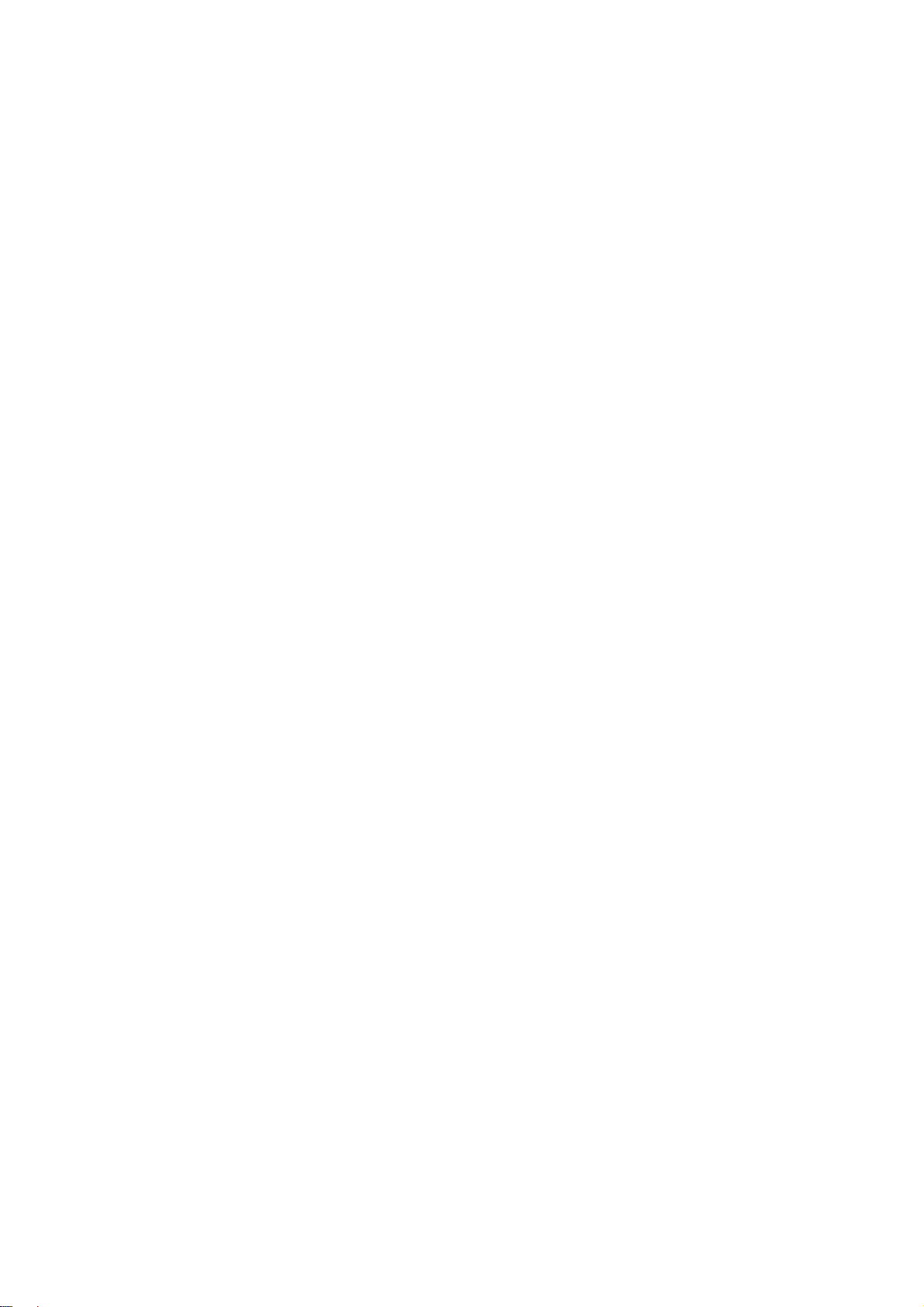
[ ON/OFF Output Control ] ________________________________________________________ 28
Outputting to I/O: set, reset, pulse, invPulse______________________________________ 28
Outputting after X second: delaySet, delayReset __________________________________ 31
Sounding an alarm buzzer: onoffBZ ____________________________________________ 32
Blinking the LED (Green): onoffGLED __________________________________________ 33
Blinking the LED (Red): onoffRLED ____________________________________________ 34
Outputting values from I/O: dataOut,dataOutBCD _________________________________ 35
[ If Branch, Wait Condition ] _______________________________________________________ 36
if Branch: if, then, else, endIf__________________________________________________ 36
Wait Condition: waitCond,waitCondTime,timeUp,endWait ___________________________ 38
[ Condition ] ___________________________________________________________________ 40
Condition Settings: ld, ldi, and, ani, or, ori, anb, orb ________________________________ 40
[ Delay, Data In, Wait Start ] _______________________________________________________ 43
Time Delay: delay__________________________________________________________ 43
Waiting for a start instruction: waitStart, waitStartBZ _______________________________ 45
Inputting from I/O: dataIn, dataInBCD___________________________________________ 47
[ Pallet Control ] ________________________________________________________________ 48
Pallet Command: loopPallet, resPallet, incPallet __________________________________ 48
[ Execution Flow Control ]_________________________________________________________ 51
Subroutine call of type setting job: callBase ______________________________________ 51
Subroutine call of point job data: callJob_________________________________________ 53
End of point job: returnJob ___________________________________________________ 55
Subroutine call of Program: callProg ___________________________________________ 56
Calling points: callPoints_____________________________________________________ 60
Ending a program: endProg __________________________________________________ 61
Assigning the returned value of a function: returnFunc______________________________ 62
Jumping to a specified point: goPoint, goRPoint, goCRPoint _________________________ 63
Jumping to a specified command line: jump, Label ________________________________ 65
[ For, Do-loop ] _________________________________________________________________ 66
For, Do-loop: for, next, exitFor, do, loop, exitDo ___________________________________ 66
Features II CARTESIAN Benchtop Robot
xvi
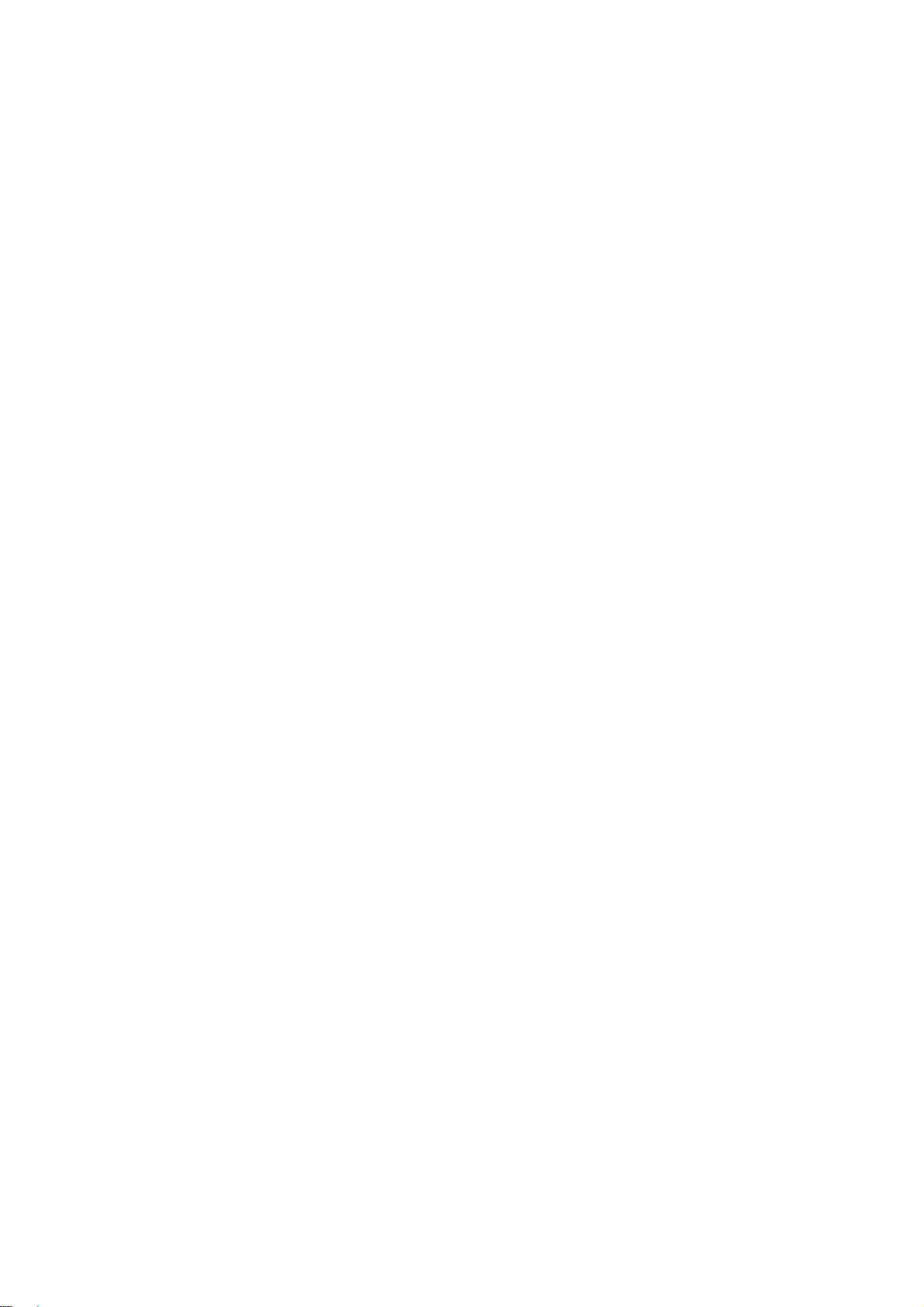
[ Controlling Tool Movement ]______________________________________________________ 68
Moving the Z axis: upZ, downZ, movetoZ________________________________________ 68
Moving straight in CP drive: lineMoveSpeed, lineMoveStopIf_________________________ 70
Executing mechanical initialization by a point job: initMec ___________________________ 72
Position error detection: checkPos _____________________________________________ 73
[ LCD, 7SLED ]_________________________________________________________________ 74
Displaying the specified strings on the teaching pendant:
clrLCD, clrLineLCD, outLCD, eoutLCD ______________________ 74
Displaying arbitrary numbers on the 7SLED: sys7SLED, out7SLED ___________________ 75
[ COM Input/Output ]_____________________________________________________________ 76
COM Input/Output: outCOM, eoutCOM, setCOM, _________________________________ 76
cmpCOM, ecmpCOM, clrCOM, shiftCOM___________________________ 76
PC Communication: stopPC, startPC___________________________________________ 80
[ Variables, Comments, System Control ]_____________________________________________ 81
Declaration and assignment of variable: declear, let________________________________ 81
Comment insertion: rem,crem ________________________________________________ 83
Changing a program number using point job: setProgNo ____________________________ 84
Changing a sequencer program using point job: setSeqNo __________________________ 85
Features II CARTESIAN Benchtop Robot
xvii
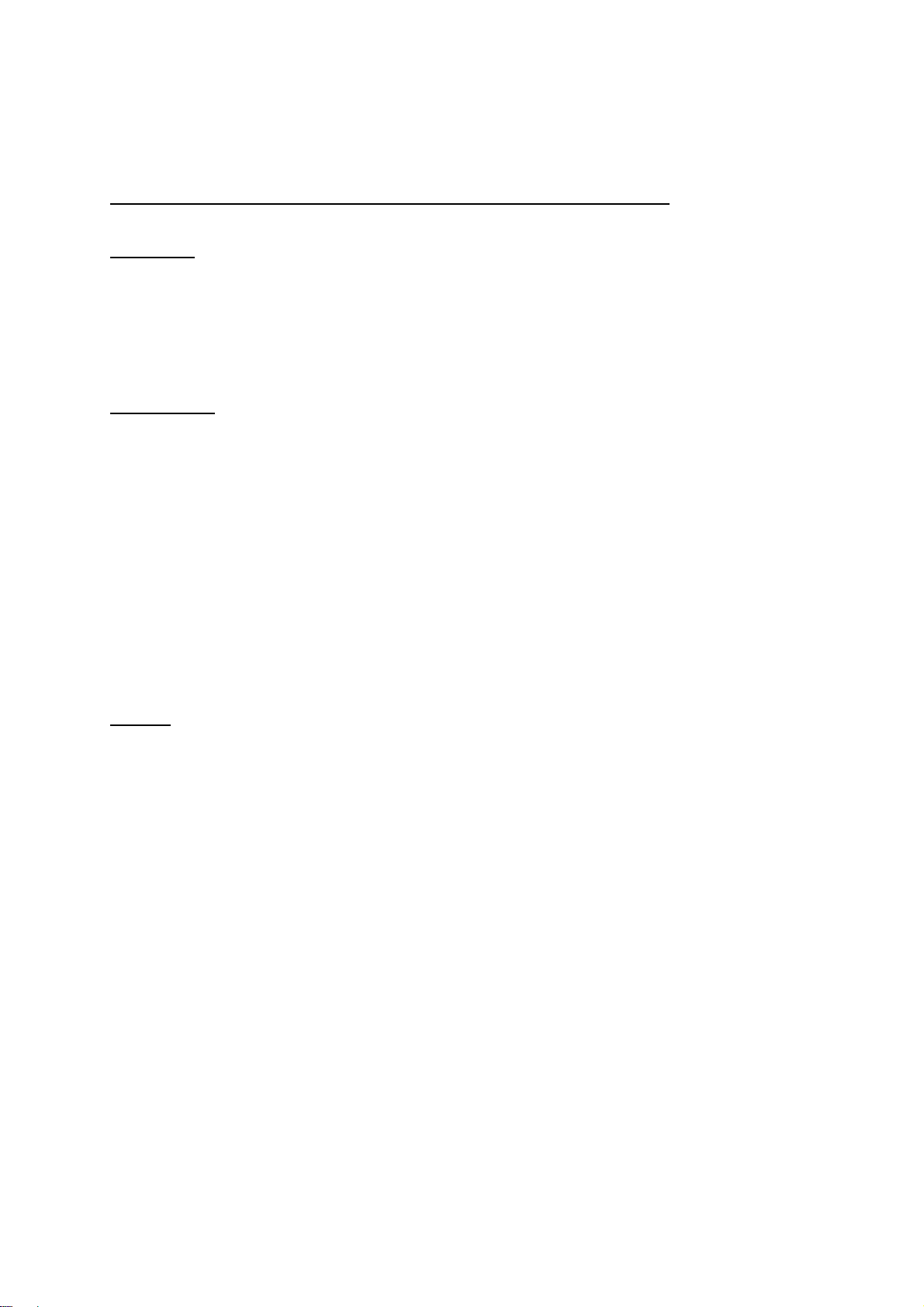
EXPRESSION STRUCTURE
Expression
An expression is fixed numbers, variables, functions (both of String type and Numeric type) and
operators combined.
Fixed Number
There are 2 types of fixed numbers, Numeric type (e.g.: 125, 2.0,2e15) and String type (e.g.: "ABC".)
String type fixed numbers, characters can be specified in hexadecimal code by using “%.” If you
want to display “%” on the screen, enter “%%.”
e.g.: eoutCOM port2,"%0D%0A"
If there is any character other than 0 to 9, A to F or % after “%”, “%” is dealt with as a
eoutCOM port2,"%%300"
character.
outputs CRLF code.
outputs %300.
Variable
A “variable” is a container into which a value such as numeric values or strings are placed.
Built-in variables, which are built-in as robot features, and user definition variables, which can be
freely defined, can be used with this robot.
User definition variables, other than local variables (variables effective only in defined point job data
defined by the “declear” command), are defined in the customizing mode. (Refer to the operation
manual “Features IV” for a description of the customizing mode.)
Boolean type: 1 bit variable. Keeps a value which is 1 (true)/0 (false) only.
Numeric type: Double type variable
String type: 255 byte variable
Features II CARTESIAN Benchtop Robot
1

Function
Function returns a converted value if values or strings are given.
Both built-in functions, which are built-in as robot features, and user definition functions, which can
be freely defined, can be used with this robot.
User definition functions are defined in the customizing mode.
Whether they are Numeric functions or String functions depends on the type of returned values.
Operator
Operator Description Value
>=,=>
<=、=<
<>,>< Returns 1 if the left value is not equal to the right value. 0 if they are equal. num,str
<Operator’s Priority>
+ Adds the left and right values. num
- Deducts the right value from the left value. num
* Multiplys the left and right values. num
/ Divides the left value by the right value. num
& Combines the left and right values. "A" & "B" "AB" str
= Assigns the right value to a left value. num,str
>
<
== Returns 1 if the left value is equal to the right value. 0 if they are not equal. num,str
1. Expression in brackets
2. Function, Variable
3. Independent “+”, “-“
4. “*”, “/”
5. “+”, “-“, “&”
6. Relational Operator (“>”, “>=”, “=>”, “=<”, “<=”, “<”, “<>”, “><”)
7. Assignment Operator (“=”)
Returns 1 if the left value is larger than the right value. 0 if the left value is
smaller or the same.
Returns 1 if the left value is smaller than the right value. 0 if the left value is
larger or the same.
Returns 1 if the left value is larger than the right value or the same. 0 if the
left value is smaller.
Returns 1 if the left value is smaller than the right value or the same. 0 if the
left value is larger.
num,str
num,str
num,str
num,str
Features II CARTESIAN Benchtop Robot
2
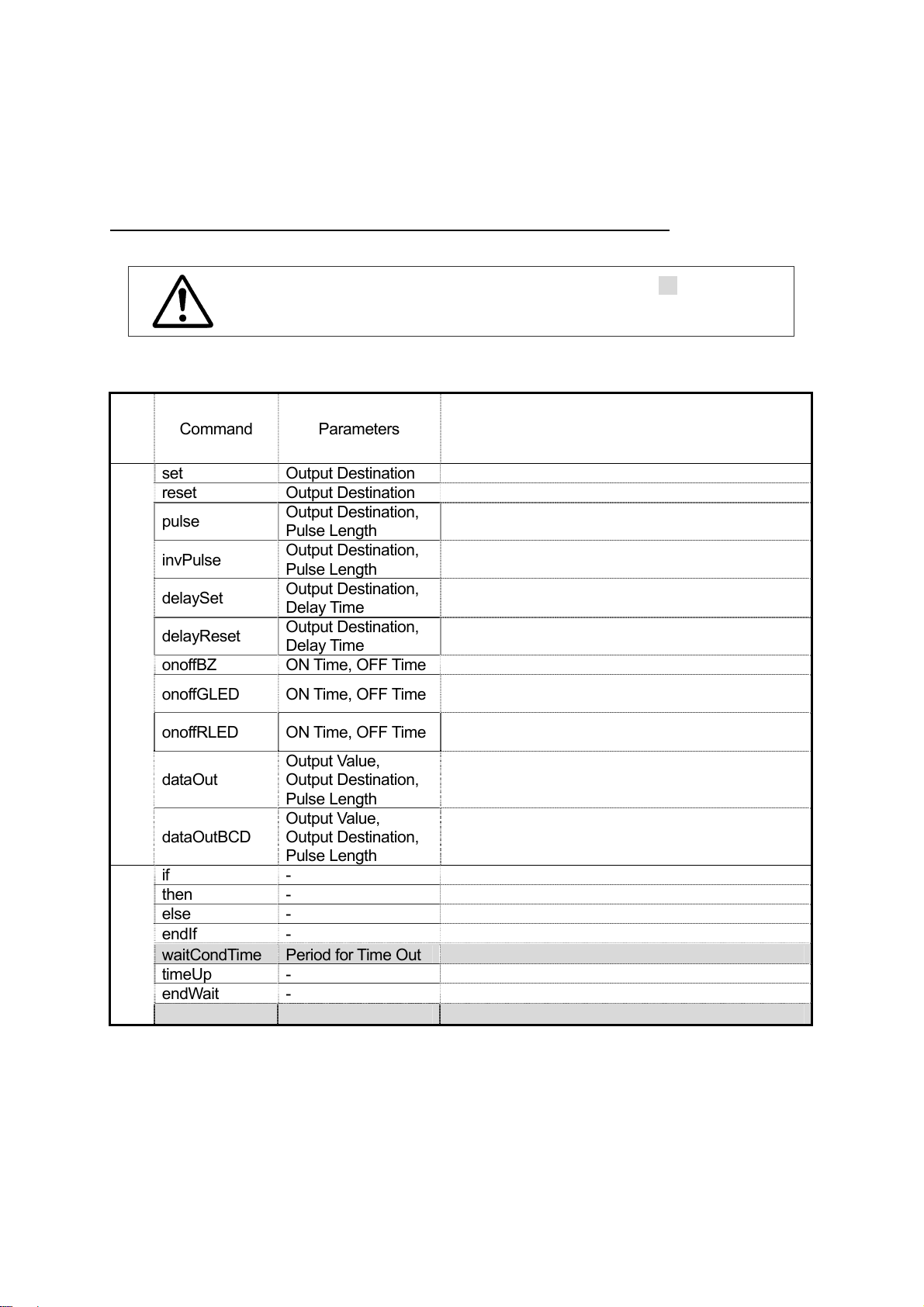
COMMAND LIST
Point Job Commands
Category
Command Parameters Content
set Output Destination ON output
reset Output Destination OFF output
pulse
invPulse
ON/OFF Output Control
delaySet
delayReset
onoffBZ ON Time, OFF Time Sounds an alarm buzzer off and on.
onoffGLED ON Time, OFF Time
onoffRLED ON Time, OFF Time
dataOut
dataOutBCD
if - if Branch
Wait Condition
then - Execute if true.
if Branch,
else - Execute if false.
endIf - End of if Branch
waitCondTime Period for Time Out Wait for conditions for a certain period
timeUp - Execute when time is up.
endWait - End of WAIT command
waitCond - Wait conditions.
If you assign point job data including one of the highlighted ( ) commands to
a CP Passing Point, this command will be ignored.
Output Destination,
Pulse Length
Output Destination,
Pulse Length
Output Destination,
Delay Time
Output Destination,
Delay Time
Output Value,
Output Destination,
Pulse Length
Output Value,
Output Destination,
Pulse Length
ON pulse output of specified pulse length
OFF pulse output of specified pulse length
ON output after specified delay time
OFF output after specified delay time
The LED (Green) on the front body blinks.
(for CARTESIAN only)
The LED (Red) on the front body blinks.
(for CARTESIAN only)
Outputs a tag code assigned to numeric data or a
point to I/O.
Outputs numeric data or a tag code assigned to a
point to I/O in BCD.
Features II CARTESIAN Benchtop Robot
3
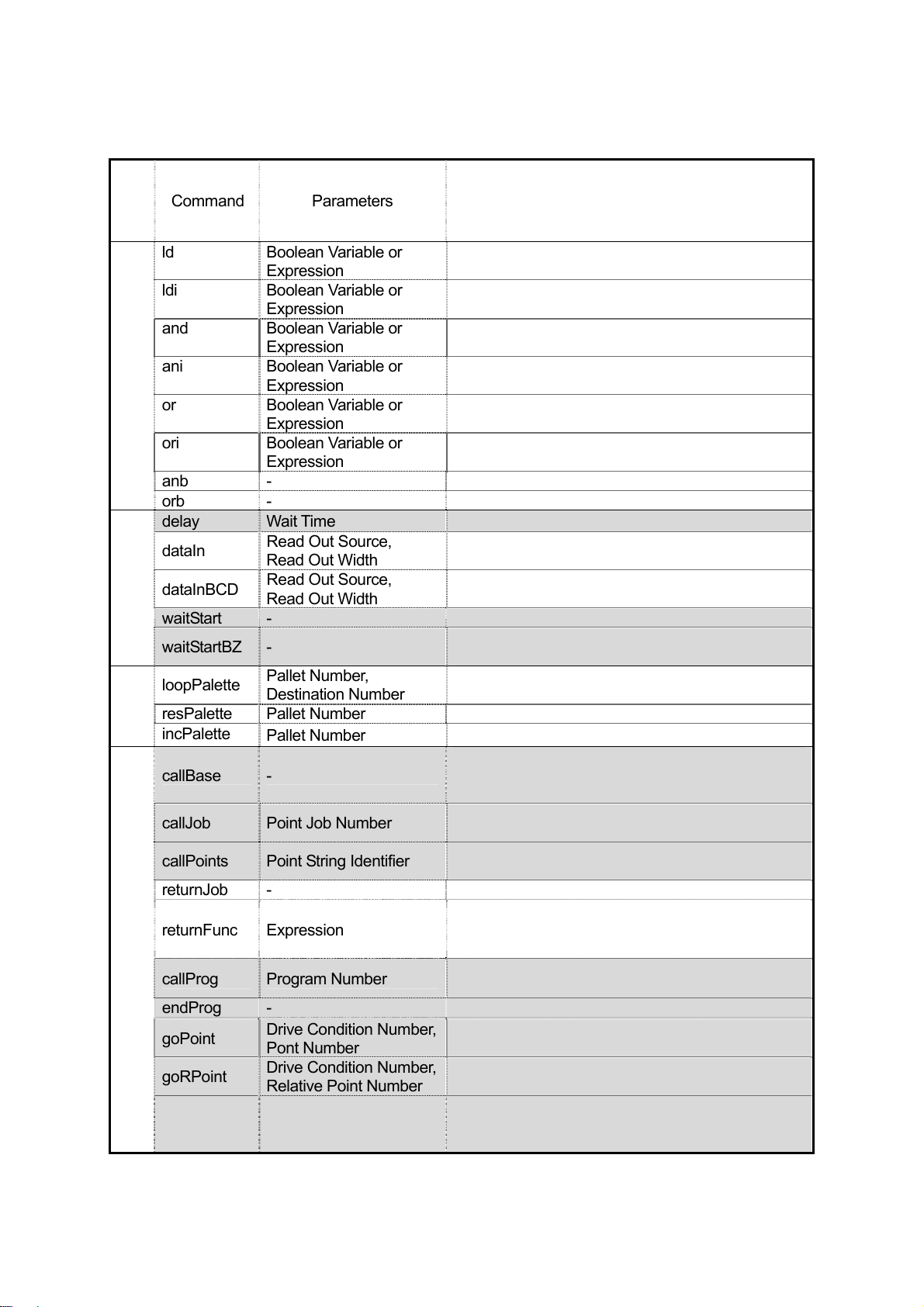
Category
Command Parameters Content
ld Boolean Variable or
Expression
ldi Boolean Variable or
Expression
and Boolean Variable or
Condition
Expression
ani Boolean Variable or
Expression
or Boolean Variable or
Expression
ori Boolean Variable or
Expression
ON input
OFF input
Serial ON input
Serial OFF input
Parallel ON input
Parallel OFF input
anb - Blocks serial connection
orb - Blocks parallel connection
delay Wait Time Stops for the specified time.
Read Out Source,
Read Out Width
Read Out Source,
Read Out Width
Reads out numeric data from I/O.
Reads numeric data in BCD from I/O.
Delay
dataIn
dataInBCD
waitStart - Waits for a start signal.
waitStartBZ -
Pallet
loopPalette
resPalette Pallet Number Resets pallet counter.
incPalette
Pallet Number,
Destination Number
Pallet Number
Increases pallet counter number. (+1)
Waits for a start signal while acknowledging an
error with an alarm buzzer.
Repetition loop of Pallet
Calls a point job defined by type at the user
callBase -
definition type point to which a Point Job Number
is set.
callJob Point Job Number
callPoints Point String Identifier
Execute Flow Control
returnJob -
Calls a subroutine of point job data specified by
number.
Executes a specified point string (defined in
Customising mode).
Point job end
Assigns a value of the specified expression as a
returnFunc Expression
callProg Program Number
endProg -
goPoint
goRPoint
Drive Condition Number,
Pont Number
Drive Condition Number,
Relative Point Number
Drive Condition Number,
goCRPoint
Destination Point
Selection
returned value and ends the function. (Valid in
functions only)
Calls a subroutine of a program specified by
number.
Program end.
Jumps to a specified point.
Jumps to a point specified relatively.
Jumps to a selected destination point during CP
drive.
Features II CARTESIAN Benchtop Robot
4
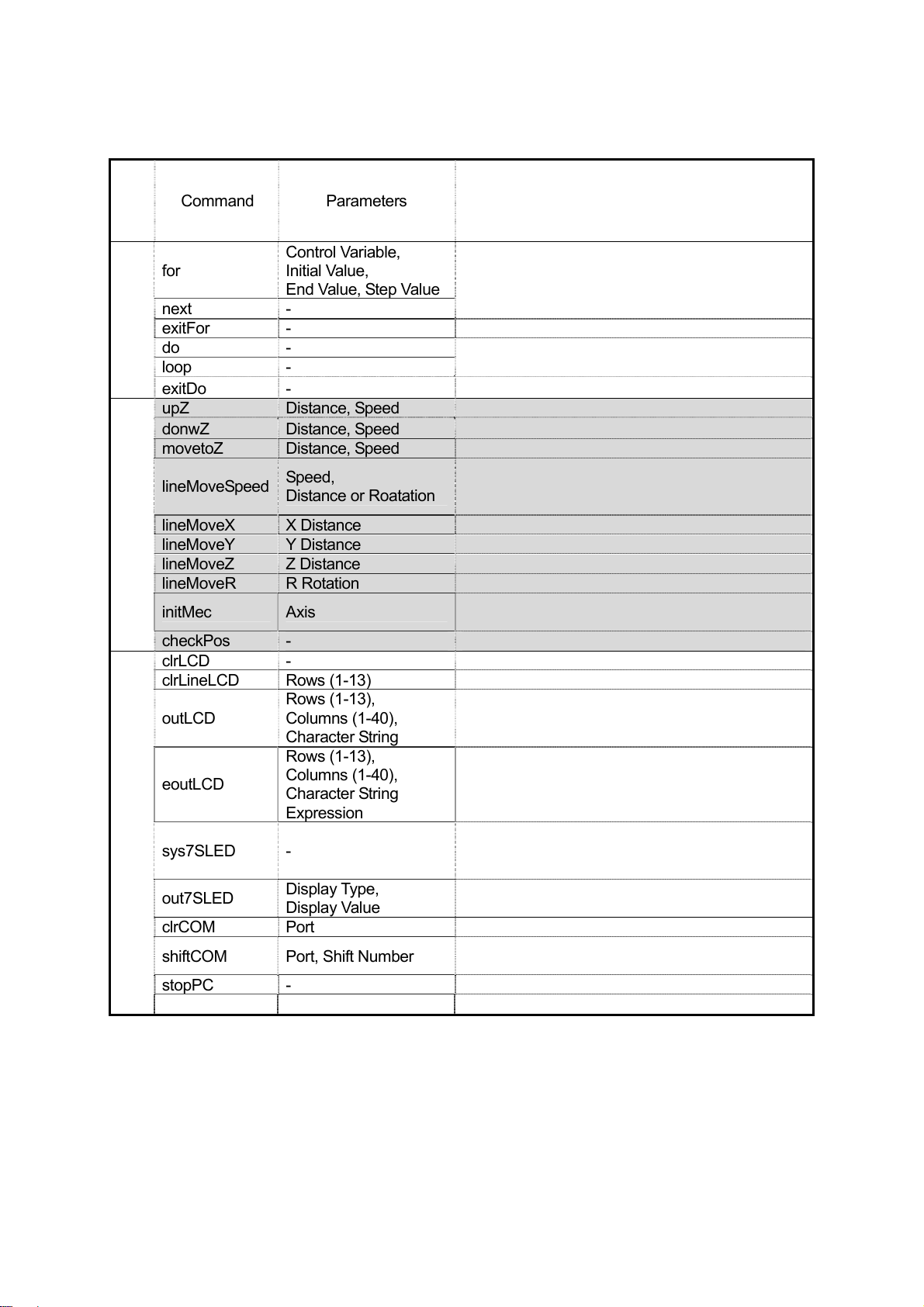
Category
for
for, do-loop
next -
exitFor -
do -
loop -
exitDo -
upZ Distance, Speed Up Z Axis.
donwZ Distance, Speed Down Z Axis.
movetoZ Distance, Speed Move Z Axis.
lineMoveSpeed
Move
lineMoveX X Distance Relative move command in the X direction
lineMoveY Y Distance Relative move command in the Y direction
lineMoveZ Z Distance Relative move command in the Z direction
lineMoveR R Rotation Relative move command in the R direction
initMec Axis
checkPos - Position error detection (for CARTESIAN only)
clrLCD - Clears the LCD display.
clrLineLCD Rows (1-13) Clears a specified line on the LCD display.
outLCD
LCD, 7SLED
eoutLCD
sys7SLED -
out7SLED
clrCOM Port Clears a buffer received from the COM.
shiftCOM Port, Shift Number
stopPC - Stops PC communication of COM1.
startPC - Starts PC communication of COM1.
Command Parameters Content
Control Variable,
Initial Value,
End Value, Step Value
Repeats commands from “for” to “next” until the
specified variable changes from Initial Value to
End value.
Exits “for” sentence.
Repeats commands from “do” to “loop.”
Exits from “do” sentence.
Speed,
Distance or Roatation
Shifts the specified distance (relative distance) at
the specified speed in CP line drive. (Relative
move command)
Mechanical initialization of a specified axis
(for CARTESIAN only)
Rows (1-13),
Columns (1-40),
Character String
Displays character strings on the LCD display.
Rows (1-13),
Columns (1-40),
Character String
Expression
Displays the result of a character string
expression on the LCD display.
Returns the display of the 7 segment LED
changed by ”out7SLED” to the previous program
Display Type,
Display Value
number. (for CARTESIAN only)
7 segment LED output (for CARTESIAN only)
Shifts data received from the COM.
Deletes data from the top to the Shift Number.
Features II CARTESIAN Benchtop Robot
5
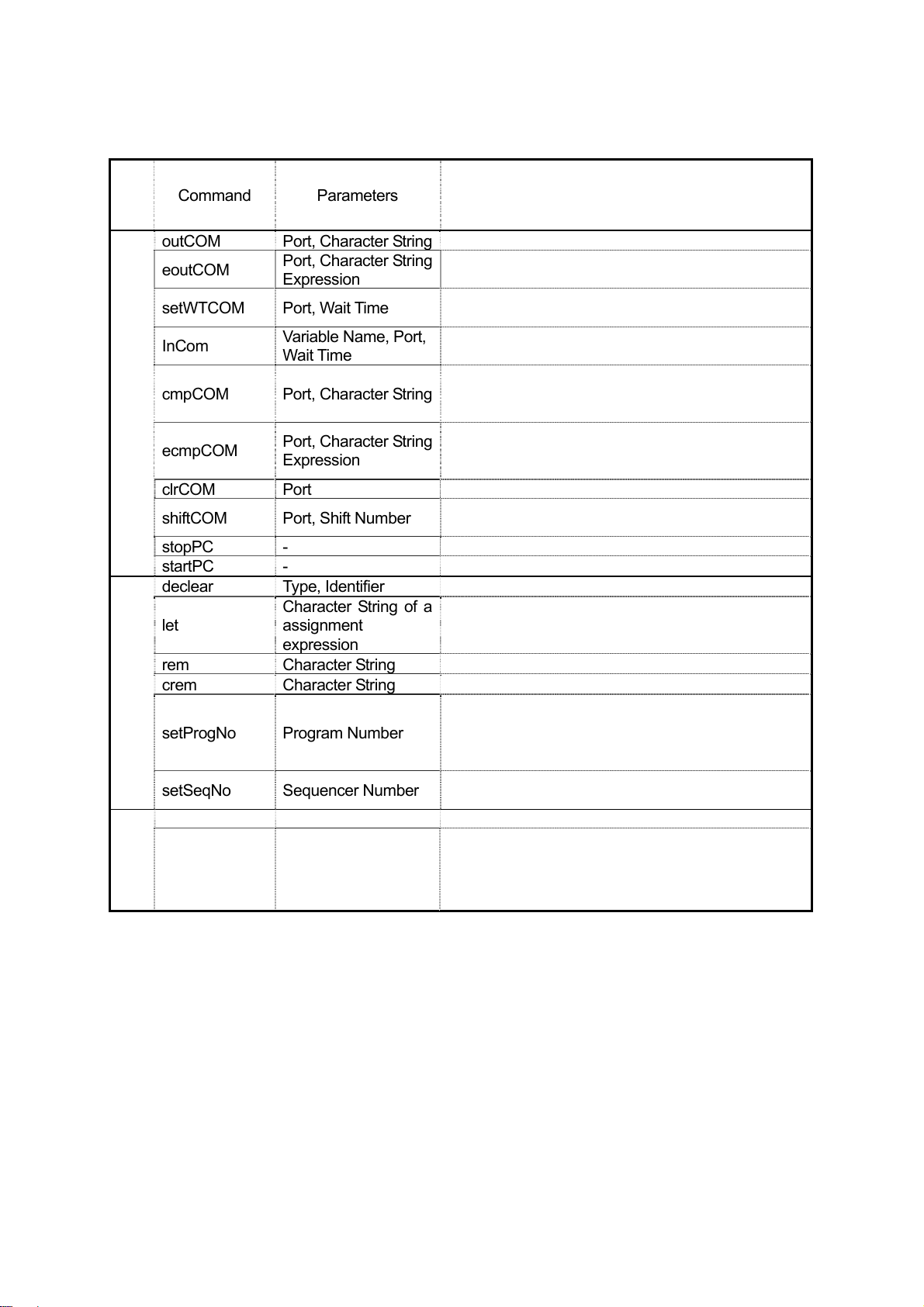
Category
Command Parameters Content
outCOM Port, Character String Outputs a character string from the COM.
eoutCOM
setWTCOM Port, Wait Time
COM Input/Output
InCom
cmpCOM Port, Character String
ecmpCOM
clrCOM Port Clears a buffer received from the COM.
shiftCOM Port, Shift Number
stopPC - Stops PC communication of COM1.
startPC - Starts PC communication of COM1.
declear Type, Identifier Declare a local variable.
Variable, Comment,
let
System Control
rem Character String One line comment
crem Character String Comment at the end of a command line
setProgNo Program Number
setSeqNo Sequencer Number
Z Sensor
Port, Character String
Expression
Variable Name, Port,
Wait Time
Port, Character String
Expression
Character String of a
assignment
expression
Outputs the result of an expression from the COM.
Sets Wait Time (Period for Time Out) for receiving
from the COM.
Assigns data received from the COM to the
specified variable.
Compares received data with a character string.
The result is entered into System Flag (sysFlag(1)
to (20).)
Compares received data with a character string
expression. The result is entered into System Flag
(sysFlag(1) to (20).)
Shifts data received from the COM.
Deletes data from the top to the Shift Number.
Assigns data calculated in the left-hand expression
to a variable in the right-hand expression.
+, -, *, /, =, (, ), & can be used.
Changes the Program number.
* Do not execute this command while running.
use the command “callProg.”
Changes the Sequencer program number of
“system data.”
If you want to run another program while running,
takeZWadj
Features II CARTESIAN Benchtop Robot
Work Adjustment
Number
Calculates the adjusting amount in the Z direction
with data gained from the Distance sensor/Touch
sensor using the [Workpiece Adjustment] setting.
6
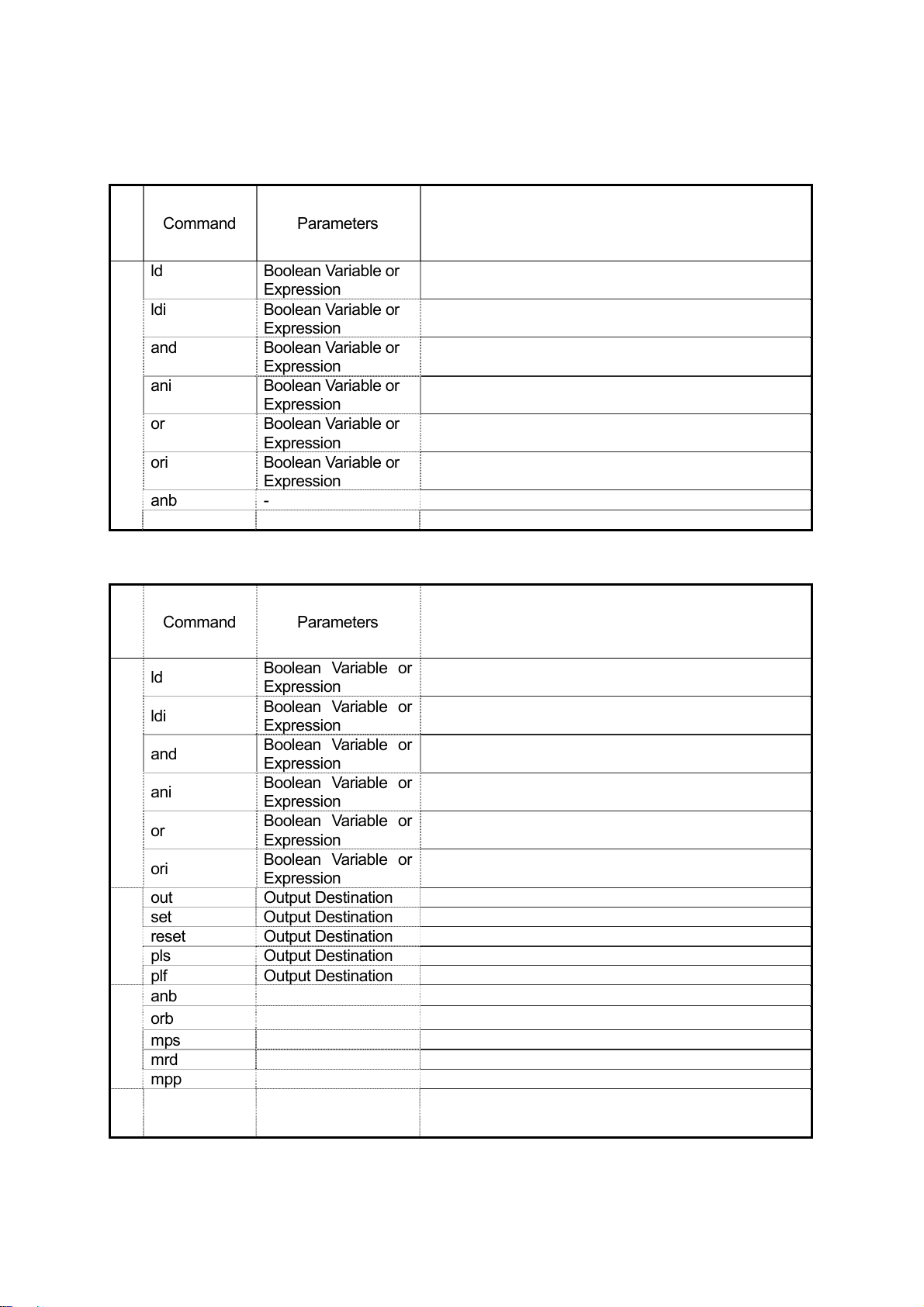
Execute Condition
Category
Command Parameters
ld Boolean Variable or
ldi Boolean Variable or
and Boolean Variable or
Condition
ani Boolean Variable or
or Boolean Variable or
ori Boolean Variable or
anb - Blocks serial connection
orb - Blocks parallel connection
Sequencer
Category
Expression
Expression
Expression
Expression
Expression
Expression
ON input
OFF input
Serial ON input
Serial OFF input
Parallel ON input
Parallel OFF input
Content
Command Parameters
ld
ldi
Condition
and
ani
or
ori
out Output Destination
set Output Destination
Coil
reset Output Destination
pls Output Destination
plf Output Destination
anb
Cnnection
orb
mps
mrd
mpp
Other
nop
Boolean Variable or
Expression
Boolean Variable or
Expression
Boolean Variable or
Expression
Boolean Variable or
Expression
Boolean Variable or
Expression
Boolean Variable or
Expression
ON input
Content
OFF input
Serial ON input
Serial OFF input
Parallel ON input
Parallel OFF input
Coil drive
Movement Holding Set
Movement Holding Reset
Output of the Leading Edge of Pulse
Output of the Trailing Edge of Pulse
Parallel Connection of Serial Circuit Blocks
Serial Connection of Parallel Circuit Blocks
Stores data in process of calculation
Reads out data in process of calculation
Reads out and resetting data in process of calculation
No process
Features II CARTESIAN Benchtop Robot
7
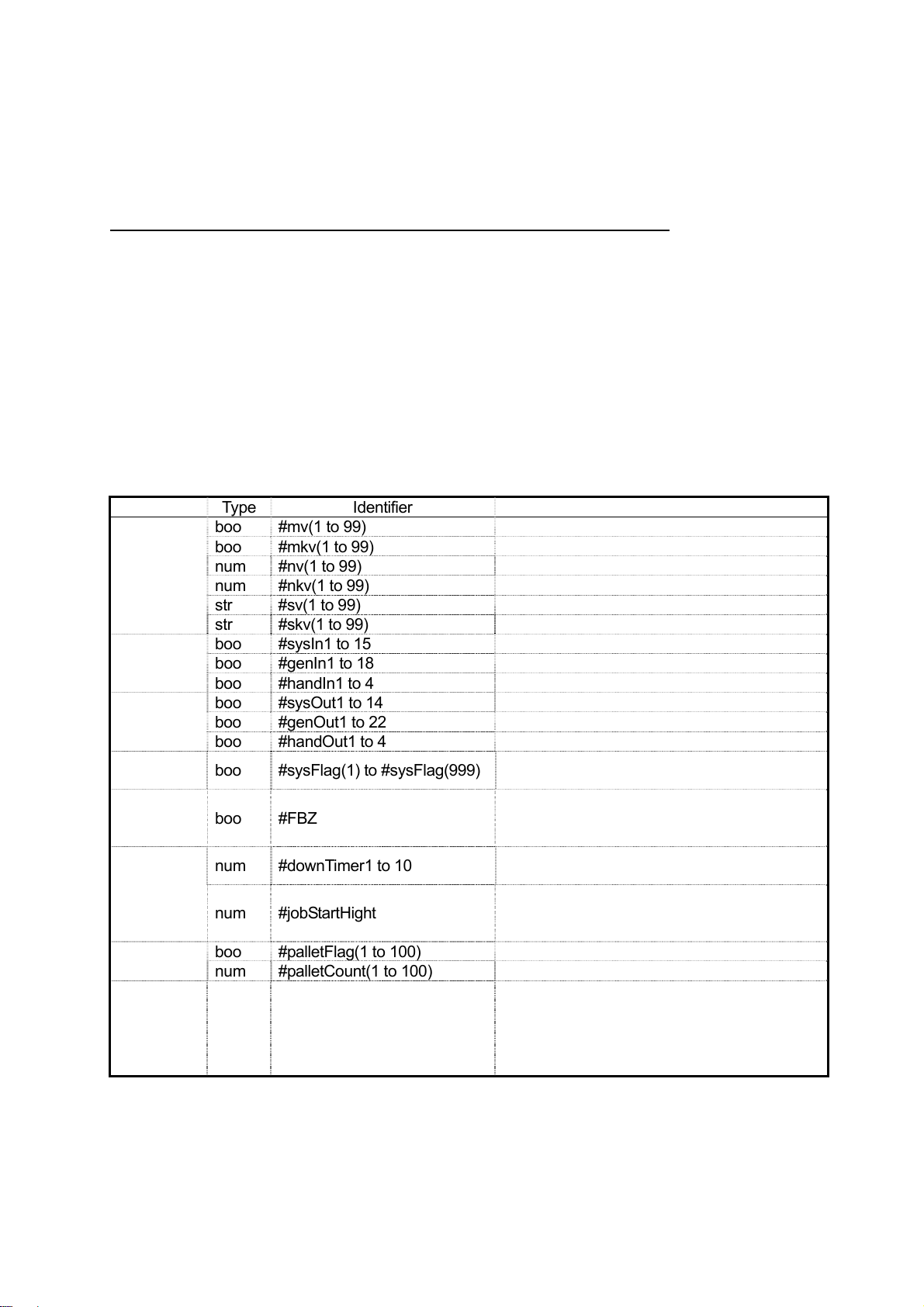
VARIABLE LIST
Built-in variables, which are built-in as robot functions, and user definition variables, which can be
freely defined, can be used with this robot.
User definition variables, except local variables (variables effective only in defined point job data
which are defined by the “declear” command), are defined in the customizing mode. (Refer to the
operation manual “Features IV” for a description of the customizing mode.)
Boolean type 1 bit variable (Holds only a value of 1 (true) or 0 (false).)
Numeric type 8 bytes real type (double type) variable.
String type 255 bytes variable
Category
Free
Variable
Input
Variable
Output
Variable
System
Flag
Special
Variable
Pallet
Workpiece
Adjustment
“Keeping variable” is a variable which holds its value even when the robot power is turned off.
Type Identifier Description
boo #mv(1 to 99) Boolean variable
boo #mkv(1 to 99) Boolean variable (keeping variable)
num #nv(1 to 99) Numeric variable
num #nkv(1 to 99) Numeric variable (keeping variable)
str #sv(1 to 99) String variable
str #skv(1 to 99) String variable (keeping variable)
boo #sysIn1 to 15 I/O-SYS
boo #genIn1 to 18 I/O-1
boo #handIn1 to 4 I/O-H
boo #sysOut1 to 14 I/O-SYS
boo #genOut1 to 22 I/O-1
boo #handOut1 to 4 I/O-H
boo #sysFlag(1) to #sysFlag(999) Refer to the system flag table.
boo #FBZ
num #downTimer1 to 10
num #jobStartHight
boo #palletFlag(1 to 100) Pallet flag (corresponds to pallet 1 to 100)
num #palletCount(1 to 100) Pallet counter (corresponds to pallet 1 to 100)
#workAdj_X(1 to 100)
#workAdj_Y(1 to 100)
num
#workAdj_Z(1 to 100)
#workAdj_R(1 to 100)
#workAdj_Rotation(1 to 100)
set #FBZ : Sound buzzer.
reset #FBZ : Stop buzzer. Buzzer
(onoffBZ : Sound buzzer intermittently.)
When a value is assigned, it counts down
automatically. (msec units)
Start a point job from an assigned value
above the set point Z coordinate. (Disabled in
CP drive)
Workpiece adjustment amount of each axis
(Corresponds to workpiece adjustment 1 to
100)
Features II CARTESIAN Benchtop Robot
8
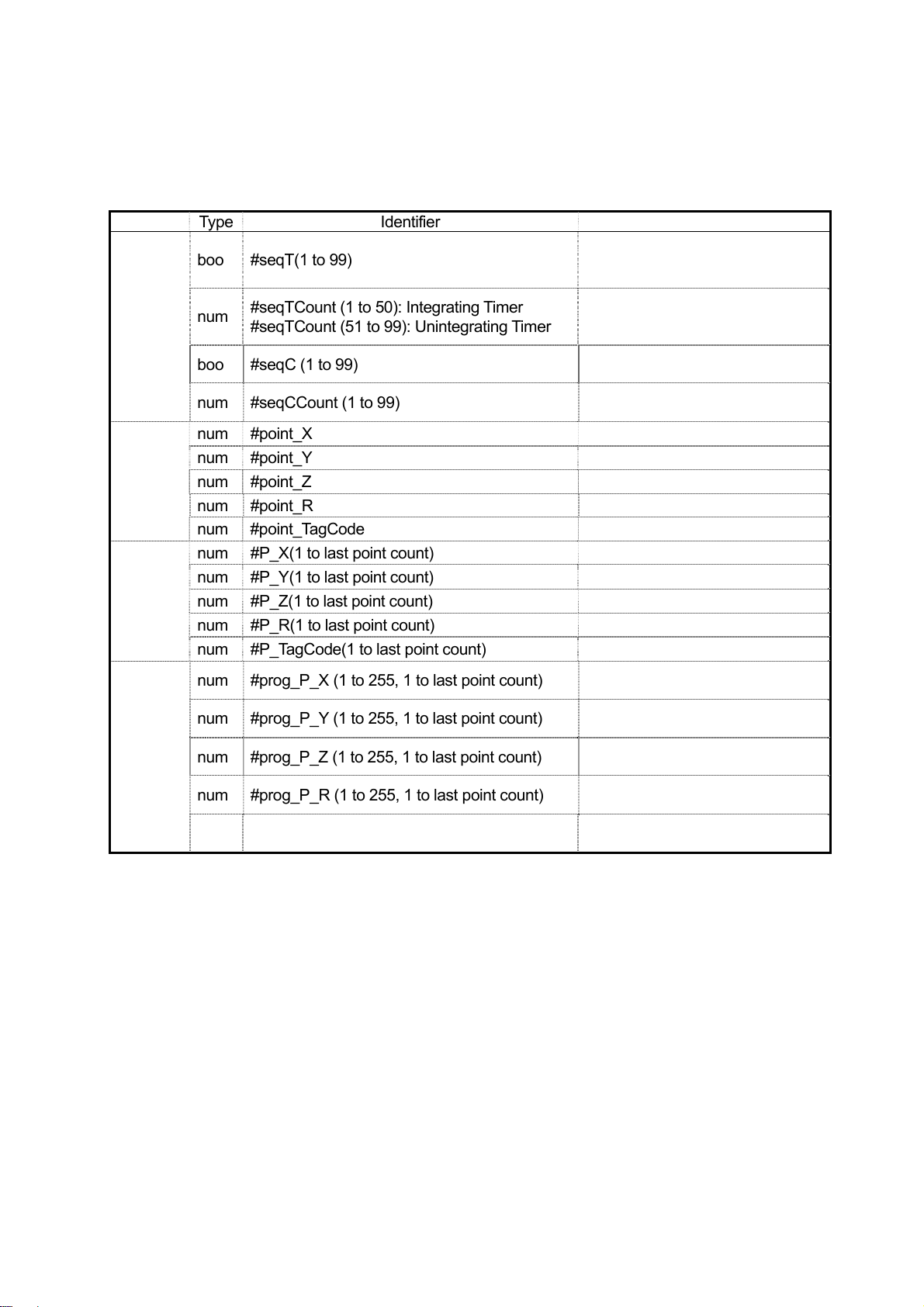
Vari able s]
[
Category Type Identifier
coordinates
coordinates
Given point coordinates
Sequencer program
boo #seqT(1 to 99)
num
boo #seqC (1 to 99)
num #seqCCount (1 to 99)
Current point
num #point_X X coordinate value of current point
num #point_Y Y coordinate value of current point
num #point_Z Z coordinate value of current point
num #point_R R coordinate value of current point
num #point_TagCode Tag code value of current point
num #P_X(1 to last point count) X coordinate value of given point
Given point
num #P_Y(1 to last point count) Y coordinate value of given point
num #P_Z(1 to last point count) Z coordinate value of given point
num #P_R(1 to last point count) R coordinate value of given point
num #P_TagCode(1 to last point count) Tag code value of given point
num #prog_P_X (1 to 255, 1 to last point count)
Given program
num #prog_P_Y (1 to 255, 1 to last point count)
num #prog_P_Z (1 to 255, 1 to last point count)
num #prog_P_R (1 to 255, 1 to last point count)
num
#seqTCount (1 to 50): Integrating Timer
#seqTCount (51 to 99): Unintegrating Timer
#prog_P_TagCode (1 to 255, 1 to last point
count)
Description
Set to 1 when #seqTCount
reaches the given value or
greater.
One counter can count from 0.001
to 2,147,483,647 seconds. (0.001
sec increment)
1 when #seqCCount reaches the
given value or greater.
One counter can count from 1 to
2,147,483,657.
X coordinate value of given
program and given point.
Y coordinate value of given
program and given point.
Z coordinate value of given
program and given point.
R coordinate value of given
program and given point.
Tag code value of given program
and given point
Features II CARTESIAN Benchtop Robot
9
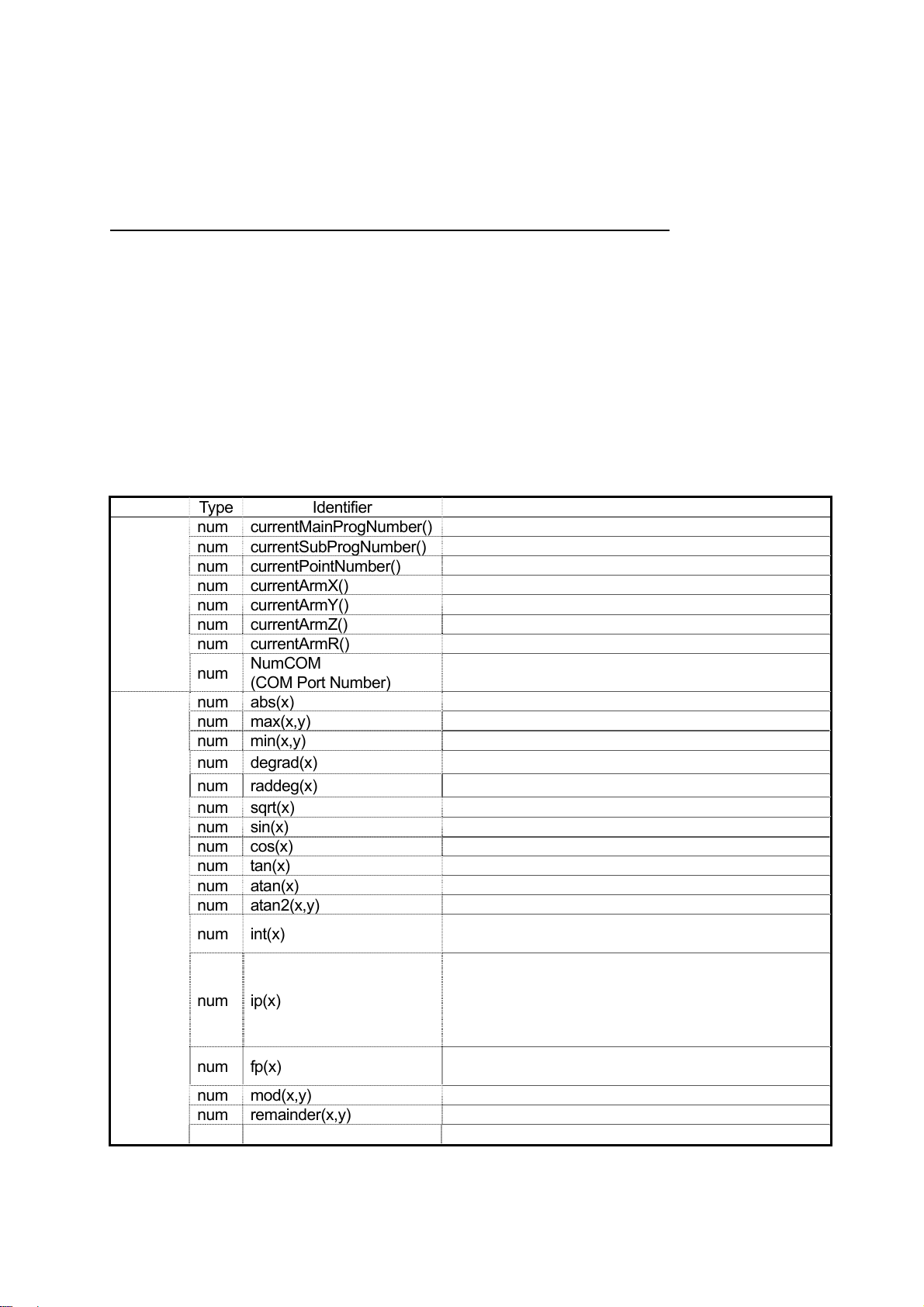
FUNCTION LIST
Built-in functions, which are built in as robot functions, and user definition functions, which can be
freely defined, can be used with this robot.
User definition functions are defined in the customizing mode. (Refer to the operation manual
“Features IV” for a description of the customizing mode.)
x, y: Numeric value or numeric variable
n, m: Numeric value made a certain digit or greater by rounding or truncation
a, b: String or string variable
Category
Robot system
Arithmetic system
Type Identifier Description
num currentMainProgNumber() Main program No. currently running
num currentSubProgNumber() Subprogram No. currently running
num currentPointNumber() Point No. currently running
num currentArmX() Current arm coordinate X, [mm] units
num currentArmY() Current arm coordinate Y, [mm] units
num currentArmZ() Current arm coordinate Z, [mm] units
num currentArmR() Current arm coordinate R, [degree] units
num
num abs(x) Absolute value
num max(x,y) Maximum value
num min(x,y) Minimum value
num degrad(x)
num raddeg(x)
num sqrt(x) Square root
num sin(x) Sine
num cos(x) Cosine
num tan(x) Tangent
num atan(x) Arc tangent
num atan2(x,y) Arc tangent
num int(x)
num ip(x)
num fp(x)
num mod(x,y) Value of x which makes y modulo x-y*int (x/y)
num remainder(x,y) Remainder of dividing x by y x-y*ip (x/y)
num pow(x,y) x to the power of y
NumCOM
(COM Port Number)
Data byte count of COM receiving port
Conversion from degree to radian (x* π/180)
Conversion from radian to degree (x*180/π)
Large integer that does not exceed x.
Ex: int (1.3)=1, int (-1.3)=-2
Integer part of x. sgn (x)*int (abs(x))
(When x is a negative number, sgn (x) becomes -1
and when x is a positive number, sgn (x) becomes
+1.)
Ex: ip (1.3)=1, ip (-1.3)=-1
Decimal part of x x-ip (x)
Ex: fp (1.3)=0.3, fp (-1.3)=-0.3
Features II CARTESIAN Benchtop Robot
10
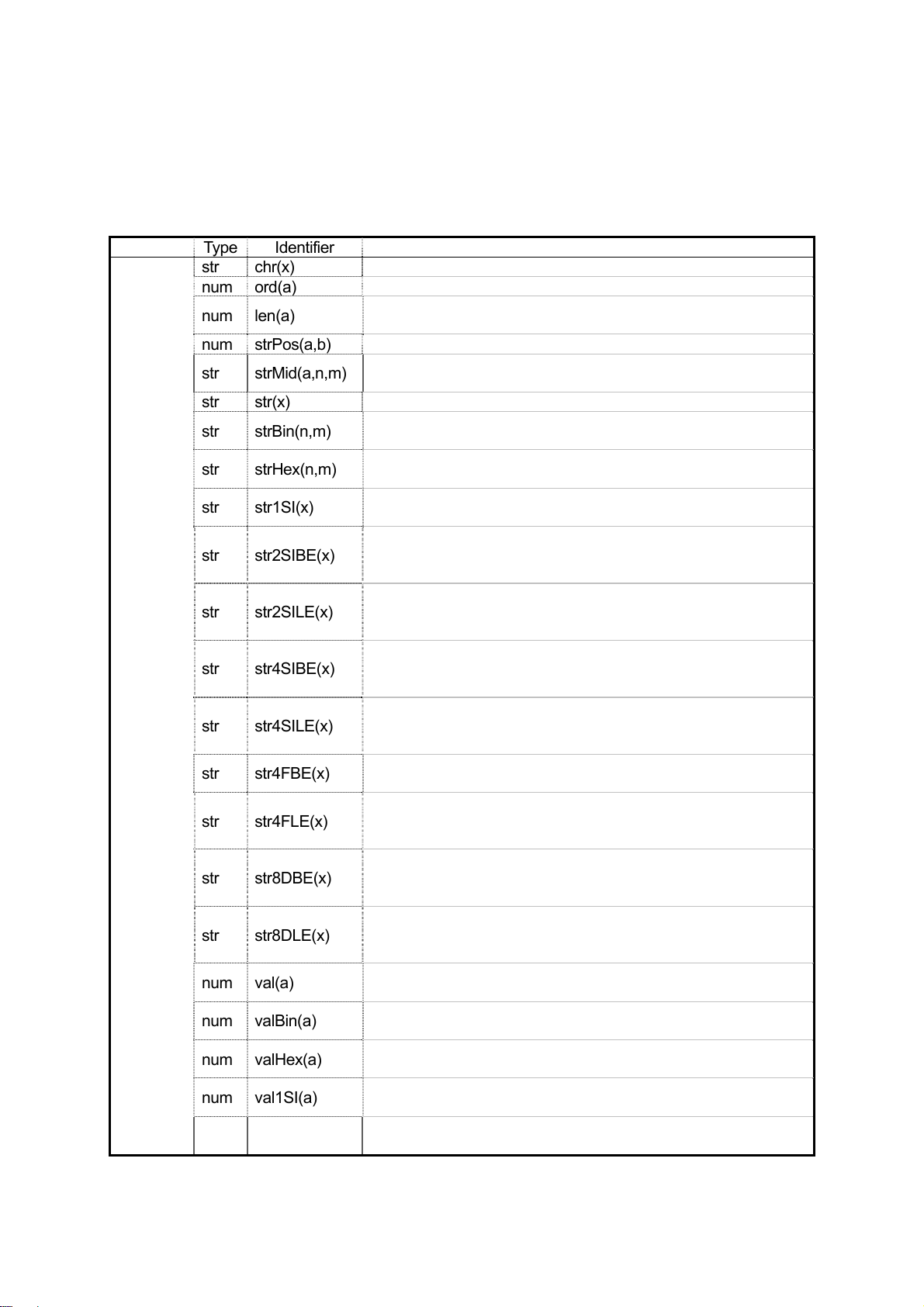
x, y: Numeric value or numeric variable
n, m: Numeric value made a certain digit or greater by rounding or truncation
a, b: String or string variable
Category Type Identifier Description
str chr(x) Returns a string (1 character) with the given character code.
num ord(a) Returns the top string code. Other codes are ignored.
num len(a)
num strPos(a,b) Returns the first part string position matching b in a.
str strMid(a,n,m)
str str(x) Converts a numeric value to a decimal string.
str strBin(n,m)
str strHex(n,m)
str str1SI(x)
str str2SIBE(x)
str str2SILE(x)
String system
str str4SIBE(x)
str str4SILE(x)
str str4FBE(x)
str str4FLE(x)
str str8DBE(x)
str str8DLE(x)
num val(a)
num valBin(a)
num valHex(a)
num val1SI(a)
num val2SIBE(a)
Returns the string length (byte length).
Does not handle multiple byte codes.
Returns a character string from the n th to the m th characters,
counting from the top of character string a.
Converts a numeric value to a binary string.
m: Number of binary string digits
Converts a numeric value to a hexadecimal string.
m: Number of hexadecimal string digits
Rounds a numeric value to a 1 byte signed integer, and
converts it to a 1 byte string. (1 byte Signed Integer)
Rounds a numeric value to a 2 byte signed integer and
converts it to a 2 byte string big endian.
(2 byte Signed Integer Big Endian)
Rounds a numeric value to a 2 byte signed integer and
converts it to a 2 byte string little endian.
(2 byte Signed Integer Little Endian)
Rounds a numeric value to a 4 byte signed integer and
converts it to a 4 byte string big endian. (4 byte Signed Integer
Big Endian)
Rounds a numeric value to a 4 byte signed integer and
converts it to a 4 byte string little endian.
(4 byte Signed Integer Little Endian)
Regards a numeric value as a floating decimal and converts it
to 4 byte string big endian. (4 byte Float Big Endian)
Regards a numeric value as a floating decimal and converts it
to 4 byte string little endian.
(4 byte Float Little Endian)
Regards a numeric value as a double floating decimal and
converts it to 8 byte string big endian.
(8 byte Double Big Endian)
Regards a numeric value as a double floating decimal and
converts it to 8 byte string little endian.
(8 byte Double Little Endian)
Regards a string as a decimal string and converts it to a
numeric value.
Regards a string as a binary string (list of “0” and “1”) and
converts it to a numeric value.
Regards a string as a hexadecimal string (list of “0” to “1”, “A”
to “F”,, or “a” to “f”) and converts it to a numeric value.
Regards the top character as a 1 byte signed integer and
converts it. (1 byte Signed Integer )
Regards the top 2 characters as a 2 byte signed integer big
endian and converts it. (2 byte Signed Integer Big Endian )
Features II CARTESIAN Benchtop Robot
11
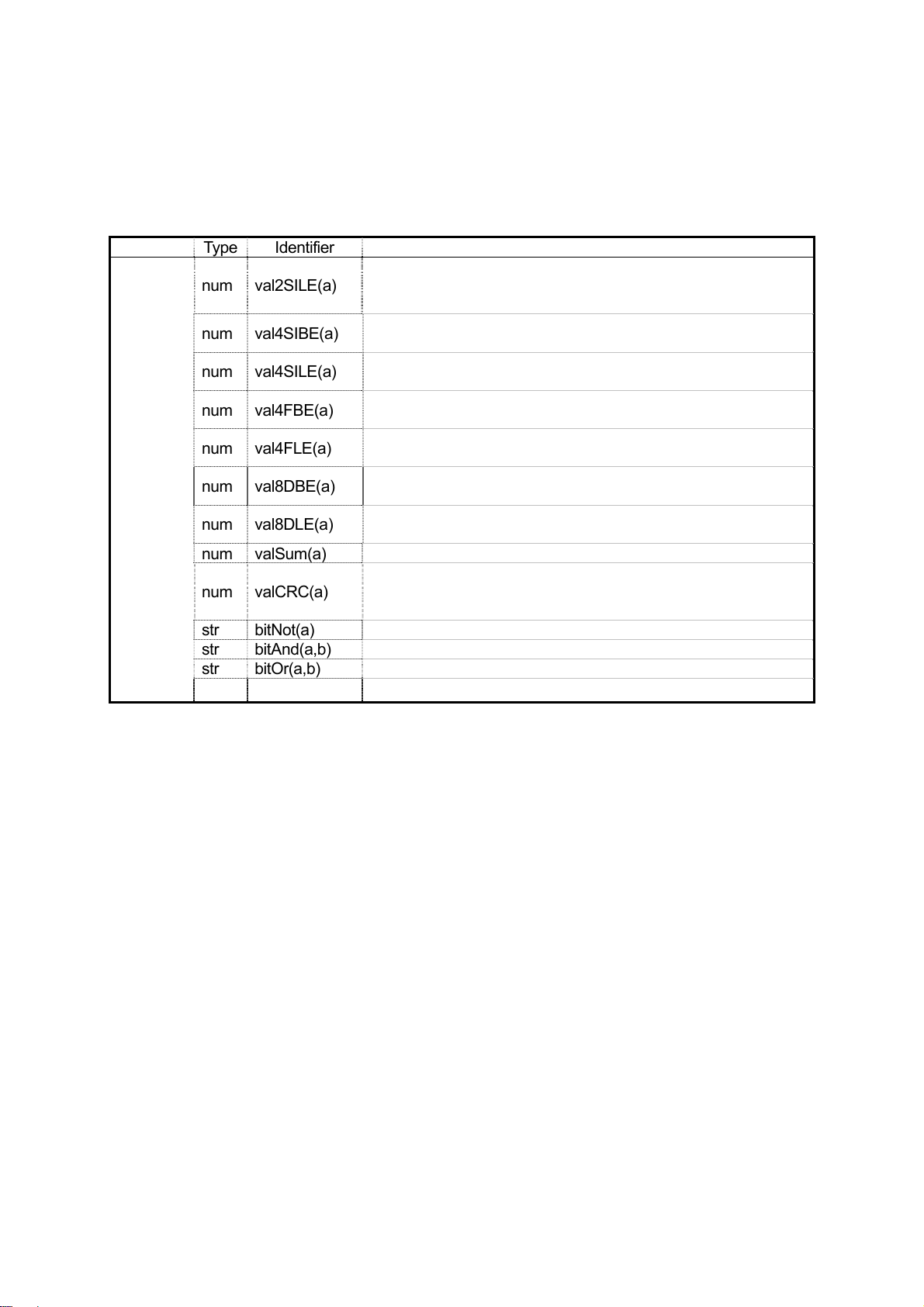
x, y: Numeric value or numeric variable
n, m: Numeric value made a certain digit or greater by rounding or truncation
a, b: String or string variable
Category Type Identifier Description
Regards the top 2 characters as a 2 byte signed integer little
num val2SILE(a)
num val4SIBE(a)
num val4SILE(a)
num val4FBE(a)
String system
num val4FLE(a)
num val8DBE(a)
num val8DLE(a)
endian and converts it.
(2 byte Signed Integer Little Endian)
Regards the top 4 characters as a 4 byte signed integer big
endian and converts it. (4 byte Signed Integer Big Endian )
Regards the top 4 characters as a 4 byte signed integer little
endian and converts it. (4 byte Signed Integer Little Endian )
Regards the top 4 characters as a floating decimal big endian
and converts it. (4 byte Float Big Endian )
Regards the top 4 characters as a floating decimal little endian
and converts it. (4 byte Float Little Endian )
Regards the top 8 characters as a double floating decimal big
endian and converts it. (8 byte Double Big Endian )
Regards the top 8 characters as a double floating decimal little
endian and converts it. (8 byte Double Little Endian )
num valSum(a) Returns the sum of a string code added from top to bottom.
Remainder of dividing a character string as a bit string by
num valCRC(a)
str bitNot(a) Bit inversion
str bitAnd(a,b) Bit logical multiple
str bitOr(a,b) Bit logical add
str bitXor(a,b) Bit exclusive logical add
generation polynomial
16+X12+X5
X
+1
Features II CARTESIAN Benchtop Robot
12

[ Variables ]
Free variables: #mv, #mkv, #nv, #nkv, #sv, #skv
A “variable” is a container into which a value is placed. This robot has the following variables which
can be used freely. When using the following variables, variable declaration is unnecessary.
#mv(1 to 99) Boolean variable
#mkv(1 to 99) Boolean variable (keeping variable)
Free
variables
“Keeping variable” is a variable that retains its value even when the robot power is turned off.
#mv(1 to 99), #mkv(1 to 99)
Boolean variable. “Boolean variable” is a variable that can hold a 1-bit value of 0 or 1. It can be used
as a condition operation expression (ld, ldi) or assignment expression (let) parameter.
A sequencer program can also use Boolean type free variables (#mv (1 to 99), #mkv (1 to 99)).
#nv (1 to 99),#nkv (1 to 99)
Double type numeric variable that can be used as an assignment expression (let) parameter.
#sv (1 to 99),#skv (1 to 99)
String variable that can hold up to 255 bytes. When used as an assignment expression (let)
parameter, assignment by “=” and connection by “&” are possible.
#nv(1 to 99) Numeric variable
#nkv(1 to 99) Numeric variable (keeping variable)
#sv(1 to 99) String variable
#skv(1 to 99) String variable (keeping variable)
Identifier
Features II CARTESIAN Benchtop Robot
13

Input variables:#sysIn1 to 15, #genIn1 to 18, #handIn1 to 4
An input variable is a Boolean variable that can be referenced only. A value cannot be written.
The input variables correspond to the I/O-SYS, I/O-1, and I/O-H input pins. When an ON signal is
received, the input variable becomes “1” (true).
Category
Input
variable
#sysIn1 to 16 (I/O-SYS) are assigned a function in advance.
e.g.)#sysIn1: Start signal (When ON signal received, operation starts.)
If you want to use #sysIn1 to 16 (I/O-SYS) for a function other than the one to which it has been
assigned, switch the run mode parameter setting to free. (I/O-SYS function assignment)
Identifier
(JS Series)
#sysIn1 to 15 #sysIn1 to 16 I/O-SYS Reference only Boolean variable
#genIn1 to 18 #genIn1 to 8 I/O-1 Reference only Boolean variable
#handIn1 to 4
Identifier
(Cartesian)
Connector Description
I/O-H Reference only Boolean variable
Features II CARTESIAN Benchtop Robot
14

Output variables:
#sysOut1 to 15, #genOut1 to 18, #handOut1 to 4
Output variables are Boolean variables.
Output variables corresponds to the I/O-SYS, I/O-1, and I/O-H output pins. When an ON signal is
output, the output variables become “1” (true).
Category Connector Description
Output
variable
#sysOut1 to 16 (I/O-SYS) are assigned a function in advance.
Ex) #sysOut1: Ready for Start (ON signal: Operation can be started)
If you want to use #sysIn1 to 16 (I/O-SYS) for a function other than the one to which it has been
assigned, switch the run mode parameter setting to free. (I/O-SYS function assignment)
Identifier
(JS Series)
#sysOut1 to 14 #sysOut1 to 16 I/O-SYS Boolean variable
#genOut1 to 18 #genOut1 to 8 I/O-1 Boolean variable
#handOut1 to 4
Identifier
(Cartesian)
I/O-H Boolean variable
Down timer : #downT imer1 to 10
Numeric variable. When assigned (let) a value, counting down in msec units starts automatically. A
value can also be assigned during countdown.
The maximum value that can be assigned is 2,147,483,647 (msec).
Category
Special
variable
Features II CARTESIAN Benchtop Robot
Identifier
#downTimer1 to 10
When a value is assigned, counting down (in msec units)
starts automatically.
15
Description

2.5mm
Point job starting height : #jobStartHight
When a value is assigned (let) to the variable “#jobStartHight” before movement or during movement,
the point job starts from an assigned value above the set point Z coordinate.
Setting point job data that includes “#jobStartHight” at “point job” is meaningless because the robot
has already arrived at the point job start position. Also, since this variable acts only on the set point,
the point job start position of the next point does not change.
e.g.)
P01
Type: CP start point
Job before moving: Point job data 3
Point job: Point job data 12
Category
Special
variable
Identifier
#jobStartHight
”Point Job” execution start
P
Point job starts from a given value above the Z coordinate of
the point. (Invalid in CP drive)
Point Job Data 3
#jobStartHight 25
Description
Features II CARTESIAN Benchtop Robot
16

(
)
Pallet : #palletflag (1 to 100), #p alletCount (1 to 100)
#palletCount(1 to 100) is a numeric variable and #palletflag(1 to 100) is a Boolean variable.
These variables retain the value of the pallet counter and pallet flag of the “Pallet Routine” under
Additional function data (1 (true) when the pallet counter is full).
By using this variable, a pallet can be moved to the next point, etc. midway or a given pallet can be
skipped.
#palletFlag (1 to 100) does not become “1” (true) even if a value which fills the counter is
e.g.) Perform a pallet job by skipping a given pallet.
Pick up a workpiece at P1, places it on the pallet (set at P2) and advances to the next point (P3) where the
pallet becomes full. However, there are 2 points (P2-5, P2-11) on the pallet where a workpiece is not
placed.
The pallet becomes pallet number 3, and the tool is connected using the following settings.
“Pick up workpiece” (pick up): #handOut1=ON
Category
Pallet
”Place workpiece” (place): #handOut1=OFF
assigned to #palletcount (1 to 100).
Identifier
#palletflag
(1 to 100)
#palletCount
(1 to 100)
P1
Points where work is not performed
Pallet flag (corresponds to pallet 1 to 100)
Pallet counter (corresponds to pallet 1 to 100)
P2-5
P2-1(P0) P2-2
●
Description
Omitted
●
P2-11
To P3
P2-12
Features II CARTESIAN Benchtop Robot
17

Point job data set on P1
set #handOut1
Point job data set on P2
if
ld #palletCount(3) = 5
or #palletCount(3) = 11
else
reset #handOut1
endIf
loopPalette 3,1
Pick up workpiece.
If
#palletCount (3) is other than 5 (P2-5), 11 (P2-11),
Place (release) workpiece.
Increase the pallet 3 counter by 1. If the counter
becomes full, advance to the next command.
(In this case, the point job ends because there is no
next command.)
If the counter is not full, move to P1.
Features II CARTESIAN Benchtop Robot
18

t
t
Workpiece adjustment: #workAdj_X, #workAdj_Y,
#workAdj_Z, #workAdj_R, #workAdj_Rotation
Numeric variables. These variables hold the adjustment amount and rotation adjustment amount of
each axis of the [Workpiece Adjustment] under Additional function data.
Category
Workpiece
adjustment
e.g.) Line dispense between P2-P3.
At P1, workpiece adjustment amount (workpiece offset value) is received from the sensor connected to
COM.
The workpiece adjustment No. is made “6” and the tool is connected by the following setting.
“Dispensing end” : #handOut1=OFF
#workAdj_X (1 to 100)
#workAdj_Y (1 to 100)
#workAdj_Z (1 to 100)
#workAdj_R (1 to 100)
#workAdj_Rotation (1 to 100)
“Dispensing start” : #handOut1=ON
CP Start Point
Identifier
CP End Poin
P1
P3
Workpiece adjustment amount in the X direction
(Corresponds to workpiece adjustment 1 to 100)
Workpiece adjustment amount in the Y direction
(Corresponds to workpiece adjustment 1 to 100)
Workpiece adjustment amount in the Z direction
(Corresponds to workpiece adjustment 1 to 100)
Workpiece adjustment amount in the R direction
(Corresponds to workpiece adjustment 1 to 100)
Workpiece adjustment amount by rotating angle
(Corresponds to workpiece adjustment 1=100)
CP Start Point
P1
Workpiece Adjustment Amount
Description
P3
CP End Poin
Features II CARTESIAN Benchtop Robot
19

Point job data set in P1
declear str hosei
inCom hosei,port1,10
#workAdj_X(6) = hosei
Point job data set in P2 (Setting point of [Workpiece Adjustment])
set #handOut1
Point job data set in P3
reset #handOut1
When [Workpiece Adjustment] is set at the CP start point, it is valid until the tool unit reaches
the CP end point.
String type local variable “hosei” declaration.
Receive workpiece adjustment from COM1 at
“hosei”.
The “hosei” value is assigned to #workAdj_X (6)
(#workAdj_X(6)=X direction adjustment amount of
workpiece adjustment 6)
Dispensing start
Dispensing end
Features II CARTESIAN Benchtop Robot
20

t
A
P
Point coordinates: #point_X,#point_Y,#point_Z,
#point_R,#point_TagCode
These variables hold the coordinates and tag code value of the running point. “Running point” is the
point with point job data containing this variable set. When point job data containing this variable is
set to a job before moving, job while moving, or job while CP moving, the current position of the tool
center point and the value of this variable are different.
In the figure below, a job before moving set in P2 runs at point P1, but when the point job data set at
job before moving includes this variable, the P2 coordinates are retained.
Also, this variable holds the original coordinates of the point. This value does not change even when
[Workpiece Adjustment] and “#jogStartHight” are used.
Category
Current
point
coordinates
P1
Execute “Job before Moving (P2)”
Identifier
#point_X
#point_Y
#point_Z
#point_R
#point_TagCode
CP Start Poin
Execute “Job while
Moving (P2)” repeatedly
Running point X coordinate value
Running point Y coordinate value
Running point Z coordinate value
Running point R coordinate value
Running point tag code value
P2
CP Passing Point
Execute “Point Job (P2)”
P3
Passes P3
Moving (P2)” repeatedly
Execute “Job while C
Description
P4
rrive at P4
Features II CARTESIAN Benchtop Robot
21

Given point coordinates:
#P_X, #P_Y, #P_Z, #P_R, #P_T agCode
These variables hold the coordinates and tag code value of a given point in the current program.
This variable holds the original coordinates of the point. This value does not change even when
[Workpiece Adjustment] and “#jogStartHight” are used.
Category
Given
point
coordinate
#P_X (1 to last point count)
#P_Y (1 to last point count)
#P_Z (1 to last point count)
#P_R (1 to last point count)
#P_TagCode (1 to last point
count)
Identifier
Description
X coordinate value of given point in current
program
Y coordinate value of given point in current
program
Z coordinate value of given point in current
program
R coordinate value of given point in current
program
Tag code value of given point in current program
Features II CARTESIAN Benchtop Robot
22

Given point coordinates i n given programs:
#prog_P_X, #prog_P_Y, #prog_P_Z,
#prog_P_R, #prog_P_TagCode
These variables hold the coordinates and tag code value of a given point in a given program.
This variable retains the original coordinates of the point. This value does not change even when
[Workpiece Adjustment] and “#jogStartHight” are used.
Category
Coordinates
of given
point of
given
program
#prog_P_X (1 to 255, 1 to last point count)
#prog_P_Y (1 to 255, 1 to last point count)
#prog_P_Z (1 to 255, 1 to last point count)
#prog_P_R (1 to 255, 1 to last point count)
#prog_P_TagCode
(1 to 255, 1 to last point count)
Identifier
Description
X coordinate value of given point in
given program
Y coordinate value of given point in
given program
Z coordinate value of given point in
given program
R coordinate value of given point in
given program
Tag code value of given point in given
program
Features II CARTESIAN Benchtop Robot
23

[ Functions ]
Robot functions
Built-in functions, that are built-in as robot functions, and user definition functions, which can be
freely defined, can be used with this robot.
User definition functions are defined in the customizing mode. (Refer to operation manual “Features
IV” for a description of the customizing mode.)
The following can be used as robot system built-in functions.
Category Identifier Description
num currentMainProgNumber() Currently running main program No.
num currentSubProgNumber() Currently running subprogram No.
num currentPointNumber() Currently running point No.
num currentArmX() Current arm coordinate X, “mm” units
num currentArmY() Current arm coordinate Y, “mm” units
num currentArmZ() Current arm coordinate Z, “mm” units
num currentArmR() Current arm coordinate R, “degree” units
num numCOM(port#) COM receive port data byte count
currentMainProgNumber()
Holds the main program number currently running.
currentSubProgNumber()
Holds the subprogram number currently running. When a subprogram is not run, this variable
holds the main program number currently running.
currentPointNumber()
Holds the point number currently running. For work home, this variable is “0”.
currentArmX(),currentArmY(),currentArmZ()
Holds the current arm position (coordinate). (Absolute coordinate, “mm” units)
currentArmR()
Holds the number of rotations of the current R-axis (R-axis coordinate). (Absolute coordinate,
“degree” units)
Features II CARTESIAN Benchtop Robot
24

Arithmetic functions
The following can be used as arithmetic built-in functions.
x, y : Numeric value
n, m : Rounded integer value
Category Identifier Description
num max(x,y) Maximum value
num min(x,y) Minimum value
num degrad(x)
num raddeg(x)
num sqrt(x) Square root
num sin(x) Sine
num cos(x) Cosine
num tan(x) Tangent
num atan(x) Arc tangent
num atan2(x,y) Arc tangent
num int(x)
num ip(x)
num fp(x)
num mod(x,y) Value of x which makes y modulo. x-y*int (x/y)
num remainder(x,y) Remainder of dividing x by y. x-y*ip (x/y)
num pow(x,y) x to the power of y
Absolute value num abs(x)
Conversion from degree to radian (x*π/180)
Conversion from radian to degree (x*180/π)
Maximum integer which does not exceed x
Ex: int (1.3)=1, int (-1.3)=-2
Integer part of x. sgn (x)*int (abs (x))
(When x is a negative number, sgn(x) becomes -1 and
when x is a positive number, sgn(x) becomes +1.)
Ex: ip (1.3)=1, ip (-1.3)=-1
Decimal part of x. x-ip (x)
Ex: fp (1.3)=0.3, fp (-1.3)=-0.3
Features II CARTESIAN Benchtop Robot
25

String functions
The following can be used as string built-in functions.
x, y: Numeric value or Numeric variable
n, m: Numeric value made a certain digit or greater by rounding or truncation
a, b: String or string variable
Category
String system
Type Identifier Description
str chr(x) Returns a string (1 character) with the given character code.
num ord(a)
num len(a)
num strPos(a,b) Returns the first part string position that matches b in a.
str strMid(a,n,m)
str str(x) Converts a numeric value to a decimal string.
str strBin(n,m)
str strHex(n,m)
str str1SI(x)
str str2SIBE(x)
str str2SILE(x)
str str4SIBE(x)
str str4SILE(x)
str str4FBE(x)
str str4FLE(x)
str str8DBE(x)
str str8DLE(x)
num val(a)
Returns the value of the top character code. Other characters
are ignored.
Returns the string length (byte length). Does not handle multi
byte codes.
Returns a character string from the n th to the m th characters,
counting from the top of character string a.
Converts a numeric value to a binary string. m: Number of binary
string digits
Converts a numeric value to a hexadecimal string. m: Number of
hexadecimal string digits
Rounds a numeric value to a 1 byte signed integer and converts
it to a 1 byte string. (1 byte Signed Integer)
Rounds a numeric value to a 2 byte signed integer and converts
it to a 2 byte string big endian.
(2 byte Signed Integer Big Endian )
Rounds a numeric value to a 2 byte signed integer and converts
it to a 2 byte string little endian.
(2 byte Signed Integer Little Endian )
Rounds a numeric value to a 4 byte signed integer and converts
it to a 4 byte string big endian.
(4 byte Signed Integer Big Endian )
Rounds a numeric value to a 4 byte signed integer and converts
it to a 4 byte string little endian.
(4 byte Signed Integer Little Endian )
Regards a numeric value as a floating decimal and converts it to
a 4 byte string big endian. (4 byte Float Big Endian)
Regards a numeric value as a floating decimal and converts it to
a 4 byte string little endian. (4 byte Float Little Endian)
Regards a numeric value as a double floating decimal and
converts it to an 8 byte string big endian. (8 byte Double Big
Endian )
Regards a numeric value as a double floating decimal and
converts it to 8 byte string little endian. (8 byte Double Little
Endian )
Regards a string as a decimal string and converts it to a numeric
value.
Features II CARTESIAN Benchtop Robot
26

x, y: Numeric value or Numeric variable
n, m: Numeric value made a certain digit or greater by rounding or truncation
a, b: String or string variable
Category
Type Identifier Description
num valBin(a)
Regards a string as a binary string (list of “0” and “1”)
and converts it to a numeric value.
Regards a string as a hexadecimal string (list of “0” to
num valHex(a)
num val1SI(a)
“1”, “A” to “F”, or “a” to “f”) and converts it to a numeric
value.
Regards the top character as a 1 byte signed integer
and converts it. (1 byte Signed Integer )
Regards the top 2 characters as a 2 byte signed
num val2SIBE(a)
integer big endian and converts it. (2 byte Signed
Integer Big Endian )
Regards the top 2 characters as a 2 byte signed
num val2SILE(a)
integer little endian and converts it. (2 byte Signed
Integer Little Endian )
Regards the top 4 characters as a 4 byte signed
num val4SIBE(a)
String system
num val4SILE(a)
num val4FBE(a)
num val4FLE(a)
integer big endian and converts it. (4 byte Signed
Integer Big Endian )
Regards the top 4 characters as a 4 byte signed
integer little endian and converts it. (4 byte Signed
Integer Little Endian )
Regards the top 4 characters as a floating decimal big
endian and converts it. (4 byte Float Big Endian )
Regards the top 4 characters as a floating decimal little
endian and converts it. (4 byte Float Little Endian )
Regards the top 8 characters as a double floating
num
val8DBE(a)
decimal big endian and converts it. (8 byte Double Big
Endian )
Regards the top 8 characters as a double floating
num val8DLE(a)
num valSum(a)
decimal little endian and converts it. (8 byte Double
Little Endian )
Returns the sum of the string code added from top to
bottom.
Remainder of division of string assumed to be a bit
num valCRC(a)
str bitNot(a) Bit NOT
str bitAnd(a,b) Bit logical AND
str bitOr(a,b) Bit logical OR
str bitXor(a,b) Bit exclusive logical OR
string divided by generation polynomial
16+X12+X5
X
+1
Features II CARTESIAN Benchtop Robot
27

A
A
[ ON/OFF Output Control ]
Outputting to I/O: set, reset, pulse, invPulse
This section explains commands to be output to a tool (output to the I/O.) These commands belong
to the category [ON/OFF Output Control.]
Command Category Command
set
reset
ON/OFF Output
Control
pulse
invPulse
Parameter
Output Destination
Output Destination
Output
Destination
Output
Destination
Pulse
Width
Pulse
Width
Job
ON output to a specified output
destination
OFF output to a specified output
destination
ON pulse output with a specified
width to a specified output
destination
OFF pulse (inverting pulse) output
with a specified width to a specified
output destination
Example)
In this example, a hand tool is connected to the robot as shown in the following figure.
- Hand Tool OPEN Air 1 CLOSE & Air 2 OPEN
- Hand Tool CLOSE Air 1 OPEN & Air 2 CLOSE
- Air 1 OPEN Solenoid Valve 1 ON
- Air 2 OPEN Solenoid Valve 2 ON
- Air 1 CLOSE
- Air 2 CLOSE Solenoid Valve 2 OFF
- Solenoid Valve 1 ON #sysOut15 ON
- Solenoid Valve 2 ON #sysOut16 ON
- Solenoid Valve 1 OFF #sysOut15 OFF
- Solenoid Valve 2 OFF #sysOut16 OFF
Solenoid Valve 1 OFF
Hand Tool
Solenoid
Valve 2
Solenoid
Valve 1
ir 1
ir 2
I/O-SYS
Features II CARTESIAN Benchtop Robot
28

Therefore,
Hand Tool OPEN ← #sysOut15 OFF & #sysOut16 ON
Hand Tool CLOSE ← #sysOut15 ON & #sysOut16 OFF
Below are the output commands to open/close the hand tool.
set #sysOut15
reset #sysOut16
set #sysOut15
reset #sysOut16
The command [set] continues to output an ON signal unless the command [reset] is received.
Below are the output commands to open/close the hand tool using the pulse.
pulse #sysOut15 100 #sysOut15 0.1sec
invPulse #sysOut16 100 #sysOut16 0.1sec
pulse #sysOut15 100 #sysOut15 0.1sec
pulse #sysOut16 100 #sysOut16 0.1sec
#sysOut16 ON output
#sysOut15 OFF output
#sysOut16 ON output
#sysOut15 OFF output
ON
OFF
ON
OFF
ON
OFF
ON
OFF
Open hand tool.
Close hand tool.
Open
hand tool.
Close
hand tool.
Features II CARTESIAN Benchtop Robot
29

The commands [pulse] and [invPulse] move on to the next command before the pulse stops.
In the following example 2 point job data have different results:
pulse #genOut1 100
pulse #genOut2 200
set #genOut3
↓ ↓
#genOut1
#genOut2
#genOut3
delay 100 = Stand by for 0.1 second in place.
You can set the pulse width for the commands [pulse] and [invPulse] using variables or
expressions.
0.1 sec 0.1 sec
set #genOut1
delay 100
reset #genOut1
set #genOut2
delay 200
reset #genOut2
set #genOut3
#genOut1
#genOut2
#genOut3
0.2 sec
Features II CARTESIAN Benchtop Robot
30

Outputting after X second: delaySet, delayReset
The commands “delaySet” and “delayReset” are used to output ON/OFF signals to a specified
output destination after a specified period of time.
The delay time can be set from 0.001 sec to 9999.999 sec.
Command Category
ON/OFF Output
Control
The commands “delaySet” and “delayReset” move on to the next command before the pulse stops.
Timing of the next command execution differs from the case where signals are output by set/reset
after “waitCondTime.”
Example) delaySet
1) delaySet #sysOut2 100
2) set #sysOut1
3) ٠ ٠ ٠ ٠ ٠ ٠
Delay Time can be set using variables or expressions.
0.1 sec
1)
2)
Command Parameter
delaySet
delayReset
Output
Destination
Output
Destination
Delay
Time
Delay
Time
Example) waitCondTime/set
1) waitCondTime 100
2) set #sysOut1
3) set #sysOut2
4) ٠ ٠ ٠ ٠ ٠ ٠
ON output after specified delay
OFF output after specified
0.1 sec
1)
Job
time
delay time
2)
3)
Features II CARTESIAN Benchtop Robot
31

Sounding an alarm buzzer: onoffBZ
A point job sounds an alarm buzzer.
Command Category Command Parameter Job
ON/OFF Output Control
If these commands “set/onoffBZ” are executed, an alarm buzzer continues to sound until the
“reset”command is executed.
ON Time and OFF Time for the command “onoffBZ” can be set using variables or expressions.
set
reset
onoffBZ ON Time, OFF Time
Output Destination
(BZ)
Output Destination
(BZ)
Sounds an alarm buzzer.
Stops an alarm buzzer.
Sounds an alarm buzzer off
and on.
Features II CARTESIAN Benchtop Robot
32

Blinking the LED (Green): onoffGLED
The following commands are valid for the CARTESIAN series only.
The following explains how to turn ON or blink the LED light on the front body using point job
commands.
After the onoffGLED command, which turns ON or blinks the LED (Green), is executed, the LED
(Green) stays ON or keeps blinking until the reset command, which turns the LED (Green) OFF, is
executed.
ON Time and OFF Time for “onoffGLED” command can be set using variables or expressions.
Command Category
ON/OFF Output
Control
Command
set
reset
onoffGLED
Parameter
Output Destination
Output Destination
ON Time, OFF Time
(GLED)
(GLED)
Job
Turns the LED (Green) ON.
Turns the LED (Green)
OFF.
Blinks the LED (Green.)
Features II CARTESIAN Benchtop Robot
33

Blinking the LED (Red): onoffRLED
The following commands are valid for the CARTESIAN series only.
The following explains how to turn ON or blink the LED light on the front body using point job
commands.
After the onoffRLED command, which turns ON or blinks the LED (Red), is executed, the LED (Red)
stays ON or keeps blinking until the reset command, which turns the LED (Red) OFF, is executed.
ON Time and OFF Time for “onoffRLED” command can be set using variables or expressions.
Command Category
ON/OFF Output
Control
Command Parameter
set
reset
onoffRLED ON Time, OFF Time
Output Destination
(RLED)
Output Destination
(RLED)
Job
Turns the LED (Red) ON.
Turns the LED (Red) OFF.
Blinks the LED (Red.)
Features II CARTESIAN Benchtop Robot
34

Outputting values from I/O: dataOut,dataOutBCD
The optional numeric values “0 to 999,999,999” or tag codes can be output to the I/O or the Boolean
free variables (#mv(1~99), #mkv(1~99).)
Command Category Command
ON/OFF Output
Control
Using tag code output, you can output different values using the same point job data if you set
different values as tag codes to multiple points.
Output Values and Output Width can be set using variables or expressions.
You need to set the following 2 parameters in addition to Output Value for the commands “dataOut”
and “dataOutBCD”.
- Output Width: The number of I/Os to be used for output
- Output Destination: The smallest number between I/Os to be used for output
The serial I/Os are used for the commands “dataOut” and “dataOutBCD”. You cannot use I/Os
that are not serial I/Os.
Example:
<Setting>
Output Value: 6
Output Width: 3
Output Destination: #genOut8
dataOut
dataOutBCD
e.g) If you use #genOut8 to 10, the Output Destination is “8.”
Output
Value
Output
Value
<Command>
dataOut 6,3,#genOut8
Parameter
Output
Destination
Output
Destination
Output
Width
Output
Width
<Output> 6=110 (binary)
#genOut8: 0 (OFF)
#genOut9: 1 (ON)
#genOut10: 1 (ON)
Outputs values from the
I/O.
Outputs values in BCD
from the I/O.
Job
If an Output Value does not match a specific Output Width, the upper digit will be truncated.
Example:
<Setting>
Output Value: 14
Output Width: 3
Output Destination: #genOut8
Output Width can be set up to “31.” However, the two I/O’s cannot be combined.
<Command>
dataOut 14,3,#genOut8
Features II CARTESIAN Benchtop Robot
35
<Output> 14=1110 (binary)
#genOut8: 0 (OFF)
#genOut9: 1 (ON)
#genOut10: 1 (ON)
: 1 (truncation)

[ If Branch, W ait Condition ]
if Branch: if, then, else, endIf
This section explains point job data commands for executing different jobs according to certain
conditions. These commands belong to the category [if Branch, Wait Condition.]
Command Category
if Branch, Wait
Condition
Be sure to put the commands for the Condition after “if.”
Examples of if, then, else and endIf
Example 1: If #genIn2 is ON, raise the Z
axis by 10 mm and output a pulse to
#genOut1.
If #genIn2 is not ON, descend the Z axis
10 mm and output a pulse to #genOut2.
The Commands for Example 1 are shown below.
if
ld #genIn2
then
upZ 10,20
pulse #genOut1,200
else
downZ 10,20
pulse #genOut2,200
endIf
Command
if
then
else
endIf
If the following condition is true, advance to then. If false, advance to
else.
#genIn2 = ON (Condition)
If the Condition is true, execute the following commands.
Raise the Z axis by 10 mm at the speed of 20 mm/sec,
And output ON pulse to #genOut1. (The pulse width is 0.2 seconds.)
If the Condition is false, execute the following commands.
Descend the Z axis by 10 mm at the speed of 20 mm/sec,
and output ON pulse to #genOut2 (The pulse width is 0.2 seconds.
End of if Branch
Parameter
-
-
-
-
#genIn2=ON
Raise by 10 mm.
Output to #genOut1.
if Branch
Executes the following commands if true.
Executes the following commands if false.
End of if Branch
Job
Descend by 10 mm.
Output to #genOut2.
Features II CARTESIAN Benchtop Robot
36

Example 2: If #genIn1 and #genIn2 are both
A
t
ON, sound an alarm buzzer and stand by until
Label 1
a start instruction is received.
If either #genIn1 or #genIn2 are not ON,
advance to the next job.
#genIn1
#genIn2
Sound Alarm
nd Wait Star
The commands for Example 2 are shown
below.
Label 1
if
ld #genIn1
and #genIn2
then
waitStartBZ
jump L1
endIf
(A destination mark for jump command)
If the following condition is true, advance to then. If false, advance to the next of
endIf.
#genIn1=ON (Condition 1)
And #genIn2=ON (Condition 2)
If the Conditions are true, execute the following commands.
Sound an alarm buzzer and stand by in place until a start instruction is received.
Jump to [Label 1] when a start instruction is received.
End of If Branch
It is not necessary that both “then …” and “else …” exist at the same time. However, an IF
command without a corresponding “endIf” command is recognized as an error.
The command lines for “waitCondTime” “timeUp” … ”endWait”, “if” … “endIf” are indented.
(See below.)
waitCondTime 200
ld #genIn2
timeUp
set genOut2
if
ld #genIn1
then
downZ 20,20
waitCondTime 200
ld #genIn4
timeUp
waitStartBZ
endWait
endIf
Be sure not to exceed the 9
th
level of the
indent.
If point job data including a line with the
indent exceeding 9
th
level, it will recognize
an error in running and the message “Error
on point job” will be displayed.
If “timeUp” or “endWait” precedes
“waitCondTime” or if “then”, “else” or “endIf”
proceeds “if”, it will be also recognized as an
error and the message “Error on point job”
will be displayed.
endWait
1
2
st
level
3rd level
nd
level
Features II CARTESIAN Benchtop Robot
37

Wait Condition: waitCond,waitCondT ime,timeUp,endWait
This section explains the point job data commands for waiting until the sensor (connected to
#genIn2) comes ON. These commands belong to the category [Wait Condition.]
Command
Category
Wait Condition
Wait Condition commands are invalid at the CP Passing Point or a point whose Base Type is
CP Passing Point.
Be sure to put condition commands after “waitCond” or “waitCondTime.”
waitCond … endWait
e.g.: A workpiece exists. → Sensor (#genIn2) ON
A workpiece does not exist. → Sensor (#genIn2) OFF
waitCond
ld #genIn2
endWait
waitCondtime … timeUp … endWait: Wait for the specified period of time until conditions are met.
e.g.: If workpieces do not come within 30 seconds, it is recognized as an error, an external lamp
(connected to #genOut2) comes ON, and the robot stands by until a start instruction comes.
To re-start running the robot, resolve the problem and press the start button.
waitCondTime 3000
ld #genIn2
timeUp
set #genOut2
waitStartBZ
reset #genOut2
endWait
Command Parameter
waitCondTime Period for Time Out Waits for conditions for a certain period.
timeUp - Executes when time is up.
endWait - End of WAIT command
waitCond - Waits for conditions.
: Wait until conditions are met.
Stand by in place until the following conditions are met.
#genIn2=ON (Condition)
End of the condition line.
Wait for 3 seconds until the following conditions are met.
#genIn2=ON (Condition)
If the conditions are not met within 3 seconds,
Output ON signal to #genOut2,
Stand by in place until a start instruction comes.
Output OFF signal to #genOut2 when a start instructionis received.
End of the line for commands if conditions are not met after 3 seconds.
Job
Condition
Features II CARTESIAN Benchtop Robot
38

[endWait] and [timeUp] cannot be used alone.
A period for Time Out of “waitCondTime” can be set using variable and expressions.
Example)
declear num wtime
if
ld #genIn3
then
wtime = 3000
else
wtime = 1000
endIf
waitCondTime wtime
ld #genIn2
timeUp
set #genOut2
waitStartBZ
reset #genOut2
endWait
Declare the local variable “wtime.”
If
#genIn3=ON
then
Assign 3000 to”wtime.”
if
Assign 1000 to “wtime.”
Wait for 3 seconds/1 second until the following conditions are met.
#genIn2=ON (Condition)
If the conditions are not met within 3 seconds/1 second,
Output ON signal to #genOut2,
Stand by in place until a start instruction comes.
When a start instruction comes, output OFF signal to #genOut2.
End of the command line if the conditions are not met within 3
seconds/1 second.
Features II CARTESIAN Benchtop Robot
39

[ Condition ]
Condition Settings: ld, ldi, and, ani, or , ori, anb, orb
The following describes the condition commands placed after the If Branch, Wait Condition (if,
waitCond, waitCondTime) commans. The command category it belongs to is [Condition.]
Command
Category
Condition
I/O-SYS output (#sysOut), I/O-1 output (#genOut), I/O-H output (#handOut), system flag (#sysFlag),
internal relay (#mv), keep relay (#mkv), and pallet flag, as well as I/O-SYS input (#sysIn), I/O-1 input
(#genin), and I/O-H input (#handIn), can be given as command parameters.
Comparison operation expressions can also be used. Variables and functions other than the above
parameters can also be used in comparison operation expressions.
Comparison
operation expression
○ = □
○ < □
○ > □
A comparison operation expression must always start from an Id or Idi command line. If it is only an
independent ON (true) or OFF (false) condition, it is a 1 line command, but when multiple conditions
are connected with and, or, etc., it becomes a multi-line command string.
Expressions can also be used in conditional operations. In this case, the result of the expression is
judged as 0 (flag) or nonzero (true).
Command
ldi
and
ani
or
ori
anb
orb
Equal
□ greater than ○
□ less than ○
Parameter
operation expression
Comparison
○ <= □
○
=< □
○ >= □
○ => □
○ <> □
○ >< □
ON input
Block serial connection
Block parallel connection
□ greater than or equal
to
○
□ less than or equal to
○
Not equal
Boolean variable or expression ld
Boolean variable or expression OFF input
Boolean variable or expression Serial ON input
Boolean variable or expression Serial Off input
Boolean variable or expression Parallel ON input
Boolean variable or expression Parallel OFF input
Meaning
□ to ○
Job
Meaning
Features II CARTESIAN Benchtop Robot
40

ld: ON input
waitCond
ld #genIn2
endWait
ldi: OFF input
waitCond
ldi #genIn2
endWait
and: Series ON input
waitCond
ld #genIn1
and count>=10
endWait
“count” is a variable.
ani: Series OFF input
waitCond
ldi #genIn1
ani count<=10
endWait
or: Parallel ON input
waitCond
ld #genIn1
or #genIn2
endWait
ori: Parallel OFF input
waitCond
ldi #genIn1
ori #genIn2
endWait
Waits in place until the following condition is met.
#genIn2=ON (condition)
End of condition line
Waits in place until the following condition is met.
#genIn2=OFF (condition)
End of condition line
Waits in place until the following conditions are met.
#genIn1 is ON (condition 1)
and count value is 10 or greater (condition 2)
End of condition line
Waits in place until the following conditions are met.
#genIn1 is OFF (condition 1)
and count value is 10 or less (condition 2)
End of condition line
Waits in place until the following condition is met.
#genIn1 is ON (condition 1)
or #genIn2 is ON (condition 2).
End of condition line
Waits in place until the following condition is met.
#genIn1 is OFF (condition 1)
or #genIn2 is OFF (condition 2)
End of condition line
Features II CARTESIAN Benchtop Robot
41

anb: Block series connection
waitCond Waits in place until the following conditions are met.
ld count>=10
or flag
ldi #genIn1
ani #genIn2
anb Condition 1 is true and condition 2 is also true
endWait End of condition line
orb: Block parallel connection
waitCond Waits in place until the following conditions are met.
ld count>=10
or flag
ldi #genIn1
ani #genIn2
orb Condition 1 or condition 2 is true.
endWait End of condition line
When there is “anb” and “orb” but no corresponding “Id” or “Idi”, “Error on point job” is displayed
and an error is recognized.
count is 10 or greater
or flag is ON
#genIn1 is OFF
and #genIn2 is OFF
Count is 10 or greater
or flag is ON
#genIn2 is OFF
and #genIn2 is also OFF
Condition 1
Condition 2
Condition 1
Condition 2
Features II CARTESIAN Benchtop Robot
42

[ Delay, Data In, Wait Start ]
Time Delay: delay
This section explains the point job data command for controlling time delay.
Command Category
Delay, Data In, Stand by in place for a specified period of
Wait Start
The command “delay” is invalid at a CP Passing Point and at a point whose Base Type is CP
delay
Example)
set #genOut1
delay 100
reset #genOut1
set #genOut2
delay 200
reset #genOut2
#genOut1
#genOut2
Passing Point.
:
Delay for the specified period of time.
ON
OFF
ON
OFF
Command Parameter
Delay Time
delay
Output ON signal to #genOut1,
Delay for 0.1 sec.
Output OFF signal to #genOut1.
Output ON signal to #genOut2.
Delay for 0.2 sec.
Output OFF signal to #genOut2.
0.1sec
0.2sec
delay time.
Job
Features II CARTESIAN Benchtop Robot
43

Delay Time can be set using variable or expression instead of values.
Example)
declear num wtime
if
ld #genIn1
then
wtime = 100
else
wtime = 200
endIf
set #genOut1
delay wtime
reset #genOut1
Declare the local variable “wtime.”
If
#genIn1=ON
then
Assign 100 to “wtime.”
If not
Assign 200 to “wtime.”
Output ON signal to #genOut1.
Delay for 0.1 sec/0.2 sec.
Output OFF signal to #genOut1.
Features II CARTESIAN Benchtop Robot
44

Waiting for a st art instruction: waitStart, waitStartBZ
This section explains the point job data commands to stop running until a start instruction is received.
Command Category
Delay, Data In,
Wait Start
The commands “waitStart” and “waitStartBZ” are invalid at the CP Passing Point or a point
waitStart: Wait for start.
Example)
set #genOut1
waitStart
reset #genOut1
waitStartBZ: Wait for start (alarm buzzer)
For Example: If #genIn1 does not come ON within 2 seconds, it is recognized as an error, genOut2
(connected to an external alarm/error lamp) comes ON and the robot “stands by for start while
sounding an alarm buzzer.”
waitCondTime 2000
ld #genIn1
timeUp
upZ 50,20
set #genOut2
waitStartBZ
reset #genOut2
goPoint PTP3,5
endWait
whose Base Type is CP Passing Point.
When an operator resolves the problem and sends a start instruction, the OFF signal will be
output to #genOut2 and the operation will start from Point 05.
Command Parameter
waitStart -
waitStartBZ
Outputs an ON signal to #genOut1.
Stands by in place until a start instruction comes.
Outputs an OFF signal to #genOut1 (when a start instruction is
received.)
Wait for #genIn1 to go ON for 2 seconds.
If #genIn1 does not come ON within 20 seconds,
Raise the Z axis 50 mm (at the speed of 20 mm/sec),
Output ON signal to #genOut2,
Sound an alarm buzzer and stand by in place until a start instruction is
received.
Output OFF signal to #genOut2 (when a start instruction comes),
Go to Point 05.
End of the comannd which will be executed if #genIn1 does not come
ON within 20 seconds.
-
Stands by in place until a start instruction
is received.
Stands by in place while sounding an
alarm buzzer until a start instruction is
received.
Job
Features II CARTESIAN Benchtop Robot
45

If using “waitCondTime” “timeUp” … “endWait” or “if” … ”endIf”, command lines are indented.
(See below.)
waitCondTime 200
ld #genIn2
timeUp
set genOut2
if
ld #genIn1
then
downZ 20,20
waitCondTime 200
ld #genIn4
timeUp
waitStartBZ
endWait
endIf
Be sure not to exceed the 9
th
level of the
indent.
If point job data including a line with an indent
exceeding the 9
th
level, it will recognize a
running error and the message “Error on
point job” will be displayed.
If “timeUp” or “endWait” precedes
“waitCondTime” or if “then”, “elese” or “endIf”
precedes “if”, it will be also recognized as an
error and the message “Error on point job”
will be displayed.
endWait
rd
3
2
st
level
nd
level
level
1
Features II CARTESIAN Benchtop Robot
46

Inputting from I/O: dataIn, dat aInBCD
Read out a value from the I/O or Boolean variable (#mv (1 to 99), #mkv (1 to 99)) and assign it to the
specified variable.
Command Category Command
Delay, Data In,
Wait Start
BCD = Binary-Coded Decimal
Read out width can be set using variables or expressions.
For the commands “dataIn” and “dataInBCD”, you need to set the following 2 parameters in addition
to a variable to which an input value is assigned.
- Input Width: The number of I/Os to be used to input
- Input Destination: The smallest number between I/Os to be used to input
The serial I/Os from Input Destination to Input Width are used. You cannot use I/Os that are not
serial I/O’s.
Example)
declear numeric code
dataIn code,#genIn3,8
declear numeric code
dataInBCD code,#genIn3,8
Status of I/O-1
#genIn3 #genIn4 #genIn5 #genIn6 #genIn7 #genIn8 #genIn9 #genIn10
In the above case, the values of “code” are as below.
For the command “dataIn”, the value of “code” is 18.
For the command “dataInBCD”, the value of “code” is 12
Input Width can be set up to “31.” However, it cannot be extended to different I/O.
Input Width can be set up to “31.” However, the two I/Os cannot be combined.
OFF OFF OFF ON OFF OFF ON OFF
Input Width 8
dataIn
dataInBCD
e.g.) If you use #genIn3 to 10, the Read Out Source is “3.”
Variable t o
assign to
Variable t o
assign to
Parameter
Input
Destination
Input
Destination
Declare the local variable “code.”
Read out data from #genIn3 (I/O-1) to #genIn10
as a value and assign it to “code.”
Declare the local variable of “code.”
Read out data from #genIn3 (I/O-1) to #genIn10
as BCD value and assign it to “code.”
Input
Width
Input
Width
.
Read out numeric data from
I/O.
Read numeric data in BCD
from I/O.
Job
Features II CARTESIAN Benchtop Robot
47

)
(
)
3
[ Pallet Control ]
Pallet Command: loopPallet, resPallet, incPallet
There are two methods for updating the pallet counter. One is [Auto Increment], which increases
the counter automatically (the arm will proceed to the next position on the pallet), and the other is
[Increment by Point Job], which will not increase the counter (that is, the tool unit will not move to the
next position on the pallet) unless the point job specifies it.
[Auto Increment] does not need a point job command to control the pallet operation. The tool unit
will automatically move to the next point and update the pallet counter. However, on the [Auto
Increment] pallette, the tool unit can only move in order of P2-1, P2-2, P2-3 and so on as shown
below.
Example) Pallet of Auto Increment
[Plane Pallet]
Auto Increment
4 rows, 4 columns
Example) Pallet of Increment by Point Job
[Plane Pallet]
Increment by Point Job
4 rows, 3 columns
Features II CARTESIAN Benchtop Robot
P1
P1
P2(P2-1
P2-5
P2-9
P2-13
48
To P3
P2-4
~
P2-8
~
~
-
To P3
P2
P2-1
-
-
~
P2-2
P2-
P2-4
~
P2-12

During the pallet operation [Increment by Point Job], the tool unit can move as shown in the figure on
the previous page.
The tool unit returns to P1 before it moves to the next position each time. (P1 → P2 (P2-1) → P1 →
P2-2 → P1 → P2-3, and so on.)
Below are the pallet commands used for [Increment by Point Job.]
Command
Category
Pallet
The following 2 variables are unique to pallet control.
[paletteFlag(n)]: Boolean variable which has the following contents.
[palletCount(n)]: Numeric type variable which has the counter value of Pallet (Number n)
In the following example of point job data, the robot picks the workpiece up from P1 (set #genout1)
and places it at P2 (reset #genOut1) on the pallet of [Increment by Point Job] as shown in the figure.
Command Parameter
loopPallet
resPallet Pallet Number Reset the counter to “0.”
incPallet Pallet Number
The counter of Pallet (Number n) is at the maximum=ON (true)
The counter of Pallet (Number n) is not at the maximum=OFF (false)
Pallet Number,
go Point Number
Increase the counter one by one. Unless
the counter has reached the maximum
number, the arm will move to the specified
point.
Job
Increase the counter by one.
Point Job Data (for P1 setting)
set #genOut1 Holds (picks up) the workpiece.
Point Job Data (for P2 setting)
reset #genOut1
loopPallet 10,1
Shifting by “loopPallet” (shift to P1 in case of point job data for the above P2 setting) is complied
with “PTP Condition” in the program data.
Releases (places) the workpiece.
Increases the counter of Pallet 10 by one.
If the counter reaches the maximum, it goes on to
the next command. In this case, the point job
ends because there is no next command.
If the counter is not at maximum, it moves to P1.
Features II CARTESIAN Benchtop Robot
49

Below are the pallet commands for using the command “incPallet (Increase the specified pallet
counter by one)” instead of “loopPallet.”
<Use “incPallet” instead of “loopPallet”>
reset #genOut1
incPallet 10
if
ld #palletFlag(10)
else
goPoint PTP3,1
endif
If you use the command “loopPallet”, the arm shifts to a specified point complying with PTP
Condition (Program data.) If you use the command “incPallet”, you can use the command
“goPoint” or “goRPoint” and select PTP Condition (Additional Function Data.)
If you use the command “incPallet”, a pulse can also be output everytime the arm shifts to P1.
reset #genOut1
incPallet 10
if
ld #paletteFlag(10)
else
pulse #genOut5,200
goPoint PTP0,1
endif
Pallet Number (also go Point Number in case of “loopPallet”) can be set using expressions.
Example)
declear num pal
if
ld #genIn3
then
pal = 5
else
pal = 6
endIf
reset #genOut1
loopPallet pal,1
Hold (pick up) the workpiece.
Increase the counter of Pallet 10 by one.
if
The counter of Pallet 10 does not reach the maximum,
Go to P1 (comply with PTP Condition03.)
Hold (pick up) the workpiece.
Increase the counter of Pallet 10 by one.
If
The counter of Pallet 10 does not reachthe maximum,
Output a pulse,
Shift to P1.
Declare the local variable “pal.”
If
#genIn3=ON
then
Assign 5 to “pal.”
If not
Assign 6 to “pal.”
Hold (pick up) the workpiece.
Increase the counter of Pallet 5/6 by one,
go on to the next command if the counter reaches the
maximum. (In this case, the point job ends because there is no
next command.)
Shift to P1 if the counter does not reach the maximum.
Features II CARTESIAN Benchtop Robot
50

A
A
A
[ Execution Flow Control ]
Subroutine call of type setting job: callBase
When a point job, etc. is set at a user definition type point created in the customizing mode, the point
job, etc. added to the type is not executed.
Also, when an additional function is set at user definition type, and a function of the same type but
different number is set at the point, the function data number of the function set at the point has
priority.
e.g.) Assume there is the user definition type showed
to the right.
executed at operation at P1 and P2 in the below
figure becomes:
P1) Job before moving : Point job data 5
Job while moving : Point job data 6
Point job : Point job data 7
Additional function : PTP condition 9
Execute condition 1
Point 01
Type: Pick-up point
Job before moving No.: 5
Job while moving No.: 6
Point job No.: 7
At this time, the point job data which is
P2) Job before moving : “Job before moving” added to user definition type
Job while moving : “Job while moving” added to user definition type
Point job : “Point job” added to user definition type
Additional function : PTP condition 1
Execute condition 1
P1
dditional function: PTP condition 9
Title : Pick-up point
Base type : PTP drive point
Job before moving : Yes
Job while moving : Yes
Point job : Yes
dditional function : PTP condition 1
P2
Point 02
Type: Pick-up point
Job before moving No. : 0 (none)
Job while moving No. : 0 (none)
Point job No. : 0 (none)
dditional function : None
Features II CARTESIAN Benchtop Robot
51

In these cases, when the “callBase” command is used in the point job data set at a user definition
type point, a subroutine of the point job, etc. added to the type can be called. When the “callBase”
command is used in point job data 7 of the example, a subroutine of the command string for the
“point job” added to the user definition type of point job data 7 is called when a point job of P1 is
executed.
Command
Execution
flow control
The “callBase” command is invalid at the CP Passing Point or a point whose Base Type is CP
The “callBase” command calls a subroutine of the job command string added to the type. Therefore,
when the “callBase” command is executed in a job before moving, job while moving, and job while
CP moving, a subroutine command string for the job before moving, job while moving, and job while
CP moving added to each type is called.
In the case of the example, when the “callBase” command is used at point job data 5, a subroutine
of the command string for the job before moving added to the type at point job data 5 is called when
P1 job before moving job is executed.
(Point job data 7) (“Point job” added to user definition type)
Parameters
Calls and executes the job command string added
to the type at the user definition type point.
callBase
category
Passing Point.
Command
callBase
Job
Features II CARTESIAN Benchtop Robot
52

Subroutine call of point job data: callJob
While a point job is running, different point job data can be called and executed.
The point job data is reduced and easier to read if error Operation and other parts common to multiple point
jobs are made into one point job data and used by calling it from another point job data.
Also, by making a certain command group which was one part of the point job data, one point job
data, only that part can be tested.
Command category
The “callJob” command is invalid at the CP Passing Point or a point whose Base Type is CP
Passing Point.
waitCondTime 200
ld #genIn1
timeUp
set #genOut1
downZ 20,20
Label 1
waitStartBZ
if
ld #genIn1
then
reset #genOut1
else
jump L1
endIf
endWait
waitCondTime 200
ld #genIn1
timeUp
callJob 91
endWait
callJob Point job data no. Execution flow control
Command
Parameters
The command group
when time up occurred
is made independent as
separate point job data.
Command that calls the
point job data.
Job
Calls a subroutine of the point job
data for the given number.
set #genOut1
downZ 20,20
Label 1
waitStartBZ
if
ld #genIn1
then
reset #genOut1
else
jump L1
endIf
<Point job data 91>
When the called point job
data ends, the command on
the next line of the “callJob”
command in the point job
data of the main program is
executed.
Features II CARTESIAN Benchtop Robot
53

When the point job data called by “callJob” command contains a “callJob” command, and the
nest level exceeds 10, an error (No. 42) is generated. ( ↓ Example of nest level 2)
callJob
Nest level 1 Nest level 2
Point job data number can also be given by expression.
Example)
declear num ejob
waitCondTime 200
ld #genIn1
timeUp
if
ld #genIn2
then
ejob = 9
else
ejob = 10
endIf
callJob ejob
endWait
(Command execution flow)
callJob
Local variable “ejob” declaration
Waits for 0.2 seconds until the following conditions are met.
#genIn1=ON (condition)
When the condition is not met in 0.2 seconds,
if
#genIn2=ON
then
Assigns 9 to “ejob”.
If not,
Assigns 10 to “ejob”.
Calls a subroutine of the No. 9/10 point job data.
Features II CARTESIAN Benchtop Robot
54

End of point job: returnJob
When there are complex conditions and operations that correspond to them and there are no more
operations in the point job, the point job can be ended by “returnJob” command.
Command category
e.g.) Below is the Point Job Data for the operation
shown in the chart to the right
if
Condition 1
then
Operation 1
if
Condition 2
then
returnJob
else
Operation 2
endIf
endIf
Operation 3
If ”returnJob” is omitted, ”Operation 3” will be executed even if “Condition 2” is ON (YES.)
Command
returnJob Ends a point job. Execution flow control
:
Condition 1
Operation 3
Parameters
Operation 1
Condition 2
Operation 2
Job
returnJob
Features II CARTESIAN Benchtop Robot
55

Subroutine call of Program: callProg
The following explains how to call and execute other programs while running a point job.
Command Category
The command is invalid at the CP Passing Point or a point whose Base Type is CP Passing
Point.
waitCondTime 200
ld #genIn1
timeUp
callProg 17
endWait
The called program (subprogram) is run in one cycle regardless of the setting. It does not
return to the work home position. Refer to the illustration below. (SP1: Subprogram Point 1)
P1
P2 P3
Program 5
Command
callProg Program Number Execute Flow Control
P4
P1
Parameter
This is the command to call
out Program Number 17.
(Last Point)
P2
Program 12
P3
Call a subroutine of a program
specified by number.
After executing the called
program, it starts to execute
the command in the next
line of the “callProg”
command in the calling
program.
(“endWait” in this case)
Calling point
P1
Program 12 was called from
P2 in Program 5.
P2
SP1
SP2 SP3
Job
P3
P4
Features II CARTESIAN Benchtop Robot
56

Also, Program Number can be set using expressions.
Example)
declear num eprg
waitCondTime 200
ld #genIn1
timeUp
if
ld #genIn2
then
eprg = 9
else
eprg = 10
endIf
callProg eprg
endWait
Point Data Setting
[Position Data] of the program data defines how to handle coordinates (position data) in the point
data. It consists of the following three types.
Absolute Coordinates: position data value is deemed as the fixed coordinates of the robot.
Relative Coordinates: position data value is deemed as the distance from coordinates to where
the program starts.
Moving Amount: position data value is deemed as the distance to the next point.
If you set the subprogram to [Relative] or [Moving Amount], the tool unit always runs at an equal
distance from the called point (to where point job data including “callProg” command is assigned.)
Example: The subprogram is set to [Relative] or [Moving Amount.]
Declare the local variable “eprg.”
Wait for 0.2 sec until the following condition is met.
#genIn1=ON (Condition)
If the conditions are not met within 0.2 sec,
If
#genIn2=ON
then
Assign 9 to “eprg.”
If not,
Assign 10 to “eprg.”
Call a subroutine of Program number 9/10.
The current point (called point) is P1 (SP1) (excluding P1 coordinate data in the subprogram.)
The work home position is ignored.
Calling Point
P6
SP1
SP2
P7
SP3
P8
P6
Calling Point
P7
SP1
SP2
P8
SP3
Features II CARTESIAN Benchtop Robot
57

Example: The subprogram is set to [Absolute.]
The tool unit runs on the coordinates of the point data regardless of the position of the called
point. It executes the point job at the start in the work home (in the subprogram) at the current
point (called point) and then shifts to P1 (SP1.)
When the “callProg” command is included in a program that is called by a “callProg” command,
an error is returned if the nest level exceeds 10.
The coordinates (position data) included in the point data can be selected from [Absolute], [Relative]
and [Moving Amount.] The default value is set to [Absolute.]
Absolute Coordinates: position data value is deemed as the fixed coordinates of the robot.
Relative Coordinates: position data value is deemed as the distance from the coordinates where
Moving Amount: position data value is deemed as the distance to the next point.
Depending on handling of the position data, the moving point positions vary even if the values are
the same. Refer to the following examples.
Point Data Coordinates (0,0) (15,20) (10,20) (5,10)
Absolute
(10,10) (0,0) (15,20) (10,20) (5,10)
Relative
(10,10) (10,10) (25,30) (20,30) (15,20)
Moving
Amount (10,10) (10,10) (25,30) (35,50) (40,60)
Calling Point
P6
SP1
SP2 SP3
P1
Program Start Coordinates
P7 P8
the program starts. (If the start coordinate is (0,0) it will be the same as
[Absolute.])
P2 P3 P4 P5
SP1
Calling Point
P6
SP2 SP3
P7
Absolute coordinates
Absolute coordinates
Absolute coordinates
P8
Features II CARTESIAN Benchtop Robot
58

If you run the program as a subprogram, the tool unit will not return to the work home. If the
program is set to “Relative” or “Moving Amount”, the tool unit will also not return to the work
home.
The tool unit returns to the work home only when the program is set to “Absolute” and executed
independently (not “callProg” running.)
Registering the program set to “Relative”
If you register a point in JOG mode, you have to select “Absolute” regardless of the position data
setting.
If you create a “Relative” program, shift all points (offset) so that the coordinates of the first point
become (0,0,0) after registering the point.
Registering a program set to “Moving Amount”
The registered coordinates cannot be converted into “Moving Amount.” Register the point in
MDImode.
Features II CARTESIAN Benchtop Robot
59

Calling points: callPoint s
Call a point string (defined in customizing mode) with identifier to execute it.
Command Category
The command “callPoints” is invalid at the CP Passing Point or a point whose Base Type is CP
Passing Point.
Example) The following point job data is set to P1.
if
ld #genIn1
then
callPoints cleaning
downZ 10,10
out #genOut1
If #genIn1 is ON, go to the point string “cleaning” and execute point job data and additional function
data set to “cleaning”. Then go to P1, lower the Z axis by 10 mm and output ON signal to
#genOut1.
If #genIn1 is OFF, lower the Z axis by 10 mm and output ON signal to #genOut1.
Command
callPoints Point String Identifier Execute Flow Control
P1
Command used to call a
point string “cleaning”
Parameter
Point string: cleaning
P2
Job
Calls a subroutine of the
specified point string.
Features II CARTESIAN Benchtop Robot
60

Ending a program: endProg
The following explains how to end a program (running the operation) at the current point. The arm
will not return to the Work Home position.
Command Category
The command “endProg” is invalid at the CP Passing Point or a point whose Base Type is CP
Passing Point.
Example: Below is the The Point Job Data for
the operation shown to the right chart
waitCondTime 500
ld #genIn2
timeUp
movetoZ 0,10
endProg
endWait
“endProg” is a command to end the program at the current point without returning to the Work Home
position.
It is different from stop in that the robot will not restart operation. You have to start the job from the
beginning.
If you want the robot to return to the Work Home position before ending the program, use the
“goPoint” command with a destination number “0” for the Work Home Position.
Command
endProg - Ends program run at the current point. Execute Flow Control
Parameter
genIn2=ON
Job
Raise the Z axis to the
highest position and end
the program.
Features II CARTESIAN Benchtop Robot
61

Assigning the returned value of a function: returnFunc
Assign a value of the specified expression as a returned value and end the function.
Command Category
The command “returnFunc” cannot be used for point job data.
Jopint Job Data
outLCD 7,4,radians(x)
A returned value of “radians” function for Argument(x) is displayed on the teaching pendant LCD.
Command Parameter
returnFunc Expression Execute Flow Control
Call a function.
Assigns a value of the specified expression
as a returned value and end the function.
Function (Identifier: radians)
returnFunc 0.017453*x
Job
Features II CARTESIAN Benchtop Robot
62

Jumping to a specified point:
goPoint, goRPoint, goCRPoint
The following explains how to jump to a specified point after carring out a point job instead of going
to the next point.
Command
Category
Execute Flow
Control
The commands “goPoint”, “goRPoint” and “goCRPoint” are invalid at the CP Passing Point or a
point whose Base Type is CP Passing Point.
Point Number or Relative Point Number of “goPoint” and “goRPoint” can be set using variables
or expressions.
A destination for “goCRPoint” can also be set using variables or expressions. In this case, the
value must be either “0” or “1,”
Example: Below: is the Point Job Data for the
operation shown in the chart to the right.
waitCondTime 500
ld #genIn2
timeUp
waitStartBZ
goRPoint PTP3,8
endWait
The above commands carry out the following
operation:
When #genIn2 does not turn ON within 0.5 sec, the alarm buzzer will sound and the robot will wait
until a start signal is received. After a start signal is received, operation will restart at the current
reference point, plus 8.
Command Parameter
PTP Condition Number,
Point Number
goRPoint
goCRPoint
PTP Condition Number,
Relative Point Number
PTP Condition Number,
Destination selection
Jumps to a specified point. goPoint
Jumps to a specified relative point.
Jumps to a specified destination while
running in CP drive.
#genIn2=ON
Job
waitStartBZ
goRPoint PTP3,8
Features II CARTESIAN Benchtop Robot
63

p
p
p
[goPoint PTP3,25]: Jump to Point 25. (Comply with PTP Condition 03.)
If you set “0” as the PTP Condition Number, the movement will comply with the
PTP Conditions setting in the program data.
If you set “o” as the point number, the arm will go to the Work Home position.
(Jump to a point specified by number.)
[goRPoint PTP3,-4: Subtract four from the current reference point number and
jump to the point with that number. (Comply with PTP Condition 03.)
If you set “0” as the PTP Condition Number, the movement will comply with the
PTP Conditions setting in the program data.
If you set “0” as the Relative point number, the robot will restart at the current
point.
(Jump to a relative point specified by number.)
[goCRPoint PTP3,1: This command is used to jump to a specified point while running in CP drive.
The movement from a CP Start Point to a CP End Point is regarded as one action.
If you set 0 as the destination, the arm will return to the point where it started the
operation in CP drive (CP Start Point.) (PTP Condition is 03.) If you set 1 as the
destination, the arm will jump to the next point of a CP End Point. (PTP
Condition is 03.)
If you set 0 as the PTP Condidtion Number, the robot will comply with the PTP
Condition setting in the program data.
Example: If this command is executed between P1 and P5, the arm will shift as
shown below
Destination 0: Shift to P1.
Destination 1: Shift to P6.
P1 P2 P3 P4 P5
CP Start Point
CP Sto
Point
CP Sto
Point
CP Sto
Point
CP End Point
P6
CP Start Point
Features II CARTESIAN Benchtop Robot
64

Jumping to a specified command line: jump, Label
Command Category
Execute Flow Control
Example: If #genIn2 is ON, the alarm buzzer sounds and stands by until a start signal comes.
If #genIn2 is not ON, go to the next job.
Label 1
if
ld #genIn2
then
waitStartBZ
jump L1
endIf
The command “Label” cannot be set between “if” and “endIf”, or “waitCond” and “endWait.”
Label can be set from “Label 1” up to “Label 99.”
Command
jump Label Number Jumps to a “Label” specified by number.
Label
Label Number Destination mark to “jump” to.
(Destination mark)
If the following condition is true, go to then. If not, go to the next of endIf.
genIn2=ON
If the condition is true, execute the following commands.
Sound a buzzer and stand by in place until a start signal is received.
Jump to [Label 1.] (when a start signal is received.)
End of if Branch
Parameter
Job
Features II CARTESIAN Benchtop Robot
65

[ For, Do-loop ]
For , Do-loop: for, next, exitFor, do, loop, exitDo
Command
Category
for, do-loop
for ~ exitFor ~ next
“for” is a command to specify the number of repetitions.
declear num ival
for ival=1 to 8 step 1
(contents of repetition)
next
declear num ival
for ival=1 to 8 step 1
(contents of repetition)
if
ld #genIn1
then
exitFor
endIf
next
Command Parameter
Control Variable,
for
next -
exitFor - Exits from “for” sentence.
do -
loop -
exitDo - Exits from “do” sentence.
Initial Value,
End Value,
Step Value
Repeats commands from “for” to “next” until
the specified variable changes from Initial
Declare the local variable “ival.”
The initial value of the variable “ival” is 1. Add to the
variable by one for every looping and repeat the
commands from “for” to “next” until “ival” becomes 8.
Declare the local variable “ival.”
“exitFor” is a command to exit from the repetition of “for
next” and go to the next command of “next.”
Condition: If #genIn1=1, exit from the repetiion of “
next” even if “ival” does not become 8 and go to the
next command of “next.”
Value to End value.
Repeats commands from “do” to “loop.”
Job
Features II CARTESIAN Benchtop Robot
66

Parameters (the initial value, end value and step value) of the command “for” can be set using
variables or expressions.
declear num loop
declear num ival
if
ld #genIn1
then
loop = 5
else
loop = 10
endIf
for ival=1 to loop step 1
(contents of repetition)
next
do ~ exitDo ~ loop
Repeat an operation from “do” to “loop” until it exits by “exitDo.”
do
(contents of repetition)
loop
do
(contents of repetition)
if
ld #genIn1
then
exitDo
endIf
(contents of repetition)
loop
In case of the looping commands, an error will occur if the nest level exceeds 10.
If you set the looping commands at CP Passing Point or a point whose Base Type is CP
Passing Point as a point job, the robot may stop because of too many loops.
Declare the local variable “loop.”
Declare the local variable “ival.”
If
#genIn1=ON
then
Assign 5 to “loop.”
If not
Assign 10 to “loop.”
The initial value of the variable “ival” is 1. Add to the
variable by one for every looping and repeat “for
next” until the value of the “ival” become the same as
the variable “loop (5/6).”
If there is no condition to exit from repetition, repeat
looping endlessly.
(contents of repetition) can be put before or after
Condition.
Condition:
If #genIn1=1, exit from the repetition of “do ~ loop” and
go to the next command of “loop.”
Features II CARTESIAN Benchtop Robot
67

[ Controlling Tool Movement ]
Moving the Z axis: upZ, downZ, movetoZ
The following explains how to raise/lower the Z axis only by setting a point job. These commands
belong to the category [Move.]
Command Category Command
Move
Move commands are invalid at the CP passing point and points whose Base Type is CP
Passing Point the base type.
Example:
1. The current movement condition is PTP movement.
2. The arm stops descending before holding the workpiece.
3. The sensor detects the workpiece.
4. The hand tool descends slowly to hold the workpiece.
waitCond
ld #genIn2
endWait
downZ 10,20
Parameter
downZ
movetoZ Distance, Speed
Distance, Speed upZ
Distance, Speed
Wait in place until the following conditions are met.
#genIn2=ON (Condition)
End of conditions.
Descend only the Z axis at the speed of 20 mm/sec.
Sensor
Job
Raises only the Z axis by the specified
distance.
Lowers only the Z axis by the specified
distance.
Raises or lower the Z axis to the specified
Z coordinates (Absolute coordinates.)
Workpiece
Hand Tool
Conveyor Belt
Features II CARTESIAN Benchtop Robot
68

2.5 mm
The distance or speed can be set using variable or expressions.
waitCond
ld #genIn2
endWait
downZ #P_Z(1)-#point_Z,20
Wait in place until the following conditions are met.
#genIn2=ON (Condition)
End of conditions
Lower or raise only the Z axis at the speed of 20 mm/sec by
a distance calculated by deducting the Z coordinates of the
current point from the Z coordinates of P1.
#P_Z(1): Variable which has the Z coordinates of P1 as a value in the current program.
#point_Z: Variable which has the Z coordinates of the current point as a value.
If you assign a value to the variable “#jobStartHight” for a “Job before Moving” or a “Job while
Moving” (let), the robot starts a point job from an assigned value above the set point Z
coordinate.
Example)
P01
Type: CP Start Point
Job before Moving: Point Job Data 3
Point Job: Point Job Data 12
Point Job Data 3
#jobStartHight 25
Start of “Point Job”
P1
Features II CARTESIAN Benchtop Robot
69

Moving straight in CP drive:
lineMoveSpeed, lineMoveStopIf
The following explains how to move straight in CP drive using point job data commands.
The speed of CP drive and the moving amount of each axis coordinates can be set. You also can
end shifting by setting conditions.
Command Category
Move
Move commands are invalid at the CP Passing Point or a point whose Base Type is CP
Passing Point.
Enter not the coordinates but the distance from the current point to the destination point where you
want to shift as Distance. Enter “0” for the direction in which you do not want to shift.
The distance can be entered using a variable or an expression instead of a value.
Shown to the right are the parameters of these
command, lines from “lineMoveSpeed” to
“endLineMove”.
Each command is displayed for each coordinate axis,
but the movements of the axes are executed at once.
lineMoveSpeed
Command
Parameter
Speed (CP speed)
X Distance
Y Distance
Z Distance
R Rotate Angle
lineMoveSpeed 20
X:25
Y:-20
Z:5
R:0
endLineMove
-20 mm
Job
Moves by the entered distance
in CP drive.
Current Position
X
+25 mm
Y
Features II CARTESIAN Benchtop Robot
70

Stopping the arm shift due to setting conditions while running.
lineMoveSpeed 3
X:20
Y:0
Z:0
R:0
lineMoveStopIf
ld #sysIn1
endLineMove
callJob11
In this case, you can check with the system flag (#sysFlag34) to find out whether it stopped before or
after shifting to the specified distance was complete.
0: Shifting to the specified distance is complete.
1: Shifting to the specified distance is not complete due to conditions.
Exceeding the “Move Area Limit” of “lineMoveSpeed”
If the arm exceeds the move area limit, it will stop shifting at the position where it reaches the move
area limit and advance the next command.
In this case, you can check with the system flag
(#sysFlag33) to find out whether it stopped before or
after shifting to the specified distance was complete.
Complete: 0, Not complete: 1
If the arm achieves the move area limit
before the shifting is complete, sound a
buzzer and stop. (Wait Start)
Condition to stop shifting
If #sysIn1 comes ON, the tool unit stops shifting and
goes the next command (callJob11) even before the
movement in the Z direction does not reach +20.
lineMoveSpeed 3
X:20
Y:0
Z:0
R:0
endLineMove
if
ld #sysFlag33
then
waitStartBZ
endIf
Features II CARTESIAN Benchtop Robot
71

Executing mechanical initialization by a point job: initMec
The following commands are valid for the CARTESIAN Series only.
The following explains how to execute mechanical initialization (executed when the power of the
robot is turned ON) using point job commands. Even if a position error occurs, the tool unit returns
to the absolute coordinates (x:0, y:0, z:0, r:0) by executing mechanical initialization.
Command Category
Move command is invalid at the CP Passing Point or a point whose Base Type is CP Passing
Point.
Axis specification
All
x
y
z
r
Mechanical initialization is executed at low speed.
Command
initMec
Execute mechanical initialization for all the axes.
Execute mechanical initialization for the x axis.
Execute mechanical initialization for the y axis.
Execute mechanical initialization for the z axis.
Execute mechanical initialization for the r axis.
Parameter
Axis specification Move
Execute mechanical initialization for
a specified axis.
Contents
Job
Features II CARTESIAN Benchtop Robot
72

Position error detection: checkPos
The following commands are valid for the CARTESIAN Series only.
The following explains how to detect a position error using a point job command.
If the checkPos command is executed, the tool unit goes to the absolute coordinates (x:0, y:0, z:0,
r:0) regardless of where the tool unit is. After position error detection, it goes to the next point.
Command Category
Move
The Move command is invalid at the CP Passing Point or a point whose Base Type is a CP
Passing Point.
For the results of position error detection, refer to the system flag (#sysFlag(35).)
Normal: 0, Position Error: 1
Example)
checkPos
if
ld #sysFlag(35)
then
waitStartBZ
endIf
If a position error is detected, the #sysOut8 (position error) signal also comes ON.
Command
checkPos
Parameter
If position error detection is executed and a position
error is found, a buzzer sounds and the robot waits
for start.
Detects position errors.
Job
Features II CARTESIAN Benchtop Robot
73

t
[ LCD, 7SLED ]
Displaying the specified strings on the teaching pendant:
clrLCD, clrLineLCD, outLCD, eoutLCD
The following explains how to display/ not display entered items on the teaching pendant LCD.
Command Category Command Parameter
clrLCD None
clrLineLCD Rows
LCD Control
Rows or columns can be specified using variables or expressions. Also, a string can be
specified using string expressions for the command “outLCD.”
outLCD 7,4,"PULSE": Display the string “PULSE” on the teaching pendant LCD.
outLCD 7,4,#sv(24) + #sv(25): Display the combined value of the string expressions #sv(24) and
There are 13 rows and
40 columns on the
teaching pendant LCD.
A maximum of 40
characters in single byte,
20 characters in double
byte can be displayed in
one line.
outLCD
eoutLCD Character String
1
13th Row
0
Row, Column,
Character String
Row, Column,
Expression
#sv(25) on the teaching pendant LCD.
s
Row
Run Mode Program Number 1
Stopping Start Enable
Cycle Top Point Number 1
Job
Clears the LCD display.
Clears only the specified line on the
LCD display.
Displays strings or string variables
enterd at a specified position on the
LCD display.
Displays the result of a character
string expression entered a specified
position on the LCD display.
Test Program
40th Column
Features II CARTESIAN Benchtop Robot
74

Displaying arbitrary numbers on the 7SLED:
sys7SLED, out7SLED
The following commands are valid for the CARTESIAN Series only.
The following explains how to display arbitrary numbers on the 7SLED on the front body using
“out7SLED” command.
When executing “sys7SLED” command or switching programs, the program number will be
displayed again.
Command Category
LCD, 7SLED
Parameter display type of “out7SLED” can be selected from the following 4 items. Display value
can also be specified using variables or expressions.
Num Displays a specified number on the 7 SLED.
Er Displays one after the other between “Er” and a specified number.
St Displays one after the other between “St” and a specified number.
Ur Displays one after the other between “Ur” and a specified number.
Example: out7SLED Num,10: Display numeric value “10.”
out7SLED Er,20: Display one after the other between “Er” and “20.”
out7SLED St,nMyNum: Display “St” and a value of the variable “nMyNum.”
Command Parameter
sys7SLED -
out7SLED
Display Type Description
Display Type
Display value
Display the previous program
number before changed by
“out7SLED” command.
Outputs number to 7SLED.
Job
Features II CARTESIAN Benchtop Robot
75

[ COM Input/Output ]
COM Input/Output: outCOM, eoutCOM, setCOM,
cmpCOM, ecmpCOM, clrCOM, shiftCOM
Data can be output or input from the COM.
Command
Category
COM
Input/Output
COM Output: outCOM, eoutCOM
A character string with up to 255 characters can be output from the COM.
Select a port (COM No.) under [outCOM]/[eoutCOM] to display the Character Entry screen. Select
the desired character string and press ESC . (For key operation on Character Entry screen, see
“Character Entry”.)
For [eoutCOM] command, characters can be specified in hexadecimal code by using “%.” If you
want to display “%” on the screen, enter “%%.”
e.g.: eoutCOM port2,"%0D%0A" : Outputs CR • LF code.
eoutCOM port2,"%%300" : Outputs %300.
eoutCOM port2,#sv(24) & #sv(25) : Outputs the value combined character string
If there is any character other than 0 to 9, A to F or % after “%”, “%” is dealt with as a character.
Command Parameter
outCOM Port, Character String Outputs a character string from the COM.
eoutCOM
inCOM
setWTCOM Port, Wait Time
cmpCOM Port, Character String
ecmpCOM
clrCOM Port
shiftCOM Port, Shift Number
Port, Character String
Expression
Variable Name, Port,
Wait Time
Port, Character String
Expression
Outputs the result of an expression from the
variables #sv(24) and #sv(25.)
COM.
Assigns data received from the COM to the
specified variable.
Sets Wait Time (Period for Time Out) for
receiving from the COM.
Compares received data with a character
string. The result is entered into System Flag
(sysFlag(1) to (20).)
Compares received data with a character
string expression. The result is entered into
System Flag (sysFlag(1) to (20).)
Clears a buffer received from the COM.
Shifts data received from the COM.
Deletes data from the top to the Shift Number.
Job
Features II CARTESIAN Benchtop Robot
76

COM Input: inCOM
A specified number of characters out of data received from the COM is assigned to a variable. If
received data exceeds the specified number of characters, characters counted from the top by the
specified number are assigned.
If received data is less than the specified number of characters, the robot stands by for a time
specified in [setWTCOM] and data which has been received is assigned to a variable. If
[setWTCOM] is not used, the tool unit stands by for 0.1 sec.
If point job data including the COM Input command is set at a CP Passing Point, the robot
stands by for 0 sec to receive data.
Comparison of Data received from the COM: cmpCOM, ecmpCOM
Compares COM receive buffer (which is a place where received data is stored) and a specified
character string one by one from the top character. The comparison results will be reflected by a
system flag.
A system flag indicates the condition. e.g. not equal, comparing a specified number of characters is
finished or data has not been received after the robot stands by for the set wait time.
You can set a wait time for receiving data using [setWTCOM.] If [setWTCOM] is not used, the robot
stands by for 0.1 sec as a wait time.
When using [ecmpCOM] command, character strings compared to a receive buffer can be specified
using a character string expression.
System Flag
COM1 COM2 COM3
Specified Character > Receive Buffer sysFiag(2) sysFiag(7) sysFiag(12) sysFiag(17)
Specified Character = Receive Buffer sysFiag(3) sysFiag(8) sysFiag(13) sysFiag(18)
Specified Character < Receive Buffer sysFiag(4) sysFiag(9) sysFiag(14) sysFiag(19)
Time Out sysFiag(5) sysFiag(10) sysFiag(15) sysFiag(20)
COM4
(TPU)
Features II CARTESIAN Benchtop Robot
77

S
ified
r
Go to th
t
e Out
c
cmpCOM(1)
X = 1
Wait Time for
Reciving
*
Received
pec
Character Buffer
Xth Character : Xth Character
Receive
=
X = X+1
Specified Numbe
X:
of Character
>
Turns sysFlag(3) ON.
e nex
command
If point job data including this receive
comparison command is set at a CP
Passing Point, the robot stands by for 0 se
to receive data.
Tim
Turns sysFlag(5) ON.
≠
>: Turns sysFlag(2) ON.
<: Turns sysFlag(4) ON.
Features II CARTESIAN Benchtop Robot
78

Setting Wait Time for receiving data from the COM: setWTCOM
You can set Wait Time for receiving data using “inCOM” or “cmpCOM” command. If no data is
received after a specified time goes by, it will be recognized as Time out. (Turns a system flag ON.)
0.1 sec is set for the defalt wait time.
Clearing COM Receive Buffer: clrCOM
Receive buffer is a place where received data is stored. Each port has a receive buffer (8 kbyte.)
New received data will not replace the existing receive data but will be written after the existing data.
A receive buffer will be cleared by turning the power OFF or executing “clrCOM” command.
Shifting COM Receive Data: shiftCOM
A specified data byte of the receive buffer is deleted.
e.g.: 2-byte Shift
Receive Buffer
A B C D E F G H C D E F G H
You can tell whether the data is stored in each receive buffer by its system flag.
If a receive buffer has received data, a corresponding system flag comes ON.
With received data sysFiag(1) sysFiag(6) sysFiag(11) sysFiag(16)
COM1 COM2 COM3
COM4
(TPU)
Features II CARTESIAN Benchtop Robot
79

PC Communication: stopPC, startPC
Stopping/Starting COM1 communication stopPC, startPC
COM1 is normally used to communicate with the PC. If you use COM1 not to communicate with
PC (for sending/receiving C&T data) but to connect to devices to control the robot by point job
commands, it is necessary to stop PC communication transaction operated by the system.
If stopPC command is executed, PC communication does not work until the power is turned OFF or
startPC command is executed.
After executing “stopPC” command, C&T data cannot be sent/received. Please preferably use
a connector other than COM1 to connect devices.
Features II CARTESIAN Benchtop Robot
80

[ Variables, Comments, System Control ]
Declaration and assignment of variable: declear, let
A variable that is valid only in point job data containing a declaration command and a user function
(customizing mode) is known as a “local variable”.
A local variable sets the type and identifier at declaration time. The identifier is the name of the
variable and type can be selected from either “numeric type” or “string type”.
Also, a local variable can be declared as an array of up to 3 dimensions.
The “let” command assigns a right side numeric value, the value of a variable, or the result of
calculation of an expression to the left side variable. When this command is input, only an
expression is displayed.
Command category Command Set parameters Job
Variable, comment,
system control
e.g.) declear command
declear numeric abc
declear string def
e.g.) let command
count = 0
count = count + 1
count = in - out
total = nin * 365
tsuki = total / 12
fullname=name1 & name2
declear Type, identifier Local variable declaration
Assignment
expression
let
Assigns the result of calculation of the right
side expression to the left side variable
Numeric variable “abc” declaration
String variable “def” declaration
Assigns 0 to variable “count”
Loads 1 in variable “count”
Assigns the difference of the out value
subtracted from the in value into variable
“count”
Assigns the product of 365 multiplied by
the value of nin to variable “total”
Assigns the quotient of the value of total
divided by 12 to variable “tsuki”
Assigns the string connecting name1 and
name2 to variable “fullname”
Features II CARTESIAN Benchtop Robot
81

Both of the following point job data use the local variable “count”, but since a local variable is a
function which is valid only in point job data containing a declaration command, they do not interfere.
For example, 0 is assigned to “count” at point job data 24, but the value of “count” used by point job
data 05 does not change. The opposite also applies.
e.g.) Joint job data 05
declear numeric count
count=0
do
count=count+1
callJob 24
if
ld count>=10
then
exitDo
endIf
loop
e.g.) Point job data 24
declear count
count=0
Label 1
pulse #genOut11,250
count=count+1
if
ld count<=3
then
jump L1
endIf
“count” local variable declaration (numeric type)
Sets initial value 0 into “count.”
Repeats up to the loop command.
Loads 1 into “count”.
Executes point job data 24.
If
the value of “count” was 10 or greater,
Jumps to the command after the loop command.
Returns to the do command.
“count” local variable declaration
Sets initial value 0 into “count”.
Label 1 (jump destination mark)
ON pulse output to #genOut1”.
Loads 1 into “count”.
If
the value of “count” was 3 or less,
jumps to label 1.
Features II CARTESIAN Benchtop Robot
82
