Page 1

QCNFA344A
Product name:
:802.11a/b/g/n/ac +
::
BT 4.1 M.2 2230 Type Card
© 2000–2009 by Qualcomm Atheros, Inc. All rights reserved.
Atheros®, Atheros Driven®, Atheros XR®, Driving the Wireless Future®, ROCm®, Super AG®, Super G®,
Total 802.11n®, and Wake on Wireless® are registered by
Sustain Technology™, the Air is Cleaner at 5-GHz™, XSPAN™, Wireless Future. Unleashed Now.™, and
5-UP™ are trademarks of Atheros Communications, Inc. The Atheros logo is a registered trademark of
Atheros Communications, Inc. All other trademarks are the property of their respective holders.
Qualcomm Atheros, Inc
. Atheros SST™, Signal-
Notice
The information in this document has been carefully reviewed and is believed to be accurate. Nonetheless,
this document is subject to change without notice, and Qualcomm Atheros, Inc. (Atheros) assumes no
responsibility for any inaccuracies that may be contained in this document, and makes no commitment to
Page 2
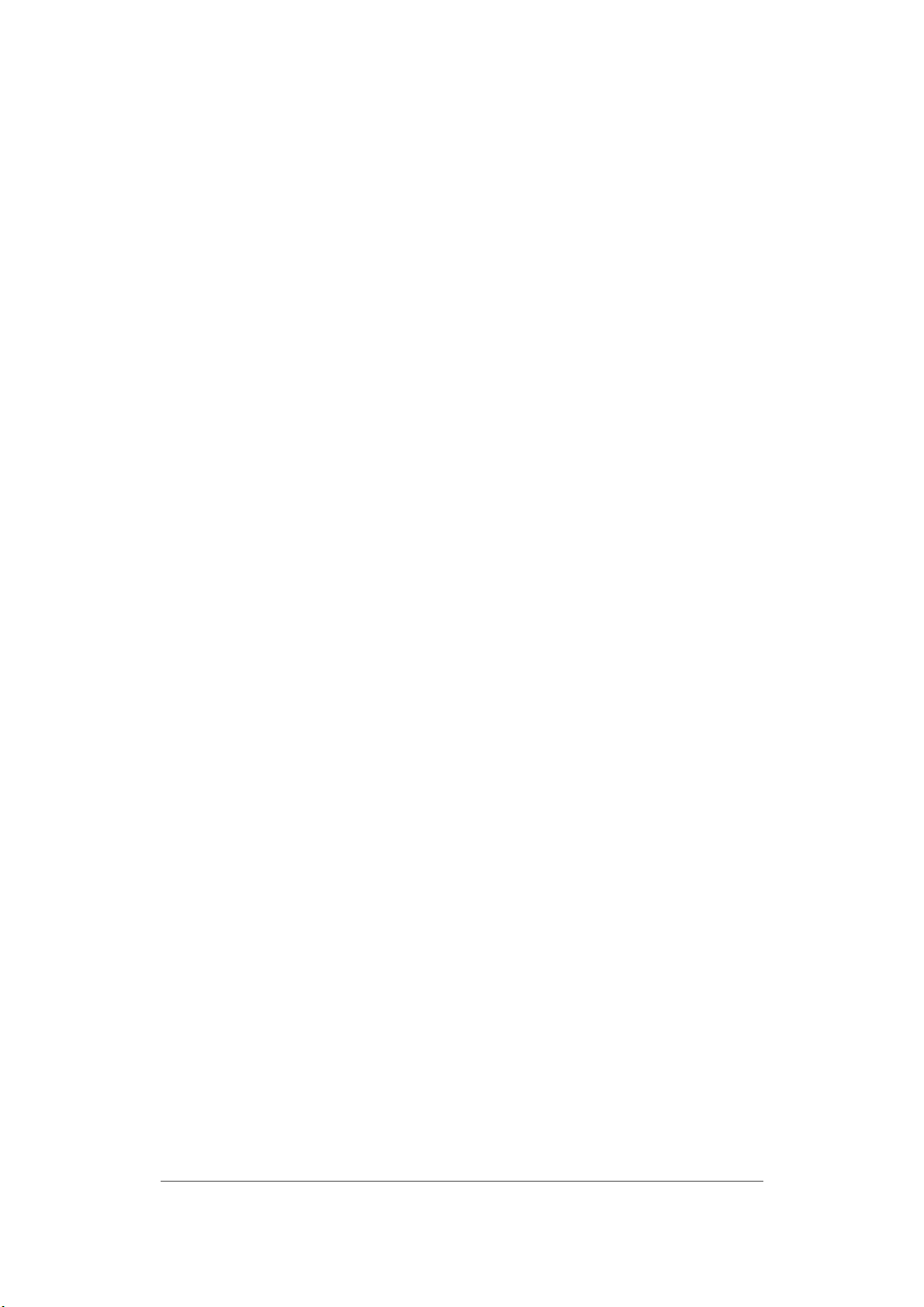
update or to keep current the contained information, or to notify a person or organization of any updates.
Atheros reserves the right to make changes, at any time, in order to improve reliability, function or design
and to attempt to supply the best product possible. Atheros does not represent that products described
herein are free from patent infringement or from any other third party right.
No part of this document may be reproduced, adapted or transmitted in any form or by any means,
electronic or mechanical, for any purpose, except as expressly set forth in a written agreement signed by
Atheros. Atheros or its affiliates may have patents or pending patent applications, trademarks, copyrights,
maskwork rights or other intellectual property rights that apply to the ideas, material and information
expressed herein. No license to such rights is provided except as expressly set forth in a written agreement
signed by Atheros.
ATHEROS MAKES NO WARRANTIES OF ANY KIND WITH REGARD TO THE CONTENT OF THIS
DOCUMENT. IN NO EVENT SHALL ATHEROS BE LIABLE FOR DIRECT, INDIRECT, SPECIAL,
INCIDENTAL SPECULATORY OR CONSEQUENTIAL DAMAGES ARISING FROM THE USE OR
INABILITY TO USE THIS PRODUCT OR DOCUMENTATION, EVEN IF ADVISED OF THE POSSIBLITY
OF SUCH DAMAGES. IN PARTICULAR, ATHEROS SHALL NOT HAVE LIABILITY FOR ANY
HARDWARE, SOFTWARE, OR DATA TRANSMITTED OR OTHERWISE USED WITH THE PRODUCT,
INCLUDING THE COSTS OF REPAIRING, REPLACING, INTEGRATING, INSTALLING OR
RECOVERING SUCH HARDWARE, SOFTWARE OR DATA. ATHEROS SPECIFICALLY DISCLAIMS
THE IMPLIED WARRANTIES OF MERCHANTIBILITY AND FITNESS FOR A PARTICULAR PURPOSE
AS THEY MIGHT OTHERWISE APPLY TO THIS DOCUMENT AND TO THE IDEAS, MATERIAL AND
INFORMATION EXPRESSED HEREIN.
Page 3
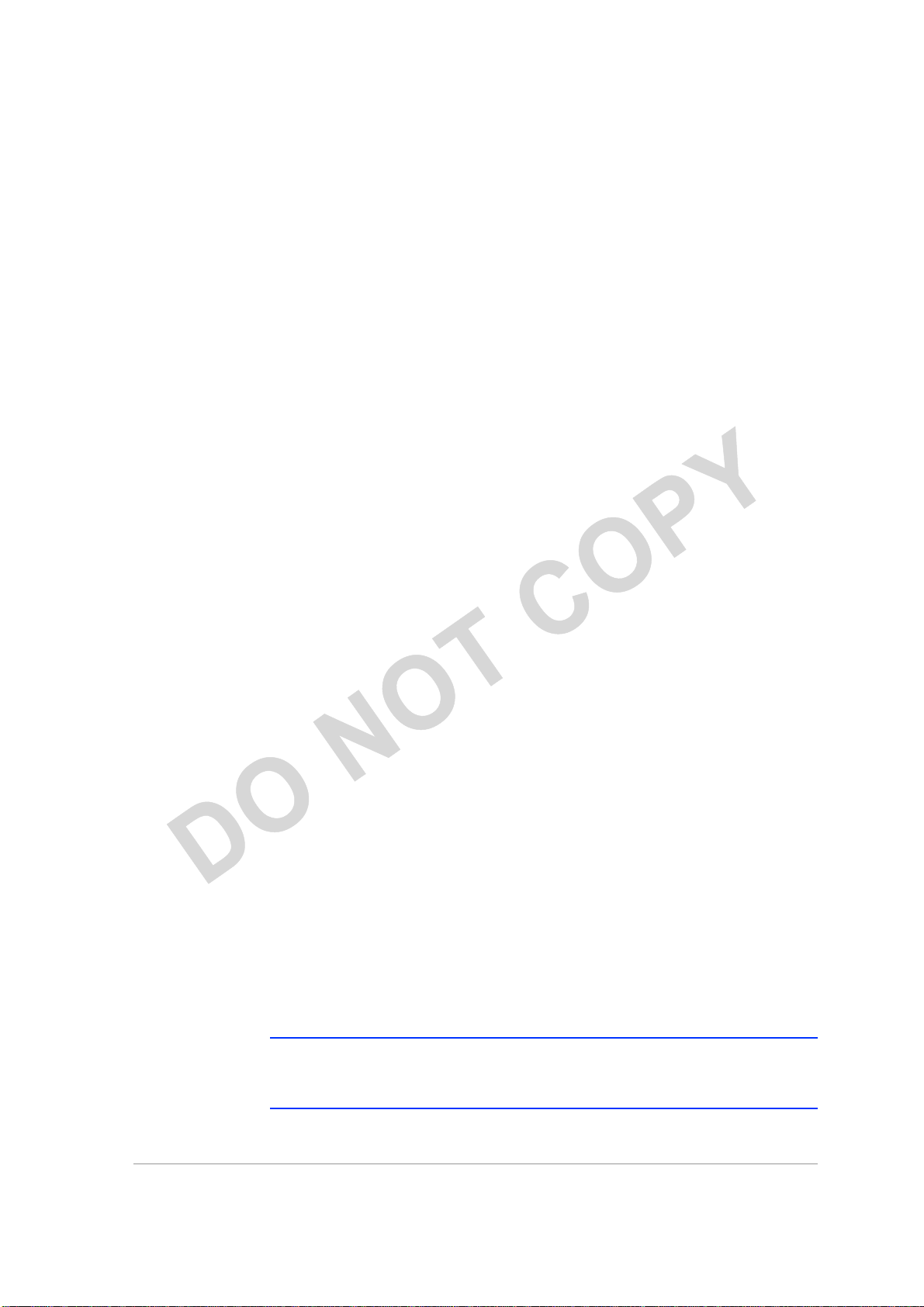
Bold type within paragraph text indicates commands, file
names,
italic
Within commands, italics indicate a variable that the user must
The Menu character tag is used for menu items.
[ ] Within commands, items enclosed in square brackets are optional
{ } Within commands, items enclosed in braces are options from
| Within commands, the vertical bar separates options.
… An ellipsis indicates a repetition of the preceding parameter.
>
Document Conventions
Text Conventions
bold
directory names, paths, output, or returned values.
Example: The DK_Client package will not function unless you
use the wdreg_install batch file.
specify.
Example: mem_alloc size_in_bytes
Titles of manuals or other published documents are also set in
italics.
Courier
Menu
The Courier font indicates output or display.
Example:
Error:Unable to allocate memory for transfer!
Example: Choose Edit > Copy.
parameters or values that the user can choose to specify or omit.
which the user must choose.
The right angle bracket separates successive menu selections.
Example: Start > Programs > DK > wdreg_install.
Notices
NOTE:
important points to the text. A note provides information that may apply only
in special cases.
Qualcomm Atheros, Inc. • iii
COMPANY CONFIDENTIAL March 2015
This message denotes neutral or positive information that calls out
Page 4
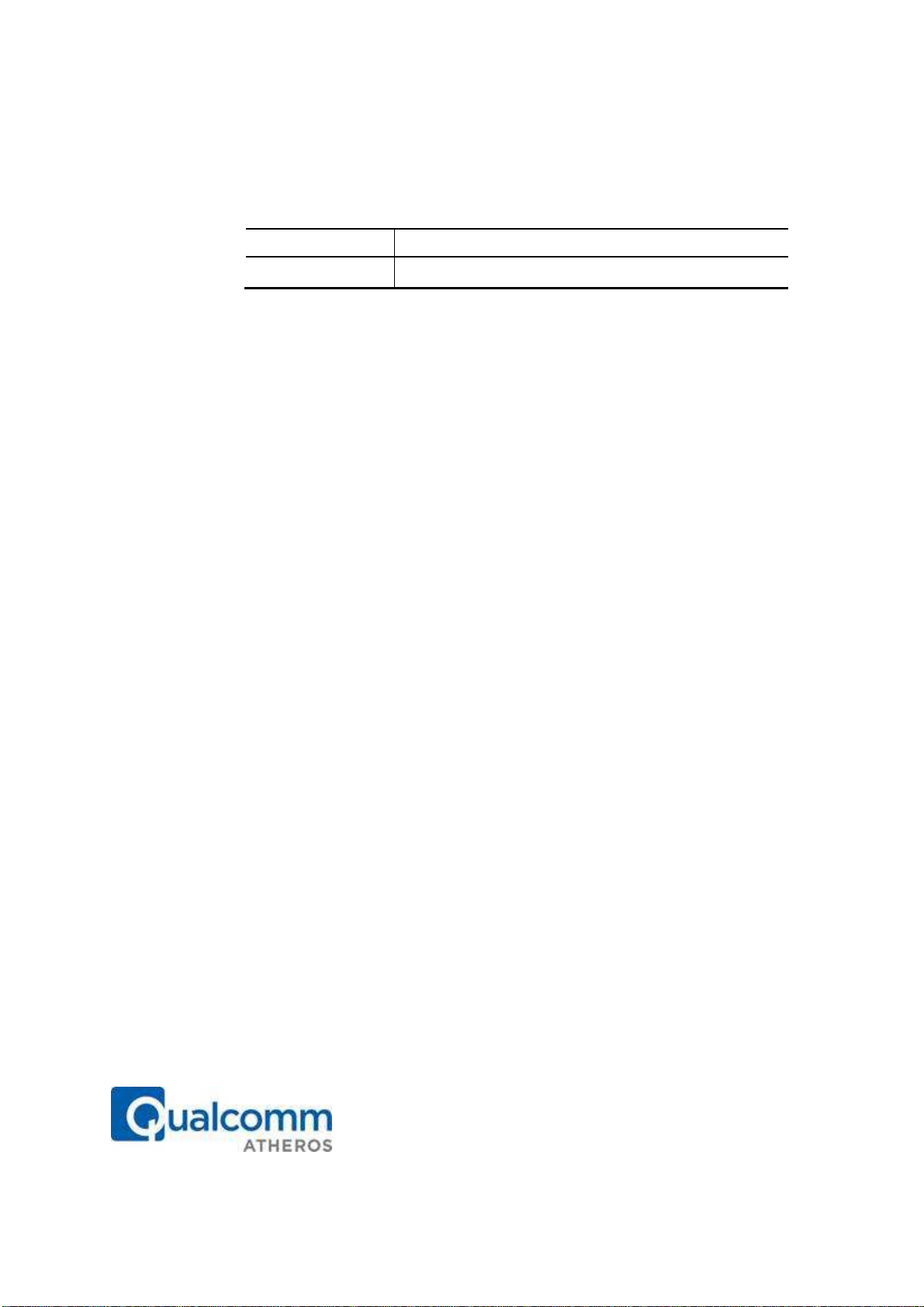
Qualcomm Atheros, Inc.
Revision History
Revision Description of Changes
March 2009 Initial Release
1700 Technology Drive, San Jose, CA 95110
t: 408/773-5200
f: 408/773-9940
Page 5
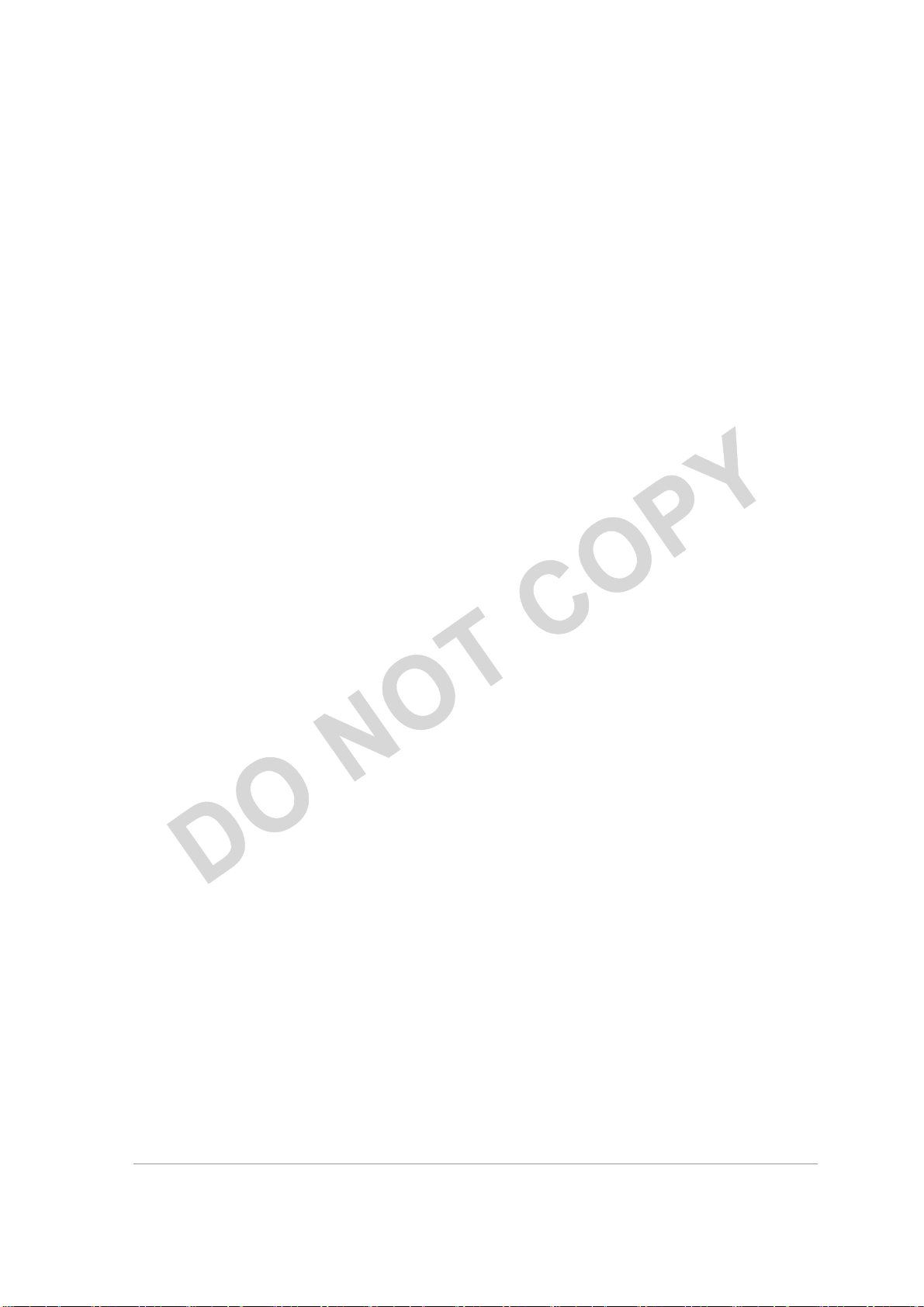
Contents
Introduction .......................................................................................................... 7
System Requirements .................................................................................... 7
Profile Management ............................................................................................. 7
Create or Modify a Configuration Profile .................................................... 7
Remove a Configuration Profile ................................................................... 8
Auto Profile Selection Management .................................................................... 8
Switching to a Different Configuration Profile .................................................. 9
Import and Export Profiles ................................................................................... 9
Importing a Profile ................................................................................................ 9
Exporting a Profile ................................................................................................ 9
TCP/IP Configuration ......................................................................................... 9
Configuring the TCP/IP Address for the network device: .................................. 9
General Tab ......................................................................................................... 10
Advanced Tab ..................................................................................................... 10
Security Tab ........................................................................................................ 11
Using EAP-TLS Security .............................................................................. 12
Using EAP-TTLS Security ........................................................................... 12
Using PEAP (EAP-GTC) Security ............................................................... 13
Using PEAP-MSCHAP V2 Security ............................................................ 14
Using LEAP Security ................................................................................... 15
Configuring LEAP ............................................................................................... 15
Pre-Shared Encryption Keys .............................................................................. 16
Defining pre-shared encryption keys: ............................................................... 16
Overwriting an Existing Static WEP Key .......................................................... 16
Disabling Static WEP ......................................................................................... 16
Using WPA Passphrase Security ....................................................................... 17
Zero Configuration ............................................................................................. 17
Wireless Network Configuration ........................................................................ 17
Check the Status Information or Diagnostics ................................................... 18
Current Status .............................................................................................. 18
Adapter Information Button .............................................................................. 19
Diagnostics Tab .................................................................................................. 19
Transmitted Frames ........................................................................................... 20
Received Frames ............................................................................................... 20
Scan Available Networks ................................................................................... 20
Connecting to a different network ..................................................................... 20
Qualcomm Atheros, Inc. • v
COMPANY CONFIDENTIAL March 2015
Page 6
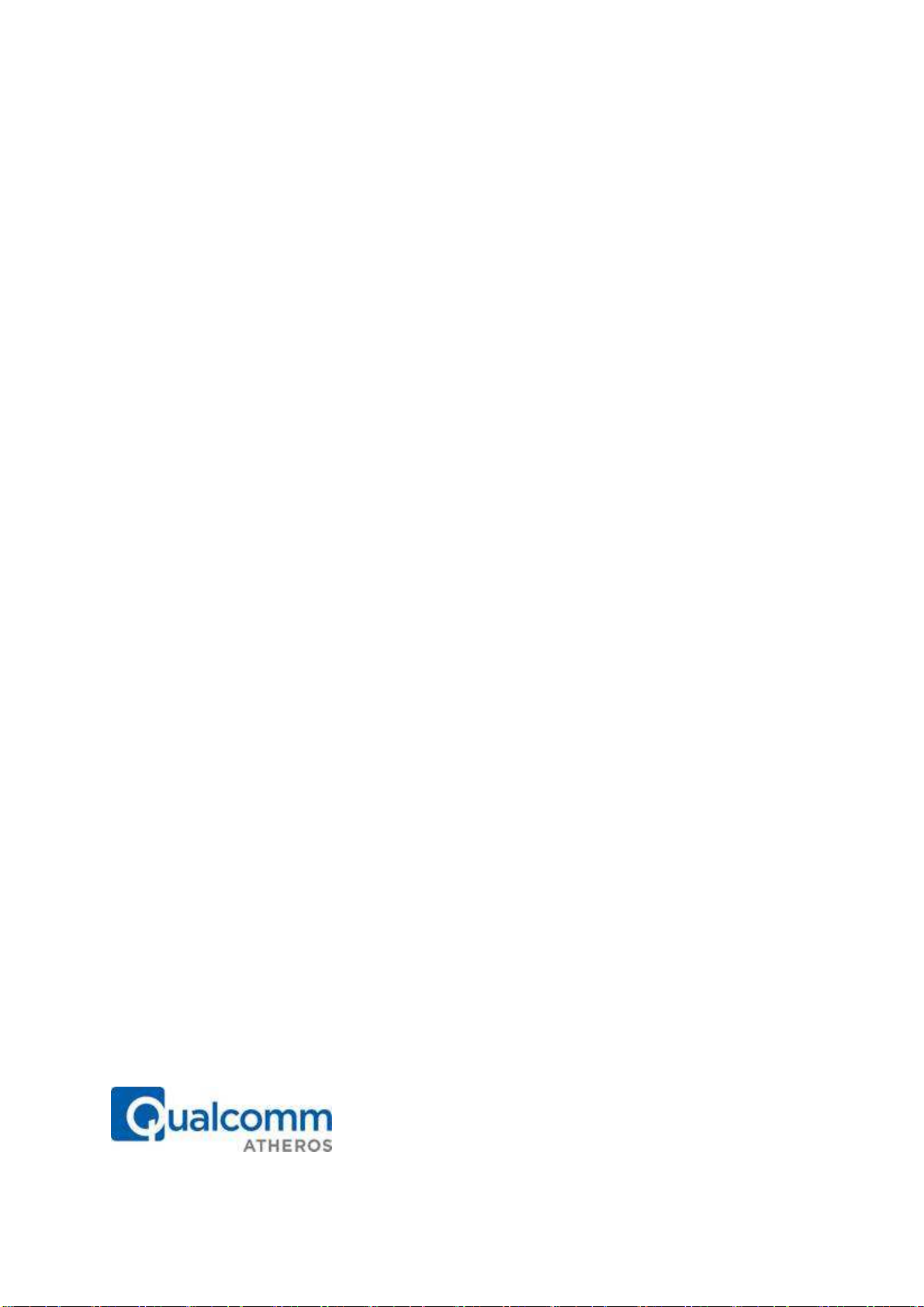
Qualcomm Atheros, Inc.
Display Settings .................................................................................................. 22
ACU Tools ........................................................................................................... 22
Tray Icon .............................................................................................................. 23
Color ..................................................................................................................... 24
Quality .................................................................................................................. 24
RSSI* ................................................................................................................... 24
Ad Hoc Mode ...................................................................................................... 24
Ad Hoc Mode Profile Configuration .......................................................... 24
Infrastructure (Access Point) Mode ................................................................... 25
Infrastructure (Access Point) Mode Profile Configuration........................ 25
Uninstall an Old Driver ...................................................................................... 26
Additional Security Features ............................................................................. 26
Message Integrity Check (MIC) ......................................................................... 26
Bluetooth Adapter Installation and Operation ................................................. 27
Getting Started .............................................................................................. 27
Installing the Bluetooth Suite .............................................................................. 27
Downloading the Bluetooth Suite ............................................................... 27
Copying Bluetooth Suite from the CD ........................................................ 28
Launching the Bluetooth Suite ........................................................................... 31
Introduction to the Bluetooth Suite ................................................................... 33
Menu Bar ....................................................................................................... 34
Search For Device................................................................................... 34
Bluetooth Configuration ........................................................................ 34
Bluetooth Help Topics ........................................................................... 35
Bluetooth Exchange Folder ................................................................... 35
Bluetooth Places Panel ................................................................................. 35
Uninstalling the Bluetooth Suite ........................................................................ 36
Connecting to an HID Device ............................................................................ 38
Setup Requirements ............................................................................................ 38
Launching the Bluetooth Suite ........................................................................... 38
Connecting to a Sync Device .............................................................................. 41
Setup Requirements ............................................................................................ 41
Launching the Synchronization Process ........................................................... 42
Advanced Status Information ............................................................................ 46
Regulatory Compliance Notices ...........................................................................
USA-Federal Communications Commission (FCC) ............................................
European Community — CE Notice: ....................................................................
Taiwan NCC Radio Compliance: ..........................................................................
2.4GHz Operation ............................................................................................
1700 Technology Drive, San Jose, CA 95110
t: 408/773-5200
f: 408/773-9940
Page 7
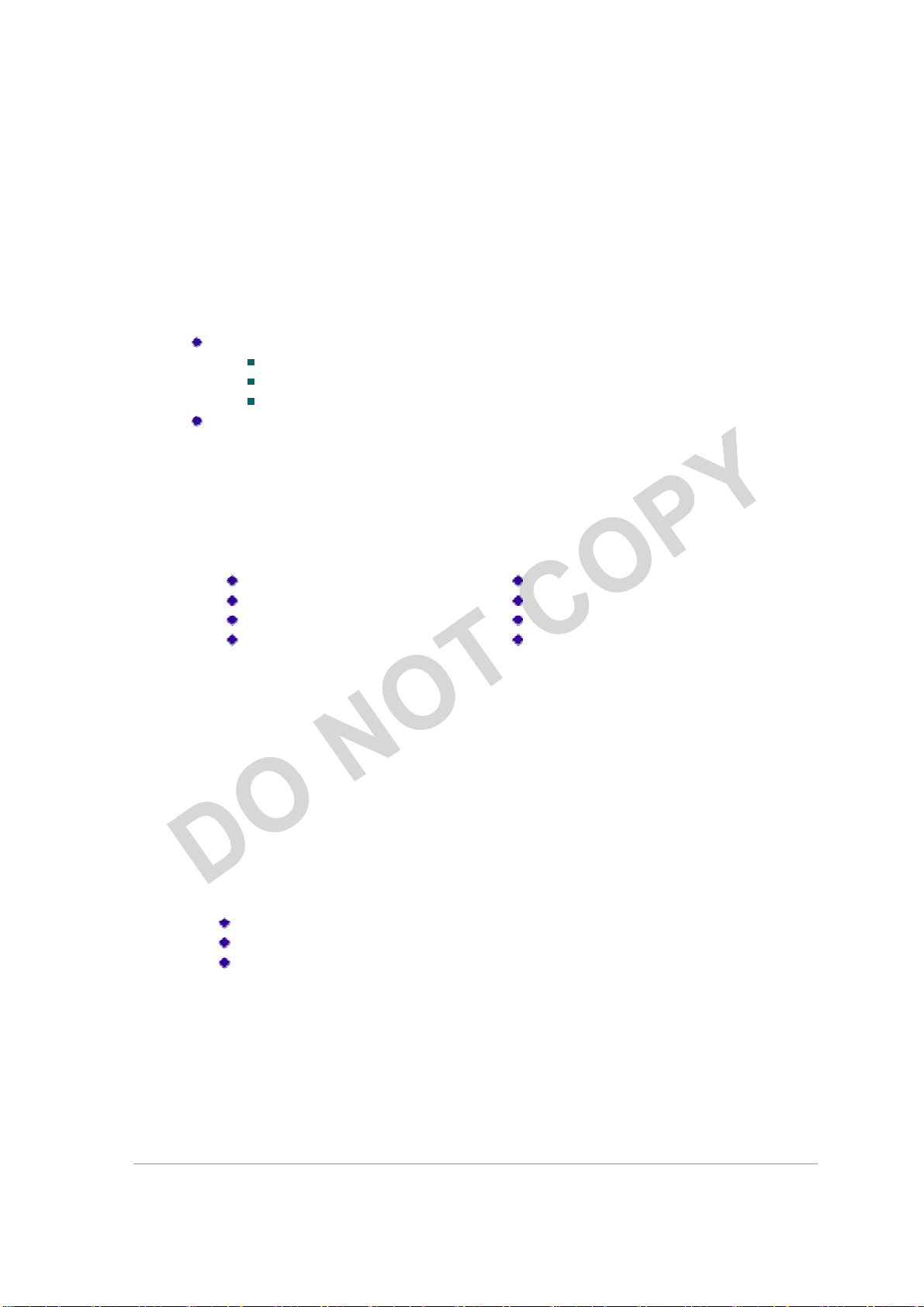
Add a profile
Order profiles
Introduction
The Atheros 802.11n + Bluetooth Adapter supports 802.11n and Bluetooth EDR2.0
operation. The card uses the Atheros Client Utility (ACU) which is a user-mode utility
designed to edit and add profiles for selected Atheros network interface adapters.
System Requirements
Laptop/ PC containing:
32-bit PCI Express Bus
32 MB memory or greater
300 MHz processor or higher
Microsoft Windows 2000, Windows Millennium Edition, Windows 98 Second
Edition, Windows XP, or Windows NT 4.0 (with Service Pack 6)
Profile Management
Configure the wireless network adapter (wireless card) from the Profile Management tab
of the Atheros Client Utility.
Edit a profile
Import a Profile
Export a Profile
The wireless network adapter works in either infrastructure mode (which uses an access
point) or ad hoc mode (a group of stations participating in the wireless LAN).
Switch to a different profile
Remove a profile
Connect to a Different
Network
Create or Modify a Configuration Profile
To add a new configuration profile, click New on the Profile Management tab. To modify
a configuration profile, select the configuration from the Profile list and click the Modify
button.
The Profile Management dialog box displays the General tab. In profile management:
Edit the General tab.
Edit the Security tab.
Edit the Advanced tab.
To configure a profile for ad hoc or access point (infrastructure) mode, edit the Network
Type field on the Advanced tab.
Note that the ACU only allows the creation of 16 configuration profiles. After the
creation of 16 profiles, clicking the New button displays an error message. Remove an
old profile or modify an existing profile for a new use.
Qualcomm Atheros, Inc. • vii
COMPANY CONFIDENTIAL March 2015
Page 8
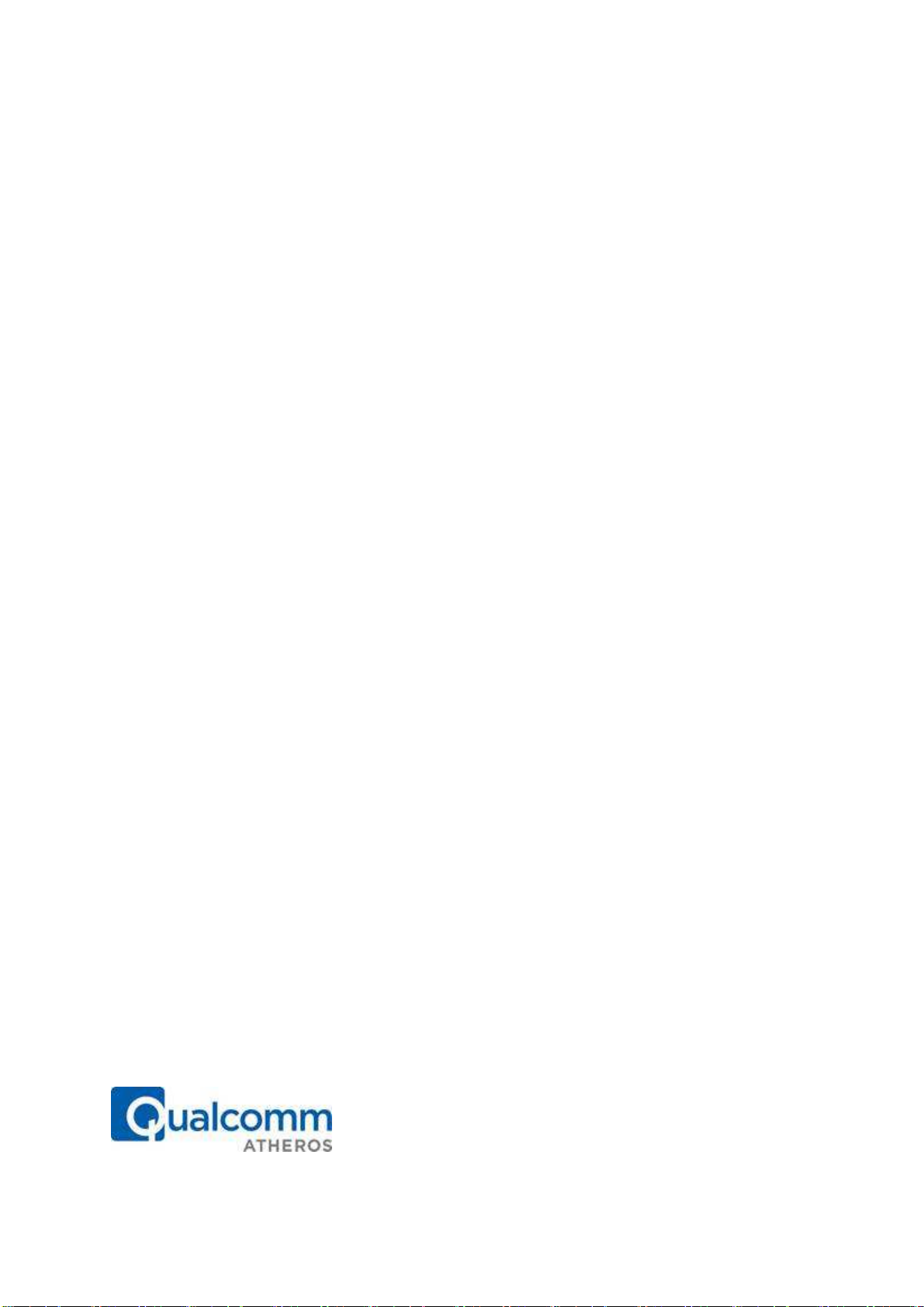
Qualcomm Atheros, Inc.
Remove a Configuration Profile
1.
Go to the Profile Management tab.
2.
Select the profile to remove from the list of configuration profiles.
3.
Click the Remove button.
Auto Profile Selection Management
Including a profile in the auto selection feature allows the wireless adapter to
automatically select that profile from the list of profiles and use it to connect to the
network.
Including a profile in auto profile selection:
1. On the Profile Management tab, click the Order Profiles button.
2. The Auto Profile Selection Management window appears, with a list of all created
profiles in the Available Profiles box.
3. Highlight the profiles to add to auto profile selection, then click Add. The profiles
appear in the Auto Selected Profiles box.
Ordering the auto selected profiles:
1. Highlight a profile in the Auto Selected Profiles box.
2. Click Move Up, Move Down, or Remove as appropriate. The first profile in the Auto
Selected Profiles box has highest priority, and the last profile has lowest priority.
3. Click OK.
4. Check the Auto Select Profiles box.
5. Save the modified configuration file.
When auto profile selection is enabled by checking Auto Select Profiles on the Profile
Management tab, the adapter scans for an available network. The profile with the
highest priority and the same SSID as one of the found networks is the one that is used
to connect to the network. If the connection fails, the adapter tries the next highest
priority profile that matches the SSID, and so on.
With auto profile selection enabled, the wireless adapter scans for available networks.
The highest priority profile with the same SSID as a found network is used to connect to
the network. On a failed connection, the adapter tries with the next highest priority
profile.
1700 Technology Drive, San Jose, CA 95110
t: 408/773-5200
f: 408/773-9940
Page 9
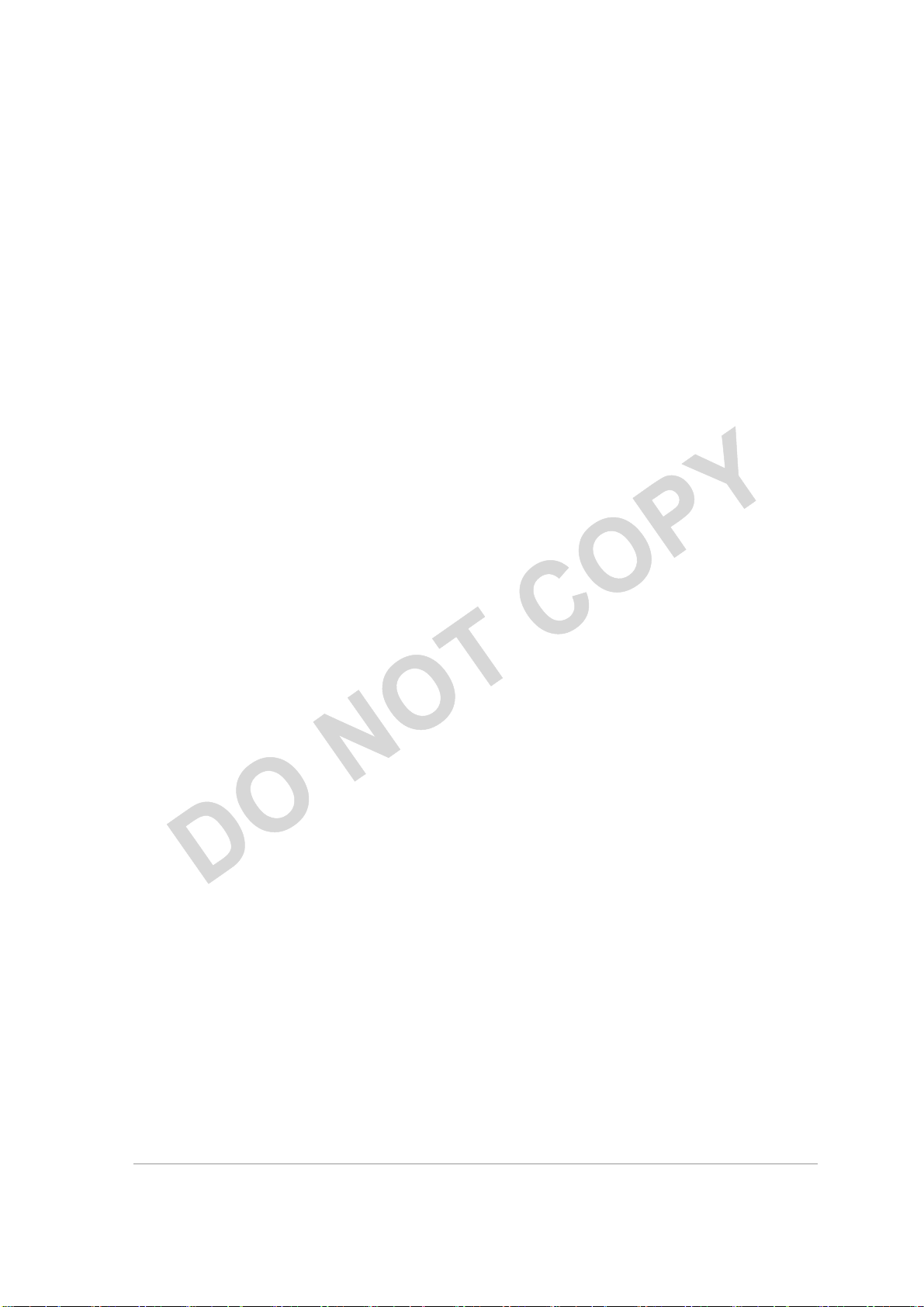
Switching to a Different Configuration Profile
1. To switch to a different profile, go to the Profile Management tab.
2. Click on the profile name in the Profile List.
3. Click the Activate button.
The Profile List provides icons that specify the operational state for that profile. The list
also provides icons that specify the signal strength for that profile.
Import and Export Profiles
Importing a Profile
1. From the Profile Management tab, click the Import button. The Import Profile
window appears.
2. Browse to the directory where the profile is located.
3. Highlight the profile name.
4. Click Open. The imported profile appears in the profiles list.
Exporting a Profile
1. From the Profile Management tab, highlight the profile to export.
2. Click the Export button. The Export Profile window appears.
3. Browse to the directory to export the profile to.
4. Click Save. The profile is exported to the specified location.
TCP/IP Configuration
Configuring the TCP/IP Address for the network device:
1. After configuring the wireless network adapter properties, open the Control Panel and
open Network and Dial-up Connections.
2. Find the Local Area Connection associated with the wireless network adapter. Right-
click that connection, and click Properties.
3. Select Internet Protocol (TCP/IP) and click Properties.
4. Click the radio button Use the following IP address, then enter an IP address and Subnet
mask. Assigning an IP address and Subnet mask allows stations to operate in access
point mode (infrastructure mode) or in ad hoc mode and to have Internet access. Default
gateway and DNS server information is also required. IP configuration information
(DHCP to assign the IP address, gateway and DNS server IP addresses) is usually
obtained from the corporate IT staff.
5. Click OK to finish.
Qualcomm Atheros, Inc. • ix
COMPANY CONFIDENTIAL March 2015
Page 10
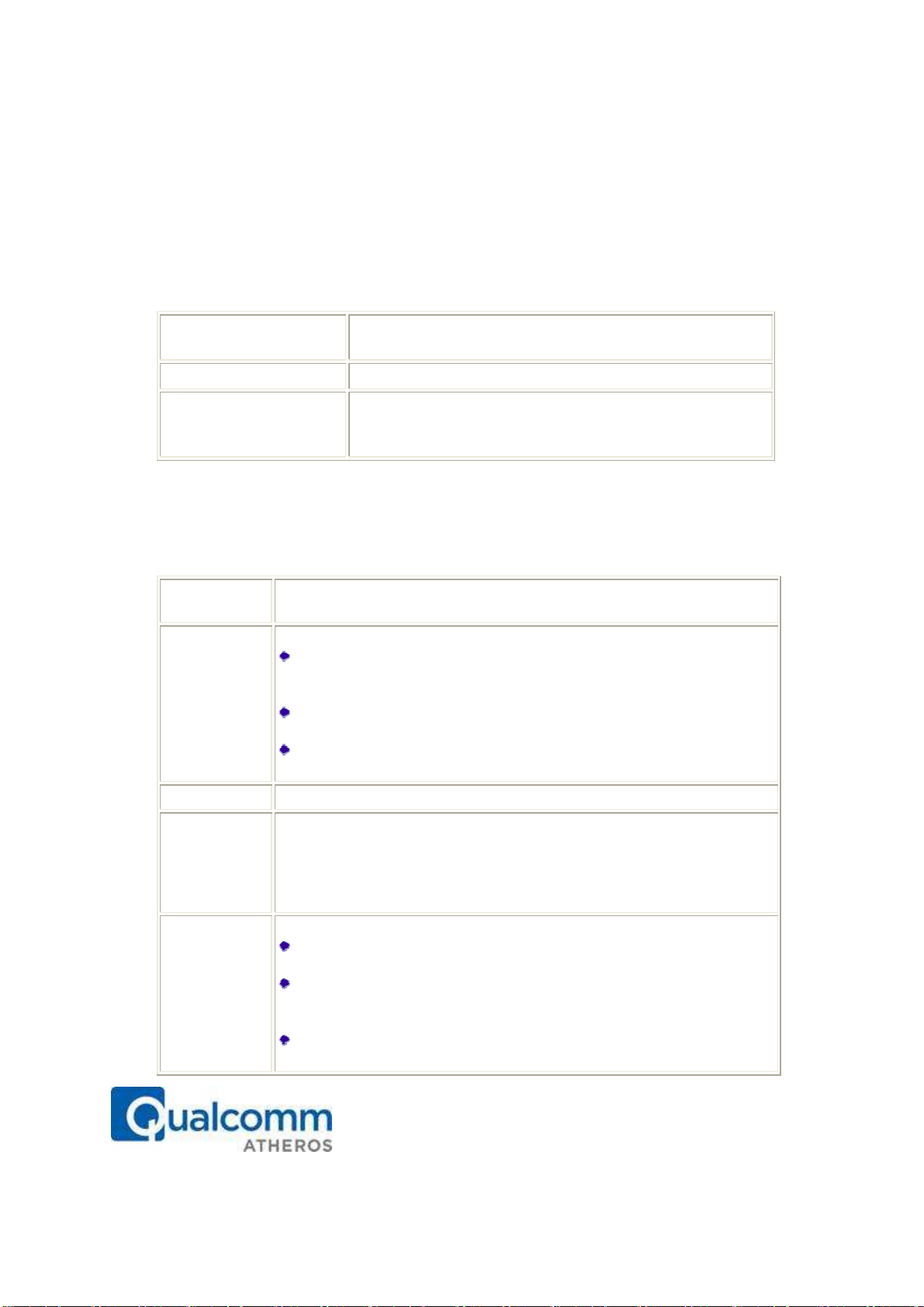
Qualcomm Atheros, Inc.
Profile Name
Identifies the configuration profile. This name must be
Client Name
Identifies the client machine.
Network Names (SSIDs)
The IEEE 802.11 wireless network name. This field has a
Transmit
Selects the transmit power level in mW. Actual transmit power may be
Power Save
Specify:
Network Type
Spe
cifies the network as either
infrastructure
or
ad hoc
.
802.11b
Specifies the preamble setting in 802.11b.
The default setting is
Short &
Authentication
Select the mode the wireless adapter uses to authenticate to an AP:
General Tab
In the Atheros Client Utility, access the General tab by clicking New or Modify on the
Profile Management tab. Edit the fields in the General tab to configure the configuration
profile. Make sure to also edit the Security and Advanced tabs.
Advanced Tab
In the Atheros Client Utility, access the Advanced tab by clicking New or Modify on the
Profile Management tab, then clicking the Advanced tab in Profile Management. Edit
the fields in the Advanced tab of Profile Management to configure the profile.
unique. Profile names are not case sensitive.
maximum limit of 32 characters.
Configure up to three SSIDs (SSID1, SSID2, and SSID3).
Power Level
Mode
Preamble
Mode
limited by hardware.
Maximum mode causes the access point to buffer incoming messages
for the wireless adapter. The adapter periodically polls the access
point to see if any messages are waiting.
Normal uses maximum when retrieving a large number of packets,
then switches back to power save mode after retrieving the packets.
Off turns power saving off, thus powering up the wireless adapter
continuously for a short message response time.
Long (access point mode), which allows both short and long headers in
the 802.11b frames. The adapter can only use short radio headers if the
access point supports and uses them. Set to Long Only to override
allowing short frames.
Auto causes the adapter to attempt authentication using shared, but
switches it to open authentication if shared fails.
Open enables an adapter to attempt authentication regardless of its
WEP settings. It will only associate with the access point if the WEP
keys on both the adapter and the access point match.
Shared only allows the adapter to associate with access points that
have the same WEP key.
1700 Technology Drive, San Jose, CA 95110
t: 408/773-5200
f: 408/773-9940
Page 11
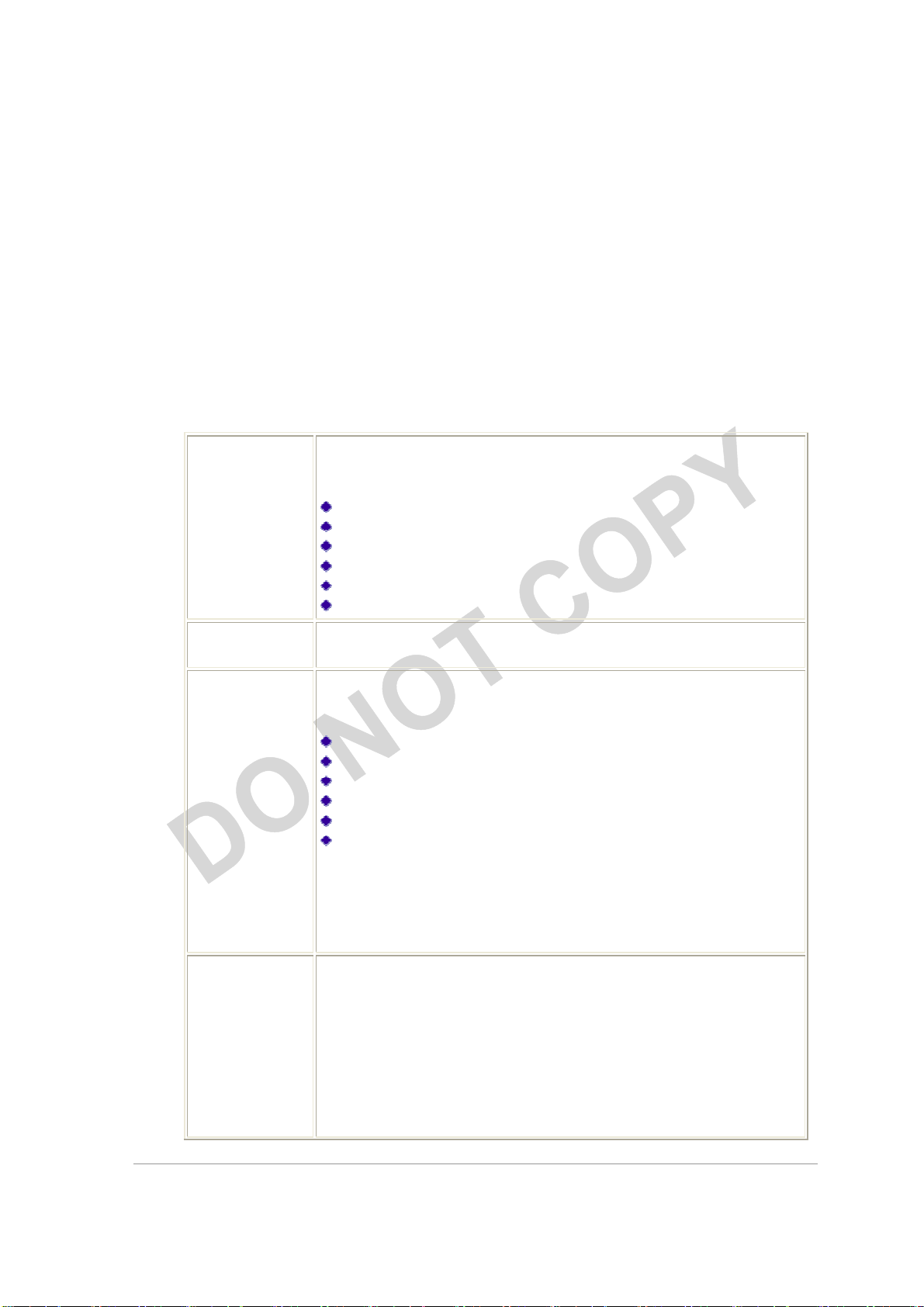
WPA/WPA2
Enables the use of Wi
-
Fi Protected Access (WPA).
WPA/WPA2
Enab
les WPA/WPA2 Passphrase security.
Click on the
Configure
802.1x
Enables 802.1x security.
This option requires IT administration.
Pre-Shared Key
Enables the use of pre
-
shared keys that are defined
on both the
For infrastructure (access point) networks, click the Preferred APs button to specify up to
four access points to which the adapter should attempt to associate.
Security Tab
In the Atheros Client Utility, access the Security tab by clicking New or Modify on the
Profile Management tab. Click the Security tab in the Profile Management window.
Edit the fields in the Security tab of Profile Management to configure the profile. To
define the security mode, select the radio button of the desired security mode. Make sure
to also edit the General and Advanced tabs.
Choosing WPA/WPA2 opens the WPA/WPA2 EAP drop-down
menu. The options include:
EAP-FAST
EAP-TLS
EAP-TTLS
PEAP (EAP-GTC)
PEAP (EAP-MSCHAP V2)
LEAP
Passphrase
(Static WEP)
button and fill in the WPA/WPA2 Passphrase.
Choosing 802.1x opens the 802.1x EAP type drop-down menu. The
options include:
EAP-FAST
EAP-TLS
EAP-TTLS
PEAP (EAP-GTC)
PEAP (EAP-MSCHAP V2)
LEAP
If the access point that the wireless adapter is associating to has
WEP set to Optional and the client has WEP enabled, make sure that
Allow Association to Mixed Cells is checked on the Security Tab to
allow association. Note: If the Lock checkbox is checked, you cannot
change any values in this profile. See your system administrator.
access point and the station.
To define pre-shared encryption keys, choose the Pre-Shared Key
radio button and click the Configure button to fill in the Define PreShared Keys window.
If the access point that the wireless adapter is associating to has
WEP set to Optional and the client has WEP enabled, make sure that
Allow Association to Mixed Cells is checked on the Security Tab to
Qualcomm Atheros, Inc. • xi
COMPANY CONFIDENTIAL March 2015
Page 12
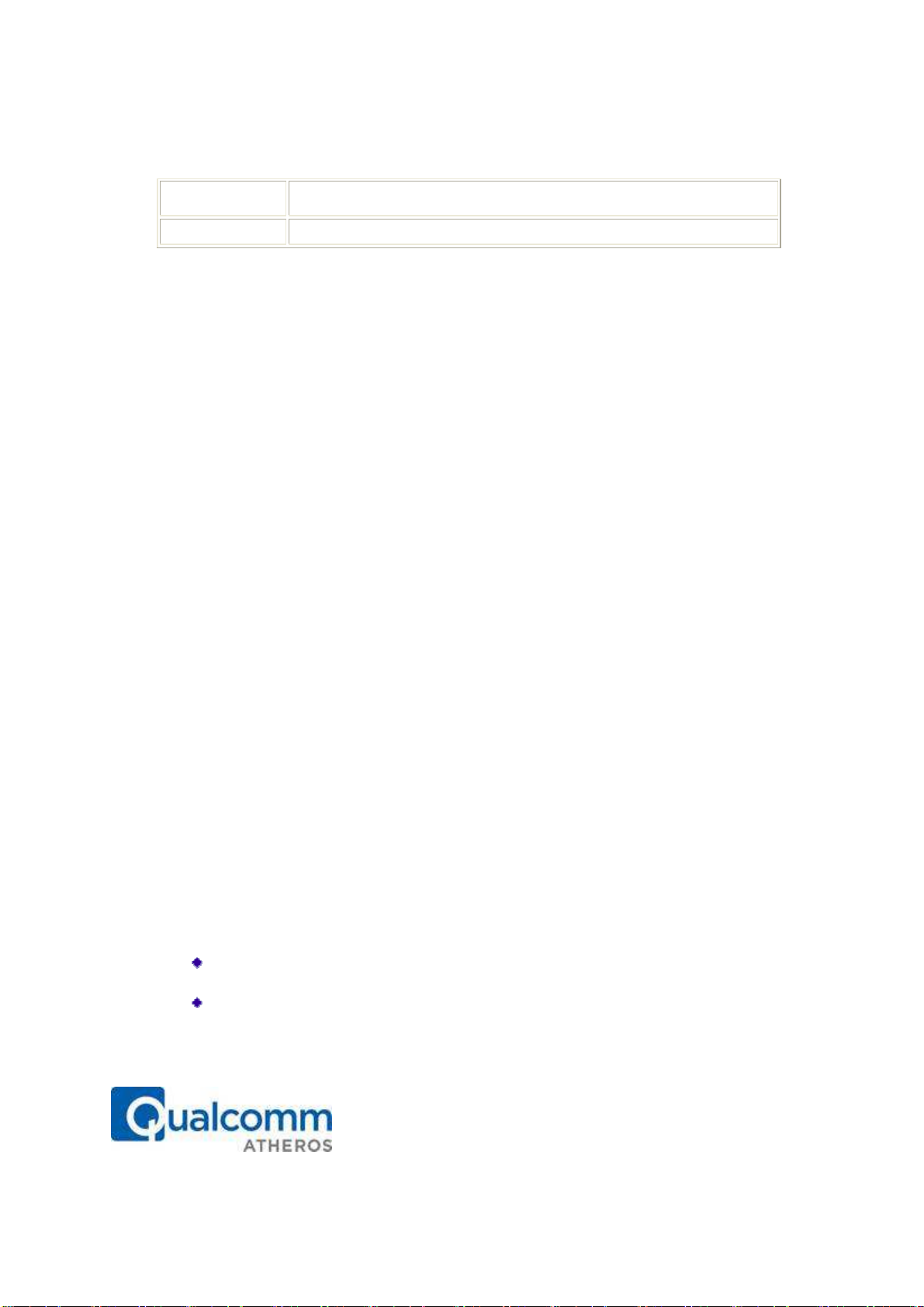
Qualcomm Atheros, Inc.
allow association.
None
No security (not recommended).
Using EAP-TLS Security
To use EAP-TLS security In the Atheros Client Utility, access the Security tab in the
Profile Management window.
1. On the Security tab, choose the WPA radio button.
OR: On the Security tab, choose the 802.1x radio button.
2. Choose EAP-TLS from the drop-down menu.
Enabling EAP-TLS security:
To use EAP-TLS security, the machine must already have the EAP-TLS certificates
downloaded onto it. Check with the IT manager.
1. If EAP-TLS is supported, choose EAP-TLS from the drop-down menu on the right,
then click the Configure button.
2. Select the appropriate certificate authority from the list. The server/domain name
and the login name are filled in automatically from the certificate information. Click
OK.
3. Click OK.
4. Activate the profile.
Using EAP-TTLS Security
To use EAP security In the Atheros Client Utility, access the Security tab in the Profile
Management window.
1. On the Security tab, choose the WPA/WPA2 radio button.
OR: On the Security tab, choose the 802.1x radio button.
2. Choose EAP-TTLS from the drop-down menu.
Enabling EAP-TTLS security:
To use EAP-TTLS security, the machine must already have the EAP-TTLS certificates
downloaded onto it. Check with the IT manager.
1. If EAP-TTLS is supported, choose EAP-TTLS from the drop-down menu on the right,
then click the Configure button.
2. Select the appropriate certificate from the drop-down list and click OK.
3. Specify a user name for EAP authentication:
Check Use Windows User Name to use the Windows user name as the EAP user
name.
OR: Enter an EAP user name in the User Name field to use a separate user name
and password and start the EAP authentication process.
4. Click Advanced and:
1700 Technology Drive, San Jose, CA 95110
t: 408/773-5200
f: 408/773-9940
Page 13
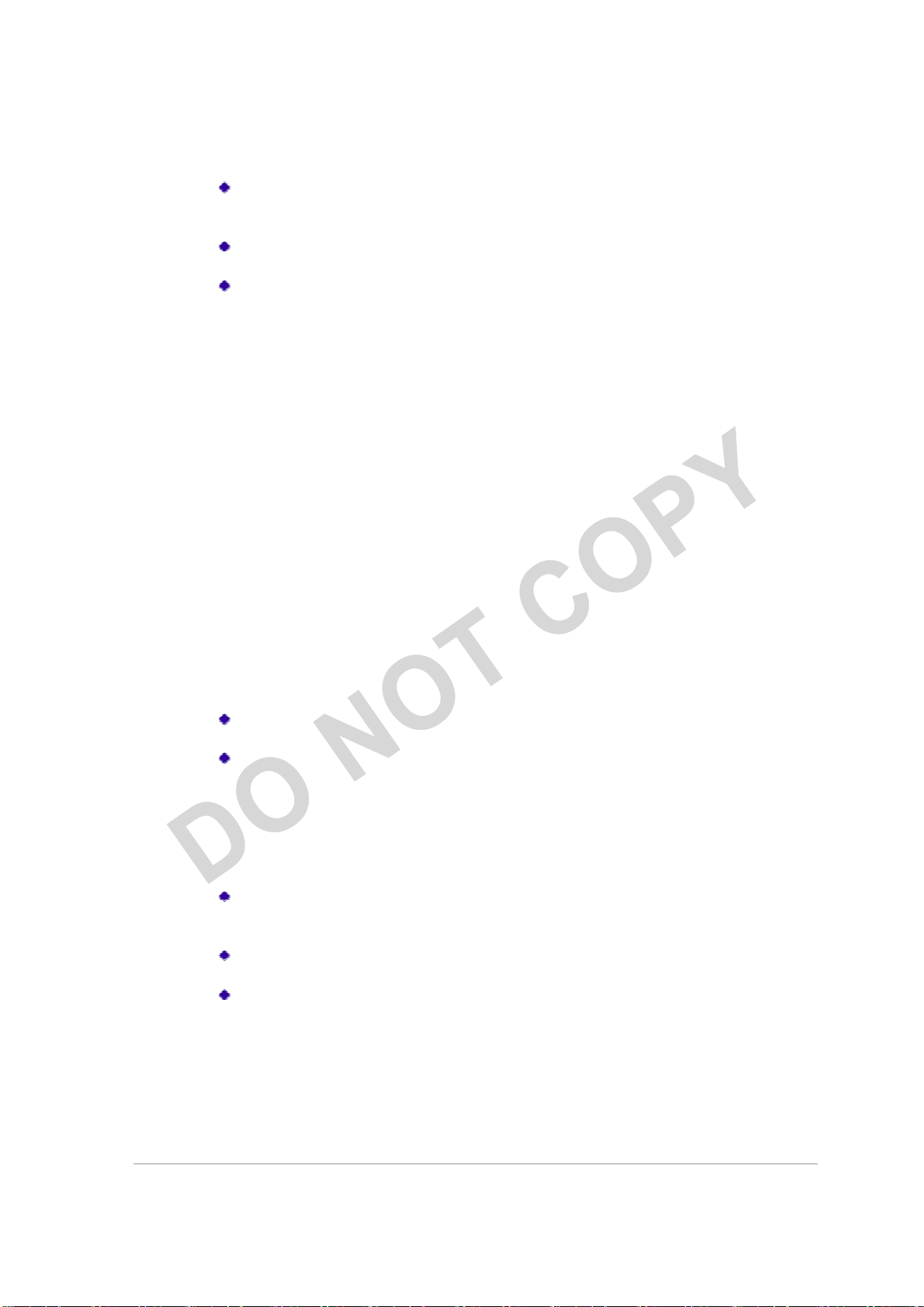
Leave the server name field blank for the client to accept a certificate from any
server with a certificate signed by the authority listed in the Network Certificate
Authority drop-down list. (recommended)
Enter the domain name of the server from which the client will accept a
certificate.
Change the login name if needed.
5. Click OK.
6. Enable the profile.
Using PEAP (EAP-GTC) Security
To use PEAP (EAP-GTC) security In the Atheros Client Utility, access the Security tab in
the Profile Management window.
1. On the Security tab, choose the WPA radio button.
OR: On the Security tab, choose the 802.1x radio button.
2. Choose PEAP (EAP-GTC) from the drop-down menu.
To use PEAP (EAP-GTC) security, the server must have WPA-PEAP certificates, and the
server properties must already be set. Check with the IT manager.
1. Click the Configure button.
2. To avoid the need to log on again after resuming operation (for example, after your
computer goes into standby or hibernate mode), check Always Resume the Secure
Session.
3. Select the appropriate network certificate authority from the drop-down list.
4. Specify a user name for inner PEAP tunnel authentication:
Check Use Windows User Name to use the Windows user name as the PEAP
user name.
OR: Enter a PEAP user name in the User Name field to use a separate user name
and start the PEAP authentication process.
5. Choose Token or Static Password, depending on the user database.
Note that Token uses a hardware token device or the Secure Computing SofToken
program (version 1.3 or later) to obtain and enter a one-time password during
authentication.
6. Click Settings... and:
Leave the server name field blank for the client to accept a certificate from any
server with a certificate signed by the authority listed in the Network Certificate
Authority drop-down list. (recommended)
Enter the domain name of the server from which the client will accept a
certificate.
The login name used for PEAP tunnel authentication fills in automatically as
PEAP-xxxxxxxxxxxx, where xxxxxxxxxxxx is the computer's MAC
address. Change the login name if needed.
7. Click OK.
8. Enable the profile.
Qualcomm Atheros, Inc. • xiii
COMPANY CONFIDENTIAL March 2015
Page 14
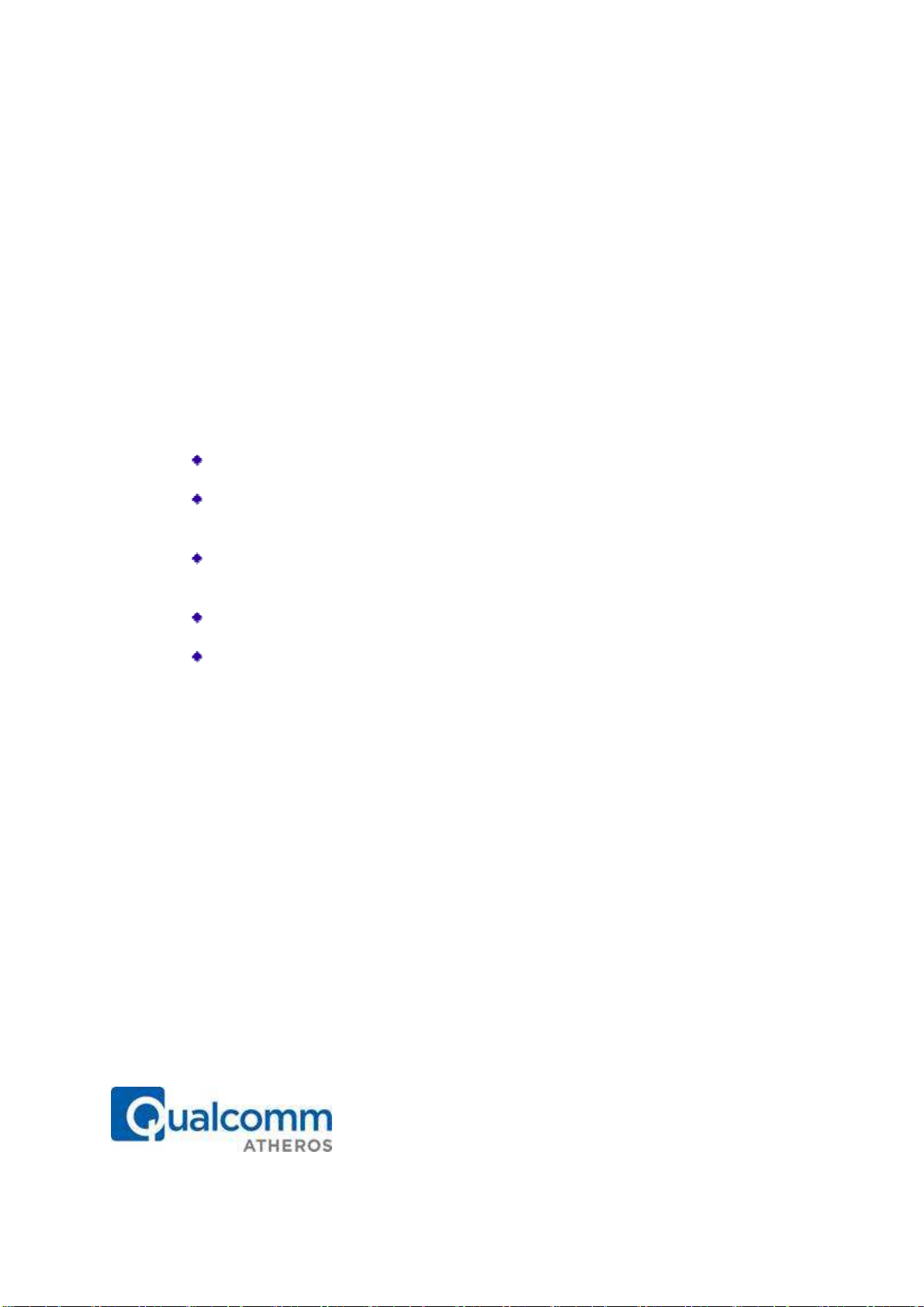
Qualcomm Atheros, Inc.
Using PEAP-MSCHAP V2 Security
To use PEAP-MSCHAP V2 security In the Atheros Client Utility, access the Security tab
in the Profile Management window.
1. On the Security tab, choose the WPA radio button.
OR: On the Security tab, choose the 802.1x radio button.
2. Choose PEAP (EAP-MSCHAP V2) from the drop-down menu.
To use PEAP (EAP-MSCHAP V2) security, the server must have WPA-PEAP certificates,
and the server properties must already be set. Check with the IT manager.
1. Click the Configure button.
2. Select the appropriate certificate from the drop-down list.
3. Specify a user name for inner PEAP tunnel authentication:
Check Use Windows User Name to use the Windows user name as the PEAP
user name.
OR: Enter a PEAP user name in the User Name field to use a separate user name
and start the PEAP authentication process.
4. Click Advanced and:
Leave the server name field blank for the client to accept a certificate from any
server with a certificate signed by the authority listed in the Network Certificate
Authority drop-down list. (recommended)
Enter the domain name of the server from which the client will accept a
certificate.
The login name used for PEAP tunnel authentication fills in automatically as
PEAP-xxxxxxxxxxxx, where xxxxxxxxxxxx is the computer's MAC
address. Change the login name if needed.
5. Click OK.
6. Enable the profile.
1700 Technology Drive, San Jose, CA 95110
t: 408/773-5200
f: 408/773-9940
Page 15
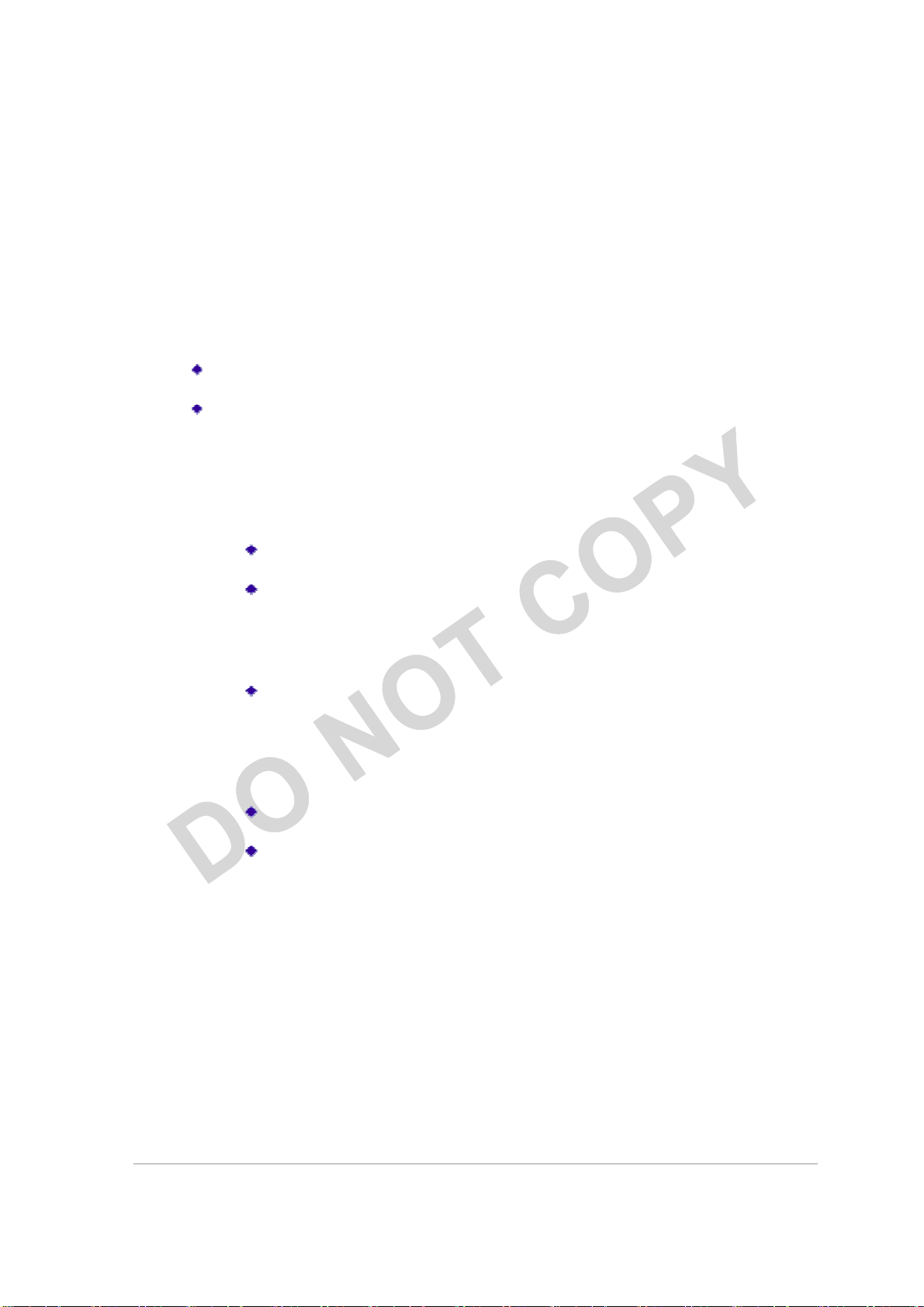
Using LEAP Security
To use security In the Atheros Client Utility, access the Security tab in the Profile
Management window. LEAP security requires that all infrastructure devices (e.g. access
points and servers) are configured for LEAP authentication. Check with the IT manager.
Configuring LEAP
On the Security tab, choose the WPA radio button. Choose WPA-LEAP from the
drop-down menu.
OR: On the Security tab, choose the 802.1x radio button. Choose LEAP from the
drop-down menu.
1. Click the Configure button.
2. Specify a user name and password. Select to Use Temporary User Name and
Password by choosing the radio button:
Check Use Windows User Name to use the Windows user name as the LEAP
user name.
OR: Check Manually Prompt for LEAP User Name and Password to
manually login and start the LEAP authentication process.
Select to Use Saved User Name and Password by choosing the radio button:
Specify the LEAP user name, password, and domain to save and use.
3. Enter the user name and password.
4. Confirm the password.
5. Specify a domain name:
Check the Include Windows Logon Domain with User Name setting to pass
the Windows login domain and user name to the RADIUS server. (default)
OR: Enter a specific domain name.
6. If desired, check No Network Connection Unless User Is Logged In to force the
wireless adapter to disassociate after logging off.
7. Enter the LEAP authentication timeout time (between 30 and 500 seconds) to
specify how long LEAP should wait before declaring authentication failed, and
sending an error message. The default is 90 seconds.
8. Click OK.
9. Enable the profile.
Qualcomm Atheros, Inc. • xv
COMPANY CONFIDENTIAL March 2015
Page 16
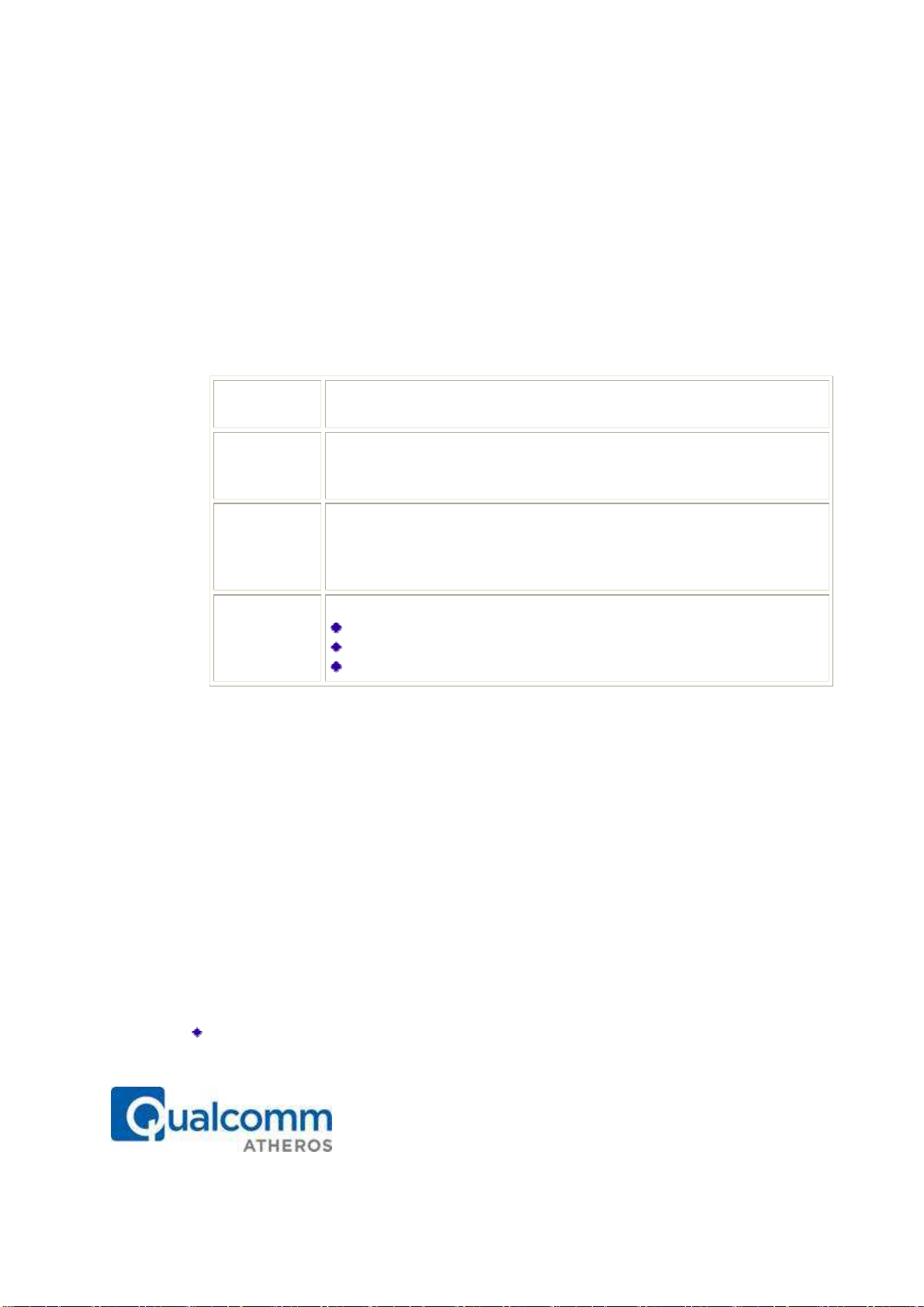
Qualcomm Atheros, Inc.
Key Entry
Determines the entry method for an encryption key: hexadecimal (0
-
9,
Encryption
Selects the default encryption keys
used. Only allows the selection for
WEP Keys
Defines a set of shared encryption keys for network configuration
WEP Key
Defines the size for each encryption key. The options include:
Pre-Shared Encryption Keys
Defining pre-shared encryption keys:
1. Click the Pre-Shared Key (Static WEP) radio button on the Security tab.
2. Click the Configure button.
3. Fill in the fields in the Define Pre-Shared Keys dialog box:
A-F), or ASCII text (all keyboard characters except spaces).
Keys
4. Click OK for the changes to take effect.
Overwriting an Existing Static WEP Key
1. Click the Pre-Shared Key radio button on the Security tab.
2. Click on Configure.
3. In the window, all existing static WEP keys are displayed as asterisks for security
reasons. Click in the field of the existing static WEP key to overwrite.
4. Delete the asterisks in that field.
5. Enter a new key.
6. Make sure to select the Transmit Key button to the left of this key is selected for the
key to transmit packets.
7. Click OK.
a shared First, Second, Third, or Fourth key whose corresponding
field has been completed.
(1-4)
security. At least one Shared Key field must be populated to enable
security using a shared key.
Click on the radio button to set the key as the default encryption key.
Size
64-bit (enter 10 digits for hexadecimal, 5 ASCII characters)
128-bit (enter 26 digits for hexadecimal, 13 digits for ASCII)
152-bit (enter 32 digits hexadecimal, 16 digits for ASCII)
Disabling Static WEP
To disable static WEP for a particular profile, Select any other security option on the
Profile Management tab to automatically disable static WEP
1700 Technology Drive, San Jose, CA 95110
t: 408/773-5200
f: 408/773-9940
Page 17

OR: choose None on the Security tab to disable security, and click OK (not
recommended).
Using WPA Passphrase Security
To use WPA Passphrase security In the Atheros Client Utility, access the Security tab in
the Profile Management window.
1. On the Security tab, choose the WPA Passphrase radio button.
2. Click on the Configure button.
3. Fill in the WPA Passphrase.
4. Click OK.
Zero Configuration
This section describes the operation of the Atheros Client Utility (ACU) and Windows
XP Wireless Configuration Service (WZCS).
Wireless Network Configuration
The Windows WZCS is a service that manages the wireless connection in a largely
dynamic way. Only minimal connection information must be identified and configured.
To set Zero Configuration on Windows XP, take the following steps:
1. In Windows XP, open the Wireless Network Configuration Properties dialog box.
2. Select the check box “Use Windows to configure my wireless network settings” to set
Zero Configuration.
When this check box is selected, Windows XP takes control of these settings for all
configuration profiles:
SSID
Security keys
Ad hoc settings
Note that Windows XP takes control of these settings for all configuration profiles, thus users can
not ( create new profiles with different settings while using Windows Zero Configuration.
The Zero Configuration settings override all configuration profiles, even when you select
other options. However, the ACU does still control the following settings when Zero
Configuration is set:
Power settings
Active/Passive scanning (where applicable)
Transmit power
Wireless band
Short/Long preamble (802.11b)
Qualcomm Atheros, Inc. • xvii
COMPANY CONFIDENTIAL March 2015
Page 18

When Zero Configuration is in use, a pop
you attempt to create or edit a configuration profile from the Profile Management tab of
o Configuration off on Windows XP, take the following steps:
In Windows XP, open the Wireless Network Configuration Properties dialog box.
Clear the check box
Zero Configuration. When this ch
by the configuration profile, which is set up from the ACU Profile Management tab.
Check the Status Information or Diagnostics
client utility includes a number of tools to display current diagnostics and
Check current status
Check driver information
Check receive and transmit diagnostics
The Current Status tab contains general information about
operations. The Current Status tab does not require any configuration. The following
table describes the items found on the Current Status screen.
Profile Name
The name of the current selected configuration profile.
configur
Link Status
Shows whether the station is associated to the wireless network.
Wireless Mode
Displays the
Advanced tab
IP Address
Displays the computer's
Network Type
The
Configure the network type on the
Current Channel
Shows the currently connected channel.
Server Based
Shows whether server based authentication is used.
Qualcomm Atheros, Inc.
1700 Technology Drive, San Jose, CA 95110
up message is displayed on the ACU when
“Use Windows to configure my wireless network settings”
eck box is cleared, all profile settings are controlled
the program and its
wireless mode
.
Configure the wireless mode on the
IP address.
type of network
the station is connected to.
Options include:
d tab
Set up the
-
the ACU.
To turn Zer
1.
2.
The Atheros
status information.
Current Status
to set
ation name on the General tab.
.
Infrastructure (access point)
Ad Hoc
Advance
Authentication
t: 408/773-5200
f: 408/773-9940
.
Page 19

Data Encryption
Displays the encryption type the driver is using.
Configure the
Signal Strength
Shows the strength of the signal.
Card Name
Name of the wireless network adapter.
MAC Address
MAC address of the wireless network adapter.
Driver
Driver name and path of the wireless network adapter driver.
Driver Version
Version of the wireless network adapter driver.
Driver Date
Creation date of the wireless network adapter driver.
Client Name
Name of the client computer.
encryption type on the Security tab.
Click the Advanced button to see the advanced status diagnostics.
Adapter Information Button
The Adapter Information button contains general information about the network
interface card (the wireless network adapter) and the network driver interface
specification (NDIS) driver. Access the adapter information from the Diagnostics tab.
Diagnostics Tab
The ACU Diagnostics tab provides allows retrieval of receive and transmit statistics. The
Diagnostics tab does not require any configuration. It lists these receive and transmit
diagnostics for frames received by or transmitted by the wireless network adapter:
Multicast packets transmitted and received
Broadcast packets transmitted and received
Unicast packets transmitted and received
Total bytes transmitted and received
The Adapter Information button has general information about the wireless network
adapter and NDIS driver. The Advanced Statistics button to shows statistics for
diagnostics for frames received by or transmitted to the wireless network adapter:
Qualcomm Atheros, Inc. • xix
COMPANY CONFIDENTIAL March 2015
Page 20

Transmitted Frames
send (CTS)
Scan Available Networks
Scan Available NetworksScan Available Networks
Scan Available Networks
button on the
and ad hoc networks. On this list, click
ting to a different network
Highlight a network name and click the
network. If no configuration profile exists for that network, the Profile Management
window opens to the General tab
configuration profile
Qualcomm Atheros, Inc.
1700 Technology Drive, San Jose, CA 95110
Received Frames
Authentication rejects: the number of AP authentication
failures received by the wireless network adapter
the number of AP authentication rejects
to scan for available infrastructure
to refresh the list at any time.
connect an available
Fill in the profile name and click
Infrastructure
Frames transmitted
OK
Frames retried
Frames dropped
No ACK frames
ACK frames
RTS frames
Clear-toframes
No CTS frames
Retried RTS frames
Retried data frames
Frames received OK
Beacons
Frames with errors
CRC errors
Encryption errors
Duplicate frames
AP mismatches
Data rate mismatches
Authentication time-out
Association time-out
Association rejects:
received by the wireless network adapter
Standard MIC OK
Standard MIC errors
CKIP MIC OK
CKIP MIC errors
Connec
Click the Scan
Profile Management tab
Refresh
.
for that network.
(AP) Network
Activate button to
OK to create the
Connected
Infrastructure
(AP) Network
t: 408/773-5200
f: 408/773-9940
Page 21

COMPANY CONFIDENTIAL
Ad Hoc
Network
Encryption
Active
Connected Ad
Hoc Network
Qualcomm Atheros, Inc.
• xxi
March 2015
Page 22

Qualcomm Atheros, Inc.
Signal Strength Display
Sets the units used when displaying signal
Refresh Interval
Use the up/down arrows to set the display refresh
Data Display
Sets the display to cumulative or relative:
Enable/Disable
Radio
Enable or disable the RF Signal on all Atheros
Enable/Disable
Tray
Enable or disable the
tray icon
.
Troubleshooting
Run the optional
Troubleshooting Utility
.
Manual LEAP Login
Log in to LEAP
manually, if LEAP is set to
Reauthenticate
Reauthenticate to a LEAP
-
configured access
Exit
Exit the Atheros Client Utility application.
Display Settings
To change the display settings, choose Options > Display Settings from the menu. The
display settings dialog box contains tools to set the:
ACU Tools
Use the Action menu to access the Atheros Client Utility tools:
Units
Icon
strength: percentage (%) or dBm.
interval in seconds.
Relative displays the change in statistical data
since the last update.
Cumulative displays statistical data collected
since opening the profile.
station reference designs.
manually prompt for user name and password on
each login.
point.
1700 Technology Drive, San Jose, CA 95110
t: 408/773-5200
f: 408/773-9940
Page 23

COMPANY CONFIDENTIAL
The tray icon appears at the bottom of the screen, and shows the signal strength using
and the received signal strength
Hold the mouse cursor over the tray icon to display the current configuration profile
name and association, as wel
name and IP address. Right
Help
Open Atheros Client
Utility
Troubleshooting
Preferences
Enable/Disable Radio
Manual LEAP Login
Reauthenticate
Select Profile
Show Connection
Status
l as transmit and receive speed and the wireless adapter
Open the online help.
Launch the Atheros Client Utility (ACU).
Use the ACU to
istics information
Run the
Troubleshooting Utility
.
Set the ACU startup and menu options. Check to start the
ram automatically when Windows starts, and check
menu items that should appear on the popup menu.
Enable or disable the RF signal.
Log in to LEAP
manually, if LEAP is set to manually prompt
Reauthenticate to the access point.
Click a configuration profile name to switch t
configuration profile exists for a connection,
This window displays connection information:
configuration profile
Auto Profile
Selection
auto profile selection
Displays whether the adapter is connected to a
wireless network.
of the link connection.
Displays the SSID of the associated network.
Shows the name of the AP the wireless adapter is
connected to.
Shows the IP address of the access point the
wireless adapter is connecte
d to.
Lists the speed of the link connection.
Adapter IP
Displays the IP address of the wireless adapter.
o. If no
Tray Icon
colors
indication (RSSI).
-click on the tray icon to:
configure a profile or view status and stat
prog
for user name and password on each login.
.
Qualcomm Atheros, Inc.
Active Profile
Connection
Status
Link Quality Lists the quality
SSID
Access Point
Name
Access Point
IP Address
Link Speed
Address
Displays the active
Shows whether
add a profile.
name.
is enabled.
• xxiii
March 2015
Page 24

Qualcomm Atheros, Inc.
Exit
Exit the Atheros Client Utility application.
Color
Quality
RSSI*
Green
Excellent
20 dB +
Green
Good
10-20 dB +
Yellow
Poor
5-10 dB
Red
Poor
< 5 dB
Gray
No Connection
No Connection
The colors are defined as follows:
*Received signal strength indication RSSI. Displayed in dB or percentage.
disable the tray icon in the Action menu.
Ad Hoc Mode
In ad hoc mode, a wireless network adapter works within an independent basic service
set (IBSS), as illustrated here. All stations communicate directly with other stations
without using an access point (AP).
To connect to an ad hoc network, configure the profile for ad hoc mode.
operation may be limited by Hardware to meet regulatory requirements.
Ad Hoc Mode Profile Configuration
Enable or
Ad Hoc
To configure a profile in ad hoc mode, change the Network Type in the Profile
Management's Advanced tab. For ad hoc mode, modify the settings:
Network Name (on General Tab)
1700 Technology Drive, San Jose, CA 95110
t: 408/773-5200
f: 408/773-9940
Page 25

Transmit Power Level
802.11b Preamble (if using 802.11b)
Wireless Mode When Starting an Ad Hoc Network
Make sure to also edit the General and Security tabs.
Infrastructure (Access Point) Mode
In infrastructure (access point (AP)) mode, the wireless network adapter participates in a
basic service set (BSS) as a station, and communicates with the other stations through an
AP, as illustrated here.
To connect to an access point network, configure the profile for access point mode.
Infrastructure (Access Point) Mode Profile Configuration
To configure a profile in infrastructure (access point) mode, change the Network Type in
the Advanced tab. For access point mode, modify the settings:
Power Save Mode
802.11b Preamble (if using 802.11b)
Wireless Mode
802.11 Authentication Mode
Make sure to also edit the General and Security tabs.
Qualcomm Atheros, Inc. • xxv
COMPANY CONFIDENTIAL March 2015
Page 26

Qualcomm Atheros, Inc.
Uninstall an Old Driver
Uninstall an old driver before upgrading to a new NDIS driver release.
To remove the newly installed driver from the system if the system does not have
previously installed versions of the NDIS driver, proceed to Step 4.
1. To remove the NDIS driver from the OS, go to Device Manager, right-click Atheros
AR500x Wireless Network Adapter, and choose Uninstall.
2. Click OK to uninstall the device.
3. When the device is uninstalled from Device Manager, search for and delete the
driver files that reside in the system.
a. Go to the Start menu and choose Search > For Files or Folders.
b. Enter
c. Click Search Now. A few files matching these criteria are possible, if previous
d. Choose the files that have been found and delete them from the system.
4. To complete the uninstallation, remove the file
\WINNT\system32\drivers
oem*.inf
Atheros
drivers have not been removed properly.
in the Containing text: field.
in the Search for files or folders named: field, and enter
.
ar5211.sys
from the folder
Additional Security Features
These security features prevent attacks on a wireless network's WEP keys. The wireless
adapter automatically supports each of these features, but these features must be enabled
on the access point.
Message Integrity Check (MIC)
MIC prevents bit-flip attacks on encrypted packets. In a bit-flip attack, someone
intercepts an encrypted message retransmits it after some alterations. Thus the receiver
accepts the message as legitimate. The MIC adds some bytes to each packet to protect it
against tampering.
Temporal
Key Integrity Protocol (TKIP)
This feature prevents attacks on WEP in which someone catches encrypted packets and
uses their initialization vector (IV) to decipher the WEP key. TKIP removes the
predictability to protect both unicast and broadcast WEP keys.
1700 Technology Drive, San Jose, CA 95110
t: 408/773-5200
f: 408/773-9940
Page 27

Broadcast
Key Rotation
EAP authentication provides dynamic unicast WEP keys for wireless adapters, but uses
static broadcast keys. In broadcast WEP key rotation, the access point supplies a
dynamic broadcast WEP key and changes it at intervals.
Bluetooth Adapter Installation and Operation
Getting Started
This chapter describes how to install, uninstall, launch, and use the Bluetooth Suite. The
following major topics are covered in this chapter:
”Installing the Bluetooth Suite”
”Launching the Bluetooth Suite”
”Introduction to the Bluetooth Suite”
“Uninstalling the Bluetooth Suite”
Installing the Bluetooth Suite
You either received a password from Atheros to download the Bluetooth Suite software from the
Atheros web site or received the Bluetooth Suite on a CD.
NOTE:
Suite, you need not uninstall it because Bluetooth Suite supports the upgrade feature. If you
need to uninstall Bluetooth Suite, refer to “Uninstalling the Bluetooth Suite” on page 2-10 on how
to uninstall Bluetooth Suite.
Software installation is a three-step process and it is important to perform these steps before you
can use the Bluetooth Suite:
All these steps are explained in the installation process.
If you are installing Bluetooth Suite on a machine that already has an existing Bluetooth
1. Installing the Bluetooth Suite
2. Installing the radio (profile) drivers
3. Updating the drivers
Downloading the Bluetooth Suite
1.
Go to the Atheros Support web site:
2.
Login to the web site using your user name and password provided
by Atheros Support.
3.
Go to the AR3011 Software Package & Documentation tab of the Atheros
web site.
https://support.atheros.com/
Qualcomm Atheros, Inc. • xxvii
COMPANY CONFIDENTIAL March 2015
Page 28

Qualcomm Atheros, Inc.
4.
Download the appropriate Bluetooth Suite release, extract the
files, and save them on your system.
6.
Install the Bluetooth Suite by double-clicking on the Bluetooth
Suite
setup.exe
file.
7.
Follow the rest of the installation procedure described in “Copying Bluetooth Suite from the CD”
on page 2-2.
Copying Bluetooth Suite from the CD
1.
Insert the CD containing the Bluetooth Suite into the CD drive.
2.
Double Click on the Bluetooth Suite
setup.exe
file.
The InstallShield Wizard starts to prepare the package for installation. The
InstallShield Wizard for
Bluetooth Suite screen (see Figure 2-1) is displayed.
Welcome to
Figure 2-1. Bluetooth Suite - Welcome Screen
3. Click Next.
You will see the
Customer Information
1700 Technology Drive, San Jose, CA 95110
screen. See Figure 2-2.
t: 408/773-5200
f: 408/773-9940
Page 29

Figure 2-2. Bluetooth Suite Customer Information Screen
4. Enter the user name and company name and choose the intended user of this application
- “Anyone who uses this computer (all users)” or “Only for me” and click Next.
You will see Choose Destination Location screen. See Figure 2-3.
Figure 2-3. Bluetooth Suite Choose Destination Location
5. The default destination location is already selected. Click
Change to browse to a different destination.
6. Click Next.
You will see Start Copying Files screen that displays the current settings including user
Qualcomm Atheros, Inc. • xxix
COMPANY CONFIDENTIAL March 2015
Page 30

Qualcomm Atheros, Inc.
information, setup type, and destination directory. This allows you to review and
modify the setup information. See Figure 2-4.
Figure 2-4. Bluetooth Suite - Start Copying Screen
7. Click Next. The Bluetooth Suite begins to configure and copy the new software. It
also removes any backup files. When the Bluetooth Suite installation is complete, you will
see the Finish screen. See Figure 2-5.
Figure 2-5. Bluetooth Suite - Installation Setup Status
8. When prompted to restart your computer, select Yes, I want to restart my
computer now option and click Finish.
1700 Technology Drive, San Jose, CA 95110
t: 408/773-5200
f: 408/773-9940
Page 31

Figure 2-6. Bluetooth Suite - Finishing the Installation
The installation is complete. This process creates a ‘Launch Bluetooth Suite’ shortcut on your
desktop. Now you are ready to run Bluetooth Suite.
Launching the Bluetooth Suite
1. Insert the Bluetooth Suite USB device into the USB port of your
system.
NOTE:
New Hardware message.
It displays the blank Atheros Bluetooth Suite screen.
NOTE:
installation. Bluetooth Suite screen does not display such devices when launched for
the first time. You need to click on the Discovery button the top left panel of the
window to see all the Bluetooth devices in range. See Figure 2-7.
You can insert the Bluetooth Suite USB device in any USB port. You might see Found
2. Double click on the Bluetooth Suite icon on your desktop or choose
start > All Programs > Bluetooth Suite > Launch Bluetooth Suite.
If no Bluetooth devices are found within range, it is normal for new
Qualcomm Atheros, Inc. • xxxi
COMPANY CONFIDENTIAL March 2015
Page 32

Qualcomm Atheros, Inc.
Figure 2-7.
Bluetooth Suite Startup Screen During Discovery
When the Bluetooth Suite finds devices in range, it displays them. See Figure 2-8.
1700 Technology Drive, San Jose, CA 95110
t: 408/773-5200
f: 408/773-9940
Page 33

Figure 2-8. Discovered Bluetooth Devices
NOTE:
devices will show Connected status in Device list. Other devices will display Inrange status.
Trusted remote devices will show Paired status in Device list, and Connected remote
Introduction to the Bluetooth Suite
Now that you have successfully launched the Bluetooth Suite, spend few minutes in getting to
know your Bluetooth Suite. The following few pages explain various features and components
associated with the Bluetooth Suite GUI.
The My Bluetooth Suite is the main screen that consists of three major parts:
Menu bar
Bluetooth Tasks area
Bluetooth devices along with their IP addresses and types are
displayed on the right panel.
In addition, there is a Bluetooth Suite Tray which allows you to launch
the Bluetooth Suite.
Qualcomm Atheros, Inc. • xxxiii
COMPANY CONFIDENTIAL March 2015
Page 34

Qualcomm Atheros, Inc.
Menu Bar
Bluetooth menu is the primary menu on the Bluetooth Suite screen. The options associated with
this menu are:
Search for Device
Bluetooth Configuration
Bluetooth Help Topics
Bluetooth Exchange Folder
About Bluetooth
NOTE:
These options are described below in detail.
Some of these functions are available from the Bluetooth Suite Tray.
Search For Device
Clicking this button begins to search for remote Bluetooth devices in range. Found devices will
display in right panel.
Bluetooth Configuration
Clicking on the Configuration menu option displays the Bluetooth Suite Configuration screen
which allows you to specify Bluetooth Suite tasks and settings associated with Bluetooth device
recovery and device filters. This function is also available through the toolbar. Nine
configuration screens are associated with Bluetooth Suite. Those screens are:
Bluetooth Suite Settings
Local Device
Bluetooth Security
Profile Manager
Shared Folders
Object Push
Audio
Basic Imaging
Personal Area Networking
Fax Server Configuration
Sync
These options are described in detail in Chapter 3.
1700 Technology Drive, San Jose, CA 95110
t: 408/773-5200
f: 408/773-9940
Page 35

Bluetooth Help Topics
Click this button to display any help topics.
Bluetooth Exchange Folder
Clicking this button to display the content of Bluetooth exchange folder. From Bluetooth
Suite window, choose Bluetooth->Bluetooth Exchange Folder to access Exchange
share folder for Object Push feature.
Bluetooth Places Panel
When you launch the Bluetooth Suite, various Bluetooth devices in the Bluetooth
neighborhood are listed on the right panel. These typically consist of
audio devices, computers (both laptop and desktop), phones, peripheral
devices such as Fax, printer, mouse, headset, and imaging devices. If
any of these devices are discovered, they are listed on the right
window panel. For example, if a Bluetooth mouse is discovered in the
Bluetooth neighborhood, it is shown as peripheral pointing device, its
brand name, address, and service status (in range, paired, connected or
disconnected). You can select a device and right mouse click button to
select the following:
Name discovery
Delete
Pair
Service Discovery
Properties
See Figure 2-9 for details.
Figure 2-9. Bluetooth Places Device Options
Qualcomm Atheros, Inc. • xxxv
COMPANY CONFIDENTIAL March 2015
Page 36

Qualcomm Atheros, Inc.
Uninstalling the Bluetooth Suite
Anytime you install a new version of Bluetooth Suite, you need to
uninstall any existing version of the Bluetooth Suite. Follow this
procedure to uninstall the Bluetooth Suite.
1. Make sure the Bluetooth dongle is removed from any system USB
port.
2.
Choose start > All Programs > Bluetooth Suite > Uninstall Bluetooth Suite
The system prepares for uninstallation. A screen is briefly displayed that shows that it is ready
to uninstall the program. You will see another screen that prompts you to completely remove
the application and all of its features. See Figure 2-10.
Figure 2-10. Bluetooth Suite Uninstallation Prompt
3. Click Yes.
You will see a Setup Status screen showing that application is being removed followed by
another screen showing Uninstall Complete. See Figure 2-11.
.
Figure 2-11. Finishing Bluetooth Suite Uninstallation
4. Click Yes, I want to restart my computer now.
1700 Technology Drive, San Jose, CA 95110
t: 408/773-5200
f: 408/773-9940
Page 37

5. Click Finish.
The uninstall is complete. You are ready to reinstall the Bluetooth Suite.
Qualcomm Atheros, Inc. • xxxvii
COMPANY CONFIDENTIAL March 2015
Page 38

Qualcomm Atheros, Inc.
Connecting to an HID Device
This chapter describes how to connect the Bluetooth laptop to a Bluetooth HID (Human
Interface Device) such as a mouse.
Setup Requirements
You need the following devices and equipment in order to accomplish this task:
A PC system running Windows with Bluetooth Suite
Atheros Bluetooth USB Adapter (dongle)
Bluetooth mouse with batteries or keyboard
Launching the Bluetooth Suite
1. Double click on the Launch Bluetooth Suite icon on your desktop or
launch it from start > All Programs > Bluetooth Suite > Launch Bluetooth Suite.
It displays theBluetooth Suite start-up screen. See Figure 4-1.
2. Put your mouse in searchable (pairing mode) by doing the
following:
a. Turn On the mouse by pressing down its power On/Off button.
Refer to the mouse documentation on how to do it.
b. Press the connect button on the mouse to put it in pairing
(discoverable) mode. Refer to the mouse documentation for
additional information.
3. Right mouse click on the Bluetooth Suite Tray, and choose My Bluetooth
Place option.
It displays all the peripheral devices in the right panel of the screen indicating that these devices
are in range and available to be connected. It also shows the device name, address, type and
status (in range, paired, or connected).
1700 Technology Drive, San Jose, CA 95110
t: 408/773-5200
f: 408/773-9940
Page 39

Figure 4-1. Bluetooth Places Screen
4. Make sure the device that you wish to pair or connect is
powered up and in discoverable mode. If it is in range and has
previously been paired, turning on the device will
automatically pair it.
5. Right click on the mouse and choose Pair. It displays the
Bluetooth Pairing Passcode screen. See Figure 4-2.
Figure 4-2. Entering Bluetooth Pairing Passcode
6. Enter a passcode to pair with the remote device and click OK.
NOTE:
to find out the passcode of your device and how to change it.
Qualcomm Atheros, Inc. • xxxix
COMPANY CONFIDENTIAL March 2015
The default code shown is 0000. Refer to the documentation of your mouse
7. Highlight the mouse device under Peripheral Devices in the
left panel and choose Service Discovery. Highlight the device.
Using your laptop pointing device, right click on the Human
Interface Device service and choose the Connect option to
connect to the mouse.
Page 40

Qualcomm Atheros, Inc.
Figure 4-3. Connecting the Mouse
8. Right click the Connect button.
1700 Technology Drive, San Jose, CA 95110
t: 408/773-5200
f: 408/773-9940
Page 41

9. You will be prompted to make sure the device is in
discoverable mode. Make sure the device in ON and in
connectable mode. See Figure 4-4.
Figure 4-4. Putting Device in Connectable Mode
10. Click OK.
You will notice that the Wizard begins to install software for the HID device. As soon as the
installation is complete, the screen disappears.
Its service status of the HID changes from Disconnected to Connected. Your mouse is now
connected and ready to use. You can perform normal mouse functions using this mouse.
Connecting to a Sync Device
This chapter describes how to connect a Bluetooth laptop to a Bluetooth
device that supports Synchronization profile. The following topics are
covered in this chapter:
“Setup Requirements”
“Launching the Synchronization Process”
Setup Requirements
You need the following devices and equipment in order to accomplish this task:
A laptop system running Windows XP with Bluetooth Suite
Bluetooth USB Adapter
A Bluetooth device such as an e-mail tool and calendar that
supports sync profile
Qualcomm Atheros, Inc. • xli
COMPANY CONFIDENTIAL March 2015
Page 42

Qualcomm Atheros, Inc.
Launching the Synchronization Process
1. Launch the Bluetooth Suite.
2. Choose My Bluetooth Place from the Bluetooth tray on your desktop. It displays
the My Bluetooth Place start-up screen.
3. Right mouse click the blank panel and choose Device Discovery option. See Figure
10-1.
Figure 10-1. Bluetooth Suite Discovery Screen
4. Highlight the device that you wish to sync with and pair it. See Figure 10-2.
Figure 10-2. Pairing the Device for Syncing
1700 Technology Drive, San Jose, CA 95110
t: 408/773-5200
f: 408/773-9940
Page 43

5. Right mouse click on the desired bluetooth device and select
the Pair option.
6. Enter the pairing code (0000) to pair it and click OK. See
Figure 10-3.
Figure 10-3. Bluetooth Devices Pairing
7. You will see the passcode prompt. Enter the passcode (default
is 0000) for the selected device and click OK.
NOTE:
the passcode of your device and how to change it.
The default code shown is 0000. Refer to the documentation of your device to find out
8. Right click the SYNC icon on My Bluetooth Place under the
specified device screen and choose Synchronization option. See
Figure 10-4.
Qualcomm Atheros, Inc. • xliii
COMPANY CONFIDENTIAL March 2015
Page 44

Qualcomm Atheros, Inc.
Figure 10-4. Bluetooth Synchronization
It displays the Sync screen which allows you to specify sync parameters for both client
and server. See Figure 10-5.
1700 Technology Drive, San Jose, CA 95110
t: 408/773-5200
f: 408/773-9940
Page 45

Figure 10-5. Selecting Items to Synchronize
9. Select the Sync items under the server and client that you
wish to synchronize and click OK.
The selected items will be synchronized.
Qualcomm Atheros, Inc. • xlv
COMPANY CONFIDENTIAL March 2015
Page 46

Qualcomm Atheros, Inc.
Network Name (SSID)
Displays the wireless network name.
Server Based
Shows whether server based authentication is used.
Data Encryption
Displays the encryption type the driver i
s using.
Configure the
Authentication Type
Displays the
authentication mode
.
Message Integrity
Shows whether
MIC is enabled. MIC prevents bit
-
flip attacks on
Associated AP Name
Displays the name of the access point the wireless adapter is
Associated AP IP
Shows the IP address of the access point the wireless adapter is
Associated AP MAC
Displays the MAC address of the access point the wireless
Power Save Mode
Shows the
power save mode
. Power management is disabled in
Current Power Level
Displays the
rate in mW.
Current Signal Strength
Shows the current signal strength in dBm.
Current Noise Level
Di
splays the current noise level in dBm.
Up Time
Shows how long the client adapter has been receiving power (in
802.11b Preamble
Displays the
802.11b preamble
format.
Current Receive Rate
Shows the current receive rate in Mbps.
Current Transmit Rate
Displays the current transmit rate in Mbps.
Channel
Shows the currently connected channel.
Advanced Status Information
Click the Advanced button on the Current Status tab of the Atheros Client Utility to see
advanced information about the program and its operations. The Current Status tab does
not require any configuration. The following table describes the items found on the
Advanced Status screen.
Configure the network name on the General tab.
Authentication
encryption type on the Security tab.
Configure the authentication mode on the General tab.
Check
Address
Address
encrypted packets.
associated to.
associated to.
adapter is associated to.
ad hoc mode.
Configure the power save mode on the Advanced tab.
transmit power level
hours:minutes:seconds). If the adapter runs for more than 24
hours, the display shows in days:hours:minutes:seconds.
Configure the preamble format on the Advanced tab.
1700 Technology Drive, San Jose, CA 95110
t: 408/773-5200
f: 408/773-9940
Page 47

Frequency
Displays frequency the station is using.
Channel Set
Shows the current channel set.
Qualcomm Atheros, Inc. • xlvii
COMPANY CONFIDENTIAL March 2015
Page 48

Qualcomm Atheros, Inc.
Note: The country code selection is for non-US model only and is not available to all US model.
Per FCC regulation, all WiFi product marketed in US must fixed to US operation channels only.
Federal Communication Commission Interference Statement
This device complies with Part 15 of the FCC Rules. Operation is subject to the following two
conditions: (1) This device may not cause harmful interference, and (2) this device must accept
any interference received, including interference that may cause undesired operation.
This equipment has been tested and found to comply with the limits for a Class B digital device,
pursuant to Part 15 of the FCC Rules. These limits are designed to provide reasonable protection
against harmful interference in a residential installation. This equipment generates, uses and can
radiate radio frequency energy and, if not installed and used in accordance with the instructions,
may cause harmful interference to radio communications. However, there is no guarantee that
interference will not occur in a particular installation. If this equipment does cause harmful
interference to radio or television reception, which can be determined by turning the equipment
off and on, the user is encouraged to try to correct the interference by one of the following
measures:
- Reorient or relocate the receiving antenna.
- Increase the separation between the equipment and receiver.
- Connect the equipment into an outlet on a circuit different from that
to which the receiver is connected.
- Consult the dealer or an experienced radio/TV technician for help.
FCC Caution: Any changes or modifications not expressly approved by the party responsible for
compliance could void the user's authority to operate this equipment.
This transmitter must not be co-located or operating in conjunction with any other antenna or
transmitter.
Radiation Exposure Statement:
The product comply with the FCC portable RF exposure limit set forth for an uncontrolled
environment and are safe for intended operation as described in this manual. The further RF
exposure reduction can be achieved if the product can be kept as far as possible from the user
body or set the device to lower output power if such function is available.
1700 Technology Drive, San Jose, CA 95110
t: 408/773-5200
f: 408/773-9940
Page 49

This device is intended only for OEM integrators under the following conditions:
The antenna must be installed such that 1 cm is maintained between the antenna and users, and
The transmitter module may not be co-located with any other transmitter or antenna.
As long as 2 conditions above are met, further transmitter test will not be required. However, the
OEM integrator is still responsible for testing their end-product for any additional compliance
requirements required with this module installed
IMPORTANT NOTE: In the event that these conditions can not be met (for example certain
laptop configurations or co-location with another transmitter), then the FCC authorization is no
longer considered valid and the FCC ID can not be used on the final product. In these
circumstances, the OEM integrator will be responsible for re-evaluating the end product
(including the transmitter) and obtaining a separate FCC authorization.
End Product Labeling
This transmitter module is authorized only for use in device where the antenna may be installed
such that 1 cm may be maintained between the antenna and users. The final end product must
be labeled in a visible area with the following: “Contains FCC ID: PPD-QCNFA344A”. The
grantee's FCC ID can be used only when all FCC compliance requirements are met.
Manual Information To the End User
The OEM integrator has to be aware not to provide information to the end user regarding how
to install or remove this RF module in the user’s manual of the end product which integrates this
module.
The end user manual shall include all required regulatory information/warning as show in this
manual.
Qualcomm Atheros, Inc. • xlix
COMPANY CONFIDENTIAL March 2015
Page 50

Qualcomm Atheros, Inc.
Industry Canada statement:
This device complies with RSS-210 of the Industry Canada Rules. Operation is subject to the
following two conditions: (1) This device may not cause harmful interference, and (2) this device
must accept any interference received, including interference that may cause undesired
operation.
Ce dispositif est conforme à la norme CNR-210 d'Industrie Canada applicable aux appareils
radio exempts de licence. Son fonctionnement est sujet aux deux conditions suivantes: (1) le
dispositif ne doit pas produire de brouillage préjudiciable, et (2) ce dispositif doit accepter tout
brouillage reçu, y compris un brouillage susceptible de provoquer un fonctionnement
indésirable.
Radiation Exposure Statement:
The product comply with the Canada portable RF exposure limit set forth for an uncontrolled
environment and are safe for intended operation as described in this manual. The further RF
exposure reduction can be achieved if the product can be kept as far as possible from the user
body or set the device to lower output power if such function is available.
Déclaration d'exposition aux radiations:
Le produit est conforme aux limites d'exposition pour les appareils portables RF pour les EtatsUnis et le Canada établies pour un environnement non contrôlé.
Le produit est sûr pour un fonctionnement tel que décrit dans ce manuel. La réduction aux
expositions RF peut être augmentée si l'appareil peut être conservé aussi loin que possible du
corps de l'utilisateur ou que le dispositif est réglé sur la puissance de sortie la plus faible si une
telle fonction est disponible.
Déclaration d'exposition aux radiations:
Cet équipement est conforme aux limites d'exposition aux rayonnements IC établies pour un
environnement non contrôlé. Cet équipement doit être installé et utilisé avec un minimum de 1
cm de distance entre la source de rayonnement et votre corps.
This device is intended only for OEM integrators under the following conditions:
1) The
antenna must be installed such that 1 cm is maintained between the antenna and users, and
2) The transmitter module may not be co-located with any other transmitter or antenna.
As long as 2 conditions above are met, further transmitter test will not be required. However, the
OEM integrator is still responsible for testing their end-product for any additional compliance
requirements required with this module installed.
Cet appareil est conçu uniquement pour les intégrateurs OEM dans les conditions suivantes:
1700 Technology Drive, San Jose, CA 95110
t: 408/773-5200
f: 408/773-9940
Page 51

1) L'antenne doit être installée de telle sorte qu'une distance de 1 cm est respectée entre l'antenne
et les utilisateurs, et
2) Le module émetteur peut ne pas être coïmplanté avec un autre émetteur ou antenne.
Tant que les 2 conditions ci-dessus sont remplies, des essais supplémentaires sur l'émetteur ne
seront pas nécessaires. Toutefois, l'intégrateur OEM est toujours responsable des essais sur son
produit final pour toutes exigences de conformité supplémentaires requis pour ce module
installé.
IMPORTANT NOTE:
In the event that these conditions can not be met (for example certain laptop configurations or
co-location with another transmitter), then the Canada authorization is no longer considered
valid and the IC ID can not be used on the final product. In these circumstances, the OEM
integrator will be responsible for re-evaluating the end product (including the transmitter) and
obtaining a separate Canada authorization.
NOTE IMPORTANTE:
Dans le cas où ces conditions ne peuvent être satisfaites (par exemple pour certaines
configurations d'ordinateur portable ou de certaines co-localisation avec un autre émetteur),
l'autorisation du Canada n'est plus considéré comme valide et l'ID IC ne peut pas être utilisé sur
le produit final. Dans ces circonstances, l'intégrateur OEM sera chargé de réévaluer le produit
final (y compris l'émetteur) et l'obtention d'une autorisation distincte au Canada.
End Product Labeling
This transmitter module is authorized only for use in device where the antenna may be installed
such that 1 cm may be maintained between the antenna and users. The final end product must
be labeled in a visible area with the following: “Contains IC: 4104A-QCNFA344A”.
Plaque signalétique du produit final
Ce module émetteur est autorisé uniquement pour une utilisation dans un dispositif où
l'antenne peut être installée de telle sorte qu'une distance de 1 cm peut être maintenue entre
l'antenne et les utilisateurs. Le produit final doit être étiqueté dans un endroit visible avec
l'inscription suivante: "Contient des IC: QCNFA344A".
Manual Information To the End User
The OEM integrator has to be aware not to provide information to the end user regarding how
to install or remove this RF module in the user’s manual of the end product which integrates this
module.
The end user manual shall include all required regulatory information/warning as show in this
manual.
Manuel d'information à l'utilisateur final
Qualcomm Atheros, Inc. • li
COMPANY CONFIDENTIAL March 2015
Page 52

Qualcomm Atheros, Inc.
L'intégrateur OEM doit être conscient de ne pas fournir des informations à l'utilisateur final
quant à la façon d'installer ou de supprimer ce module RF dans le manuel de l'utilisateur du
produit final qui intègre ce module.
Le manuel de l'utilisateur final doit inclure toutes les informations réglementaires requises et
avertissements comme indiqué dans ce manuel.
Caution :
(i) the device for operation in the band 5150-5250 MHz is only for indoor use to reduce the
potential for harmful interference to co-channel mobile satellite systems;
(ii) the maximum antenna gain permitted for devices in the bands 5250-5350 MHz and 5470-5725
MHz shall comply with the e.i.r.p. limit; and
(iii) the maximum antenna gain permitted for devices in the band 5725-5825 MHz shall comply
with the e.i.r.p. limits specified for point-to-point and non point-to-point operation as
appropriate.
(iv) Users should also be advised that high-power radars are allocated as primary users (i.e.
priority users) of the bands 5250-5350 MHz and 5650-5850 MHz and that these radars could
cause interference and/or damage to LE-LAN devices.
Avertissement:
Le guide d’utilisation des dispositifs pour réseaux locaux doit inclure des instructions précises
sur les restrictions susmentionnées, notamment :
(i) les dispositifs fonctionnant dans la bande 5 150-5 250 MHz sont réservés uniquement pour
une utilisation à l’intérieur afin de réduire les risques de brouillage préjudiciable aux systèmes
de satellites mobiles utilisant les mêmes canaux;
(ii) le gain maximal d’antenne permis pour les dispositifs utilisant les bandes 5 250-5 350 MHz et
5 470-5 725 MHz doit se conformer à la limite de p.i.r.e.;
(iii) le gain maximal d’antenne permis (pour les dispositifs utilisant la bande 5 725-5 825 MHz)
doit se conformer à la limite de p.i.r.e. spécifiée pour l’exploitation point à point et non point à
point, selon le cas.
(iv) De plus, les utilisateurs devraient aussi être avisés que les utilisateurs de radars de haute
puissance sont désignés utilisateurs principaux (c.-à-d., qu’ils ont la priorité) pour les bandes 5
250-5 350 MHz et 5 650-5 850 MHz et que ces radars pourraient causer du brouillage et/ou des
dommages aux dispositifs LAN-EL.
1700 Technology Drive, San Jose, CA 95110
t: 408/773-5200
f: 408/773-9940
Page 53

低功率電波輻射性電
低功率電波輻射性電機管理辦法
低功率電波輻射性電低功率電波輻射性電
機管理辦法
機管理辦法機管理辦法
第十二條 經型式認證合格之低功率射頻電機,非經許可
率、加大功率或變更原設計之特性及功能
第十四條 低功率射頻電機之使用不得影響飛航安全及干擾合法通信
即停用,並改善至無干擾時方得繼續使用
前項合法通信,指依電信法規定作業之無線電通信
低功率射頻電機須忍受合法通信或工業、科學及醫療用電波輻射性電機設備之干擾
在 5.25-5.35秭赫頻帶內操作之無線資訊傳輸設備
1. 本模組於取得認證後將依規定於模組本體標示審驗合格標籤。
2. 系統廠商應於平台上標示
「本產品內含射頻模組
,公司、商號或使用者均不得擅自變更頻
。
。
。
,限於室內使用。
: XXXyyyLPDzzzz-x」字樣。
;經發現有干擾現象時,應立
。
Qualcomm Atheros, Inc. • liii
COMPANY CONFIDENTIAL March 2015
