Page 1

User's Manual
User's Manual
Page 2
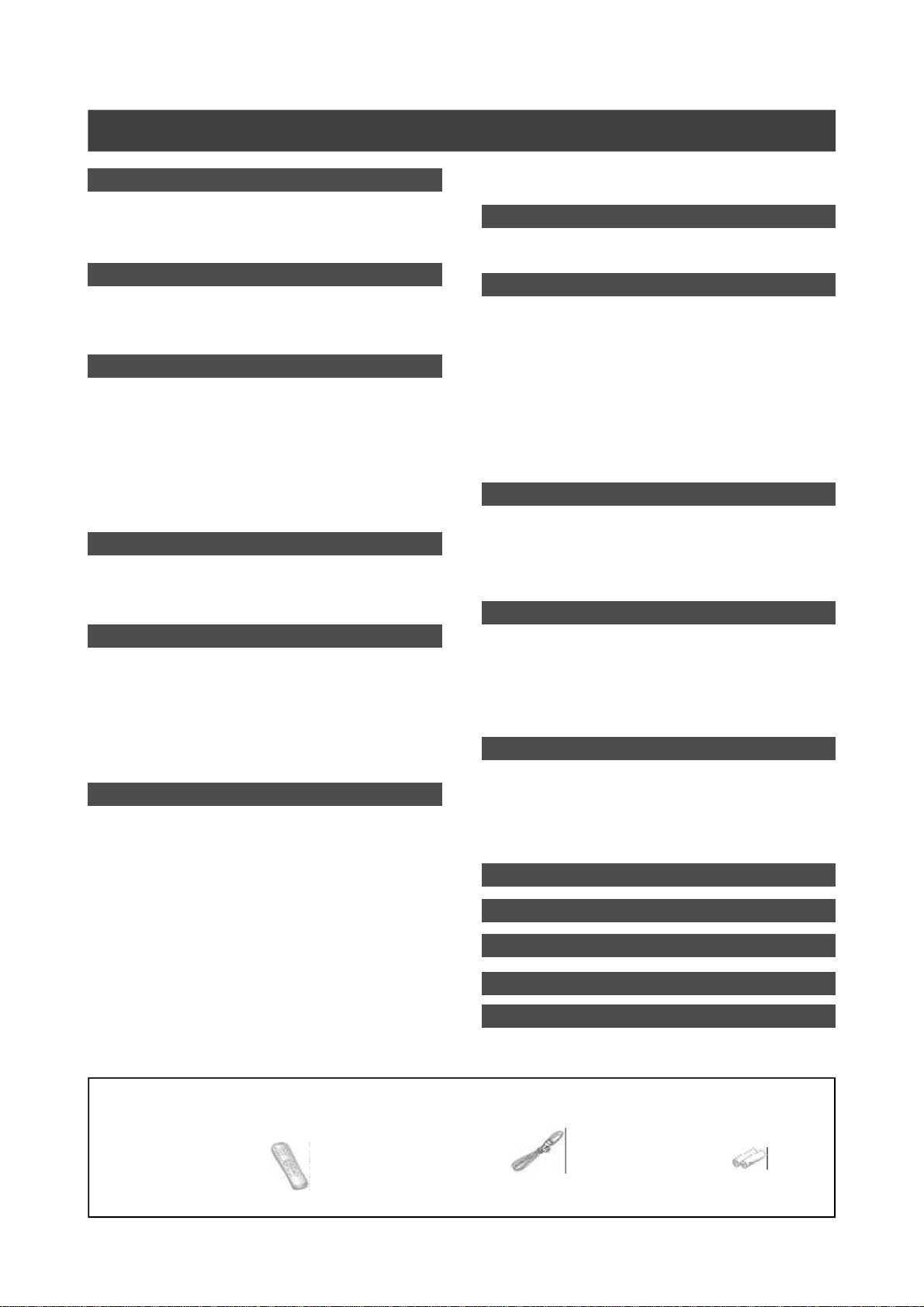
Table of contents
Getting started
Accessories .......................................................................... 1
Important safety instructions ............................................... 2
Warnings, cautions and others............................................ 3
Disk information .................................................................. 4
Controls and displays
Remote control .................................................................... 5
Front panel connections...................................................... 6
Display window ................................................................... 6
Rear panel connections ...................................................... 7
Connecting up
Connecting the antenna cable and television.................... 8
For better picture................................................................. 9
Component out .......................................................... 9
For better sound ................................................................ 10
Connection to a stereo audio amplifier or receiver ...... 10
Connection to a digital audio device .......................... 10
Digital out optical ..................................................... 10
Digital out coaxial .................................................... 10
Connecting a decoder ........................................................11
Quick setup
Initial setup ........................................................................ 12
Aspect ratio........................................................................ 12
Video output ...................................................................... 12
Audio ............................................................................... 12
TV channel setup
Automatic TV channel search ........................................... 13
Adding or deleting TV channel manually......................... 13
Fine tuning TV channel manually ..................................... 13
Swapping TV channel manually (following TV)............... 13
Channel Editing ................................................................. 14
Recording
Before recording ............................................................... 15
Recording television programs ......................................... 15
Adding new recordings ..................................................... 16
Changing chapter intervals ............................................... 16
Playback with the DVD menu ........................................... 16
Recording from a VCR or V8 / Hi8 / DV ............................. 17
The front panel and rear panel connection ................. 17
DV recording ..................................................................... 18
Use “Easy Guider” to record DV signal...................... 18
“One touch record” to record the DV signal..................... 19
DV control .......................................................................... 19
Record on CD-R/CD-RW discs ............................................ 20
Create a correct disc format ..................................... 20
VCD/SVCD recording............................................... 20
Audio CD recording.................................................. 20
Timer recording
Setting the timer................................................................ 21
Playback
Basic playback .................................................................. 22
POWER, OPEN/CLOSE, PLAY, F.F., REW. ........... 22
NEXT, PREVIOUS ................................................... 22
PAUSE/STEP, STOP, DISPLAY .............................. 22
TOP MENU, MENU ................................................. 22
Navigation operation......................................................... 23
SLOW, SEARCH .................................................... 23
A-B REPEAT,SUBTITLE .......................................... 23
AUDIO, ANGLE ....................................................... 23
INFORMATION ........................................................ 23
JPEG/MP3 file and Audio CD playback
JPEG file playback ............................................................ 24
MP3 file playback .............................................................. 24
Audio CD playback ............................................................ 24
Slide show .................................................................. 24
Editing
DVD menu and Edit menu ................................................. 25
Naming a title .................................................................. 25
Protecting a title ................................................................ 25
Overwrite a title................................................................. 25
Erasing a title .................................................................. 25
Easy Guider
Playback ............................................................................ 26
Record on DVD .................................................................. 26
Record on CD-R/CD-RW ..................................................... 27
VCD/SVCD/Audio CD recording ............................... 27
Erase ............................................................................... 28
Finalize .............................................................................. 28
GUI operation
Firmware update
Glossary
Specifications
Troubleshooting Guide
Accessories
Please check and identify the supplied accessories.
1x Remote control
£
1x AC Power cord
£
2x Batteries
£
1
Page 3
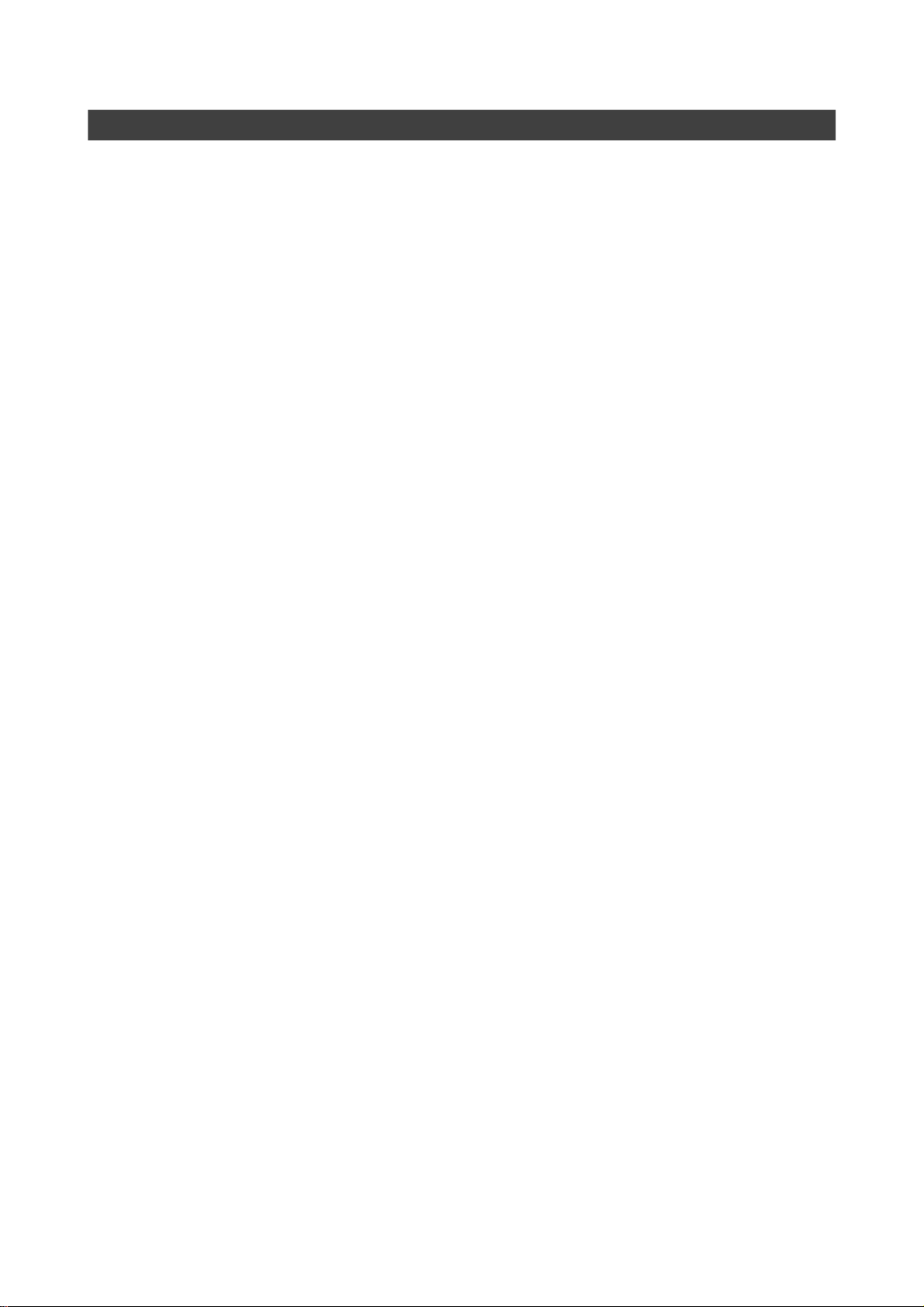
Important safety instructions
1) Read instructions. Read all the safety and operating
instructions before operating the product.
2) Retain instructions. Keep the safety and operating
instructions for future reference.
3) Heed warnings. Adhere to all warnings on the product and
in the operating instructions.
4) Fo llow instruction s. Follow all operating and use
instructions.
5) Cleaning - Unplug this product from the wall outlet before
cleaning. Do not use liquid cleaners or aerosol cleaners. Use
a damp cloth for cleaning.
6) Attachments - Do not use attachments not recommended
by the product manufacturer as they may cause hazards.
7) Water and Moisture - Do not use this product near water
for example, near a bathtub, washbowl, kitchen sink, or
laundry tub, in a wet basement, or near a swimming pool.
8) Accessories - Do not place this product on an unstable
cart, stand, tripod, bracket, or table. The product may fall,
causing serious injury to a child or adult, and serious damage
to the product. Use only with a cart, stand, tripod, bracket, or
table recommended by the manufacturer or sold with the
product. Any mounting of the product should follow the
manufacturer’s instructions and should use a mounting
accessory recommended by the manufacturer.
9) CART - A product and cart combination should be moved
with care. Quick stops, excessive force, and uneven surfaces
may cause the product and cart combination to overturn.
10) Ventilation - Slots and openings in the cabinet provide
ventilation, ensure reliable operation of the product, and
protect it from overheating. Do not block or cover these
openings. The openings should never be blocked by placing
the product on a bed, sofa, rug, or other similar surface. Do
not place this product in a built-in installation such as a
bookcase or rack unless proper ventilation is provided or the
manufacturer’s instructions have been adhered to.
11) Po wer Sources - This product should be operated only from
the type of power source indicated on the marking label. If you
are not sure of the type of power supply to your home, consult
your product dealer or local power company. For products
intended to operate from battery power, or other sources, refer
to the operating instructions.
12) LOCATION - The appliance should be installed in a stable
location.
13) NONUSE PERIODS - The power cord of the appliance
should be unplugged from the outlet when left unused for a
long period of time.
14) Grounding or Polarization -
• If this product is equipped with a polarized alternating current
line plug (a plug having one blade wider than the other), it
will fit into the outlet only one way. This is a safety feature. If
you are unable to insert the plug fully into the outlet, try
reversing the plug. If the plug should still fail to fit, contact
your electrician to replace your obsolete outlet. Do not
defeat the safety purpose of the polarized plug.
• If this product is equipped with a three-wire grounding type
plug, it will only fit into a grounding type power outlet. This is
a safety feature. If you are unable to insert the plug into the
outlet, contact your electrician to replace your obsolete
outlet. Do not defeat the safety purpose of the grounding
type plug.
15) Power-Cord Protection - Power-supply cords should be
routed so that they are not likely to be walked on or pinched
by items placed upon or against them, paying particular
attention to cords at plugs, convenience receptacles, and the
point where they exit from the product.
16) Outdoor Antenn a Grounding - If an outside antenna or
cable system is connected to the product, be sure the
antenna or cable system is grounded so as to provide some
protection against voltage surges and built-up static charges.
Article 810 of the National Electrical Code, ANSI/NFPA 70,
provides information with regard to proper grounding of the
mast and supporting structure, grounding of the lead-in wire to
an antenna discharge unit, size of grounding conductors,
location of antenna-discharge unit, connection to grounding
electrodes, and requirements for the grounding electrode.
17) Lightnin g - For added protection for this product during a
lightning storm, or when it is left unattended and unused for
long periods of time, unplug it from the wall outlet and
disconnect the antenna or cable system. This will prevent
damage to the product due to lightning and power-line surges.
18) Power Lines - An outside antenna system should not be
located in the vicinity of overhead power lines or other electric
light or power circuits, or where it can fall into such power
lines or circuits. When installing an outside antenna system,
take extreme care to keep it from touching such power lines
or circuits; contact with them might be fatal.
19) Overloading - Do not overload wall outlets, extension cords,
or integral convenience receptacles. This can result in a risk of
fire or electric shock.
20) Objects and Liquids - Do not push objects of any kind
into this product through openings; they may touch
dangerous voltage point s or short out parts, resulting in a
fire or electric shock. Liquids of any kind should not be
used on or around t his product.
21) Servicing - Do not attempt to service this product yourself.
Opening or removing covers may expose you to dangerous
voltage or other hazards. Refer all servicing to qualified service
personnel.
22) Damage R equiring Service - Unplug this product from the
wall outlet and refer servicing to qualified service personnel
under the following conditions:
• When the power supply cord or plug is damaged,
• If liquid has spilled or objects have fallen into the product,
• If the product has been exposed to rain or water,
• If the product does not function properly after following the
operating instructions, contact Lite-On Customer Service for
technical support.
• If the product has been dropped or damaged in any way,
• When the product exhibits a distinct change in performance.
This indicates a need for service.
23) Replacement Parts - When replacement parts are
required, be sure the service technician uses replacement
parts specified by the manufacturer or having the same
characteristics as the original part. Unauthorized substitutions
may result in fire, electric shock, or other hazards.
24) Safety Check - Upon completion of any service or repairs to
this product, ask the service technician to perform safety
checks to determine that the product is in proper operating
condition.
25) Wall or Ceilin g Mounting - Mount the product to a wall or
ceiling only as recommended by the manufacturer.
26) Heat – Keep this product away from heat sources, such as
radiators, heat registers, stoves, or amplifiers.
27) Battery Usage – Battery leakage may result in bodily injury
or damage to the unit. In order to avoid battery problems,
please follow these instructions.
• Install all batteries correctly, with + and - aligned as marked
on the unit.
• Do not mix batteries (old/new, carbon/alkaline, etc.).
• Remove batteries when the unit is not used for a long time.
2
Page 4
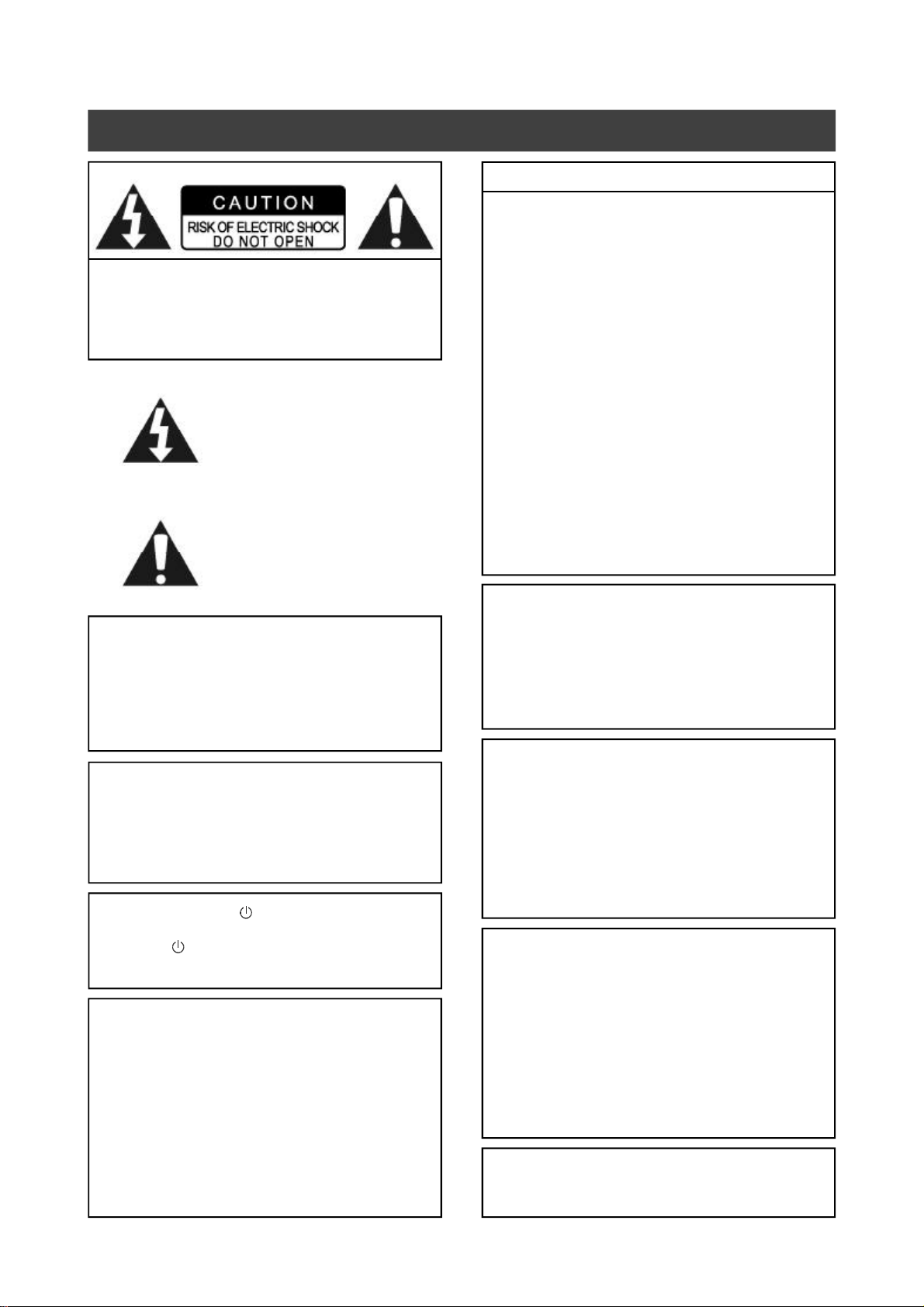
Warnings, cautions and others
CAUTION!
TO REDUCE THE RISK OF ELECTRIC SHOCK,
DO NOT REMOVE THE COVER OF THIS UNIT.
THERE ARE NO USER SERVICEABLE PARTS INSIDE. REFER
SERVICING TO QUALIFIED SERVICE PERSONNEL.
The lighting flash with arrowhead symbol,
within an equilateral triangle, is intended
to alert the user to the presence of
uninsulated “dangerous voltage” within the
product’s enclosure that may be of
sufficient magnitude to constitute a risk of
electric shock to humans.
The exclamation point within an equilateral triangle is intended to alert the user to
the presence of important operating and
maintenance (servicing) instructions in the
literature accompanying the appliance.
CAUTION!
THIS PRODUCT UTILIZES A LASER.
USE OF CONTROLS OR ADJUSTMENTS OR PERFORMANCE OF
PROCEDURES OTHER THAN THOSE SPECIFIED HEREIN MAY
RESULT IN HAZARDOUS RADIATION EXPOSURE.
DO NOT OPEN THE COVER AND DO NOT REPAIR YOURSELF
REFER SERVICING TO QUALIFIED PERSONNEL.
THE FOLLOWING APPLIES ONLY FOR U.S.A.
CAUTION!
This equipment has been tested and found to comply with the
limits for a Class B digital device, pursuant to part 15 of the
FCC Rules.
These limits are designed to provide reasonable protection
against harmful interference in a residential installation.
This equipment generates, uses and can radiate radio
frequency energy and, if not installed and used in accordance
with the instructions, may cause harmful interference to radio
communications. However, there is no guarantee that
interference will not occur in a particular installation. If this
equipment does cause harmful interference to radio or
television reception, which can be determined by turning the
equipment off and on, the user is encouraged to try to correct
the interference by one or more of the following measures:
• Reorient or relocate the receiving antenna.
• Increase the separation between the equipment and
receiver.
• Connect the equipment into an outlet on a circuit different
from that to which the receiver is connected.
• Consult the dealer or an experienced radio/TV technician
for help.
IMPORTANT FOR LASER PRODUCTS
1) CLASS 1 LASER PRODUCT
2) DANGER: Visible and invisible laser radiation when open
and interlock failed or defeated. Avoid direct exposure to beam.
3) CAUTION: Do not open the top cover. There are no user
serviceable parts inside the Unit; leave all servicing to qualified
service personnel.
WARNING:
TO REDUCE THE RISK OF FIRE, ELECTRIC SHOCK OR
PRODUCT DAMAGE, DO NOT EXPOSE THIS APPARATUS TO
MOISTURE AND ENSURE THAT OBJECTS FILLED WITH LIQUIDS,
SUCH AS VASES, SHALL BE PLACED AWAY FROM THE
APPARATUS.
CAUTION! –– POWER button
Disconnect the mains plug to shut the power off completely.
The POWER button in any position does not disconnect the
main line. Power can be controlled from the remote.
PRODUCTS WITH 525P PROGRESSIVE SCAN OUTPUTS
NOTICE REQUIREMENTS
“CONSUMERS SHOULD NOTE THAT NOT ALL HIGH DEFINITION
TELEVISION SETS ARE FULLY COMPATIBLE WITH THIS
PRODUCT AND MAY CAUSE ARTIFACTS TO BE DISPLAYED IN
THE PICTURE. IN CASE OF 525 PROGRESSIVE SCAN PICTURE
PROBLEMS, IT IS RECOMMENDED THAT THE USER SWITCH
THE CONNECTION TO THE “STANDARD DEFINITION” OUTPUT.
IF THERE ARE QUESTIONS REGARDING OUR TV SET COMPATIBILITY WITH THIS MODEL 525P DVD PLAYER, PLEASE
CONTACT OUR CUSTOMER SERVICE CENTER.”
CAUTION!
• CD-R/RW discs recorded using a personal computer or a CD
Recorder may not play if the disc is damaged or dirty, or if
there is dirt or condensation on the player’s lens.
• Unfinalized CD-R/RW discs can be played, but not all time
information (playing time, etc.) will be displayed.
• Check the copyright laws in your country before recording
from DVD VIDEO, SVCD, Video CD, Audio CD, MP3 and
JPEG discs. Recording of copyrighted material may infringe
copyright laws.
Legal Notices Regarding
Macrovision’s Property Rights
“U.S. Patent Nos. 4,631,603; 4,577,216; 4,819,098; 4,907,093;
and 6,516,132.”
“ This product incorporates copyright protection technology
that is protected by U.S. patents and other intellectual
property rights. Use of this copyright protection technology
must be authorized by Macrovision, and is intended for
home and other limited viewing uses only unless otherwise
authorized by Macrovision. Reverse engineering or disassembly is prohibited.”
Manufactured under license from Dolby Laboratories.
“Dolby” and the double-D symbol are trademarks of Dolby
Laboratories.
3
Page 5
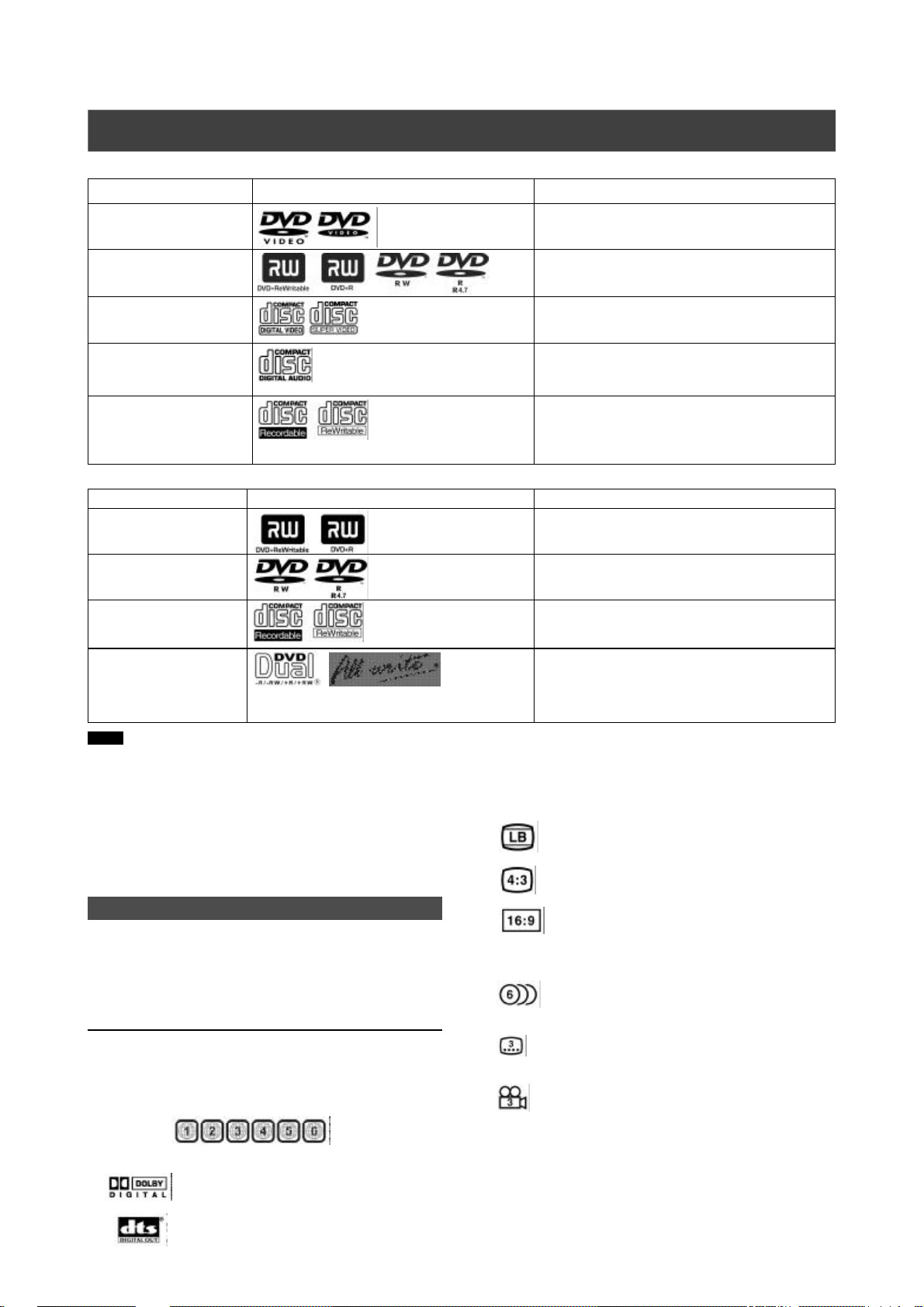
Disc information
n Playable Disc types
Disc Types Logos Characteristics
DVD-VIDEO
DVD-R/RW
DVD+R/RW
Video CD
Super Video CD
Audio CD (CD-DA)
(VCD)
(SVCD)
CD-R/RW (JPEG/MP3)
n Recordable Disc types
Disc Types Logos Characteristics
DVD+R/RW
DVD-R/RW
(LVW-5005 model only)
CD-R/RW
(LVW-5005 model only)
“DVD Dual” & “All Write”
(LVW-5005 model only)
Notes:
The DVD-Video/DVD+RW/DVD+R/ Logos are trademarks of the
respective companys.
For best result use discs with the above logos and that conform to
specifications. The unit cannot play other discs correctly. Do not
use irregular shaped discs (e.g. heart-shaped), as these can
damage the unit.
It may not be possible to play CD-R, CD-RW, DVD-R, DVD-RW,
DVD+R, DVD+RW in all cases due to the type of disc or condition
of the recording.
n Video System (NTSC & PAL)
n Aspect Ratio
This unit can playback DVD-Video discs and the
region code is printed on the rear of the unit.
DVD-R, DVD-RW and DVD+R, DVD+RW, discs
written in the DVD-Video format and finalized.
Video with CD sound, VHS quality & MPEG-1
compression technology.
CD is recorded as a Digital Signal with better audio
quality, less distortion and less deterioration of audio
quality over time.
This unit can play CD-R and CD-RW discs recorded
with Audio CD or Video CD format, or with
JPEG/MP3 files. Close the sessions or finalize the
disc after recording.
DVD+R disc written in the DVD+VR format.
DVD+RW disc written in the DVD+VR format.
DVD-R disc written in the DVD+VR format.
DVD-RW disc written in the DVD+VR format.
CD-R/CD-RW disc written in the MPEG1 or
MPEG2 video format or written in PCM Audio mode.
“DVD Dual” -- Written on both DVD+R/DVD+RW/
DVD-R/DVD-RW disc.
“All Write” – Written on all recordable DVD disc and
CD-R/CD-RW disc.
This DVD-Recorder supports both NTSC&PAL system.
4:3 (Letter Box) Standard
4:3 Pan&Scan
Unplayable disc types
The unit does not playback discs listed below. If you try to play
back these discs, excessive noise may cause damage to
speakers.
1) Unfinalized discs from other DVD-Recorder.
2) DVD-ROM, DVD AUDIO, CD-ROM, PHOTO CD, SACD
3) DVD-RAM, DVD-VR format
n Region Code of DVD-Video
This unit can playback DVD-VIDEO discs compatible with
the region code is printed on the rear of the unit.
Examples of playable DVD-VIDEO discs:
Notes:
n Audio System
Dolby Digital Linear PCM
DTS (Digital Theater Systems)
n Others
n All Write Technology (LVW-5005 model only)
“ALL WRITE” technology makes it alright to record on almost
4
16:9 (Wide-Screen)
Audio : Appears at the beginning of a scene record with
multiple audio languages.
Subtitle : Appears at the beginning of a scene recorded
with multiple subtitle languages.
Angle: Appears at the beginning of a scene recorded
from multiple angles.
all of the recordable discs. (DVD+RW, DVD+R, DVD-RW,
DVD-R, CD-RW or CD-R discs)
Page 6
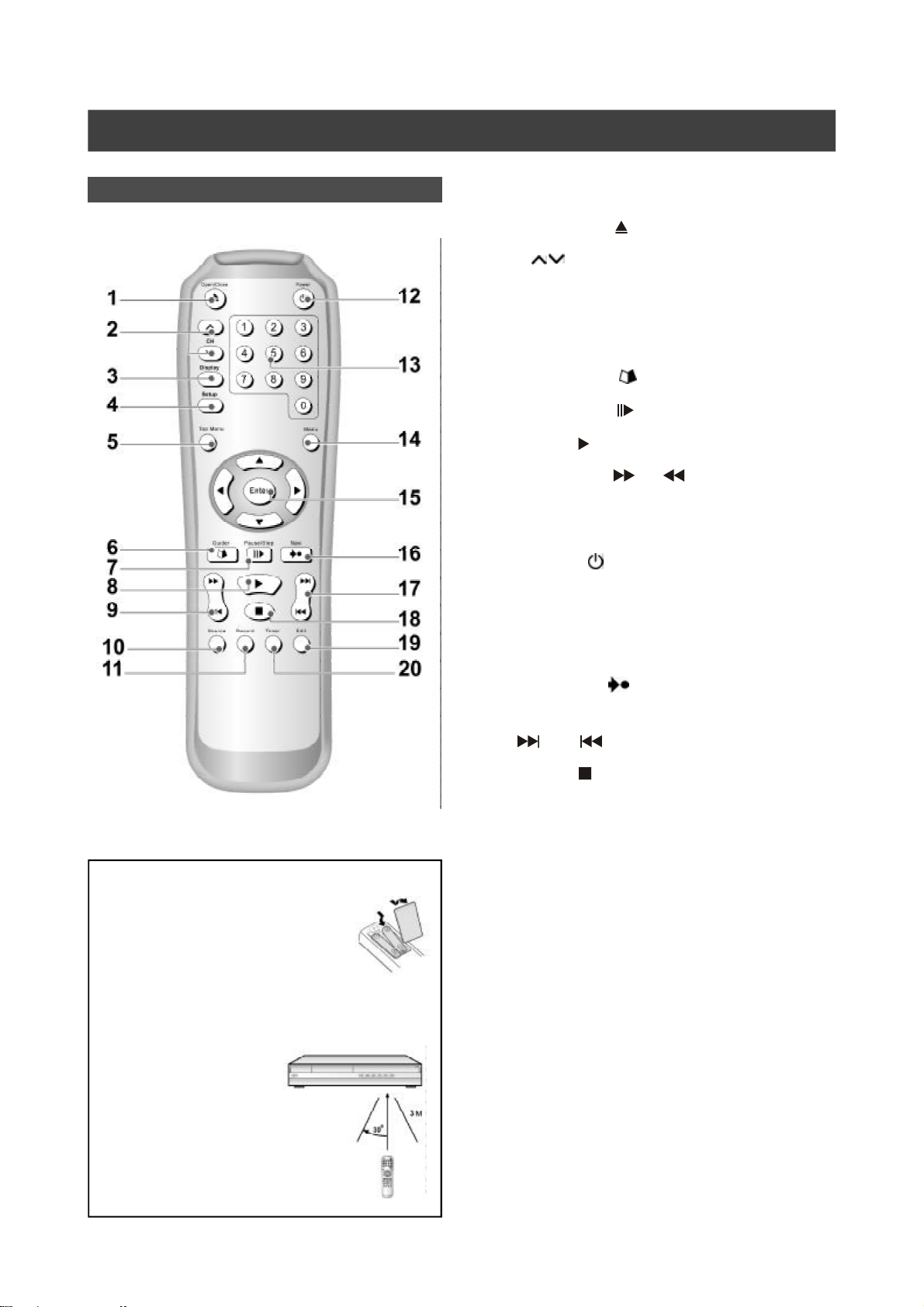
Controls and displays
Remote Control
The Remote Control
1) Open/Close button ( OPEN/CLOSE).............See Page 12
2) CH button (Channel)............................. See Page 16
3) Display button (DISPLAY) ................................ See Page 16
4) Setup button (SETUP) ..................................... See Page 12
5) Top menu button ..............................................See Page 24
6) Easy Guider button ( Guider) ...................... See Page 28
7) Pause/Step button ( PAUSE/STEP)............See Page 24
8) Play button ( PLAY) .....................................See Page 24
9) F.F./REW. button( F.F/ REW.)..........See Page 24
10) Source buttons ( SOURCE).............................. See Page 11
11) Record button ( RECORD) ............................... See Page 16
12) Power button ( POWER) ............................See Page 12
13) Numbered button (1~9, 0) ................................See Page 12
14) Menu button (MENU) .......................................See Page 22
To install batteries
— Open the battery compartment and
insert the batteries. Make sure the
polarity (+ and -) matches the marks
inside the remote control.
— Do not use rechargeable type batteries.
Remote sensor
The remote has a range of
approximately 3M and works
best when pointed directly at
the unit. (at angles up to 30°
from the front of the unit)
15) Cursor (pqtu), Enter button (ENTER) ...........See Page11
16) Navigation button ( NAVI) ...........................See Page 25
17) Next/Previous button
( NEXT/ PREVIOUS).........................See Page 24
18) Stop button ( STOP) ....................................See Page 24
19) Edit button (EDIT) ............................................See Page 11
20) Timer button (TIMER) .......................................See Page 22
5
Page 7
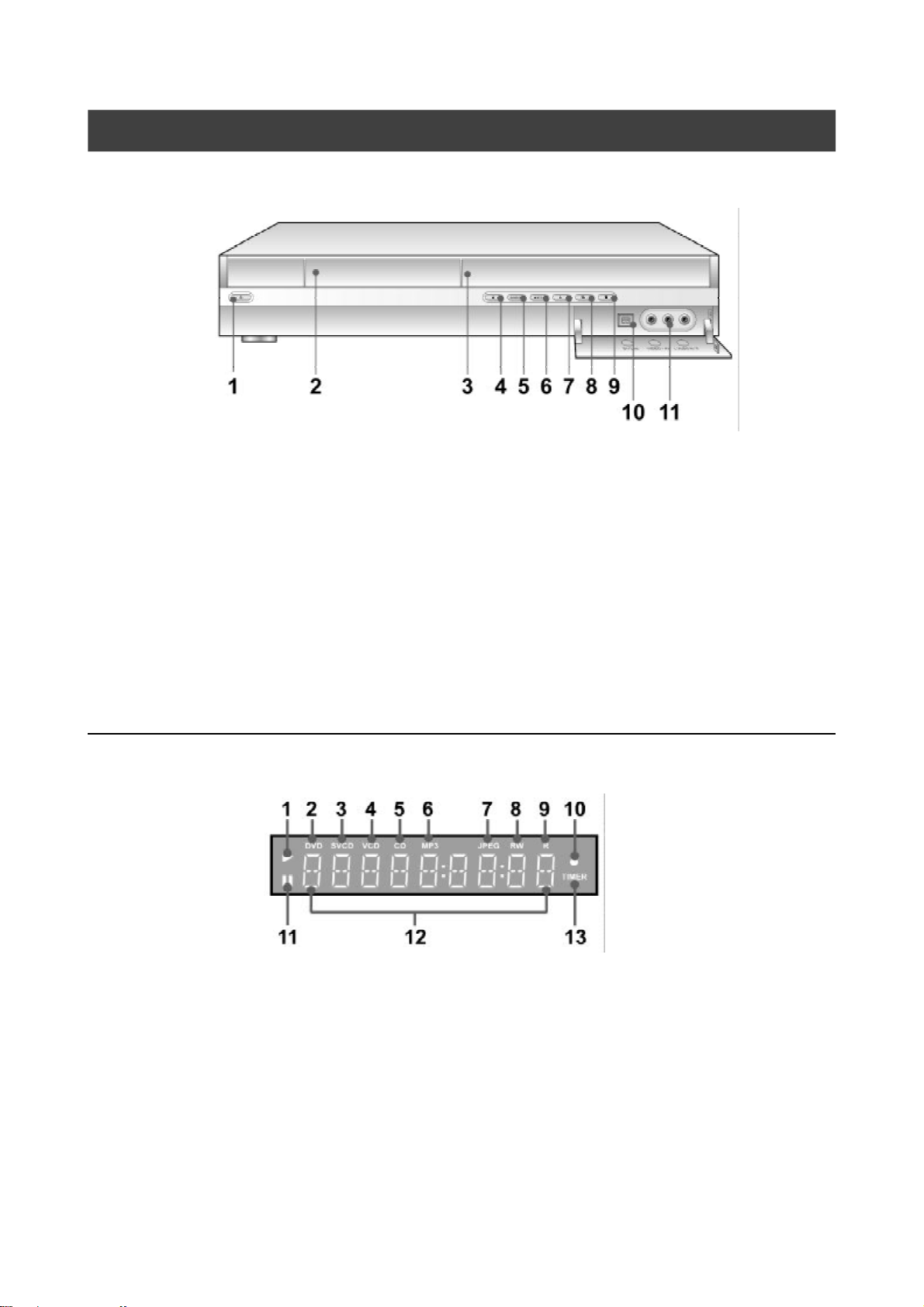
Controls and displays
Front panel connections
Names of parts and controls
1) POWER ON / OFF
Turns the recorder on and off.
2) DISC TRAY
To accept a disc.
3) DISPLAY
Operation indicators are displayed here.
4) OPEN/CLOSE
Opens or closes the disc tray.
5) SOURCE
Select equipment connected to the line inputs.
6) RECORD
Starts recording.
7) PLAY
Plays a disc.
8) PAUSE
Pauses playing or recording a disc.
9) STOP
Stops playing or recording a disc.
10) DV-LINK (IEEE-1394) Jack
Connects digital video camcorder with this DV jack.
11) LINE IN (VIDEO/AUDIO L/R) Jacks
Connects the input of external equipment.
Display Panel
Display window function
1) Play indicators
2) DVD indicators
3) SVCD indicators
4) VCD indicators
5) CD indicators
6) MP3 indicators
7) JPEG indicators
8) RW indicators
DVD+RW indicators (LVW-5001, LVW5005 model)
DVD-RW indicators (LVW-5005 model)
CD-RW indicators (LVW-5005 model)
9) R indicators
DVD+R indicators (LVW-5001, LVW-
5005 model)
DVD-R indicators (LVW-5005 model)
CD-R indicators (LVW-5005 model)
10) Record indicators
11) Pause indicators
12) Multi-information window
13) Timer recording mode
6
Page 8
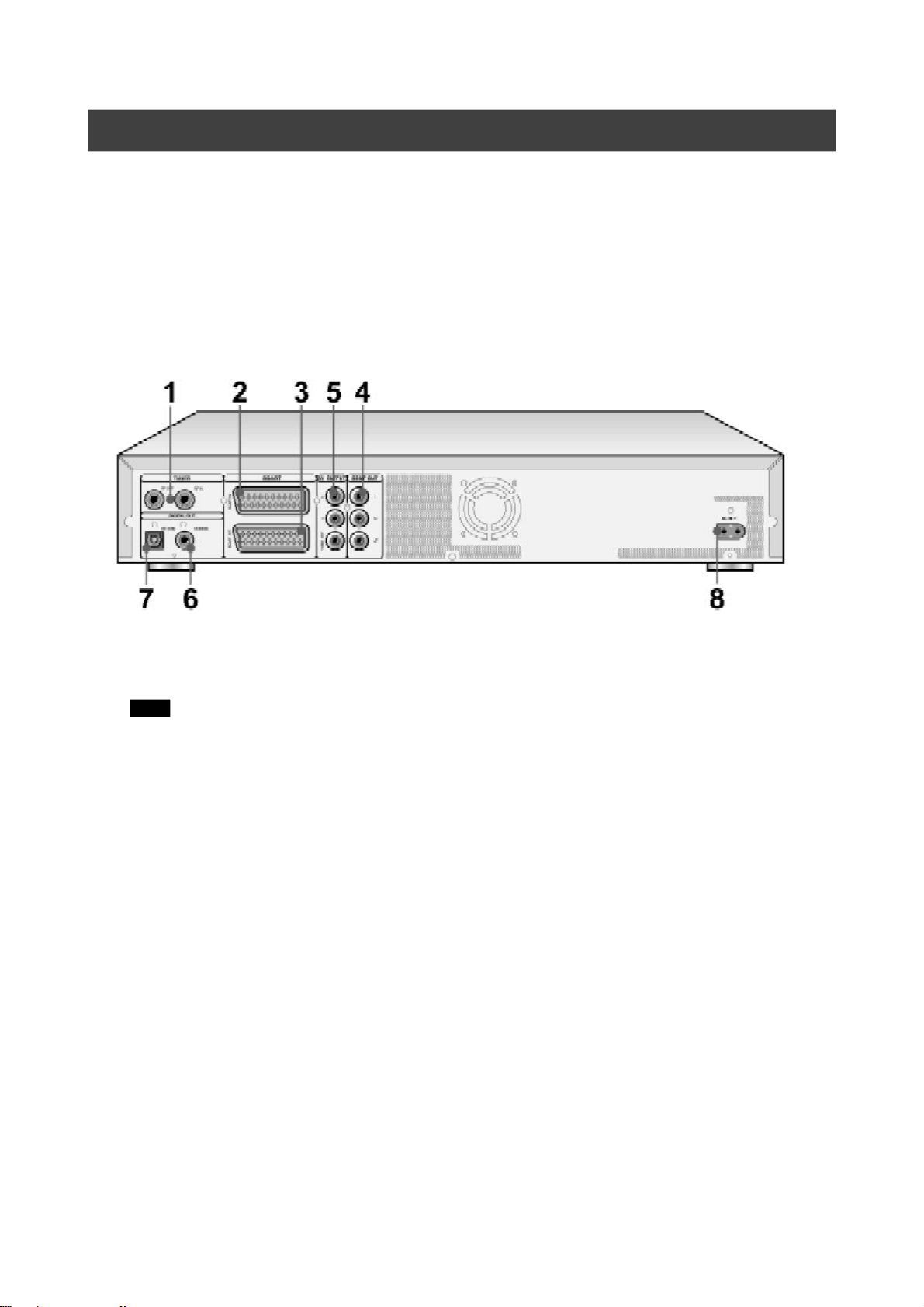
Controls and Displays
Rear panel connections
Names of parts
1) VHF/UHF IN/OUT Jacks
Antenna cables input and output.
Note: DVD signals don’t go through here. Make proper
connections before use.
2) SCART IN Jack
Composite/RGB signal input.
3) SCART OUT Jack
Composite/RGB/S-Video signal output.
4) LINE OUT (VIDEO/AUDIO L/R) Jack
Composite signal output.
5) COMPONENT OUT (Y/Cb/Cr) Jacks
COMPONENT signal output.
6) DIGITAL OUT (COAXIAL) Jack
Connect to an amplifier or a receiver having a digital
input jack.
7) DIGITAL OUT (OPTICAL) Jack
Connect to an amplifier or a receiver for a digital input
jack.
8) AC IN Terminal
Connect the power cord.
7
Page 9
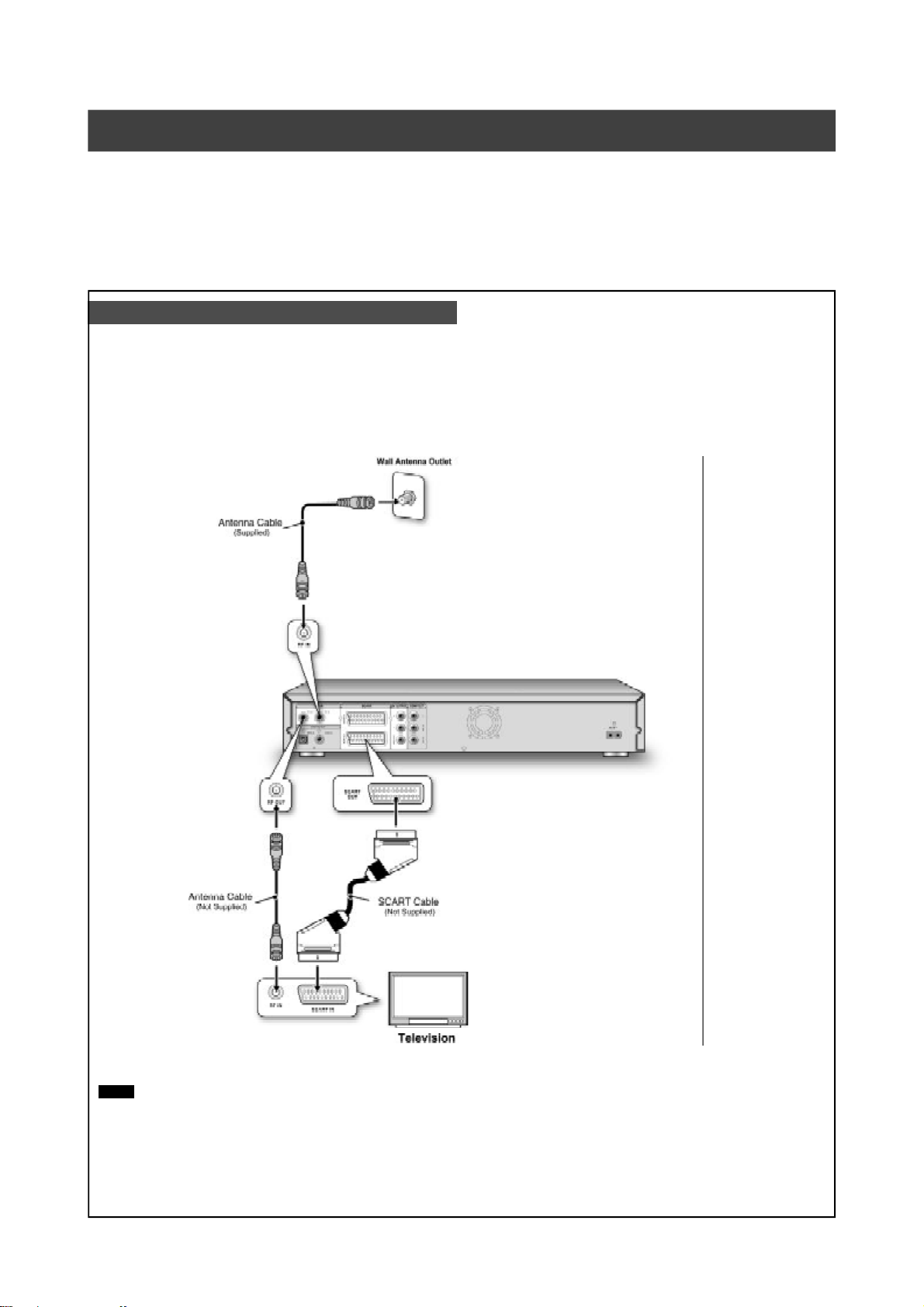
Connecting up
Before making connections
1) Do not connect the AC power cord until all other connections are made.
2) Connect VIDEO OUT of the unit directly to the video input of your TV. Connecting VIDEO OUT of the unit to a TV via a VCR may cause
a viewing problem when playing back a copy-protected disc. You may also have a viewing problem when connecting the unit to an
integrated TV/Video system.
Connecting the antenna cable and television
Before using the unit, follow the steps below to connect the unit to the antenna cable and TV.
Connecting to a TV with SCART jacks and AUDIO/VIDEO jacks
Use a RF cable (supplied) to connect the RF IN on the unit to the antenna outlet.
Use a RF cable (same as supplied) to connect the RF OUT on the unit to the RF input on the television.
Use a SCART cable to connect the SCART OUT jack on the unit to the SCART IN jack on the television.
Notes:
1. Do not place this unit on top of other equipment that may generate heat. Excessive heat may cause this unit to malfunction.
2. For Digital Cable and Satellite TV users please connect your decoder’s output to this unit’s input.
8
Page 10
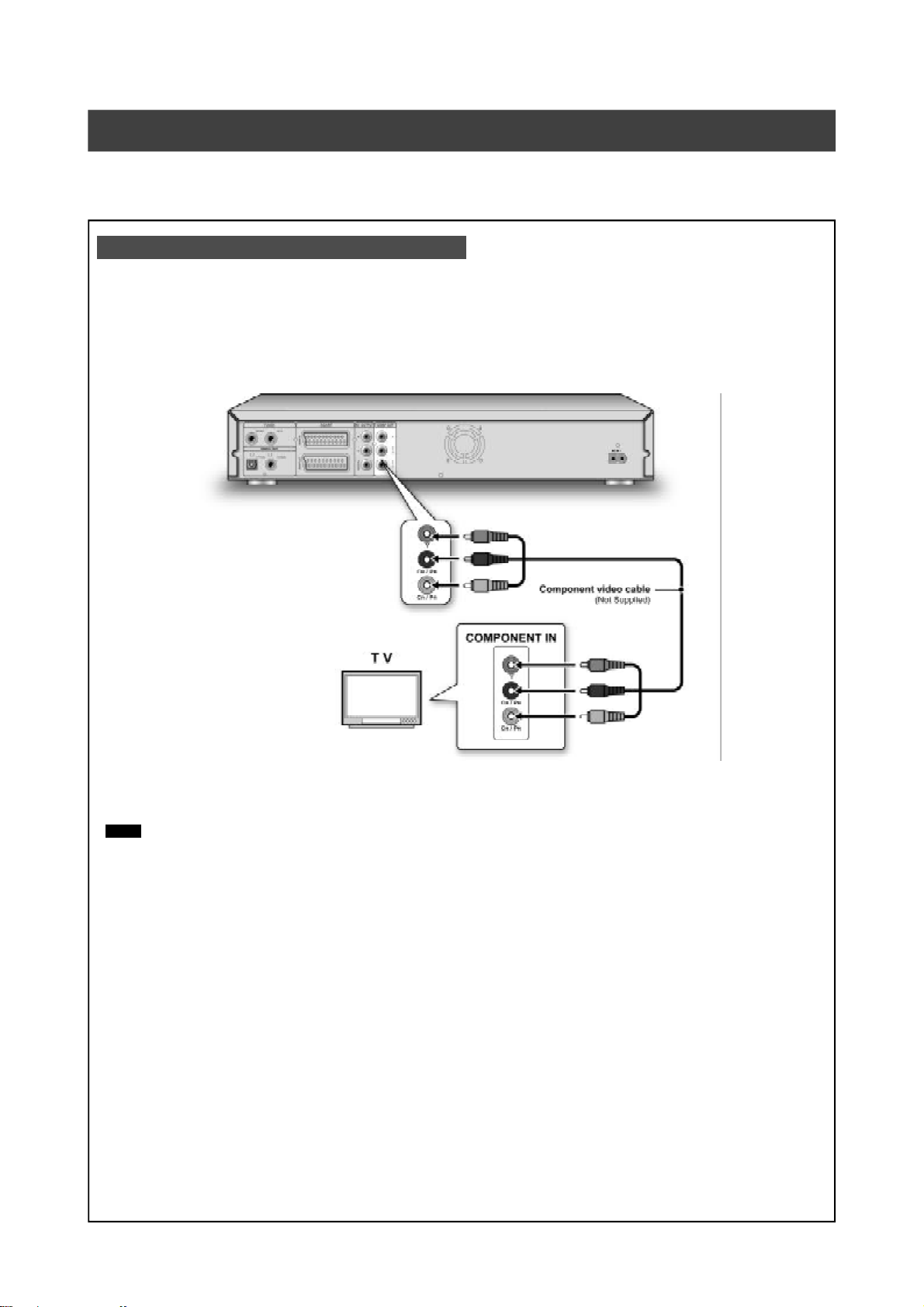
For better picture
Connecting via Component video output of the unit provides higher quality viewing.
Component out
Connecting to a TV with component jacks
Use COMPONENT cables (not supplied) to connect the COMPONENT output on the unit to the COMPONENT input on the
television.
Notes:
1. Enter system setup to enable COMPONENT (refer to the section titled “Quick Setup”).
2. When using COMPONENT video connections, please remove all other video output connections.
3. In this configuration, the Red and White audio connections are required.
9
Page 11
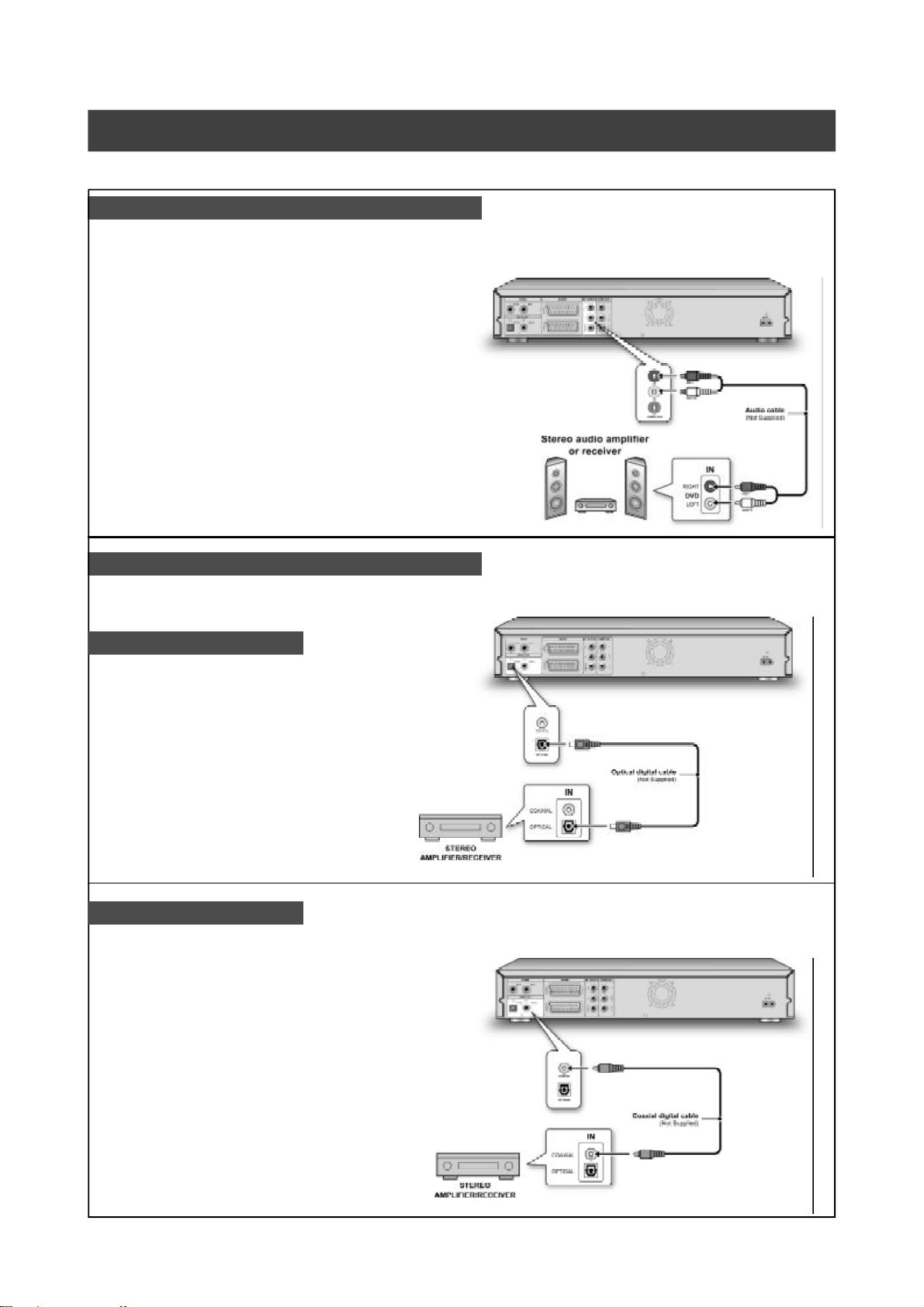
For better sound
There are two types of audio connections, analog and digital.
Connecting to a stereo audio amplifier or receiver
Use an audio cord (same as supplied) to connect the AUDIO OUT on
the DVD recorder to the audio input on a stereo amplifier or a
receiver.
Connecting to a digital audio device
Connect an amplifier with Dolby Digital and DTS decoders to enjoy
surround sound.
Digital out optical
Use a fiber-optic cable (not supplied) to connect the
DIGITAL OUT OPTICAL (digital optical output) on the
DVD recorder to the digital optical input on an stereo
amplifier or a receiver.
Digital out coaxial
Use a coaxial cable (not supplied) to connect the DIGITAL OUT COAXIAL (coaxial digital output) on the DVD recorder to the coaxial
digital input on an stereo amplifier or a receiver.
10
Page 12

Connecting a Decoder
Connecting a decoder
The recorder must be connected directly to your TV set.
Do not connect the AC power cord until all the other connections are made.
Connect the CANAL+ Decoder to the unit and the
TV set as shown on this page.
1. Connect using a RF antenna cable between the
antenna outlet and the RF IN jack of the unit. ( )
Connect using a RF antenna cable between the RF
OUT jack of the unit to your TV-I/O. ( )
2. Connect using a SCART cable (not supplied)
between the CANAL+ Decoder and the SCART IN
jack on the unit. ( )
Connect using a SCART cable between the TV-I/O
and the SCART OUT jack of the unit. ( )
Note
Notes:
Do not place the unit on the top of anything that may generate heat in use for the heat might damage the unit.
UI Setting
Follow the steps below to complete installation with the remote control
1. Turn on both the recorder and the TV set.
2. Press the [SOURCE] button to go to the “TV” source.
3. Press the [EDIT] button for the channel editor menu to appear.
4. Press [p] [q] to go to the channel on which the DECODER function is to
be activated. Need NOT press [ENTER] or any button to confirm the
action.
5. Press [u] for the yellow highlight lining to go to the function column on
the right side. Press [p] [q] to go to “SET DECODER” while the chosen
channel stays in the white highlight lining.
6. Press [ENTER] to set the decoder on. When turned on, a LOCK icon
appears on the left of the channel number.
7. Press [ENTER] again IF you wish to set the decoder function off.
8. To continue setting the decoder on for other channels, press [t] to move
the yellow highlight lining to the channel column on the left side and
repeat from step 4 to 6.
9. When the highlight lining stays in the function column, press [p] [q] to
go to “EXIT,” and then press [ENTER] to confirm the exit action and save
the setting.
Note:
Not all the channels available in your residence area needs to be decoded before watching. Contact your cable content provider for details.
channel column
function column
11
Page 13

Quick setup
Initial setup
Remote control & Setup menu
Confirm the antenna is connected correctly, and follow the steps
below to make the personal adjustments for using the DVDRecorder.
1. Press [ POWER] to turn on the unit.
2. Press [SETUP] to display the setup menu.
3. Press [p] [q] to select the “System”, “Language”,
“Playback”, “Record”, “Audio”, “TV Tuner” and press [u] or
press [t] to return to the previous or next menu.
4. Press [p] [q] to select the item that you want to change
and press [u] or press [Enter].
System --- Video Output
System --- TV Type ---> Date ---> Time
Language --- OSD
Playback -- Aspect Ratio
Audio --- Digital Output (PCM / Bit Stream)
Record --- Quality ( HQ, SP, EP and SLP )
5. Press [ENTER] to confirm the setting.
6. Press [SETUP] to exit the setup menu or press [t] to return
to the previous menu.
Notes:
To record TV programs using the timer record feature, you must
set the time accurately.
Manually setting the date and time
Set the date manually
1. Press [Setup] on the remote control. The setup menu will
appear.
2. Select “System” using [p] or [q] and press [ENTER].
3. Select “Date” using [p] or [q] and press [ENTER].
4. Change the day/month/year in the highlighted field using [p]
or [q] or the number buttons 0..9 on your remote control
and confirm with [ENTER]
5. When all settings are correct, press [t] until return to the
main level.
6. To exit the setup menu, press [Setup].
Set the time manually
1. Press [Setup] on the remote control. The setup menu will
appear.
2. Select “System” using [p] or [q] and press [ENTER].
3. Select “Time” using [p] or [q] and press [ENTER].
4. Change the “hour/minute/second” in the highlighted field
using [p] or [q] or the number buttons 0..9 on your remote
control.
5. Change the “AM/PM” using [p] or [q] and confirm with
[ENTER].
6. When all settings are correct, press [t] until return to the
main level.
7. To exit the setup menu, press [Setup].
Notes:
Check that the clock is correctly set before setting the timer
recording. If not, the timer recording cannot be made.
Setting video output
1. Press the [Setup] button and the setup menu will be
displayed.
2. Select “System” using [p] or [q] and press [ENTER].
3. Select “video output” as “SCART S-Video,” “SCART RGB” or
“COMPONENT” using [p] or [q] and press [ENTER].
4. When all settings are correct, press [t] to return to the
main menu.
5. To exit the setup menu, press the [Setup] button.
Aspect ratio
Select “4:3” (regular) or “16:9” (widescreen) to suit your
television. If you have a regular 4:3 television, you can also
select how video on some discs is presented.
4:3 Letter Box
(select when you connect the unit to a
normal (4:3) TV.)
When playing back a DVD-VIDEO disc
recorded in wide picture format, the
picture is shown with black bars at the
top and bottom.
4:3 Pan & Scan
(select when you connect the unit to a
normal (4:3) TV.)
When playing back a DVD-VIDEO disc
recorded in wide picture format, the
picture is zoomed to fill the screen
vertically, and the left and right sides of
the image are chopped off. Note, however, that the picture will
be shown in the 4:3 LB mode even if you select the 4:3 PS
mode depending on the disc.
16:9 Wide Screen
(select when you connect the unit to a
wide-screen (16:9) TV.)
Notes:
You cannot change the “Aspect Ratio” setting during playback.
Audio
Digital Output
PCM / Bit Stream
(Enable digital audio output with PCM or encoded data)
DTS Out
ON / OFF
12
Page 14

TV channel setup
Automatic TV channel search
When the automatic channel search function is activated, the TV
channels are searched and stored in a specific order. If the channel
assignments of your TV content provider changes or if you are
reinstalling the DVD-Recorder, you may need to start this procedure again.This will replace the stored TV channel with the new
ones.
1.Ensure the antennas are securely connected to
the DVD-Recorder.
2.Switch on the TV set and the DVD-Recorder.
3.Press [SETUP] to bring up the “SETUP” menu,
press [p] [q] to select the “TV TUNER” and
press [u].
4.Press [p] [q] to select “Utilities” and press
[u].
5.Press [p] [q] to select “START SCAN” and
press [ENTER] to start auto channel search.
4.Press [t] [u][p] [q] to select the channel(s)
that you want to add or delete and press
[ENTER] to confirm it.
Move the cursor to the TV channel and you can press [ENTER]
again to cancel delete operation.
5.Press [t] [u][p] [q] to select “EXIT” and
press [ENTER] to save setting and exit the add/
delete menu.
Fine-tuni ng TV channel manually
After you have performed the automatic channel search you may
like to fine tune the TV channel signal manually. Follow the steps
below to complete fine tune.
1.Press [SETUP] to bring up the “SETUP” menu,
press [p] [q] to select the “TV TUNER” and
press [u].
2.Press [p][q] to select “FINE” and press [u].
3.Press [p][q] to fine tune the channel signal.
6.The auto TV channel search starts. The procedure may take few minutes.
7.When all the TV channel have been searched
and stored, press [SETUP] to exit.
Adding or deleting TV channe l manually
After you have performed the automatic channel search, you may
like to add or delete some of the TV channels. This function allows
adding or deleting channel manually.
1.Press [SETUP] to display the “SETUP” menu,
press [p] [q] to select “TV TUNER” and press
[u].
2.Press [p] [q] to select “Uilities” and press
[u].
3.Press [p] [q] to select “Add/Delete” and press
[ENTER] to bring up the add/delete menu.
Swapping TV channel manually (following TV)
This function allows users to manually swap the TV channel order
stored in DVD-Recorder to match the TV channel order stored in
users’ TV set.
1.Press [SETUP] to display the “SETUP” menu,
press [p] [q] to select the “TV TUNER” icon
and press [u].
2.Press [p] [q] to select “Swap” and press
[ENTER] to bring up the “SWAP” menu.
3.Select the TV channel(s) to be swapped and
press [ENTER] to mark it/them.
4.Press [p] [q][t] [u] to select a new channel
position and press [ENTER] to swap.
5.To swap more TV channels, repeat step “3” to
complete the settings.
6.Select “EXIT” to save the setting and exit the
“SWAP” menu.
13
Page 15

Channel Editing
Before channel editing
Ensure that the antenna cables are securely hooked up to the
unit.
Adding or deleting TV channel manually
1.Turn on the TV set and the DVD-Recorder,
and press [Source] to switch the input signal
source of the unit to “TV.”
2.Press [EDIT] to bring up the “Channel Editor”
menu, press [p] [q] to select one of the TV
channels and press [ENTER].
Move the cursor to the TV channel to make the selection and
press [ENTER] again to cancel the delete operation.
Moving up or moving down the TV channel
1.Press [EDIT] to appear the “Channel Editor”
menu, press [p] [q] to select one of the “TV
Channel” and press [u].
2.Press [p] [q] to select the “Move Up” or
“Move Down” and press [ENTER].
The TV channel will change the address.
Each time you press [p] or [q] the item changes as follows.
Inserting the TV channels
1.Press [EDIT] to bring up the “Channel Editor”
menu, press [p] [q] to select one of the TV
channels and press [u].
2.Press [p] [q] to select “Insert to” and press
[ENTER].
3.Press [t] [u][p] [q] to enter the “Channel
number,” and press [ENTER]. The channel will
be moved to where you want to.
Swapping TV channels
This function allows you to manually swap the TV channel order
stored in the unit to match the TV channel order stored in your TV
set.
1.Press [EDIT] to bring up the “Channel Editor”
menu, press [p] [q] to select one of the “TV
Channel” and press [u].
2.Press [p] [q] to select “Swap with” and
press [ENTER].
Renaming TV channels
1.Press [EDIT] to bring up the “Channel Editor”
menu, press [p] [q] to select one of the TV
channels and press [u].
2.Press [p] [q] to select “Rename” and press
[ENTER]. The display for entering a title name appears.
3.Select the desired characters from the
keypad. Press [ENTER] after each entry.
4.When you finish
entering the title
name, press [t] [u]
[p] [q] to select
“Finish.”
Notes:
You only can enter up to 5
characters for a name.
3.Press [t] [u][p] [q] to enter the “Channel
number,” and then press [ENTER] to swap. The
order of the channels will be swapped with the
channel number selected.
4.To swap other TV channels, repeat step 3 to
complete the settings.
5.Press [t] [u][p] [q] to select “EXIT,” press
[ENTER] to save the setting and exit the
“Channel Editor” menu.
14
Page 16

Recording
Before recording
LVW-5001 model only
LVW-5001 DVD Recorder records on both DVD+R and DVD+RW
discs. Please use qualified recordable DVD+R/RW discs to ensure
best recording quality. Check our Web site for the qualified discs
list.
LVW-5005 model only
LVW-5005 DVD Recorder is a versatile DVD-Recorder that
employs the “ALL WRITE” technology to make it alright to record
on almost all of the recordable discs. You may use DVD+RW,
DVD+R, DVD-RW, DVD-R, CD-RW or CD-R discs to record.
Please use qualified recordable DVD+R/RW disc to ensure the
best recording quality. Check our Web site for the qualified discs
list.
Notes:
1.CD-R, DVD+R & DVD-R are write once DVD discs.
2.CD-RW, DVD+RW & DVD-RW are re-writable DVD discs.
3.You cannot add new recording to a DVD-R/DVD-RW/DVD+R
disc after the disc is finalized.
4.In some cases, you may not be able to add new recording to the
recordable DVD discs that contain recordings recorded by other
DVD-Recorders.
Recording continues until you stop the recording or when disc is
full.
To stop recording
When you press [ STOP] , it may take a few moments for
recording to stop and the session to close.
To pause recording
Press [ PAUSE] to pause recording, and press [ PAUSE]
to resume recording.
Recording televison programs
1.Press [ POWER] to turn the unit on.
2.Press [ OPEN/CLOSE] to open the tray and
insert a recordable DVD disc.
Press the button again to close the tray.
When you insert a new recordable DVD disc, the DVD-Recorder
will automatically start the disc preparation process.
3.Press [SOURCE] to change the “signal-input
source” and select the “TV” input.
4.Press [ CH ] or press [p] [q] to select
the channel you want to record.
Notes:
You can also use the numbered buttons to select a channel.
5.Press [RECORD] to start recording.
After pressing [RECORD] , it may take a few moments to initialize.
To change the recording mode.
Press [SETUP].
Notes:
The new setting can't change the current recording mode but will
be activated during the next session.
One-touch recording
Use one-touch recording to start recording immediately in 30
minute blocks. Each time you press the record button, the
recording time is extended by another 30 minutes.
To check the disc status while recording
Press [DISPLAY] , the recording information appears.
15
Page 17

Recording
Adding new recordings
Adding new recordings after other recording
sessions.
Press [RECORD] to start recording, and press
[ STOP] at the point you want to stop.
Note:
Each new recording session is placed after the previous session
unless a certain recording title is set to be overwritten.
Changing Chapter Inte rval
Creating chapters while recording
The DVD-Recorder can automatically divide a session into
chapters by inserting chapter marks at 5/10/15/20/25/30-minute
interval during the recording process.
Playback with the DVD menu
Selecting a recorded session on a disc
The “DVD Menu” displays all the titles (programs) recorded on the
disc and you can select the one you want to play.
1.Press [ PLAY] or [ GUIDER]
The “DVD Menu” menu appears when you press [ PLAY] or
when you press [ GUIDER] to select “PLAYBACK” icon, and
display all of the title (program) on the recordable DVD disc.
2.Press [t] [u] to select a title (program) you
want to play and press [ENTER].
1.Press [SETUP] to display the “SETUP” menu.
2.Press [p] [q] to select the “RECORD” and
press [u].
3.Press [p] [q] to select the “CHAPTER MARK”
icon and to set up the time.
4.Press [SETUP] to exit the “SETUP” menu.
Notes:
1.During recording, press [EDIT] to add chapter mark(s) in the
recorded session manually.
2.You can also start recording using the “Easy Guider menu.”
Press [ GUIDER], select “RECORD” and then press [ENTER].
Follow the steps to set the recording mode.
3.Before you start, please ensure that the disc has enough
available space for the recording.
4.You cannot change the channel or recording mode during
recording.
To scroll the “DVD Menu” display by page.
Press [t] [u] [p] [q] to select “ ” or “ ” icon or press [
NEXT] or [ PREVIOUS] , and the entire “DVD Menu” advances
to the next/previous page of recorded titles (programs).
Notes:
1.If a power failure occurs, the program you are recording may be
lost.
2.Before you start, please check if the disc has enough available
space for the recording.
3.You cannot change the channel or recording mode during
recording.
4.Before playing a DVD+R disc on another player, you need to
finalize the disc.
LVW-5005 model only
Before playing a DVD+R/DVD-R/DVD-RW disc on compatible
equipment, you will need to finalize the disc.
16
Page 18

Recording
Recording from a VCR or V8 / Hi8 / DV
Before starting to record
This DVD-Recorder can accept standard CVBS (RCA) analog
audio/video cable or IEEE-1394 cable and record Camcorder onto
DVD in the digital video format of your choice. The unit functions
much like a digital VCR. Examples of use include archiving
videotapes or transferring from a Video Cassette Recorder or DV/
V8 Camcorder to a recordable DVD disc.
This DVD-Recorder allows basic DV control with the DVD
Recorder’s remote control when connected via the DV Link.
The front panel and rear panel connection
Connect a Video Cassette Recorder or V8 to the unit’s input
terminals.
To start recording
1.Press [SETUP] to select “RECORD” to set the
recording mode. ( HQ, SP, EP or SLP )
2.Place a recordable DVD disc on the tray with
the disc’s label facing up.
3.Press [SOURCE] to select the signal-input
(TV, AV1-Front, SCART, DV).
Notes:
4.Start to play on the VCR or Camcorder.
5.Press [RECORD] on the DVD-Recorder to
record your video/audio signal from the VCR or
V8 Camcorder onto a recordable DVD disc.
6.Press [ STOP] to stop recording.
To pause recording
Press [ PAUSE] to pause recording, and if you want to restart
recording, press the [ PAUSE] button to resume recording.
17
Page 19

Recording
DV recording
Before you to start to record DV contents
This DVD Recorder allows basic DV control functions with the
Remote Control. The DVD Recorder is equipped with a
camcorder control (Play, Stop, FF or Reverse) feature via the DV
Link connection. Simply move the screen cursor to the desired
function and press [ENTER] at DV input screen.
Use “Easy Guider” to record DV signal
1.Power on your TV and this DVD-Recorder.
2.Place a recordable disc on the tray. Make sure
the disc’s label is facing up.
3.Connect the DV cable (IEEE-1394 4-pin cable) to
both the DV Camcorder and the DVD-Recorder.
8.Press [p] [q] to select “DV” Input, and press
[ENTER] to confirm.
9.Press [p] [q] to select the recording quality,
and press [ENTER] to confirm.
10.Press [ENTER] to start recording.
Notes:
1.The DV-Link input jack on this unit is for use with DV compatible
camcorder only.
2.Only DV signals can be input to the DV-Link jack on this DVD
Recorder.
3.Do not connect a MICRO MV format video camcorder to this DVLink (IEEE-1394) jack.
4.You cannot connect more than two pieces of video input sources
at a time to the front panel connector of this DVD-Recorder.
4.Power on the DV Camcorder. Start “Playback
mode” on the DV Camcorder.
5.“Pause” the DV Camcorder where you want to
record.
6.Press [ GUIDER] on the remote control. This
actives the Easy Guider menu.
7. Press [p] [q] and to select the “RECORD”
icon, and press [ENTER] to confirm.
Notes:
This DVD-Recorder will stay in “Pause” mode when no DV input
signal is detected.
11.To pause recording.
Press [ PAUSE ] on the remote control to pause recording .
Press [ PAUSE ] again, if you want to resume recording.
12.To stop recording.
Press [ ]
LVW-5001 model
Before playing a DVD+R disc on compatible equipment, you
will need to finalize the disc.
LVW-5005 model
Before playing a DVD+R/DVD-R/DVD-RW disc on compatible
equipment, you will need to finalize the disc.
18
Page 20

Recording
“One Touch Record” to record DV contents
Before you start to record DV contents
When you do not need to operate your DV, this unit allows basic
DV control on DVD Recorder Remote control.
1.Power on your TV and this DVD-Recorder.
2.Place a recordable DVD disc in the tray. Make
sure the disc’s label is facing up.
3.Connect the DV Cable (IEEE-1394 4-pin cable)
to both the DV Camcorder and the DVDRecorder.
4.Power on the DV Camcorder. Set “Playback
mode” on the DV Camcorder.
5.“Pause” the DV Camcorder where you want to
record.
6.Press [SOURCE] to change the “Signal-Input
source” and select the “DV” input.
DV control
After recording is stopped, a DV control bar will
appear on the screen. This allows basic DV
control utilizing the DVD Recorder’s Remote
Control.
1.Press [t] [u] to select ( ) , to fast-forward
the DV Camcorder.
2.Press [t] [u] to select ( ) , to rewind the DV
Camcorder.
3.Press [t] [u] to select ( ) , to stop the DV
Camcorder playing.
4.Press [t] [u] to select ( ) , to start the DV
Camcorder playing.
7.Resume DV Camcorder playback and press
[RECORD] to start recording.
8.To pause recording.
Press [ PAUSE ] on the remote control to pause recording .
Press [ PAUSE ] again, if you want to resume recording.
9.To stop recording.
Press [ ]
5.Press [t] [u] to select ( ) , to pause the DV
Camcorder playing.
19
Page 21

Recording (LVW-5005 model only)
Record on a CD-R/CD-RW disc
Before to start recording
LVW-5006 DVD Recorder is a versatile DVD recorder that can
record video in either VCD / SVCD or audio CD format on CD-R/
RW discs. Please use qualified recordable disc to ensure the best
recording quality. Check our Web site for the qualified discs list.
Notes:
Ensure to activate the “erase” function before you started to record.
Notes:
1.You can’t perform any recording before you the CD-R/CD-RW
disc is prepared.
2.Only single format is allowed on a single disc.
3.You can’t change the format of CD-R disc after the disc prepara-
tion process.
4.To change the format of a CD-RW disc, you must use the “erase”
function to create a new format.
5.All contents on the disc will be erased after the disc preparation
process.
Creating a correct disc format
Place an empty CD-R or CD-RW disc on the tray
1.Press [ GUIDER ] to display the “Easy
Guider” menu, press [p] [q] to select the
“Erase” and then press [ENTER].
Recording mode (an empty 700MB disc)
2.Press [p] [q] to select which recording
format to record and then press [ENTER].
3.When the disc preparation process is completed and the format is created, select “Exit” and
press [ENTER] to exit the erase menu.
VCD/SVCD recording
4.Press [GO] to record your signal onto the disc.
5.Press [ STOP] to stop recording.
To pause recording
Press [ PAUSE] to pause recording. If you want to restart
recording, press the button or [RECORD] again.
Audio CD recording
To start audio track recording
1.Place a CD-R / CD-RW disc prepared in the
audio CD format onto the tray with the disc’s
label facing up.
2.Press [ GUIDER ] to display the “Easy
Guider” menu, press [p] [q] to select the
“Record” and then press [ENTER].
3.Press [p] [q] to select the audio signal input (
TV, AV1-Front, SCART, DV) and press [ENTER].
4.Press [RECORD] to record your audio signal
onto a recordable CD disc.
To start recording
1.Place a well-prepared CD-R or CD-RW disc
onto the disc tray with the disc’s label facing up.
2.Press [ GUIDER ] to display the “Easy
Guider” menu, press [p] [q] to select the
“Record” and then press [ENTER].
3.Press [p] [q] to select the signal-input ( TV,
AV1-Front, SCART, DV ) and press [ENTER].
5.Press [EDIT] to create a new audio track into
disc during recording.
6.Press [ STOP] to stop audio recording.
Notes:
1.Press the [Edit] button one, a new audio track will be automati-
cally created by 2-sec interval.
2.Audio source input during the 2-sec interval will be recorded as
the beginning of the new track.
20
Page 22

Timer record
Prior to timer record
Please check that the recordable DVD disc or recordable CD disc
(LVW-5005 model only) has enough available space for the timer
recording function. Before you start to record, follow the steps to
set the date, time, picture quality and channel of the program
manually.
Setting the ti mer
1.Press [ POWER] to turn the unit on.
2.Press [ OPEN/CLOSE] to open the tray and
place a recordable DVD disc or recordable CD
disc (LVW-5005 model only) on the tray.
If you use an new recordable DVD disc, disc preparation process
will take place in the background automatically.
3.Press [TIMER] to display the “Timer-Record”
menu.
8.Press [t] [u] to set “End Time” and then
press [ENTER] to set the “Recording end time.”
9.Press [t] [u] to select “Source” and then
press [ENTER] to set the “Recording source.”
TV <-> AV1-Front <-> SCART <-> DV
10.Press [t] [u] to select “Quality” and then
press [ENTER] to set the “Recording quality.”
LVW-5001 model only:
Mode: HQ <-> SP <-> EP <-> SLP
LVW-5005 model only:
Mode:HQ <-> SP <-> EP <-> SLP <-> SVCD<->VCD<-> Audio
CD
If you enter a wrong selection
Press [t] [u] to re-select the item you want to change.
4.Press [p][q] to select one of the timer setting
list and press [u].
5.Press [t] [u] to select “Mode” and then press
[ENTER] .
Each time you press [p] [q] , the item changes as follows.
Mode: Once <-> Weekly <-> Daily
6.Press [t] [u] to select “Date” and then press
[ENTER] .
Each time you press [p] [q] , the item changes as follows.
For Once: DATE: 1 2 : 2 5 (MM/DD)
For Weekly: DATE: SAT
(SUN/MON/TUE/WED/THU/FRI/SAT)
For Daily: DATE: X X : X X (not work)
7.Press [t] [u] to select “Start Time” and then
press [ENTER] to set the “Recording start time”.
11.Press [p][q] to select the “Exit” icon and
then press [ENTER] to exit the “Timer-Record”
menu.
12.Press [POWER] to turn off the unit and acti-
vate the timer record function.
Notes:
1.When the timer record function is active, the “Timer” LED on front
panel will light up.
2.Timer Record continues until you stop the recording or the disc is
full.
To stop recording during timer record
When you press [ STOP ] , it may take a few seconds for
recording to stop.
To check the disc status while timer recording
Press [DISPLAY] and the timer recordi information appears.
TIME:0 1 : 2 8 AM (HH/MM/AM or PM)
21
Page 23

Playback
DVD/VCD/SVCD video disc playback
Before you can start to enjoy the digital audio and video on DVDs, be sure that you have made the necessary settings in the Setup screen
menus outlined in the previous section to correspond to your home system. Having made these settings, you are now ready to start using the
player to enjoy DVDs, Video CDs, and CDs.
Basic playback
Turn on the television and select the appropriate video input on the
television to suit the connections for the player.
Press [ POWER ] to turn on the unit.
Press to turn the unit on or off.
Lights up in red when the power is off.
Press [ OPEN/CLOSE ] to open the disc tray
and place the disc label-up on the disc tray.
Press [ PLAY ] to start playback.
Press [ F.F. ] to perform fast forward
scanning.
Press repeatedly to play the disc forward at 2x, 4x, 8x ,16x.
Press [ DISPLAY ] to display the information of
DVD/VCD/SVCD Disc.
Press [ TOP MENU ] to display the disc menu
on the TV screen.
Press to return to the DVD’s title or disc root menu for the
current title during playback.
VCD SVCD
Press [0 ,1~9 ] the numbered buttons to select an item of the
title menu.
DVD DVD
Press [p] [q] [t] [u] to select an item and press [ENTER].
Press [ REW ] to perform fast reverse
scanning.
Press repeatedly to play the disc reverse at 1x, 2x, 4x, 8x, 16x.
Press [ NEXT] to advance to the next
chapter/track.
Press repeatedly to skip to the next chapter during playback.
Press [ PREVIOUS] to reverse to a previ-
ous chapter.
Press repeatedly to return to the beginning of previous chapters
during playback.
Press [ PAUSE/STEP] to pause playback.
Press [ PAUSE/STEP] again to start “frame
by frame mode”.
Press repeatedly to advance DVDs and Video CDs frame by
frame during playback in pause mode.
Press [ PLAY] to restart normal playback .
Press [ MENU ] to display the chapter menu on
the TV screen.
Press [p] [q] [t] [u] to select an item and press [ENTER].
Notes:
The [MENU] button only functions while the unit is in playback
mode. Depressing this button during other operations won’t work
on this unit.
Press [ STOP] to stop playback.
22
Page 24

Playback
Navigation operation
During playback, press [ Navi.] to display the “Navigation”
menu.
SUBTITLE During playback to select a subtitle language from
those available on the current disc.
Notes:
Some DVDs include subtitles in different languages. If you want to
choose subtitles, follow these steps.
SLOW MOTION
Select a slow-motion speed. You can choose to
play the Disc at +1/2x, +1/4x or -1/2x, -1/4x.
SEARCH Locating a desired position in the current title or
track (time search).
Press the numeric buttons (0 to 9) to enter the
desired time or title.
Example (for DVD VIDEO)
To playback from
TITLE:CHAPTER : 001/001
or TIME:0 1 : 2 7 : 3 3 (H:M:S)
Example (for SVCD/VCD)
To playback from
TIME:0 1 : 2 7 : 3 3
Press [t] to correct a mistake.
Press [t] repeatedly to move back to the digit
where you entered a wrong number, and reenter
the correct one.
Press [ENTER], to start playback from the
specified time.
Notes:
Moving the cursor left through each menu takes you to the previous
level. Moving the cursor left at the first menu selection closes the
dialog box.
A-B Starting to repeat a desired part.
REPEAT Select “Point A” at the beginning of the part you
want to repeat.
Select “Point B” at the end of the part you want to
repeat.
The unit locates “A” and starts repeat playback
between “A” and “B.”
Select [Cancel] . The A-B repeat mode turns off,
then normal playback continues.
AUDIO To select a different audio language or soundtrack
during DVD playback.
Notes:
Multiple languages or soundtracks must be available on the DVD.
ANGLE To select a different camera angle during DVD
playback.
No
Notes::
Multiple angles must be available on the DVD-disc. (within the
current title) or track for playback.
INFORMATION
To enable or disable the DVD/VCD/SVCD disc
information.
To exit the Navigation
Press [ Navi.] again or [t] to exit the “Navi”
mode.
23
Page 25

JPEG/MP3 file and Audio CD playback
The unit can play an Audio CD, JPEG, or MP3 file on a disc.
JPEG file playback
Playing JPEG files
1.Place the JPEG disc on the tray.
The disc will begin playback automatically.
2.Press [t] or [u] to advance to the next picture,
or return to the previous picture.
3.Press [p][q] to select “Rotate RIGHT” or
“Rotate LEFT” and “Rotate UP” or “Rotate
DOWN.”
Audio CD playback
Playing Audio CDs
1.Place the Audio CD on the tray.
The disc will begin playback automatically.
2.Press [ NEXT] or [ PREVIOUS] to ad-
vance tracks or return to previous track.
3.Press [ PAUSE] to pause the playback.
4.Press [ STOP] to stop the playback.
5.Enter the numbered button (0~9) to select the
desired audio track, and press [ENTER].
Begin playing from a selected track.
Slide show
Concurrent play JPEG and MP3 files on the same
disc.
4.Press [ PAUSE] to pause the picture
playback.
5.Press [ STOP] to stop the picture playback.
MP3 file playback
Playing MP3 files
1.Place the MP3 disc on the tray.
The disc will begin playback automatically.
2.Press [ NEXT ] or [ PREVIOUS ] to
advance to the next or return to previous MP3
files.
3.Press [ PAUSE] to pause the MP3 file
playback.
4.Press [ STOP] to stop the MP3 file playback.
1.Place the disc on the tray.
The disc will begin playback automatically.
2.Press [uPLAY ] to start playback.
3.Press [ NEXT ] or [ PREVIOUS ] to
advance to the next or previous MP3 files.
Or press [t] [u] to skip the picture.
4.Press [p][q] to select “Rotate RIGHT” or
“Rotate LEFT” and “Rotate UP” or “Rotate
DOWN.”
5.Press [ PAUSE] to pause the slide show
playback.
Press [ STOP] to stop the slide show playback.
Notes:
1.If an MP3 file name includes any 2-byte character, the unit may
not display the file name correctly,
2.The unit cannot support ID3 tag.
3.The unit does not support MP3-Pro or WMA files.
4.The unit supports discs recorded with multiple sessions.
5.The unit only can playback picture or tracks with the following file
extensions; JPG or jpg and MP3 or mp3 etc.
6.The time required for reading disc contents may vary for different
discs. This is dependent upon the numbers of groups (folders) and
tracks (files) recorded and etc.
7.You cannot advance or reverse playback by pressing F.F. or
REW. during JPEG/MP3 disc playback.
8.You cannot play audio track by pressing the numbered buttons
during MP3 disc playback.
9.This unit supports MP3 file bitrates of: 32Kbps ~ 320Kbps.
24
Page 26

Editing
Before starting to edit
This section explains the basic editing functions on the unit.
Please finish all the editing before finalizing the disc.You cannot
edit a finalized disc.
DVD menu and Edit menu (DVD-R/-RW/+R/+RW
discs only)
1. Press [ PLAY] or [ GUIDER] to display the
“DVD Menu.”
2. Select the session you like to edit.
3. Press [EDIT] to display the “Title Edit” menu.
Protecting a title(DVD-R/-RW/+R/+RW discs only)
1. Press [p] [q] to select “Protection” and then
press [ENTER].
2. Press [t] [u] to select the “On” icon and
then press [ENTER].
Notes:
1.When a title is protected, it cannot be erased or overwritten.
2.When a disc in under the process to create a new format, the
protected contents will be deleted permanently.
3. This function is not applicable to a finalized DVD+R disc.
Overwriting a title(DVD-R/-RW/+R/+RW discs only)
1. Press [p] [q] to select “Overwrite” and then
press [ENTER].
Naming a title (DVD-R/-RW/+R/+RW discs only)
1. Press [p] [q] to select the “Edit” icon, and
then press [ENTER].
The display for entering a title name appears.
2. Select the desired characters from the keypad,
and press [ENTER] after each entry.
otes:
3. When you finish entering the title name, and
press [t] [u] [p] [q] to select “Finish.”
Note:
1.You only can enter up to 8 characters for a name.
2. This function is not applicable to a finalized DVD+R disc.
2. Press [t] [u] to select “On” and then press
[ENTER].
The “Overwrite” mode is set.
Note:
1.For DVD+R disc recording each new recording is always placed
right after the previous recording. The original recordings cannot be
overwritten.
2.For DVD+RW discs, each new recording session can either be
placed right after the previous recording or directly overwrite the
selected recording title.
3. When the overwrite function is turned on, the recording can be
overwritten. When the function is turned off, the subject cannot be
overwritten. The overwrite function is turned off as the default
setting.
4. This function is not applicable to a finalized DVD+R disc.
Erasing a title(DVD-R/-RW/+R/+RW discs only)
1. Press [p] [q] to select “Erase” and then
press [ENTER].
Note:
1. After erasing the titles on the DVD+R discs, the erased space
could not be utilized or re-allocated.
2. This function is not applicable to a finalized DVD+R disc.
25
Page 27

Easy Guider
Playback
1. Press [ GUIDER] to display the Easy Guider
menu.
2. Press [p] [q] to select the “Playback” icon
and then press [ENTER].
The “DVD Menu” appears.
3. Press [t] [u] to select a title (program) you
want to play and press [ENTER].
3. Press [p] [q] to select the Signal- Input ( TV,
Front AV1, SCART, DV ) and press [ENTER].
If you select “TV”, press [p] [q] to select the channel you want to
record and press [ENTER].
4. Press [p] [q] to select the recording mode
and press [ENTER]. ( HQ, SP, EP or SLP )
Press [ PAUSE] to pause playback.
Press [ PLAY] to resume normal playback .
Press [ STOP] to stop playback.
Record
1. Press [ GUIDER] to display the Easy Guider
menu.
2. Press [p] [q] to select the “Record” icon and
then press [ENTER].
5. Press [ENTER] to confirm recording.
6. Press [ STOP] to stop recording.
7. Press [ PAUSE] to pause recording.
Notes:
You can select “EXIT” or press the [GUIDER] button again to exit
the “Easy Guider” menu.
LVW-5005 model only
LVW-5005 employs the “ALL WRITE” technology and can record
on almost all of the recordable discs. You may use either
DVD+RW, DVD+R, DVD-RW, DVD-R, CD-RW or CD-R discs to
record.
26
Page 28

Easy Guider
Record on CD-R/CD-RW disc (LVW-5005 only)
Notes:
Ensure to prepare the disc before you start to record.
VCD/SVCD/Audio CD recording
1. Press [ GUIDER ] to display the “Easy
Guider” menu.
2. Press [
then press [ENTER].
p] [q] to select the “Record” icon and
Record on CD-R/CD-RW (LVW-5005)
4. Press [ENTER] to start recording.
VCD / SVCD / Audio CD recording quality
3. Press [p] [q] to select the signal- input ( TV,
Front AV1, SCART, DV ) and press [ENTER].
If you select “TV,” press [p] [q] to select the
channel you want to record and press [ENTER].
27
Page 29

Easy Guider
Erase
Before you utilize the “erase” function on a disc, please make sure
that important content is safely backed up. All the disc contents
will be deleted.
LVW-5001 model only
For DVD+RW disc, you can utilize the “erase” function on the disc
if you want to create an empty disc.
LVW-5005 model only
For DVD+RW, DVD-RW and CD-RW discs, you can utilize the
“erase” function on the dosc if you want to create an empty disc.
1. Press [ GUIDER ] to display the “Easy
Guider” menu.
2. Press [p] [q] to select the “Erase” icon and
then press [ENTER].
Finalize
LVW-5001 model only
For DVD+R disc:
Finalizing is necessary when you play discs recorded with this unit
on other DVD player or PC.
You must finalize the DVD+R disc before it can be playback on
other DVD players.
LVW-5005 model only
For DVD+R/DVD-R/DVD-RW discs:
Finalizing a disc is a necessary step when you want to share your
digital content with others. Once a DVD+R or a DVD-R/-RW disc
is finalized, it can be played back on other DVD players or on PCs.
Notes:
For DVD+RW disc, finalizing is not reguired.
1. Press [ GUIDER ] to display the “Easy
Guider” menu.
LVW-5005 CD-R/CD-RW format
3. Press [p] [q] to select a recording format
(Audio CD, VCD or SVCD) and press [ENTER].
The DVD-Recorder starts the disc preparation process.
2. Press [p] [q] to select the “Finalize” icon
and then press [ENTER].
3. Press [ENTER] to start .
The recorder starts finalizing the disc.
Notes:
During “Erase” or “Finalize” operations, you can select “EXIT” or
press the [GUIDER] button again to exit the “Easy Guider” menu.
LVW-5005 model only
LVW-5005 employs the “ALL WRITE” technology and can record
on almost all of the recordable discs. You may use either
DVD+RW, DVD+R, DVD-RW, DVD-R, CD-RW or CD-R discs to
record.
4. When the disc preparation process is
completed, press [ENTER] to exit the erase
menu.
28
Page 30

GUI operation
Changing settings
This chart displays the settings for this unit. Change the settings to
suit your preferences and to setup the unit in the environment in
which it is being used.
1) Press [SETUP] to display the setup menu.
2) Press [p] [q] to select “System,” “Language,”
“Playback,” “Record,” “Audio” or “TV Tuner,” and press
[u] or press [t] to return to preview layer.
3) Press [p] [q] to select the item and press [u] or [ENTER].
4) Press [p] [q] to set the option and press [ENTER].
To exit the SETUP menu
Press [SETUP] or and press [t] until you return to the main level.
Language
OSD
Select a system operating language.The options are :
English, Traditional Chinese, Simplified Chinese,
Francais, German, Italian, Spanish, Dutch, Danish,
Polish, Swedish, Finni, Portuguese
Menu Language
Select a menu operating language. The options are :
English, Chinese, French, German, Italian, Spanish,
Portuguese
Audio Language
Select a audio operating language. The options are :
English, Chinese, French, German, Italian, Spanish
Subtitle Language
Select a subtitle operating language. The options are :
English, Chinese, French, German, Italian, Spanish
Playback
Aspect Ratio
Settings of audio and video parameters when playing back.
16:9 Wide 4:3 Pan 4:3 L.Box
Parental
Set content control for supported DVD.
Set Level (Off , 1~8 )
System
Video Output
Switch video output signal.
SCART S-Video
SCART RGB
Component
TV Type
Select type of the TV output.
NTSC PAL
Clock Format
Select the clock format to set the system clock.
M/D/Y-12Hr D/M/Y-12Hr Y/M/D-12Hr
M/D/Y-24Hr D/M/Y-24Hr Y/M/D-24Hr
Date
Set the date of the system clock.
Time
Set the time of the system clock.
HH:MM:SS AM/PM
Auto-Sleep
Off/30/60/90/120mins
Default
---- (Off) Restore
The parental control level are:
1: Kid Safe 2: G 3: PG
4: PG-13 5: PG-R 6: R
7: NC-17 8: Adult Off
Password
Set a system protect password. Password is needed for the
changing the setting.
OLD Password (XXXX) *(Default:0000)
NEW Password (XXXX)
Confirm (XXXX)
Slide Time
Set the slide show interval while playing JPEG files.
Off 3~99 Seconds
VCD PBC
Enable/Disable play back control for VCD and SVCD.
ON OFF
Record
Record Quality
Set the default quality of recording.
HQ (1hr) SP (2hrs)
EP (4hrs) SLP (6hrs) *(Default:SP)
Notes:
Video will not be displayed if the selected video output on the
player is different from the video output connection.
Chapter Mark
Set the interval of chapter auto-insertion while recording.
Off 5/10/15/20/25/30 mins *(Default:5 mins)
29
Page 31

GUI Operation
Firmware update
Audio
Digital Output
Settings of digital audio output.
PCM (Enable digital audio output with PCM data)
Bit Stream (Enable digital audio output with encode data)
DTS Output
Enable/Disable Digital Theater System output.
ON (Enable Digital Theater System mode)
OFF (Disable Digital Theater System mode)
TV Tuner
TV Signal ---> Antenna, Cable or auto
(Select the type of antenna input)
As the firmware is continuously refined for greater
stablity and compatiblity of the player, user may
chose to update the latest firmware form http://www.
liteonit.com.tw/liteweb/csd.htm
All operations are written in PDF file. Please follow the
instructions step by step to complete the firmware
update.
Caution:
Improper firmware update may cause the system
to malfunction.
Country ---> Select your location
Utilities ---> Start Scan or Add/Delete or Swap
(Select to start rescaning channel or add/delete a channel
or to swap the TV channel )
Fine --> -24 ~ -1 0 +1 ~ +24
(Select to fine tune the channel frequency manually)
30
Page 32

Glossary
480i/480p
Indicates the number of scanning lines and scanning format of an
image signal.
480i indicates 480 scanning lines with interlace format, and 480p
indicates 480 scanning lines with progressive format.
Aspect ratio
Aspect ratio refers to the length to height ratio of TV screens. The
ratio of a standard TV is 4:3, while the ratio of a high-definition or
wide TV is 16:9. The letter box allows you to enjoy a picture with a
wider perspective.
Bitstream
The digital form of multi-channel audio data (e.g., 5.1-channel)
before it is decoded into its various channels.
Chapter / Title
Chapter is the smallest division and title is the largest division on a
DVD VIDEO. A chapter is a division of a title and similar to a track
for Video CD or Audio CD.
Component video
Video signals with three channels of separate information that
makes up the picture. There are some types of component video,
such as R/G/B and Y/Cb(Pb)/Cr(Pr).
Composite video
A single video signal commonly used in most consumer video
products that contains all luminance, color, and synchronization
information.
DVD+RW
DVD+RW is a recordable and rewritable disc. DVD+RW use a
recording format that is comparable to a DVD-Video format.
Interlace output
NTSC, the video signal standard, has 480 interlaced (I) scan lines,
The Interlaced scanning system places lines of the second half of
the picture in-between lines of the first half of the picture.
JPEG
A popular file format for still image compression and storage.
JPEG stands for “Joint Photographic Experts Group”. There are
three sub-types of the JPEG format as follows.
• Baseline JPEG: used for digital cameras, the web, etc.
• Lossless JPEG: an old type, rarely used now.
Linear PCM audio
PCM stands for “Pulse Code Modulation”. Linear PCM is the usual
method for digitally encoding audio without compression, and is
used for the audio tracks on DVD VIDEO discs, Audio CDs, etc.
MP3
MP3 (MPEG1 audio layer 3) is a compressed audio file format.
Files are recognized by their file extension “.mp3” or “.MP3”.
MPEG
MPEG stands for “Moving Picture Experts Group”. This is an
international standard for compression of moving images.
On some DVDs, digital audio has been compressed and recorded
in this format.
Dolby Digital®
A six-channel system consisting of left, center, right, left rear, right
rear and LFE (Low-Frequency Effect channel, for use with a subwoofer) channels. It requires a Dolby Digital® decoder, either in the
player or in an external receiver to regenerate the sound. All
processing is done in the digital domain.
Not all Dolby Digital discs contain six (5.1) channels of information.
DTS® (Digital Theater Systems)
DTS® stands for Digital Theater Systems. DTS® is a Digital
Surround audio encoding format configured with six (5.1) channels,
similar to Dolby Digital®. It requires a DTS® decoder, either in the
player or in an external receiver to regenerate the sound. All
processing is done in the digital domain.
Not all DTS discs contain six (5.1) channels of information.
DVD-R
DVD-R is a recordable disc that is the same size as a DVD-Video.
Contents can be recorded only once to a DVD-R,and will have the
same format as a DVD-Video.
DVD-RW
DVD-RW is a recordable and rewritable disc that is the same size
as a DVD-Video. DVD-RW has two different modes: VR mode and
Video mode.DVD created in video mode has the same format as a
DVD-Video ,while discs created in VR(Video Recording)mode allow
the contents to be programmed or edited
NTSC (National Television System Committee)
The initials stand for National Television Standards Committee. This
is the committee that established the standards for television
systems in the United States. The NTSC standard broadcasts 525
or 480 lines of resolution per second, and 30 frames per second of
refresh rate, 60 Hz field frequency. NTSC TV system is widely
used in USA, Canada, Latin America and Taiwan etc.
PAL (Phase Alternation by Line)
PAL (Phase Alteration Line) is the color television broadcast
standard throughout the Western Europe (except in France, where
SECAM is the standard), Australia, China, Singapore and Malaysia
etc. It has 625 lines of vertical resolution per second and 25 frames
per second refresh rate, 50 Hz field frequency.
PBC
Playback Control. A special feature on a Video CD or Super VCD
that enables interactive use.
S-Video
A video signal which improves picture quality over standard
composite connections. Used on Super VHS, DVD, high end TV
monitors, etc.
Track
SVCD, VCD, Audio CD discs use tracks to divide up the content of
a disc.
DVD+R
DVD+R is a recordable disc that is the same size as a DVD-Video.
Contents can be recorded only once to a DVD+R,and will have the
same format as a DVD-Video.
31
Page 33

Specifications (LVW-5001 model only)
MEDIA TYPES SUPPORTED (Read Only):
DVD-R/RW, DVD+R/RW, DVD-ROM, CD-R/RW, CD-ROM
CONTENT FORMAT SUPPORTED :
1) DVD-Video
2) DVD+VR (DVD+VR format is compatible with DVD-Video in most case)
3) Video CD
4) Super VCD
5) Audio CD
6) MP3
Maximum number of files recognizable : 1000 files
Compression rate : between 32 kbps and 320 kbps
7) JPEG
Maximum number of pictures recognizable : 1000 files
RECORDABLE DISC SUPPORTED:
1) DVD+R ( DVD+VR Mode )
2) DVD+RW ( DVD+VR Mode )
VIDEO RECORDING QUALITY
Mode Hour Bit Rate Encode NTSC PAL
HQ 1 9.5Mbps MPEG2 720X480 720X576
SP 2 5.1Mbps MPEG2 720X480 720X576
EP 4 2.5Mbps MPEG2 352X480 352X576
SLP 6 1.7Mbps MPEG1 352X240 352X288
AUDIO RECORDING FORMAT
DVD+VR (HQ/SP /EP/SLP): Dolby Digital 2-channel
AUDIO fomat supported - Playback
Analog output 2channel
Digital output coaxial/optical
Format supported LPCM/Dolby Digital/MPEG
AUDIO PERFORMANCE
DA Converter 24-bit/96KHZ
AD Converter 24-bit/96KHZ
Signal-Noise (1kHz) ≥90dB
Dynamic Range (1kHz) ≥80dB
Cannel Separation (1kHz) ≥110dB
Total Harmonic Distortion (1kHz) ≤-65dB
TUNER
TV format PAL-I/I
VIDEO RECORDING FORMAT
MPEG2: DVD+VR (HQ/SP/ EP mode)
MPEG1: DVD+VR (SLP mode)
TV STANDARD & VIDEO RESOLUTION
NTSC PAL
Scan Frequency 60Hz 50Hz
Number of lines 525 lines 625 lines
DVD-Video
• Horiz.Resolution 720 pixels 720 pixels
• Vertical Resolution 480 lines 576 lines
SVCD
• Horiz.Resolution 352 pixels 352 pixels
• Vertical Resolution 480 lines 576 lines
VCD
• Horiz.Resolution 352 pixels 352 pixels
• Vertical Resolution 240 lines 288 lines
VIDEO PERFORMANCE
DA Converter 10-bit/54MHz
Composite Output 1 Vpp 75 Ohm
SCART Output CVBS/RGB/S-Video
Components Output Y : 1 Vpp 75 Ohm
Cb: 0.7 Vpp 75 Ohm
Cr: 0.7 Vpp 75 Ohm
CONNECTIONS
FRONT PANEL
Video Input RCA Connector (yellow) x1
Audio L/R Input RCA Connector (white/red) x1
IEEE 1394 Input Mini jack x1
REAR PANEL
SCART Input 21-pin, CVBS/RGB
Video Output RCA Connector (yellow) x1
Audio L/R Output RCA Connector (white/red) x1
SCART Output 21-pin, CVBS/RGB/S-Video
Component Y, Cb, Cr (Green/Blue/Red) x1
Digital Audio Output Coaxial x1
Optical x1
GENERAL
Power Supply AC 100~120V 60 Hz
AC 220-240V 50Hz
Power Consumption Approx. 36 W
Operating Temperature +5°C to +40°C (+36°F to
+104°F)
Operating Humidity 5% to 80% RH
Dimensions(W/H/D): 420 x 66 x 268 mm
Net Weight: Approx. 2.8 kg
Notes:Notes:
The specifications and design of this product are subject to change
without notice.
32
Page 34

Specifications (LVW-5005 model only)
MEDIA TYPES SUPPORTED (Read Only):
DVD-R/RW, DVD+R/RW, DVD-ROM, CD-R/RW, CD-ROM
CONTENT FORMAT SUPPORTED :
1) DVD-Video
2) DVD+VR (DVD+VR format is compatible with DVD-Video in most case)
3) Video CD
4) Super VCD
5) Audio CD
6) MP3
Maximum number of files recognizable : 1000 files
Compression rate : between 32 kbps and 320 kbps
7) JPEG
Maximum number of pictures recognizable : 1000 files
RECORDABLE DISC SUPPORTED:
1) DVD+R ( DVD+VR Mode )
2) DVD+RW ( DVD+VR Mode )
3) DVD-R ( DVD+VR Mode )
4) DVD-RW ( DVD+VR Mode )
5) CD-R ( SVCD/VCD Format )
6) CD-RW ( SVCD/VCD Format )
VIDEO RECORDING QUALITY
Mode Time Bit Rate Encode NTSC PAL
HQ 1hr 9.5Mbps MPEG2 720X480 720X576
SP 2hrs 5.1Mbps MPEG2 720X480 720X576
EP 4hrs 2.5Mbps MPEG2 352X480 352X576
SLP 6hrs 1.7Mbps MPEG1 352X240 352X288
SVCD 34mins 2.5Mbps MPEG2 352X480 352X576
VCD 68mins 1.15Mbps MPEG1 352X240 352X288
AUDIO RECORDING FORMAT
DVD+VR (HQ/SP/EP/SLP): Dolby Digital 2-channel
VCD/SVCD: MPEG1 layer 2
CD-DA: 44.1KHz
AUDIO fomat supported - Playback
Analog output 2channel
Digital output coaxial/optical
Format supported LPCM/Dolby Digital/MPEG
AUDIO PERFORMANCE
DA Converter 24-bit/96KHZ
AD Converter 24-bit/96KHZ
Signal-Noise (1kHz) ≥90dB
Dynamic Range (1kHz) ≥80dB
Cannel Separation (1kHz) ≥110dB
Total Harmonic Distortion (1kHz) ≤-65dB
TUNER
TV format PAL-I/I
CONNECTIONS
FRONT PANEL
Video Input RCA Connector (yellow) x1
Audio L/R Input RCA Connector (white/red) x1
IEEE 1394 Input Mini jack x1
AUDIO RECORDING QUALITY
Mode Bit Rate Sampling Rate
Audio CD 1.41 Mbits/sec 44.1KHz
VIDEO RECORDING FORMAT
MPEG2: DVD+VR (HQ/SP/ EP mode), SVCD
MPEG1: DVD+VR (SLP mode), VCD
TV STANDARD & VIDEO RESOLUTION
NTSC PAL
Scan Frequency 60Hz 50Hz
Number of lines 525 lines 625 lines
DVD-Video
• Horiz.Resolution 720 pixels 720 pixels
• Vertical Resolution 480 lines 576 lines
SVCD
• Horiz.Resolution 352 pixels 352 pixels
• Vertical Resolution 480 lines 576 lines
VCD
• Horiz.Resolution 352 pixels 352 pixels
• Vertical Resolution 240 lines 288 lines
REAR PANEL
SCART Input 21-pin, CVBS/RGB
Video Output RCA Connector (yellow) x1
Audio L/R Output RCA Connector (white/red) x1
SCART Output 21-pin, CVBS/RGB/S-Video
Component Y, Cb, Cr (Green/Blue/Red) x1
Digital Audio Output Coaxial x1
Optical x1
GENERAL
Power Supply AC 100~120V 60 Hz
AC 220-240V 50Hz
Power Consumption Approx. 36 W
Operating Temperature +5°C to +40°C (+36°F to +104°F)
Operating Humidity 5% to 80% RH
Dimensions(W/H/D): 420 x 66 x 268 mm
Net Weight: Approx. 2.8 kg
Notes:
The specifications and design of this product are subject to change
without notice.
VIDEO PERFORMANCE
DA Converter 10-bit/54MHz
33
Page 35

Troubleshooting Guide
Picture
The image from this unit does not appear on the
television.
--> Make sure that th e TV is con necte d to the AUDIO/VIDEO
terminal, SCAR T-S-VIDEO out terminal or COMPONENT VIDEO
OUT terminals on this unit. (refer to “CONNEC TING UP section)
--> Make sure that the te levision’s input setting is correct.
--> Make sure that a disc is well-placed on the disc tra y and is
compatible to the local TV syste m (NTSC or PAL)
--> Check whether the recor der is set to pr ogressive with an
incompatible TV. Reset by pressing [u], “5,” “0,” “0,” and “1” on
the remote control and then press [ENTER].
The image from this unit appears with noises.
--> The disc is distorted or flawed.
--> If the picture output sign al from the recorder passes through
your VCR to ge t to your TV, or if you are connected to a
combination T V/VIDEO player, the copy protection signal a pplied
to some DVD programs could affect picture quality. If you still
experience this problem even when you connect your recorde r to
your TV, try connecting your r ecorde r to your TV’s S-VIDEO
output.
The image from an external input is distorted.
--> If the video signa l fr om the external compo nent is copyprotected, you can not connect via the recorder. Connect the
component directly to your TV.
No playback on DVD recorder.
--> There’s n o recording on the disc. Check the disc first.
--> A unplaybackable d isc type is inserted. Check the playable disc
type list.
--> The way you inserted the disc is wrong. Insert the disc with the
label side facing up. If there’s no label on the disc, check the disc
retailer.
--> Wrong region code: The region code on the recor der and the
disc must match.
--> Parental control is on: you ha ve to unlock it first. (defa ult code of
the recorder: 000 0)
--> Check of th e cab les are secured between the TV set and the
recorder.
Timer Recording
Timer recordi ng does not work properly
--> The timer program is incorrect. Correct the program.
--> Different timer program times overla p.
--> The clock setting is wrong. Go to setup to set the right time and
date.
--> An already finalized DVD+R has been inserted: change disc.
The timer program remains even after recording
finishes.
--> The timer pr ogram remains if set to daily or weekly.
Sound
There is no sound
--> Check the a udio cable connection.
--> Check if the audio cord is damaged.
--> The input source setting on th e amplifier is incorrect.
--> There’s no soun d when the picture is pau sed or during
scanning (even forwards at regular playback speed) or slow
motion play. Press [PLAY] to resume regular playback.
--> If the audio signal does not come through the DIGITAL OUT
(OPTICAL or COAXIAL) jacks, check the AUDIO OUT settings.
The sound from this unit is not presented properly or is distor ted.
--> Check the a udio cable connection.
--> Check if the audio cord is damaged.
--> Make sure that the amplifier/receiver or TV is set to the correct
input and the volume is turned on.
--> If the sound is distorted, try cleaning the cable plugs.
Playback
Can’t playback a disc recorded using this recorder or another player
--> If the disc was recorded in video mo de, make sure that it’s
finalized.
--> Some players will not play recordable DVD discs when
recorded in video mode and finalized.
--> Discs record ed w ith copy-once material cannot be played on
non-CPRM compatible players.
The recorder starts playing the disc
automatically.
--> The DVD VIDEO features an auto playback function.
Recording
Can’t record.
--> You haven’t inserted a disc or the disc you inserted cannot be
recorded on. Insert a disc the unit can record onto .
An alternate audio track cannot be recorded.
--> Second Audio Program (SAP) is not available for a ll programs.
--> The recorder doe s n ot feature “Second Audio Program (SAP)”
function.
Recording does not start immediately after you
press the [RECORD] button.
--> Disc preparation process is ta king place and will take a sho rt
while. (ap plica ble to DVD-R/RW and DVD+R/RW discs)
TV channel
TV channe ls cannot be changed.
--> Switch the input signal source of the recorder to “TV.”
--> Connect the antenna cables correctly.
Others
The disc does not open/close.
--> Contact yo ur local dealer or local authorized service facility.
The unit stops at “HELLO” and does not respond
to any other commands.
--> Turn the unit off and turn it on ag ain. If the unit still does not
respond to any co mmands, unplu g the power cord, reconne ct it
and turn it on again. Contact local dealer or authorized service
facility if the unit still does not work.
