Page 1
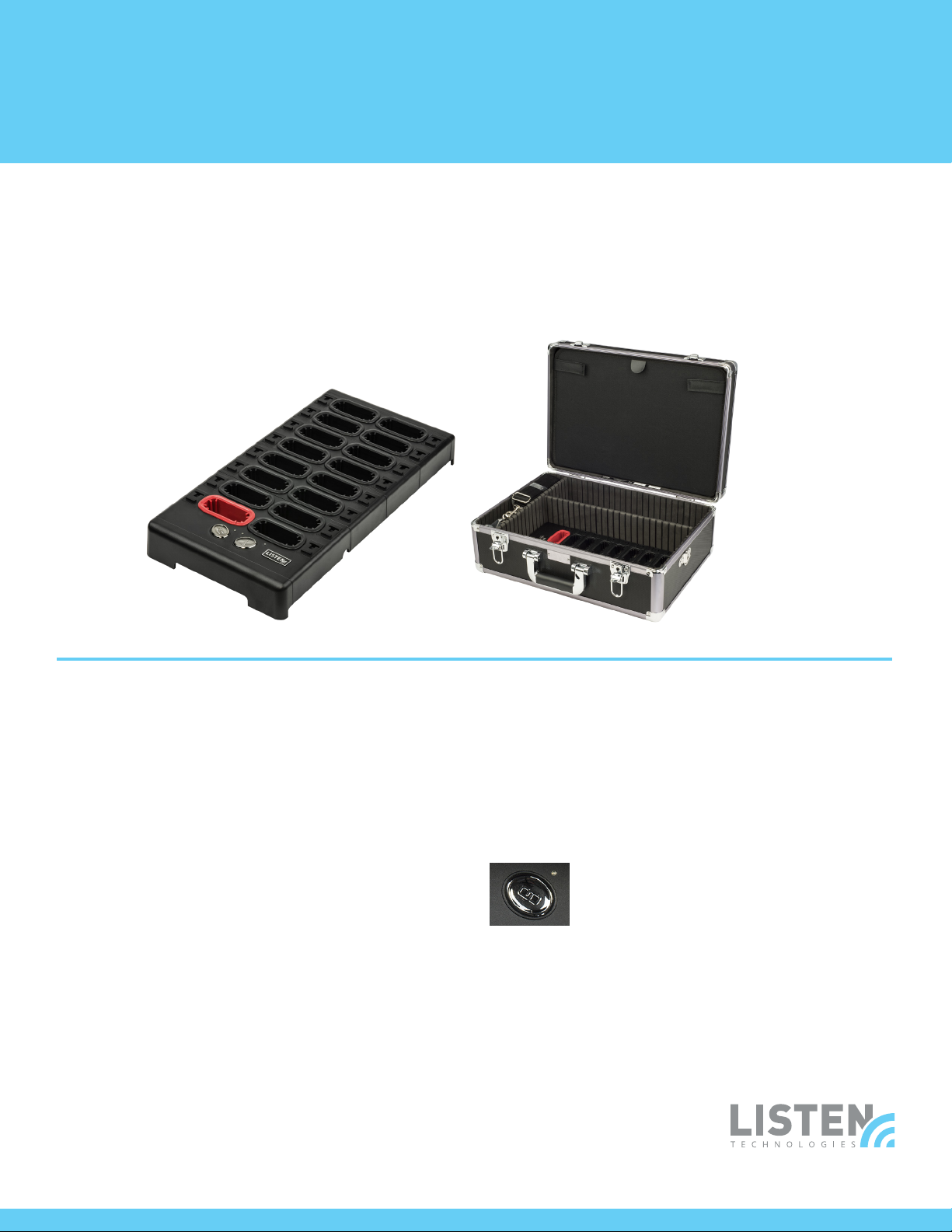
ListenTALK Docking Station
Quick Start Guide
Introduction
Thank you for purchasing the ListenTALK Docking Station! For additional details on use, adjustment,
or programming, download the full ListenTALK Operations Manual from www.listentech.com/support/
manuals. To purchase accessories, visit: www.listentech.com/shop-listen.
Docking
Station 16
LA-480
Position and Connect the Docking Station
Docking Station 16 – Place on a at surface or mount
on a wall or other surface using the Wall-Mounting Slots
on the back.
Docking Station Case – Place on a at surface.
Connect – Connect the Power Supply to the Docking Station
Power Connector and the Power Cord to any standard
AC outlet (110/220 VAC, 50/60 Hz). Optionally, connect
the Docking Station’s USB Port to a Windows computer
equipped with the ListenTALK Software Suite.
Charge ListenTALK Transceivers
Insert ListenTALK Transceivers into Docking Station
pockets. The Transceiver Status Indicator will ash
indicating the battery is charging and turn solid when
fully charged.
Docking
Station Case 16
LA-481
Create a Group with Docking Station
Create a Leader and optional Sub-Leader(s) by inserting
red Leader Clips onto Transceivers. Place the Leader into
the Leader Pocket. Place other Transceivers into
Participant pockets.
Pairing Button – Create a ListenTALK Group by momentarily
pressing the Docking Station Pairing Button.
The Pairing Indicator will ash during
pairing, then turn solid momentarily and
nally extinguish when the pairing process
is completed successfully. Create multiple, independent
ListenTALK Groups by repeating this process with
additional units.
Note: Each ListenTALK Group is independent and
communication is secured by a unique Pair Key.
Note: To prevent heat build up keep lid
open when connected to power!
www.listentech.com
Page 2
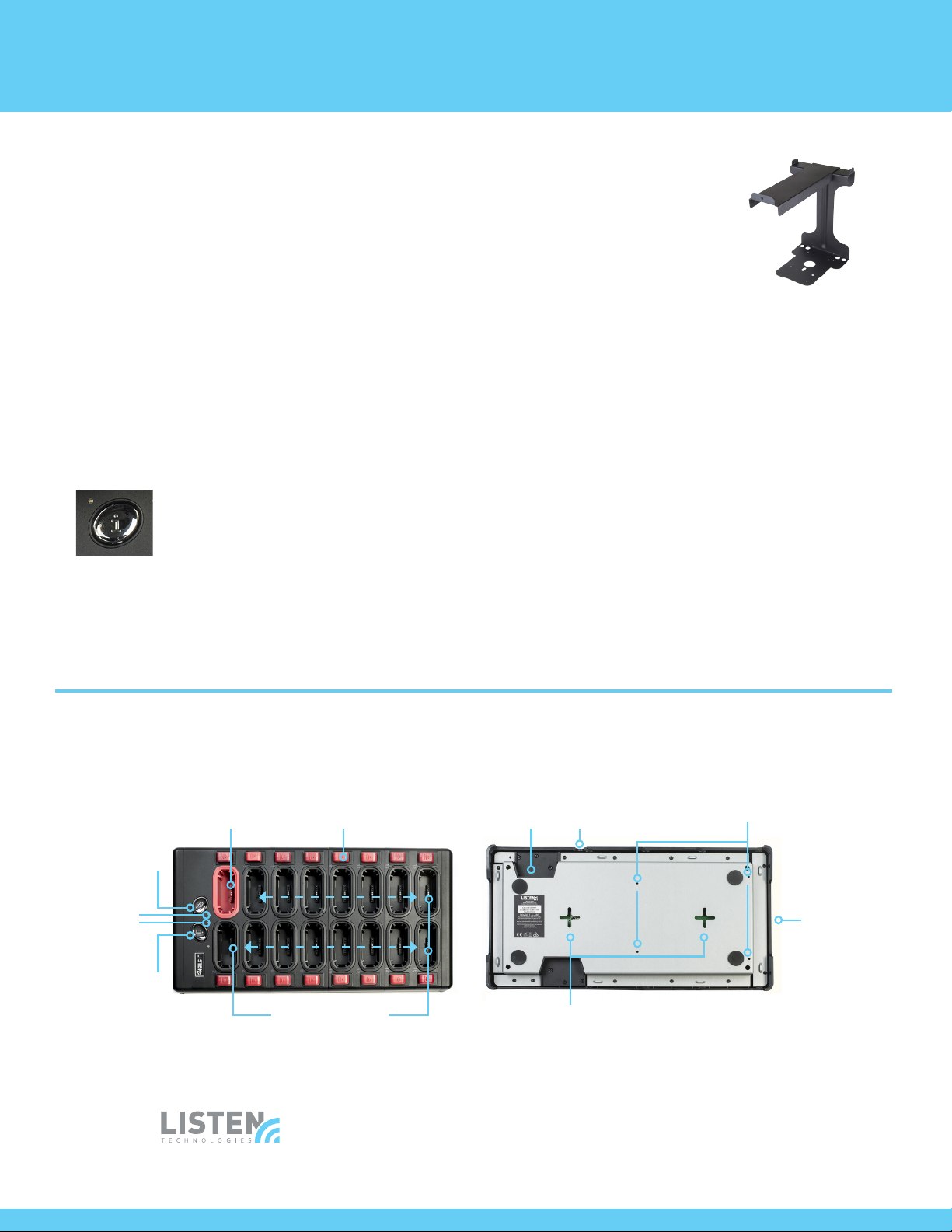
ListenTALK Docking Station Quick Start Guide
New Pair Key – To create a new Pair Key, insert Leader
into Leader pocket and other transceivers into Participant
pockets in the Docking Station. Press and hold the Pairing
Button for 5 seconds. The Paring and Status Indicators
will ash momentarily, turn solid and then extinguish
indicating success.
Leader Clip Storage
Leader Clips are only required for Leader and Sub-Leader
Transceivers. Remove Leader Clips from Participant
Transceivers and place them in the Docking Station
Leader Clip Storage slots for future use.
ListenTALK Status
Status Button – Press and hold the
Docking Station Status Button to
illuminate the Transceiver Graphic
Displays for Group identication and
other Transceiver information.
LA-382 Intelligent Cable
Management Unit
A Cable Management Unit is
available for convenient storage of
headset accessories (available for
use with Docking Station 16 only).
User Check-Out/Identication
Docking Station Pockets – Place a credit-card sized I.D. in
the Docking Station Pocket to identify the person currently
using that specic ListenTALK Transceiver.
ListenTALK Software Suite – Use Check-Out Mode to
identify the person currently using a specic ListenTALK
Transceiver.
Programming
Connect a Windows PC to the Docking Station USB port.
Download and install the ListenTALK Software Suite from
www.listentech.com/support/software. For software
operation details, consult the software help les.
Pairing
Button
Pairing
Indicator
Status
Indicator
Status
Button
Docking Station Tray Top and Bottom
(Mounting Slots and Handles are not Accessible on Docking Station Case)
Leader Pocket
Leader Clip Storage USB Port
Participant
Pockets
LISTEN TECHNOLOGIES 14912 Heritage Crest Way, Bludale, Utah 84065-4818 USA
Phone: +1.801.233.8992 Toll-Free: 1.800.330.0891 www.listentech.com
Copyright © 1998 - 2017 Listen Technologies Corporation. All rights reserved. 20171019
Power Connector LA-382 Mounts
Wall-Mounting Slots
Handles
