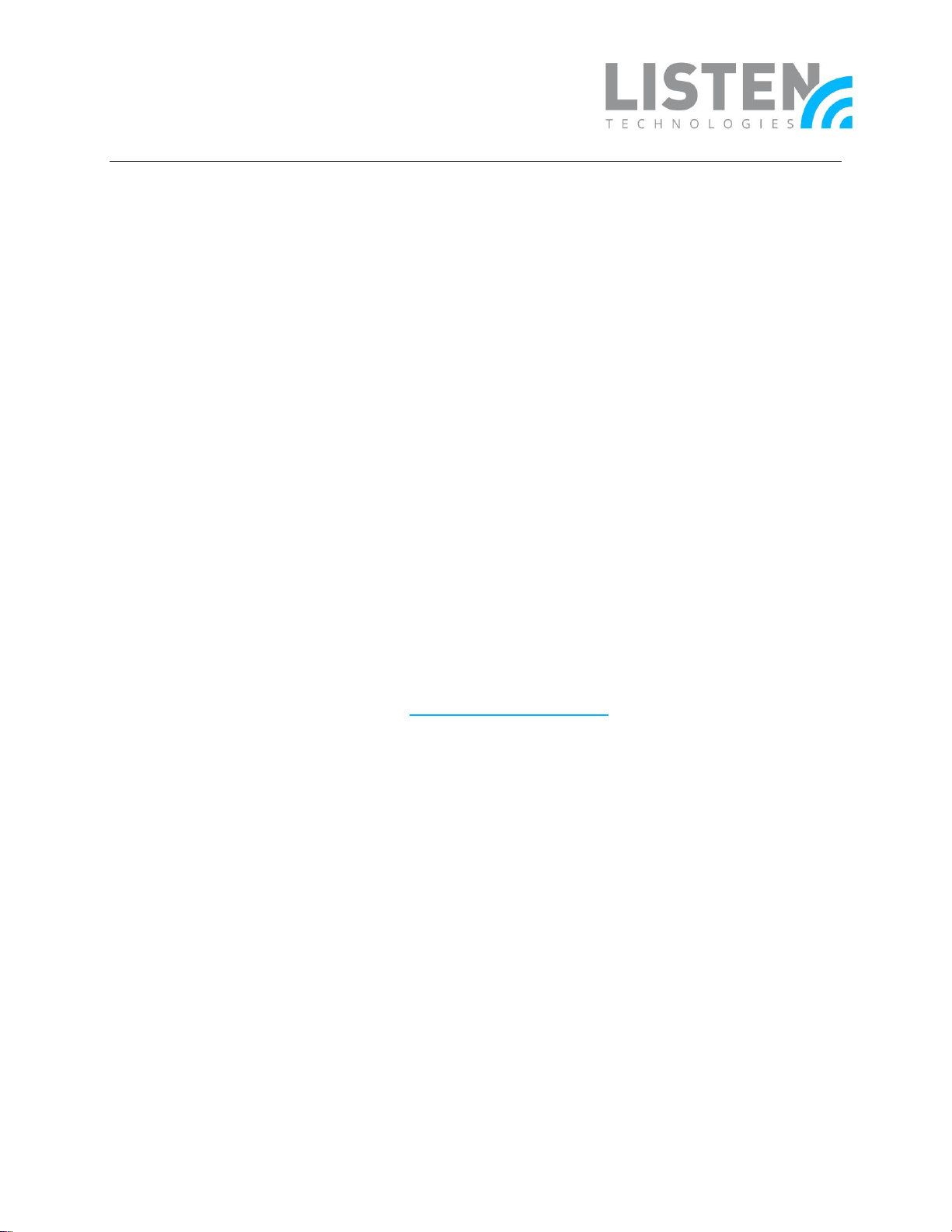
ListenTech-Note
Doc. # LTN0038 Page 1 of 3 Revision: 09-04-18
Adding a Remote Expert to a ListenTALK Tour
Overview:
Oftentimes, group tour applications require the ability to conduct a call with a remote expert;
an example being a museum, factory, or medical facility. An expert can provide additional
information and content making the tour more dynamic or conduct a Q&A session with the
group. The purpose of this tech-note is to explain how to accomplish this task via phone call or
conference app, such as Skype.
Components:
There are four components required for this application:
• ListenTALK Transceivers* – Listen Part # LK-1
• ListenTALK Smartphone Cable – Listen Part #: LA-449
• Local Smartphone –Android/Apple phone or tablet
• Conference App or Phone Call – Skype, Facetime, Hangouts, GoToMeeting, or similar
*This application requires one Leader and at least one SubLeader to be in the tour group.
Setup:
The LA-449 Smartphone Cable is designed to be plug-and-play; however, some settings may
need to be changed for optimal performance. Settings can be adjusted within the internal
menu of the transceiver unit or via the ListenTALK Software Suite.
These settings will only apply to the Leader unit:
• Sidetone – If a standard phone call is used to conduct the remote conference, it is
recommended to set the Sidetone setting to Off. Without this setting disabled, the
remote expert may hear an echo of their own voice. Note, Sidetone is set to Normal by
default.
• Jack Sense – Jack Sense auto-detects when a device is connected or disconnected from
the transceiver unit; the unit will auto power off after 1 minute with no connection
when Jack Sense is enabled. If the Leader unit will not be connected to the LA-449 until
the tour reaches the point of the remote conference, the Jack Sense setting should be
turned Off manually. Note, Jack Sense is set to On by default.
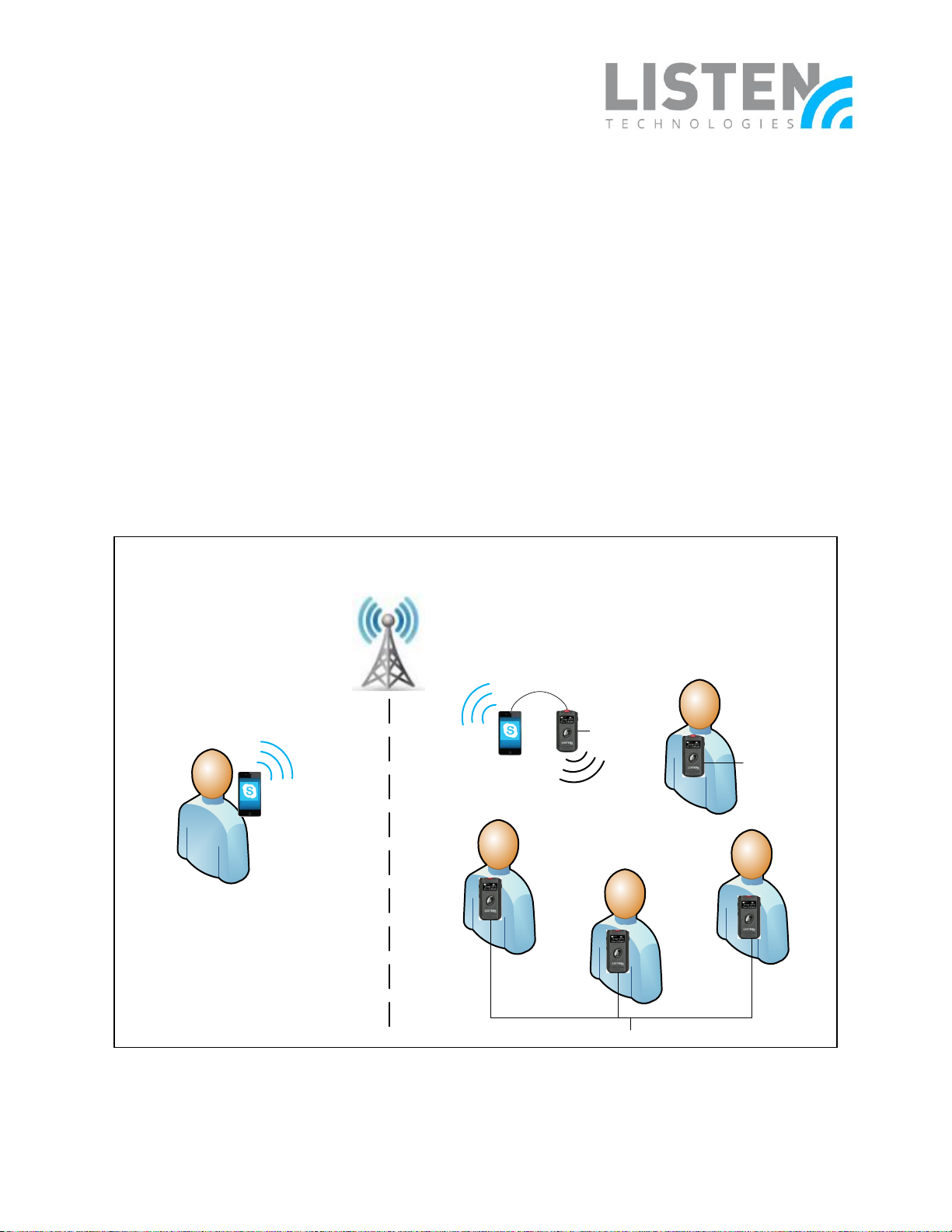
ListenTech-Note
Doc. # LTN0038 Page 2 of 3 Revision: 09-04-18
How It Works:
The tour guide in this application will have two LK-1 ListenTALK Transceivers on their person, one
Leader unit and one SubLeader unit.
• The Leader unit is the central point of all communication and where the smartphone is
connected using the LA-449 Smartphone Cable to call the remote expert. The
smartphone can be carried with the Leader unit, or simply plugged in when the tour
reaches a certain point. Either way, the tour guide must have this Leader unit on them
during the entire tour.
• The SubLeader unit is how the tour guide will communicate with the group and where
the tour guide’s headset will be plugged in. The SubLeader unit has additional privileges
over Participants of the tour group; these privileges allow the tour guide to pair
additional units to join the group and to control Talkback at any time.
See below diagram for an overview of this application.
Local Tour Group
Remote Expert
LA-449
Smartphone Cable
Participants
LK-1 Leader
LK-1 SubLeader
Tour Guide
Figure 1- Overview Diagram

ListenTech-Note
Doc. # LTN0038 Page 3 of 3 Revision: 09-04-18
The tour guide will use the SubLeader unit to conduct the group tour and talk to the
Participants, while using the Leader unit to facilitate the remote conference. The tour guide
must have both the Leader and SubLeader transceivers on them throughout the tour.
Once the tour reaches the point where the remote expert will be conferenced in, the tour
guide starts the conference with the remote expert through the smartphone.
The smartphone needs to be connected to the Leader unit so that the remote expert always
has a channel to talk to all Participants and SubLeaders within the group. This allows anyone in
the tour group to talk to the remote expert by simply pushing their Talkback button (if allowed).
Note: The SubLeader (tour guide) must be muted to allow Participants to Talkback. The Leader unit
can be muted without impacting the local tour group, but it must be unmuted to hear the remote
expert.
Troubleshooting:
The remote expert is hearing constant audio drop outs from the local tour group:
• Volume level from the Leader unit is overdriving the input of the smartphone – lower
the volume level on the Leader unit to 35% or less.
The Leader unit is turning off after 1 minute, causing the entire tour to stop:
• This is due to the Jack Sense setting being enabled (default). Set Jack Sense to Off on the
Leader unit; this allows the Leader unit to remain powered on while there is nothing
plugged into the 3.5mm jack.
The remote expert hears an echo of their own voice:
• The Sidetone setting must be set to Off on the Leader unit. This will stop the audio from
the remote expert echoing back to themselves.
Should you have any questions or need further assistance in setup for this application, please
contact Listen’s Technical Services team at 801.233.8992 or support@listentech.com.
