Liquid Image XSC 727 User Manual
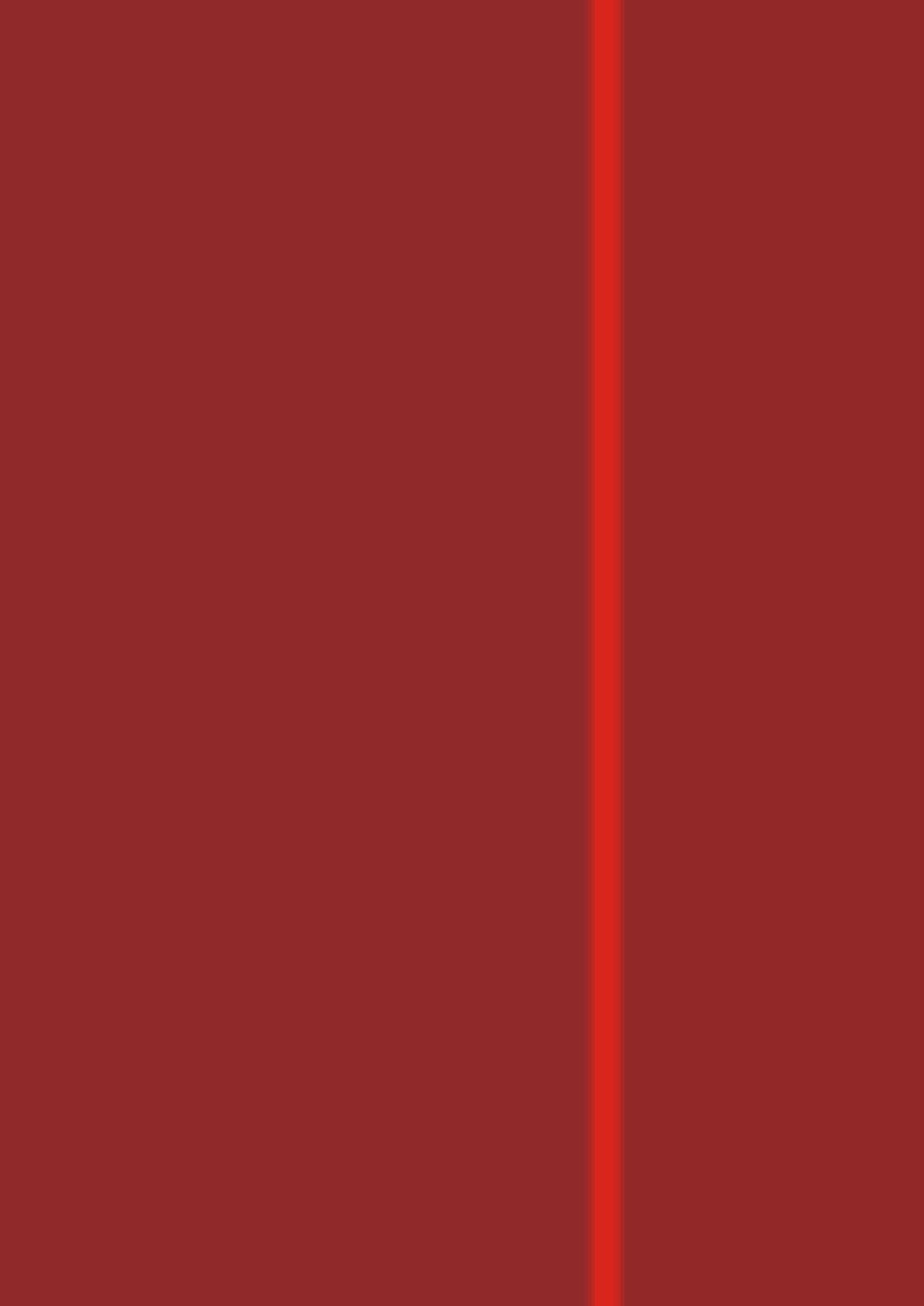
Model:#727
User manual
Part Names:
1 |
5 |
|
|
2 |
|
|
7 |
3 |
8 |
4 |
9 |
|
6 |
10 |
1.Shutter / Select / Wifi Start & Shutdown button |
2. LCD Display |
||
3. Camera Lens |
4. |
Mode Light Indicator |
5. Power / Mode button |
6.Microphone |
7. |
USB Port |
8. HDMI Port |
9. Micro SD card slot |
10. |
Accessory Knob |
|
This manual explains how to safely operate the Ego Sports Camera. Please read these instructions carefully before using the camera.
Liquid Image will update the software regularly, please refer to the
!information on our website and download the newest software. www.liquidimageco.com
Please note before use
1.Check if the Micro SD card of this equipment was installed properly.
2.Check if the memory card has enough free space.
3.The lithium battery must be fully charged before the first use. You can either use the supplied USB cable and charge it with your computer, or use a wall charger (sold separately)
4.A Liquid Image charging cable must be used to avoid damage to the camera.
Basic information
Shutter |
|
|
|
Mode button |
(Shutter / Select / Wifi |
|
(Power / Mode button) |
||
Start & Shutdown button)
Turn on/off:
The Camera will not function without a Micro SDHC card up to 32GB with a class 6 or higher rating. Insert Micro SDHC card. Turn on the camera by pressing the Mode button. The Camera will turn on in the 720p@60fps Mode (Blue LED). The WiFi signal icon will begin flashing once the WiFi module is available in about 8 seconds. To turn on the Wifi connection, press and hold the Shutter button down for 3 seconds or until the WiFi icon becomes solid ( see WiFi setting section of user manual). To turn off the camera, press and hold the Mode button for three seconds.
If the camera remains in standby mode for three minutes, it will automatically power off.
Note: If the WIFI function is on, the function of auto shut down will be inactive.
Firmware Upgrade Procedure:
Copy the firmware file to the root directory of the SD card, outside of the main directory folders. Then, disconnect the USB cable and the camera will automatically shut down. Now, with the camera off, press and hold both the on/off button and the shutter button. Once you hear the camera beep, release both buttons at the same time.
(Please note that LCD will show UP during the process. After the upgrade finishes, the camera will shut down automatically.)
!SOS message
When the camera shows SOS, it means the current recording document is
Tips damaged; the user can press any key to repair this document.
HOT message
When the LCD display shows HOT, it means the temperature of the camera is too high and needs to shut down for cooling. It won't damage the camera and is only for reminding the user that the temperature of the equipment cannot be too high. The user only needs to reboot the camera after it cools down.
Mode Setting
|
WIFI |
wireless WIFI signal icon |
|
|
|
|
|
|
Battery |
shows the battery level |
|
|
|
|
|
|
Photo Mode |
Photo mode |
or |
|
|
Continuous photo mode |
|
|
|
|
|
|
SD card |
Icon flashes continuously when |
|
|
|
no SD card is recognized |
|
|
720 mode |
720p@60 Frames per second mode |
|
|
|
|
|
|
1080 mode |
1080p@30 frames per second mode |
|
|
|
|
|
Mode Switching
When the camera is turned on, the default mode is 720p@60 frames per second. This will be indicated by the LED showing solid blue. To switch between the different modes of the camera, briefly press the mode button.
Pressing the Power / Mode button cycles through the modes in the following order: 720P 60, 1080P 30, Photo, and Continuous Photo. Pressing the SHUTTER and mode buttons at the same time in the 720P/1080P mode will switch to the PAL / NTSC standard. Press the mode button to switch, and press the SHUTTER button to save and exit.
720P@60fps recording mode - Blue LED
Press the SHUTTER button once in the preview mode and the camera will start recording. During the recording process, the blue LED light will flash. Press again to stop recording and the blue LED light will stay solid.
1080P@30fps recording mode - Green LED
In the 720P 60 mode, press the Mode button briefly to switch to the 1080P 30 mode. In the preview mode, press the SHUTTER button once and the camera will start recording. During the recording process, the green LED light will flash. Press again to stop recording and the green LED light will stay solid.
Photo mode - red LED
In the 1080P 30 mode, press the mode button briefly to switch to the Photo mode, and the red LED light will be solid.
With the camera in standby mode, if you wish to take a single photo, press the shutter button briefly. You will hear a beep and see the red LED flash once, which indicates that a single photo has been taken.
NEXT
Continuous Photo mode - purple LED
In the photo mode, press the mode button briefly to switch to the Continuous Photo mode, and the purple LED light will be solid.
With the camera in standby mode (indicated by a solid purple LED) press the shutter button briefly to activate the continuous shooting mode. You will hear a beep and see the LED flash every time a photo is recorded. To stop the continuous shot mode, press the shutter button again briefly, and the LED will return to a solid state.
Press MODE
botton
!Reminder
When the memory card is full, the LCD display will show FUL.
Tips If you wish to format the memory card, please use the following operation: Insert the memory card into the camera and hold the shutter button. Then, press the Mode button continuously four times in a row. The LCD will then show FAT on the screen which indicates that the MicroSD card is being formatted.
LCD Display
If a Micro SD card is not inserted, and the camera is powered on, the SD card icon on the right side will flash, as shown in P-01 below. If the Micro SD is present in the camera, the LCD screen will display as shown in P-02. The display in the DV mode is as pictured in P-03 below.
No SD Card |
SD Card |
SD Card |
F/W upgrading |
DV Mode(P-01) |
DSC Mode(P-02) |
DV Mode(P-03) |
(P-04) |
F/W Upgrade Display When Using Micro SD Card:
The LCD display shows picture P-04 above.
Low battery
When the battery is low, the LCD display in Video mode will display like picture P-05. When it is in Camera mode, it will display as shown in P-06. When no bars remain, it will beep 3 times and the word "LO" flashes on the screen, and the LED light will flash red. After it stops beeping, the battery icon will begin to flash.
When the battery is about to cut off, the camera will beep 9-12 times. At this time, the video document that is in the process of recording will be saved before the power is cut off, and the document will be able to be played normally.
DV Mode |
DSC Mode |
USB connect to PC |
Connect to TV |
(P-05) |
(P-06) |
(P-07) |
(P-08) |
USB connection mode
When the USB is used to connect the camera to the computer, the LCD display will display as shown in P-07. You may access or move the photos and video files in the camera to the computer. At this time, the battery is also simultaneously charging.
HDMI connection mode
When an HDMI cable is used to connect to the TV, the LCD display will display as shown in P-08. The TV will display as shown in P-09.
When the camera is on, connect it to the TV via the HDMI cable. The camera will play the first video automatically and stop after this video is completed. Then, press the shutter button to play the next video, or press the mode button to play the previous video. If you would like to switch to photo mode, press and hold the mode button for 3 seconds. WHen in photo mode, it will show the first photo automatically. Press the shutter button to advance to the next photo, or press the mode button to display the previous photo. To switch back to the video display, press and hold the mode button for 3 seconds.
00:00:12 |
|
|
|
|
|
|
|
|
|
|
|
00:00:12 |
|
|
00168/0012 |
|
|
00076/0004 |
|
|
|
|
|
Connect to TV - DV Mode(P-09) |
Connect to TV - DSC Mode(P-10) |
||||
Note:
The TV screen will show the Digital Video playback icon, the battery symbol, the video file number/total number of videos, and the playing time/total time. Picture P-10 is what will be displayed on the TV when connected in photo viewing mode. It will show the picture file number/ total file number and the battery symbol.
Only turn the camera off after it has been disconnected from the HDMI cable, as it will not turn off while still connected to the TV.
When the camera is connected to both the computer and TV at the same time, it will override to the MSDC mode, and the LCD screen will display "USB".
Charging |
|
|
|
While charging, the battery symbol will show the animation |
|
||
of the battery charging, and the camera will shut down |
|
||
automatically when it has reached a full charge. If you |
|
||
wish to use the camera while it is charging, you can press |
|
||
the shutter button to switch to the 720p mode. Charging |
|
||
will pause and you will be able to use the camera normally. |
|
||
While charging, the LCD screen will display as in P-11. |
Charging(P-11) |
||
Power On |
|
1 Beep sound |
|
|
|
||
|
|
|
|
Button Pressing |
|
1 Beep sound |
|
Wifi activation |
|
WIFI icon is solid |
|
720P 60 Video mode |
|
Blue light flashes |
|
|
|
|
|
1080P 30 Video mode |
|
Green light flashes |
|
|
|
|
|
Photo mode |
|
Red light flashes once |
|
|
|
|
|
Continous Photo mode |
|
Purple light flashes |
|
|
|
|
|
Wifi shutdown |
|
Wifi icon flashes |
|
|
|
|
|
Low battery, the battery |
|
Red light flashes, short continuous |
|
symbol shows empty |
|
beep sounds. |
|
|
|
|
|
Wifi setting
The Wifi feature on the camera is off by default, as displayed by the flashing WiFi icon (Note: The WiFi icon will take around 8 seconds after powering on before it is shown on the LCD screen. Please do not press any buttons until you see this icon)
To activate the feature, simply hold the shutter button for two seconds,
and you will hear two beeps, and the LCD display will show a solid WiFi symbol. The WiFi takes 8 seconds to boot, so do not press any buttons during this time.
After the WiFi is activated, press and hold the recording button for two seconds to shut it off. This procedure will be indicated by a flashing WiFi symbol in the LCD screen. When the WiFi is activated, it will automatically shut off if you press the shutter button to begin recording, and will take 8 seconds to complete the shut-down procedure.
(Note: If the WIFI is activated, it will auto switch off if you press shutter button for recording. And the wifi shutdown process may take around 8 second.)
Date, time setting
With the camera switched off, press the SHUTTER button and press the MODE button for two seconds to activate the camera, hold the SHUTTER button, and press the MODE button three times continously to enter the date and time settings. The sequence of the display is: year-month-day- clockminute.
Year setting |
First two numbers |
Next two numbers |
|
setting |
setting |
The numbers in the LCD screen will flash. To change the numbers press the mode button, and use the shutter button to confirm your selection.
After you have completed all of your selections for date and time, press the shutter button and the mode button at the same time to save the settings and exit.
Month setting Date setting Clock setting Minute setting
Specification
Item |
|
Specifications |
Video Resolution |
|
1080p @30 frames per second, |
|
||
|
|
720p @60 frames per second. |
|
|
|
Video file format |
|
H.264 MOV |
|
|
|
Audio |
|
Yes, Mono |
|
|
|
Photo Resolution |
|
12.0 Megapixels |
|
|
|
Photo format |
|
JPEG |
|
|
|
Internal memory |
|
256MB |
|
|
|
External memory |
|
Micro SDHC Class 6+ up to 32GB |
Sensor |
|
3MP sensor |
|
|
|
Lens |
|
F/3.2 |
Field of View |
|
135 degree |
Lens focus |
|
0.4m to infinite |
Shutter speed |
|
1/2 to 1/8000 second |
USB |
|
2.0 High Speed |
HDMI |
|
Mini HDMI output |
Battery Power |
|
1030mAh |
WiFi |
|
Yes |
Accessory installation
Accessories:
Adjustable Flat Adhesive Mount |
Waterproof casing |
Protective face cover |
|
(Sold separately) |
|
Waterproof Casing Base Assembly:
Insert slot
Base Connection stents
= |
Screw insert hole |
|
|
Picture of Assembly |
Screw fixed axle |
Waterproof casing Assembly: |
|
|
Hook and |
|
snap closed |
|
Insert the camera |
1 |
3 |
Close the water
proof case
2 |
4 |
Description:
The waterproof housing for the Ego HD can allow you to use the camera in a variety of environments. The flat adhesive mount connects directly to the base of the housing and allows you a great amount of versatility and mounting options.
Protective Face Cover Assembly:
+ =
Protective Face Cover |
Camera |
Assembled |
Warning:
Please use care to follow the correct installation steps for the waterproof housing to avoid damage to the camera from immersion.
1.Keep the sticking area clean.
2.The flat adhesive mount needs to attach to a smooth surface.
3.Apply the adhesive mount at room temperature.
4.Let the mount air-dry for 24 hours before use.
NEXT |
NEXT |
P-A
