Page 1
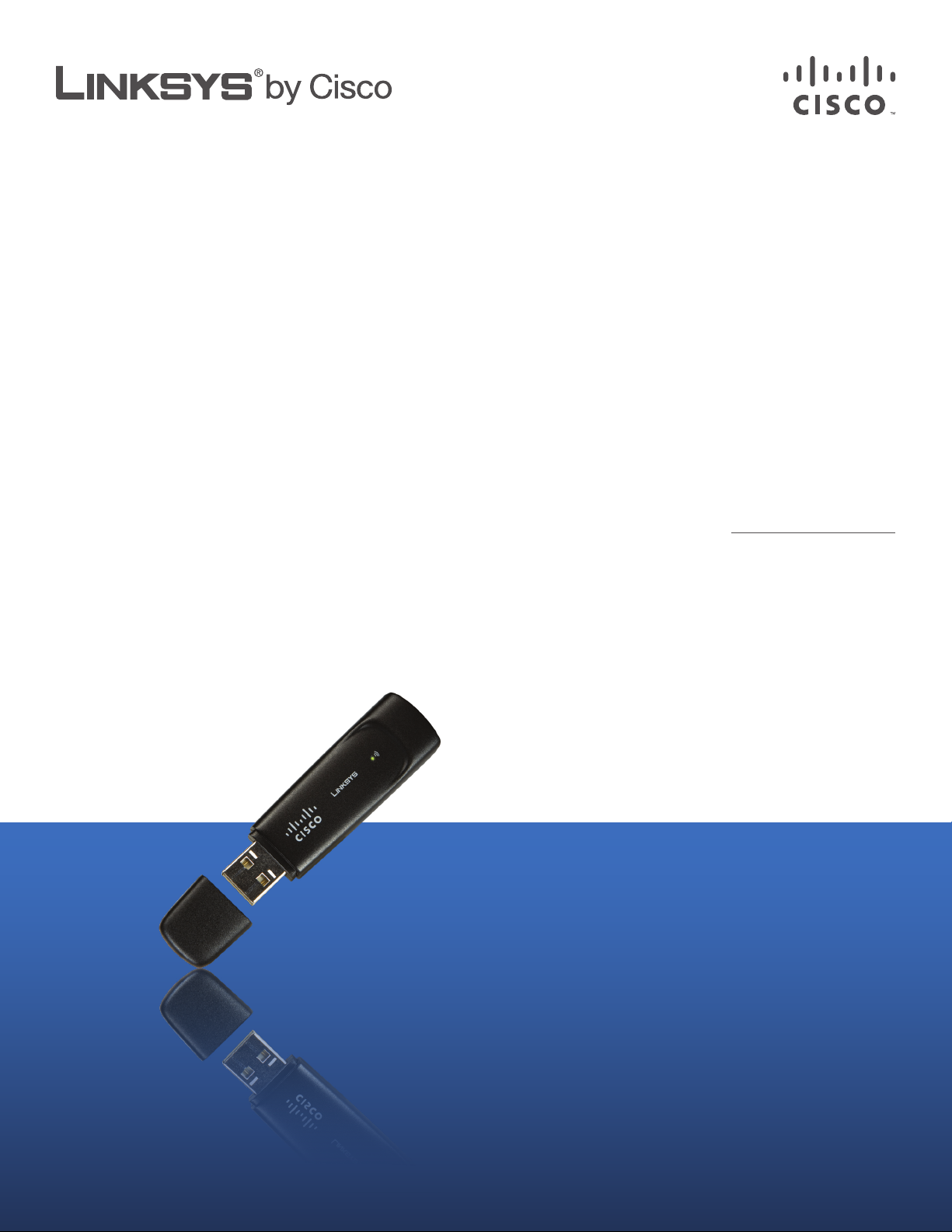
USER GUIDE
Compact Wireless-G
USB Adapter
Model: WUSB54GC
Page 2
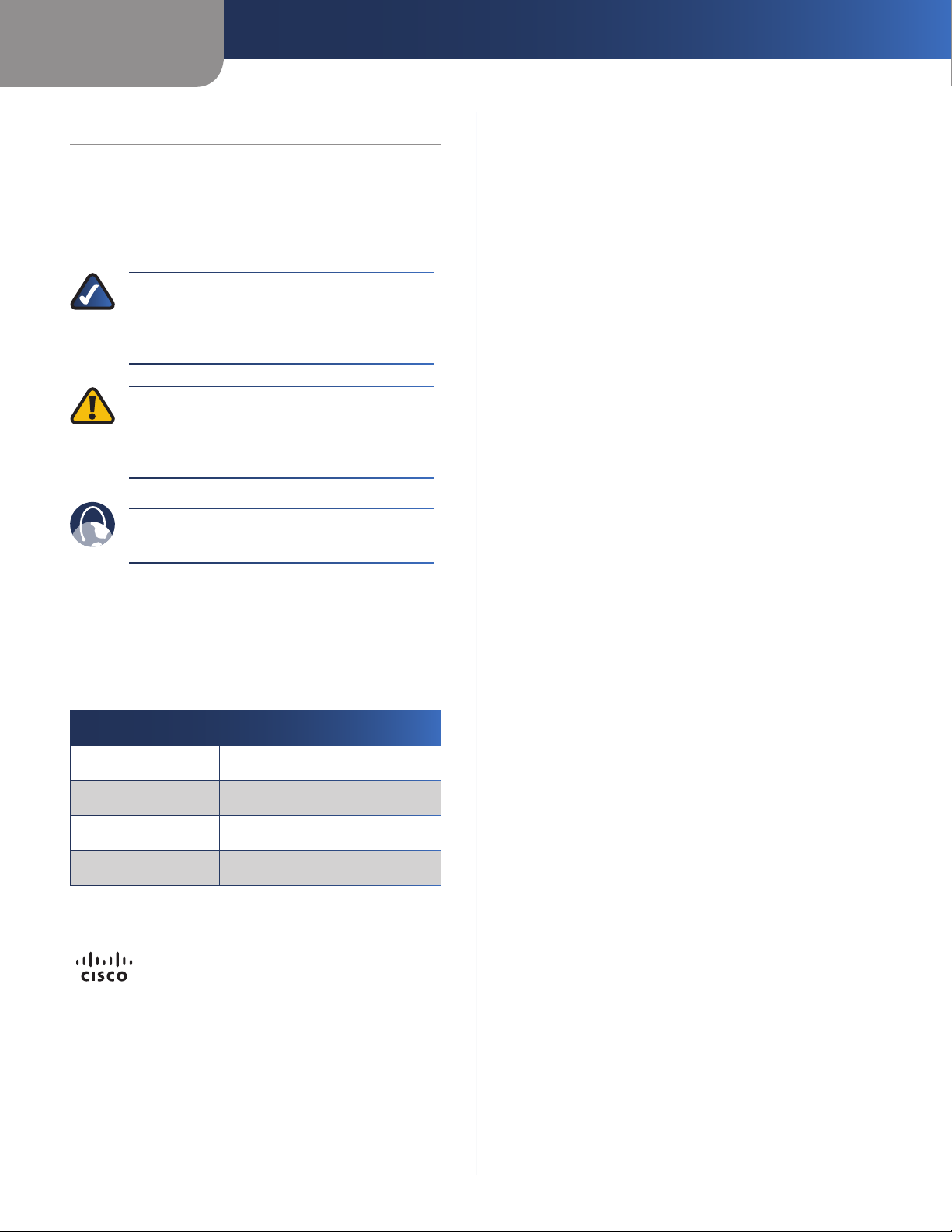
About This Guide
Icon Descriptions
While reading through the User Guide you may see
various icons that call attention to specific items. Below is
a description of these icons:
NOTE: This check mark indicates that there is
a note of interest and is something that you
should pay special attention to while using the
product.
WARNING: This exclamation point indicates
that there is a caution or warning and it is
something that could damage your property or
product.
About This Guide
WEB: This globe icon indicates a noteworthy
website address or e-mail address.
Online Resources
Website addresses in this document are listed without
http:// in front of the address because most current web
browsers do not require it. If you use an older web browser,
you may have to add http:// in front of the web address.
Resource Website
Linksys www.linksys.com
Linksys International www.linksys.com/international
Glossary www.linksys.com/glossary
Network Security www.linksys.com/security
Copyright and Trademarks
Linksys, Cisco and the Cisco Logo are
registered trademarks or trademarks
of Cisco Systems, Inc. and/or its
affiliates in the U.S. and certain other
countries. Copyright © 2008 Cisco
Systems, Inc. All rights reserved.
Other brands and product names are
trademarks or registered trademarks
of their respective holders.
Compact Wireless-G USB Adapter
i
Page 3
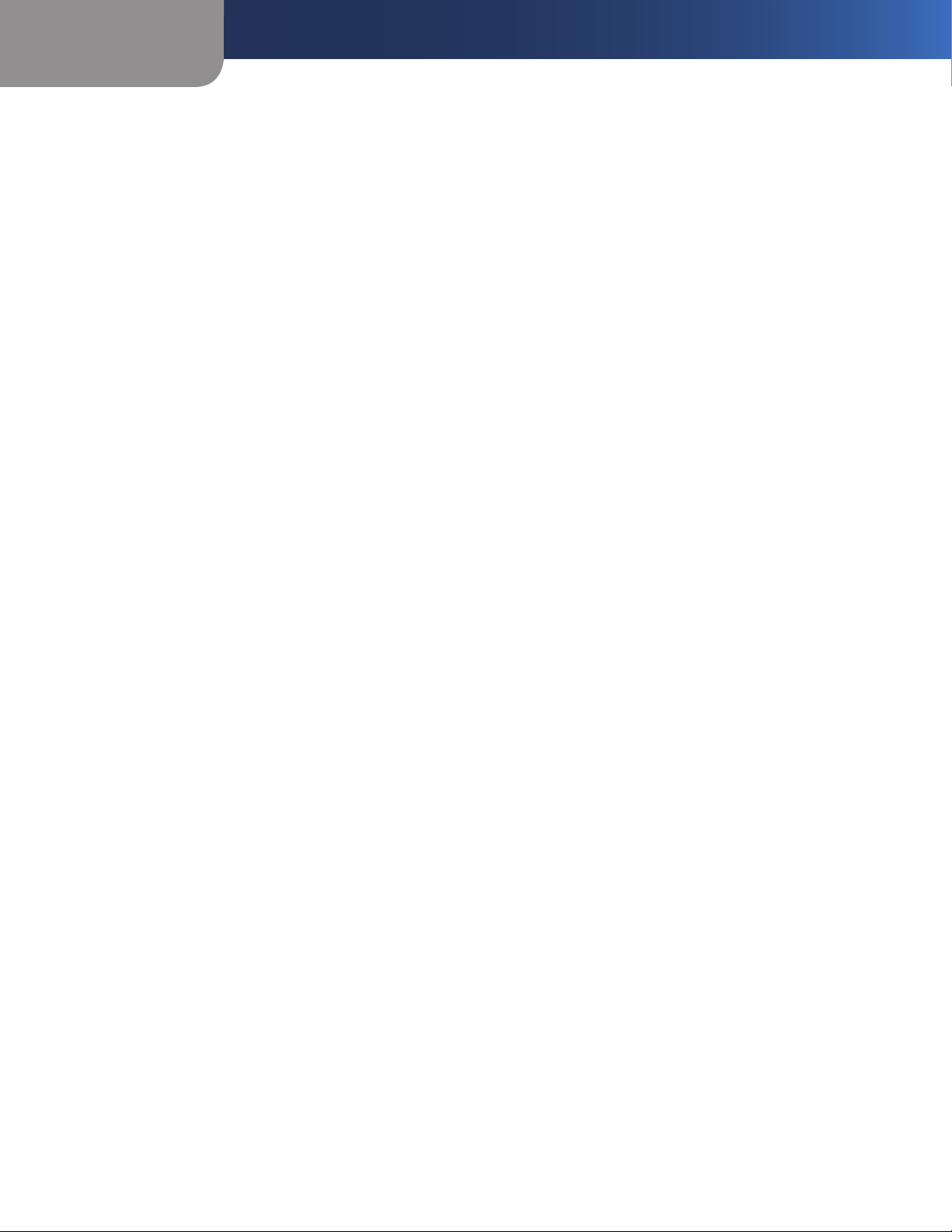
Table of Contents
Chapter 1: Product Overview 3
LEDs . . . . . . . . . . . . . . . . . . . . . . . . . . . . . . . . . . . . . . . . . . . . . . . . . . . . . . 3
Chapter 2: Wireless Security Checklist 4
General Network Security Guidelines . . . . . . . . . . . . . . . . . . . . . . . . . . . . . . . . . 4
Additional Security Tips . . . . . . . . . . . . . . . . . . . . . . . . . . . . . . . . . . . . . . . . . 4
Chapter 3: Conguration 5
How to Access the Wireless Manager . . . . . . . . . . . . . . . . . . . . . . . . . . . . . . . . . 5
How to Use the Wireless Manager . . . . . . . . . . . . . . . . . . . . . . . . . . . . . . . . . . . 5
Saved Networks . . . . . . . . . . . . . . . . . . . . . . . . . . . . . . . . . . . . . . . . . . . . . .10
Appendix A: Troubleshooting 11
Appendix B: Specications 12
Appendix C: Warranty Information 13
Limited Warranty. . . . . . . . . . . . . . . . . . . . . . . . . . . . . . . . . . . . . . . . . . . . . .13
Appendix D: Regulatory Information 15
FCC Statement . . . . . . . . . . . . . . . . . . . . . . . . . . . . . . . . . . . . . . . . . . . . . . .15
FCC Radiation Exposure Statement . . . . . . . . . . . . . . . . . . . . . . . . . . . . . . . . . .15
Safety Notices. . . . . . . . . . . . . . . . . . . . . . . . . . . . . . . . . . . . . . . . . . . . . . . .15
Industry Canada Statement . . . . . . . . . . . . . . . . . . . . . . . . . . . . . . . . . . . . . . .15
Avis d’Industrie Canada. . . . . . . . . . . . . . . . . . . . . . . . . . . . . . . . . . . . . . . . . .16
Wireless Disclaimer . . . . . . . . . . . . . . . . . . . . . . . . . . . . . . . . . . . . . . . . . . . .16
Avis de non-responsabilité concernant les appareils sans fil . . . . . . . . . . . . . . . . . .16
User Information for Consumer Products Covered by EU Directive 2002/96/EC on Waste
Electric and Electronic Equipment (WEEE) . . . . . . . . . . . . . . . . . . . . . . . . . . . . . .17
Appendix E: Software License Agreement 21
Software in Linksys Products . . . . . . . . . . . . . . . . . . . . . . . . . . . . . . . . . . . . . .21
Software Licenses . . . . . . . . . . . . . . . . . . . . . . . . . . . . . . . . . . . . . . . . . . . . .21
Compact Wireless-G USB Adapter
ii
Page 4

Chapter 1
Chapter 1:
Product Overview
Thank you for choosing the Compact Wireless-G USB
Adapter. The Adapter connects to your PC via a USB port,
leaving your PC’s slots available for other purposes. The
Adapter also lets you connect with any of the growing
number of wireless hotspots in public places such as
coffee shops, airports, hotels and convention centers. With
this Adapter, your wireless networking experience can be
faster and easier than ever.
LEDs
Product Overview
Link (Green) The LED flashes when there is
wireless network activity.
Compact Wireless-G USB Adapter
3
Page 5

Chapter 2
Wireless Security Checklist
4
Compact Wireless-G USB Adapter
Chapter 2:
Wireless Security Checklist
Wireless networks are convenient and easy to install, so
homes with high-speed Internet access are adopting them
at a rapid pace. Because wireless networking operates by
sending information over radio waves, it can be more
vulnerable to intruders than a traditional wired network.
Like signals from your cellular or cordless phones, signals
from your wireless network can also be intercepted. Since
you cannot physically prevent someone from connecting
to your wireless network, you need to take some additional
steps to keep your network secure.
1. Change the default wireless
network name or SSID
Wireless devices have a default wireless network name
or Service Set Identifier (SSID) set by the factory. This
is the name of your wireless network, and can be up
to 32 characters in length. Linksys wireless products
use linksys as the default wireless network name. You
should change the wireless network name to something
unique to distinguish your wireless network from other
wireless networks that may exist around you, but do not
use personal information (such as your Social Security
number) because this information may be available for
anyone to see when browsing for wireless networks.
2. Change the default password
For wireless products such as access points, routers, and
gateways, you will be asked for a password when you
want to change their settings. These devices have a default
password set by the factory. The Linksys default password
is admin. Hackers know these defaults and may try to
use them to access your wireless device and change your
network settings. To thwart any unauthorized changes,
customize the device’s password so it will be hard to
guess.
3. Enable MAC address filtering
Linksys routers and gateways give you the ability to
enable Media Access Control (MAC) address filtering. The
MAC address is a unique series of numbers and letters
assigned to every networking device. With MAC address
filtering enabled, wireless network access is provided
solely for wireless devices with specific MAC addresses.
For example, you can specify the MAC address of each
computer in your home so that only those computers can
access your wireless network.
4. Enable encryption
Encryption protects data transmitted over a wireless
network. Wi-Fi Protected Access (WPA/WPA2) and Wired
Equivalency Privacy (WEP) offer different levels of security
for wireless communication.
A network encrypted with WPA/WPA2 is more secure
than a network encrypted with WEP, because WPA/WPA2
uses dynamic key encryption. To protect the information
as it passes over the airwaves, you should enable the
highest level of encryption supported by your network
equipment.
WEP is an older encryption standard and may be the
only option available on some older devices that do not
support WPA.
General Network Security Guidelines
Wireless network security is useless if the underlying
network is not secure.
Password protect all computers on the network and s
individually password protect sensitive files.
Change passwords on a regular basis. s
Install anti-virus software and personal firewall s
software.
Disable file sharing (peer-to-peer). Some applications s
may open file sharing without your consent and/or
knowledge.
Additional Security Tips
Keep wireless routers, access points, or gateways away s
from exterior walls and windows.
Turn wireless routers, access points, or gateways s
off when they are not being used (at night, during
vacations).
Use strong passphrases that are at least eight characters s
in length. Combine letters and numbers to avoid using
standard words that can be found in the dictionary.
WEB: For more information on wireless
security, visit www.linksys.com/security
Page 6

Chapter 3
Advanced Configuration
5
Compact Wireless-G USB Adapter
Chapter 3:
Configuration
The Linksys Wireless Manager is used to configure the
Adapter. The Wireless Manager lets you search for available
wireless networks, establish or terminate a connection
with a wireless network, and save a wireless network’s
settings.
How to Access the Wireless Manager
After you have installed the Adapter, the Linksys Wireless
Manager icon appears in the system tray of your computer.
If the Adapter is connected to a wireless network, the icon
will have green bars (the exact number of green bars
varies depending on the network’s signal strength). If the
Adapter is not connected to a wireless network, the icon
will have gray bars with a red X.
Linksys Wireless Manager Icon—
Connected to a Wireless Network
Linksys Wireless Manager Icon—
Not Connected to a Wireless Network
To open the Wireless Manager, click the icon, and then
select View Wireless Networks... from the pop-up menu.
(To skip the pop-up menu, double-click the icon instead.)
To close the Wireless Manager, click the icon, then select
Close from the pop-up menu.
Wireless Manager Icon Pop-up Menu
How to Use the Wireless Manager
The Wireless Manager opens with the Connect to a
Wireless Network screen. This screen allows you to connect
to a wireless network, or to disconnect from a wireless
network.
When the Connect to a Wireless Network screen first
appears, it displays a message indicating that the Wireless
Manager is searching for wireless networks within range.
When the search is complete, the screen then displays the
available wireless networks within range.
Connect to a Wireless Network—Searching for Wireless Networks
Connect to a Wireless Network—Available Wireless Networks
The list of available wireless networks provides the
following information about each network:
Network name. The network’s unique name or SSID. s
Connection status. The word s Connected appears if
the Adapter is connected to the network.
Wi-Fi Protected Setup support. The icon s
appears if
the network supports Wi-Fi Protected Setup.
NOTE: The Adapter supports Wi-Fi Protected Setup,
a feature that makes it easy to set up a wireless
network. For information on this feature, go to How
to Connect Using Wi-Fi Protected Setup, page 8.
Security. The icon s appears if the network uses
wireless security. The security type (WEP, WPA, etc.) is
listed below the network name.
Network signal strength. The green bars in the s
icon indicate the network’s signal strength; is the
strongest level and is the weakest level.
Page 7

Chapter 3
Advanced Configuration
6
Compact Wireless-G USB Adapter
To connect to a wireless network, proceed to How to
Connect to a Wireless Network, page 6. To disconnect
from a wireless network, select the network from the list,
and then click Disconnect. To refresh the list of available
wireless networks, click Search Again.
How to Connect to a Wireless Network
Follow these instructions to connect to a wireless network
that has not been saved. (To connect to a saved network,
go to How to Connect to a Saved Network, page 10.)
In the 1. Connect to a Wireless Network screen, locate
the name of your wireless network in the list. If your
wireless network is not in the list, proceed to How to
Connect to a Hidden Wireless Network, page 7.
If your wireless network supports Wi-Fi Protected Setup 2.
(the icon appears next to the network’s name), go to
How to Connect Using Wi-Fi Protected Setup, page 8.
Select your network, and then click 3. Connect.
Select a Wireless Network
If the wireless network uses wireless security, enter the 4.
security key, and then click Next to continue.
Enter Wireless Network’s Security Key
The 5. Checking Connection screen appears while the
Wireless Manager establishes the wireless connection.
When it is finished, click Next to continue.
Checking Connection
The 6. Connected to Your Network screen appears. If
you want the Wireless Manager to remember your
network’s settings (so that it will be easier to reconnect
to should it become disconnected), click Remember
this network. Click Finish to exit the Wireless
Manager.
Connected to Your Network
Congratulations! The Adapter is connected to
the network.
Page 8

Chapter 3
Advanced Configuration
7
Compact Wireless-G USB Adapter
How to Connect to a Hidden Wireless Network
NOTE: By default, a wireless network’s router
broadcasts the network SSID (name).
A “hidden”
wireless network is a network whose router has
been configured not to broadcast the SSID.
Follow these steps to connect to a wireless network that is
not listed on the Connect to a Wireless Network screen.
Select 1. My network is not in this list in the Connect to
a Wireless Network screen. Then click Next.
My network is not in this list
The next screen asks if you want to connect to a hidden 2.
network. If your network is hidden, select Connect to
hidden network, and then click Next.
Confirm Connection to Hidden Network
NOTE: If your wireless network is NOT hidden,
select My Network is not hidden, and then
click Next. Follow the instructions on the next
screen—verify that your network router is turned
on and is within range of the Adapter, and then
click Retry to search for wireless networks again
Then proceed to How to Connect to a Wireless
Network, page 6 to continue.
Enter your wireless network’s name (SSID). Click 3. Next
to continue.
Enter the Wireless Network’s Name (SSID)
If your wireless network uses wireless security, enter 4.
the security key, and then click Next to continue.
Enter the Wireless Network’s Security Key
