Page 1
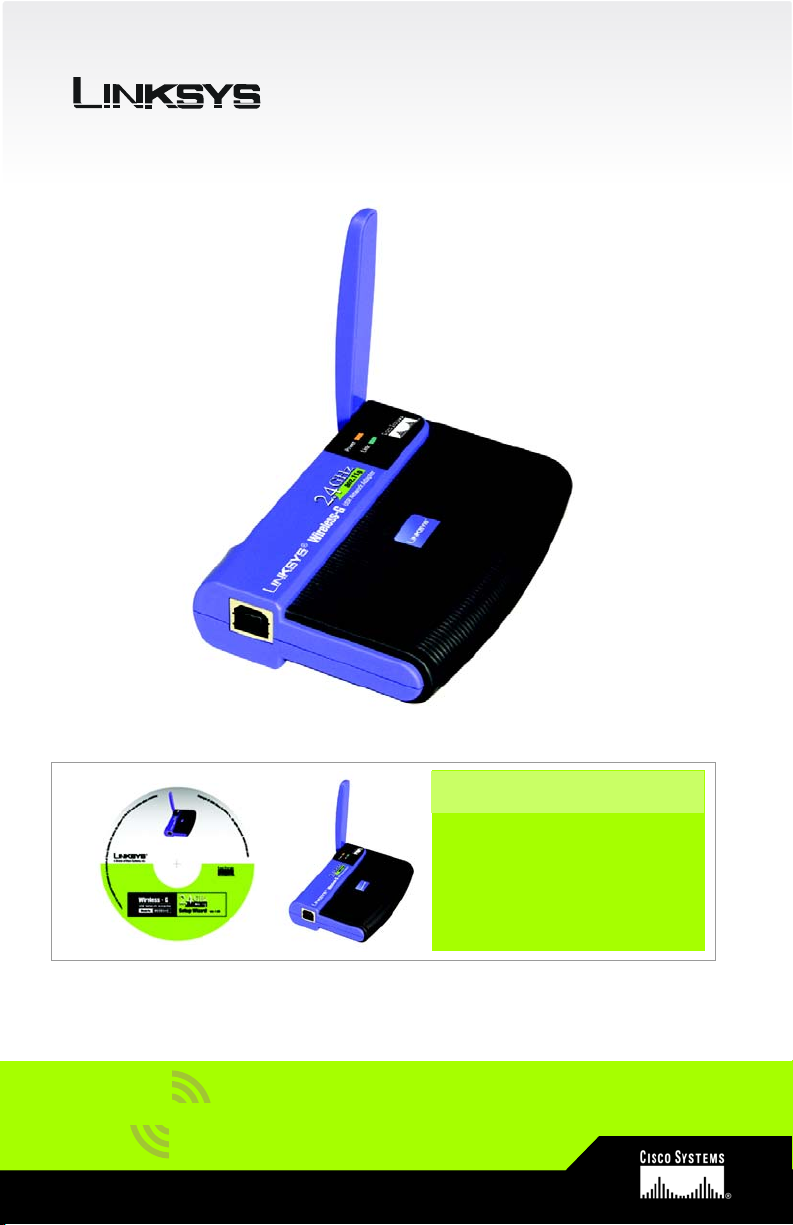
A Division of Cisco Systems, Inc.
®
Wireless
Model
WUSB54G (UK/EU)
Package Contents
• Wireless-G USB Network Adapter
• USB Cable
• CD-ROM with User Guide
• Quick Installation
Wireless-G
USB Network Adapter
Quick Installation for Windows 2000
1
Page 2
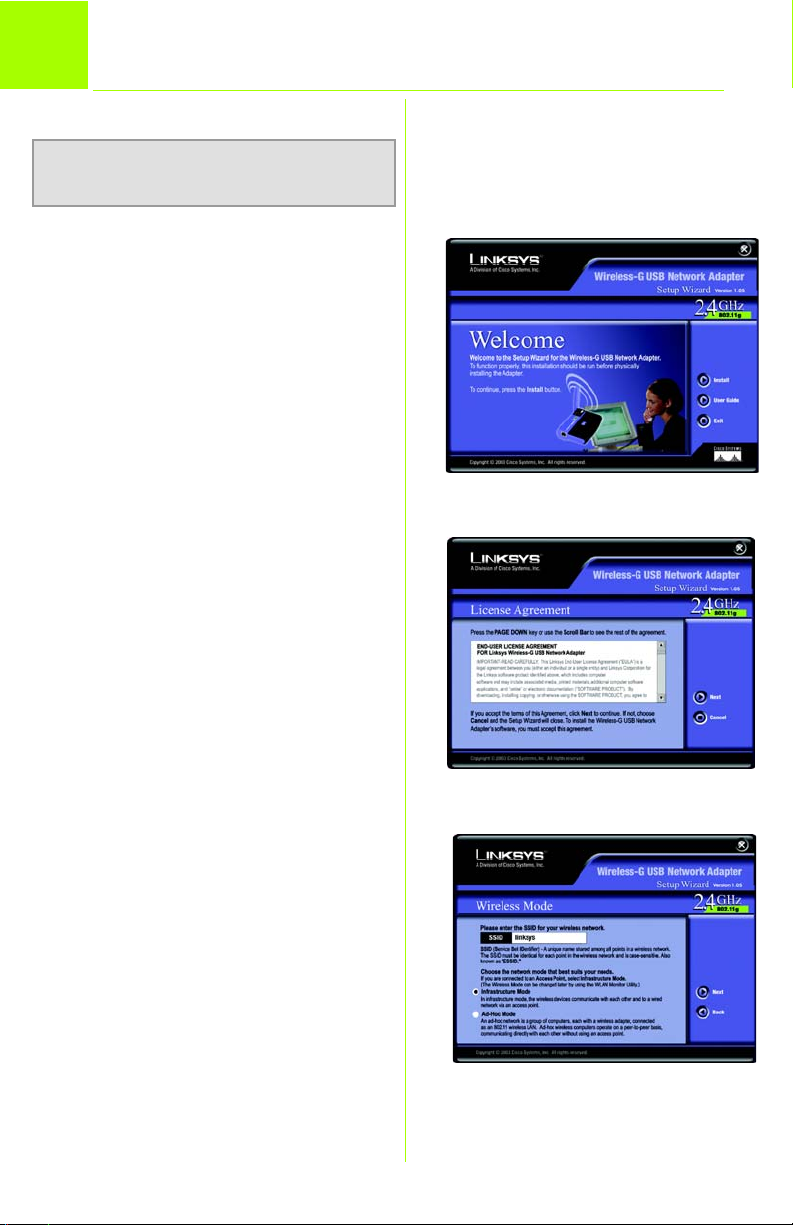
1
NOTE: This Quick Installation is for Win-
dows 2000 operating system.s only.
The Setup Wizard installs the WLAN Monitor and driver, and also configures the
Adapter.
Insert the Setup Wizard CD-ROM into
your CD-ROM drive. The Setup Wizard
should run automatically, and the Welcome screen should appear. If it does
not, click the Start button and choose
Run. In the field that appears, enter
D:\setup.exe (if “D” is the letter of your
CD-ROM drive).
Install the Adapter’s Software
A To install the Adapter, click the
Install button on the Welcome
screen.
B After reading the License
Agreement, click the Next button to continue the installation.
A
C The Setup Wizard will ask you to
enter the SSID for your wireless
network. Use a unique name
that must be shared among all
devices in your wireless network. Then, choose a wireless
network mode. Click the Infrastructure Mode radio button if
you want your wireless computers to network with computers on your wired network using
a wireless access point. Click
the Ad-Hoc Mode radio button
if you want multiple wireless
computers to network directly
with each other.
2
B
C
Page 3
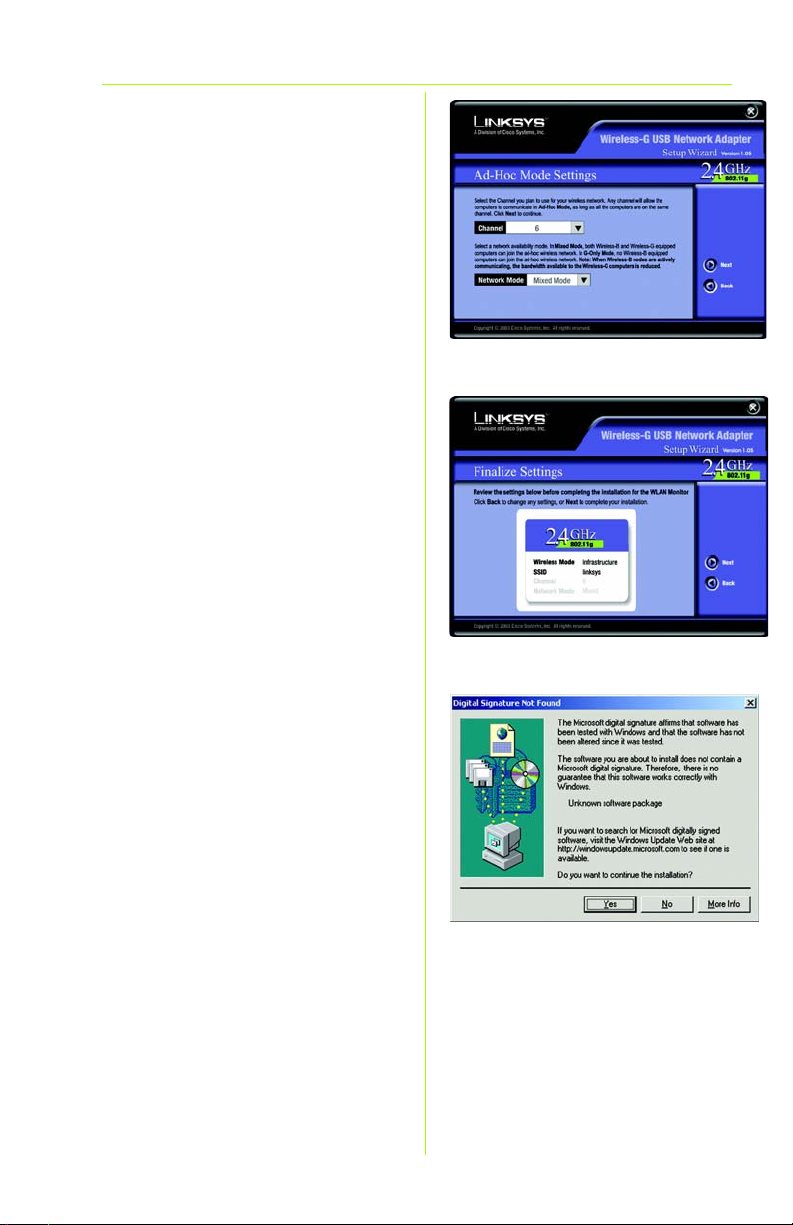
D
If you chose Infrastructure
Mode, go to Step E now. If you
chose Ad-Hoc Mode, select
the correct operating channel
for your network. The channel
you choose should match the
channel set on the other
devices in your wireless network. Then, choose the Network Mode. Select Mixed
Mode, to allow both Wireless-G
and Wireless-B computers on
the network, or G-Only Mode
for just Wireless-G computers.
Then click the Next button.
E The Setup Wizard will ask you to
review your settings before it
starts to copy files. Click the
Next button to save these settings, or click the Back button
to change any settings.
D
E
F You may see a screen that
states that the software doesn’t
have the Microsoft Digital Signature. This software is tested
and works correctly with Windows 2000. Click the Yes button.
G After the software is success-
fully installed, the Congratulations screen will appear. Click
the Exit button.
F
3
Page 4
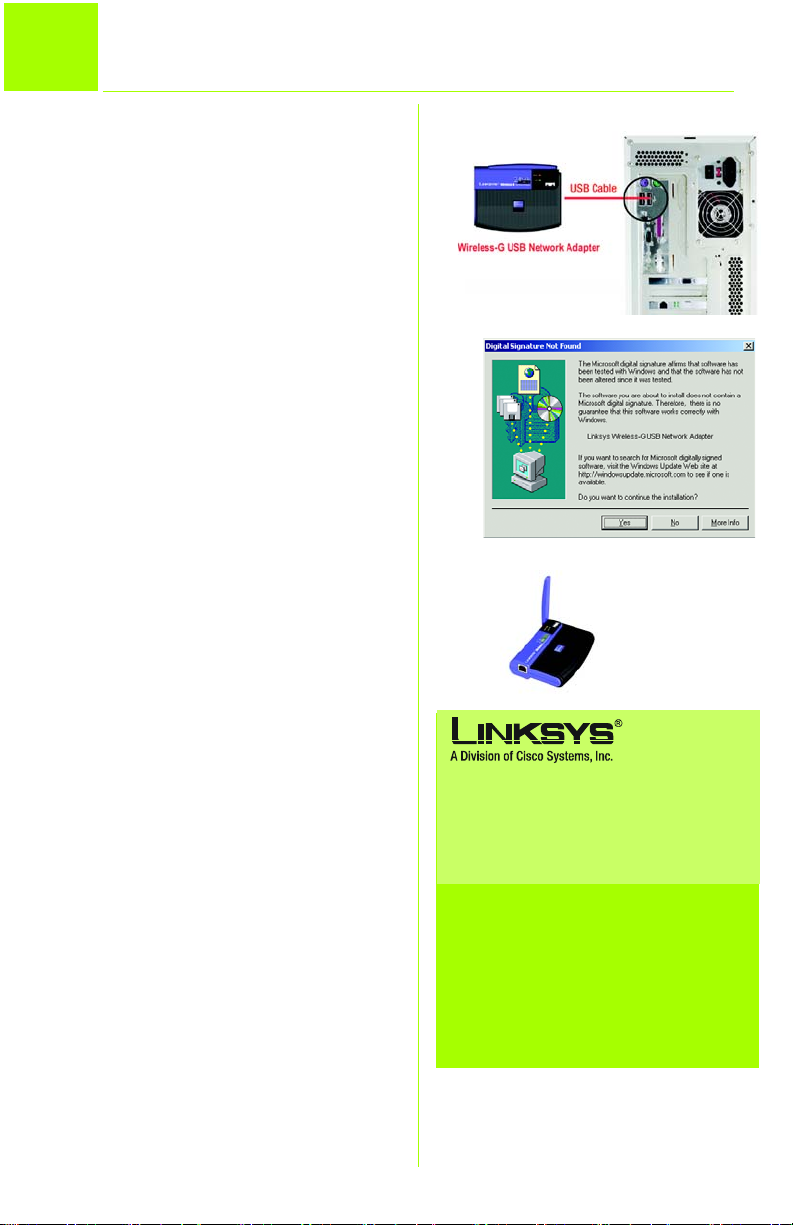
2
Connect the Adapter
A
The Adapter comes with the
USB cable you will use to connect the Adapter to your PC.
Connect one end of the USB
cable to the USB port of the
Adapter.
Connect the other end of the
USB cable to one of the USB
ports on your computer.
B The Power LED should light up
when the Adapter is plugged
in.
A
C Your PC will detect the Adapter
and start copying files.
D You may see a screen that
states that the software doesn’t
have the Microsoft Digital Signature. This software is tested
and works correctly with Windows 2000. Click the Yes button.
E Raise the antenna. Make sure
the antenna is positioned
straight up into the air, at a 90º
angle from the Adapter. This
will ensure optimum wireless
operating range and performance.
D
E
For additional information or troubleshooting
help, refer to the User Guide on the CD-ROM
or the Technical Support Insert. You can also
e-mail for further support.
E-mail Support
United Kingdom and Ireland
support.uk@linksys.com
Latin America
support.la@linksys.com
Website
http://www.linksys.com/international or
http://www.linksys.com/uk
Linksys is a registered trademark or trademark of Cisco
Systems, Inc. and/or its affiliates in the U.S. and certain
other countries. Copyright © 2003 Cisco Systems, Inc. All
rights reserved.
wusb54g-uk-2000-QI-31103NC KL
4
Page 5
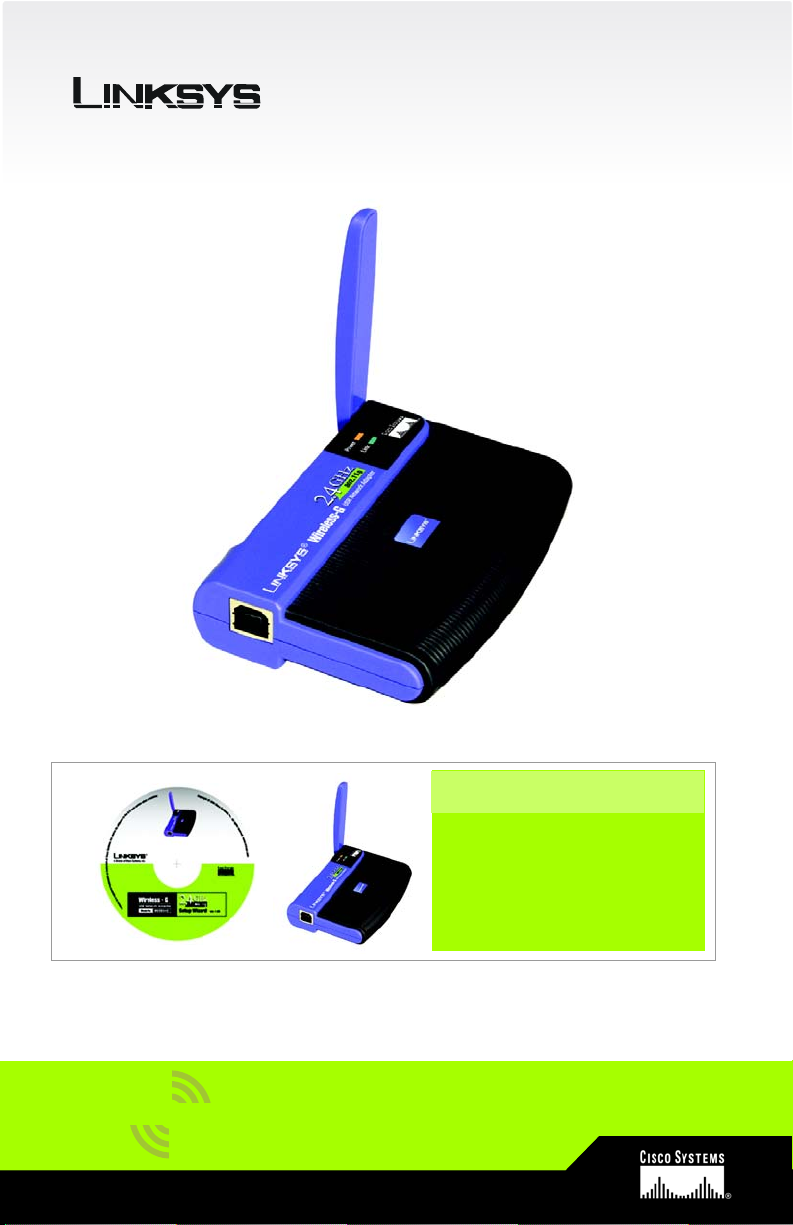
A Division of Cisco Systems, Inc.
®
Wireless
Model
WUSB54G (UK/EU)
Package Contents
• Wireless-G USB Network Adapter
• USB Cable
• CD-ROM with User Guide
• Quick Installation
Wireless-G
USB Network Adapter
Quick Installation Guide
1
Page 6
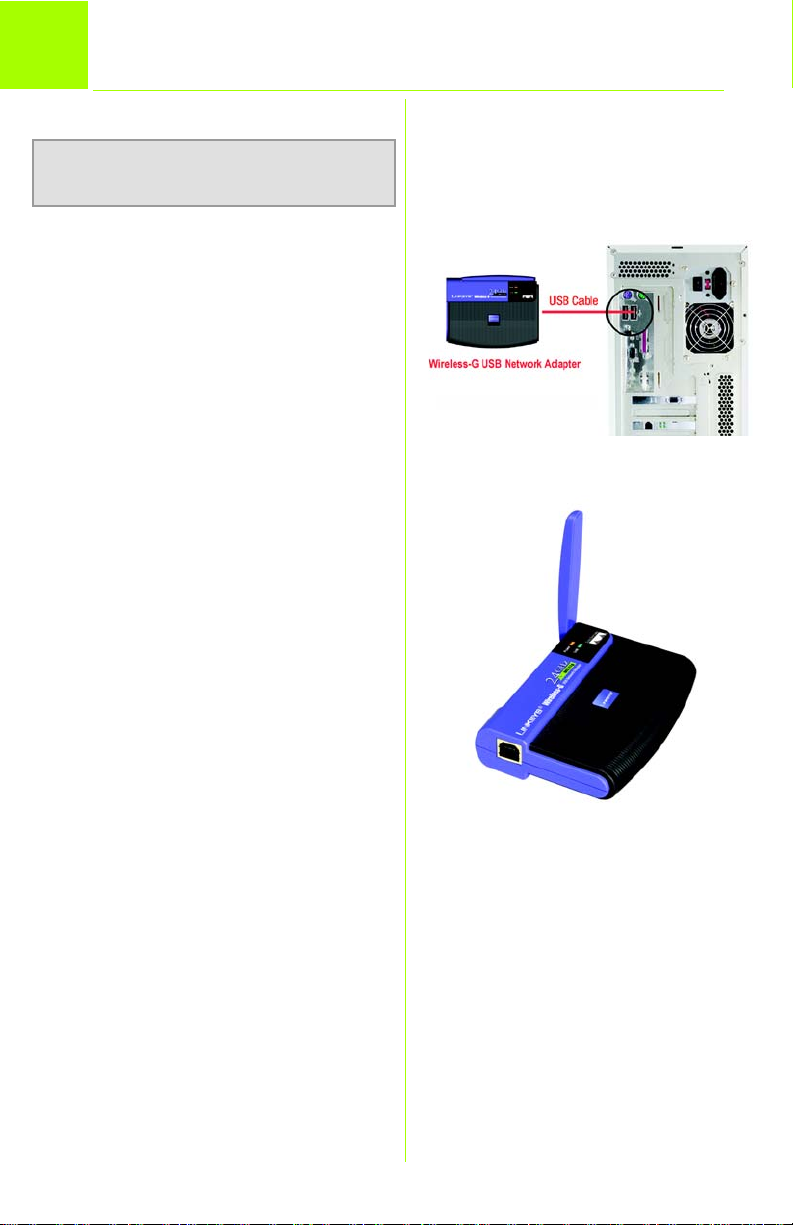
1
NOTE: This Quick Installation is for Win-
dows XP operating systems only.
Connect the Adapter
A Power on your PC.
B The Adapter comes with the
USB cable you will use to connect the Adapter to your PC.
Connect one end of the USB
cable to the USB port of the
Adapter.
Connect the other end of the
USB cable to one of the USB
ports on your computer.
C The Power LED should light up
when the Adapter is plugged
in.
B
D Raise the antenna. Make sure
the antenna is positioned
straight up into the air, at a 90º
angle from the Adapter. This
will ensure optimum wireless
operating range and performance.
2
D
Page 7
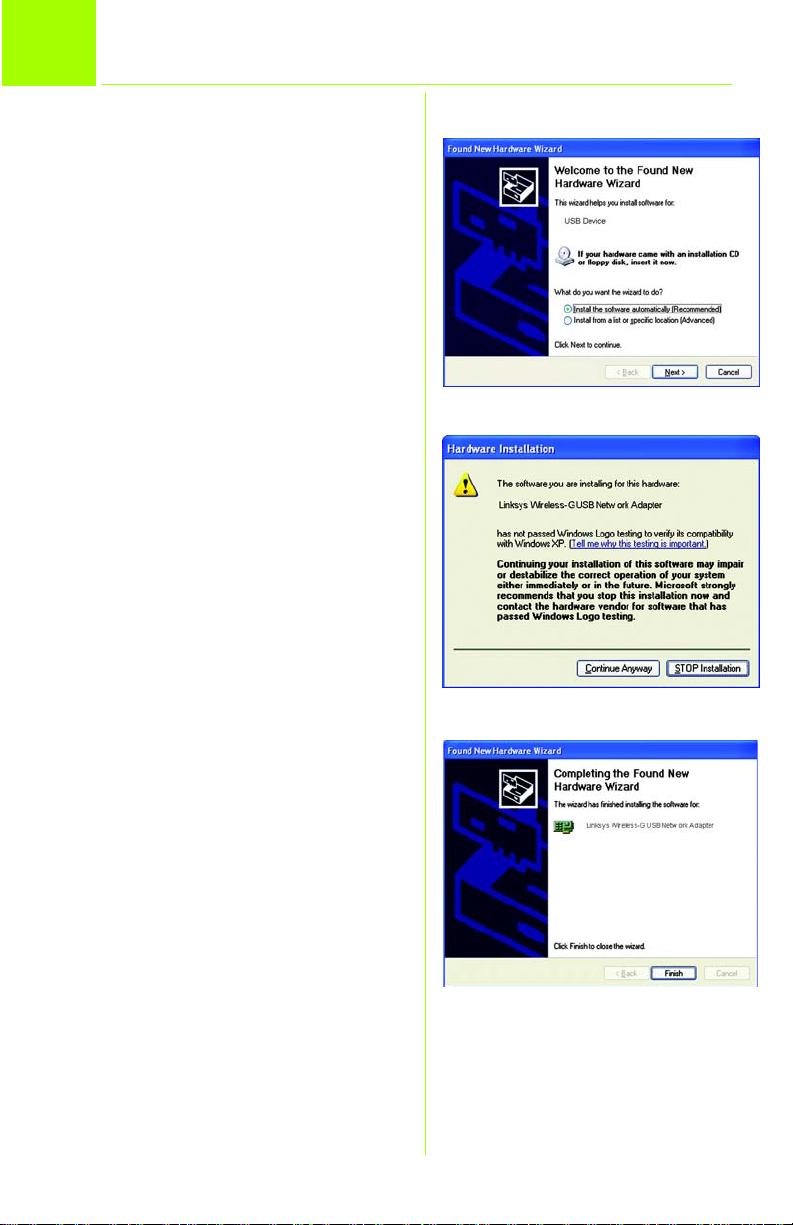
2
After connecting the Adapter to your
computer, you install the driver, and
then configure the Adapter.
Install and Configure the Driver
A Windows XP automatically
detects the Adapter. Insert the
Setup CD-ROM into your CDROM drive. Click the radio button next to Install the software
automatically (Recommended). Then click the Next
button.
B You may see a screen that
informs you that the Adapter
has not passed Windows Logo
testing . This driver software is
tested and works correctly with
Windows XP. Click the Continue
Anyway button.
A
C When the driver software is
intalled by Windows, click the
Finish button.
B
C
3
Page 8
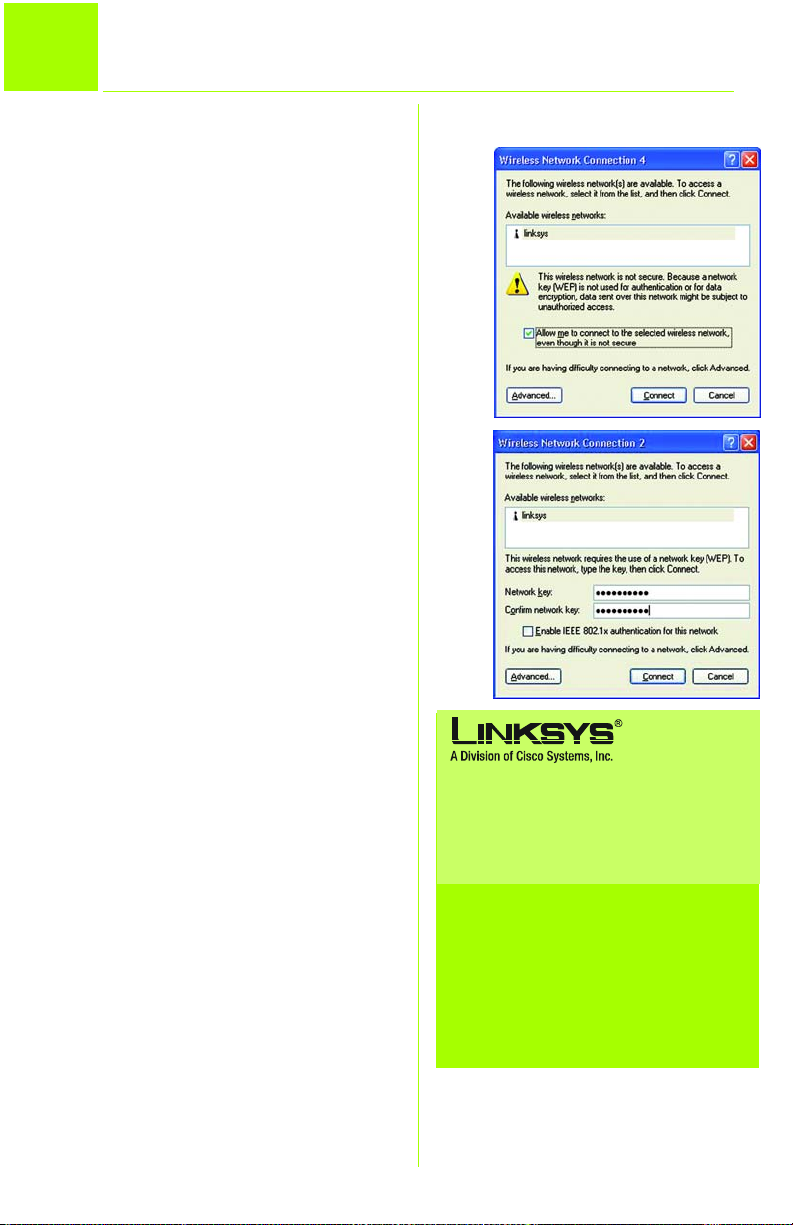
3
Windows XP Wireless Zero Configuration
A After installing the Adapter, the
Windows XP Wireless Zero Configuration icon appears in your
computer’s system tray. Right
click the Icon and select View
Available Wireless Networks.
B The screen that appears will
show any available wireless
network. Select the network
you want.
If this network has WEP encryption enabled, go to step C.
If this network does not have
WEP encryption enabled,
make sure the box next to
Allow me to connect to the
selected wireless network,
even though it is not secure is
checked. Then click the Connect button, and go to step D.
B
C
C If WEP is enabled, enter the
WEP key of your wireless network in the Network key field,
and re-enter it in the Confirm
network key field. Click the
Connect button.
D A screen should appear that
shows your connection is
active.
4
For additional information or troubleshooting
help, refer to the User Guide on the CD-ROM
or the Technical Support Insert. You can also
e-mail for further support.
E-mail Support
United Kingdom and Ireland
support.uk@linksys.com
Latin America
support.la@linksys.com
Website
http://www.linksys.com/international
or http://www.linksys.com/uk
Linksys is a registered trademark or trademark of Cisco
Systems, Inc. and/or its affiliates in the U.S. and certain
other countries. Copyright © 2003 Cisco Systems, Inc. All
rights reserved.
wusb54g-uk-XP-QI-31103NC KL
Page 9
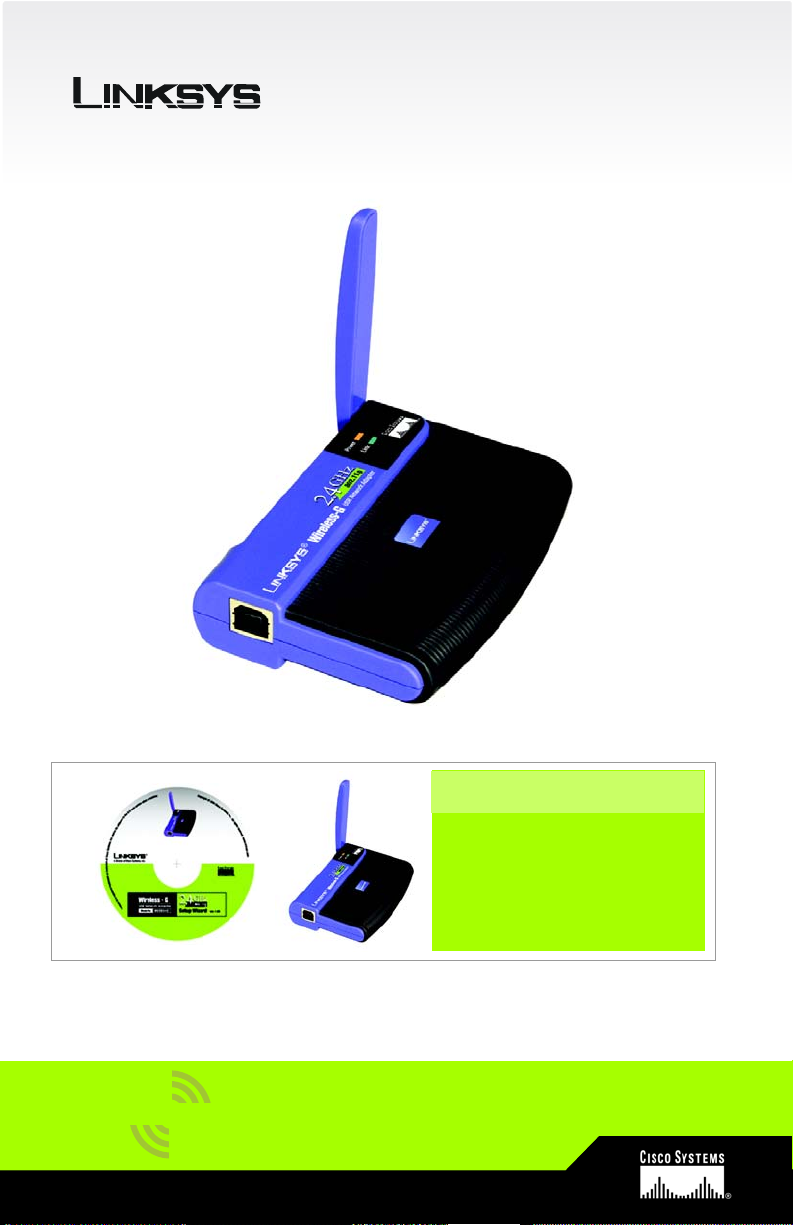
A Division of Cisco Systems, Inc.
®
WUSB54G (FR)
Modèle
Sans fil
Contenu de l'emballage
• Adaptateur réseau USB sans fil G
•Câble USB
• CD-ROM contenant le guide de
l'utilisateur
• Guide d'installation rapide
Sans fil G
Adaptateur réseau USB
Guide d'installation rapide pour Windows 2000
1
Page 10
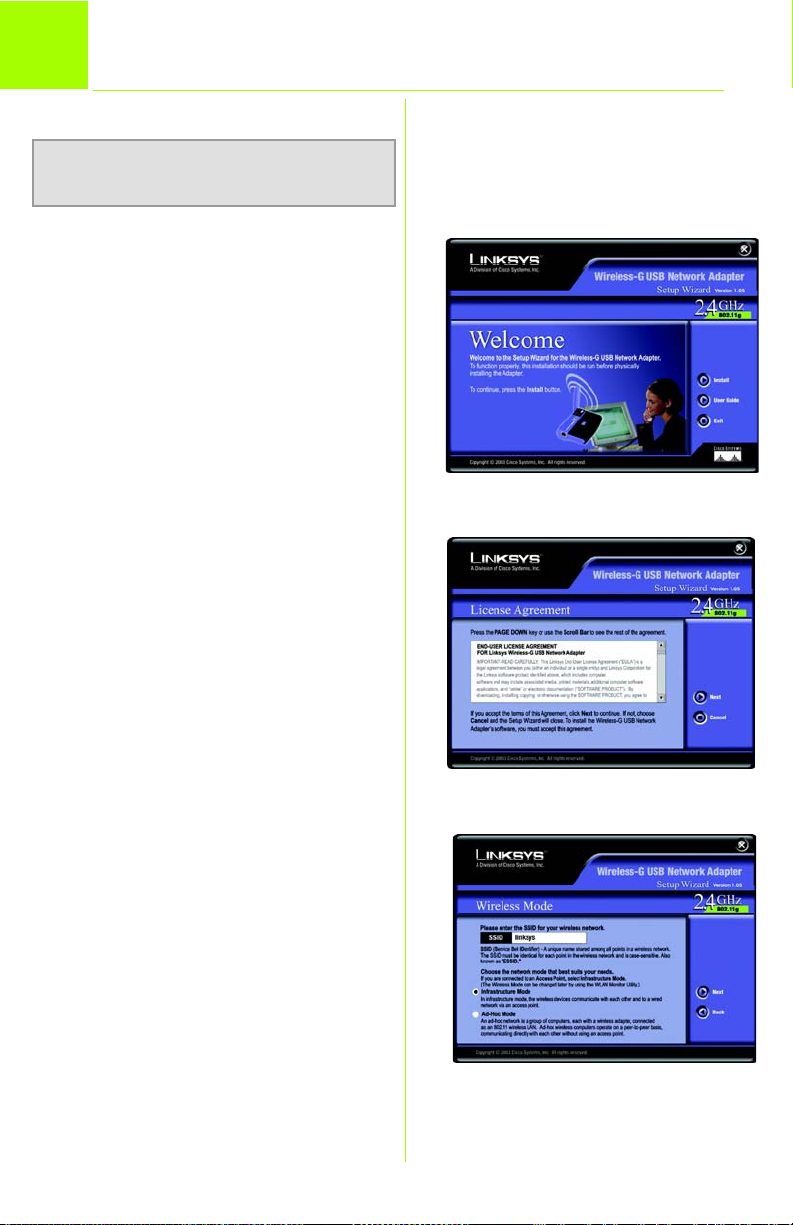
1
REMARQUE : Ce guide d'installation
rapide ne s'applique qu'aux systèmes
exploités sous Windows 2000.
L'Assistant de configuration installe le
logiciel WLAN Monitor ainsi que le pilote.
Il procède également à la configuration
de l'adaptateur.
Insérez le CD-ROM Setup Wizard
(Assistant de configuration) dans le
lecteur de CD-ROM. L'Assistant de
configuration devrait démarrer
automatiquement et l'écran Welcome
(Bienvenue) devrait apparaître. Si ce
n'est pas le cas, cliquez sur le bouton
Démarrer, puis sur Exécuter. Dans le
champ qui apparaît, entrez
D:\setup.exe (« D » représentant votre
lecteur de CD-ROM).
Installation du logiciel de l'adaptateur d'alimentation
A Pour installer la carte, cliquez
sur le bouton Install (Insaller) de
l'écran Welcome (Bienvenue).
B Après avoir pris connaissance
de l'accord de licence,
cliquez sur le bouton Next
(Suivant) pour continuer
l'installation.
C L'Assistant de configuration
vous demande de saisir la SSID
de votre réseau sans fil. Entrez
un nom original que devront
partager tous les périphériques
interconnectés à votre réseau
sans fil. Sélectionnez ensuite un
mode d'exploitation de réseau
sans fil. Cliquez sur la case
d'option Infrastructure Mode
(Mode d'infrastructure) si vous
voulez que vos ordinateurs
sans fil soient en réseau avec
les ordinateurs de votre réseau
câblé à l'aide d'un point
d'accès sans fil. Cliquez sur la
case d'option Ad-Hoc Mode
(Mode Ad hoc) si vous voulez
que plusieurs ordinateurs sans
fil puissent communiquer
directement entre eux.
A
B
C
2
Page 11
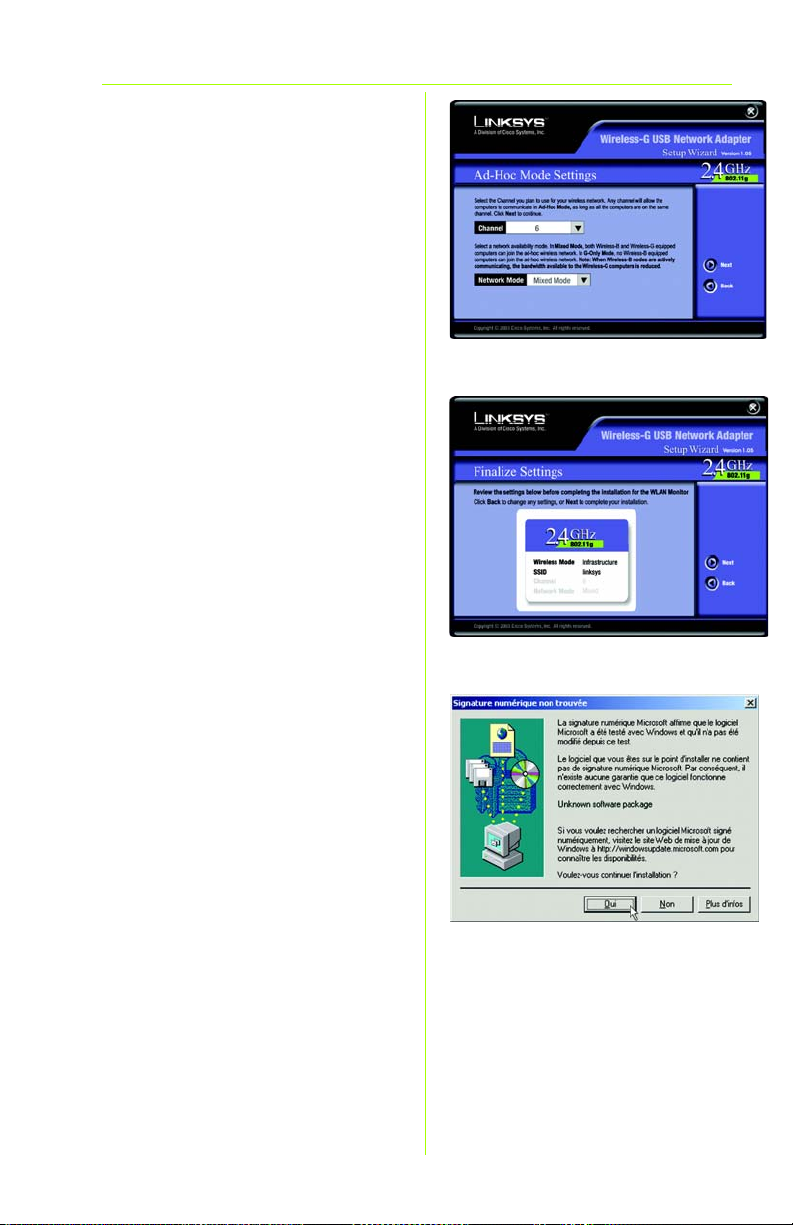
Si vous sélectionnez
D
Infrastructure Mode (Mode
infrastructure), passez
directement à l'Etape E. Si vous
avez sélectionné Ad-Hoc
Mode (Mode Ad hoc),
sélectionnez le canal de
fonctionnement correct pour
votre réseau. Le canal que
vous choisissez doit
correspondre au canal défini
pour les autres périphériques
de votre réseau sans fil.
Sélectionnez ensuite l'option
Network Mode (Mode réseau).
Sélectionnez l'option Mixed
Mode (Mode mixte), pour
autoriser l'interconnexion
d'ordinateurs sans fil G et B sur
votre réseau ou l'option G-Only
Mode (Mode G uniquement)
pour les ordinateurs G
uniquement. Cliquez sur le
bouton Suivant.
E L'Assistant de configuration
vous demandera de vérifier les
paramètres que vous avez
définis avant de commencer
à copier des fichiers. Cliquez
sur le bouton Next (Suivant)
pour enregistrer ces paramètres
ou cliquez sur le bouton Back
(Précédent) pour les modifier.
F Vous verrez vraissemblablement
s'afficher un écran énonçant
que le logiciel ne bénéficie
pas de la Microsoft Digital
Signature (signature numérique
Microsoft). Néanmoins, les tests
subis par ce logiciel en ont
confirmé la parfaite
compatibilité avec Windows
2000. Cliquez sur Oui.
G Après l'installation réussie de ce
logiciel, l'écran Congratulations
(Félicitations) s'affiche. Cliquez
sur le bouton Exit (Quitter).
D
E
F
3
Page 12
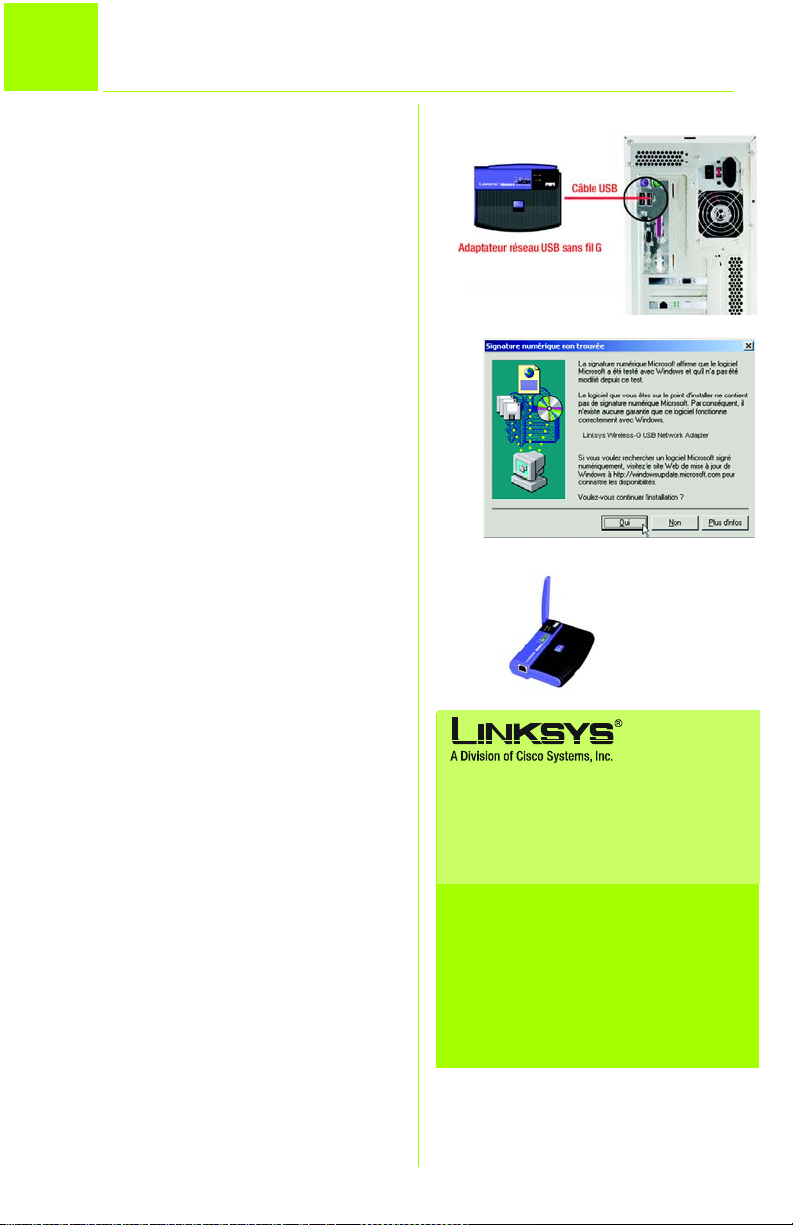
2
Branchement de l'adaptateur
A L'adaptateur est fourni avec le
câble USB utilisé pour relier
l'adaptateur à votre ordinateur.
Reliez une extrémité du câble
USB au port USB de l'adaptateur.
Branchez l'autre extrémité du
câble USB sur l'un des ports USB
de votre ordinateur.
B Le voyant d'alimentation
(Power) doit s'allumer lorsque
l'adaptateur est branché
A
C Votre ordinateur détectera sa
présence et lancera la copie
des fichiers requis.
D Vous verrez
vraissemblablement s'afficher
un écran énonçant que le
logiciel ne bénéficie pas de la
Microsoft Digital Signature
(signature numérique
Microsoft). Néanmoins, les tests
subis par ce logiciel en ont
confirmé la parfaite
compatibilité avec Windows
2000. Cliquez sur Oui.
E Relevez l'antenne. Assurez-vous
que l'antenne est placée en
position verticale,
perpendiculairement à
l'adaptateur. Ceci permet
d'optimiser la plage de
fonctionnement entre les
périphériques sans fil ainsi que
les performances.
4
D
E
Pour obtenir plus d'informations ou une aide
technique, reportez-vous au Guide de
l'utilisateur qui figure sur le CD-ROM ; pour
prendre contact avec le service d'assistance
technique, reportez-vous à la Fiche
d'assistance technique.
E-mail du support technique
support.fr@linksys.com
Site Web
http://www.linksys.com/international
ou http://www.linksys.com/fr
Linksys est une marque déposée ou une marque
commerciale de Cisco Systems, Inc. et/ou ses filiales aux
États-Unis et dans certains autres pays. Copyright ©
2003 Cisco Systems, Inc. Tous droits réservés.
wusb54g-2000-FR-QI-31103NC KL
Page 13
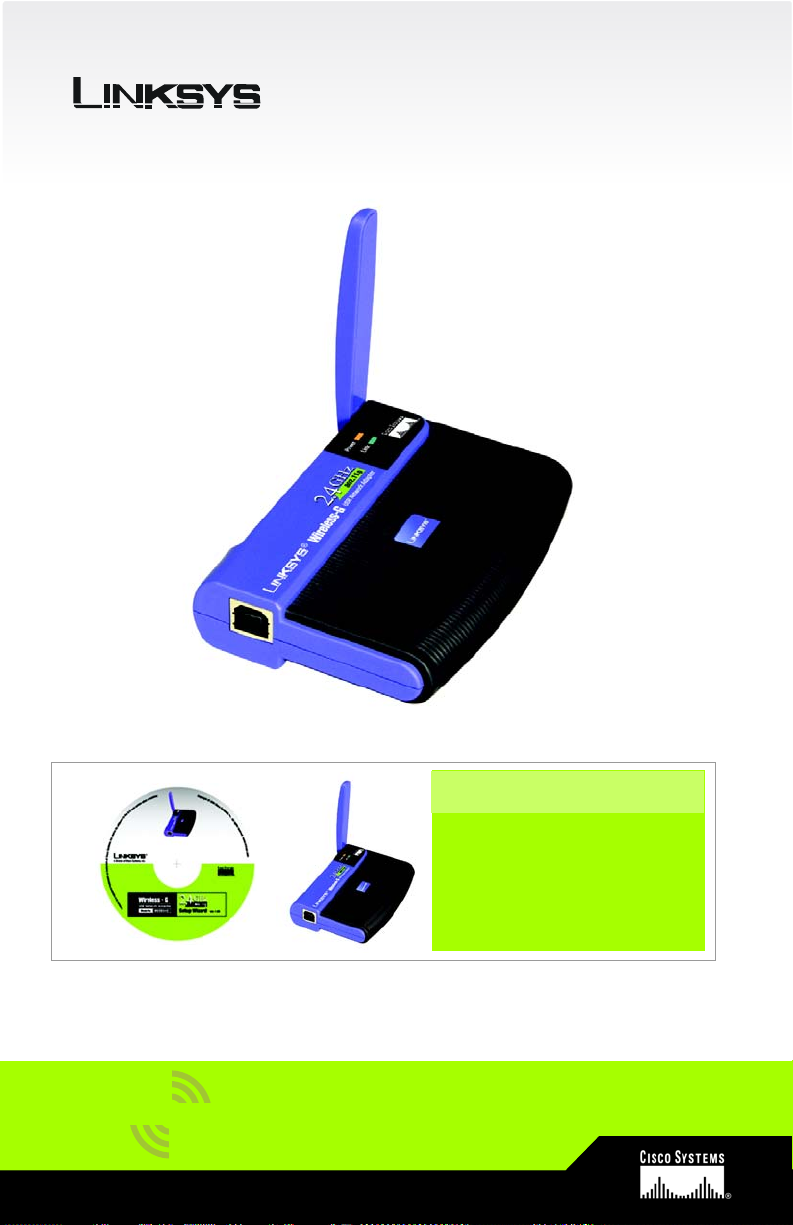
A Division of Cisco Systems, Inc.
®
Modèle
Sans fil
WUSB54G (FR)
Contenu de l'emballage
• Aaptateur réseau USB sans fil
•Câble USB
• CD-ROM contenant le guide de
l'utilisateur
• Guide d'installation rapide
Sans fil G
Adaptateur réseau USB
Guide d'installation rapide pour Windows XP
1
Page 14
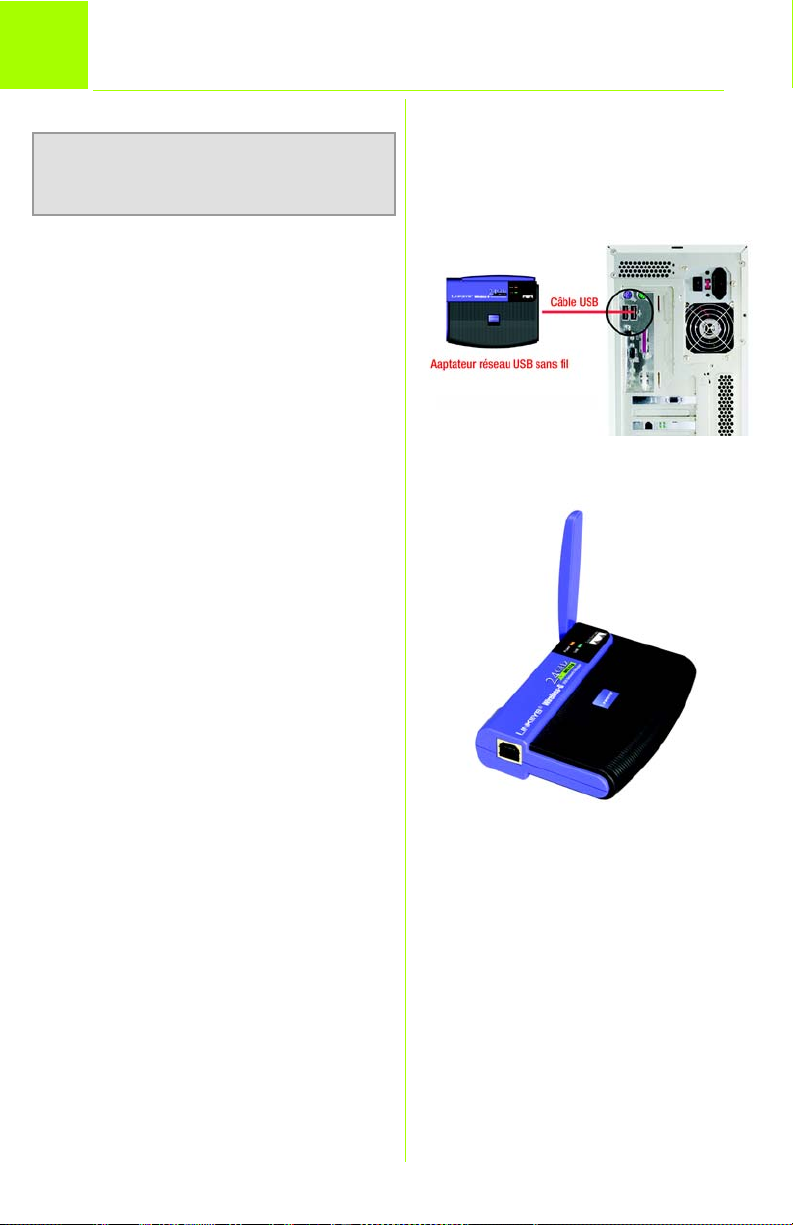
1
Branchement de l'adaptateur
REMARQUE : Ce guide d'installation
rapide ne s'applique qu'aux systèmes
exploités sous Windows XP.
A Mettez votre ordinateur sous
tension.
B L'adaptateur est fourni avec le
câble USB utilisé pour relier
l'adaptateur à votre ordinateur.
Reliez une extrémité du câble
USB au port USB de
l'adaptateur.
Branchez l'autre extrémité du
câble USB sur l'un des ports USB
de votre ordinateur.
B
C Le voyant d'alimentation
(Power) doit s'allumer lorsque
l'adaptateur est branché
D Relevez l'antenne. Assurez-vous
que l'antenne est placée en
position verticale,
perpendiculairement à
l'adaptateur. Ceci permet
d'optimiser la plage de
fonctionnement entre les
périphériques sans fil ainsi que
les performances.
2
D
Page 15
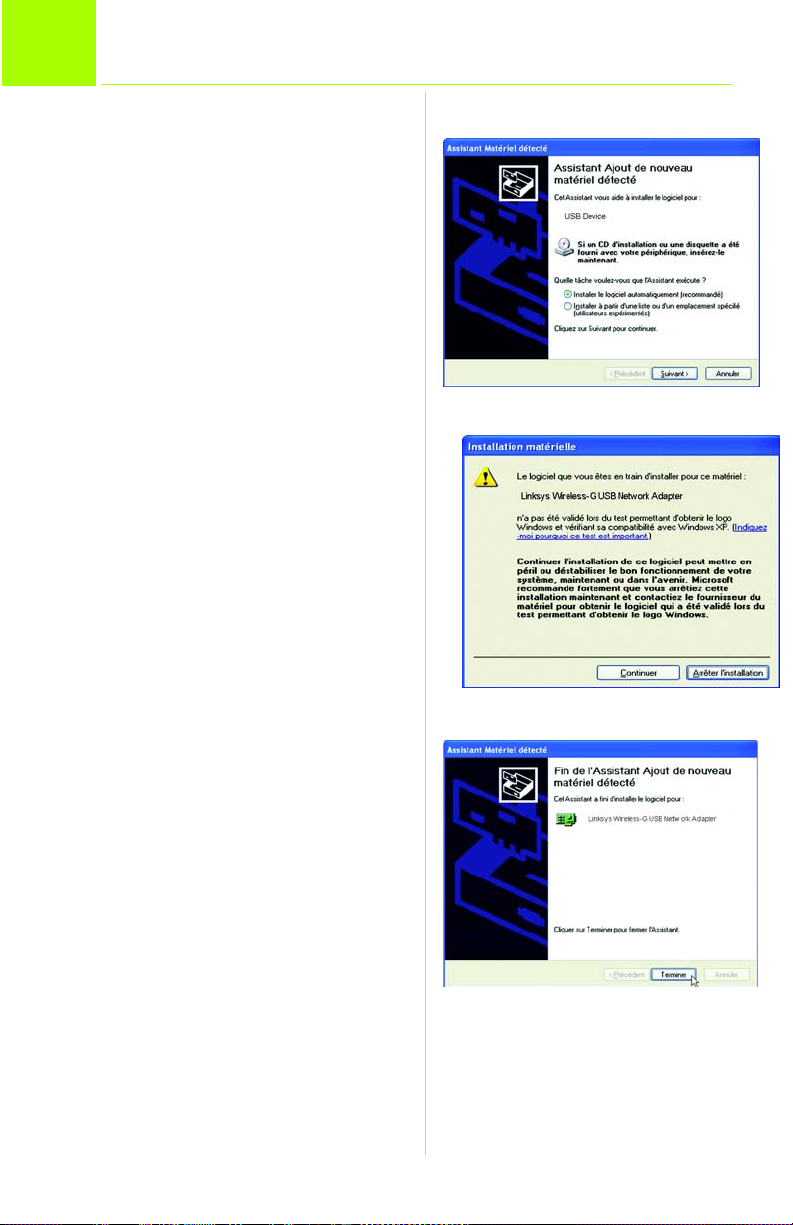
2
Après le raccordement de
l'adaptateur à votre ordinateur, vous
devez en installer le pilote et
procéder à sa configuration.
Installation et configuration du pilote
A Windows XP détecte
automatiquement
l'adaptateur réseau. Insérez le
CD-ROM d'installation dans le
lecteur de CD-ROM. Cliquez
sur la case d'option Installer le
logiciel automatiquement
(recommandé). Cliquez sur le
bouton Suivant.
B Vous verrez vraisemblablement
s'afficher un écran vous
informant que l'adaptateur n'a
pas subi les essais de
certification associés à l'octroi
du logo Windows Néanmoins,
les tests subis par le pilote de
cet équipement en ont
confirmé la parfaite
compatibilité avec Windows
XP. Cliquez sur le bouton
Continuer.
A
B
C Après l'installation du pilote par
Windows, cliquez sur le bouton
Terminer.
C
3
Page 16

3
Configuration sans fil sous Windows XP
A Une fois l'adaptateur installé,
l'icône de configuration sans fil
sous Windows XP apparaît
dans la barre d'état système
de l'ordinateur. Cliquez avec le
bouton droit de la souris sur
cette icône et sélectionnez
l'option Afficher les réseaux
sans fil disponibles.
B L'écran qui apparaît indique
tous les réseaux sans fil
disponibles. Sélectionnez le
réseau qui vous intéresse.
Si vous avez activé le cr yptage
WEP sur ce réseau, passez à
l'étape C.
Si le cryptage WEP n'est pas
activé pour ce réseau,
assurez-vous que la case en
regard de M'autoriser à me
connecter au réseau sans fil
sélectionné, même s'il n'est
pas protégé est cochée.
Cliquez ensuite sur Connexion,
puis passez à l'étape D.
C Si le cryptage WEP est activé,
entrez la clé WEP de votre
réseau sans fil dans le champ
Clé du réseau, puis entrez-la
de nouveau dans le champ
Confirmation de la clé du
réseau. Cliquez sur le bouton
Connexion.
B
C
Pour obtenir plus d'informations ou une aide
technique, reportez-vous au Guide de
l'utilisateur qui figure sur le CD-ROM ; pour
prendre contact avec le service d'assistance
technique, reportez-vous à la Fiche
d'assistance technique.
E-mail du support technique
support.fr@linksys.com
Site Web
http://www.linksys.com/international
ou http://www.linksys.com/fr
D Un écran devrait s'afficher,
indiquant que la connexion est
active.
4
Linksys est une marque déposée ou une marque
commerciale de Cisco Systems, Inc. et/ou ses filiales aux
États-Unis et dans certains autres pays. Copyright ©
2003 Cisco Systems, Inc. Tous droits réservés.
wusb54g-XP-FR-QI-31103NC KL
Page 17

A Division of Cisco Systems, Inc.
®
WUSB54G (DE)
Modell
Wireless
Lieferumfang
• Wireless-G USB-Netzwerkadapter
• USB-Kabel
• CD-ROM mit Benutzerhandbuch
• Kurzanleitung
Wireless-G
USB-Netzwerkadapter
Kurzanleitung nur für Windows 2000
1
Page 18

1
HINWEIS: Diese Kurzanleitung gilt nur
für Windows 2000-Betriebssysteme.
Der Setup-Assistent installiert den WLANMonitor sowie den Treiber und
konfiguriert den Adapter.
Legen Sie die Setup Wizard CD-ROM
(Setup-Assistenten-CD-ROM) in Ihr CDROM-Laufwerk ein. Der Setup-Assistent
sollte automatisch gestartet und das
Willkommensfenster angezeigt werden.
Wenn dies nicht der Fall ist, klicken Sie
auf die Schaltfläche Start und wählen
Sie Ausführen aus. Geben Sie im
daraufhin angezeigten Feld D:\setup.exe
ein (wobei „D“ für den Buchstaben Ihres
CD-ROM-Laufwerks steht).
Installieren der Adapter-Software
A Um den Adapter zu installieren,
klicken Sie im Willkommensfenster
auf die Schaltfläche Install
(Installieren).
B Lesen Sie die Lizenzvereinbarung,
und klicken Sie auf Next
(Weiter), um die Installation
fortzusetzen.
A
C Sie werden vom Setup-
Assistenten aufgefordert, die
SSID für Ihr drahtloses Netzwerk
einzugeben. Verwenden Sie
einen eindeutigen Namen, der
von allen Geräten in Ihrem
drahtlosen Netzwerk gemeinsam
verwendet werden muss.
Wählen Sie anschließend
einen Wireless-Netzwerkmodus
aus. Klicken Sie auf die
Schaltfläche Infrastructure
Mode (Infrastrukturmodus),
wenn Ihre Wireless-Computer
mithilfe eines Wireless Access
Point mit Computern in Ihrem
verdrahteten Netzwerk vernetzt
werden sollen. Klicken Sie auf
die Optionsschaltfläche AdHoc Mode (Ad-Hoc-Modus),
wenn mehrere WirelessComputer direkt miteinander
vernetzt werden sollen.
2
B
C
Page 19
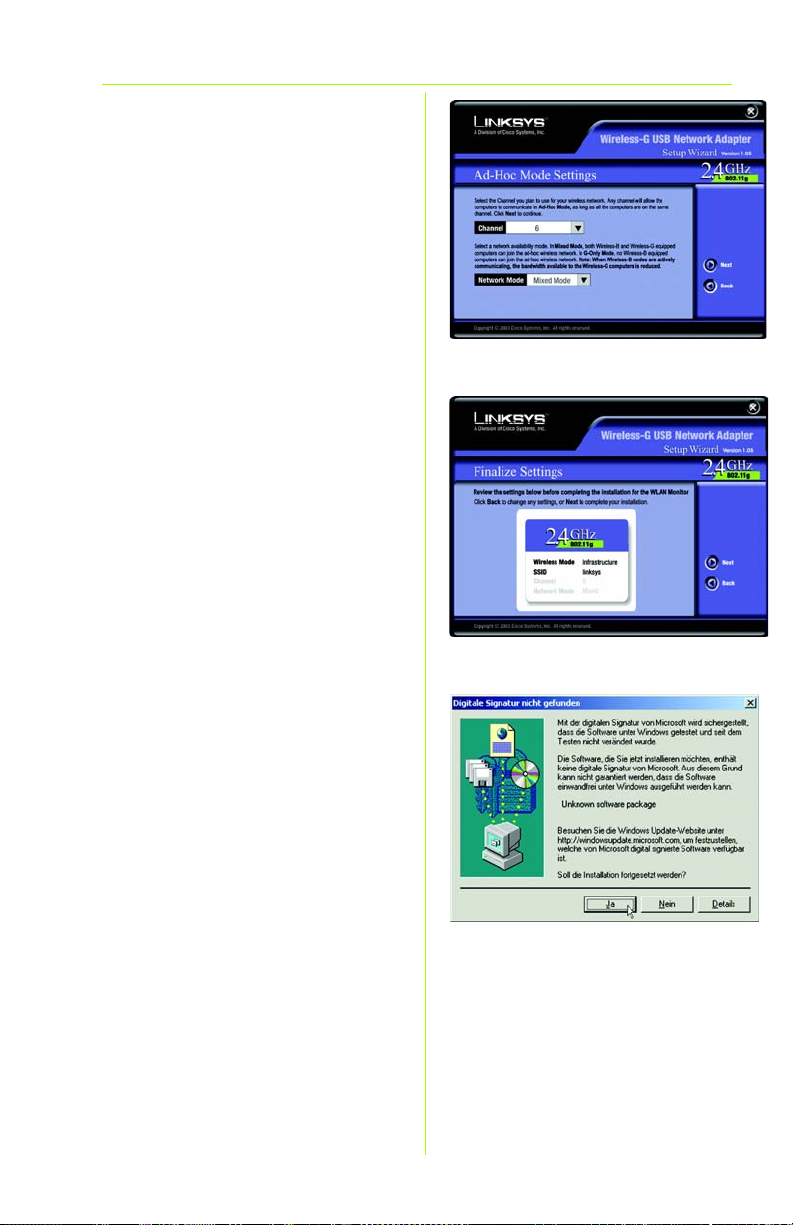
Wenn Sie die Option
D
Infrastructure Mode
(Infrastrukturmodus)
ausgewählt haben, fahren Sie
jetzt mit Schritt E fort. Wenn Sie
die Option Ad-Hoc Mode
(Ad-Hoc-Modus) ausgewählt
haben, bestimmen Sie den
richtigen Betriebskanal für Ihr
Netzwerk. Der von Ihnen
angegebene Kanal muss mit
dem Kanal übereinstimmen,
den Sie auf den anderen
Geräten Ihres drahtlosen
Netzwerks eingestellt haben.
Wählen Sie dann den
Netzwerkmodus aus. Wählen
Sie Mixed Mode (Gemischter
Modus) aus, um sowohl
Wireless-G- und Wireless-BComputer im Netzwerk
zuzulassen, bzw. G-Only Mode
(Nur G) für Wireless-GComputer. Klicken Sie auf Next
(Weiter).
E Der Setup-Assistent fordert Sie
auf, Ihre Einstellungen zu
überprüfen, bevor mit dem
Kopieren von Dateien
begonnen wird. Klicken Sie auf
die Schaltfläche Next (Weiter),
um diese Einstellungen zu
speichern bzw. auf Back
(Zurück), um Einstellungen zu
ändern.
D
E
F Unter Umständen wird ein
Fenster angezeigt, in dem
Ihnen mitgeteilt wird, dass die
Software nicht über die digitale
Signatur von Microsoft verfügt.
Diese Software wurde geprüft
und funktioniert nur unter
Windows 2000 korrekt. Klicken
Sie auf Ja.
G Nach erfolgreicher Installation
der Software wird der
Willkommensbildschirm angezeigt.
Klicken Sie auf Exit (Beenden).
F
3
Page 20

2
Verbinden des Adapters
Im Lieferumfang des Adapters
A
befindet sich das USB-Kabel,
mit dem Sie den Adapter an
Ihren PC anschließen.
Verbinden Sie das eine Ende
des USB-Kabels mit dem USBAnschluss des Adapters.
Verbinden Sie das andere
Ende des USB-Kabels mit
einem der USB-Anschlüsse an
Ihrem Computer.
B Sobald der Adapter
angeschlossen ist, sollte die
Netz-LED leuchten.
C Ihr PC stellt den Adapter fest
und beginnt mit dem Kopieren
von Dateien.
D Unter Umständen wird ein
Fenster angezeigt, in dem
Ihnen mitgeteilt wird, dass die
Software nicht über die digitale
Signatur von Microsoft verfügt.
Diese Software wurde geprüft
und funktioniert nur unter
Windows 2000 korrekt. Klicken
Sie auf Ja.
E Klappen Sie die Antenne aus.
Achten Sie darauf, dass die
Antenne in einem 90°-Winkel
zum Adapter gerade nach
oben gerichtet ist. Dadurch
wird die optimale drahtlose
Betriebsreichweite und
-leistung gewährleistet.
A
D
E
Weitere Informationen und Anleitungen zur
Fehlerbehebung finden Sie im Benutzerhandbuch
auf der Installations-CD-ROM. Informationen zur
Kontaktaufnahme mit dem technischen
Kundendienst finden Sie in der technischen
Support-Beilage.
Unterstützung per E-Mail
support.de@linksys.com
Website
http://www.linksys.com/international
oder
http://www.linksys.com/de
Linksys ist eine eingetragene Marke bzw. eine Marke von
Cisco Systems, Inc. und/oder deren Zweigunternehmen
in den USA und anderen Ländern. Copyright © 2003
Cisco Systems, Inc. Alle Rechte vorbehalten.
wusb54g-2000-DE-QI-31103NC KL
4
Page 21

A Division of Cisco Systems, Inc.
®
Modell
Wireless
WUSB54G (DE)
Lieferumfang
• Wireless-G USB-Netzwerkadapter
•USB-Kabel
• CD-ROM mit Benutzerhandbuch
• Kurzanleitung
Wireless-G
USB-Netzwerkadapter
Kurzanleitung für Windows XP
1
Page 22
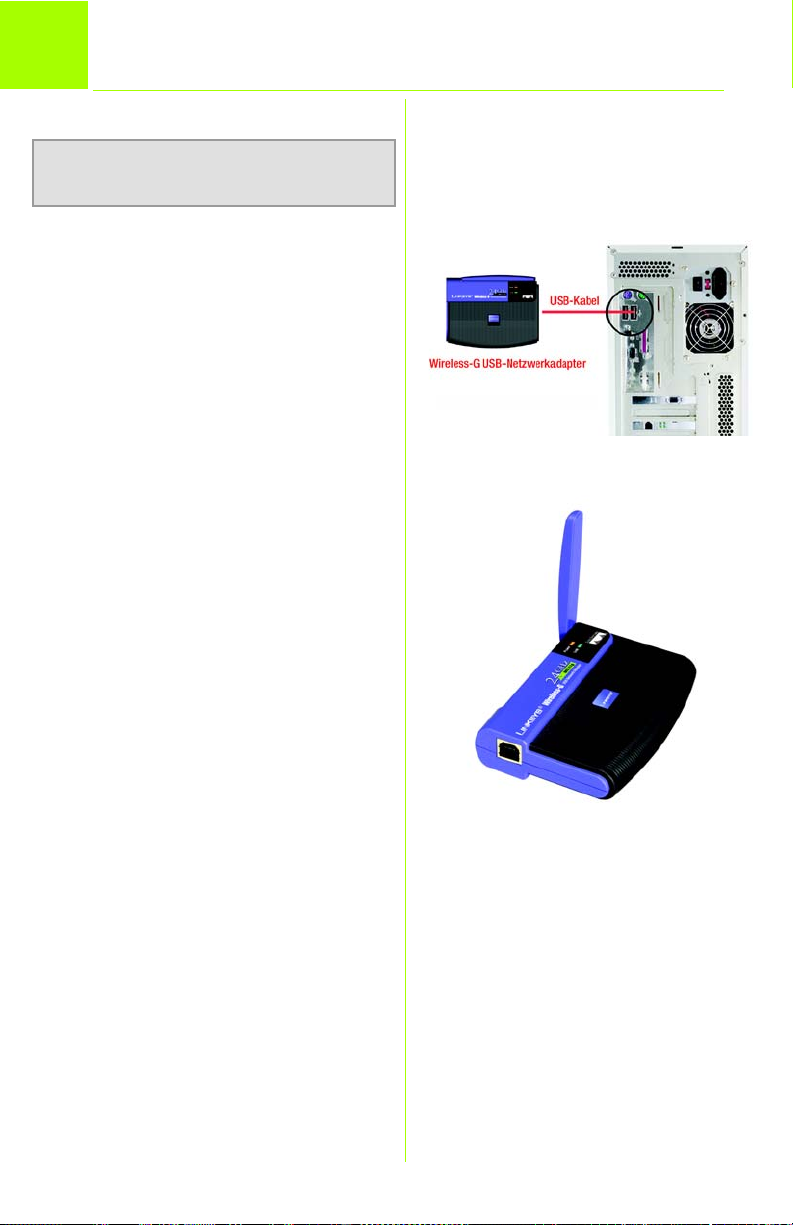
1
HINWEIS: Diese Kurzanleitung gilt nur
für Windows XP-Betriebssysteme.
Verbinden des Adapters
A Schalten Sie Ihren PC ein.
B Im Lieferumfang des Adapters
befindet sich das USB-Kabel,
mit dem Sie den Adapter an
Ihren PC anschließen.
Verbinden Sie das eine Ende
des USB-Kabels mit dem USBAnschluss des Adapters.
Verbinden Sie das andere
Ende des USB-Kabels mit
einem der USB-Anschlüsse an
Ihrem Computer.
B
C Sobald der Adapter
angeschlossen ist, sollte die
Netz-LED leuchten.
D Klappen Sie die Antenne aus.
Achten Sie darauf, dass die
Antenne in einem 90°-Winkel
zum Adapter gerade nach
oben gerichtet ist. Dadurch
wird die optimale drahtlose
Betriebsreichweite und
-leistung gewährleistet.
2
D
Page 23
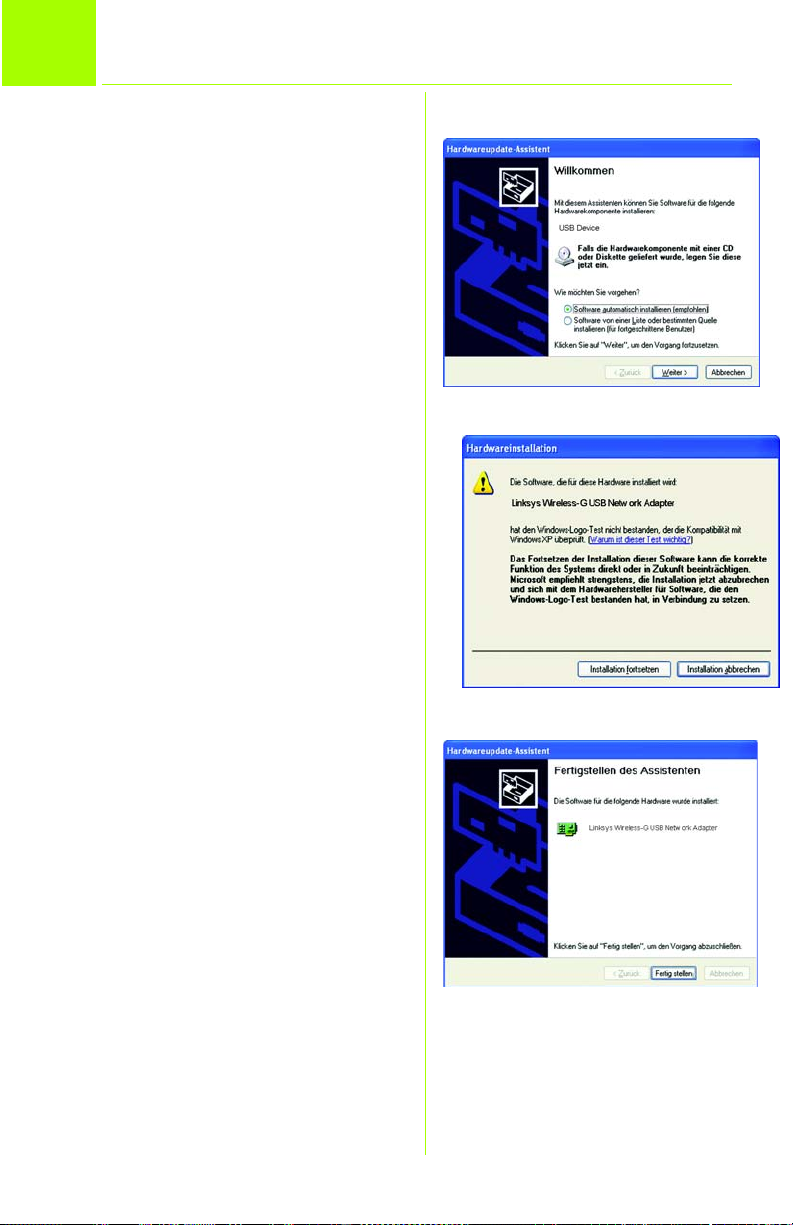
2
Installieren und Konfigurieren des Treibers
Installieren Sie nach dem Verbinden
des Adapters mit Ihrem Computer
den Treiber, und konfigurieren Sie
anschließend den Adapter.
A Windows XP stellt automatisch
den Adapter fest. Legen Sie
die Installations-CD-ROM in Ihr
CD-ROM-Laufwerk ein. Klicken
Sie auf die Optionsschaltfläche
neben Software automatisch
installieren (Empfohlen). Klicken
Sie auf Weiter.
B Unter Umständen wird ein
Fenster angezeigt, in dem
Ihnen mitgeteilt wird, dass der
Adapter den Windows-LogoTest nicht bestanden hat. Diese
Software wurde geprüft und
funktioniert nur unter
Windows XP korrekt. Klicken Sie
auf die Schaltfläche
Installation fortsetzen.
A
B
C Wenn die Treiber-Software von
Windows installiert wird, klicken
Sie auf die Schaltfläche
Fertigstellen.
C
3
Page 24
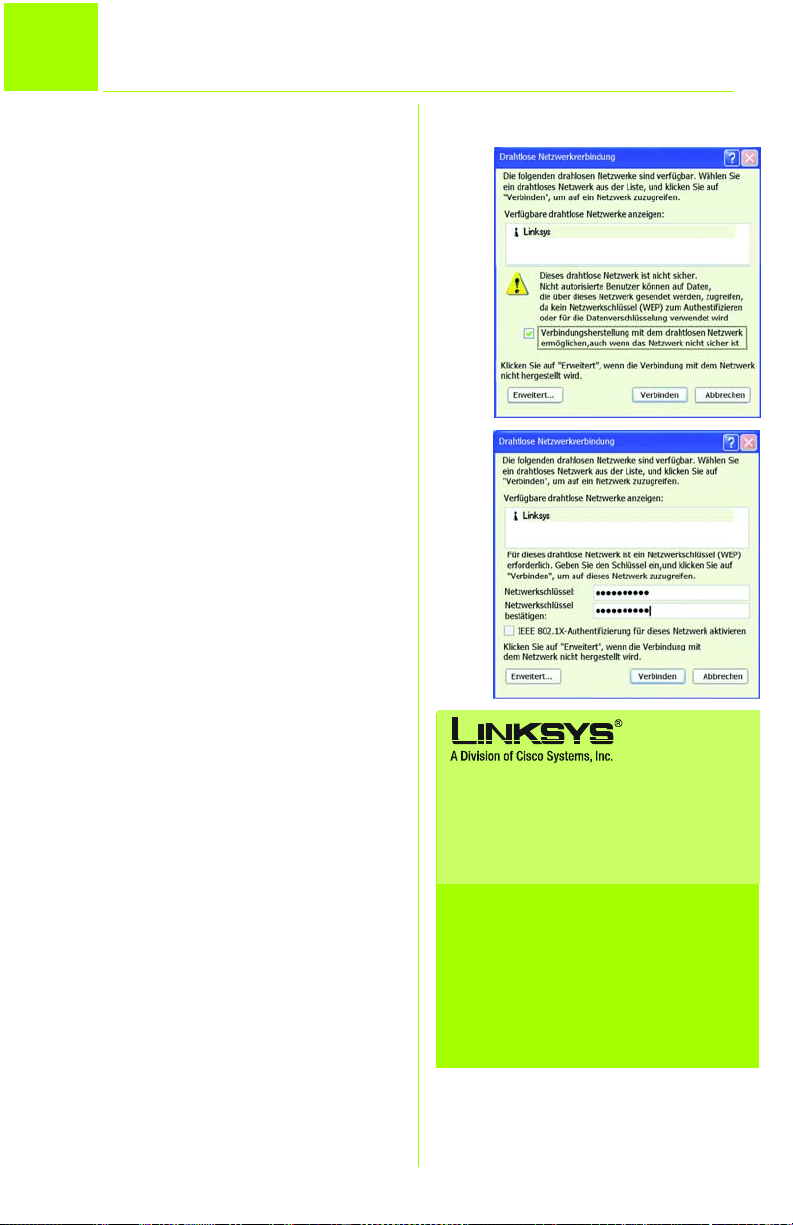
Konfigurationsfreie drahtlose Verbindung unter Windows XP
3
A Nach der Installation des
Adapters wird das Symbol von
Windows XP für die
konfigurationsfreie drahtlose
Verbindung in der Taskleiste des
Computers angezeigt. Klicken
Sie mit der rechten Maustaste
auf das Symbol, und wählen
Sie Verfügbare drahtlose
Netzwerke anzeigen.
B Im folgenden Fenster werden
alle verfügbaren drahtlosen
Netzwerke angezeigt. Wählen Sie
das gewünschte Netzwerk aus.
Wenn für dieses Netzwerk die
WEP-Verschlüsselung aktiviert ist,
fahren Sie mit Schritt C fort.
Wenn in diesem Netzwerk die
WEP-Verschlüsselung nicht
aktiviert ist, vergewissern Sie
sich, dass das Kästchen neben
Verbindungsherstellung mit
dem drahtlosen Netzwerk
ermöglichen, auch wenn das
Netzwerk nicht sicher ist aktiviert
ist. Klicken Sie dann auf die
Schaltfläche Verbinden, und
fahren Sie mit Schritt D fort.
C Geben Sie bei WEP-Aktivierung
den WEP-Schlüssel Ihres
drahtlosen Netzwerks zunächst
in das Feld Netzwerkschlüssel
und dann noch einmal in das
Feld Netzwerkschlüssel
bestätigen ein. Klicken Sie auf
die Schaltfläche Verbinden.
D Im daraufhin angezeigten
Fenster wird Ihnen mitgeteilt,
dass die Verbindung aktiv ist.
4
B
C
Weitere Informationen und Anleitungen zur
Fehlerbehebung finden Sie im Benutzerhandbuch
auf der Installations-CD-ROM. Informationen zur
Kontaktaufnahme mit dem technischen
Kundendienst finden Sie in der technischen
Support-Beilage.
Unterstützung per E-Mail
support.de@linksys.com
Website
http://www.linksys.com/international
oder
http://www.linksys.com/de
Linksys ist eine eingetragene Marke bzw. eine Marke von
Cisco Systems, Inc. und/oder deren Zweigunternehmen
in den USA und anderen Ländern. Copyright © 2003
Cisco Systems, Inc. Alle Rechte vorbehalten.
wusb54g-XP-DE-QI-31103NC KL
Page 25

A Division of Cisco Systems, Inc.
®
Modello
Wireless
WUSB54G (IT)
Contenuto della confezione
• Adattatore di rete USB Wireless-G
•Cavo USB
• CD-ROM con la User Guide
(Guida per l'utente)
• Guida di installazione rapida
Wireless-G
Adattatore di rete USB
Installazione rapida solo per
Windows 2000
1
Page 26
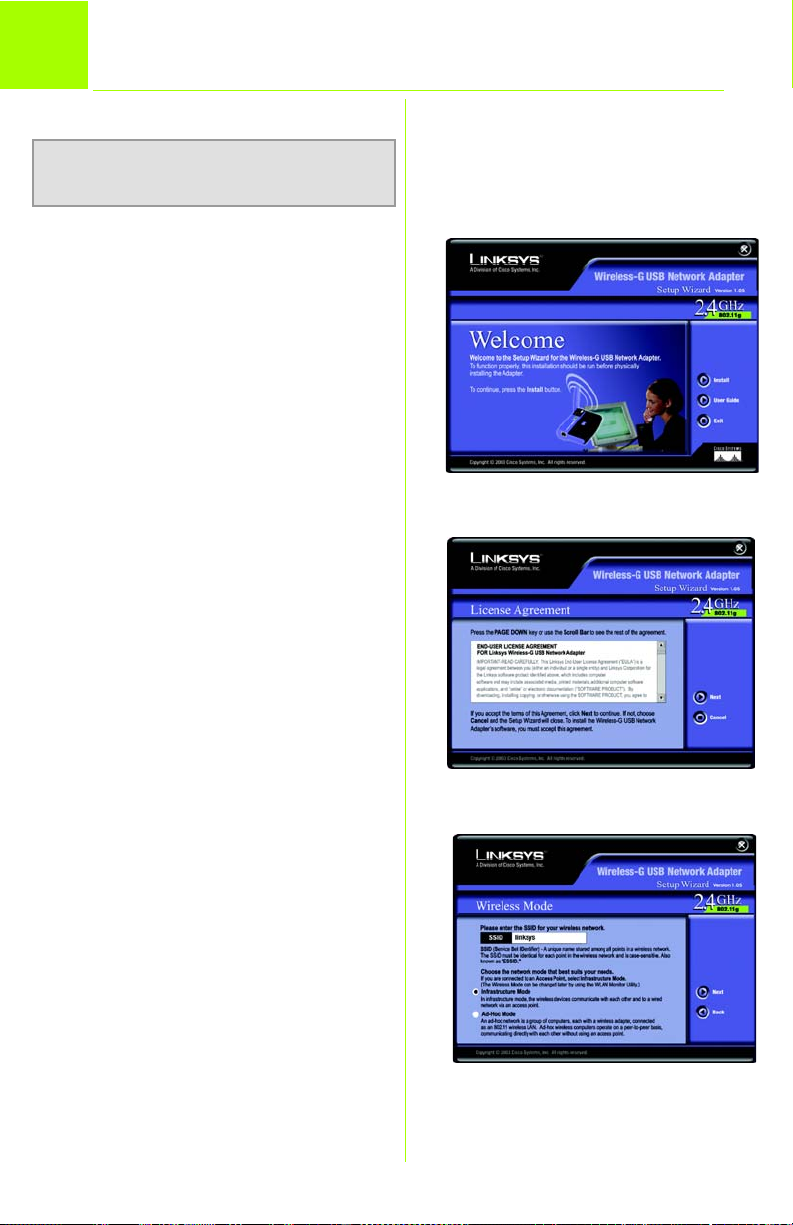
Installazione del software
1
Grazie al Setup Wizard (Installazione
guidata), è possibile installare il driver e il
monitor WLAN e, inoltre, configurare
l'adattatore.
Inserire il Setup Wizard CD-ROM (CD per
l'installazione guidata) nell'unità CD-ROM.
L'installazione guidata dovrebbe avviarsi
automaticamente visualizzando la
schermata Welcome (Benvenuti). In caso
contrario, fare clic sul pulsante Start e
selezionare Esegui. Immettere
D:\setup.exe (dove "D" è la lettera
dell'unità CD-ROM) nel campo
visualizzato.
dell'adattatore
NOTA:La presente Guida di installazione rapida
è destinata solamente ai sistemi operativi basati
su Windows 2000.
A Per installare l'adattatore, fare clic
sul pulsante Install (Installa) nella
schermata Welcome (Benvenuti).
A
B Dopo aver letto il contratto di
licenza, fare clic su Next (Avanti) per
proseguire l'installazione.
C Durante l'installazione guidata, è
necessario immettere l'identificativo
SSID della rete wireless. Si consiglia
di utilizzare un nome univoco che
verrà poi condiviso da tutte le
periferiche della rete wireless.
Quindi, selezionare la modalità di
rete wireless desiderata. Fare clic sul
pulsante di opzione Infrastructure
Mode (Modalità infrastruttura) per
collegare i computer wireless con i
computer connessi alla rete via
cavo usando un punto di accesso
wireless. Fare clic sul pulsante di
opzione Ad-Hoc Mode (Modalità
ad hoc) per collegare direttamente
più computer wireless tra di loro.
2
B
C
Page 27

D Se si sceglie l'opzione Infrastructure
Mode (Modalità infrastruttura),
passare direttamente alla fase E. Se
si sceglie l'opzione Ad-Hoc Mode
(Modalità ad hoc), selezionare il
canale operativo corretto per la
propria rete. Il canale scelto deve
coincidere con quello impostato
sulle altre periferiche della rete
wireless. Quindi, selezionare Network
Mode (Modalità di rete).
Selezionare Mixed Mode (Modalità
mista) per collegare in rete tutti i
computer Wireless-G e Wireless-B
oppure scegliere G-Only Mode
(Modalità solo G) per collegare solo
i computer Wireless-G. Quindi, fare
clic sul pulsante Next (Avanti).
E Prima di iniziare a copiare i file,
l'installazione guidata chiede di
confermare le impostazioni. Fare
clic su Next (Avanti) per salvare le
impostazioni o su Back (Indietro) per
cambiarle.
F È possibile che venga notificata
all'utente l'assenza della firma
digitale Microsoft. Questo software
è stato testato ed è compatibile
con Windows 2000. Fare clic sul
pulsante Sì.
D
E
G Dopo aver installato correttamente
il software, viene visualizzata la
schermata Congratulations
(Congratulazioni). Fare clic sul
pulsante Exit (Esci).
F
3
Page 28

2
A
Collegamento dell'adattatore
Il cavo USB fornito con l'adattatore
deve essere utilizzato per collegare
l'adattatore al PC.
Collegare un'estremità del cavo
USB alla porta USB presente
sull'adattatore.
Quindi, collegare l'altra estremità
del cavo a una delle porte USB
presenti sul computer.
B Quando l'adattatore viene inserito,
si accende l'indicatore LED di
alimentazione.
C Il computer rileva l'adattatore e
inizia a copiare i file.
D È possibile che venga notificata
all'utente l'assenza della firma
digitale Microsoft. Questo software
è stato testato ed è compatibile
con Windows 2000. Fare clic sul
pulsante Sì.
E Sollevare l'antenna. Assicurarsi che
sia posizionata verticalmente con
un'angolazione di 90° rispetto
all'adattatore. In questo modo, si
assicurano prestazioni e una
portata wireless ottimali.
A
D
E
Per ulteriori informazioni o istruzioni relative alla
risoluzione dei problemi, consultare la User
Guide (Guida per l'utente) contenuta nel CD-ROM
o il Supplemento per l'assistenza tecnica per
contattare l'Assistenza tecnica.
Supporto e-mail
support.it@linksys.com
Sito Web
http://www.linksys.com/international
Linksys è un marchio registrato o un marchio di Cisco
Systems, Inc. e/o dei relativi affiliati negli Stati Uniti e in
altri paesi. Copyright © 2003 Cisco Systems, Inc. Tutti i
diritti riservati.
wusb54g-2000-IT-QI-31103NC KL
4
Page 29
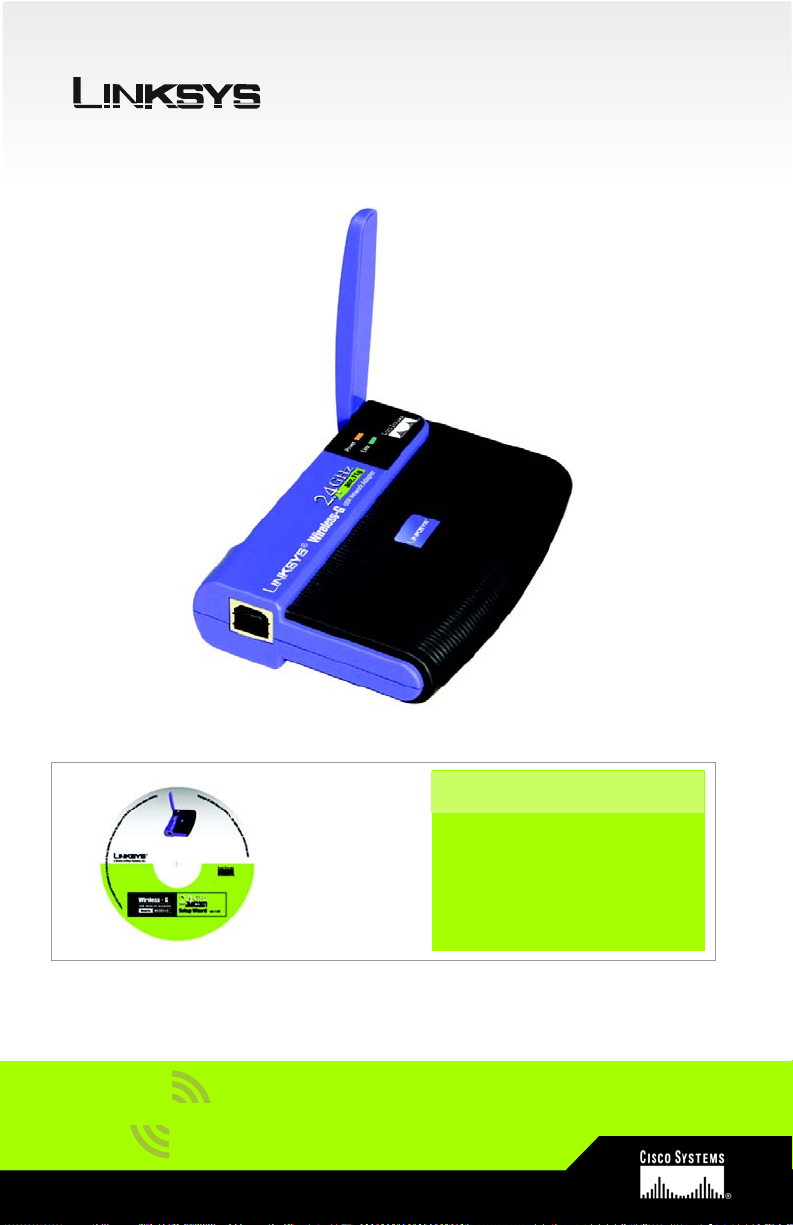
A Division of Cisco Systems, Inc.
®
Modello
Wireless
WUSB54G (IT)
Contenuto della confezione
• Adattatore di rete USB Wireless-G
• Cavo USB
• CD-ROM con la User Guide
(Guida per l'utente)
• Guida di installazione rapida
Wireless-G
Adattatore di rete USB
Guida di installazione rapida
per Windows XP
1
Page 30
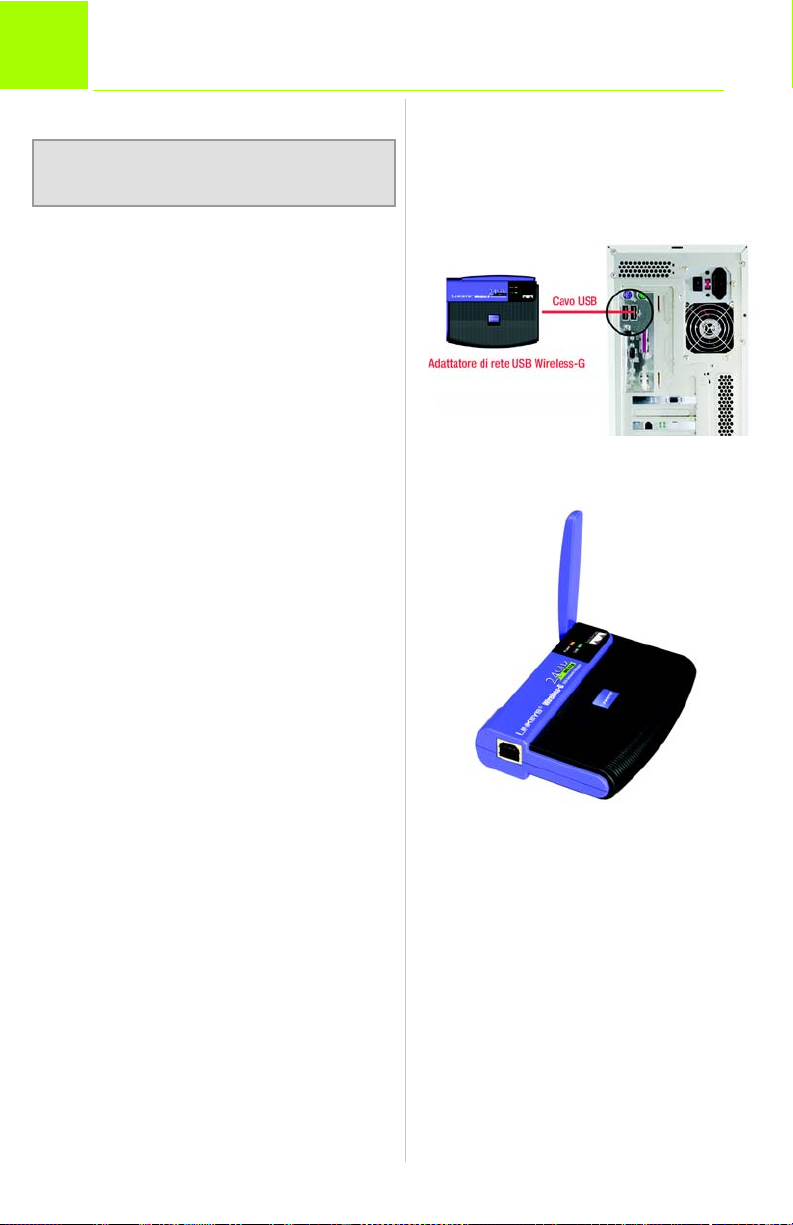
1
Collegamento dell'adattatore
NOTA: La presente Guida di installazione rapida è
destinata solo ai sistemi operativi basati su
Windows XP.
A Accendere il PC.
B Il cavo USB fornito con l'adattatore
deve essere utilizzato per
collegare l'adattatore al PC.
Collegare un'estremità del cavo
USB alla porta USB presente
sull'adattatore.
Quindi, collegare l'altra estremità
del cavo a una delle porte USB
presenti sul computer.
C Quando l'adattatore viene
inserito, si accende l'indicatore
LED di alimentazione.
D Sollevare l'antenna. Assicurarsi
che sia posizionata verticalmente
con un'angolazione di 90° rispetto
all'adattatore. In questo modo, si
assicurano prestazioni e una
portata wireless ottimali.
B
D
2
Page 31

Installazione e configurazione
2
Dopo aver collegato l'adattatore al
computer, installare il driver e,
successivamente, configurare
l'adattatore.
A Windows XP rileva
B È possibile che venga visualizzata
C Quando Windows ha terminato
del driver
automaticamente l'adattatore.
Inserire il Setup Wizard CD-ROM
(CD per l'installazione guidata)
nell'apposita unità. Fare clic sul
pulsante di opzione accanto a
Install the software automatically
(Recommended) (Installa il
software automaticamente (scelta
consigliata)). Quindi, fare clic sul
pulsante Next (Avanti).
una schermata ad indicare che
l'adattatore non ha superato il test
del logo di Windows. Questo driver
è stato testato ed è compatibile
con Windows XP. Fare clic sul
pulsante Continue anyway
(Continua).
l'installazione del driver, fare clic sul
pulsante Finish (Fine).
A
B
C
3
Page 32

Zero Configuration reti senza fili
3
A Dopo aver installato l'adattatore,
B Viene visualizzata una schermata
C Se la cifratura WEP è attivata,
di Windows XP
sulla barra delle applicazioni del
computer viene visualizzata
l'icona Zero Configuration reti
senza fili di Windows XP. Fare clic
con il pulsante destro del mouse
sull'icona e selezionare View
Available Wireless Networks
(Visualizza reti wireless disponibili).
con le reti wireless disponibili.
Select the network you want
Selezionare la rete desiderata.
Se sulla rete è attivata la cifratura
WEP, passare alla fase C.
Se sulla rete non è attivata la
cifratura WEP, assicurarsi che sia
selezionata la casella accanto a
Allow me to connect to the
selected wireless network, even
though it is not secure (Consenti la
connessione alla rete wireless
selezionata, anche se non
protetta). Quindi, fare clic sul
pulsante Connect (Connetti) e
andare alla fase D.
immettere la chiave WEP della
rete wireless nel campo Network
Key (Chiave di rete), quindi
immetterla nuovamente nel
campo Confirm network key
(Conferma chiave di rete). Fare
clic sul pulsante Connect
(Connetti).
B
C
Per ulteriori informazioni o istruzioni relative alla
risoluzione dei problemi, consultare la User
Guide (Guida per l'utente) contenuta nel CD-ROM
o il Supplemento per l'assistenza tecnica per
contattare l'Assistenza tecnica.
Supporto e-mail
support.it@linksys.com
Sito Web
http://www.linksys.com/international
D Dovrebbe essere visualizzata una
schermata di conferma
dell'attivazione del collegamento.
4
Linksys è un marchio registrato o un marchio di Cisco
Systems, Inc. e/o dei relativi affiliati negli Stati Uniti e in
altri paesi. Copyright © 2003 Cisco Systems, Inc. Tutti i
diritti riservati.
wusb54g-XP-IT-QI-31103NC KL
Page 33

A Division of Cisco Systems, Inc.
®
Modelo
Sem fios
WUSB54G (PT)
Conteúdo da embalagem
• Placa de rede USB sem fios G
•Cabo USB
• CD-ROM com Manual do Utilizador
• Manual de Instalação Rápida
Sem fios G
Placa de rede USB
Instalação rápida para o Windows 2000
1
Page 34

1
Instalar o software da placa
NOTA: Este Manual de Instalação Rápida
destina-se apenas ao sistema operativo
Windows 2000.
O Setup Wizard (Assistente de
configuração) instala o Monitor WLAN e
o controlador e também configura a
placa.
Coloque o CD-ROM do Setup Wizard
(Assistente de configuração) na unidade
de CD-ROM. O Setup Wizard (Assistente
de configuração) deverá ser executado
automaticamente e deverá ser
apresentado o ecrã Welcome (Bemvindo). Se tal não acontecer, clique no
botão Iniciar e seleccione Executar. No
campo apresentado, introduza
D:\setup.exe (se “D” corresponder à letra
da unidade de CD-ROM).
A Para instalar a placa, clique no
botão Install (Instalar) no ecrã
Welcome (Bem-vindo).
A
B Depois de ler o Contrato de
licença, clique no botão Next
(Seguinte) para continuar a
instalação.
C O Setup Wizard (Assistente de
configuração) solicitará que
introduza o SSID para a rede sem
fios. Utilize um nome exclusivo que
deverá ser partilhado entre todos
os dispositivos na rede sem fios. Em
seguida, escolha um modo de
rede sem fios. Clique no botão de
opção Infrastructure Mode (Modo
de infra-estrutura) se pretender que
os computadores sem fios se
liguem a computadores da rede
com fios utilizando um ponto de
acesso sem fios. Clique no botão
de opção Ad-Hoc Mode (Modo
ad hoc) se pretender que vários
computadores sem fios se liguem
directamente uns aos outros.
2
B
C
Page 35

Se escolher Infrastructure Mode
D
(Modo de infra-estrutura), vá para o
Passo E. Se escolher
Ad-Hoc Mode (Modo ad hoc),
seleccione o canal de
funcionamento da rede correcto.
O canal escolhido deverá
corresponder ao canal definido
nos outros dispositivos da rede sem
fios. Em seguida, escolha o
Network Mode (Modo de rede).
Seleccione Mixed Mode (Modo
misto), para que seja possível ter
computadores sem fios G e sem
fios B na rede, ou G-Only Mode
(Modo só G) para ter apenas
computadores sem fios G. Em
seguida, clique no botão Next
(Seguinte).
E O Setup Wizard (Assistente de
configuração) pedir-lhe-á que
verifique as definições antes de
começar a copiar os ficheiros.
Clique no botão Next (Seguinte),
para guardar estas alterações, ou
clique no botão Back (Retroceder),
para alterar as definições.
F Poderá ser apresentado um ecrã
indicando que o software não tem
a Assinatura Digital da Microsoft.
Este software foi testado e funciona
correctamente com o Windows
2000. Clique no botão Sim.
D
E
G Depois de o software ter sido
instalado com êxito, será
apresentado o ecrã
Congratulations (Parabéns). Clique
no botão Exit (Sair).
F
3
Page 36

2
Ligar a Placa
A A placa é fornecida com o cabo
USB que será utilizado para ligar a
placa ao computador.
Ligue uma extremidade do cabo
USB à porta USB da placa.
Ligue a outra extremidade do
cabo USB a uma das portas USB do
computador.
B O LED Power (Alimentação) deverá
ficar aceso quando a placa estiver
ligada ao computador.
C O computador detectará a placa
e começará a copiar os ficheiros.
D Poderá ser apresentado um ecrã
indicando que o software não tem
a Assinatura Digital da Microsoft.
Este software foi testado e funciona
correctamente com o Windows
2000. Clique no botão Sim.
E Levante a antena. Certifique-se de
que a antena está direita, com um
ângulo de 90º em relação à
placa. Desta forma, é assegurado
o melhor alcance e desempenho
funcional sem fios.
A
D
E
Para obter informações adicionais ou ajuda para
resolução de problemas, consulte o Manual do
Utilizador no CD-ROM, ou para contactar o
Suporte técnico, consulte a Folha de suporte
técnico.
Endereço de correio electrónico para suporte
Brasil e Portugal
support.pt@linksys.com
América Latina
support.la@linksys.com
Web site
http://www.linksys.com/international
Linksys é uma marca registada ou marca comercial da
Cisco Systems, Inc. e/ou das respectivas filiais nos E.U.A.
e noutros países. Copyright © 2003 Cisco Systems, Inc.
Todos os direitos reservados.
wusb54g-2000-PT-QI-31103NC KL
4
Page 37

A Division of Cisco Systems, Inc.
®
Modelo
Sem fios
WUSB54G (PT)
Conteúdo da embalagem
• Placa de rede USB sem fios G
• Cabo USB
• CD-ROM com Manual do Utilizador
• Manual de Instalação Rápida
Sem fios G
Placa de rede USB
Instalação rápida para o Windows XP
1
Page 38

1
Ligar a Placa
NOTA: Este Manual de Instalação Rápida
destina-se apenas ao sistema operativo
Windows XP.
A Ligue o computador.
B A placa é fornecida com o
cabo USB que será utilizado
para ligar a placa ao
computador.
Ligue uma extremidade do
cabo USB à porta USB da
placa.
Ligue a outra extremidade do
cabo USB a uma das portas
USB do computador.
C O LED Power (Alimentação)
deverá ficar aceso quando a
placa estiver ligada ao
computador.
B
D Levante a antena. Certifique-
se de que a antena está
direita, com um ângulo de 90º
em relação à placa. Desta
forma, é assegurado o melhor
alcance e desempenho
funcional sem fios.
2
D
Page 39

2
Depois de ligar a Placa ao
computador, instale o controlador
e, em seguida, configure a Placa.
Instalar e configurar o controlador
A O Windows XP detecta
automaticamente a placa.
Coloque o CD-ROM do Setup
Wizard (Assistente de
configuração) na unidade de
CD-ROM. Clique no botão de
opção junto a Instalar o
software automaticamente
(recomendado). Em seguida,
clique no botão Seguinte.
B Poderá ser apresentado um
ecrã a informar que a placa
não passou no teste do
Windows Logo. O software do
controlador foi testado e
funciona correctamente com
o Windows XP. Clique no botão
Continuar na mesma.
A
C Quando o software do
controlador for instalado pelo
Windows, clique no botão
Concluir.
B
C
3
Page 40
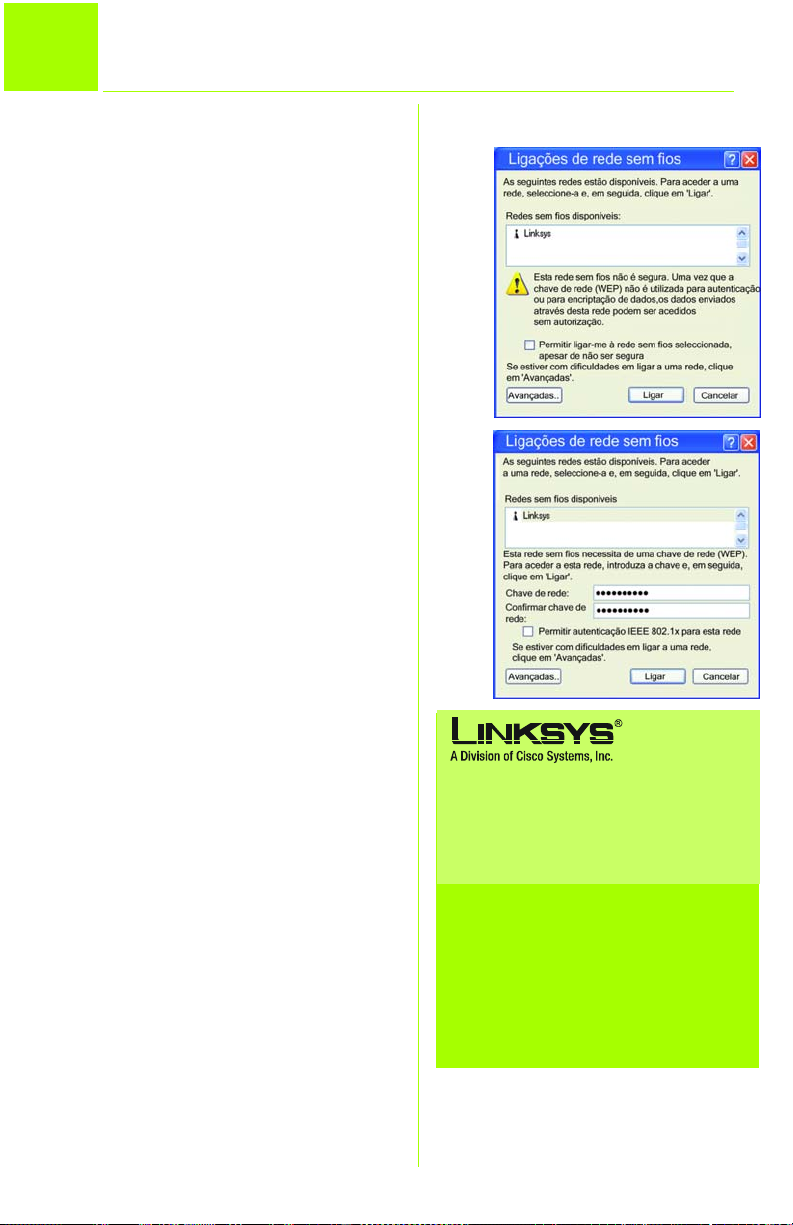
Configuração nula sem fios
3
A Depois de instalar a Placa,
B O ecrã apresentado mostrará
C Se a encriptação WEP estiver
D Deverá ser apresentado um
do Windows XP
será apresentado o ícone da
Configuração nula sem fios do
Windows XP no tabuleiro de
sistema do computador.
Clique com o botão direito do
rato no ícone e seleccione Ver
redes sem fios disponíveis.
as redes sem fios disponíveis.
Seleccione a rede pretendida.
Se a rede tiver a encriptação
WEP activada, vá para o
Passo C.
Se a rede não tiver a
encriptação WEP activada,
certifique-se de que a caixa
junto a Permitir ligar-me à rede
sem fios seleccionada, apesar
de não ser segura está
seleccionada. Em seguida,
clique no botão Ligar e vá
para o passo D.
activada, introduza a chave
WEP da rede sem fios no
campo Chave de rede e volte
a introduzi-la no campo
Confirmar chave de rede.
Clique no botão Ligar.
ecrã a indicar que a ligação
está activa.
B
C
Para obter informações adicionais ou ajuda para
resolução de problemas, consulte o Manual do
Utilizador no CD-ROM, ou para contactar o
Suporte técnico, consulte a Folha de suporte
técnico.
Endereço de correio electrónico para suporte
Brasil e Portugal
support.pt@linksys.com
América Latina
support.la@linksys.com
Web site
http://www.linksys.com/international
Linksys é uma marca registada ou marca comercial da
Cisco Systems, Inc. e/ou das respectivas filiais nos E.U.A.
e noutros países. Copyright © 2003 Cisco Systems, Inc.
Todos os direitos reservados.
wusb54g-XP-PO-QI-31103C KL
4
Page 41

A Division of Cisco Systems, Inc.
®
Modelo
wireless
WUSB54G (ES)
Contenido del paquete
• Adaptador de red USB Wireless-G
•Cable USB
• CD-ROM con guía del usuario
• Instalación rápida
• Tarjeta de registro
Wireless-G
Adaptador de red USB
Guía de instalación rápida para Windows 2000
1
Page 42

1
El asistente de configuración instala el
monitor WLAN y el controlador y
configura el adaptador.
Inserte el Setup Wizard CD-ROM (CDROM del asistente de configuración) en
la unidad de CD-ROM. El asistente de
configuración se debe ejecutar de
forma automática y debe aparecer la
pantalla Welcome (pantalla de
bienvenida). Si no es así, haga clic en el
botón Inicio y seleccione Ejecutar.
En el campo que aparece, escriba
D:\setup.exe (donde “D” es la letra de la
unidad de CD-ROM).
Instale el software del adaptador
NOTA:
Esta guía de instalación rápida es sólo
para sistemas operativos Windows 2000.
A Para instalar el adaptador,
haga clic en el botón Install
(Instalar) de la pantalla
Welcome (pantalla de
bienvenida).
A
B Una vez leído el acuerdo de
licencia, haga clic en Next
(Siguiente) para continuar la
instalación.
C El asistente de configuración le
solicita que introduzca el SSID
(Identificador del conjunto de
servicios) de la red inalámbrica.
Utilice un nombre único, que
comparten todos los dispositivos
de la red inalámbrica. A
continuación, seleccione un
modo de red inalámbrica.
Haga clic en el botón de radio
Infrastructure Mode (Modo de
infraestructura) si desea
conectar los ordenadores
inalámbricos a ordenadores
de la red con cables
mediante un punto de acceso
inalámbrico. Haga clic en el
botón de radio Ad-Hoc Mode
(Modo ad-hoc) si desea
conectar varios ordenadores
inalámbricos en red.
2
B
C
Page 43
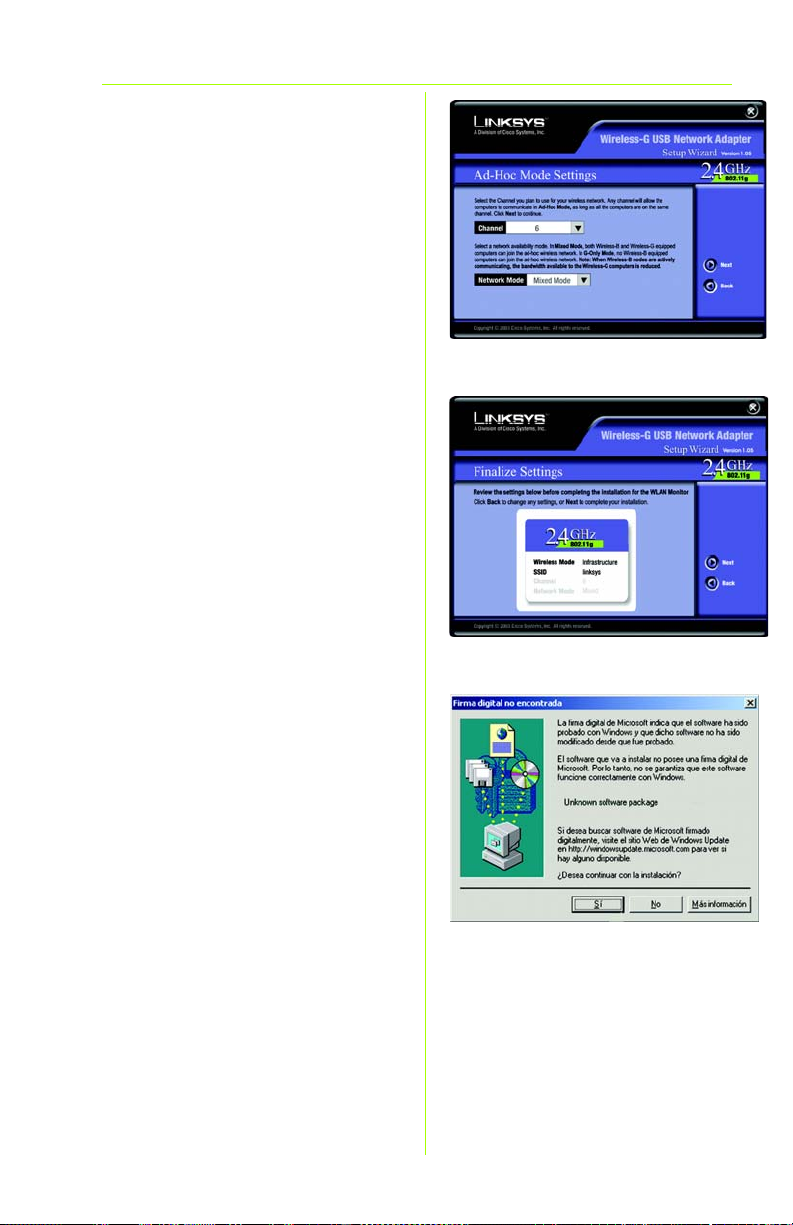
Si selecciona Infrastructure
D
Mode (Modo de
infraestructura), vaya al paso E
ahora. Si selecciona Ad-Hoc
Mode (Modo Ad-hoc), elija el
canal operativo adecuado
para la red. El canal
seleccionado debe coincidir
con el canal definido en los
demás dispositivos de la red
inalámbrica. A continuación,
elija el modo de red (Network
Mode). Seleccione Mixed
Mode (Modo mixto) si en la red
hay ordenadores con WirelessG y Wireless-B o G-Only Mode
(Modo sólo G) si sólo hay
ordenadores con Wireless-G.
Haga clic en el botón Next
(Siguiente).
E El asistente de configuración le
solicita que revise los
parámetros antes de
comenzar a copiar archivos.
Haga clic en el botón Next
(Siguiente) para guardar los
parámetros o en Back (Atrás)
para cambiarlos.
D
E
F Es posible que aparezca una
pantalla en la que se indica
que el software carece de la
firma digital de Microsoft. Se
ha probado el software y
funciona correctamente con
Windows 2000. Haga clic en el
botón Sí.
G Una vez instalado
correctamente el software,
aparece la pantalla
Congratulations
(Enhorabuena). Haga clic en
el botón Exit (Salir).
F
3
Page 44

2
A
Conecte el adaptador
El adaptador se proporciona
con el cable USB que se
necesita para conectarlo al PC.
Conecte un extremo del cable
USB al puerto USB del adaptador.
Conecte el otro extremo del
cable USB a uno de los puertos
USB del ordenador.
B La luz Power (Alimentación) se
debe encender cuando se
conecta el adaptador.
A
C El PC detecta el adaptador y
comienza a copiar archivos.
D Es posible que aparezca una
pantalla en la que se indica
que el software carece de la
firma digital de Microsoft. Se
ha probado el software y
funciona correctamente con
Windows 2000. Haga clic en el
botón Sí.
E Eleve la antena. Asegúrese de
que está directamente
dirigida al aire, formando un
ángulo de 90º con respecto al
adaptador. De este modo
asegura un rendimiento y una
capacidad operativa
inalámbrica óptimos.
D
E
Para obtener información adicional o ayuda
sobre solución de problemas, consulte la guía
del usuario en CD-ROM o consulte el
suplemento de asistencia técnica para obtener
asistencia.
Asistencia por correo electrónico
España
support.es@linksys.com
Latinoamérica
support.la@linksys.com
Página Web
http://www.linksys.com/international
Linksys es una marca comercial registrada o marca
comercial de Cisco Systems, Inc. y/o sus filiales de
EE.UU. y otros países. Copyright © 2003 Cisco Systems,
Inc. Todos los derechos reservados.
4
wusb54g-2000-ES-QI-31103NC KL
Page 45

A Division of Cisco Systems, Inc.
®
Model No.
Wireless
WUSB54G (ES)
Contenido del paquete
• Adaptador de red USB Wireless-G
•Cable USB
• CD-ROM con guía del usuario
• Guía de instalación rápida
• Tarjeta de registro
Wireless-G
Adaptador de red USB
Guía de instalación rápida para Windows XP
1
Page 46
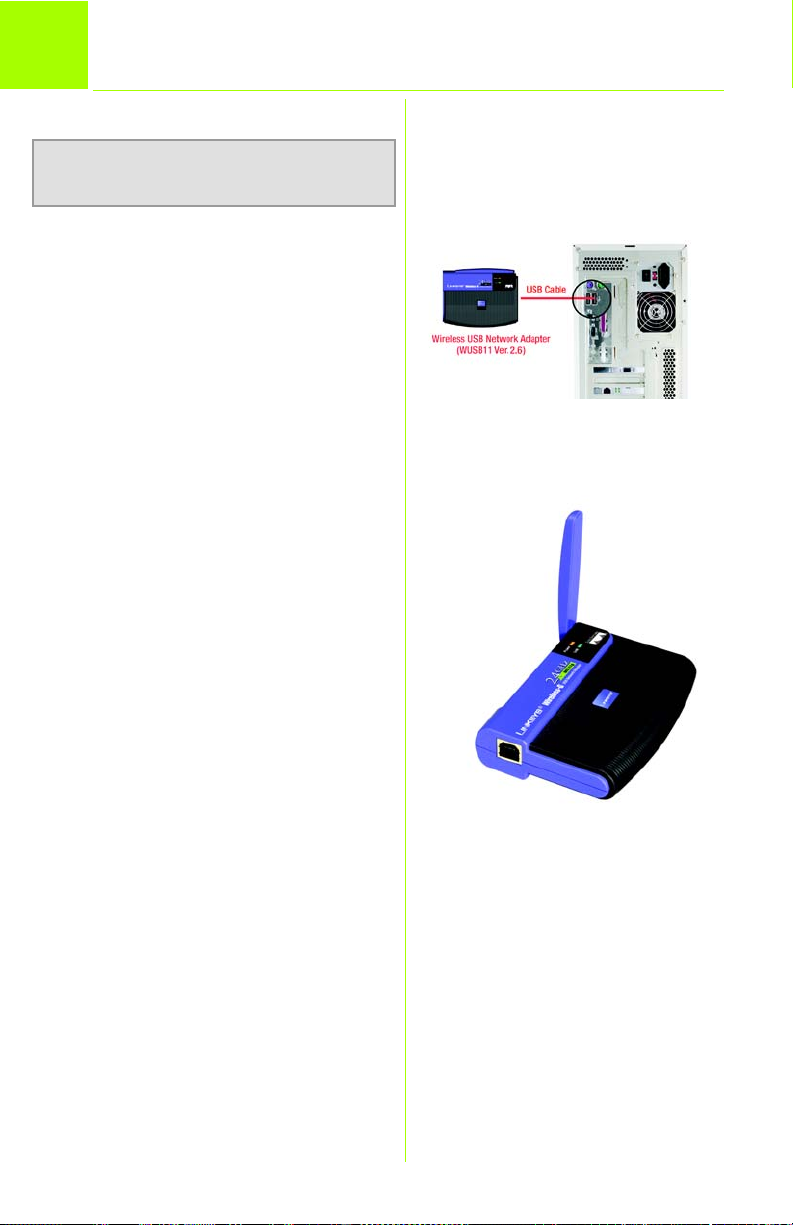
1
NOTA: Esta guía de instalación rápida es
sólo para sistemas operativos Windows XP.
Conecte el adaptador
A Encienda el PC.
B El adaptador se proporciona
con el cable USB que se
necesita para conectarlo al PC.
Conecte un extremo del cable
USB al puerto USB del
adaptador.
Conecte el otro extremo del
cable USB a uno de los puertos
USB del ordenador.
C La luz Power (Alimentación) se
debe encender cuando se
conecta el adaptador.
B
D Eleve la antena. Asegúrese de
que está directamente
dirigida al aire, formando un
ángulo de 90º con respecto al
adaptador. De este modo
asegura un rendimiento y una
capacidad operativa
inalámbrica óptimos.
2
D
Page 47

2
Una vez conectado el adaptador al
ordenador debe instalar el
controlador y configurar el
adaptador.
Instale y configure el controlador
A Windows XP detecta
automáticamente el
adaptador. Inserte el CD-ROM
de configuración en la unidad
de CD-ROM. Haga clic en el
botón de radio situado junto a
Instalar automáticamente el
software (recomendado).
Haga clic en el botón
Siguiente.
B Es posible que aparezca una
pantalla en la que se le indica
que el adaptador no ha
superado la prueba del
logotipo de Windows. Se ha
probado este software de
controlador y funciona
correctamente con Windows
XP. Haga clic en el botón
Continuar.
A
B
C Cuando Windows haya
instalado el software del
controlador, haga clic en el
botón Finalizar.
C
3
Page 48

3
Configuración inalámbrica rápida en Windows XP
A Una vez instalado el
adaptador, el icono de
configuración inalámbrica
rápida de Windows XP
aparece en la bandeja del
sistema del ordenador. Haga
clic con el botón derecho del
ratón en el icono y seleccione
Ver redes inalámbricas
disponibles.
B La pantalla que aparece
muestra todas las redes
inalámbricas disponibles.
Seleccione la que desee.
Si la red tiene activada la
encriptación WEP, vaya al paso C.
Si no la tiene activada,
asegúrese de que la casilla
que se encuentra junto a
Permitir conexión a las redes
inalámbricas seleccionadas
aun si no es seguro está
activada. A continuación,
haga clic en el botón
Conectar y vaya al paso D.
C Si la encriptación WEP está
activada, introduzca la clave
WEP de la red inalámbrica en
el campo Clave de red y
vuelva a introducirla en el
campo Confirmar clave de
red. Haga clic en el botón
Conectar.
B
C
Para obtener información adicional o ayuda
sobre solución de problemas, consulte la guía
del usuario en CD-ROM o consulte el
suplemento de asistencia técnica para obtener
asistencia.
Asistencia por correo electrónico
España
support.es@linksys.com
Latinoamérica
support.la@linksys.com
Página Web
http://www.linksys.com/international
D Debe aparecer una pantalla
que indica que la conexión
está activa.
4
Linksys es una marca comercial registrada o marca
comercial de Cisco Systems, Inc. y/o sus filiales de
EE.UU. y otros países. Copyright © 2003 Cisco Systems,
Inc. Todos los derechos reservados.
wusb54g-XP-ES-QI-31103NC KL
