Page 1
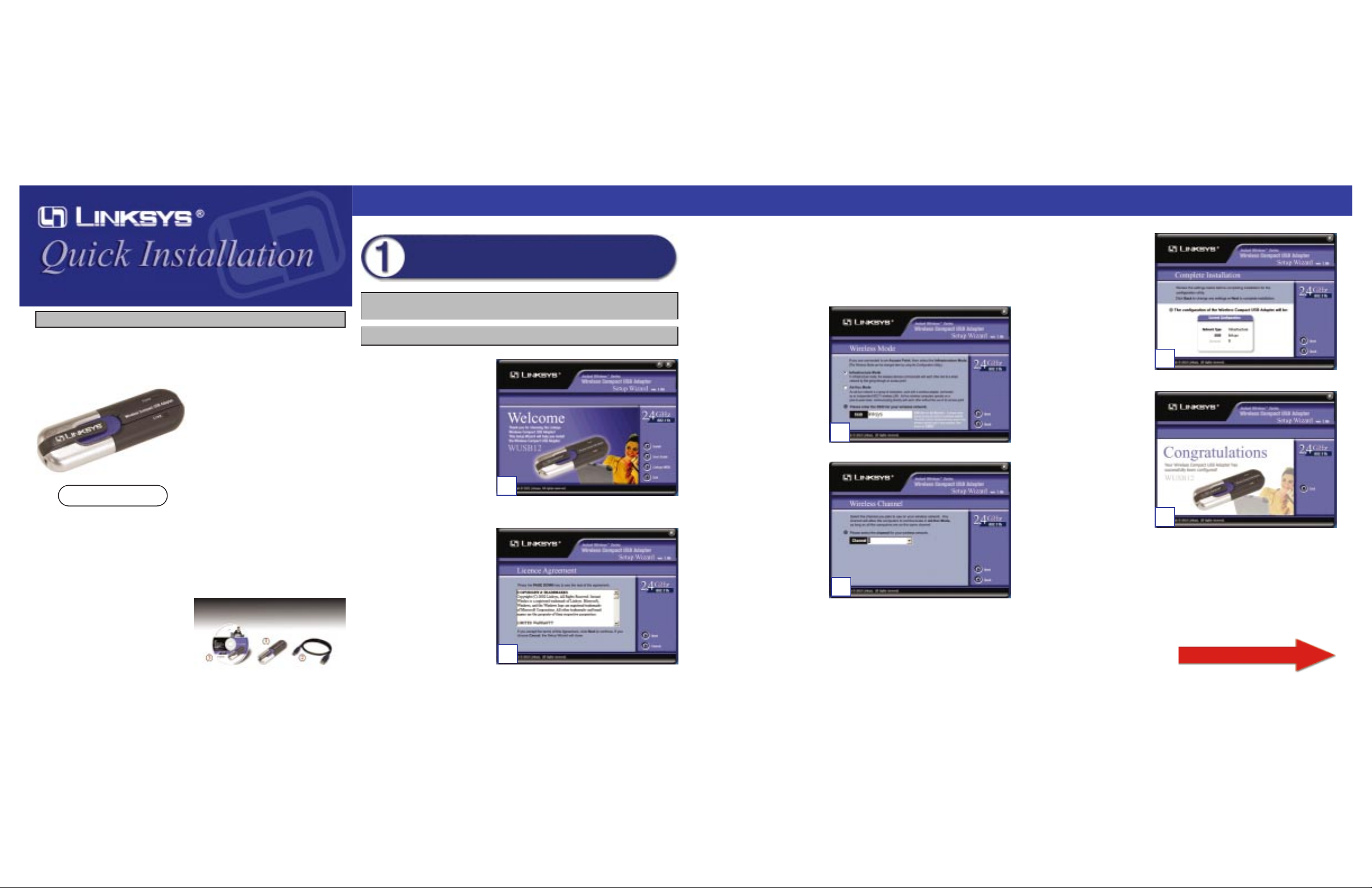
F. The Setup Wizard will ask
you to review your settings
before it starts to copy files.
Click Next if you are satisfied with your settings, or
click Back to change any
settings.
G.After the files have been
successfully copied, you
will see Figure G. Click the
Exit button.
Proceed to Step 2.
WUSB12
System Requirements
One PC with the following:
• 90MHz or Higher CPU
• Minimum 32MB RAM
• Windows 98SE, Me, 2000, or XP
• Available USB Port
• CD-ROM Drive
Package Contents
• One Wireless Compact USB Adapter (1)
• One USB Extension Cable (2)
• One Setup Wizard CD-ROM with User
Guide (3)
• One Neck Strap
• One Quick Installation guide
• One Registration Card
Continued on back
This Quick Installation is meant to help you install the product quickly and easily. For detailed instructions on installation,
configuration, and further setup options, please consult the User Guide.
Instant Wireless™ Series
WWiirreelleessss CCoommppaacctt UUSSBB AAddaapptteerr
A. Insert the Setup Wizard CD-
ROM into your CD-ROM
drive. The Setup Wizard
should run automatically, and
the Welcome screen should
appear. If it does not, click
Start and choose Run. In the
field that appears, enter
D:\setup.exe (where “D” is
the letter of your CD-ROM
drive).
B. Click the Install button.
C. After reading the License
Agreement, click Next if you
agree, or Cancel to end the
installation.
Software Installation and Configuration
for Windows 98SE, Me, and 2000
Important to Windows 98SE, Me , and 2000 users: You must run the Setup
Wizard to install the software before installing the hardware.
A
Important to W indows XP users: Do NOT run the Setup Wizard. Go to Step 2.
D. The Setup Wizard will ask you to choose a wireless mode. Click the
Infrastructure Mode radio button if you want your wireless computers to
network with computers on your wired network using a wireless access
point. Click the Ad-Hoc Mode radio button if you want multiple wireless
computers to network directly with each other.
In the SSID field, enter the
SSID of your wireless network. The SSID must be
identical for all devices in the
network. The default setting
is linksys (all lowercase).
Click Next.
E. If you chose Infrastructure
Mode, go to Step F now. If
you chose Ad-Hoc Mode,
select the correct operating
channel for your network.
The channel you choose
should match the channel set
on the other devices in your
wireless network. Click Next
and go to Step F.
D
E
F
Installation of the WUSB12 is different for different versions of Windows.
Read the following to know which
steps you should follow for your
Windows operating system.
• For Windows 98SE, Me, and 2000, go to
Step 1 and then Step 2.
• For Windows XP, go to Step 2 and then
Step 3.
C
G
Page 2
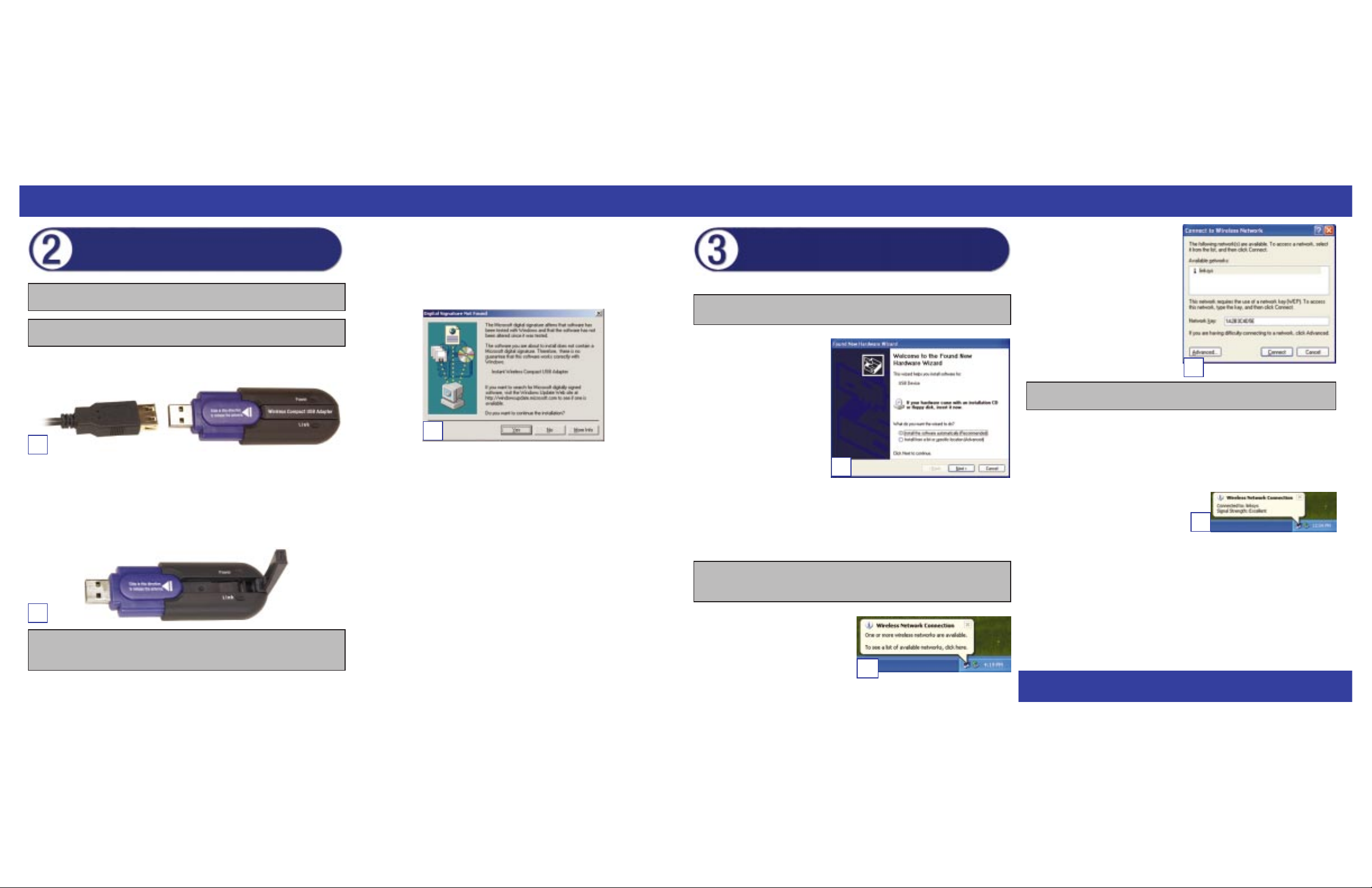
WWW.LINKS YS .C O M
A. Connect one end of the USB cable to the Adapter.
B. Connect the other end of the USB cable to the USB port on your computer.
Because the Adapter gets its power from the PC’s USB port, there is no
external power supply. The Power LED should light up when the Adapter is
plugged in and the PC is on.
C. To release the antenna, slide the blue bar in the direction of its arrow.
D. After the Adapter has been physically connected to your computer,
Windows will detect the new hardware.
For Windows 2000, you may be informed that a digital signature has not
been found (see Figure D). This is normal, and it has been verified that the
Adapter does work with Windows 2000. Click Yes to continue.
Windows will begin installing the driver files in your operating system. If
Windo ws asks you for the original W indo ws CD-ROM, insert the CD-ROM,
and direct Windows to the proper location for the CD-ROM
(e.g., D:\).
Windows 98SE,Me, and 2000 users: Congratulations! The installation of
the Wireless Compact USB Adapter is complete. For advanced configu-
ration or any other questions, refer to the User Guide on the Setup
Wizard CD-ROM.
Windows XP users: Proceed to Step 3.
After connecting the Adapter to your computer, you will install the driver.
A. Windows XP will automati-
cally detect the Adapter.
Insert the Setup Wizard CDROM into your CD-ROM
drive. Click the radio button
next to Install the software
automatically
(Recommended). Then click
Next.
B. Windows will notify you that the driver has not passed Windows Logo test-
ing. This is normal, and it has been verified that the Adapter does w ork with
Windows XP. Click Continue Anyway.
C. When Windows has finished installing the driver, click Finish.
D. After installing the Adapter, the
Windows XP Wireless Zero
Configuration icon will appear in
your computer’s system tray.
Double-click the icon.
Connecting the Wireless Compact
USB Adapter to Your PC
Important to Windows 98SE, Me , and 2000 users: You must run the Setup
Wizard to install the software before installing the hardware.
A
C
Important: Make sure the antenna is positioned straight up into the air, at a
90º angle from the Adapter. This ensures optimum wireless operating range
and performance.
E. The screen that appears will show
any available wireless network.
Select a network, and then click
Connect.
F. If your access point has WEP
encryption enabled, enter the WEP
key of your wireless network in
the Network key field. Then click
Connect.
To find the WEP encryption key settings of the other wireless devices in
your network, such as the WAP11 Wireless Access P oint, y ou ma y use an y
device’s web-based utility to check the WEP encryption screen for the
correct key entries. If you are using other manufacturers’ access points,
refer to their documentation for more information about WEP encryption.
G.The screen in Figure G will appear if your
connection is active.
For more information about WEP, refer to your access point’s user guide,
or visit www.linksys.com. For more information about wireless network-
ing on a Windows XP computer, enter the keyword wireless in the
Windows XP search engine.
Congratulations! The installation of the Wireless Compact USB
Adapter is complete. For advanced configuration or any other ques-
tions, refer to the User Guide on the Setup Wizard CD-ROM.
D
QI_WUSB12-091102NC JL
Important to Windows XP users: You must install the hardware before
installing the software.
Driver Installation and Configuration
for Windows XP
A
Important: Do NOT run the Setup Wizard. If the Setup Wizard runs automatically after the Setup Wizard CD-ROM has been inserted, click Exit.
E
Note: Windows XP has a built-in configuration tool. Use the Windows XP
Wireless Zero Configuration (located in the system tray at the bottom of your
screen) to configure the Adapter.
D
G
Important: Windows XP does not support the use of a passphrase. Enter the
exact WEP key used by your access point.
