Page 1
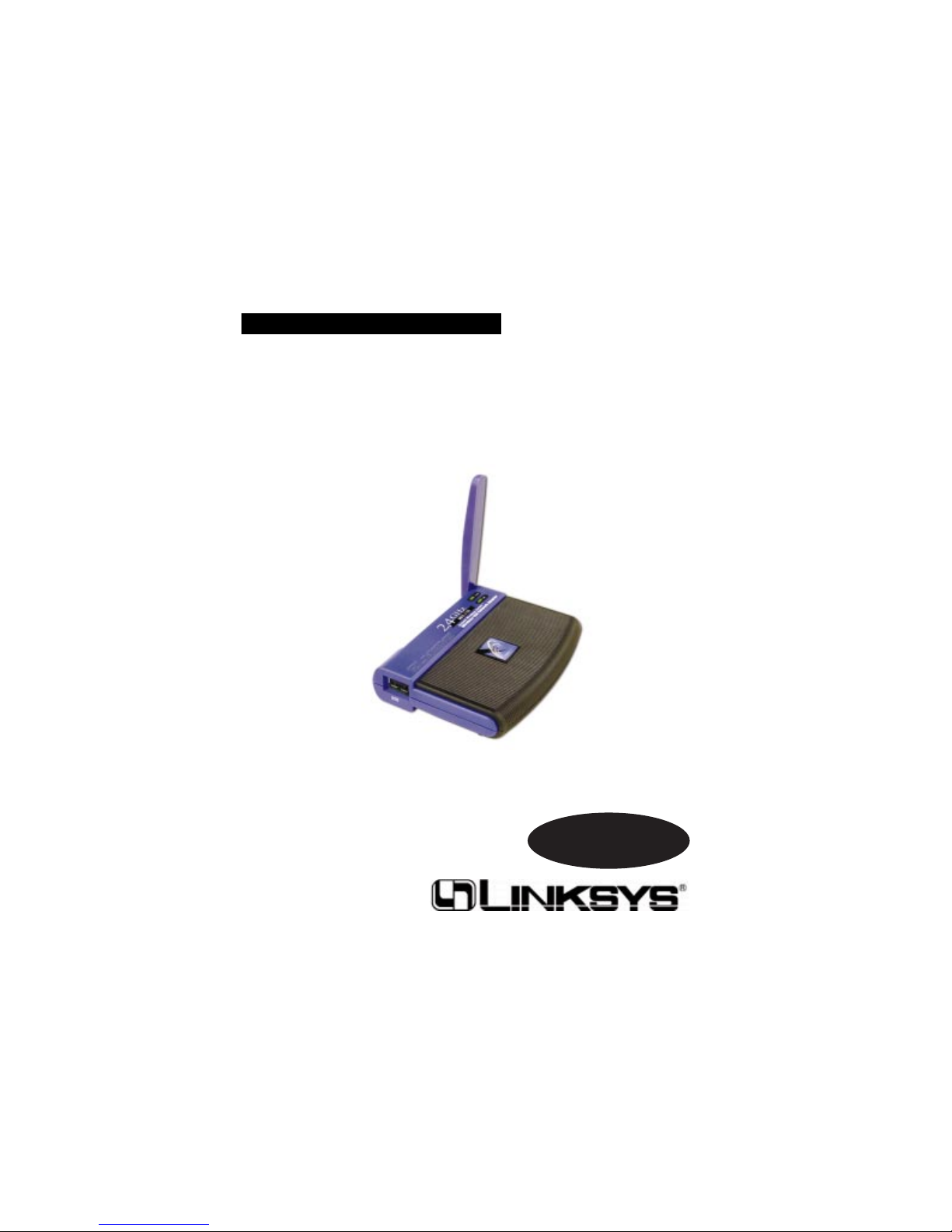
Instant Wireless®Series
Wireless USB
Network Adapter
Use this guide to install:
WUSB11 ver. 2.6
User Guide
Page 2
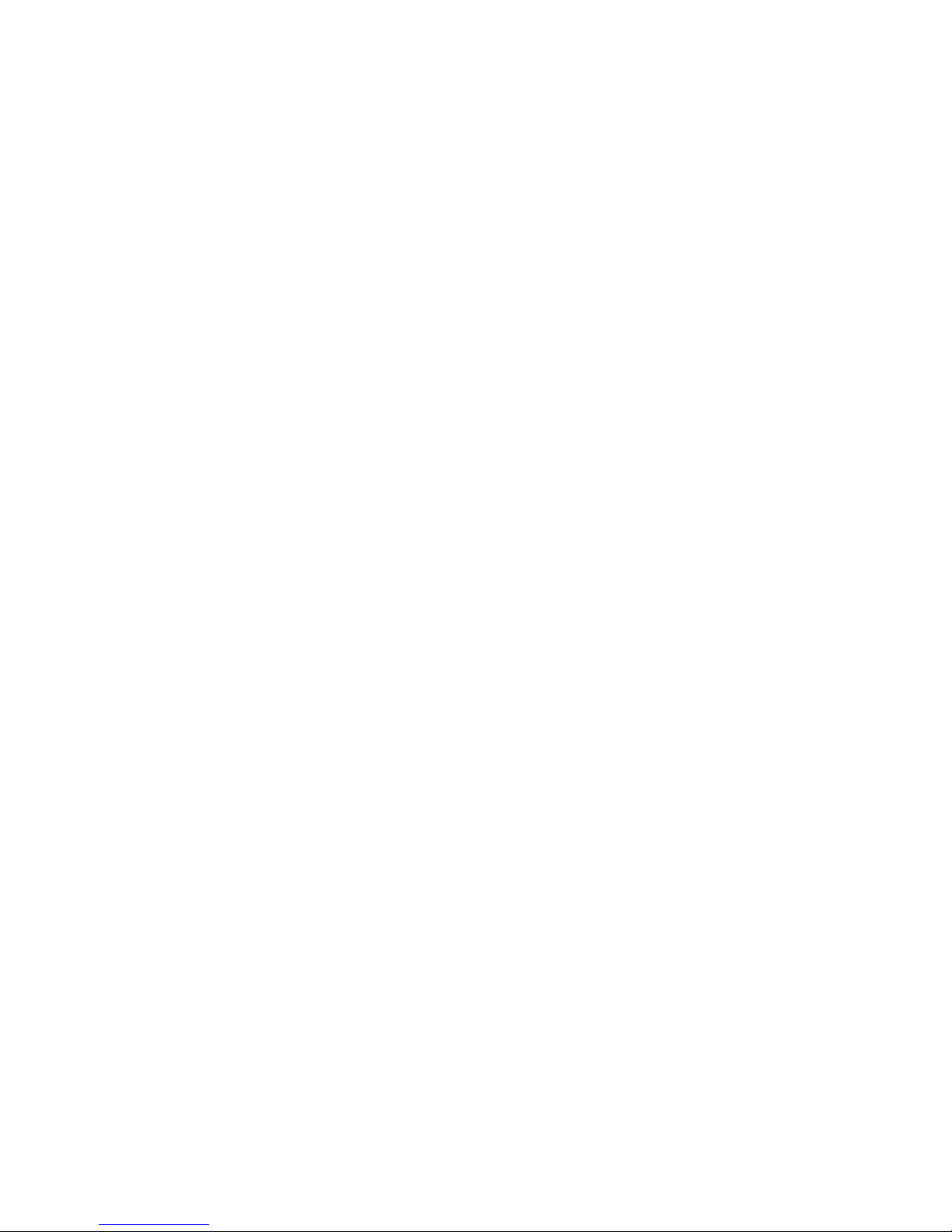
COPYRIGHT & TRADEMARKS
Specifications are subject to change without notice. Copyright © 2003 Linksys, All Rights
Reserved. Instant Wireless, Linksys, and the Linksys logo are registered trademarks of Linksys
Group, Inc. Microsoft, Windows, and the Windows logo are registered trademarks of Microsoft
Corporation. All other trademarks and brand names are the property of their respective proprietors.
LIMITED WARRANTY
Linksys guarantees that every Wireless USB Network Adapter will be free from physical defects
in material and workmanship under normal use for one year from the date of purchase, when
used within the limits set forth in the Specifications chapter of this User Guide.
TThhiiss WWaarrrraannttyy iiss vvaalliidd aanndd mmaayy bbee pprroocceesssseedd oonnllyy iinn tthhee ccoouunnttrryy ooff ppuurrcchhaassee..
If the product proves defective during this warranty period, go to the Linksys website at
www.linksys.com
for complete RMA (Return Merchandise Authorization) assistance. You
can also call Linksys Technical Support in order to obtain a RMA Number. BE SURE TO
HAVE YOUR PROOF OF PURCHASE AND A BARCODE FROM THE PRODUCT’S PACKAGING ON HAND WHEN CALLING. RETURN REQUESTS CANNOT BE PROCESSED
WITHOUT PROOF OF PURCHASE. When returning a product, mark the RMA Number
clearly on the outside of the package and include a copy of your original proof of purchase. All customers located outside of the United States of America and Canada shall
be held responsible for shipping and handling charges.
IN NO EVENT SHALL LINKSYS’S LIABILITY EXCEED THE PRICE PAID FOR THE PRODUCT
FROM DIRECT, INDIRECT, SPECIAL, INCIDENTAL, OR CONSEQUENTIAL DAMAGES
RESULTING FROM THE USE OF THE PRODUCT, ITS ACCOMPANYING SOFTWARE, OR ITS
DOCUMENTATION. LINKSYS DOES NOT OFFER REFUNDS FOR ANY PRODUCT. Linksys
makes no warranty or representation, expressed, implied, or statutory, with respect to its products or the contents or use of this documentation and all accompanying software, and specifically disclaims its quality, performance, merchantability, or fitness for any particular purpose.
Linksys reserves the right to revise or update its products, software, or documentation without
obligation to notify any individual or entity. Please direct all inquiries to:
Linksys P.O. Box 18558, Irvine, CA 92623.
FCC STATEMENT
This Instant Wireless Wireless USB Network Adapter has been tested and complies with the
specifications for a Class B digital device, pursuant to Part 15 of the FCC Rules. These limits are
designed to provide reasonable protection against harmful interference in a residential installation. This equipment generates, uses, and can radiate radio frequency energy and, if not installed
and used according to the instructions, may cause harmful interference to radio communications.
However, there is no guarantee that interference will not occur in a particular installation. If this
equipment does cause harmful interference to radio or television reception, which is found by
turning the equipment off and on, the user is encouraged to try to correct the interference by one
or more of the following measures:
• Reorient or relocate the receiving antenna
• Increase the separation between the equipment or devices
• Connect the equipment to an outlet other than the receiver’s
• Consult a dealer or an experienced radio/TV technician for assistance
FCC Caution: Any changes or modifications nor expressly approved by the party responsible
for compliance could void the user's authority to operate this equipment.
This device complies with Part 15 of the FCC Rules. Operation is subject to the following two
conditions: (1) This device may not cause harmful interference, and (2) This device must
accept any interference received, including interference that may cause undesired operation.
FCC RF Radiation Exposure Statement
This device and its antenna(s) must operate with a separation distance of at least 20 cm from
all persons and must not be co-located or operating in conjunction with any other antenna or
transmitter. End-users must be provided with specific operations for satisfying RF exposure
compliance.
Page 3
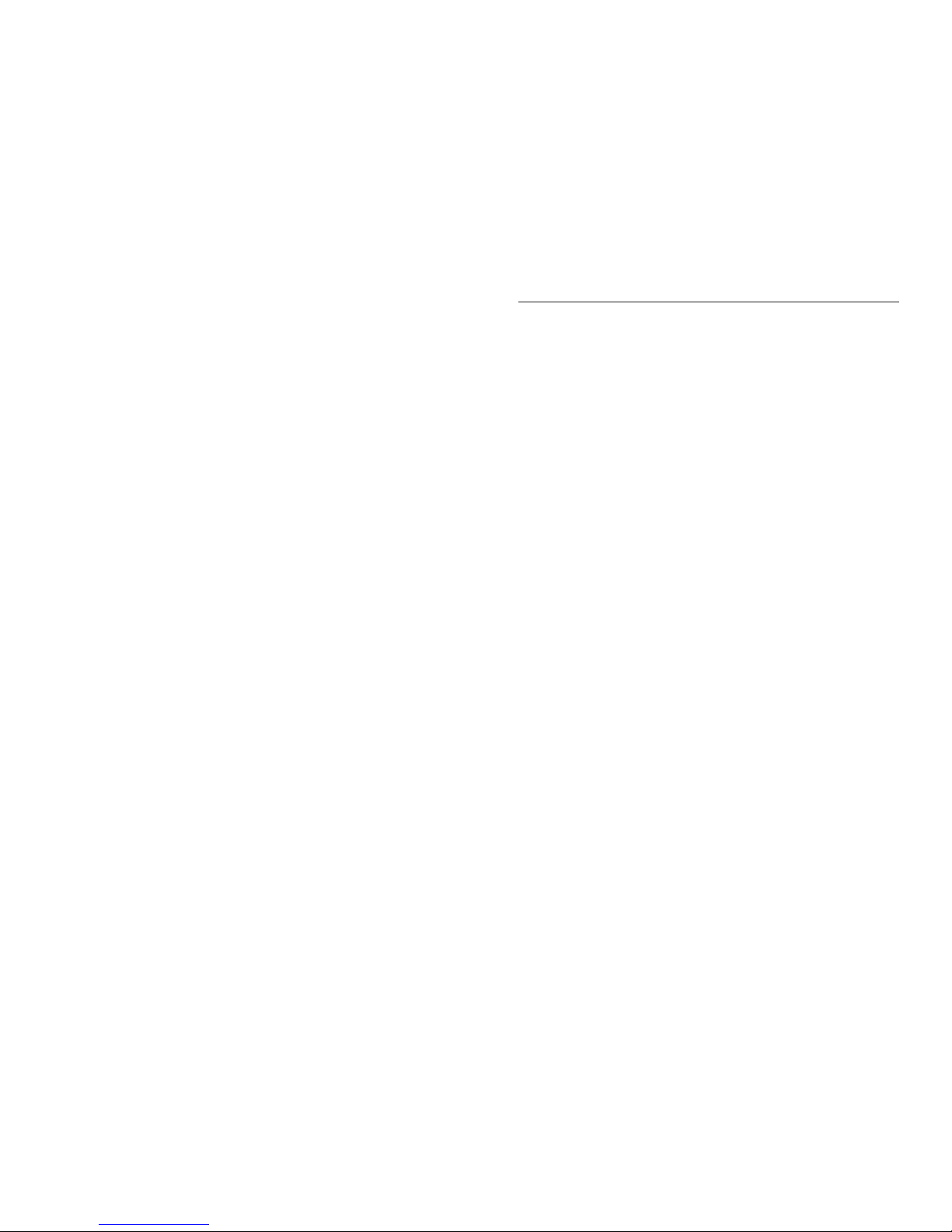
Wireless USB Network Adapter
Table of Contents
Chapter 1: Introduction 1
The Wireless USB Network Adapter 1
Features 1
Chapter 2: Planning Your Wireless Network 2
Network Topology 2
Ad-Hoc versus Infrastructure Mode 2
Chapter 3: Getting to Know the Wireless USB
Network Adapter 4
The Wireless USBNetwork Adapter’s Port and LEDs 4
Chapter 4: Software Installation and Configuration
for Windows 98SE, Me, and 2000 5
Overview 5
Instructions for Windows 98SE, Me, and 2000 6
Chapter 5: Hardware Installation 10
Connecting the Adapter 10
Using the Adapter’s Wall Mount 11
Chapter 6: Driver Installation and Configuration
for Windows XP 14
Overview 14
Driver Installation for Windows XP 14
Windows XP Wireless Zero Configuration 16
Chapter 7: Using the WLAN Monitor for
Windows 98SE, Me, and 2000 17
Overview 17
Starting the WLAN Monitor 17
Link Information 18
Site Survey 20
Profiles 22
Creating a New Profile 24
INDUSTRY CANADA (CANADA)
This Class B digital apparatus complies with Canadian IC-03.
Cet appareil numérique de la classe B est conforme à la norme NMB-003 du Canada.
The use of this device in a system operating either partially or completely outdoors may require
the user to obtain a license for the system according to the Canadian regulations.
EC DECLARATION OF CONFORMITY (EUROPE)
Linksys Group declares that the Instant Wireless Series products included in the Instant
Wireless Series conform to the specifications listed below, following the provisions of the EMC
Directive 89/336/EEC and Low Voltage Directive 73/23/EEC:
ETS 301489-17, 301 489-1 General EMC requirements for Radio equipment.
EN 609 50 Safety
ETS 300-328-2 Technical requirements for Radio equipment.
Note: This equipment is intended to be used in all EU and EFTA countries. Outdoor use may
be restricted to certain frequencies and/or may require a license for operation. For more
details, contact Linksys Corporate Compliance.
Note: Combinations of power levels and antennas resulting in a radiated power level of above
100 mW are considered as not compliant with the above mentioned directive and are not
allowed for use within the European community and countries that have adopted the European
R&TTE directive 1999/5/EC and/or the CEPT recommendation Rec 70.03. For more details on
legal combinations of power levels and antennas, contact Linksys Corporate Compliance.
• Linksys Group vakuuttaa täten että Instant Wireless USB Network Adapter tyyppinen laite on
direktiivin 1999/5/EY, direktiivin 89/336/EEC ja direktiivin 73/23/EEC oleellisten vaatimusten ja
sitä koskevien näiden direktiivien muiden ehtojen mukainen.
• Linksys Group déclare que l’adaptateur réseau USB sans fil Instant Wireless est conforme aux
conditions essentielles et aux dispositions relatives à la directive 1999/5/EC, la directive
89/336/EEC, et à la directive 73/23/EEC.
• Belgique B L’utilisation en extérieur est autorisé sur le canal 11 (2462 MHz), 12 (2467 MHz),
et 13 (2472 MHz).
Dans le cas d’une utilisation privée, à l’extérieur d’un bâtiment, au-dessus d’un espace
public, aucun enregistrement n’est nécessaire pour une distance de moins de 300m. Pour
une distance supérieure à 300m un enregistrement auprès de l’IBPT est requise. Pour une utilisation publique à l’extérieur de bâtiments, une licence de l’IBPT est requise. Pour les enregistrements et licences, veuillez contacter l’IBPT.
• France F: Bande de fréquence restreinte: seuls les canaux 10, 11, 12, 13 (2457, 2462, 2467,
et 2472 MHz respectivement) doivent être utilisés en France. Toute utilisation, qu'elle soit
intérieure ou extérieure, est soumise à autorisation. Vous pouvez contacter l'Autorité de
Régulation des Télécommuniations (http://www.art-telecom.fr) pour la procédure à suivre.
• France F: Restricted frequency band: only channels 10, 11, 12, 13 (2457, 2462, 2467, and
2472 MHz respectively) may be used in France. License required for every indoor and outdoor
installations. Please contact ART for procedure to follow.
• Deutschland D: Anmeldung im Outdoor-Bereich notwending, aber nicht genehmigungspflichtig. Bitte mit Händler die Vorgehensweise abstimmen.
• Germany D: License required for outdoor installations. Check with reseller for procedure to follow.
• Italia I: E' necessaria la concessione ministeriale anche per l'uso interno. Verificare con i rivenditori la procedura da seguire. L'uso per installazione in esterni non e' permessa.
• Italy I: License required for indoor use. Use with outdoor installations not allowed.
• the Netherlands NL License required for outdoor installations. Check with reseller for procedure to follow.
• Nederlands NL Licentie verplicht voor gebruik met buitenantennes. Neem contact op met
verkoper voor juiste procedure.
UG-WUSB11ver. 2.6-012203B JL
Page 4
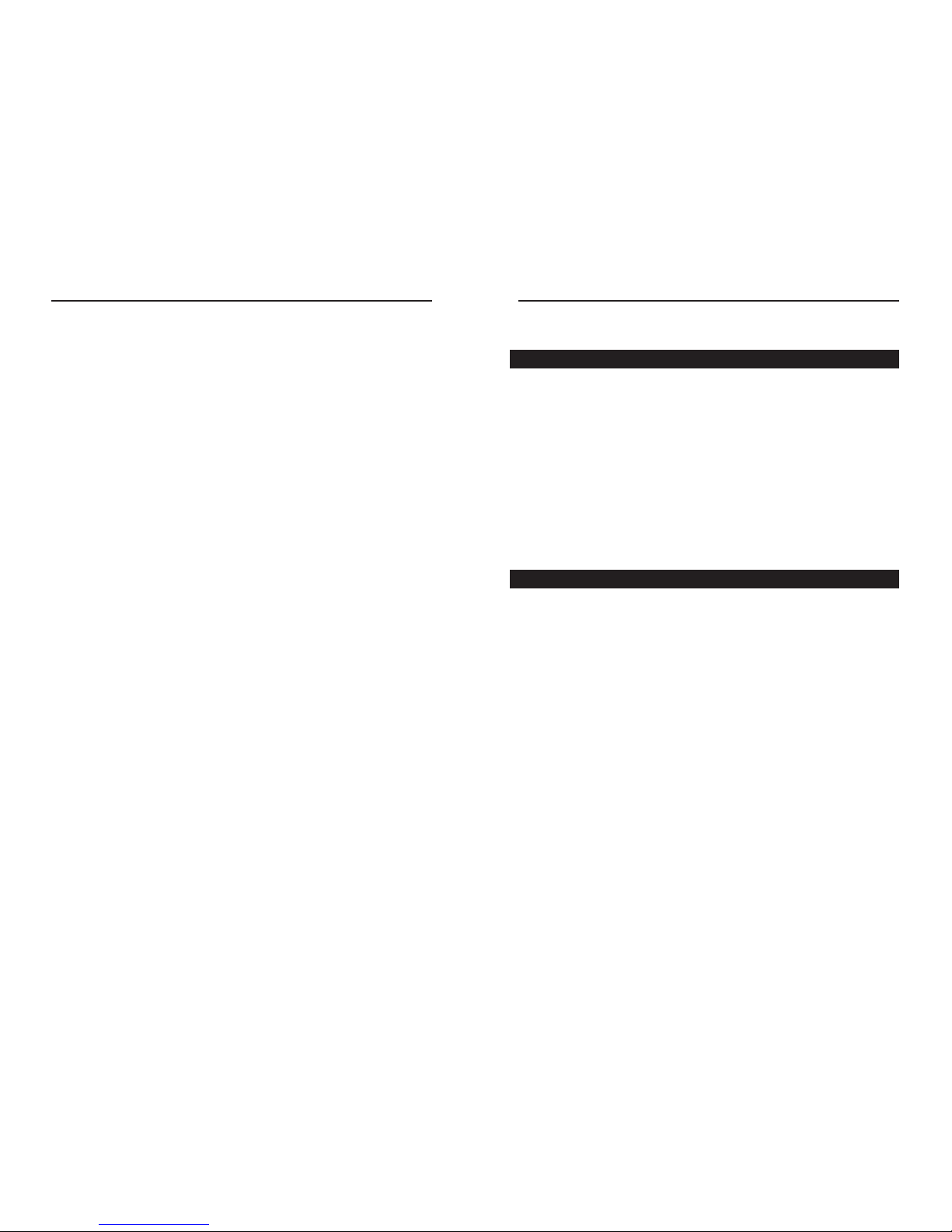
Instant Wireless®Series Wireless USB Network Adapter
Chapter 1:Introduction
Put the “mobile” back into mobile computing with the Linksys Instant Wireless
USB Network Adapter! The Linksys Instant Wireless USB Network Adapter
operates in the ISM band, using Direct Sequence Spread Spectrum (DSSS)
transmission to implement the 802.11b standard. Users can now move easily
between Access Points without the hassle of reconfiguring their connection.
The Instant Wireless USBNetwork Adapter also gives you the freedom to w ork
your way, from where you want, letting you take full advantage of your PC and
providing you with access to all your networked resources from beyond your
desktop, and a high-powered built-in antenna with LEDs that indicate power
and linkage. Compatible with Windows 98SE, 2000, Me, and XP, the Instant
Wireless USB Network Adapter from Linksys is a true necessity for all your
wireless PC applications.
• Up to 11Mbps, High-Speed Data Transfer Rate
• Integrated Equalizer Recovers Weak Signals and Enhances Sensitivity
• Movable External Antenna Improves Signal Quality
• USB Port Powers Your Adapter—No Power Supply Needed!
• Compatible with Windows 98SE, Me, 2000, and XP
• User-Friendly Setup Software Provides Hassle-Free Configuration
• Plug-and-Play Operation Provides Easy Setup
• Works with All Standard Internet Applications
• Interoperable with 802.11b (DSSS) 2.4GHz-Compliant Equipment
• Capable of up to 128-bit WEP Encryption
• Free Software Driver Upgrades
• Free Technical Suppor t—24 Hours a Day, 7 Days a Week, Toll-Free US
Calls
• 1-Year Limited Warranty
The Wireless USB Network Adapter
Features
1
Appendix A: Troubleshooting 30
Common Problems and Solutions 30
Frequently Asked Questions 30
Appendix B: Glossary 34
Appendix C: Specifications 39
Environmental 39
Appendix D: Warranty Information 41
Appendix E: Contact Information 42
Page 5
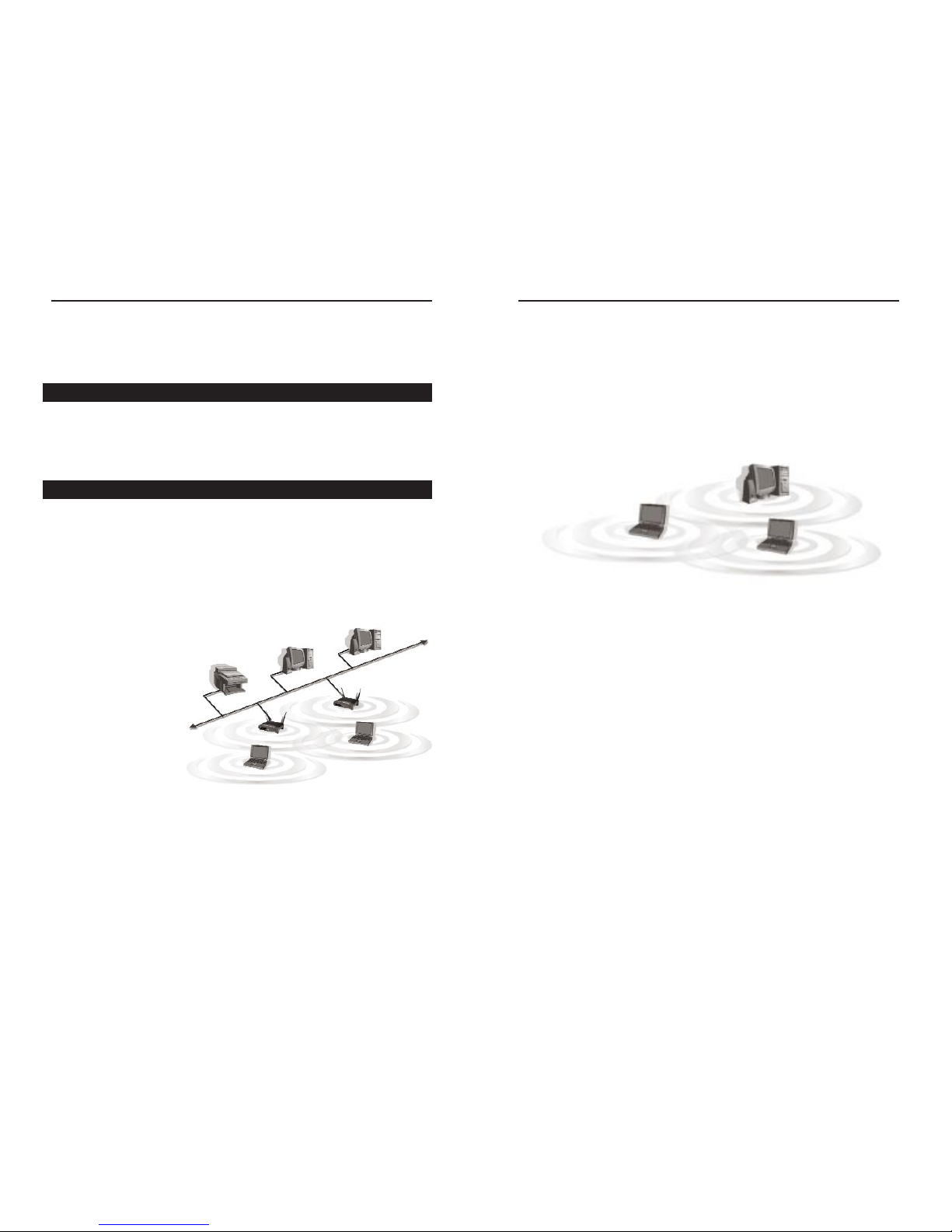
Wireless USB Network Adapter
If the wireless network is relatively small and needs to share resources only
with the other computers on the wireless network, then the ad-hoc mode can
be used. (See Figure 2-2.) Ad-hoc mode allows computers equipped with wireless transmitters and receivers to communicate directly with each other, eliminating the need for an access point. The drawback of this mode is that, in AdHoc mode, wireless-equipped computers are not able to communicate with
computers on a wired network. And, of course, communication between the
wireless-equipped computers is limited by the distance and interference directly between them.
3
Instant Wireless®Series
2
Figure 2-2
Chapter 2:Planning Yo ur
Wireless Network
A wireless local area network (WLAN) is exactly like a regular local area network (LAN), except that each computer in the WLAN uses a wireless device to
connect to the network. Computers in a WLAN share the same frequency
channel and SSID, which is an identification name for wireless devices.
Unlike wired networks, wireless networks have two different modes in which
they may be set up: infrastructure and ad-hoc. An infrastructure configura-
tion is a WLAN and wired LAN communicating to each other through an
access point. An ad-hoc configuration is wireless-equipped computers communicating directly with each other. Choosing between these two modes
depends on whether or not the wireless network needs to share data or peripherals with a wired network or not.
If the computers on the
wireless network need to
be accessed by a wired
network or need to share a
peripheral, such as a printer, with the wired network
computers, the wireless
network should be set up
in infrastructure mode.
(See Figure 2-1.) The
basis of infrastructure
mode centers around an
access point, which serves
as the main point of communications in a wireless network. Access points
transmit data to PCs equipped with wireless network cards, which can roam
within a certain radial range of the access point. Multiple access points can be
arranged to work in succession to extend the roaming range, and can be set up
to communicate with your Ethernet (wired) hardware as well.
Network Topology
Ad-Hoc versus Infrastructure Mode
Figure 2-1
Page 6
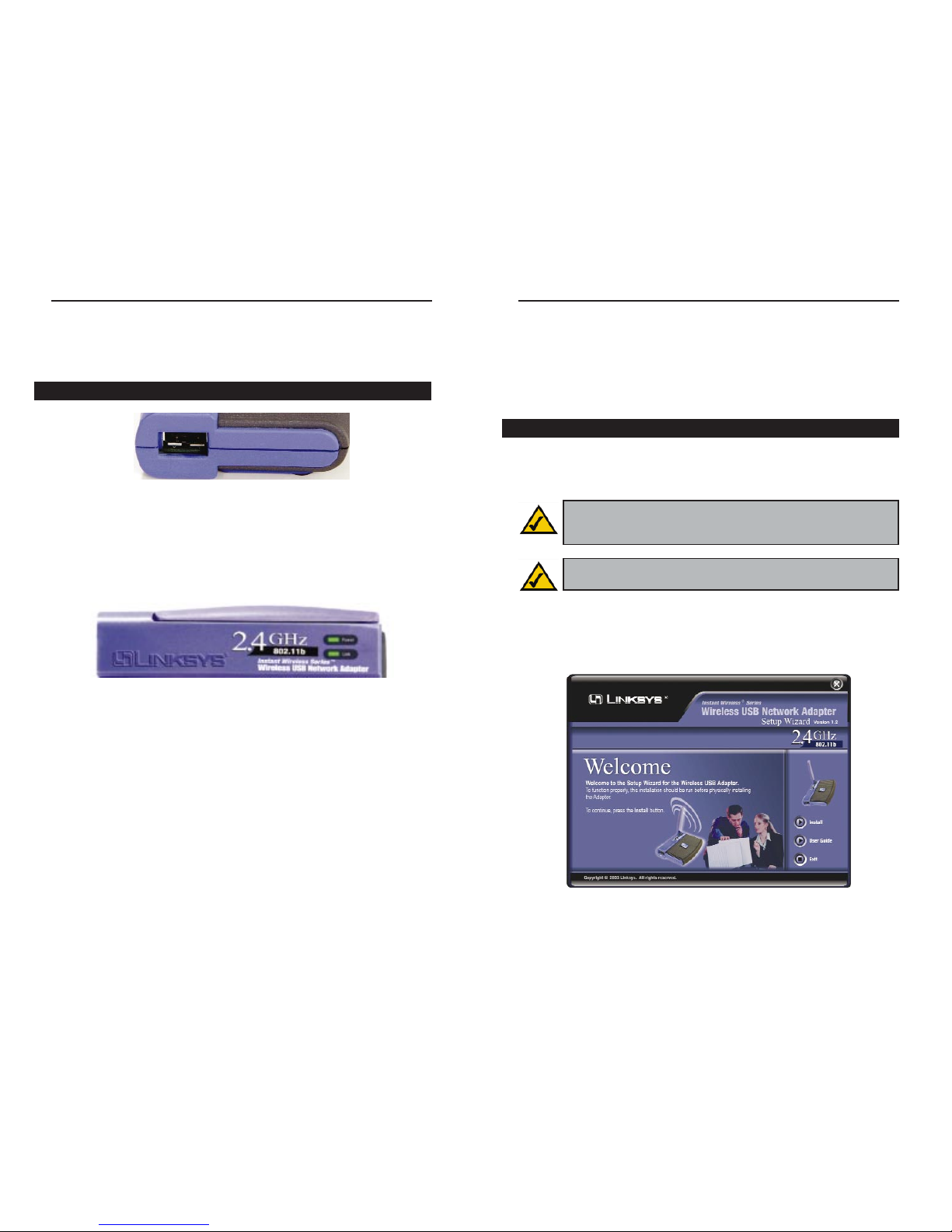
Wireless USB Network Adapter
5
Instant Wireless®Series
4
Chapter 4:Software Installation
and Configuration for Windows
98SE, Me, and 2000
The Wireless USBNetwork Adapter Setup Wizard will guide you through the
installation procedure for Windows 98SE, Me, and 2000. The Setup Wizard
will install the WLAN Monitor and driver, as well as configure the Adapter.
Insert the Setup Wizard CD-ROM into your CD-ROM drive. The Setup
Wizard should run automatically, and the Welcome screen should appear. If it
does not, click the Start button and choose Run. In the field that appears, enter
D:\setup.exe (if “D” is the letter of your CD-ROM drive).
Note for Windows 98SE, Me, and 2000 users: You must r un the
Setup Wizard to install the software before installing the hardware.
Figure 4-1
Note for Windows XP users: Do NOT run the Wireless USB
Network Adapter Setup Wizard. Proceed directly to “Chapter 5:
Hardware Installation.”
Overview
Chapter 3: Getting to Know the
Wireless USBNetwork Adapter
Port
USB The Adapter’s USB port is located on the side of the Adapter.
You will attach the included USB cable to this port. The other
end of the cable will connect to your PC’s USB por t.
LED Indicators
Power Green. The Power LED lights up when the Adapter is pow-
ered on.
Link Green. The Link LED lights up when the Adapter has an
active connection.
The Wireless USB Network Adapter’s Port and LEDs
Figure 3-1
Figure 3-2
Page 7
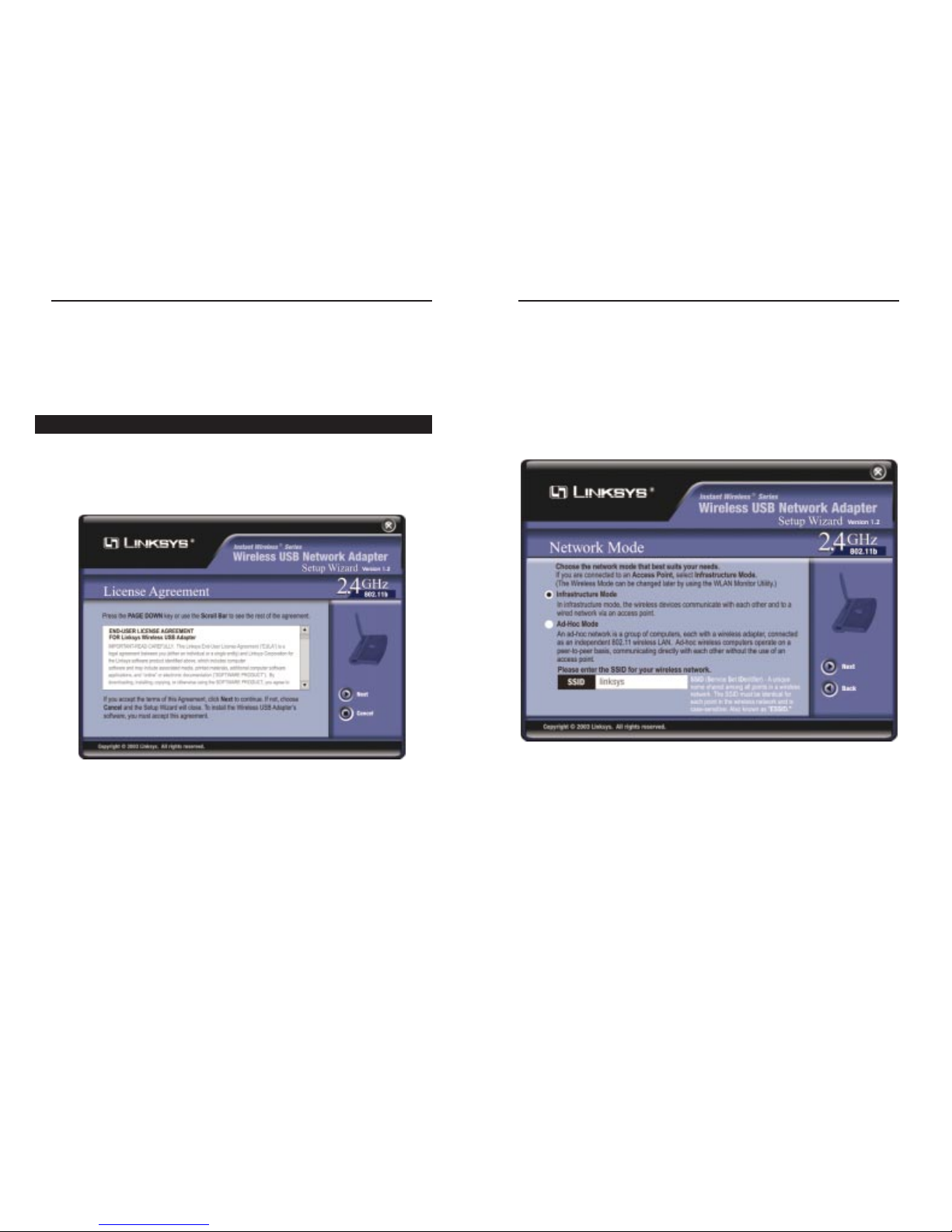
Wireless USB Network Adapter
7
Instant Wireless®Series
6
3. The Setup Wizard will ask you to choose a network mode. Click the
Infrastructure Mode radio button if you want your wireless computers to
network with computers on your wired network using a wireless access
point. Click the Ad-Hoc Mode radio button if you want multiple wireless
computers to network directly with each other.
In the SSID field, enter the SSID of your wireless network. The SSIDmust
be identical for all devices in the network. The default setting is linksys (all
lowercase). Click the Next button.
Figure 4-3
On the Welcome screen, you have the following choices:
• Install - Click the Install button to begin the software installation process.
• User Guide - Click the User Guide button to open the PDF file of this User
Guide.
• Exit - Click the Exit button to exit the Setup Wizard.
1. To install the Adapter, click the Install button on the Welcome screen.
2. After reading the License Agreement, click the Next button if you agree, or
click the Cancel button to end the installation.
Instructions for Windows 98SE, Me, and 2000
Figure 4-2
Page 8
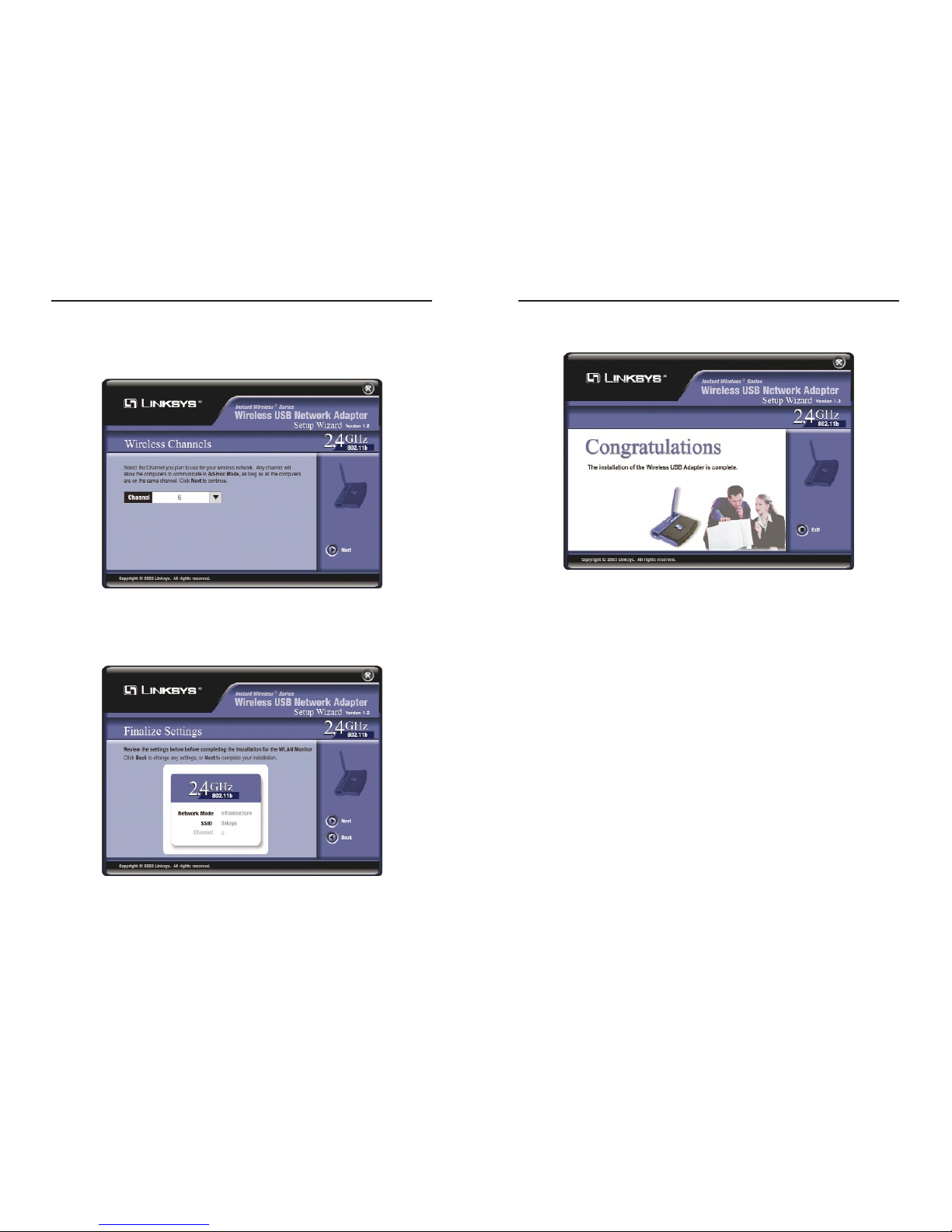
Wireless USB Network Adapter
9
Instant Wireless®Series
8
6. After the software has been successfully installed, the screen in Figure 4-6
will appear. Click the Exit button.
Proceed to “Chapter 5:Hardware Installation.”
Figure 4-6
4. If you chose Infrastructure Mode, go to Step 5 now. If you chose Ad-Hoc
Mode, select the correct operating channel for your network. The channel
you choose should match the channel set on the other devices in your wireless network. Then click the Next button.
5. The Setup Wizard will ask you to revie w y our settings before it starts to copy
files. Click the Next button to save these settings, or click the Back button
to change any settings.
Figure 4-4
Figure 4-5
Page 9

Wireless USB Network Adapter
11
Instant Wireless®Series
10
2. The Power LED should light up
when the Adapter is plugged in.
(Make sure your PC is powered
on.)
3. Raise the antenna. Make sure the antenna is
positioned straight up into the air, at a 90º
angle from the Adapter (see Figure 5-5). This
will ensure optimum wireless operating range
and performance.
If your PC is running Windows XP, proceed to “Chapter 6: Driver
Installation and Configuration for Windows XP.”
If your PC is running Windows 98SE,Me, or 2000, the installation of the
Wireless USB Network Adapter is complete. If you want to check the link
information, search for available wireless networks, or make additional
configuration changes, proceed to “Chapter 7: Using the WLAN Monitor
for Windows 98SE, Me, and 2000.”
The Adapter’s Wall Mount (see Figure 5-6) allows you to easily attach the
Adapter onto your wall for better reception and more convenient placement.
Figure 5-4
Chapter 5:Hardware Installation
1. The Adapter comes with the USB cable you will use to connect the Adapter
to your PC. (See Figure 5-1.)
Connect one end of the USB cable to the USB port of the
Adapter (see Figure 5-2).
Connect the other end of the USB cable to one of the USB
ports on your computer (see Figure 5-3).
Important for Windows 98SE, Me, and 2000 users: You must run
the Setup Wizard to install the softw are before installing the hardware.
Important for Windows XP users: You must install the Adapter’s
hardware before installing the software.
Figure 5-1
Figure 5-2
Figure 5-3
Figure 5-5
Using the Adapter’s W all Mount
Connecting the Adapter
Note: If you want to attach the Adapter onto your wall, go to the next
section, “Using the Adapter’s Wall Mount,” before proceeding to the
appropriate chapter for your PC’s operating system.
Page 10

Wireless USB Network Adapter
STEP C
3. Using the velcro strip on the Adapter’s Wall Mount, attach the Adapter to the
velcro strip on your wall.
If your PC is running Windows XP, proceed to “Chapter 6: Driver
Installation and Configuration for Windows XP.”
If your PC is running Windows 98SE,Me, or 2000, the installation of the
Wireless USB Network Adapter is complete. If you want to check the link
information, search for available wireless networks, or make additional
configuration changes, proceed to “Chapter 7: Using the WLAN Monitor
for Windows 98SE, Me, and 2000.”
13
Instant Wireless®Series
1. Attach the separate adhesive strip of velcro to the wall that you will be mounting
the Adapter.
2. To attach the Wall Mount to the Adapter,
slide the Wall Mount into the grooves on
the back panel of the Adapter , as sho wn in
Steps A, B, and C.
STEP A
STEP B
12
Figure 5-6
Figure 5-7
Figure 5-8
Figure 5-9
Page 11

Wireless USB Network Adapter
15
Instant Wireless®Series
14
2. Click the radio button next to Search for the best driver in these locations.
Select Include this location in the search:, and enter D:\Drivers in the
location field (if “D” is the letter of your CD-ROM drive. Then click the
Next button.
3. When Windows has finished installing the driver, click the Finish button.
You have now completed the driver installation for
the Wireless USB Network Adapter. To configure the Adapter,proceed
to the next section, “Windows XPWireless Zero Configuration.”
Figure 6-2
Figure 6-3
Chapter 6:Driver Installation and
Configuration for Windows XP
After connecting the Adapter to your computer, you will install the driver and
configure the Adapter.
1. Windows XP will automatically detect the Adapter. Insert the Setup CDROM into your CD-ROM drive. Click the radio button next to Install from
a list or specific location (Advanced). Then click the Next button.
Important for Windows XP users: Do NOT run the Wireless USB
Network Adapter Setup Wizard. If the Setup Wizard runs automatically after the Setup CD-ROM has been inserted, click the Exit button.
Figure 6-1
Overview
Driver Installation for Windows XP
Page 12

Wireless USB Network Adapter
3. If WEP is enabled, the
screen in Figure 6-6 will
appear. Enter the WEP key
of your wireless network in
the Network key field, and
re-enter it in the Confirm
network keyfield. Then click
the Connect button, and go
to step 4.
4. The screen in Figure 6-7 will appear if your connection is active.
For more information about wireless networking on a Windows XP computer,
click Start and then Help and Support. Enter the keyword wireless in the
field provided, and press the Enter key.
Congratulations! The installation of the Wireless USBNetwork Adapter
is complete.
17
Instant Wireless®Series
16
1. After installing the Adapter,
the Windows XP Wireless
Zero Configuration icon
will appear in your computer’s system tray (see Figure
6-4). Double-click the icon.
2. The screen that appears will show any available wireless network. Select
the network you want.
If this network has WEP
encryption enabled, go to
step 3.
If this network does not
have WEP encryption
enabled, then Figure 6-5
will appear. Make sure the
box next to Allow me to
connect to the selected
wireless network, even
though it is not secure is
checked. Then click the
Connect button, and go to
step 4.
Windows XP Wireless Zero Configuration
Note for Windows XP users:Windows XP has a built-in configuration tool. Use Windows XP Wireless Zero Configuration (in the system tray at the bottom of your screen) to configure the Adapter.
Figure 6-4
Figure 6-6
Note: Steps 2 and 3 are the instructions and screenshots for Windows
XP with Service Pack 1 installed.
If you have not installed Service Pack 1, select the network you want,
and click the Connect button. If the network has WEP encryption
enabled, enter the WEP key in the Network key f ield, and then click
the Connect button.
Note: Windows XP Wireless Zero Configuration does not support
the use of a passphrase. Enter the exact WEP key used by your access
point.
Figure 6-5
Figure 6-7
Page 13

Wireless USB Network Adapter
The Link Information screen displays network mode, signal strength, and link
quality information about the current connection. It also provides a button to
click for additional status information.
Ad-Hoc Mode or Infrastructure Mode - The screen indicates whether the
Adapter is currently working in ad-hoc or infrastructure mode.
Signal Strength - The Signal Strength bar indicates signal strength, from 0 to
100%.
Link Quality - The Link Quality bar indicates the quality of the wireless network connection, from 0 to 100%.
Click the More Information button to view additional information about the
wireless network connection.
Click the X (Close) button in the upper right corner to exit the WLAN Monitor.
19
Instant Wireless®Series
18
Link Information
Figure 7-3
Chapter 7:Using the WLA N
Monitor for Windows 98SE, Me,
and 2000
Use the WLAN Monitor to check the link information, search for available
wireless networks, or create profiles that hold different configuration settings.
After installing the Adapter, the Wireless USB Network Adapter
WLAN Monitor icon will appear in your system tray. Doubleclick the icon (see Figure 7-1).
The Link Information screen will appear. From this screen, you can find out
how strong the current wireless signal is and how good the connection’s quality is. You can also click the More Information button to view additional status information about the current wireless connection. To search for available
wireless networks, click the Site Survey tab. To perform configuration
changes, click the Profiles tab.
Figure 7-1
Figure 7-2
Important for Windows XP users: Windows XP has a built-in
configuration tool. Use the Windows XP Wireless Zero Configuration
(in the system tray at the bottom of your screen) to configure the
Adapter. See “Chapter 6: Driver Installation and Configuration for
Windows XP.”
Accessing the WLAN Monitor
Overview
Page 14

Wireless USB Network Adapter
21
Instant Wireless®Series
Wireless Network Status
Status - The status of the wireless network connection.
SSID - The SSID of the wireless network.
Network Mode - The wireless mode currently in use.
Transfer Rate- The data transfer rate of the current connection.
Channel - The channel to which the wireless network devices are set.
WEP - The status of the WEP encryption security feature.
MAC - The MAC address of the wireless network’s access point.
TCP/IP Setting
IP Address - The IP Address of the Adapter.
Subnet Mask - The Subnet Mask of the Adapter.
Default Gateway - The Default Gateway address of the Adapter.
DNS - The DNS address of the Adapter.
DHCP - The status of the DHCP client.
Save to Profile - Click the Save to Profile button to save the current settings
in a configuration profile. Then the Create connection profile screen will
appear. Enter a name for the new profile, and click the OK button.
Click the Back button to return to the initial Link Information screen.
Click the X (Close) button in the upper right corner to exit the WLAN Monitor.
20
The Site Survey screen displays a list of infrastructure and ad-hoc networks
available for connection.
For all networks detected, the following are listed:
SSID - The SSID, unique name, of the wireless network.
Signal - The qualitative strength of the wireless signal.
Site Information
For each network selected, the following settings are listed:
Network Mode - The wireless mode currently in use.
Channel - The channel to which the wireless network devices are set.
WEP - The status of the WEP encryption security feature.
MAC - The MAC address of the wireless network’s access point.
Surveyed at - The time at which the wireless network was scanned.
Refresh - Click the Refresh button to perform a new search for wireless
devices.
Figure 7-5
Site Survey
Figure 7-4
Page 15

Wireless USB Network Adapter
23
Instant Wireless®Series
Connect - To connect to one of the networks on the list, select the wireless network, and click the Connect button. If the wireless network has WEP encryption enabled, you will see the screen shown in Figure 7-6.
In the WEP drop-down box, select the type of WEP encryption used by the
wireless network: 64-bit / 10 hex.characters or 128-bit / 26 hex. characters.
If the wireless network uses a passphrase, enter the passphrase in the
Passphrase field. If the wireless network uses a WEP key, enter the WEP key
in the Key 1 field.
Click the OK button to complete the network connection and return to the Site
Survey screen, or click the Cancel button to cancel the network connection and
return to the Site Survey screen.
On the Site Survey screen, click the X (Close) button in the upper right corner
to exit the WLAN Monitor.
22
The Profiles screen lets you save different configuration profiles for different
network setups. You can also impor t or export prof iles. The default profile
holds the initial configuration saved when you ran the Setup Wizard.
For all profiles, the following are listed:
Profile - Name of the connection profile.
SSID - The wireless network’s SSID, as set in the connection profile.
Profile Information
For each profile selected, the following are listed:
Network Mode - The mode of the wireless network currently in use.
Transfer Rate - The Adapter is set to Auto mode, so it will dynamically shift
to the fastest data transfer rate possible at any given time.
Channel - The channel to which the wireless network devices are set.
WEP - The status of the WEP encryption security feature.
Connect - To connect to a wireless network using a specific profile, select the
profile, and click the Connect button.
Edit - Select a profile, and click the Edit button to change an existing profile.
New - Click the New button to create a new prof ile. See the next section,
“Creating a New Profile,” for detailed instructions.
Figure 7-7
Profiles
Figure 7-6
Page 16

Wireless USB Network Adapter
1. On the Profiles screen, click the New button to create a new profile.
2. Enter a name for the new profile, and click the OK button. Click the
Cancel button to retur n to the Profiles screen.
25
Instant Wireless®Series
24
Creating a New Profile
Figure 7-11
Figure 7-10
Import - Click the Import button to import a profile that has been saved in
another location. Select the appropriate file, and click the Open button.
Export - Select the prof ile you want to save in a different location, and click
the Exportbutton. Direct Windows to the appropriate folder, and click the OK
button.
Delete - Click the Delete button to delete a profile.
Click the X (Close) button in the upper right corner to exit the WLAN Monitor.
Figure 7-8
Figure 7-9
Note: If you want to export more than one prof ile, you have to export
them one at a time.
Page 17

Wireless USB Network Adapter
27
Instant Wireless®Series
26
4. The Network Mode screen shows a choice of two network modes. Click the
Infrastructure Mode radio button if you want your wireless computers to
communicate with computers on your wired network via a wireless access
point. Click the Ad-Hoc Mode radio button if you want multiple wireless
computers to communicate directly with each other.
Then complete the SSID field. Click the Next button to continue or the
Back button to return to the previous screen.
Infrastructure Mode - This mode allows wireless and wired networks to
communicate through an access point.
Ad-Hoc Mode - This mode allows wireless-equipped computers to communicate directly with each other. No access point is used.
SSID - The SSID is the unique name shared b y all de vices in a wireless network. The SSID must be identical for all devices in the wireless network. It
is case-sensitive and must not exceed 32 characters (use any of the characters on the keyboard). Make sure this setting is the same for all devices in
your wireless network.
Figure 7-13
3. The Network Setting screen will appear next. If your network has a DHCP
server, click the radio button next to Obtain an IP address automatically
(DHCP). Click the Next button to continue, or click the Cancel button to
return to the Profiles screen.
If your network does not ha ve a DHCP server, click the radio button next to
Specify the IP Address. Enter an IP Address, Subnet Mask, Default
Gateway, and DNS appropriate for your network. You must specify the IP
Address and Subnet Mask on this screen. If you are unsure about the
Default Gateway and DNS address, then leave these fields alone. Click the
Next button to continue, or click the Cancel button to return to the Profiles
screen.
IP Address - This IP Address must be unique to your network.
Subnet Mask - The Adapter’s Subnet Mask must be the same as your wired
network’s Subnet Mask.
Default Gateway - Enter the IP address of your network’s Gateway here.
DNS 1 and DNS 2 - Enter the DNS address of your Ethernet (wired) net-
work here.
Figure 7-12
Page 18

Wireless USB Network Adapter
29
Instant Wireless®Series
28
Passphrase - Instead of manually entering a WEP key, you can enter a
passphrase in the Passphrase f ield, so a WEP key is automatically generat-
ed. It is case-sensitive and should not be longer than 16 alphanumeric characters. This passphrase must match the passphrase of your other wireless
network devices and is compatible with Linksys wireless products only. (If
you have any non-Linksys wireless products, enter the WEP key manually
on those products.)
WEP Key - The WEP key you enter must match the WEP k ey of y our wireless network. If you are using 64-bit WEP encryption, then the key must
consist of exactly 10 hexadecimal characters. If you are using 128-bit WEP
encryption, then the key must consist of exactly 26 hexadecimal characters.
Valid hexadecimal characters are “0” to “9” and “A” to “F”.
Key Index - The default transmit key number is 1. If your network’s access
point or wireless router uses transmit key number 2, 3, or 4, then select the
appropriate number in the Key Index drop-down box.
Figure 7-15
5. If you chose Infrastructure Mode, then proceed to step 6. If you chose AdHoc Mode, then the Wireless Channels screen will now appear. Select the
channel at which the network broadcasts its wireless signal. Then click the
Next button to continue or the Back button to return to the previous screen.
Channel - From the drop-down box, select the appropriate channel that cor-
responds with your network settings. All devices in your wireless network
must use the same channel in order to communicate.
6. The Security Settings screen will appear (see Figure 7-15). Choose the
Wired Equivalent Privacy (WEP) encryption settings for your wireless network. If you enable WEP, enter a passphrase or WEP key. Then click the
Next button to continue or the Back button to return to the previous screen.
WEP - If you do not want to use WEP encryption, keep the default setting,
Disable. To use WEP encryption (recommended to increase wireless net-
work security), select 64-bit / 10 hex.characters or 128-bit / 26 hex. characters from the drop-down menu, and enter a passphrase or WEP key.
Figure 7-14
Page 19

Wireless USB Network Adapter
31
Instant Wireless®Series
30
Appendix A:Troubleshooting
This chapter provides solutions to problems usuall y occurring during the installation and operation of the Wireless USB Network Adapter. Read the description below to solve your problems. If you can’t find an answer here, check the
Linksys website at www.linksys.com.
1.My computer does not recognize the Wireless USB Network Adapter.
• Make sure that the Wireless USB Network Adapter is properly inserted into
the USB port.
• Also, make sure that the USB Controller is enabled in the BIOS. Check with
your motherboard’s user guide for more information.
2.The Wireless USB Network Adapter does not work properly.
• Reinsert the Wireless USB Network Adapter into the notebook or desktop’s
USB port.
• For Windows 98SE or Me, right-click on My Computer, and select
Properties. Select the Device Manager tab, and click on the Network
Adapter. You will f ind the Wireless USB Network Adapter if it is installed
successfully. If you see a yellow exclamation mark, the resources may be
conflicting and you must follow the steps below:
• Uninstall the driver software from your PC.
• Restart your PC and repeat the hardware and software installation as
specified in this User Guide.
3. I cannot communicate with the other computers linked via Ethernet in the
Infrastructure configuration.
• Make sure that the notebook or desktop is powered on.
• Make sure that the Wireless USB Network Adapter is configured with the
same SSID and WEP settings as the other computers in the Infrastructure
configuration.
Can I run an application from a remote computer over the wireless network?
This will depend on whether or not the application is designed to be used over
a network. Consult the application’s user guide to determine if it supports operation over a network.
Common Problems and Solutions
Frequently Asked Questions
7. The Confirm New Settings screen will appear next shown the new settings.
To save the new settings, click the Yes button. To edit the new settings, click
the Back button.
8. The Congratulations screen will appear next. Click Activate new settings
now to implement the new settings immediately and return to the Link
Information screen. Click Activate new settings later to keep the current
settings active and return to the Profiles screen.
You have successfully created a connection profile. Click the X (Close)
button in the upper right corner to exit the WLAN Monitor.
Figure 7-16
Figure 7-17
Page 20

Wireless USB Network Adapter
33
Instant Wireless®Series
32
that links access points and nodes. In such a system, the user’s end node undertakes a search for the best possible access to the system. First, it evaluates such
factors as signal strength and quality, as well as the message load currently
being carried by each access point and the distance of each access point to the
wired backbone. Based on that information, the node next selects the right
access point and registers its address. Communications between end node and
host computer can then be transmitted up and down the backbone.
As the user moves on, the end node’s RF transmitter regularly checks the system to determine whether it is in touch with the original access point or whether
it should seek a new one. When a node no longer receives acknowledgment
from its original access point, it undertakes a new search. Upon finding a new
access point, it then re-registers, and the communication process continues.
What is ISM band?
The FCC and their counterparts outside of the U.S. have set aside bandwidth
for unlicensed use in the ISM (Industrial, Scientific and Medical) band.
Spectrum in the vicinity of 2.4 GHz, in particular, is being made available
worldwide. This presents a truly revolutionary opportunity to place convenient
high-speed wireless capabilities in the hands of users around the globe.
What is Spread Spectrum?
Spread Spectrum technology is a wideband radio frequency technique developed by the military for use in reliable, secure, mission-critical communications systems. It is designed to trade off bandwidth efficiency for reliability,
integrity, and security. In other words, more bandwidth is consumed than in the
case of narrowband transmission, but the trade-off produces a signal that is, in
effect, louder and thus easier to detect, provided that the receiver knows the
parameters of the spread-spectrum signal being broadcast. If a receiver is not
tuned to the right frequency, a spread-spectrum signal looks like background
noise. There are two main alternatives, Direct Sequence Spread Spectrum
(DSSS) and Frequency Hopping Spread Spectrum (FHSS).
What is DSSS? What is FHSS? And what are their differences?
Frequency-Hopping Spread-Spectrum (FHSS) uses a narrowband carrier that
changes frequency in a pattern that is known to both transmitter and receiver.
Properly synchronized, the net effect is to maintain a single logical channel. To
an unintended receiver, FHSS appears to be short-duration impulse noise.
Direct-Sequence Spread-Spectrum (DSSS) generates a redundant bit pattern
for each bit to be transmitted. This bit pattern is called a chip (or chipping
code). The longer the chip, the greater the probability that the original data can
be recovered. Even if one or more bits in the chip are damaged during trans-
Can I play computer games with other members of the wireless network?
Yes, as long as the game supports multiple players over a LAN (local area network). Refer to the game’s user guide for more infor mation.
What is the IEEE 802.11b standard?
It is one of the IEEE standards for wireless networks. The 802.11b standard
allows wireless networking hardware from different manufacturers to communicate, provided that the hardware complies with the 802.11b standard. The
802.11b standard states a maximum data transfer rate of 11Mbps and an operating frequency of 2.4GHz.
What IEEE 802.11b features are supported?
The product supports the following IEEE 802.11b functions:
• CSMA/CA plus Acknowledge protocol
• Multi-Channel Roaming
• Automatic Rate Selection
• RTS/CTS feature
• Fragmentation
• Power Management
What is ad-hoc mode?
When a wireless network is set to ad-hoc mode, the wireless-equipped computers are configured to communicate directly with each other. The ad-hoc
wireless network will not communicate with any wired network.
What is infrastructure mode?
When a wireless network is set to infrastructure mode, the wireless network is
configured to communicate with a wired network through a wireless access
point.
What is roaming?
Roaming is the ability of a portable computer user to communicate continuously while mo ving freely throughout an area greater than that co vered b y a single access point. Before using the roaming function, the workstation must make
sure that it is the same channel number with the access point of dedicated coverage area.
To achieve true seamless connectivity, the wireless LAN must incorporate a
number of different functions. Each node and access point, for example, must
alwa ys acknowledge receipt of each message. Each node must maintain contact
with the wireless network even when not actually transmitting data. Achieving
these functions simultaneously requires a dynamic RF networking technology
Page 21

Wireless USB Network Adapter
35
Instant Wireless®Series
mission, statistical techniques embedded in the radio can recover the original
data without the need for retransmission. To an unintended receiver, DSSS
appears as low power wideband noise and is rejected (ignored) by most narrowband receivers.
Would the information be intercepted while transmitting on air?
WLAN features two-fold protection in security. On the hardware side, as with
Direct Sequence Spread Spectrum technology, it has the inherent security feature of scrambling. On the software side, WLAN of fers the encryption function
(WEP) to enhance security and access control.
Can Instant Wirelessproducts support printer sharing?
Instant Wireless products perform the same function as LAN products.
Therefore, Instant Wireless products can work with NetWare, Windows
NT/2000, or other network operating systems to support printer or file sharing.
What is WEP?
WEP is Wired Equivalent Privacy, a data privacy mechanism based on a 40/64
bit shared key algorithm, as described in the IEEE 802.11 standard.
34
Appendix B:Glossary
802.11b - One of the IEEE standards for wireless networking hardware.
Products that adhere to a specific IEEE standard will work with each other,
even if they are manufactured by different companies. The 802.11b standard
specifies a maximum data transfer rate of 11Mbps, an operating frequency of
2.4GHz, and WEP encryption for security. 802.11b networks are also referred
to as Wi-Fi networks.
Ad-hoc Network - An ad-hoc network is a group of computers, each with a
wireless adapter, connected as an independent 802.11 wireless LAN. Ad-hoc
wireless computers operate on a peer-to-peer basis, communicating directly
with each other without the use of an access point. Ad-hoc mode is also
referred to as an Independent Basic Service Set (IBSS) or as peer-to-peer
mode, and is useful at a departmental scale or SOHO operation.
CTS (Clear To Send) - An RS-232 signal sent from the receiving station to the
transmitting station that indicates it is ready to accept data.
Default Gateway - The router used to forward all traffic that is not addressed
to a station within the local subnet.
DHCP (Dynamic Host Configuration Protocol) - A protocol that lets network
administrators manage centrally and automate the assignment of Internet
Protocol (IP) addresses in an organization’s netw ork. Using the Internet’s set of
protocol (TCP/IP), each machine that can connect to the Internet needs a
unique IP address. When an organization sets up its computer users with a connection to the Internet, an IP address must be assigned to each machine.
Without DHCP, the IP address must be entered manually at each computer and,
if computers move to another location in another part of the network, a new IP
address must be entered. DHCP lets a network administrator supervise and distribute IP addresses from a central point and automatically sends a new IP
address when a computer is plugged into a different place in the network.
DHCP uses the concept of a “lease” or amount of time that a given IP address
will be valid for a computer. The lease time can vary depending on how long a
user is likely to require the Internet connection at a particular location. It’s especially useful in education and other environments where users change frequently. Using very short leases, DHCP can dynamically reconfigure networks
in which there are more computers than there are available IP addresses.
Page 22

Wireless USB Network Adapter
37
Instant Wireless®Series
36
LAN. In infrastructure mode, the wireless devices communicate with each
other and to a wired network by first going through an access point. An infrastructure wireless network connected to a wired network is referred to as a
Basic Service Set (BSS). A set of two or more BSS in a single network is
referred to as an Extended Service Set (ESS). Infrastructure mode is useful at
a corporation scale, or when it is necessary to connect the wired and wireless
networks.
IP Address - In the most widely installed level of the Internet Protocol (IP)
today, an IP address is a 32-binary digit number that identifies each sender or
receiver of information that is sent in packet across the Internet. When you
request an HTML page or send e-mail, the Internet Protocol part of TCP/IP
includes your IP address in the message (actually, in each of the packets if more
than one is required) and sends it to the IP address that is obtained by looking
up the domain name in the Uniform Resource Locator you requested or in the
e-mail address you're sending a note to. At the other end, the recipient can see
the IP address of the Web page requester or the e-mail sender and can respond
by sending another message using the IP address it received.
IPCONFIG - A utility that provides for querying, defining and managing IP
addresses within a network. A commonly used utility, under Windows NT and
2000, for configuring networks with static IP addresses.
ISP - An ISP (Internet service provider) is a company that provides individuals
and companies access to the Internet and other related services such as W eb site
building and virtual hosting.
LAN - A local area network (LAN) is a group of computers and associated
devices that share a common communications line and typically share the
resources of a single processor or server within a small geographic area (for
example, within an office building).
MAC Address - The MAC (Media Access Control) address is your computer’s
unique hardware number.
mIRC - mIRC runs under Windows and provides a graphical interface for logging onto IRC servers and listing, joining and leaving channels.
Network Mask - also known as the “Subnet Mask.”
Plug-and-Play - The ability of a computer system to configure expansion
boards and other devices automatically without requiring the user to turn off
the system during installation.
DHCP supports static addresses for computers containing Web servers that
need a permanent IP address.
DNS - The domain name system (DNS) is the way that Internet domain name
are located and translated into Internet Protocol (IP) addresses. A domain name
is a meaningful and easy-to-remember “handle” for an Internet address.
DSSS (Direct-Sequence Spread Spectr um) - DSSS generates a redundant bit
pattern for all transmitted data. This bit pattern is called a chip (or chipping
code). Even if one or more bits in the chip are damaged during transmission,
statistical techniques embedded in the receiver can recover the original data
without the need for retransmission. To an unintended receiver, DSSS appears
as low power wideband noise and is rejected (ignored) by most narrowband
receivers. However, to an intended receiver (i.e. another wireless LAN endpoint), the DSSS signal is recognized as the only valid signal, and interference
is inherently rejected (ignored).
Dynamic IP Address - An IP address that is automatically assigned to a client
station in a TCP/IP network, typically by a DHCP server. Network devices that
serve multiple users, such as servers and printers, are usually assigned static IP
addresses.
ESS (Extended Service Set) - A set of more than two or more BSSs (multiple
access points) forming a single network.
Firmware - Code that is written onto read-only memory (ROM) or programmable read-only memory (PROM). Once firmware has been written onto the
ROM or PROM, it is retained even when the device is turned off.
IEEE - The Institute of Electrical and Electronics Engineers. The IEEE
describes itself as “the world’s largest technical professional society—promoting the development and application of electrotechnology and allied sciences
for the benefit of humanity, the advancement of the profession, and the wellbeing of our members.”
The IEEE fosters the development of standards that often become national and
international standards. The organization publishes a number of journals, has
many local chapters, and several large societies in special areas, such as the
IEEE Computer Society.
Infrastructure Network - An infrastructure network is a group of computers
or other devices, each with a wireless adapter, connected as an 802.11 wireless
Page 23

Wireless USB Network Adapter
39
Instant Wireless®Series
38
cient delivery over the network. UDP is known as a “connection-less” protocol
due to NOT requiring the receiver of a packet to return an acknowledgment of
receipt to the sender of the packet (as opposed to TCP).
USB (Universal Serial Bus) - A “plug-and-play” interface between a computer and peripherals, such as digital cameras, scanners, game controllers, speakers, keyboards, portable data storage, or printers. W ith USB, you can add a new
peripheral to your computer without having to add an adapter card or powering
down the computer. USB also supports hot-swapping, the addition or removal
of devices while the computer is running.
USB 1.1-compliant devices support data rates of 1.5Mbps (low-speed) and up
to 12Mbps (full-speed).
WEP (Wired Equivalent Privacy) - A data privacy mechanism based on a 64-
bit shared key algorithm, as described in the IEEE 802.11b standard.
WINIPCFG - Conf iguration utility based on the Win32 API for querying,
defining and managing IP addresses within a network. A commonly used utility under Windows 95, 98, and Me.
WLAN (Wireless Local Area Network) - A group of computers and associat-
ed devices that communicate with each other wirelessly.
Roaming - In an infrastructure mode wireless network, this refers to the ability to move out of one access point's range and into another and transparently
reassociate and reauthenticate to the new access point. This reassociation and
reauthentication should occur without user intervention and ideally without
interruption to network connectivity. A typical scenario would be a location
with multiple access points, where users can physically relocate from one area
to another and easily maintain connectivity.
SSID (Service Set Identif ier) - An identification name that wireless devices
use to make connections. In order for wireless devices to communicate, they
must all be set to the same channel and they all must use the same SSID. For
instance, if you are using an access point to connect two computers using wireless devices, the access point and each of the wireless devices must use the
same SSID. Even if they are set to the same channel, they cannot communicate
unless the SSID is the same.
Static IP Address - A permanent IP address that is assigned to a node in a
TCP/IP network.
Subnet Mask - The method used for splitting IP networks into a series of subgroups, or subnets. The mask is a binary pattern that is matched up with the IP
address to turn part of the host ID address f ield into a field for subnets.
TCP (Transmission Control Protocol) - A method (protocol) used along with
the IP (Internet Protocol) to send data in the form of message units (datagram)
between network devices over a LAN or WAN. While IP takes care of handling
the actual delivery of the data (routing), TCP takes care of keeping track of the
individual units of data (called packets) that a message is divided into for efficient delivery over the network. TCP is known as a "connection oriented" protocol due to requiring the receiver of a packet to return an acknowledgment of
receipt to the sender of the packet resulting in transmission control.
TCP/IP (Transmission Control Protocol/Internet Protocol) - The basic com-
munication language or set of protocols for communications over a network
(developed specifically for the Internet). TCP/IP defines a suite or group of
protocols and not only TCP and IP.
UDP (User Datagram Protocol) - A method (protocol) used along with the IP
(Internet Protocol) to send data in the form of message units (datagram)
between network devices over a LAN or WAN. While IP takes care of handling
the actual delivery of the data (routing), UDP takes care of keeping track of the
individual units of data (called packets) that a message is divided into for effi-
Page 24

Wireless USB Network Adapter
Dimensions 3.58" x 2.8" x 0.9"
(91 mm x 71 mm x 23 mm)
Unit Weight 2.12 oz. (0.06 kg)
Power 260 mA (typical)
Certifications FCC Class B,Wi-Fi, CE
Operating Temp. 32ºF to 131ºF (0ºC to 55ºC)
Storage Temp. -13ºF to 140ºF (-25ºC to 60ºC)
Operating Humidity 0% to 70%, Non-Condensing
Storage Humidity 10% to 90%, Non-Condensing
41
Instant Wireless®Series
40
Environmental
Appendix C:Specifications
Standards IEEE 802.11b,USB 1.1
Channels 11 Channels (USA, Canada)
13 Channels (Europe)
14 Channels (Japan)
Port One USB Type B
Transmit Power 19 dBm (typical)
Receive Sensitivity -85 dBm (typical)
Modulation CCK, DQPSK,DBPSK
Network Protocols TCP/IP, IPX/SPX, NetBEUI
LEDs Power, Link
Page 25

Wireless USB Network Adapter
43
Instant Wireless®Series
42
Appendix E:Contact Information
For help with the installation or operation of the Wireless USB Network
Adapter, contact Linksys Technical Support at one of the phone numbers or
Internet addresses below.
Sales Information 800-546-5797 (1-800-LINKSYS)
Technical Support 800-326-7114
RMA (Return Merchandise
Authorization) Issues www.linksys.com (or call 949-271-5461)
Fax 949-265-6655
E-mail suppor t@linksys.com
Web site http://www.linksys.com
FTP site ftp://ftp.linksys.com
Appendix D:Warranty Information
BE SURE TO HAVE YOUR PROOF OF PURCHASE AND A BARCODE
FROM THE PRODUCT’S PACKAGING ON HAND WHEN CALLING.
RETURN REQUESTS CANNOT BE PROCESSED WITHOUT PROOF OF
PURCHASE.
IN NO EVENT SHALL LINKSYS’LIABILITY EXCEED THE PRICE PAID
FOR THE PRODUCT FROM DIRECT, INDIRECT, SPECIAL, INCIDENTAL, OR CONSEQUENTIAL DAMAGES RESULTING FROM THE USE
OF THE PRODUCT, ITS ACCOMPANYING SOFTWARE, OR ITS DOCUMENTATION. LINKSYS DOES NOT OFFER REFUNDS FOR ANY PRODUCT.
LINKSYS OFFERS CROSS SHIPMENTS, A FASTER PROCESS FOR PROCESSING AND RECEIVING YOUR REPLACEMENT. LINKSYS PAYS
FOR UPS GROUND ONLY. ALL CUSTOMERS LOCATED OUTSIDE OF
THE UNITED STATES OF AMERICA AND CANADA SHALL BE HELD
RESPONSIBLE FOR SHIPPING AND HANDLING CHARGES. PLEASE
CALL LINKSYS FOR MORE DETAILS.
Page 26

© Copyright 2003 Linksys,All Rights Reserved.
http://www.linksys.com
