Page 1
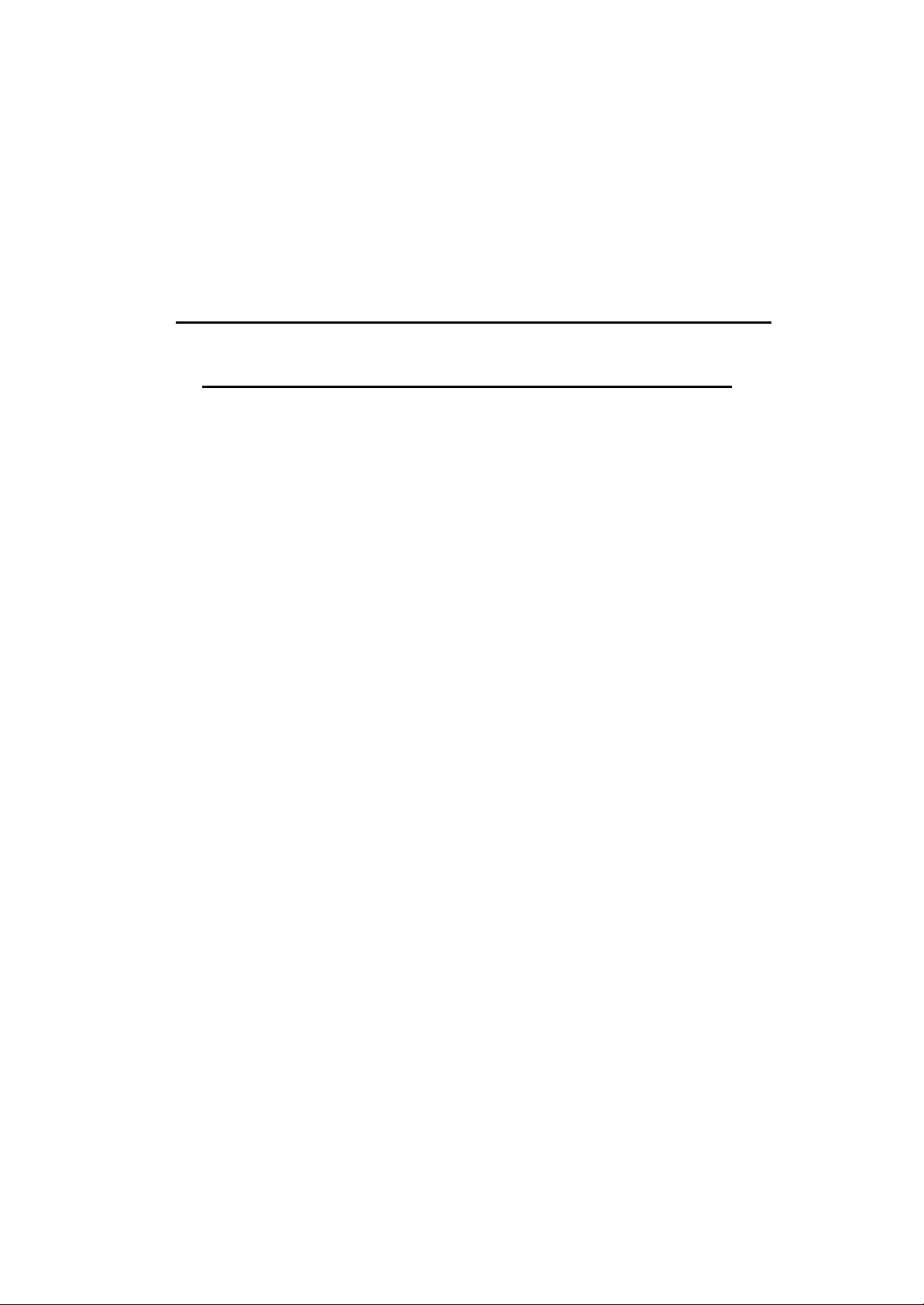
Linksys Wireless-B USB
Network Adapter v3.0
User’s Manual
Rev Draft
Page 2
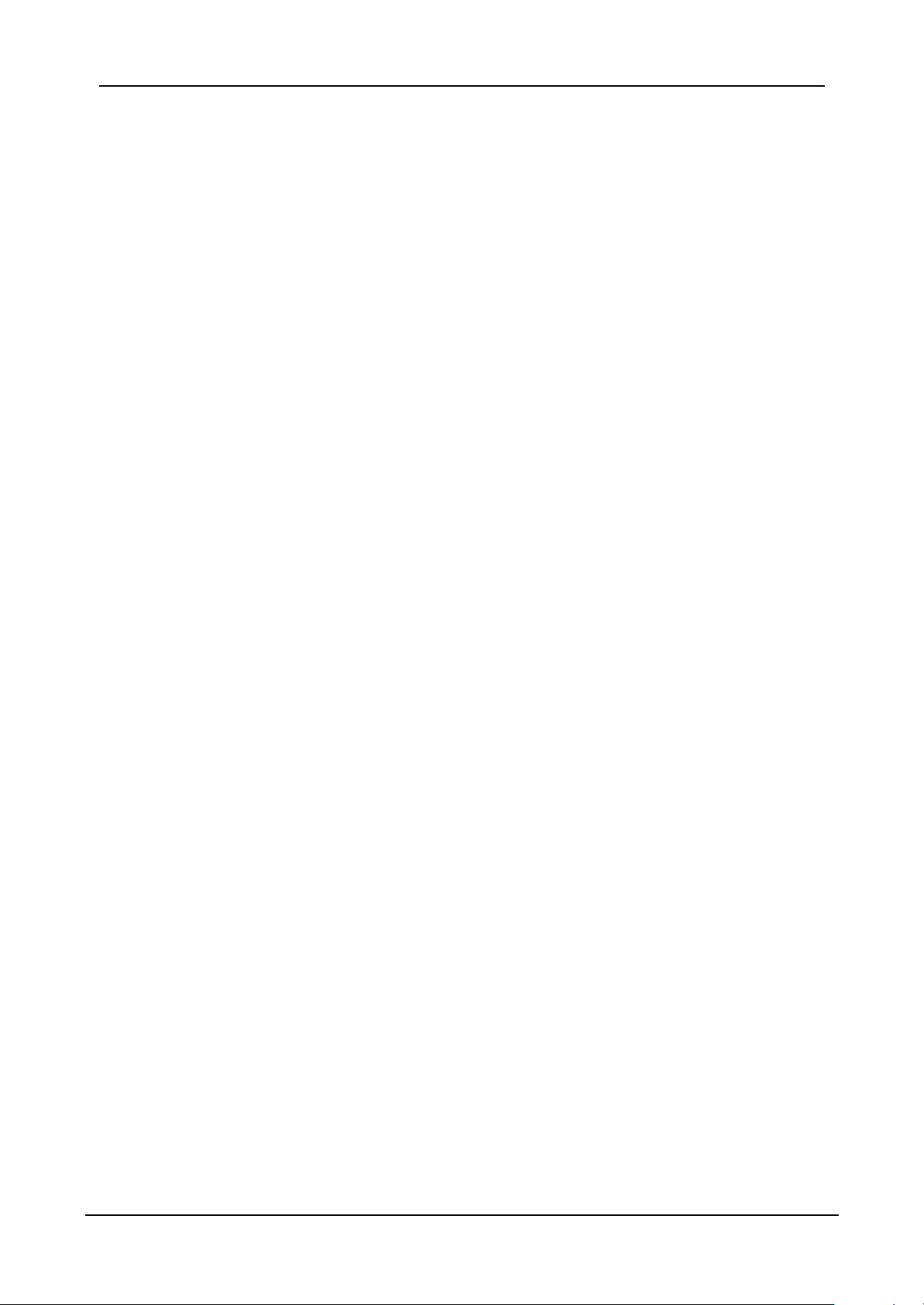
USB Wireless Network Adapter User’s Manual
Regulatory compliance
FCC Warning
This equipment has been tested and found to comply with the limits for a Class B
digital device, pursuant to part 15 of the FCC Rules. These limits are designed to
provide reasonable protection against harmful interference in a residential installation.
This equipment generates, uses and can radiate radio frequency energy and, if not
installed and used in accordance with the instructions, may cause harmful interference
to radio communications. However, there is no guarantee that interference will not
occur in a particular installation. If this equipment does cause harmful interference to
radio or television reception, which can be determined by turning the equipment off
and on, the user is encouraged to try to correct the interference by one or more of the
following measures:
Ÿ Reorient or relocate the receiving antenna.
Ÿ Increase the separation between the equipment and receiver.
Ÿ Connect the equipment into an outlet on a circuit different from that to which the
receiver is connected.
Ÿ Consult the dealer or an experienced radio/TV technician for help.
You are cautioned that changes or modifications not expressly approved by the party
responsible for compliance could void your authority to operate the equipment.
This device complies with Part 15 of the FCC Rules. Operation is subject to the
following two conditions: (1) This device may not cause harmful interference, and (2)
this device must accept any interference received, including interference that may
cause undesired operation.
IMPORTANT NOTE:
Federal Communications Commission (FCC) Radiation Exposure Statement
This equipment complies with FCC radiation exposure limits set forth for an
uncontrolled environment.
This equipment should be installed and operated with minimum distance 20cm
between the radiator & your body.
This transmitter must not be co-located or operation in conjunction with any other
antenna or transmitter.
CE Mark Warning
This is a Class B product. In a domestic environment, this product may cause radio
interference, in which case the user may be required to take adequate measures.
2
Page 3
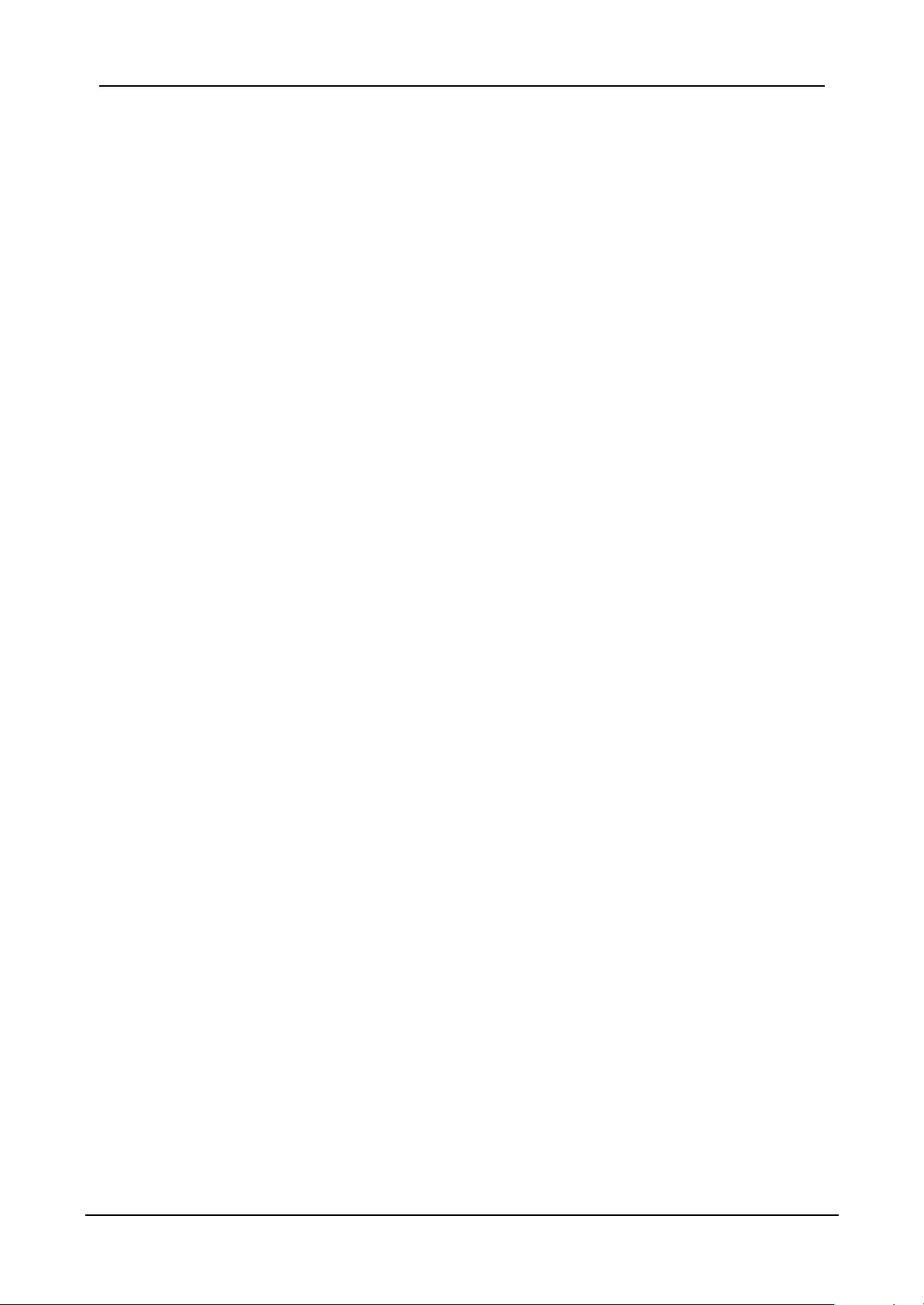
USB Wireless Network Adapter User’s Manual
About this manual
This User’s Manual describes how to install and operate your USB Wireless
Network Adapter. Please read this manual before you install the product.
This manual includes the following topics:
Ø Product description and features.
Ø Hardware installation procedure.
Ø Software installation procedure.
Ø FAQ
3
Page 4
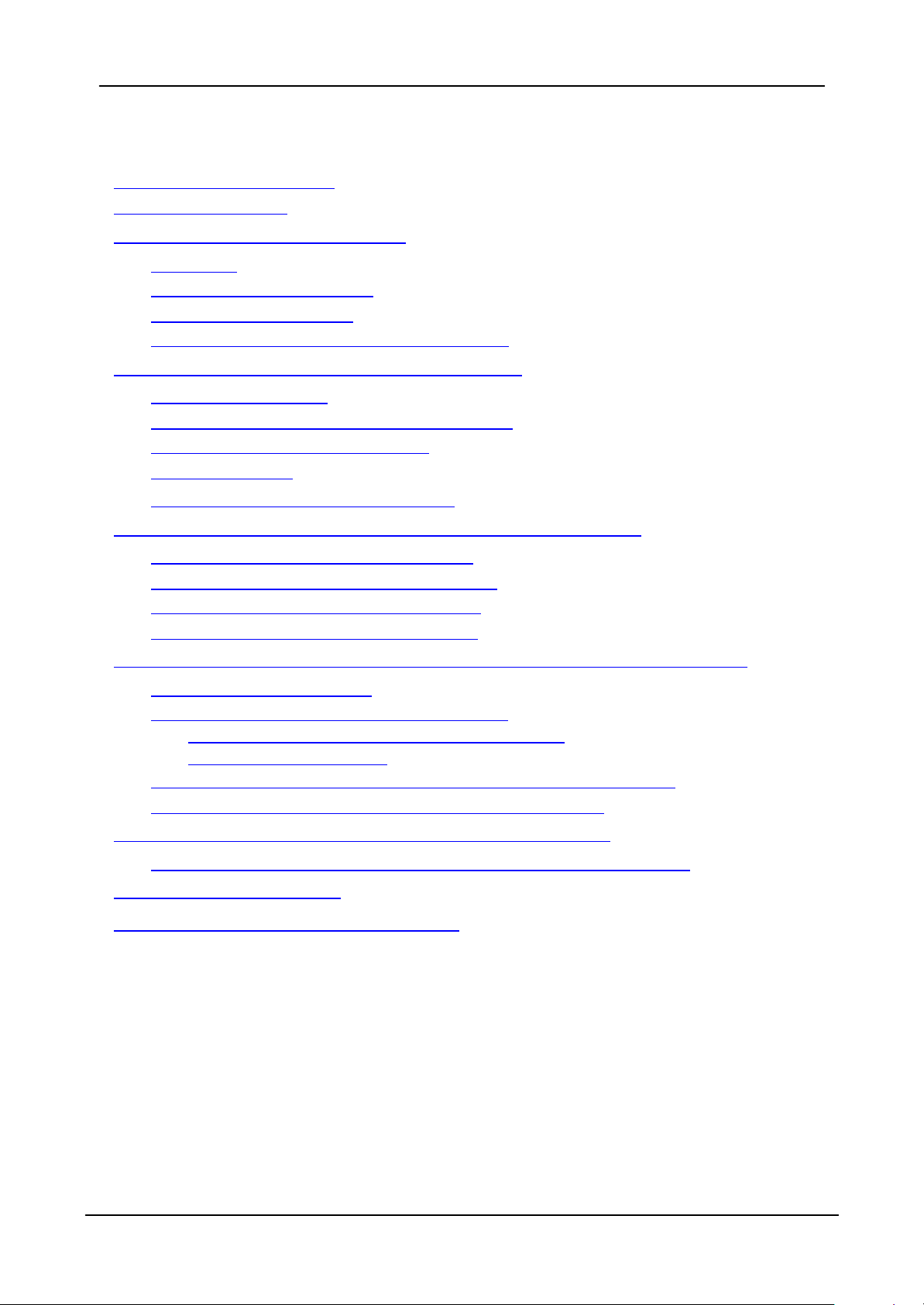
USB Wireless Network Adapter User’s Manual
Table of Contents
Regulatory compliance.................................................................................2
About this manual.........................................................................................3
Chapter 1 - Introduction................................................5
Features.................................................................................................5
What is Wireless LAN?..........................................................................6
Wireless LAN Modes .............................................................................6
Notes on Wireless LAN Configuration ...................................................7
Chapter 2 - Hardware Installation .................................. 8
Package Contents..................................................................................8
System Requirements for the Adapter..................................................8
Connecting the USB Adapter................................................................8
LED Indicators.....................................................錯誤! 尚未定義書籤。
Disconnecting the USB Adapter............................................................9
Chapter 3 – Driver Installation for Windows................. 10
Driver installation for Windows 98.......................................................10
Driver installation for Windows 2000...................................................13
Driver installation for Windows ME .....................................................16
Driver installation for Windows XP......................................................18
Chapter 4 – Installing and Using the Wireless Utility.... 20
Installation in Windows........................................................................20
Using Wireless Utility In Windows XP.................................................23
Use Windows Wireless Network Configuration..................................................23
Use Wireless LAN Utility........................................................................................26
Use Wireless LAN Utility In Windows 98, ME and 2000....................29
Configuring the USB Wireless Network Adapter................................30
Chapter 5 – Installing Network Protocols ..................... 34
Installing the Network Protocols for Windows 98 and ME .................34
Appendix A – FAQ...................................................... 37
Appendix B – Specifications ....................................... 38
4
Page 5
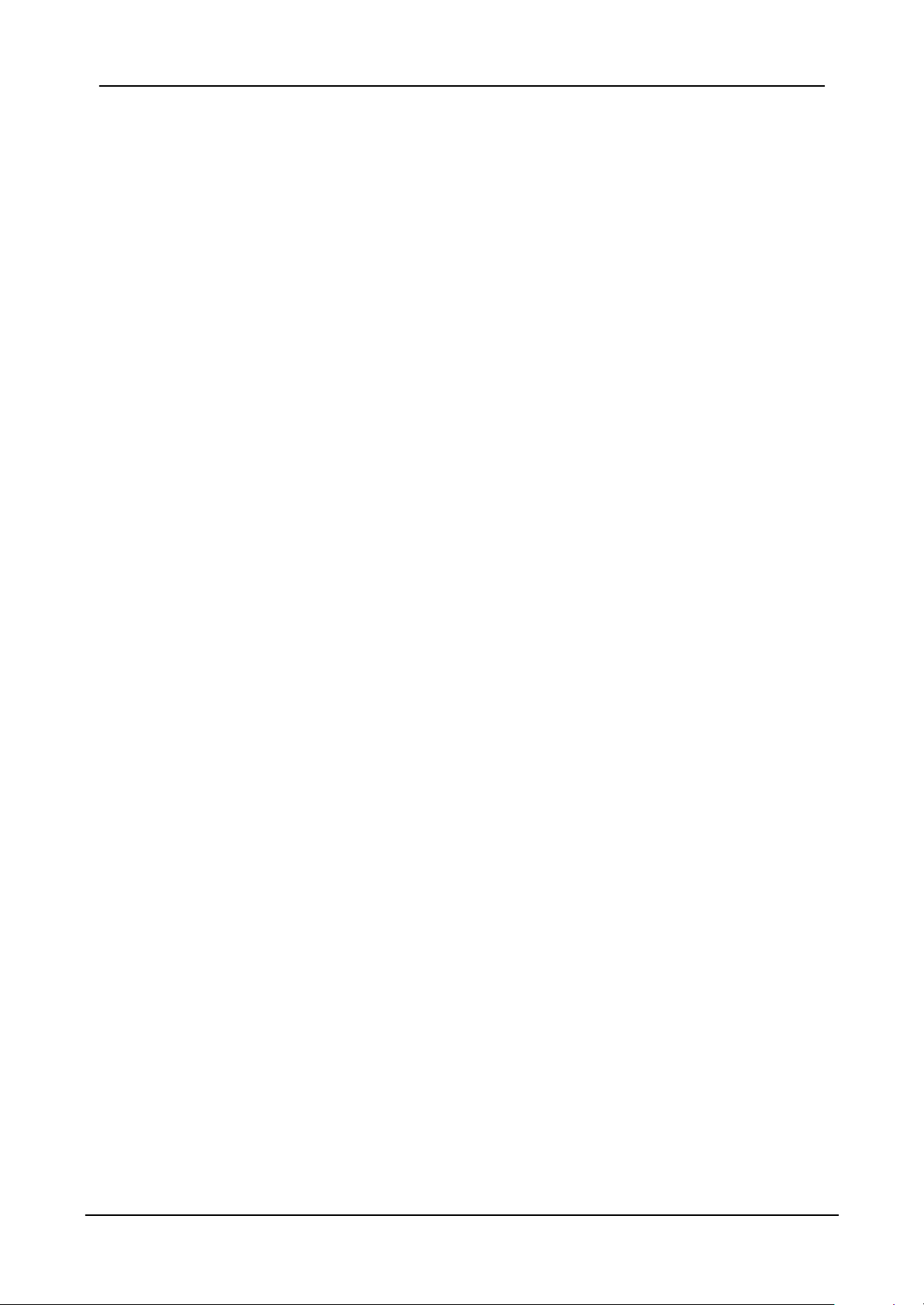
USB Wireless Network Adapter User’s Manual
Chapter 1 - Introduction
Thank you for purchasing the USB Wireless Network Adapter. This high-speed USB
Wireless Network Adapter provides you with an innovative wireless networking
solution. The Adapter is easy to set up and use. With this innovative wireless
technology, you can share files and printers on the network—without inconvenient
wires! Now you can carry the LAN in your pocket!
The Adapter is a network adapter with a rate of 1, 2, 5.5, and 11 Mbps operating in
the ISM band using Direct Sequence Spread Spectrum (DSSS) transmission
implementing the IEEE 802.11b standard. This adapter provides Device Drivers
for Windows 98, Windows ME, Windows 2000 and Windows XP. It also provides
tools for the configuration of the adapter. The tool, as well as the installation steps
of the plug-and-play procedure for the Microsoft Windows 98, Windows ME,
Windows 2000 and Windows XP operating systems, is described in this
document.
Features
The USB Wireless Network Adapter offers compliance with the IEEE 802.11b
specification. This feature allows them to communicate with other wireless
devices that support the standard. Features of the adapter are:
l Uses 2.4GHz frequency band, which complies with worldwide
requirement
l Wireless interface following the IEEE 802.11b standard
l Using Universal Serial Bus (USB) interface
l Enciphering/deciphering of wireless data by the implementation of the
WEP algorithm
l Wire-free access to networked resources from anywhere beyond the
desktop
l Allows users move between Access Points without resetting their
connection reconfiguration
l Delivers data rate up to 11 Mbps
l Supports 11, 5.5, 2, and 1 Mbps rates
l Provide USB Wireless Network Adapter Configuration utility
l Antenna is built in to the Adapter with LEDs indicating Power and Link
l Supports most popular operating systems: Windows 98/ME/2000 &
Windows XP
5
Page 6
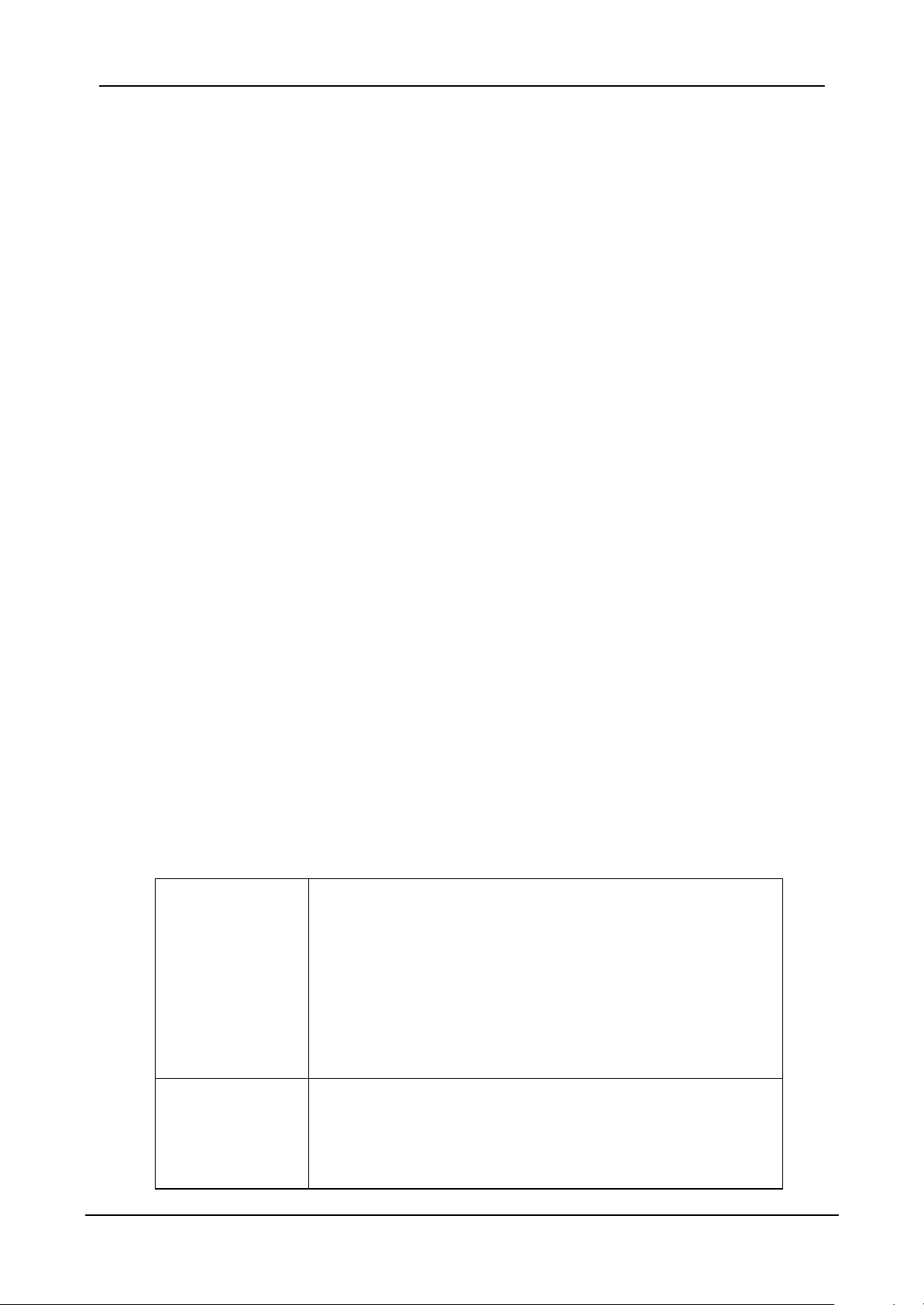
USB Wireless Network Adapter User’s Manual
What is Wireless LAN?
Wireless Local Area Network (WLAN) systems offer a great number of
advantages over traditional wired systems. WLAN is flexible and easy to setup
and manage. They are also more economical than wired LAN systems.
Using radio frequency (RF) technology, WLAN transmit and receive data through
the air. WLAN combine data connectivity with user mobility. For example, users
can roam from a confe rence room to their office without being disconnected from
the LAN.
Using WLAN, users can conveniently access-shared information, and network
administrators can configure and augment networks without installing or moving
network cables.
WLAN technology provides users with many convenient and cost saving features:
• Mobility: WLAN provide LAN users with access to real-time information
anywhere in their organization, providing service opportunities that are
impossible with wired ne tworks.
• Ease of Installation: Installing is easy for novice and expert users alike,
eliminating the need to install network cables in walls and ceilings.
• Scalability: WLAN can be configured in a variety of topologies to adapt to
specific applications and installations. Configurations are easily changed
and range from peer-to-peer networks suitable for a small number of users
to full infrastructure networks of thousands of users roaming over a broad
area.
Wireless LAN Modes
Wireless LANs can be configured in one of two ways:
Ad-hoc
Networking
Also known as a peer-to-peer network, an ad-hoc
network is one that allows all workstations and
computers in the network to act as servers to all other
users on the network. Users on the network can share
files, print to a shared printer, and access the Internet
with a shared modem. However, with ad-hoc
networking, users can only communicate with other
wireless LAN computers that are in the wireless LAN
workgroup, and are within range.
Infrastructure
Networking
Infrastructure networking differs from ad-hoc networking
in that it includes an access point. Unlike the ad-hoc
structure where users on the LAN contend the shared
bandwidth, on an infrastructure network the access
point can manage the bandwidth to maximize
6
Page 7

USB Wireless Network Adapter User’s Manual
bandwidth utilization.
Additionally, the access point enables users on a
wireless LAN to access an existing wired network,
allowing wireless users to take advantage of the wired
networks resources, such as Internet, email, file
transfer, and printer sharing.
Infrastructure networking has the following advantages
over ad-hoc networking:
• Extended range: each wireless LAN computer
within the range of the access point can
communicate with other wireless LAN computers
within range of the access point.
• Roaming: the access point enables a wireless LAN
computer to move through a building and still be
connected to the LAN.
• Wired to wireless LAN connectivity: the access
point bridges the gap between wireless LANs and
their wired counterparts.
Notes on W ireless LAN Configuration
When configuring a wireless LAN (WLAN), be sure to note the following points:
• Optimize the performance of the WLAN by ensuring that the distance
between access points is not too far. In most buildings, WLAN cards operate
within a range of 100 ~ 300 feet, depending on the thickness and structure of
the walls.
• Radio waves can pass through walls and glass but not metal. If there is
interference in transmitting through a wall, it may be that the wall has
reinforcing metal in its structure. Install another access point to circumvent
this problem.
• Floors usually have metal girders and metal reinforcing struts that interfere
with WLAN transmission.
This concludes the first chapter. The next chapter deals with the hardware
installation of the Adapter.
7
Page 8

USB Wireless Network Adapter User’s Manual
Chapter 2 - Hardware Installation
This chapter covers connecting your USB Wireless Network Adapter to USB port
of desktop / notebook PC.
Package Contents
Please make sure that items below are included on package.
ü One USB Wireless Network Adapter
ü One USB cable
ü One CD containing drivers and documentation
ü One Quick Installation Guide
System Requirements for the Adapter
Ø Operating System: MS Windows 98/ME/2000 & Windows XP
Ø Desktop PC or notebook PC with CD-ROM drive
Ø One free USB port
Ø Pentium-Class 90MHz or higher
Connecting the USB Adapter
NOTE: These instructions apply to most desktop/notebook computers. For
detailed information on inserting USB adapte rs into your desktop/notebook PC,
consult the desktop/notebook PC User’s Manual.
The Adapter’s USB port is located on the back of the Adapter.
And your Adapter comes with an USB cable that has two different types of
connectors – type A & type B. Type A connector of the USB cable plugs into your
notebook/desktop PC’s USB port. And type B connector of the USB cable
connects to the USB port of your USB Wireless Network Adapter.
8
Page 9

USB Wireless Network Adapter User’s Manual
USB Type A USB Type B
The following table describes the meaning of LED indicators:
LED MEANING
POWER
LINK
Indicates that the Adapter is powered on when the LED
lights up.
Indicates link status. The LED lights up while the wireless
connection is linked. If the light is blinking, it is disconnected,
and is scanning the wireless network.
Disconnecting the USB Adapter
In Win dows 98/ME/2000/XP operating systems, you do not have to power down your
notebook/desktop PC to remove the Adapter. The Adapter is hot swappable—you
can remove the Adapter when your notebook/desktop PC is powered on.
WARNING:
Do not remove the USB Wireless Network Adapter when a data
transmission is taking place. Exit your communications program
normally, stop the Adapter if necessary, and then r emove the
adapter.
9
Page 10

USB Wireless Network Adapter User’s Manual
Chapter 3 – Driver Installation for Windows
The following sections cover the USB Wireless Network Adapter driver installation in the
Windows 98/ ME/2000/XP operating sy stems.
Note!
You have to install your hardware first before you begin to install
the drivers.
Driver installation for Windows 98
Follow the steps below to install the USB Wireless Network Adapter drivers for
Windows 98.
1. Connecting the USB Wireless Network Adapter to the USB port of a notebook or
desktop PC. (Refer to Chapter 2 – Hardware installation.)
2. After Windows 98 detects the USB Wireless Network Adapter, the Add New
Hardware Wizard window appears. Clicks Next to continue the installation.
10
Page 11

USB Wireless Network Adapter User’s Manual
3. A screen appears prompting you to select an installation method. Select Search for
the best driver for your device. (Recommended) and click Next to continue.
4. Ensure that the CD-ROM drive is selected. Inserts the driver CD-ROM into your
CD-ROM drive and clicks Next to continue.
11
Page 12

USB Wireless Network Adapter User’s Manual
5. The following screen appears showing the driver search result. Click Next to
continue the installation.
6. Windows 98 copies files to your hard disk. The following screen will appear to
inform you when the software installation has finished. Click Finish to finish the
installation.
12
Page 13

USB Wireless Network Adapter User’s Manual
7. The following screen will ask you to restart your computer to finish the installation.
Click Yes to restart your computer to make the hardware setting up available.
Note!
After you have rebooted the computer, system will start to install Wireless utility
automatically, please refer to procedures at Chapter 4.
In most cases, Windows will automatically copy all of the files needed
for networking. If Windows asks you for the files and prompts you to
input the path to the files. Follow the instructions on your screen, and
then click OK to continue.
Driver installation for Windows 2000
Follow the steps below to install the USB Wireless Network Adapter drivers for
Windows 2000.
1. Connecting the USB Wireless Network Adapter to the USB port of a notebook or
desktop PC. (Refer to Chapter 2 – Hardware installation.)
2. After Windows 2000 detects the USB Wireless Network Adapter , the Found New
Hardware Wizard window appears. Click Next to start the installation.
.
13
Page 14

USB Wireless Network Adapter User’s Manual
3. A screen appears prompting you to select an installation method. Select Search
for a suitable driver for my device (recommended) and click Next to continue.
4. Ensure that the CD-ROM driver is selected and insert the driver CD-ROM into your
CD-ROM drive and click Next to continue.
14
Page 15

USB Wireless Network Adapter User’s Manual
5. The following screen appears showing the driver search result. Click Next to
continue the installation.
6. The following screen appears. Click Yes to continue
15
Page 16

USB Wireless Network Adapter User’s Manual
7. The Windows has finished installing software for the device. Click Finish to finish
the installation.
Then system will start to install Wireless utility automatically. Please refer to
procedures at Chapter 4.
Driver installation for Windows ME
Follow the steps below to install the USB Wireless Network Adapter drivers for
Windows ME.
1. Connecting the USB Wireless Network Adapter to the USB port of a notebook or
desktop PC. (Refer to Chapter 2 – Hardware installation.)
2. After Windows ME detects the USB Wireless Network Adapter, the Add New
Hardware Wizard window appears. Select Automatic search for a better driver
(Recommended) and insert the driver CD-ROM into CD-ROM drive and click Next
to continue.
16
Page 17

USB Wireless Network Adapter User’s Manual
3. The system will find the setup files and follow the instruction to copy files to your
hard disk. The following screen will appear when the software installation has
finished. Click Finish to finish the installation.
4. The following screen will ask you to restart your computer to finish the hardware
setting up. Click Yes to restart your computer to make the hardware setting up
available.
17
Page 18

USB Wireless Network Adapter User’s Manual
Note!
After you have rebooted the computer, system will start to install Wireless utility
automatically, please refer to procedures at Chapter 4.
In most cases, Windows will automatically copy all of the files needed
for networking. If Windows asks you for the files and prompts you to
input the path to the files. Follow the instructions on your screen, and
then click OK to continue.
Driver installation for Windows XP
Follow the steps below to install the USB Wireless Network Adapter drivers for
Windows XP.
1. Connecting the USB Wireless Network Adapter to the USB port of a notebook or
desktop PC. (Refer to Chapter 2 – Hardware installation.)
2. After Windows XP detects the USB Wireless Network Adapter, the Found New
Hardware Wizard window appears. Select Install the software automatically
(Recommended) and insert the driver CD-ROM into CD-ROM drive and click
Next to continue.
18
Page 19

USB Wireless Network Adapter User’s Manual
3. Click Continue Anyway to continue the installation.
4. The Windows has finished installing software for the device. Click Finish to finish
the installation
Then system will start to install Wireless utility automatically. Please refer to
procedures at Chapter 4.
19
Page 20

USB Wireless Network Adapter User’s Manual
Chapter 4 – Installing and Using the
Wireless Utility
The following sections cover the USB Wireless Network Adapter utility installation and
configuration.
Installation in Windows
After you have installed the USB Wireless Network Adapter driver and have rebooted
the computer, system will start to install Wireless utility automatically. Please follow the
steps below to install the wireless utility.
1. Once you see the following screen, click Next to continue.
20
