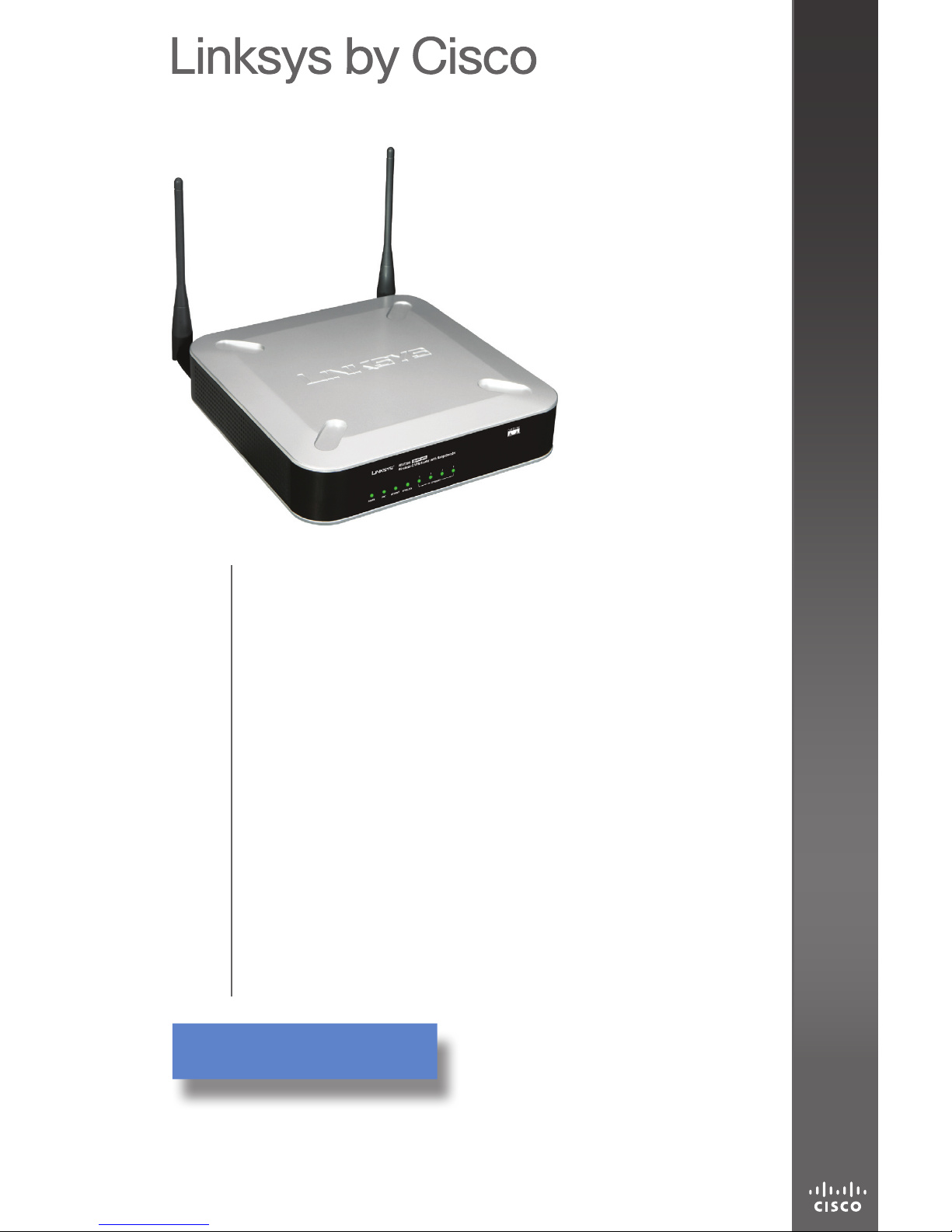
BUSINESS SERIES
Model: WRV210
Package Contents
Wireless-G VPN Router with 2 Fixed Antennae*
CD-ROM with User Guide and Setup Wizard*
Network Cable*
Power Adapter*
Quick Install Guide*
Wireless-G VPN Router
with RangeBooster
Quick Install Guide
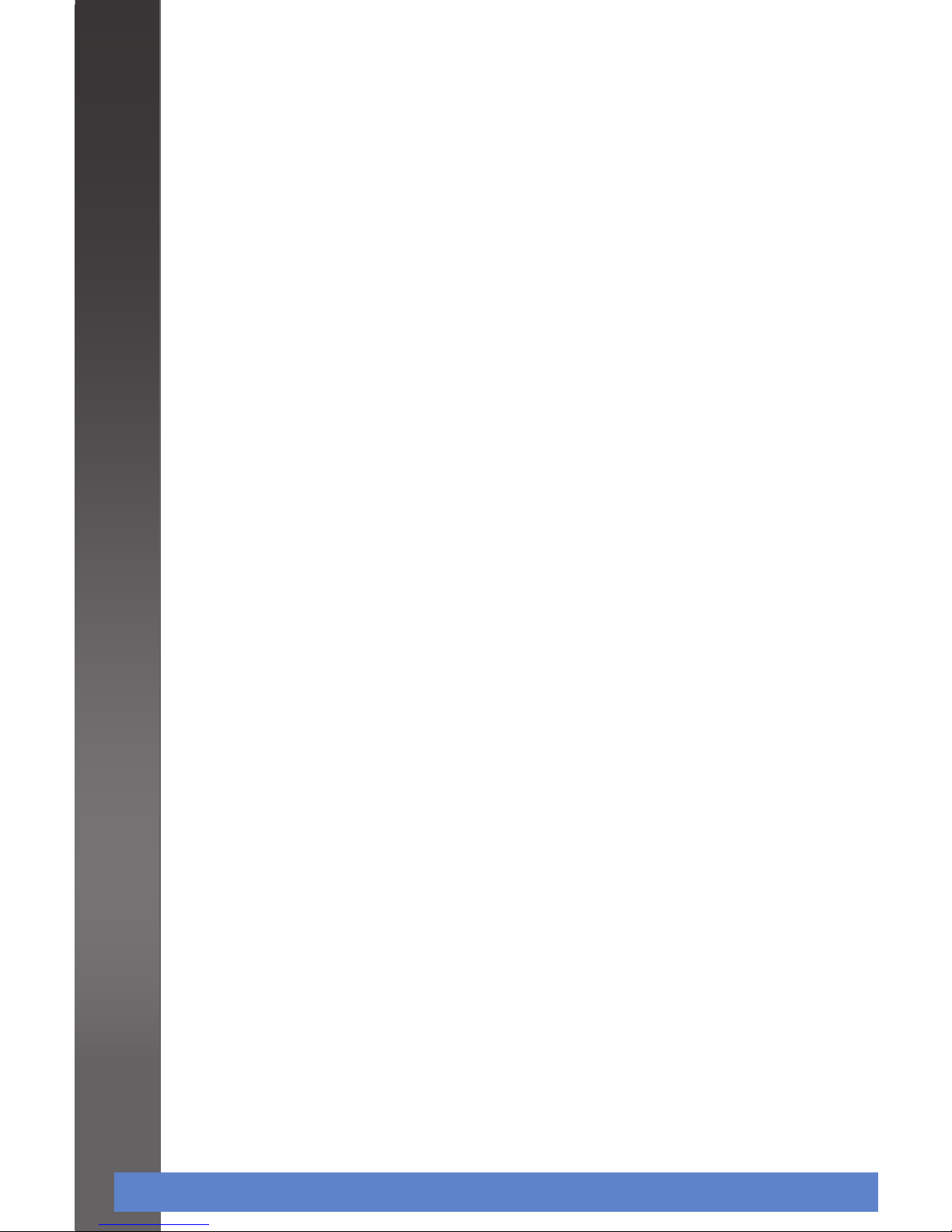
Wireless-G VPN Router with RangeBooster
2
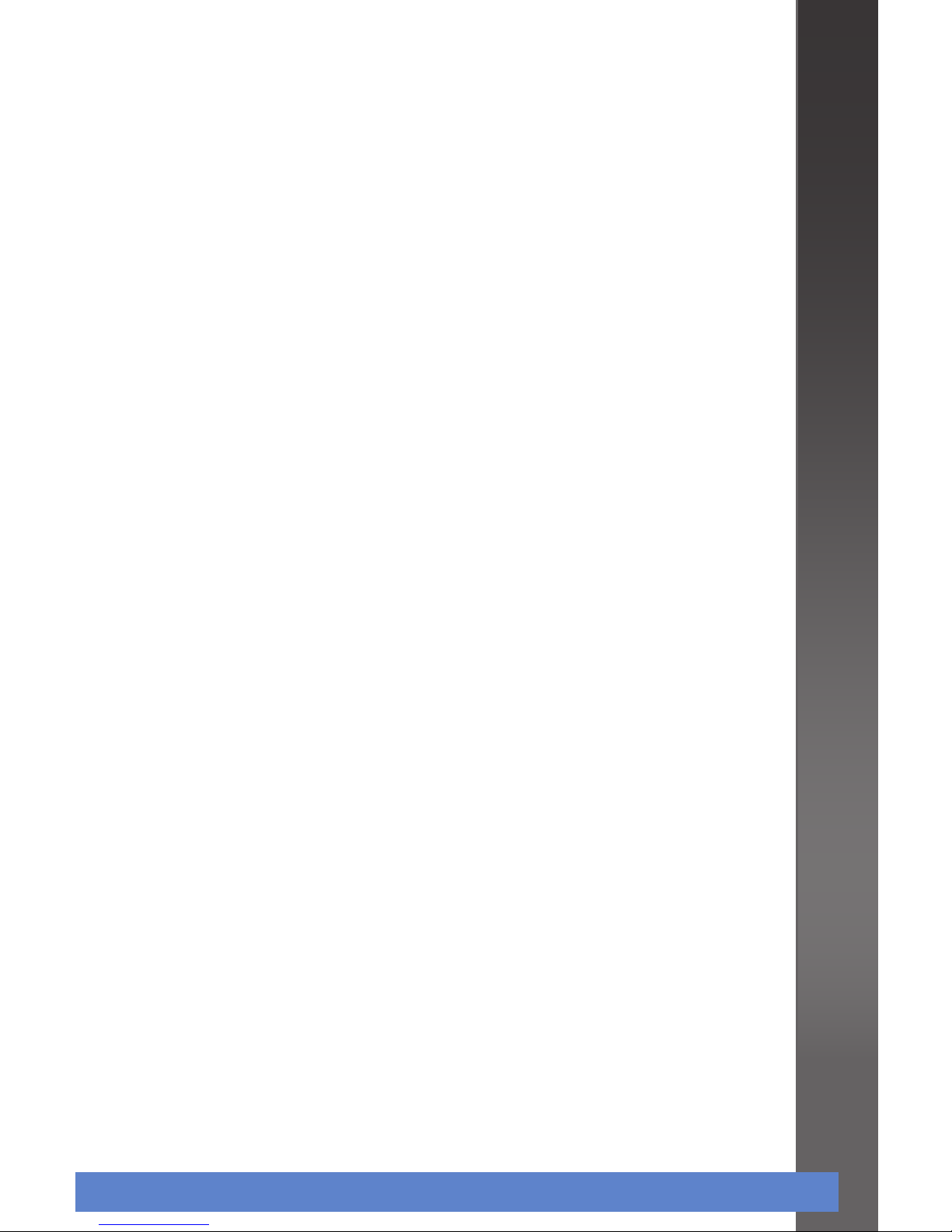
Wireless-G VPN Router with RangeBooster 3
Contents
Installation1 5
Router 2 Configuration 7
Wireless Security Configuration3 13
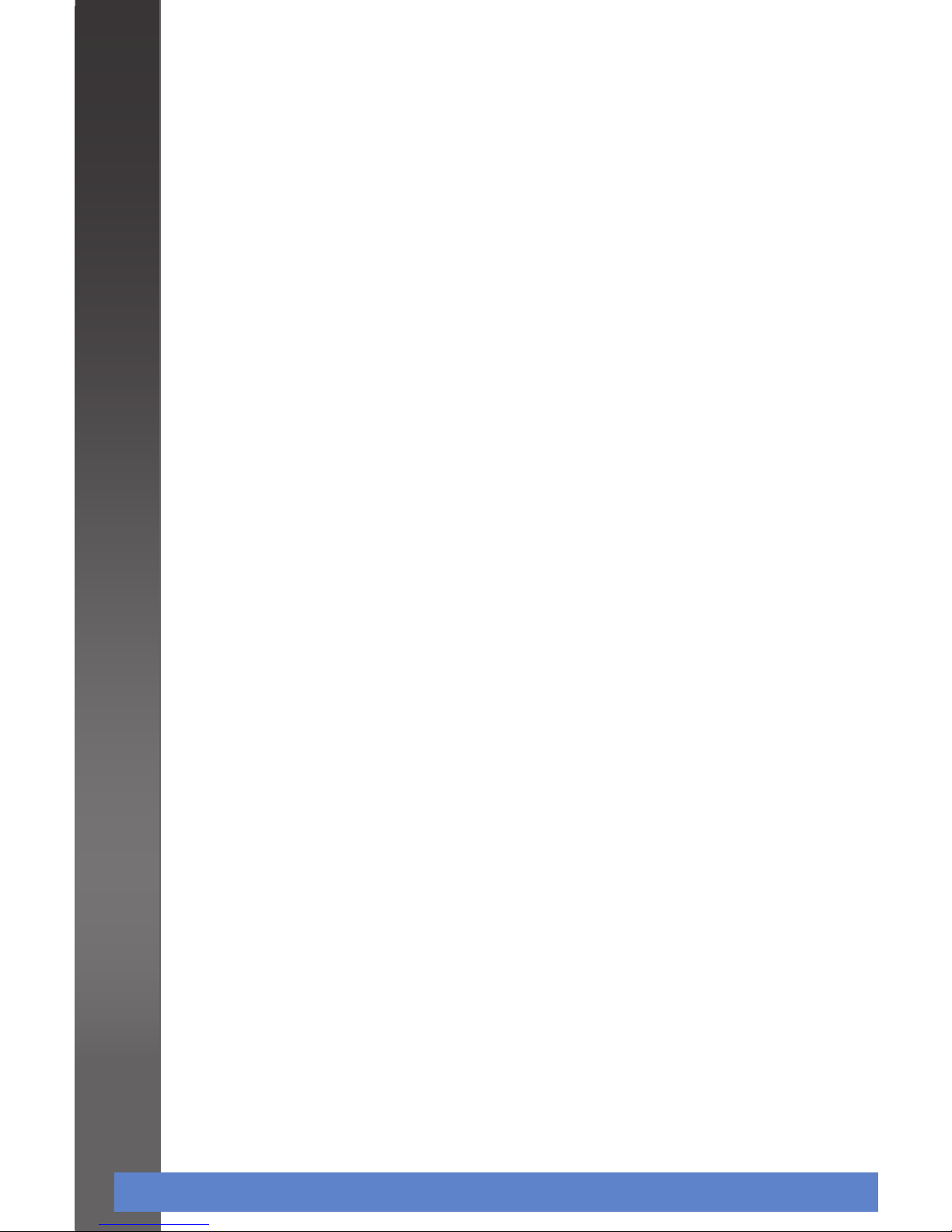
Wireless-G VPN Router with RangeBooster
4
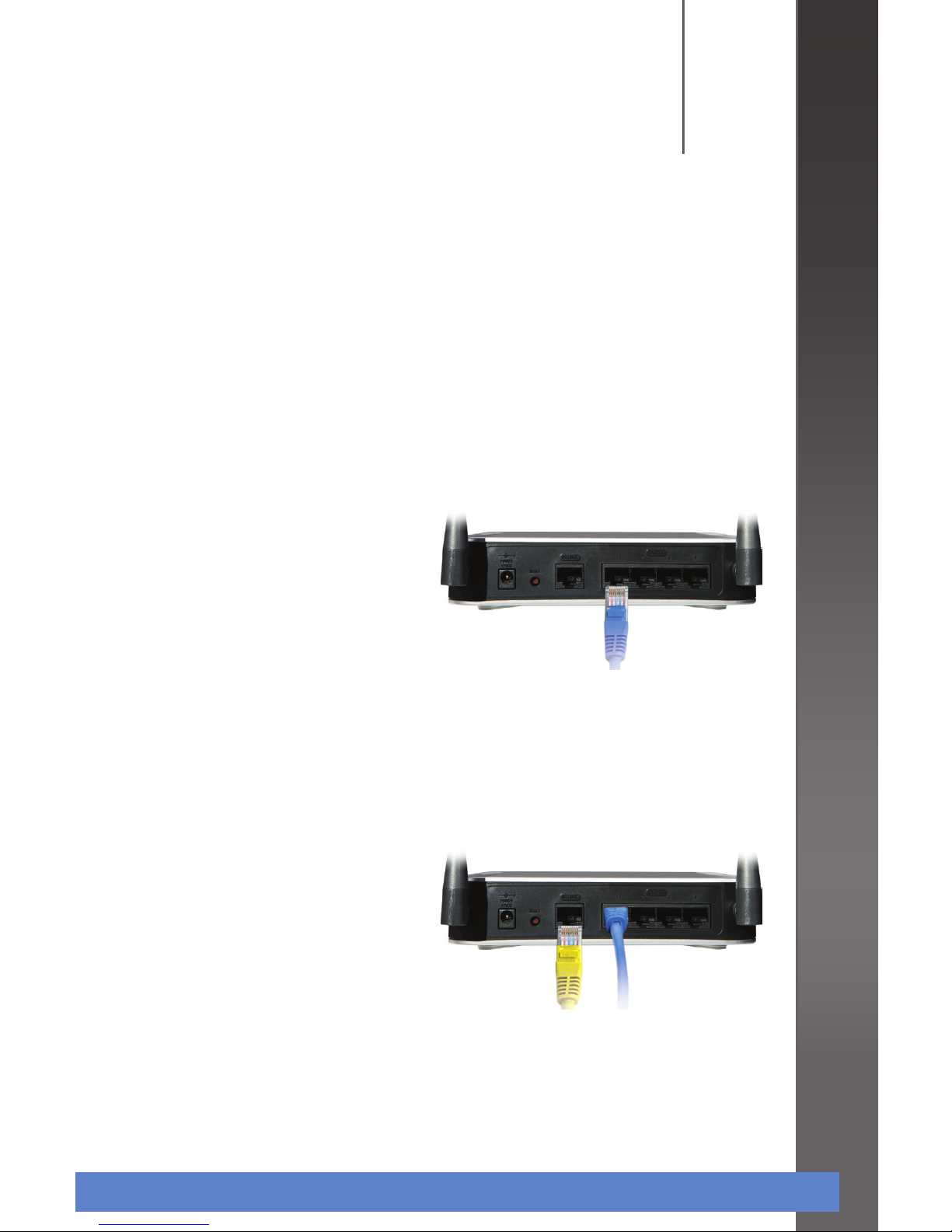
Wireless-G VPN Router with RangeBooster 5
1
Installation
Before you begin, make sure that you have the setup information for the specific type of Internet connection. The installation
technician from the ISP should have left this information with
you after installing the broadband connection. If not, you can
call the ISP to request the settings.
Make sure that all of the A.
network hardware is
powered off, including the
Router, PCs, and cable or
DSL modem.
B. Connect one end of an
Ethernet network cable to
one of the LAN ports
(labeled 1-4) on the back of
the Router, and the other
end to an Ethernet port on
a PC.
Repeat Step B to connect C.
more PCs, a switch, or
other network devices to
the Router.
D. Connect a different
Ethernet network cable
from the cable or DSL
modem to the Internet
port on the Router’s back
panel.
Power on the cable or DSL E.
modem.

Section 1: Installation
Wireless-G VPN Router with RangeBooster
6
F. Connect the power
adapter to the Router’s
Power port, and then plug
the other end into an
electrical outlet.
NOTE:
Use only the power adapter that is supplied with
the Router. Using a different power adapter could
damage the Router.
The Power and Internet G.
LEDs on the front panel
will light up green as soon
as the power adapter is
connected properly.
Power on the PCs.H.
The hardware installation is now complete.

Wireless-G VPN Router with RangeBooster 7
2
Router Configuration
The following instructions show you how to configure the
Router. You only need to configure the Router once using any
computer you have set up.
NOTE: The Router must be configured
initially using a PC with an Ethernet (wired)
connection to the Router. You cannot
configure the Router using a PC with a
wireless connection to the Router.
A. Open a web browser, enter
http://192.168.1.1 in its
Address field, and press
Enter.
A password request screen
appears.
In the B. User Name and
Password fields, enter
the default user name
and password, admin, in
lowercase letters. Then
click OK.
For added security,
you should later set a
new password using
the web-based utility
(Administration >
Management).
The web-based utility
appears with the Setup tab
selected.

Section 2: Router Configuration
Wireless-G VPN Router with RangeBooster
8
C. If requested by the ISP
(usually cable ISPs),
complete the Host Name
and Domain Name fields,
and the MTU and MTU Size
fields. Otherwise, leave the
default values.
From the D. Internet
Conguration Type dropdown menu, select
one of the following six
connection types.
The available options
on the Setup screen
differ depending on the
connection type you
select.
Automatic Configuration
- DHCP If you are
connecting through DHCP
or a dynamic IP address
from the ISP, keep this
default setting.

Section 2: Router Configuration
Wireless-G VPN Router with RangeBooster 9
Static IP If the ISP assigns
you a static IP address,
select Static IP from the
drop-down menu.
Complete the Internet
IP Address, Subnet Mask,
Default Gateway, and DNS
fields.
Enter at least one DNS
address.
PPPoE If you are
connecting through PPPoE,
select PPPoE from the
drop-down menu.
Complete the User Name
and Password fields.
PPTP PPTP is a service
used in Europe only. If
you are using a PPTP
connection, check with the
ISP for the necessary setup
information.
L2TP L2TP is used mostly
in Europe. Check with the
ISP for the necessary setup
information.
Heart Beat Signal Heart
Beat Signal is a service
used in Australia.
Check with the ISP for
the necessary setup
information.

Section 2: Router Configuration
Wireless-G VPN Router with RangeBooster
10
When you are finished E.
entering the Internet
connection settings, click
Save Settings to save the
changes.
F. To configure the Router
for the wireless network,
select the Wireless tab’s
Basic Wireless Settings
screen.
Change the following G.
settings on the Basic
Wireless Settings screen:
Wireless Network
Mode Select the type of
wireless network mode
that the Router should use:
Mixed If you have
Wireless-G and
Wireless-B devices
in the network, then
keep the default
setting, Mixed.
G-Only If you have
only Wireless-G
devices, select
G-Only.

Section 2: Router Configuration
Wireless-G VPN Router with RangeBooster 11
B-Only If you have
only Wireless-B
devices, select
B-Only.
Disable If you want
to disable wireless
networking, select
Disable.
Wireless Network Name
(SSID) Enter the name
that wireless devices
will reference when
connecting to the wireless
network. For example,
WRV210.
TX Rate Limitation Keep
the default value for this
setting.
SSID Broadcast When
wireless clients survey
the local area for wireless
networks to connect to,
they detect all SSIDs that
are being broadcast in
the area. To broadcast the
wireless network’s SSID,
keep the default setting,
Enable. To keep the Router
from broadcasting the
wireless network’s SSID (for
increased privacy), select
Disable.
WMM To enable Wi-Fi
Multimedia, select WMM.

Section 2: Router Configuration
Wireless-G VPN Router with RangeBooster
12
Wireless Channel Select
the channel to be used
by the wireless network
devices.
When you are finished H.
entering the wireless
network settings, click
Save Settings to apply the
changes.
Continue to the next I.
section to configure the
Router’s wireless security
settings.
The router configuration is now complete.

Wireless-G VPN Router with RangeBooster 13
3
Wireless Security
Configuration
A. Select the Wireless tab’s
Wireless Security screen.
Configure the wireless B.
security by modifying the
following settings:
Select SSID Select the
wireless network’s SSID. In
this example, the SSID is
set to WRV210.
Security Mode Select
the security mode for the
wireless network. In this
example, the security
mode is set to WPA-
Personal.
Shared Secret Enter a
shared secret that will
be used between the
Router and the wireless
clients. In this example,
the shared secret is set to
mySecret1234.

Section 3: Wireless Security Configuration
Wireless-G VPN Router with RangeBooster
14
Keep the default values for C.
all other settings.
Click Save Settings to save D.
the changes.
Restart the computer.E.
F. Test the setup by opening
the web browser from any
computer and entering
http://www.linksys.com/
registration.
Congratulations! The installation of the Wireless-G
VPN Router with RangeBooster is complete.
NOTE: For more advanced settings and security
options, refer to the User Guide on the Setup Wizard
CD-ROM.


For additional information or troubleshooting help, refer to the User Guide on the CD-ROM.
Additional support is also available by phone or online.
24-Hour Technical Support
866-606-1866
RMA (Return Merchandise Authorization)
http://www.linksys.com/warranty
Website
http://www.linksys.com
Website (EU)
http://www.linksys.com/international
Support
http://www.linksys.com/support
Sales Information
800-546-5797 (800-LINKSYS)
FTP Site
ftp://ftp.linksys.com
Product Registration
http://www.linksys.com/registration
Linksys is a registered trademark or trademark of Cisco Systems, Inc. and/or its affiliates in the U.S.
and certain other countries. Copyright © 2008 Cisco Systems, Inc. All rights reserved. Other brands
and product names are trademarks or registered trademarks of their respective holders.
841810NC-IN
