Page 1

User Guide
MANAGED SWITCH
LGS3XX
1
Page 2

Contents
Contents ............................................................................................................................................................ 2
Ethernet Switch Features ............................................................................................................................ 4
System........................................................................................................................................................................... 4
Summary .................................................................................................................................................................. 4
IP Settings ............................................................................................................................................................... 5
ARP Settings ....................................................................................................................................................... 10
Neighbor Discovery (ND) table ...................................................................................................................... 13
System Time ........................................................................................................................................................ 14
Port Settings........................................................................................................................................................ 16
SFP Information .................................................................................................................................................. 17
DHCP Snooping .................................................................................................................................................. 18
PoE .......................................................................................................................................................................... 21
EEE .......................................................................................................................................................................... 24
L2 Feature ................................................................................................................................................................. 25
Link Aggregation ................................................................................................................................................ 25
Mirror Settings .................................................................................................................................................... 29
STP .......................................................................................................................................................................... 31
LBD .......................................................................................................................................................................... 44
MAC Address Table ........................................................................................................................................... 45
LLDP........................................................................................................................................................................ 47
IGMP Snooping ................................................................................................................................................... 50
MLD Snooping ..................................................................................................................................................... 55
Status ..................................................................................................................................................................... 56
Mode ....................................................................................................................................................................... 56
Report..................................................................................................................................................................... 56
Suppression ......................................................................................................................................................... 56
Multicast Filtering .............................................................................................................................................. 59
Jumbo Frame ....................................................................................................................................................... 59
VLAN ........................................................................................................................................................................... 60
802.1Q .................................................................................................................................................................. 61
PVID ........................................................................................................................................................................ 61
Voice VLAN .......................................................................................................................................................... 63
Management ............................................................................................................................................................. 67
System Information ........................................................................................................................................... 67
User Management ............................................................................................................................................. 67
2
Page 3

Dual Image ............................................................................................................................................................ 68
ACL .............................................................................................................................................................................. 69
MAC ACL ............................................................................................................................................................... 70
MAC ACE .............................................................................................................................................................. 70
IPv4 ACL ................................................................................................................................................................ 72
IPv4 ACE ............................................................................................................................................................... 72
IPv6 ACL ................................................................................................................................................................ 75
IPv6 ACE ............................................................................................................................................................... 75
ACL Binding .......................................................................................................................................................... 77
QoS .............................................................................................................................................................................. 77
Global Settings ................................................................................................................................................... 78
CoS Mapping ....................................................................................................................................................... 79
DSCP Mapping .................................................................................................................................................... 80
Port Settings........................................................................................................................................................ 81
Advanced Settings ............................................................................................................................................ 82
Bandwidth Control ............................................................................................................................................. 84
Storm Control ...................................................................................................................................................... 85
Security ...................................................................................................................................................................... 86
802.1x ................................................................................................................................................................... 86
RADIUS Server ................................................................................................................................................... 91
Access .................................................................................................................................................................... 92
Port Security ........................................................................................................................................................ 93
Port Isolation ........................................................................................................................................................ 94
DoS .......................................................................................................................................................................... 95
Monitoring ................................................................................................................................................................. 95
Port Statistics ..................................................................................................................................................... 95
RMON ..................................................................................................................................................................... 96
Log ......................................................................................................................................................................... 100
Diagnostics ............................................................................................................................................................. 103
Cable Diagnostics ............................................................................................................................................ 103
Ping Test .............................................................................................................................................................. 104
IPv6 Ping Test ................................................................................................................................................... 105
Trace Route ........................................................................................................................................................ 106
Maintenance ........................................................................................................................................................... 107
Configuration Manager .................................................................................................................................. 107
Firmware Upgrade ........................................................................................................................................... 108
Reset ..................................................................................................................................................................... 108
3
Page 4

hours, and minutes.
Fan Status
Displays the fan status
Ethernet Switch Features
System
Summary
The Summary page shows general system information for the Switch including the
device name, firmware version, serial number, base MAC address, system uptime and fan
status.
Device Name Displays the model name of the device.
FW Version Displays the installed firmware version of the device.
Serial Number Displays the serial number of the device.
Base MAC Address Displays the MAC base address of the device.
System Uptime
Displays the number of days, hours, and minutes since the last system
restart. The System Uptime is displayed in the following format: days,
4
Page 5

IP Settings
This switch supports multiple IP interfaces can be configurable. There are 4 IPv4
address and 4 IPv6 link local address, and 16 global IPv6 address share with 4 IP
interfaces.
The IP Setting page contains fields for assigning IP addresses. IP addresses are either
defined as static or are retrieved using the Dynamic Host Configuration Protocol (DHCP).
DHCP assigns dynamic IP addresses to devices on a network. DHCP ensures that
network devices can have a different IP address every time the device connects to the
network.
To access the page, click
IPv4 Management
IP Settings under the System menu.
This page provides you to modify the management VLAN interface either set to static IP or
DHCP/BOOTP for auto-configuration.
Important--If the device fails to retrieve an IP address through DHCP, the default IP
address is 192.168.1.251 and the factory default subnet mask is 255.255.255.0.
5
Page 6

Dynamic IP Address
(DHCP/BOOTP)
Static IP Address
IP Address
Subnet Mask
Enables the IP address to be configured automatically
by the DHCP server. Select this option if you have a
DHCP server that can assign the Switch an IP address,
subnet mask, default gateway IP address, and a
domain name server IP address automatically.
Selecting this field disables the IP Address, Subnet
Mask fields.
Allows the entry of an IP address, subnet mask for the
Switch. Select this option if you don't have a DHCP
server or if you wish to assign a static IP address to the
Switch.
This field allows the entry of an IPv4 address to be
assigned to this IP interface. Enter the IP address of
your Switch in dotted decimal notation. The factory
default value is: 192.168.1.251
A subnet mask separates the IP address into the
network and host addresses. A bitmask that
determines the extent of the subnet that the Switch is
on. This should be labeled in the form: xxx.xxx.xxx.xxx,
where each xxx is a number (represented in decimals)
between 0 and 255. The value should be 255.0.0.0 for
a Class A network, 255.255.0.0 for a Class B network,
and 255.255.255.0 for a Class C network, but custom
subnet
masks are allowed. Enter the IP subnet mask of your Switch in
dotted decimal notation. The factory default value is:
255.255.255.0
Click the button to modify specific IPv4 interface.
Click the Apply button to accept the changes or the Cancel button to discard them.
6
Page 7

IPv6 Management
IPv6 is an upgraded version to IPv4, providing more available IP addresses as well as other
benefits. To access the switch over an IPv6 network you must first configure it with IPv6
information (IPv6 address, prefix length, and LinkLocal or Global address type). To configure IPv6
for the Switch, select VLAN interface to modify or press add button to add a new IPv6 address.
Interface
Address / Prefix
Length
Address Type
Click the button to modify specific IPv6 interface and button to delete an IPv6 interface
entry manually.
Click the
Apply
button to accept the changes or the
VLAN interface need to add / modify.
This field allows the entry of an IPv6 address/prefix to be assigned to
this IP interface.
Unicast for IPv6 Global address type and LinkLocal for IPv6 link local
address type.
Cancel
button to discard them.
IPv4 Network
In this page, you can add IPv4 address on un-management VLAN.
7
Page 8

VLAN
IP Address
Subnet Mask
Specify the VLAN ID.
This field allows the entry of an IPv4 address to be assigned to this IP
interface. Enter the IP address of your Switch in dotted decimal
notation.
A subnet mask separates the IP address into the network and host
addresses. A bitmask that determines the extent of the subnet that
the Switch is on. This should be labeled in the form: xxx.xxx.xxx.xxx,
where each xxx is a number (represented in decimals) between 0 and
255. The value should be 255.0.0.0 for a Class A network,
255.255.0.0 for a Class B network, and 255.255.255.0 for a Class C
network, but custom subnet masks are allowed. Enter the IP subnet
mask of your Switch in dotted decimal notation. The factory default
value is: 255.255.255.0.
Click the button to modify specific IPv4 interface.
Click the Apply button to accept the changes or the Cancel button to discard them.
IPv6 Network
In this page, you can add IPv6 address on un-management VLAN.
8
Page 9

VLAN
IP Address
Subnet Mask
Click the button to modify specific IPv6 interface and button to delete an IPv6 interface
entry.
Click the Apply button to accept the changes or the Cancel button to discard them.
Specify the VLAN ID.
This field allows the entry of an IPv6 address/prefix to be assigned to
this IP interface.
Unicast for IPv6 Global address type and LinkLocal for IPv6 link local
address type
DNS Servers
DNS (Domain Name System) can transfer host name to IP address. This switch supports 4 IP
address list of DNS servers. If DHCP is selected in IPv4 interface and DNS info in DHCP option
will auto add in DNS IP address list.
Address
Click the button to modify specific IPv4 interface
This field allows the entry of an IPv4/IPv6 address to be DNS server IP
address.
9
Page 10

Click the Apply button to accept the changes or the Cancel button to discard them.
ARP Settings
To access the page, click ARP Settings under the System menu.
ARP Global
Set retry times and age out timer for ARP table.
Max retries
Timeout
Click Apply to save settings.
Max ARP request retries times if switch can’t get ARP reply.
Aging time for Dynamic ARP entries.
Address Resolution Protocol (ARP) table
Display ARP table and ARP entries in switch. Administrator can move Dynamic ARP entry as
Static ARP entry, create a Static ARP entry, and delete an ARP entry.
10
Page 11

Move to Static
Address
MAC Address
Interface
Mapping
Click the button to move dynamic ARP to static ARP and button to delete an ARP entry
manually.
Click the Apply button to accept the changes or the Cancel button to discard them.
Administrator can move Dynamic ARP entry as Static ARP entry.
Static ARP will not take effect by timeout timer in global settings.
This field allows the entry of an IPv4 address to be IP address in ARP
entry.
This field allows the entry of a MAC address format to be MAC
address in ARP entry.
Select or display ARP entry belongs which IP interface.
To display status of ARP entry.
Address Resolution Protocol (ARP) Statistics
To display counters related to ARP.
11
Page 12

Static Route
Switch will forward IP packets follow ARP/ND table and Static route configuration.
Static route can be configurable by administrator manually. Static route can also assign a next
hop for stub network, or a default gateway for whole switch.
The DIP filed in packets were not in IP subnet range of switch and also not hit by any route
configuration, will forward to default gateway then.
All gateway fields need to be including of subnet range of switch IP interfaces.
To access the page, click
IPv4
gateway entry in route table.
Important—Destination IP and Subnet Mask are set to 0.0.0.0, then this entry will be
Static Route
under the
System
menu.
default
Destination IP
Subnet Mask
Gateway
Click the Apply button to accept the changes or the Cancel button to discard them.
The DIP field in packets need to route.
The field decides the range that packets hit this route entry.
The next hop IPv4 address if packets hit route entry.
IPv6
IPv6 global address in IP interface is needed before creating IPv6 static route.
12
Page 13

Important—If the Destination IP is set to :: and the Prefix Length is set to 0, then this entry
will be default gateway entry in route table.
Destination IP
Prefix Length
Gateway
Click Apply to save settings.
The DIP field in packets need to route.
The field decides the range that packets hit this route entry.
The next hop IPv6 address with global format if packets hit route
entry.
Neighbor Discovery (ND) table
ND is responsible for gathering information from nearby nodes in IPv6 format.
13
Page 14

IPv6 Address
Link-layer Addr
Interface
State
This field allows the entry of an IPv6 address to be IP address in ND
entry.
This field allows the entry of a MAC address format to be MAC
address in ND entry.
Select or display ND entry belongs which IP interface.
Displays the status of ARP entry.
System Time
Use the System Time screen to view and adjust date and time settings.
The Switch supports Simple Network Time Protocol (SNTP). SNTP assures accurate network
device clock time synchronization up to the millisecond. Time synchronization is performed by a
network SNTP server. This switch operates only as an SNTP client and cannot provide time
services to other systems.
14
Page 15

Current time
Enable SNTP
Time Zone
Daylight Savings Time
Daylight Savings Time Offset
Recurring From
Recurring To
SNTP/NTP Server Address
Server Port
Displays the current system time.
Select whether to enable or disable system time
synchronization with an SNTP server.
Configure the time zone setting either by setting GMT
difference or by country.
Select from Disabled, Recurring or Non-recurring.
Enter the time of Daylight Savings Time Offset.
Select the Day, Week, Month, and Hour from the list.
Select the Day, Week, Month, and Hour from the list.
Enter the IP address or hostname of the SNTP/NTP server.
Enter the server port of the SNTP/NTP server.
To configure date/time through SNTP:
1. Next to the Enable SNTP, select Enable.
2. In the Time Zone Offset list, select by country or by the GMT time zone in which the Switch
is located.
3. Next select Disabled or Recurring for Daylight Savings Time. Daylight saving is a period
from late spring to early fall when many countries set their clocks ahead of normal local
time by one hour to give more daytime light in the evening.
4. In the SNTP/NTP Server Address field, enter the IP address or the host name of the
SNTP/NTP server.
5. Finally, enter the port number on the SNTP server to which SNTP requests are sent. The
valid range is from 1–65535. The default is: 123.
6. Click Apply to update the system settings.
To configure date/time manually:
1. Next to the Enable SNTP, select Disable.
2. In the Manual Time field, use the drop-down boxes to manually select the date and time
you wish to set.
15
Page 16

3. In the Time Zone Offset list, select by country or by the Coordinated Universal Time
(UTC/GMT) time zone in which the Switch is located.
4. Next select Disabled, Recurring or Non-recurring for Daylight Savings Time. Daylight
saving is a period from late spring to early fall when many countries set their clocks ahead
of normal local time by one hour to give more daytime light in the evening.
5. Click Apply to update the system settings.
Port Settings
Use this screen to view and configure Switch port settings. The Port Settings page allows you
change the configuration of the ports on the Switch in order to find the best balance of speed and
flow control according to your preferences. Configuring Gigabit ports require additional factors to
be considered when arranging your preferences for the Switch compared to 10/100Mb ports.
To access the page, click Port Settings under the System menu.
16
Page 17

Port
Link Status
Mode
Flow Control
Displays the port number.
Indicates whether the link is up or down.
Select the speed and the duplex mode of the Ethernet connection on this
port. Selecting Auto (auto-negotiation) allows one port to negotiate with a
peer port automatically to obtain the connection speed and duplex mode that
both ends support. When auto-negotiation is turned on, a port on the Switch
negotiates with the peer automatically to determine the connection speed
and duplex mode. If the peer port does not support auto-negotiation or turns
off this feature, the Switch determines the connection speed by detecting
the signal on the cable and using half duplex mode. When the Switch's autonegotiation is turned off, a port uses the pre-configured speed and duplex
mode when making a connection, thus requiring you to make sure that the
settings of the peer port are the same in order to connect.
A concentration of traffic on a port decreases port bandwidth and overflows
buffer memory causing packet discards and frame losses. Flow Control is
used to regulate transmission of signals to match the bandwidth of the
receiving port. The Switch uses IEEE 802.3x flow control in full duplex mode
and backpressure flow control in half duplex mode.
IEEE 802.3x flow control is used in full duplex mode to send a pause signal
to the sending port, causing it to temporarily stop sending signals when the
receiving port memory buffers fill.
Back Pressure flow control is typically used in half duplex mode to send a
"collision" signal to the sending port (mimicking a state of packet collision)
causing the sending port to temporarily stop sending signals and resend
later.
Port
Description
Click Apply to save settings.
For user’s convenience, user can have a description of this port by input text
into this field.
SFP Information
The SFP Information screen contains SFP Module status and basic information. To access the
page, click SFP Information under the System menu.
17
Page 18

Port
The port number of SFP port to be displayed.
DHCP Snooping
DHCP snooping is a DHCP security feature that provides security by filtering untrusted DHCP
messages and by building and maintaining a DHCP snooping binding table. An untrusted message
is a message that is received from outside the network or firewall and that can cause traffic
attacks within your network.
18
Page 19

The DHCP snooping binding table contains the MAC address, IP address, lease time, binding type,
VLAN number, and interface information that corresponds to the local untrusted interfaces of a
switch; it does not contain information regarding hosts interconnected with a trusted interface.
An untrusted interface is an interface that is configured to receive messages from outside the
network or firewall. A trusted interface is an interface that is configured to receive only messages
from within the network.
DHCP snooping acts like a firewall between untrusted hosts and DHCP servers. It also gives you a
way to differentiate between untrusted interfaces connected to the end-user and trusted
interfaces connected to the DHCP server or another switch.
Global Settings
The global settings allow you to enable or disable DHCP snooping feature. You can also enable the
MAC Verify at this page.
To access this page, click DHCP snooping under the System menu.
DHCP Snooping Status
Mac Verify
VLAN Settings
Enable or Disable the DHCP snooping feature.
Enable the MAC address verify or not.
19
Page 20

VLAN ID
DHCP Snooping Status
Specify the VLAN to have the DHCP Snooping function.
Enable or Disable the DHCP snooping on the VLAN.
Trust Port Settings
Set the DCHP Server at trusted ports.
Port
State
Select the port as the DHCP server trusted port.
Set the port to be trust or un-trust port.
20
Page 21

Binding list
Display the DHCP client information.
VID
Port
MAC address
IP address
Display the VLAN id of client information.
Display the port number of client information.
Display the MAC address of client information.
Display the IP address of client information.
VLAN Statistics
Display the DHCP snooping packet information on each VLAN
PoE
The PoE management page contains PoE subsystem information for monitoring the current
power usage and assigns the total amount of power the Switch can provide to all of its PoE ports.
To access the page, click PoE under the System menu.
Power Budget
Total Power Budget: Enter the amount of power the Switch can provide to all ports.
21
Page 22

Consumed Power: Displays the total amount of power (in watts) currently being delivered to all
PoE ports.
NOTE: With different platform, the total power budget could be different.
PoE Port Settings
Port
State
Priority
Displays the specific port for which PoE parameters are defined. PoE
parameters are assigned to the powered device that is connected to the
selected port.
Displays the active participating members of the trunk group.
Select the port priority if the power supply is low. The field default is Low.
For example, if the power supply is running at 99% usage, and port 1 is
prioritized as high, but port 6 is prioritized as low, port 1 is prioritized to
receive power and port 6 may be denied power.
Low
: Sets the PoE priority level as low.
Medium: Sets the PoE priority level as medium.
High: Sets the PoE priority level as high.
Critical: Sets the PoE priority level as critical.
22
Page 23

Power
Limit Type
Class (User
Defined)
Shows the classification of the powered device. The class defines the
maximum power that can be provided to the powered device. The possible
field values are:
Class 0: The maximum power level at the Power Sourcing Equipment is
15.4 Watts.
Class 1: The maximum power level at the Power Sourcing Equipment is 4.0
Watts.
Class 2: The maximum power level at the Power Sourcing Equipment is 7.0
Watts.
Class 3: The maximum power level at the Power Sourcing Equipment is
15.4 Watts.
Class 4: The maximum power level at the Power Sourcing Equipment is 30
Watts.
Select this option to base the power limit on the value configured in the
User
Power Limit field.
User Power
Limit
Status
Set the maximum amount of power that can be delivered by a port.
Note: The User Power Limit can only be implemented when the Class value
is set to User-Defined.
Shows the port's PoE status. The possible field values are:
Delivering Power: The device is enabled to deliver power via the port.
Disabled: The device is disabled for delivering power via the port.
Test Fail: The powered device test has failed. For example, a port could not
be enabled and cannot be used to deliver power to the powered device.
Testing: The powered device is being tested. For example, a powered
device is tested to confirm it is receiving power from the power supply.
Searching: The device is currently searching for a powered device.
Searching is the default PoE operational status.
Fault: The device has detected a fault on the powered device when the port
is forced on. For example, the power supply voltage is out of range, a short
occurs, a communication or there is a communication error with PoE
devices, or an unknown error occurs.
Click Apply to save settings.
23
Page 24

EEE
Energy Efficient Ethernet (EEE), an Institute of Electrical and Electronics Engineers (IEEE)
802.3az standard, reduces the power consumption of physical layer devices during periods of low
link utilization. EEE saves energy by allowing PHY non-essential circuits shut down when there is
no traffic.
Network administrators have long focused on the energy efficiency of their infrastructure, and
the EnGenius Layer 2 Switch complies with the IEEE’s Energy-Efficient Ethernet (EEE) standard.
The EEE compliant Switch offers users the ability to utilize power that Ethernet links use only
during data transmission. Lower Power Idle (LPI) is the method for achieving the power saving
during Ethernet ideal time.
Use the EEE configuration page to configure Energy Efficient Ethernet.
Port
Display the port for which the EEE setting
is displayed.
EEE Status
Click Apply to save settings.
Enable or disable EEE for the specified
port.
24
Page 25

L2 Feature
The L2 Feature tab exhibits complete standard-based Layer 2 switching capabilities, including:
Link Aggregation, 802.1D Spanning Tree Protocol, 802.1w Rapid Spanning Tree Protocol,
802.1s Multiple Spanning Tree Protocol, MAC Address Table, Internet Group Management
Protocol (IGMP) Snooping, Port Mirroring, 802.1ab Link Layer Discovery Protocol (LLDP), and
Multicast Listener Discovery (MLD) snooping. Utilize these features to configure the Switch to
your preferences.
Link Aggregation
A Link Aggregation Group (LAG) optimizes port usage by linking a group of ports together to form
a single, logical, higher-bandwidth link. Aggregating ports multiplies the bandwidth and increases
port flexibility for the Switch. Link Aggregation is most commonly used to link a bandwidth
intensive network device (or devices), such as a server, to the backbone of a network.
The participating ports are called Members of a port trunk group. Since all ports of the trunk
group must be configured to operate in the same manner, the configuration of the one port of the
trunk group is applied to all ports of the trunk group. Thus, you will only need to configure one of
any of the ports in a trunk group. A specific data communication packet will always be
transmitted over the same port in a trunk group. This ensures the delivery of individual frames of
a data communication packet will be received in the correct order. The traffic load of the LAG will
be balanced among the ports according to Aggregate Arithmetic. If the connections of one or
several ports are broken, the traffic of these ports will be transmitted on the normal ports, so as
to guarantee the connection reliability.
When you aggregate ports, the ports and LAG must fulfill the following conditions:
•
All ports within a LAG must be the same media/format type.
•
A VLAN is not configured on the port.
•
The port is not assigned to another LAG.
•
The Auto-negotiation mode is not configured on the port.
•
The port is in full-duplex mode.
•
All ports in the LAG have the same ingress filtering and tagged modes.
•
All ports in the LAG have the same back pressure and flow control modes.
•
All ports in the LAG have the same priority.
•
All ports in the LAG have the same transceiver type.
•
Ports can be configured as LACP ports only if the ports are not part of a previously
configured LAG.
LACP is a dynamic protocol which helps to automate the configuration and maintenance of LAG’s.
The main purpose of LACP is to automatically configure individual links to an aggregate bundle,
while adding new links and helping to recover from link failures if the need arises. LACP can
monitor to verify if all the links are connected to the authorized group. LACP is a standard in
25
Page 26

computer networking; hence LACP should be enabled on the Switch's trunk ports initially in order
for both the participating Switches/devices that support the standard to use it.
Port Trunking
Port Trunking allows you to assign physical links to one logical link that functions as a single,
higher-speed link, providing dramatically increased bandwidth. Use Port Trunking to bundle
multiple connections and use the combined bandwidth as if it were a single larger pipe.
Important: You must enable Trunk Mode before you can add a port to a trunk group.
26
Page 27

Group
Active Ports
Member Port
Mode
Displays the number of the given trunk group. You can utilize up to 8 link
aggregation groups and each group consisting up to 8 ports on the
Switch.
Displays the active participating members of the trunk group.
Select the ports you wish to add into the trunk group. Up to eight ports
per group can be assigned.
Static: The Link Aggregation is configured manually for specified trunk
group.
LACP: The Link Aggregation is configured dynamically for specified trunk
group.
LACP allows for the automatic detection of links in a port trunking group
when connected to a LACP-compliant Switch. You will need to ensure
that both the Switch and device connected to are in the same mode in
order for them to function, otherwise they will not work. Static
configuration is used when connecting to a Switch that does not support
LACP.
Click the Apply button to accept the changes or the Cancel button to discard
them.
LACP Settings
Assign a system priority to run with Link Aggregation Control Protocol (LACP) and is become for a
backup link if a link goes down. The lowest system priority is allowed to make decisions about
which ports it is actively participating in in case a link goes down. If two or more ports have the
same LACP port priority, the port with the lowest physical port number will be selected as the
backup port. If a LAG already exists with the maximum number of allowed port members, and
LACP is subsequently enabled on another port using a higher priority than an existing member,
the newly configured port will replace the existing port member that has a lower priority. A
smaller number indicates a higher priority level. The range is from 0-65535 and default is:
32768.
27
Page 28

System Priority
System Policy
Enter the LACP priority value to the system. The default is 32768 and
the range is from 1 to 65535.
Select trunk load balance policy to the system. The default is src-destmac.
Click Apply to save settings.
LACP Timeout
Link Aggregation Control Protocol (LACP) allows the exchange of information with regard to the
link aggregation between two members of aggregation. The LACP Time Out value is measured in a
periodic interval. Check first whether the port in the trunk group is up. When the interval expires,
it will be removed from the trunk. Set a Short Timeout (one second) for busy trunked links to
ensure that disabled ports are removed from the trunk group as soon as possible. The default
value for LACP time out is: Long Timeout.
28
Page 29

Timeout
Click Apply to save settings.
Select the administrative LACP timeout.
Long Timeout: The LACP PDU will be sent for every 30 seconds, and the LACP
timeout value is 90 seconds.
Short Timeout: The LACP PDU will be sent every second. The timeout value is 3
seconds.
Mirror Settings
Mirrors network traffic by forwarding copies of incoming and outgoing packets from specific
ports to a monitoring port. The packet that is copied to the monitoring port will be the same
format as the original packet.
Port mirroring is useful for network monitoring and can be used as a diagnostic tool. Use port
mirroring to send traffic to applications that analyze traffic for purposes such as monitoring
compliance, detecting intrusions, monitoring and predicting traffic patterns, and other correlating
events. Port Mirroring is needed for traffic analysis on a Switch because a Switch normally sends
packets only to the port to which the destination device is connected. The analyzer captures and
evaluates the data without affecting the client on the original port. Port mirroring can consume
significant CPU resources while active, so be cautious of such usage when configuring the
Switch.
29
Page 30

Session ID
Destination Port
Source TX/RX Port
Ingress State
Session State
A number identifying the mirror session. This Switch only supports
up to 4 mirror sessions.
Select the port for traffic purposes from source ports mirrored to
this port.
Sets the source port from which traffic will be mirrored.
TX Port: Only frames transmitted from this port are mirrored to the
destination port.
RX Port: Only frames received on this port are mirrored to the
destination port.
Both: Frames received and transmitted on this port are mirrored to
the specified destination port.
None: Disables mirroring for this port.
Select whether to enable or disable ingress traffic forwarding.
Select whether to enable or disable port mirroring.
Note: You cannot mirror a faster port onto a slower port. For example, if you try to mirror the
traffic from a 100Mbps port onto a 10Mbps port, this can cause throughput problems. The
port you are copying frames from should always support an equal or lower speed than the
port to which you are sending the copies. Please note a target port and a source port cannot
be the same port.
Click the button to modify specific mirror entry.
Click the Apply button to accept the changes or the Cancel button to discard them.
30
Page 31

STP
The Spanning Tree Algorithm (STA) can be used to detect and disable network loops, and to
provide backup links between Switches. This allows the Switch to interact with other bridging
devices in your network to ensure that only one route exists between any two stations on the
network and provide backup links which automatically take over when a primary link goes down.
STP provides a tree topology for the Switch. There are different types of Spanning tree versions,
including Multiple Spanning Tree Protocol (MSTP) IEEE 802.1w, and Rapid Spanning Tree
Protocol (RSTP) IEEE 802.1s. Please note that only one spanning tree protocol can be activated
on the Switch at a time.
Global Settings
Spanning Tree Protocol (STP) is a Layer 2 protocol that runs on Switches. Spanning Tree Protocol
(STP) allows you to ensure that you do not create loops when you have redundant paths in the
network. STP provides a single active path between two devices on a network in order to prevent
loops from being formed when the Switch is interconnected via multiple paths.
STP uses a distributed algorithm to select a bridging device that serves as the root for the
spanning tree network. By selecting a root port on each bridging device, it can incur the lowest
path cost when forwarding a packet from that device to the root device. It then selects a
designated bridging device from each LAN which incurs the lowest path cost when forwarding a
packet from that LAN to the root device. Next, all ports connected to designated bridging devices
are assigned as designated ports. After determining the lowest cost spanning tree, it enables all
root ports and designated ports, disabling all other ports. Network packets are therefore only
forwarded between root ports and designated ports, eliminating any possible network loops. STP
provides a single active path between two devices on a network in order to prevent loops from
being formed when the Switch is interconnected via multiple paths.
Once a stable network topology has been established, all bridges listen for Hello Bridge Protocol
Data
Units (BPDUs) transmitted from the Root Bridge of the Spanning Tree. If a bridge does not receive
a Hello BPDU after a predefined interval (known as the Maximum Age), the bridge will assume that
the link to the Root Bridge is down and unavailable. This bridge then initiates negotiations with
other bridges to reconfigure the network to reestablish a valid network topology.
Loops occur when alternate routes exist between hosts. Loops in an extended network can cause
the Switch to forward traffic indefinitely, resulting in increased traffic and reducing network
efficiency. Once the STP is enabled and configured, primary links are established and duplicated
links are blocked automatically. The reactivation of the blocked links is also accomplished
automatically.
STP provides a tree topology and other Spanning tree versions supported include STP, Multiple
Spanning Tree Protocol (MSTP), and Rapid Spanning Tree Protocol (RSTP). Please note that only
one spanning tree can be active on the Switch at a time. The default setting is: MSTP.
31
Page 32

The Common Instance Spanning Tree (CIST) protocol is formed by the spanning tree algorithm
running among bridges that support the IEEE 802.1w, IEEE 802.1s, and IEEE 802.1D standard.
A Common and Internal Spanning Tree (CIST) represents the connectivity of the entire network
and it is equivalent to a spanning tree in an STP/RSTP.
The CIST inside a Multiple Spanning Tree Instance (MST) region is the same as the CST outside a
region. All regions are bound together using a CIST, which is responsible for creating loop-free
topology across regions, whereas the MSTI controls topology inside regions. CST instances allow
different regions to communicate between themselves. CST is also used for traffic within the
region for any VLANs not covered by a MSTI. In an MSTP-enabled network, there is only one CIST
that runs between MST regions and single spanning tree devices. A network may contain multiple
MST regions and other network segments running RSTP. Multiple regions and other STP bridges
are interconnected using a single CST.
Multiple Spanning Tree Protocol (MSTP) defined in IEEE 802.1s, enables multiple VLANs to be
mapped to reduce the number of spanning-tree instances needed to support a large number of
VLANs. If there is only one VLAN in the network, a single STP works appropriately.
If the network contains more than one VLAN however, the logical network configured by a single
STP would work, but it becomes more efficient to use the alternate paths available by using an
alternate spanning tree for different VLANs or groups of VLANs. MSTP (which is based on RSTP
for fast convergence) is designed to support independent spanning trees based on VLAN groups.
MSTP provides multiple forwarding paths for data traffic and enables load balancing.
STP and RSTP prevent loops from forming by ensuring that only one path exists between the end
nodes in your network. RSTP is designed as a general replacement for the slower, legacy STP.
RSTP is also incorporated into MSTP. With STP, convergence can take up to a minute to complete
in a larger network. This can result in the loss of communication between various parts of the
network during the convergence process so STP can subsequently lose data packets during
transmission.
RSTP on the other hand is much faster than STP. It can complete a convergence in seconds, so it
greatly diminishes the possible impact the process can have on your network compared to STP.
RSTP reduces the number of state changes before active ports start learning, predefining an
alternate route that can be used when a node or port fails and retain the forwarding database for
ports insensitive to changes in the tree structure when reconfiguration occurs.
Select whether to Enable or Disable the Spanning Tree function for the Switch. Next, select
whether you wish to enable STP, RSTP, or MSTP. Again, please note that only one Spanning tree
function can be active at a time.
32
Page 33

STP State
Force Version
Configuration
Name
Configuration
Revision
Priority
Forward Delay
Select enable or disable the spanning tree operation on the Switch.
Select the Force Protocol Version parameter for the Switch.
RSTP (Rapid Spanning Tree Protocol): IEEE 802.1w
MSTP (Multiple Spanning Tree Protocol): IEEE 802.1s
For the switch within the same MST region, must have the same MST
configuration name and configuration revision.
For the switch within the same MST region, must have the same MST
configuration name and configuration revision.
Displays the priority for the bridge. When switches are running STP, each is
assigned a priority. After exchanging BPDUs, the Switch with the lowest
priority value becomes the root bridge.
Displays the Switch Forward Delay Time. This is the time (in seconds) the
root switch will wait before changing states (called listening to learning).
Maximum Age
Displays the bridge Switch Maximum Age Time. This is the amount of time a
bridge waits before sending a configuration message. The default is 20
seconds.
33
Page 34

Hello Time
Click Apply to save settings.
The Root Bridge serves as an administrative point for all Spanning Tree calculations to determine
which redundant links to block in order to prevent network loops. From here, you can view all the
information regarding the Root Bridge within the STP.
All other decisions in a spanning tree network, such as ports being blocked and ports being put in
a forwarding mode, are made regarding a root bridge. The root bridge is the “root” of the
constructed “tree” within a spanning tree network. Thus, the root bridge is the bridge with the
lowest bridge ID in the spanning tree network. The bridge ID includes two parts; the bridge priority
(2 bytes) and the bridge MAC address (6 bytes). The 802.1d default bridge priority is: 32768. STP
devices exchange Bridge Protocol Data Units (BPDUs) periodically. All bridges “listen” for Hello
BPDUs (Bridge Protocol Data Units) transmitted from the root bridge. If a bridge does not get a
Hello BPDU after a predefined interval (called the Maximum Age), the bridge assumes that the link
to the root bridge is down. The bridge then initiates negotiations with other bridges to reconfigure
the network to re-establish a valid network topology.
Displays the Switch Hello Time. This is the amount of time a bridge remains
in a listening and learning state before forwarding packets. The default is
15 seconds.
34
Page 35

Bridge Address
Root Address
Priority
Forward Delay
Maximum Age
Hello Time
RSTP Port Settings
Displays the local bridge MAC address. It will be MAC address of switch.
Displays the root bridge MAC address. Root in root bridge refers to the
base of the spanning tree, which the Switch could be configured for.
Displays the priority for the bridge. When switches are running STP,
each is assigned a priority. After exchanging BPDUs, the Switch with the
lowest priority value becomes the root bridge.
Displays the Switch Forward Delay Time. This is the time (in seconds) the
root switch will wait before changing states (called listening to learning).
Displays the bridge Switch Maximum Age Time. This is the amount of
time a bridge waits before sending a configuration message. The default
is 20 seconds.
Displays the Switch Hello Time. This is the amount of time a bridge
remains in a listening and learning state before forwarding packets. The
default is 15 seconds.
Use the RSTP Ports Settings page to configure and view STA attributes for interfaces when the
spanning tree mode is set to RSTP. You may use a different priority or path cost for ports of the
same media type to indicate a preferred path or edge port to indicate if the attached device can
support fast forwarding or link type to indicate a point-to-point connection or shared-media
connection.
35
Page 36

gorithm.
range is from 0 to 240, in steps of 16; and the default is: 128.
toggling.
Port Port or trunked port identifier.
Priority Defines the priority used for this port in the Spanning Tree Al
If the path cost for all ports on a Switch are the same, the port with
the highest priority (i.e., lowest value) will be configured as an active
link in the Spanning Tree. This makes a port with higher priority less
likely to be blocked if the Spanning Tree Algorithm is detecting
network loops. When more than one port is assigned the highest
priority, the port with lowest numeric identifier will be enabled. The
Path Cost The Internal Path Cost setting allows you to specify the relative cost
of sending spanning tree traffic through the interface to adjacent
bridges within a spanning tree region.
Designated Root
Bridge
External Root Cost External root cost is the cost to the root.
Edge Port
Conf/Oper
P2P MAC
Conf/Oper
Designated Bridge This is the bridge identifier of the bridge of the designated port. It is
Port Role Each bridge port that is enabled is assigned a port role within each
Port State The forwarding state of this port. The state parameters are:
Displays the root bridge. It is comprised using the bridge priority and
the base MAC address of the bridge.
Displays the edge port state.
Modify link type to point-to-point or a shared LAN.
made up using the bridge priority and the base MAC address of the
bridge.
spanning tree. The port role will be one of the following values: Root
Port, Designated Port, Alternate Port, Backup Port, Master Port, or
Disabled.
Discarding, Learning, Forwarding, or Disabled.
Migration Start When STP migrate between different protocol, basically device will
keep (or lock) the using protocol for a while to avoid flapping or
Click Apply to update the system settings.
36
Page 37
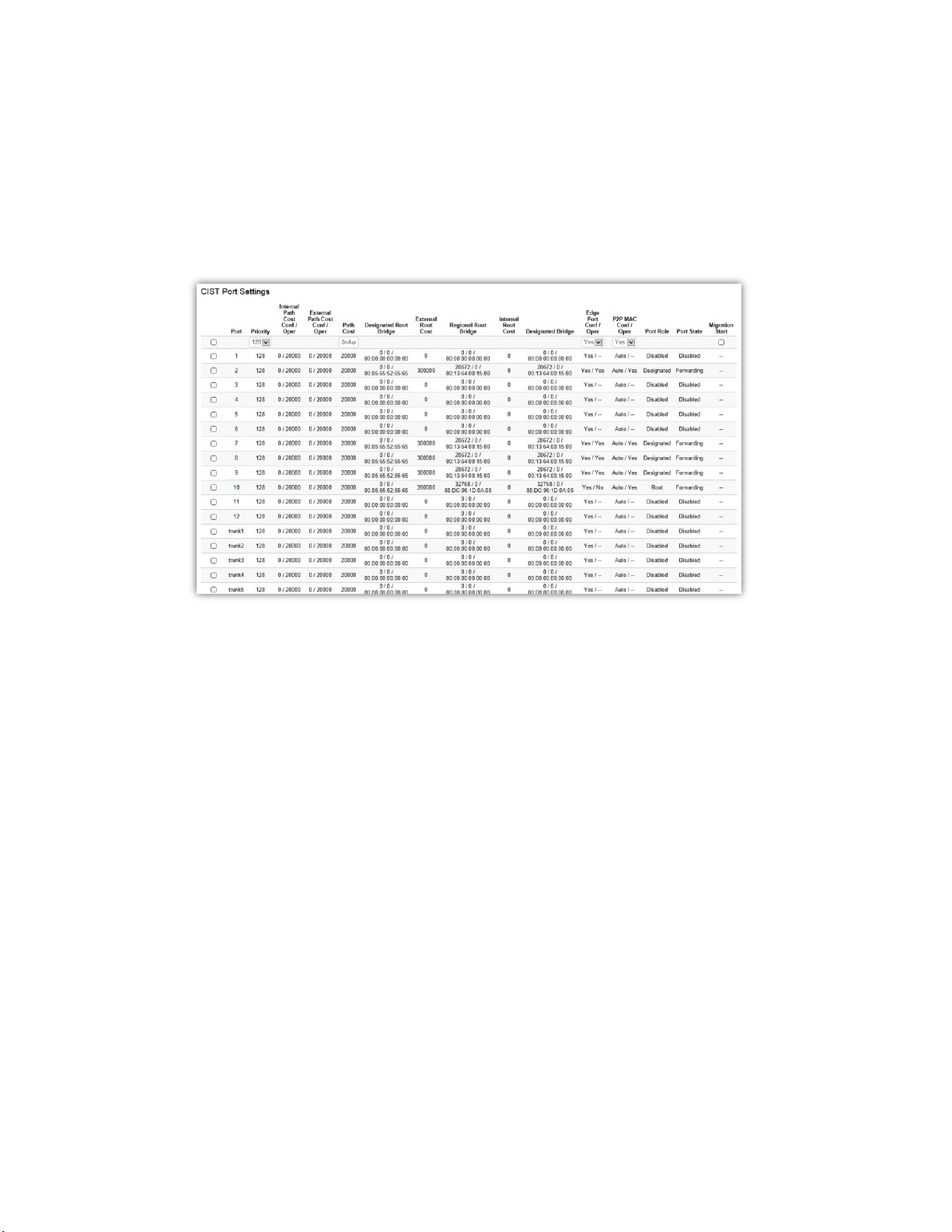
CIST Port Settings
Use the CIST Ports Settings page to configure and view STA attributes for interfaces when the
spanning tree mode is set to MSTP. You may use a different priority or path cost for ports of the
same media type to indicate a preferred path or edge port to indicate if the attached device can
support fast forwarding or link type to indicate a point-to-point connection or shared-media
connection.
37
Page 38
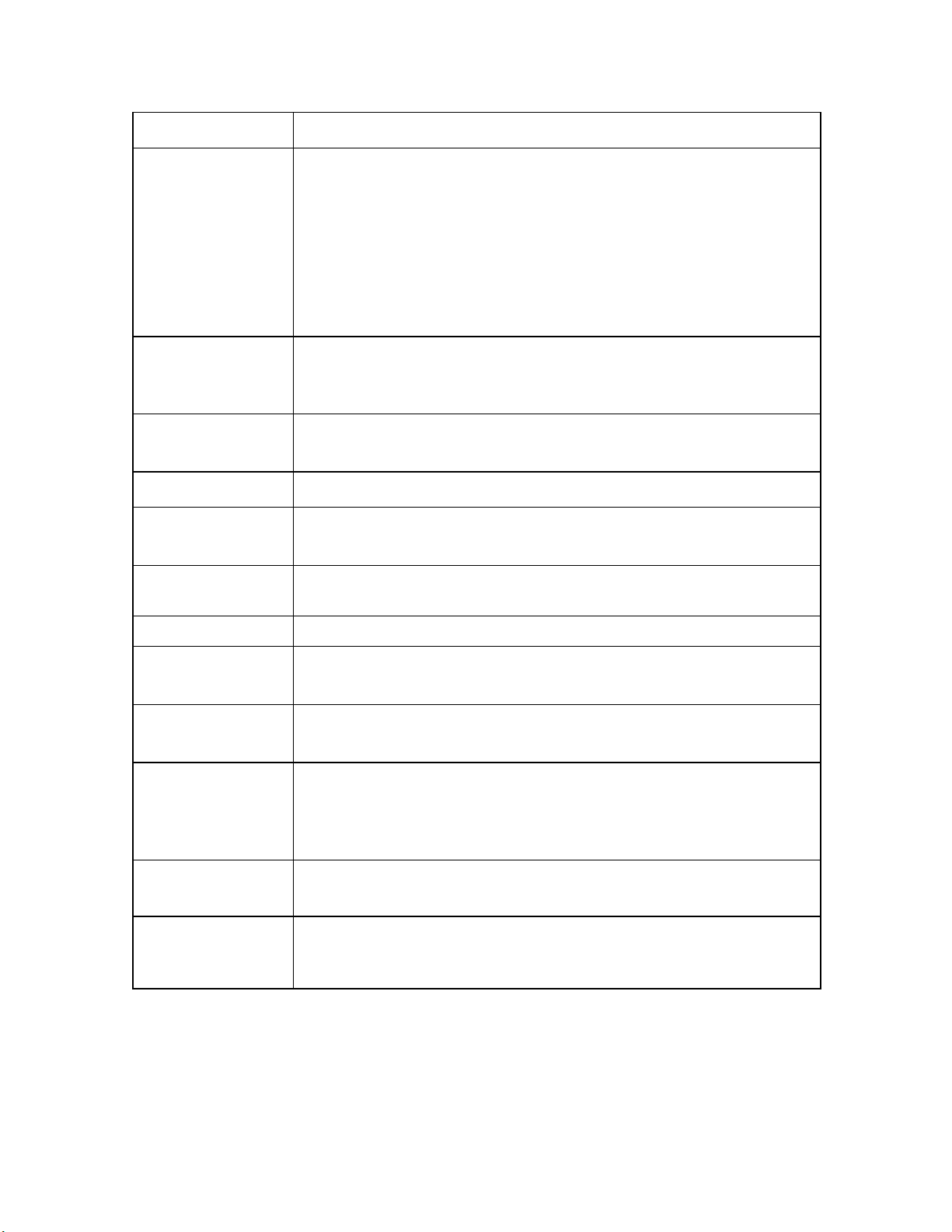
in the Spanning Tree Algorithm.
range is from 0 to 240, in steps of 16; and the default is: 128.
toggling.
Port Port or trunked port identifier.
Priority Defines the priority used for this port
If the path costs for all ports on a Switch are the same, the port with
the highest priority (i.e., lowest value) will be configured as an active
link in the Spanning Tree. This makes a port with higher priority less
likely to be blocked if the Spanning Tree Algorithm is detecting
network loops. When more than one port is assigned the highest
priority, the port with lowest numeric identifier will be enabled. The
Path Cost The Internal Path Cost setting allows you to specify the relative cost
of sending spanning tree traffic through the interface to adjacent
bridges within a spanning tree region.
Designated Root
Bridge
External Root Cost External root cost is the cost to the CIST root.
Regional Root
Bridge
Designated Bridge This is the bridge identifier of the bridge of the designated port. It is
bridge.
Edge Port
Conf/Oper
P2P MAC
Conf/Oper
Port Role Each MST bridge port that is enabled is assigned a port role within
Port State The forwarding state of this port. The state parameters are:
Displays the root bridge for the CST. It is comprised using the bridge
priority and the base MAC address of the bridge.
This is the bridge identifier of the CST regional root. It is made up
using the bridge priority and the base MAC address of the bridge.
made up using the bridge priority and the base MAC address of the
Displays the edge port state.
Modify link type to point-to-point or a shared LAN.
each spanning tree. The port role will be one of the following values:
Root Port, Designated Port, Alternate Port, Backup Port, Master
Port, or Disabled.
Discarding, Learning, Forwarding, or Disabled.
Migration Start When STP migrate between different protocol, basically device will
keep (or lock) the using protocol for a while to avoid flapping or
Click Apply to update the system settings.
38
Page 39

MST Instance Settings
Multiple Spanning Tree Protocol (MSTP) enables the grouping of multiple VLANs with the same
topology requirements into one Multiple Spanning Tree Instance (MSTI). MSTP then builds an
Internal Spanning Tree (IST) for the region containing commonly configured MSTP bridges.
Instances are not supported in STP or RSTP. Instead, they have the same spanning tree in
common within the VLAN. MSTP provides the capability to logically divide a Layer 2 network into
regions. Every region can contain multiple instances of spanning trees. In MSTP, all of the
interconnected bridges that have the same MSTP configuration comprise an MST region.
A Common Spanning Tree (CST) interconnects all adjacent MST regions and acts as a virtual
bridge node for communications between STP or RSTP nodes in the global network. MSTP
connects all bridges and LAN segments with a single Common and Internal Spanning Tree (CIST).
The CIST is formed as a result of the running spanning tree algorithm between switches that
support STP, RSTP, and MSTP protocols. Once you specify the VLANs you wish to include in a
Multiple Spanning Tree Instance (MSTI), the protocol will automatically build an MSTI tree to
maintain connectivity among each of the VLANs. MSTP maintains contact with the global network
because each instance is treated as an RSTP node in the Common Spanning Tree (CST).
Click the Edit button to configure the MST settings. Next, enter information for the VLAN List and
choose the priority you wish to use from the drop-down list.
39
Page 40

bridge.
MST ID
VLAN List
Priority
Regional Root
Bridge
Internal Root Cost
Designated Bridge
Displays the ID of the MST group that is created. A maximum of 15
groups can be set for the Switch.
Enter the VLAN ID range from for the configured VLANs to associate
with the MST ID. The VLAN ID number range is from 1 to 4094.
Select the bridge priority value for the MST. When Switches or bridges
are running STP, each is assigned a priority. After exchanging BPDUs,
the Switch with the lowest priority value becomes the root bridge. The
default value is: 32768. The range is from 0 to 61440. The bridge
priority is a multiple of 4096.
This is the bridge identifier of the CST regional root. It is made up using
the bridge priority and the base MAC address of the bridge.
Displays the path cost to the designated root for the MST instance.
Displays the bridge identifier of the bridge with the designated port. It
is made up using the bridge priority and the base MAC address of the
Root Port
Click the Apply button to accept the changes or the Cancel button to discard them.
Displays the port that accesses the designated root for MST instance.
MST Port Settings
This page displays the current MSTI configuration information for the Switch. From here you can
update the port configuration for an MSTI ID. If a loop occurs, the MSTP function will use the port
priority to select an interface to put into the forwarding state. Set a higher priority value for ports
you wish to be selected for forwarding first. In instances where the priority value is identical, the
MSTP function will implement the lowest MAC address into the forwarding state and other
interfaces will be blocked. Note that a lower priority values mean higher priorities for forwarding
packets.
40
Page 41

MST ID
Port
Priority
Internal Path
Cost Conf
Displays the ID of the MST group that is created. A maximum of 15
groups can be set for the Switch.
Displays port or trunked port ID.
Select the bridge priority value for the MST. When switches or bridges
are running STP, each is assigned a priority. After exchanging BPDUs,
the Switch with the lowest priority value becomes the root bridge. The
bridge priority is a multiple of 4096. If you specify a priority that is not
a multiple of 4096, the priority is automatically set to the next lowest
priority that is a multiple of 4096. For example, if you set the priority
to any value from 0 through 4095, the priority is set to 0. The default
priority is: 32768. The valid range is from 0 to 61440.
The Internal Path Cost setting allows you to specify the relative cost
of sending spanning tree traffic through the interface to adjacent
bridges within a spanning tree region.
41
Page 42
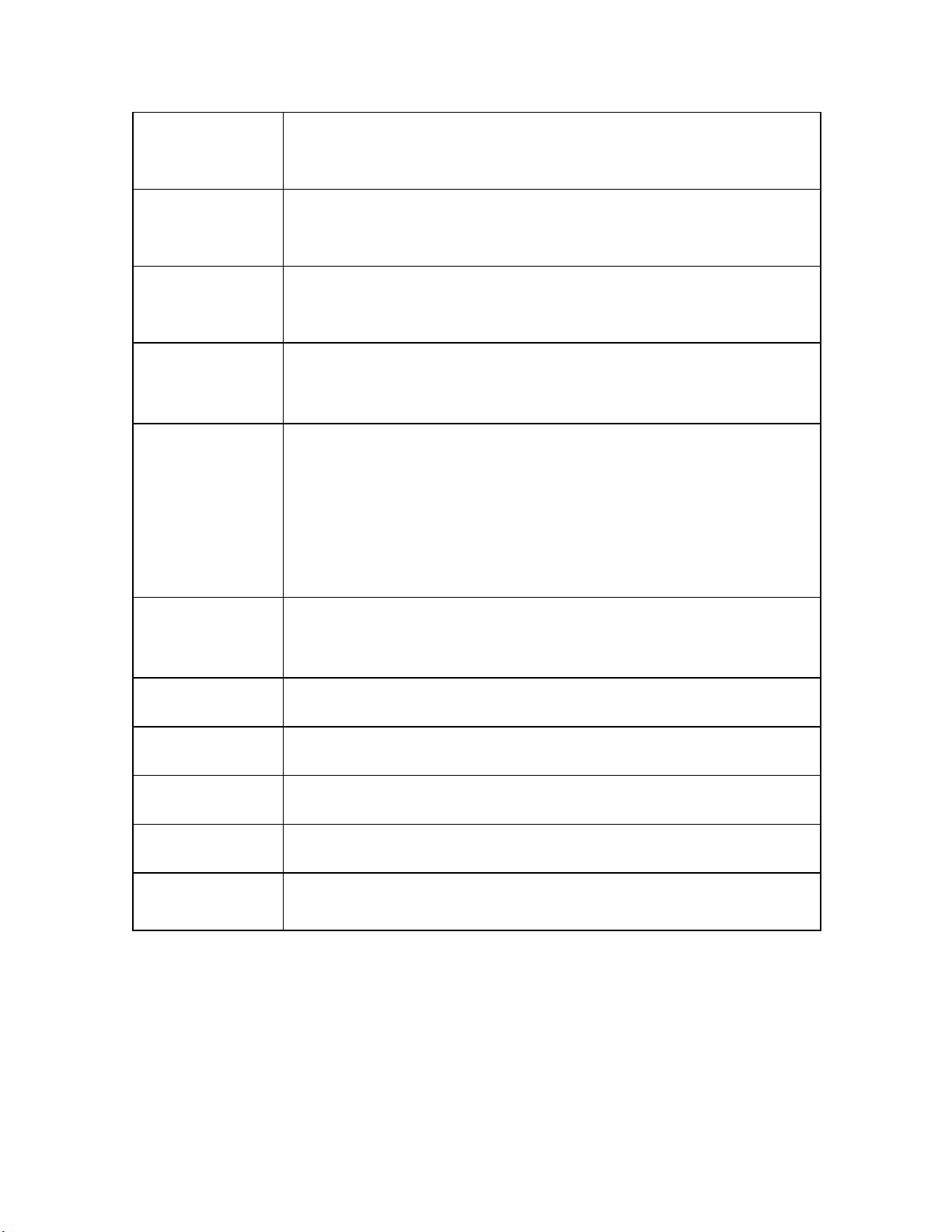
ignated port. It is
Internal Path
Cost Oper
Regional Root
Bridge
Internal Root
Cost
Designated
Bridge
Internal Port
Cost
Displays the operation cost of the path from this bridge to the root
bridge.
This is the bridge identifier of the CST regional root. It is made up
using the bridge priority and the base MAC address of the bridge.
Displays the path cost to the designated root for the selected MST
instance.
Displays the bridge identifier of the bridge for the des
made up using the bridge priority and the base MAC address of the
bridge.
This parameter is set to represent the relative cost of forwarding
packets to specified ports when an interface is selected within an STP
instance. Selecting this parameter with a value in the range of 1 to
200000000 will set the quickest route when a loop occurs. A lower
internal cost represents a quicker transmission. Selecting 0 (zero) for
this parameter will set the quickest optimal route automatically for an
interface.
Port Role:
Port State
Edge Port Ope
P2P MAC Conf
P2P MAC Oper
Port Role
Each MST bridge port that is enabled is assigned a port role for each
spanning tree. The port role is one of the following values: Root,
Designated, Alternate, Backup, Master, or Disabled.
Displays the state of the selected port.
Displays the operating edge port state.
Displays the P2P MAC state.
Displays the operating P2P MAC state.
Displays the port role. Shows each MST bridge port that is assigned a
port role for each spanning tree.
42
Page 43

Port State
Click Apply to update the system settings.
Indicates the current STP state of a port. If enabled, the port state
determines what forwarding action is taken regarding traffic. The
possible port states are:
Disabled: STP is disabled on the port. The port forwards traffic while
learning MAC addresses.
Blocking: The port is blocked and cannot be used to forward traffic or
learn MAC addresses.
Listening: The port is in listening mode. The port cannot forward
traffic or learn MAC addresses in this state.
Learning: The port is in learning mode. The port cannot forward traffic.
However, it can learn new MAC addresses.
Forwarding: The port is in forwarding mode. The port can forward
traffic and learn new MAC addresses in this state.
STP Port Statistics
Display STP related packet counters on each port.
Click Clear to clear STP packet counters on specific ports.
43
Page 44

LBD
Loopback Detection (LBD) can be used to detect loops by transmit loop protocol packets. Ports
will send out loop protocol packets, once the same packet is received, the port will be shut down
to prevent loop.
LBD Global
State
Click Apply to update the system settings.
All ports send loop packets out if Enabled is set, and when the same packet
is received, the port will be shut down to prevent loop.
LBD Port Status
44
Page 45
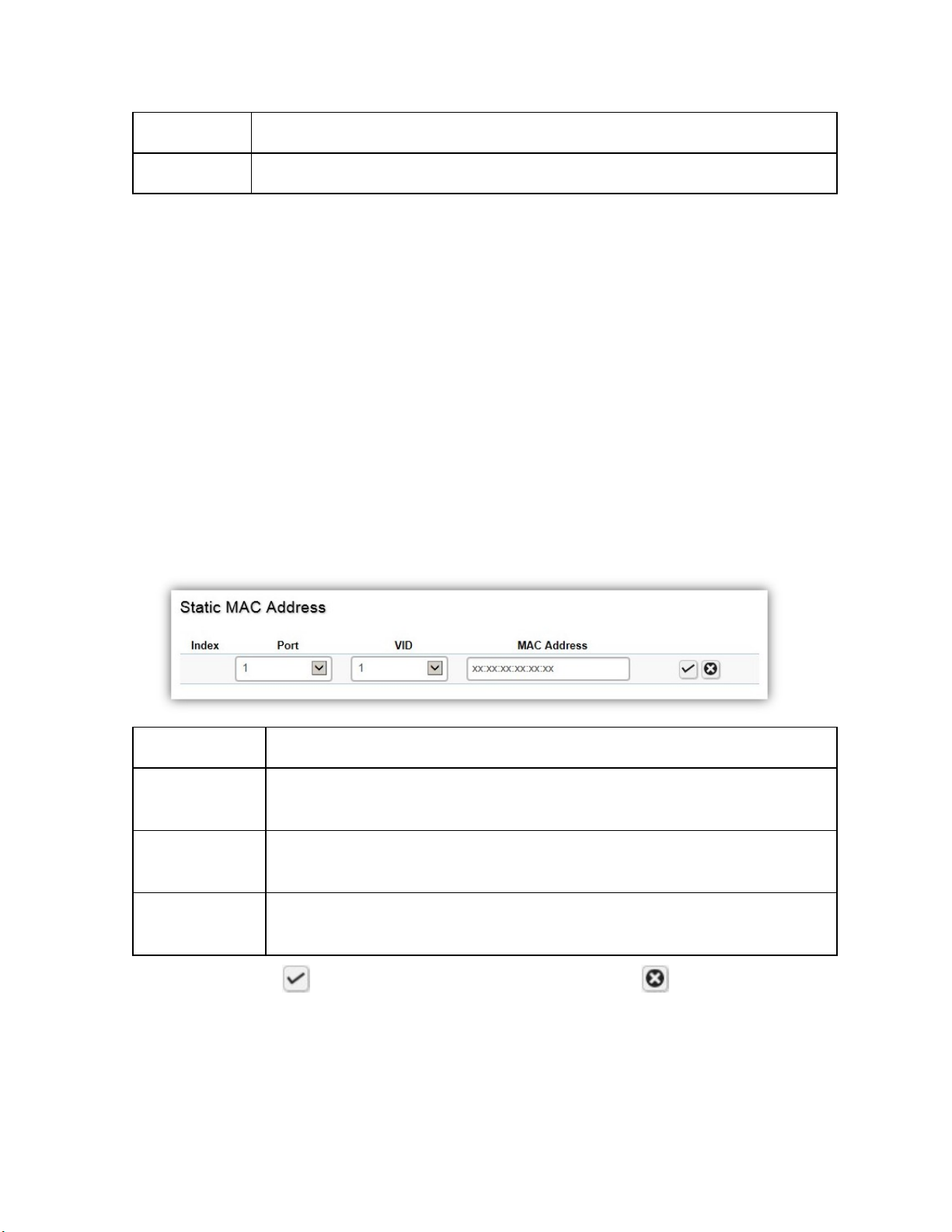
Port Port index of physical port.
state Displays the state of per port LBD status.
MAC Address Table
The MAC address table contains address information that the Switch uses to forward traffic
between the inbound and outbound ports. All MAC addresses in the address table are associated
with one or more ports. When the Switch receives traffic on a port, it searches the Ethernet
switching table for the MAC address of the destination. If the MAC address is not found, the
traffic is flooded out all of the other ports associated with the VLAN. All of the MAC address that
the Switch learns by monitoring traffic are stored in the dynamic address. A static address allows
you to manually enter a MAC address to configure a specific port and VLAN.
Static MAC Address
The address table lists the destination MAC address, the associated VLAN ID, and port number
associated with the address. When you specify a static MAC address, you set the MAC address to
a VLAN and a port; thus it makes an entry into its forwarding table. These entries are then used to
forward packets through the Switch. Static MAC addresses along with the Switch's port security
allow only devices in the MAC address table on a port to access the Switch.
Index
Port
VID
Displays the index for the static MAC address table.
Select the port where the MAC address entered in the previous field will
be automatically forwarded.
Enter the VLAN ID on which the IGMP Snooping querier is administratively
enabled and for which the VLAN exists in the VLAN database.
MAC Address
Click the Apply button to accept the changes or the Cancel button to discard them.
Enter a unicast MAC address for which the switch has forwarding or
filtering information.
45
Page 46
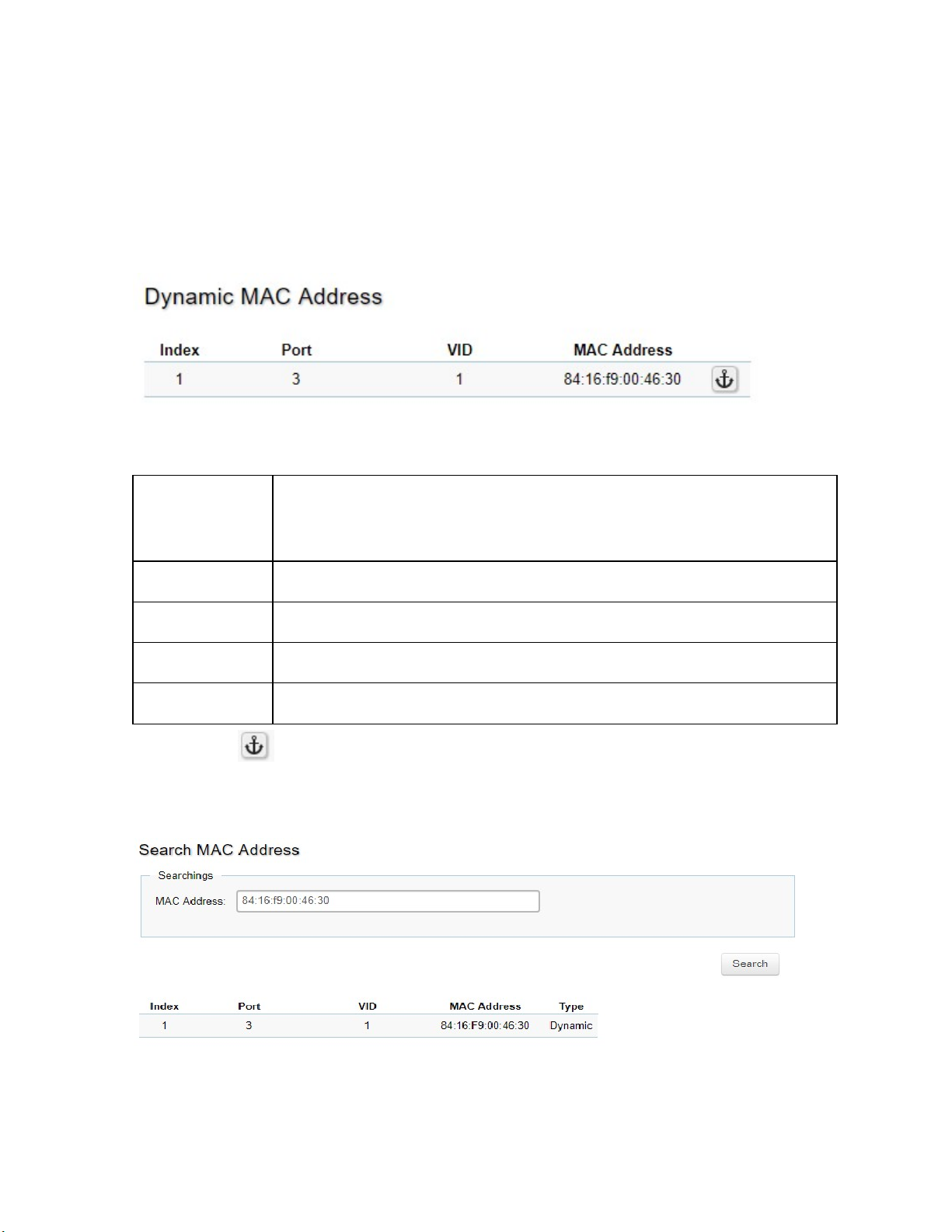
Dynamic MAC Address
The Switch will automatically learn the device's MAC address and store it to the dynamic MAC
address table. If there is no packet received from the device within the aging time, the Switch
adopts an aging mechanism for updating the tables from which MAC address entries will be
removed from related network devices. The dynamic MAC address table shows the MAC
addresses and their associated VLANs learned on the selected port.
Move to Static
Index
Port
VID
MAC Address
Click the button to move dynamic MAC address to static MAC address.
Administrator can move Dynamic MAC address entry as Static MAC
address entry. Static MAC address will not take effect by timeout timer in
global settings.
Displays the index for the dynamic MAC address table.
Select the port to which the entry refers.
Displays the VLAN ID corresponding to the MAC address.
Displays the MAC addresses that the Switch learned from a specific port.
Search MAC Address
To search specific MAC address from whole MAC address table.
46
Page 47
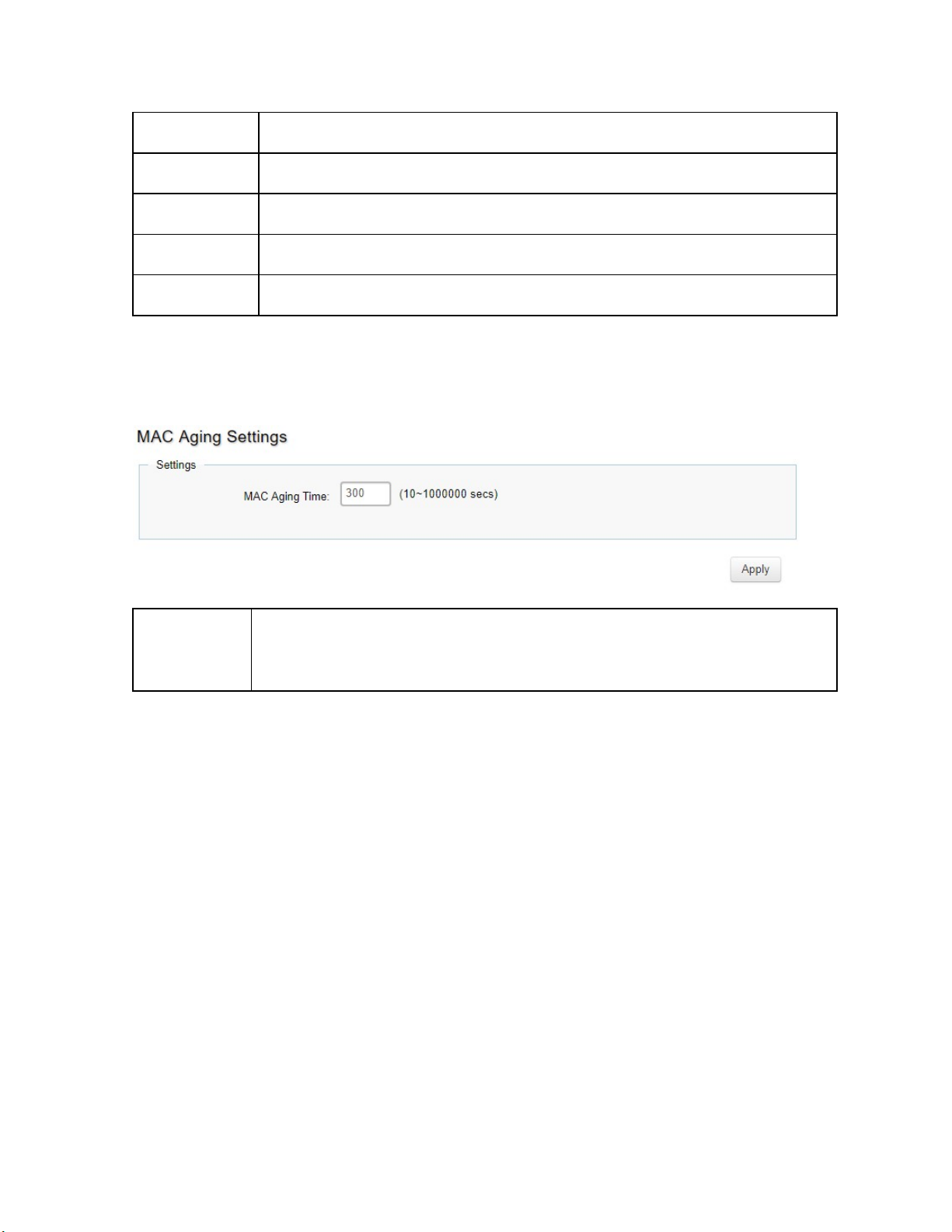
Index
Port
VID
MAC Address
Type
Click Search to search specific MAC address from MAC address table.
Displays the index for the dynamic MAC address table.
Select the port to which the entry refers.
Displays the VLAN ID corresponding to the MAC address.
Displays the MAC addresses that the Switch learned from a specific port.
Displays the MAC addresses entry is static or dynamic.
MAC Aging Settings
To set aging time of whole MAC address table.
MAC Aging
Time
Administrator can move Dynamic MAC address entry as Static MAC
address entry. Static MAC address will not take effect by timeout timer in
global settings. Default value is 5 minutes.
Click Apply to update the system settings.
LLDP
Link Layer Discovery Protocol (LLDP) is the IEEE 802.1AB standard for Switches to advertise
their identity, major capabilities, and neighbors on the 802 LAN. LLDP allows users to view the
discovered information to identify system topology and detect faulty configurations on the LAN.
LLDP is essentially a neighbor discovery protocol that uses Ethernet connectivity to advertise
information to devices on the same LAN and store information about the network. The information
transmitted in LLDP advertisements flow in one direction only; from one device to its neighbors.
This information allows the device to quickly identify a variety of other devices, resulting in a LAN
that interoperates smoothly and efficiently.
LLDP transmits information as packets called LLDP Data Units (LLDPDUs). A single LLDPDU is
transmitted within a single 802.3 Ethernet frame. A basic LLDPDU consists of a set of TypeLength-Value elements (TLV), each of which contains information about the device. A single
LLDPDU contains multiple TLVs. TLVs are short information elements that communicate complex
data. Each TLV advertises a single type of information.
47
Page 48

Global Settings
Select whether to enable or disable the LLDP feature on the Switch. Next, enter the Transmission
Interval, Holdtime Multiplier, Reinitialization Delay parameter, and the Transmit Delay parameter.
When finished, click Apply to update the system settings.
State
Transmission
Interval
Holdtime Multiplier
Reinitialization
Delay
Transmit Delay
Select Enabled or Disabled to activate LLDP for the Switch.
Enter the interval at which LLDP advertisement updates are sent.
The default value is 30. The range is from 5 to 32768.
Enter the amount of time that LLDP packets are held before packets
are discarded and measured in multiples of the Advertised Interval.
The default is 4. The range is from 2 to 10.
Enter the amount of time of delay before reinitializing LLDP. The
default is 2. The range is from 1 to 10.
Enter the amount of time that passes between successive LLDP
frame transmissions. The default is 2 seconds. The range is from 1 to
8191 seconds.
48
Page 49
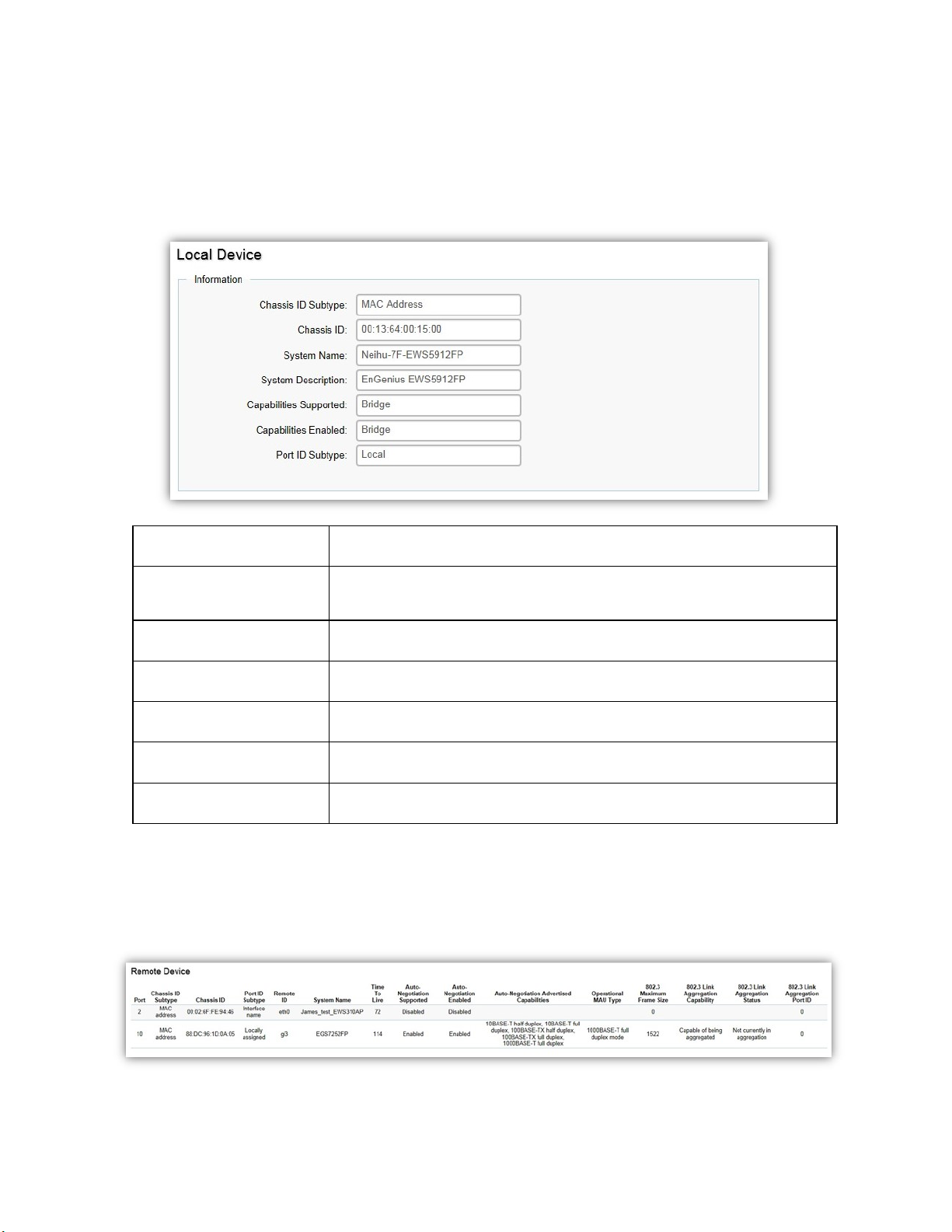
frame.
Local Device
LLDP devices must support chassis and port ID advertisement, as well as the system name,
system ID, system description, and system capability advertisements. Here, you can view detailed
LLDP information for the Switch.
Chassis ID Subtype Displays the chassis ID type.
Chassis ID Displays the chassis ID of the device transmitting the LLDP
System Name Displays the administratively assigned device name.
System Description Describes the device.
Capabilities Supported Describes the device functions.
Capabilities Enabled Describes the device functions.
Port ID Subtype Displays the port ID type.
Remote Device
LLDP devices must support chassis and port ID advertisement, as well as the system name,
system ID, system description, and system capability advertisements. From here you can viewing
detailed LLDP Information for the remote device.
49
Page 50

Port
Chassis ID Subtype
Chassis ID
Port ID Subtype
Remote ID
System Name
Time to Live
Auto-Negotiation
Supported
Auto-Negotiation Enabled
Auto-Negotiation
Advertised Capabilities
Displays the port.
Displays the chassis ID type.
Displays the chassis ID of the device that is transmitting
the LLDP frame.
Displays the port ID type.
Displays the remote ID.
Displays the administratively assigned device name.
Displays the time to live.
Displays state for the auto-negotiation supported.
Displays state for the auto-negotiation enabled.
Displays the type of auto-negotiation advertised
capabilities.
Operational MAU Type
802.3 Maximum Frame Size
802.3 Link Aggregation
Capabilities
802.3 Link Aggregation
Status
802.3 Link Aggregation
Port ID
Displays the type of MAU.
Displays the maximum size of 802.3 maximum frame.
Displays the 802.3 Link Aggregation capabilities.
Displays the status of 802.3 Link Aggregation.
Displays the port ID of 802.3 Link Aggregation.
IGMP Snooping
Internet Group Management Protocol (IGMP) Snooping allows a Switch to forward multicast
traffic intelligently. Multicasting is used to support real-time applications such as video
conferencing or streaming audio. A multicast server does not have to establish a separate
connection with each client. It merely broadcasts its service to the network, and any host that
wishes to receive the multicast register with their local multicast Switch.
50
Page 51
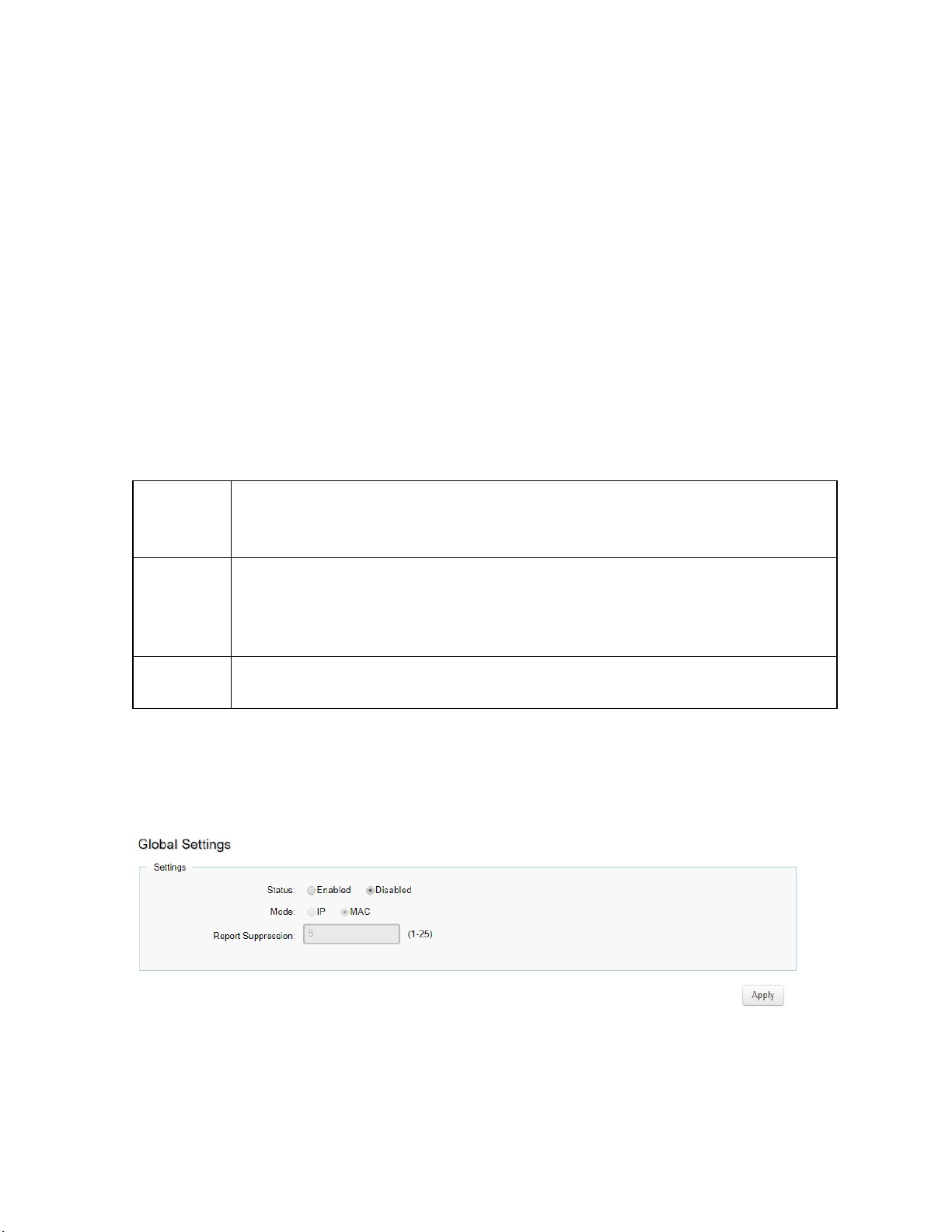
LAN.
group.
A multicast group is a group of end nodes that want to receive multicast packets from a multicast
application. After joining a multicast group, a host node must continue to periodically issue
reports to remain a member. Any multicast packets belonging to that multicast group are then
forwarded by the Switch from the port.
A Switch supporting IGMP Snooping can passively snoop on IGMP Query, Report, and Leave
packets transferred between IP Multicast switches and IP Multicast hosts to determine the IP
Multicast group membership. IGMP Snooping checks IGMP packets passing through the network
and configures multicasting accordingly. Based on the IGMP query and report messages, the
Switch forwards traffic only to the ports that request the multicast traffic. It enables the Switch
to forward packets of multicast groups to those ports that have validated host nodes. The Switch
can also limit flooding of traffic to IGMP designated ports. This improves network performance by
restricting the multicast packets only to switch ports where host nodes are located. IGMP
Snooping significantly reduces overall Multicast traffic passing through your Switch. Without
IGMP Snooping, Multicast traffic is treated in the same manner as a broadcast transmission,
which forwards packets to all ports on the network.
IGMPv1 Defined in RFC 1112. An explicit join message is sent to the Switch, but a
timeout is used to determine when hosts leave a group.
IGMPv2 Defined in RFC 2236. Adds an explicit leave message to the join message so
that
Switch can more easily determine when a group has no interested listeners on a
IGMPv3 Defined in RFC 3376. Support for a single source of content for a multicast
Global Settings
Click to enable or disable the IGMP Snooping feature for the Switch. Next, select whether you
wish to use V2 or V3. Finally, select whether you wish to enable or disable the Report Suppression
feature for the Switch.
51
Page 52

Status
Mode
Report
Suppression
Select to enable or disable IGMP Snooping on the Switch. The Switch
snoops all IGMP packets it receives to determine which segments
should receive packets directed to the group address when enabled.
The default setting is: Disabled.
IP mode: Group List will be changed to IP mode, and switch will learn
group by igmp join packet’s IP address, for example, 238.255.0.1 and
239.255.0.1 are different groups.
MAC mode: Group List will be changed to mac mode, and switch will
learn group by igmp join packet’s mac address, for example,
238.255.0.1 and 239.255.0.1 are the same group.
Select whether Report Suppression is Enabled or Disabled for IGMP
Snooping. The Report Suppression feature limits the amount of
membership reports the member sends to multicast capable routers.
Click Apply to update the system settings.
VLAN Settings
Use the IGMP Snooping VLAN Settings to configure IGMP Snooping settings for VLANs on the
system.
The Switch performs IGMP Snooping on VLANs that send IGMP packets. You can specify the
VLANs that IGMP Snooping should be performed on. Choose from the drop-down box whether to
enable or disable IGMP Snooping. Next, choose to enable or disable Fast Leave for the VLAN ID.
52
Page 53

specific (GS) queries to the port.
VLAN ID Displays the VLAN ID.
IGMP Snooping
Status
Version This value will affect the igmp packets type that encode and send
Fast Leave Enables or disables the IGMP Snooping Fast Leave for the specified
Click the Apply button to accept the changes or the Cancel button to discard them.
If Fast Leave is not used, a multicast querier will send a GS-query message when an IGMPv2/v3
group leave message is received. The querier stops forwarding traffic for that group only if no
host replies to the query within the specified timeout period. If Fast Leave is enabled, the Switch
assumes that only one host is connected to the port. Therefore, Fast Leave should only be
enabled on a port if it is connected to only one IGMP-enabled device.
Enables or disables the IGMP Snooping feature for the specified
VLAN ID.
from switch, by the way, this value is the same as Querier Version in
the “Querier Settings” page.
VLAN
ID. Enabling this feature allows the Switch to immediately remove
the Layer 2 LAN port from its forwarding table entry upon receiving
an IGMP leave message without first sending out IGMPgroup-
Fast Leave is supported only with IGMPv2 or IGMPv3 Snooping when IGMP Snooping is enabled.
Fast Leave does not apply to a port if the Switch has learned that a multicast querier is attached
to it.
Fast Leave can improve bandwidth usage for a network which frequently experiences many IGMP
host add and leave requests.
Querier Settings
IGMP Snooping requires that one central Switch to periodically query all end devices on the
network to announce their multicast memberships and this central device is the IGMP querier. The
snooping Switch sends out periodic queries with a time interval equal to the configured querier
query interval. The IGMP query keeps the Switch updated with the current multicast group
membership information. If the Switch does not received the updated membership information,
then it will stop forwarding multicasts to specified VLANs.
53
Page 54
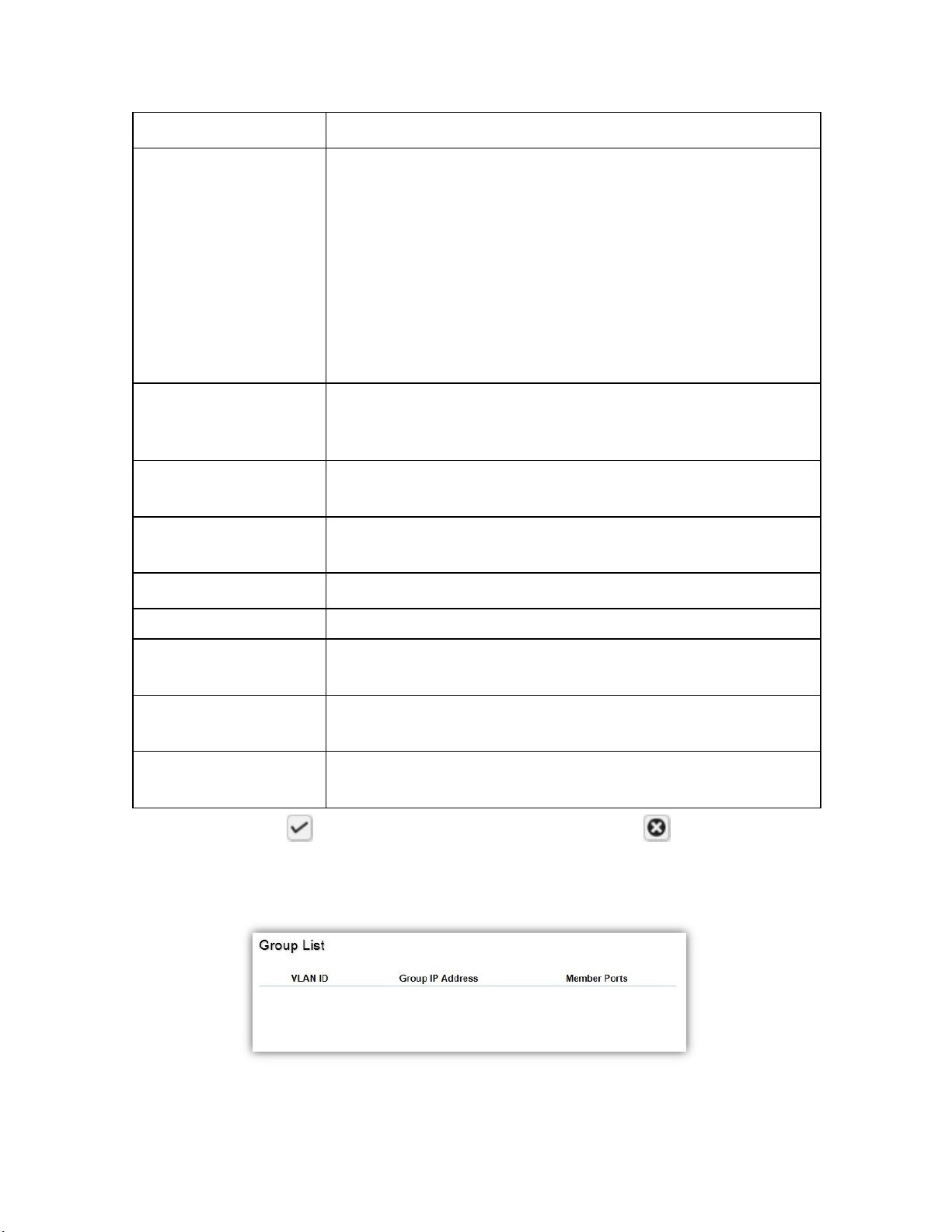
IGMPv1 and v2 snooping.
VLAN ID Displays the VLAN ID.
Querier State Select whether to enable or disable the IGMP querier state for
the specified VLAN ID.
A querier can periodically ask their hosts if they wish to receive
multicast traffic. The querier feature will check whether hosts
wish to receive multicast traffic when enabled. An elected
querier will assume the role of querying the LAN for group
members, and then propagates the service requests on to any
upstream multicast Switch to ensure that it will continue to
receive the multicast service. This feature is only supported for
Querier Version Enter the version of IGMP packet that will be sent by this port. If
an IGMP packet received by the port has a version higher than
the specified version, this packet will be dropped.
Querier Status The role of the switch in our network topology, querier or
nonquerier
Querier IP The IP adderss of the querier in our network topology, if switch is
querier, this value will be switch IP address.
Interval Enter the amount of time in seconds between general query
transmissions. The default is 125 seconds.
Max Response Interval Enter the maximum response time used in the queries that are
sent by the snooping querier. The default is 10 seconds.
Startup Query Counter The number of general query that be sent by switch, when the
switch become the querier.
Startup Query Interval The interval of general query that be sent by switch, when the
switch become the querier.
Click the Apply button to accept the changes or the Cancel button to discard them.
Group List
The Group List displays VLAN ID, group IP address, and members port in the IGMP Snooping list.
54
Page 55

Router Settings
The Router Settings shows the learned multicast router attached port if the port is active and a
member of the VLAN. Select the VLAN ID you would like to configure and enter the Static and
Forbidden ports for the specified VLAN IDs. All IGMP packets snooped by the Switch will be
forwarded to the multicast router reachable from the port.
VLAN ID Displays the VLAN ID.
Dynamic Port List Displays router ports that have been dynamically configured.
Forbidden Port List Designates a range of ports as being disconnected to multicast-
enabled routers. Ensures that the forbidden router port will not
propagate routing packets out.
Static Port list Designates a range of ports as being connected to multicast-
enabled routers. Ensures that all the packets will reach the
multicast-enabled router.
Click the Apply button to accept the changes or the Cancel button to discard them.
MLD Snooping
Multicast Listener Discovery (MLD) Snooping operates on the IPv6 traffic level for discovering
multicast listeners on a directly attached port and performs a similar function to IGMP Snooping
for IPv4. MLD snooping allows the Switch to examine MLD packets and make forwarding
decisions based on content. MLD Snooping limits IPv6 multicast traffic by dynamically
configuring the Switch port so that multicast traffic is forwarded only to those ports that wish to
receive it. This reduces the flooding of IPv6 multicast packets in the specified VLANs. Both IGMP
and MLD Snooping can be active at the same time.
55
Page 56

Global Settings
Status
Mode
Report
Suppression
Click Apply to update the system settings.
Select to enable or disable MLD Snooping on the Switch. The Switch
snoops all MLD packets it receives to determine which segments should
receive packets directed to the group address when enabled. The
default setting is: Disabled.
IP mode: Group List will be changed to IP mode, and switch will learn
group by MLD join packet’s IP address.
MAC mode: Group List will be changed to mac mode, and switch will
learn group by MLD join packet’s mac address.
Select whether Report Suppression is Enabled or Disabled for MLD
Snooping. The Report Suppression feature limits the amount of
membership reports the member sends to multicast capable routers.
VLAN Settings
If the Fast Leave feature is not used, a multicast querier will send a GS-query message when an
MLD group leave message is received. The querier stops forwarding traffic for that group only if
no host replies to the query within the specified timeout period. If Fast Leave is enabled, the
Switch assumes that only one host is connected to the port. Therefore, Fast Leave should only be
enabled on a port if it is connected to only one MLD-enabled device.
Fast Leave does not apply to a port if the Switch has learned that a multicast querier is attached
to it. Fast Leave can improve bandwidth usage for a network which frequently experiences many
MLD host add and leave requests.
56
Page 57
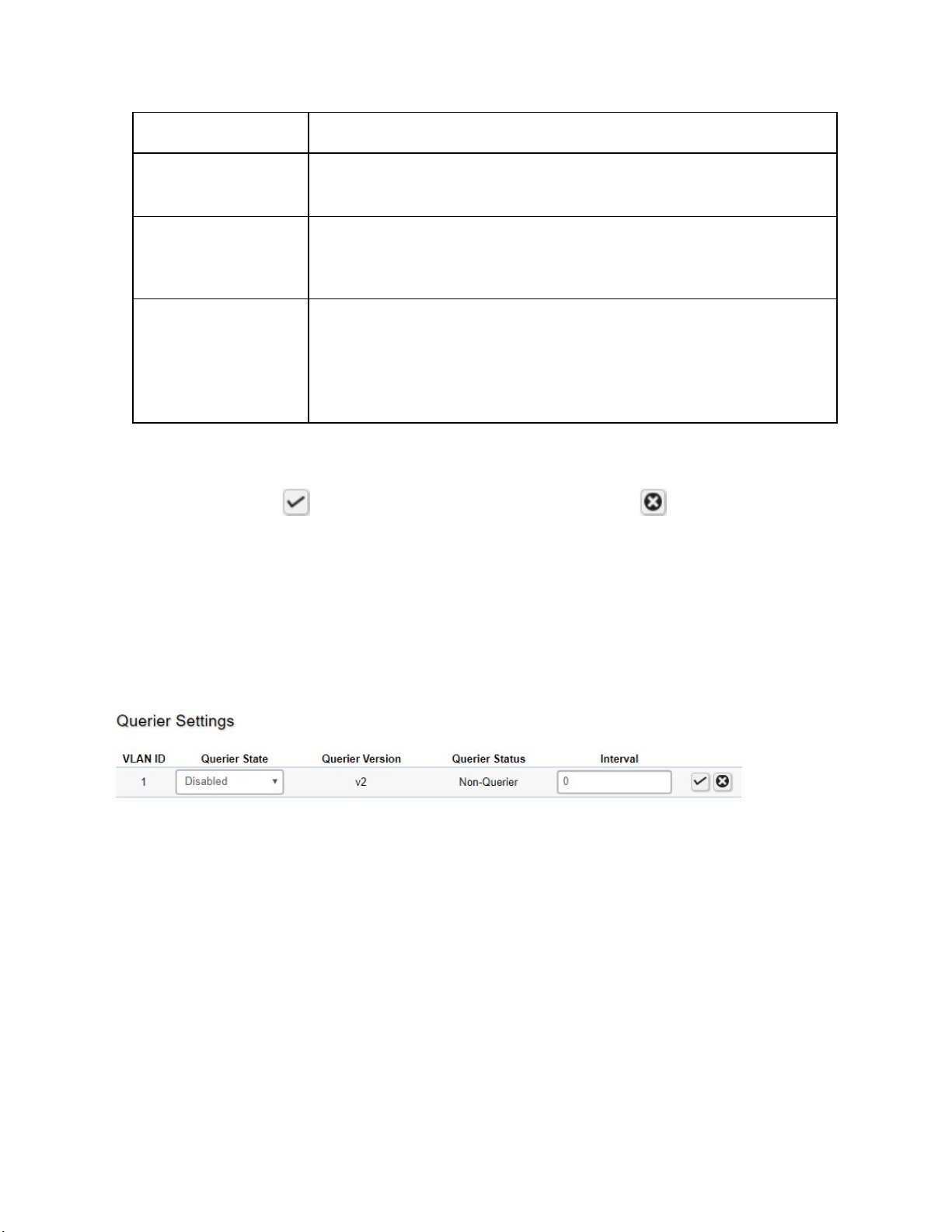
out an MLD group-specific (GS) query to the port.
VLAN ID Displays the VLAN ID.
MLD Snooping
Status
Version This value will affect the MLD packets type that encode and send
Fast Leave Enables or disables the MLD snooping Fast Leave feature for the
Select from the drop-down list whether to enable or disable MLD Snooping. Next, select to enable
or disable Fast Leave for the specified VLAN ID.
Click the Apply button to accept the changes or the Cancel button to discard them.
Select to enable or disable the MLD snooping feature for the
specified VLAN ID.
from switch, by the way, this value is the same as Querier Version in
the “Querier Settings” page.
specified VLAN ID. Enabling this feature allows the Switch to
immediately remove the Layer 2 LAN port from its forwarding table
entry upon receiving an MLD leave message without first sending
Querier Settings
IGMP Snooping requires that one central Switch to periodically query all end devices on the
network to announce their multicast memberships and this central device is the IGMP querier. The
snooping Switch sends out periodic queries with a time interval equal to the configured querier
query interval. The IGMP query keeps the Switch updated with the current multicast group
membership information. If the Switch does not receive the updated membership information,
then it will stop forwarding multicasts to specified VLANs.
57
Page 58

IGMPv1 and v2 snooping.
VLAN ID Displays the VLAN ID.
Querier State Select whether to enable or disable the MLD querier state for
the specified VLAN ID.
A querier can periodically ask their hosts if they wish to receive
multicast traffic. The querier feature will check whether hosts
wish to receive multicast traffic when enabled. An elected
querier will assume the role of querying the LAN for group
members, and then propagates the service requests on to any
upstream multicast Switch to ensure that it will continue to
receive the multicast service. This feature is only supported for
Querier Version Enter the version of MLD packet that will be sent by this port. If
an IGMP packet received by the port has a version higher than
the specified version, this packet will be dropped.
Querier Status The role of the switch in our network topology, querier or
nonquerier
Interval Enter the amount of time in seconds between general query
transmissions. The default is 125 seconds.
Group List
The Group List displays the VLAN ID, IPv6 address, and members port in the MLD Snooping List.
Router Settings
The Router Settings feature shows the learned multicast router attached port if the port is active
and a member of the VLAN. Select the VLAN ID you would like to configure and enter the static
and forbidden ports for the specified VLAN IDs that are utilizing MLD Snooping. All MLD packets
snooped by the Switch will be forwarded to the multicast router reachable from the port.
58
Page 59

VLAN ID Displays the VLAN ID.
Dynamic Port List Displays router ports that have been dynamically configured.
Forbidden Port List Designates a range of ports as being disconnected to multicast-
enabled routers. Ensure that the forbidden router port will not
propagate routing packets out.
Static Port List Designates a range of ports as being connected to multicast-
enabled routers. Ensure that all the packets will reach the
multicast-enabled router.
Click the Apply button to accept the changes or the Cancel button to discard them.
Multicast Filtering
When multicast filtering is enabled, unknown multicast packets (did not learn by IGMP and MLD)
will be dropped, and the multicast packets already learnt by IGMP/MLD will forward as multicast
forwarding table.
When multicast filtering is disabled, unknown multicast packets (did not learn by IGMP and MLD)
will be flooded, and the multicast packets already learnt by IGMP/MLD will forward as multicast
forwarding table.
State To set multicast filtering as enabled or disabled. Default is disabled.
Click Apply to update the system settings.
Jumbo Frame
Ethernet has used the 1500 byte frame size since its inception. Jumbo frames are network-layer
PDUs that have a size much larger than the typical 1500 byte Ethernet Maximum Transmission
Unit (MTU) size. Jumbo frames extend Ethernet to
an 10 KB application datagram plus packet header overhead. If you intend to leave the local area
network at high speeds, the dynamics of TCP will require you to use large frame sizes.
10240
bytes, making them large enough to carry
The switch supports a jumbo frame size of up to
to work on the ingress and egress port of each device along the end-to-end transmission path.
10240 bytes
. Jumbo frames need to be configured
59
Page 60
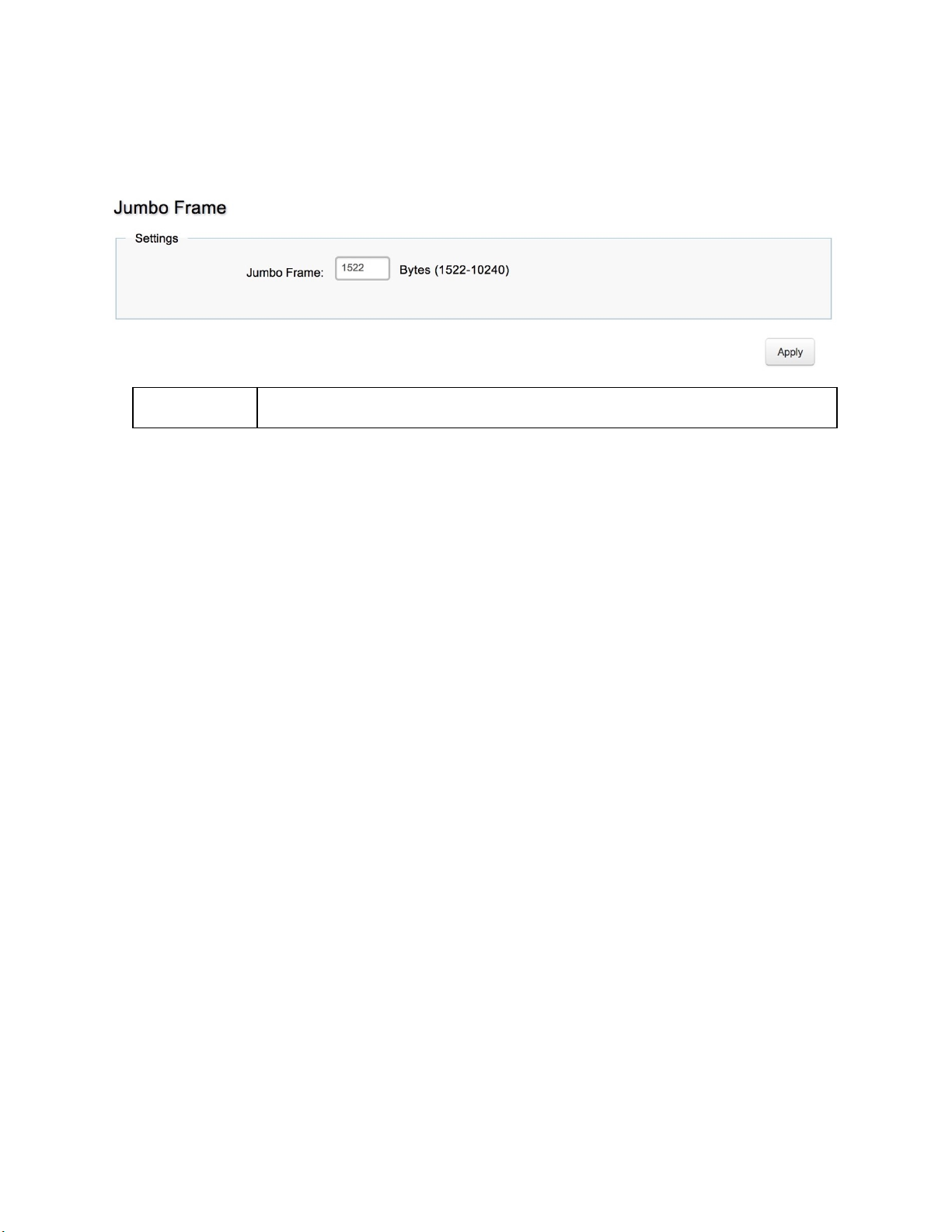
Furthermore, all devices in the network must also be consistent on the maximum jumbo frame
size, so it is important to do a thorough investigation of all your devices in the communication
paths to validate their settings.
Jumbo Frame Enter the size of jumbo frame. The range is from
Note: With different platforms, the max jumbo frame maybe different.
Click Apply to update the system settings.
1522 to 10240
bytes.
VLAN
A Virtual LAN (VLAN) is a group of ports that form a logical Ethernet segment on a Layer 2 Switch
which provides better administration, security, and management of multicast traffic. A VLAN is a
network topology configured according to a logical scheme rather than a physical layout. When
you use a VLAN, users can be grouped by logical function instead of physical location. All ports
that frequently communicate with each other are assigned to the same VLAN, regardless of
where they are physically on the network. VLANs let you logically segment your network into
different broadcast domains so that you can group ports with related functions into their own
separate, logical LAN segments on the same Switch. This allows broadcast packets to be
forwarded only between ports within the VLAN which can avoid broadcast packets being sent to
all the ports on a single Switch. A VLAN also increases network performance by limiting
broadcasts to a smaller and more manageable logical broadcast domain. VLANs also improve
security by limiting traffic to specific broadcast domains.
60
Page 61
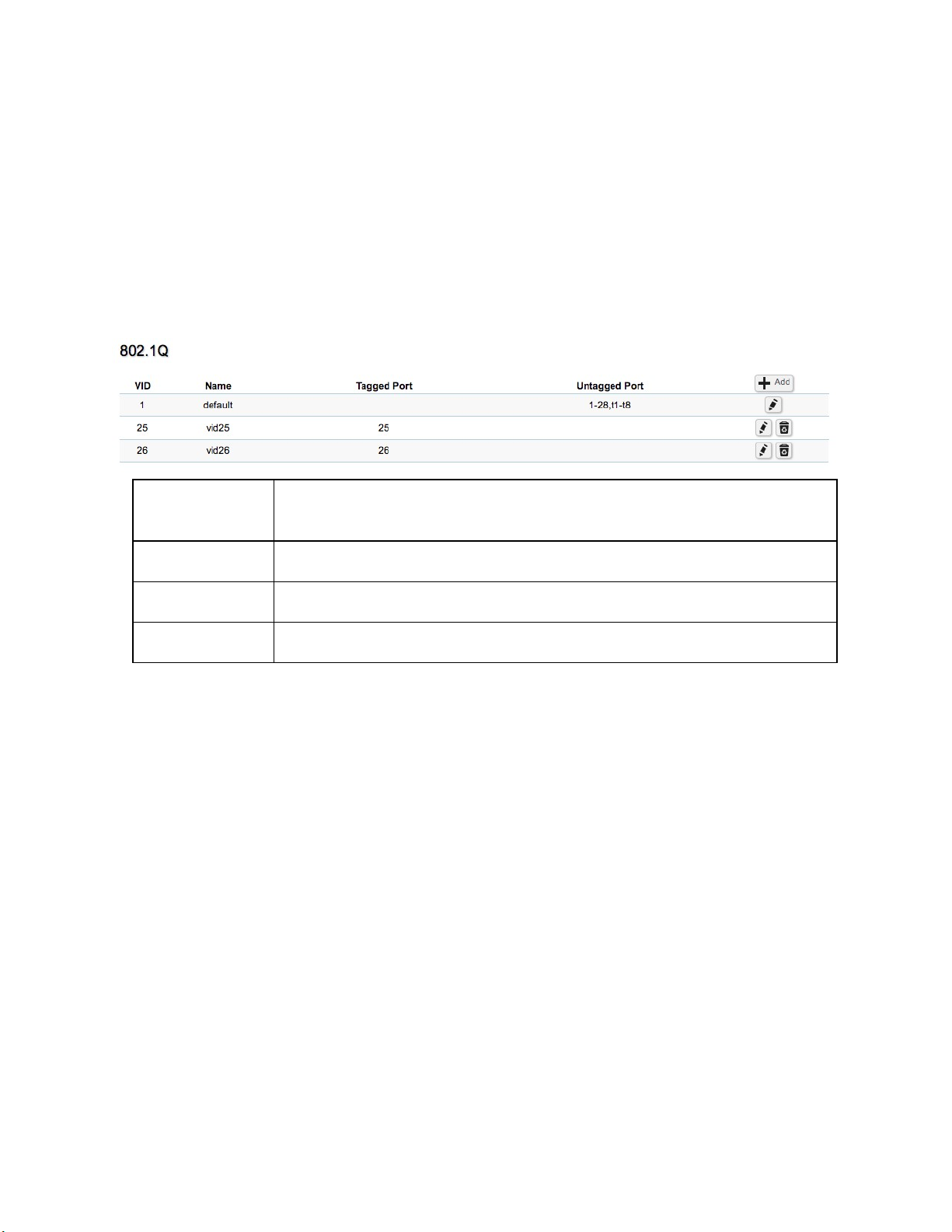
802.1Q
Each VLAN in a network has an associated VLAN ID, which appears in the IEEE 802.1Q tag in the
Layer 2 header of packets transmitted on a VLAN. The IEEE 802.1Q specification establishes a
standard method for tagging Ethernet frames with VLAN membership information. The key for
IEEE 802.1Q to perform its functions is in its tags. 802.1Q-compliant Switch ports can be
configured to transmit tagged or untagged frames. A tag field containing VLAN information can
be inserted into an Ethernet frame. When using 802.1Q VLAN configuration, you configure ports
to be a part of a VLAN group. When a port receives data tagged for a VLAN group, the data is
discarded unless the port is a member of the VLAN group.
VID Displays the VLAN ID for which the network policy is defined. The range
of the VLAN ID is from 1 to 4094.
Name Enter the VLAN name. You can use up to 32 alphanumeric characters.
Tagged Port Frames transmitted from this port are tagged with the VLAN ID.
Untagged Port Frames transmitted from this port are untagged.
Note: The Switch's default setting is to assign all ports to a single 802.1Q VLAN(VID 1).
Please keep this in mind when configuring the VLAN settings for the Switch.
PVID
When an untagged packet enters a Switch port, the PVID (Port VLAN ID) will be attached to the
untagged packet and forward frames to a VLAN specified VID part of the PVID. A packet received
on a given port would be assigned that port's PVID and then be forwarded to the port that
corresponded to the packet's destination address. If the PVID of the port that received the packet
is different from the PVID of the port that is to transmit the packet, the Switch will drop the
packet. Within the Switch, different PVIDs mean different VLANs, so VLAN identification based
upon the PVIDs cannot create VLANs that extend outside a given Switch. If no VLANs are defined
on the Switch, all ports are then assigned to a default VLAN with a PVID equal to 1.
61
Page 62

Port Displays the VLAN ID to which the PVID tag is assigned. Configure the PVID to
assign untagged or tagged frames received on the selected port.
PVID Enter the PVID value. The range is from 1 to 4094.
Accept Type Select Tagged Only and Untagged Only from the list.
Tagged Only: The port discards any untagged frames it receives. The port only
accepts tagged frames.
Untagged Only: Only untagged frames received on the port are accepted.
All: The port accepts both tagged and untagged frames.
Ingress
Filtering
Note: To enable PVID functionality, the following requirements must be met:
•
•
•
Specify how you wish the port to handle tagged frames. Select Enabled or
Disabled from the list.
Enabled: Tagged frames are discarded if VID does not match the PVID of the
port.
Disabled: All frames are forwarded in accordance with the IEEE 802.1Q VLAN.
All ports must have a defined PVID.
If no other value is specified, the default VLAN PVID is used.
If you wish to change the port's default PVID, you must first create a VLAN that
includes the port as a member.
Click Apply to update the system settings.
62
Page 63

Voice VLAN
Enhance your Voice over IP (VoIP) service by configuring ports to carry IP voice traffic from IP
phones on a specific VLAN. Voice VLAN provides QoS to VoIP, ensuring that the quality of the call
does not deteriorate if the IP traffic is received erratically or unevenly.
Global Settings
63
Page 64

traffic
1440 minutes.
Voice VLAN
State
Voice VLAN ID Sets the Voice VLAN ID for the network. Only one Voice VLAN is
VLAN priority
tag
DSCP Set the DSCP value for the Voice VLAN
802.1p Remark Enable this function to have outgoing voice traffic to be marked with
Remark
CoS/802.1p
Aging Time The aging time is used to remove a port from voice VLAN if the port is
and the MAC address of this voice device is aged out, the voice VLAN
Select Enabled or Disabled for Voice VLAN on the Switch.
supported on the Switch.
Set the Voice VLAN COS value for the network
the selected CoS value.
Defines a service priority for traffic on the Voice VLAN. The priority of
any received VoIP packet is overwritten with the new priority when the
Voice VLAN feature is active on a port. (Range: 0 to 7; Default: 6)
an automatic VLAN member. When the last voice device stops sending
aging timer will be started. The port will be removed from the voice
VLAN after expiration of the voice VLAN aging timer. If the voice traffic
resumes during the aging time, the aging timer will be reset and stop.
The range for aging time is from 1 to 65535 minutes. The default is
Click Apply to update the system settings.
64
Page 65

OUI Settings
The Switches determines whether a received packet is a voice packet by checking its source
MAC address. VoIP traffic has a pre-configured Organizationally Unique Identifiers (OUI) prefix in
the source MAC address. You can manually add specific manufacturer's MAC addresses and
description to the OUI table. All traffic received on the Voice VLAN ports from the specific IP
phone with a listed OUI is forwarded on the voice VLAN.
Index Displays the VoIP sequence ID.
OUI Address This is the globally unique ID assigned to a vendor by the IEEE to identify
VoIP equipment.
Description Displays the ID of the VoIP equipment vendor.
To configure the OUI settings, click the Edit button to re-configure the specific entry. Click the
Delete button to remove the specific entry and click the Add button to create a new OUI entry.
Click the Apply button to accept the changes or the Cancel button to discard them.
65
Page 66

port.
Port Settings
Enhance your VoIP service further by configuring ports to carry IP voice traffic from IP phones on
a specific VLAN. Voice VLAN provides QoS to VoIP, ensuring that the quality of voice does not
deteriorate if the IP traffic is received unevenly.
Port Displays the port to which the Voice VLAN settings are applied.
State Select Enabled to enhance VoIP quality on the selected port. The
default is Disabled.
CoS Mode Select Src or All from the list.
Src: Src QoS attributes are applied to packets with OUIs in the source
MAC address.
All: All QoS attributes are applied to packets that are classified to the
Voice VLAN.
Operate Status Displays the operating status for the Voice VLAN on the selected
Click Apply to update the system settings.
66
Page 67

Management
System Information
The System Information screen contains general device information including the system name,
system location, and system contact for the Switch.
System Name Enter the name you wish to use to identify the Switch. You can use up to
255 alphanumeric characters.
System
Location
System
Contact
Click Apply to update the system settings.
Enter the location of the Switch. You can use up to 255 alphanumeric
characters. The factory default is: Default Location.
Enter the contact person for the Switch. You can use up to 255
alphanumeric characters. The factory default is: Default Location.
User Management
Use the User Management page to control management access to the Switch based on manually
configured user names and passwords. A User account can only view settings without the right to
configure the Switch, and an Admin account can configure all the functions of the Switch. Click
the Add button to add an account or the Edit button to edit an existing account.
67
Page 68

User Name
Password
Password Retype
Privilege Type
Important: Note that Admin users have full access rights to the Switch when determining
the authority of the user account.
Click the Apply button to accept the changes or the Cancel button to discard them.
Enter a username. You can use up to 18 alphanumeric characters.
Enter a new password for accessing the Switch.
Repeat the new password used to access the Switch.
Select Admin or User from the list to regulate access rights.
Dual Image
The Switch maintains two versions of the Switch image in its permanent storage. One image is the
active image, and the second image is the backup image. The Dual Image screen enables the user
to select which partition will be set as active after the next reset. The Switch boots and runs from
the active image. If the active image is corrupt, the system automatically boots from the nonactive image.
68
Page 69

Active Selects the partition you wish to be active.
Flash Partition Displays the number of the partition.
Status Displays the partition which is currently active on the Switch.
Image Name Displays the name/version number of the image
Image Size Displays the size of the image file.
Created Time Displays the time the image was created.
Click Apply to update the system settings.
ACL
An Access Control List (ACL) allows you to define classification rules or establish criteria to
provide security to your network by blocking unauthorized users and allowing authorized users to
access specific areas or resources. ACLs can provide basic security for access to the network by
controlling whether packets are forwarded or blocked at the Switch ports. Access Control Lists
(ACLs) are filters that allow you to classify data packets according to a particular content in the
packet header, such as the source address, destination address, source port number, destination
port number, and more. Packet classifiers identify flows for more efficient processing. Each filter
defines the conditions that must match for inclusion in the filter. ACLs (Access Control Lists)
provide packet filtering for IP frames (based on the protocol, TCP/UDP port number or frame type)
or layer 2 frames (based on any destination MAC address for unicast, broadcast, or multicast, or
based on VLAN ID or VLAN tag priority). ACLs can be used to improve performance by blocking
unnecessary network traffic or to implement security controls by restricting access to specific
network resources or protocols. Policies can be used to differentiate service for client ports,
server ports, network ports, or guest ports. They can also be used to strictly control network
traffic by only allowing incoming frames that match the source MAC and source IP address on a
specific port. ACLs are composed of Access Control Entries (ACEs), which are rules that
determine traffic classifications. Each ACE is a considered as a single rule, and up to 256 rules
may be defined on each ACL, with up to 3000 rules globally. ACLs are used to provide traffic flow
control, restrict contents of routing updates, and determine which types of traffic are forwarded
or blocked. This criterion can be specified on a basis of the MAC address or IP address.
69
Page 70

characters.
MAC ACL
This page displays the currently defined MAC-based ACLs profiles. To add a new ACL, click
and enter the name of the new ACL.
Index Profile identifier.
Name Enter the MAC based ACL name. You can use up to 32 alphanumeric
Click the Apply button to accept the changes or the Cancel button to discard them.
MAC ACE
Use this page to view and add rules to MAC-based ACLs.
Add
70
Page 71
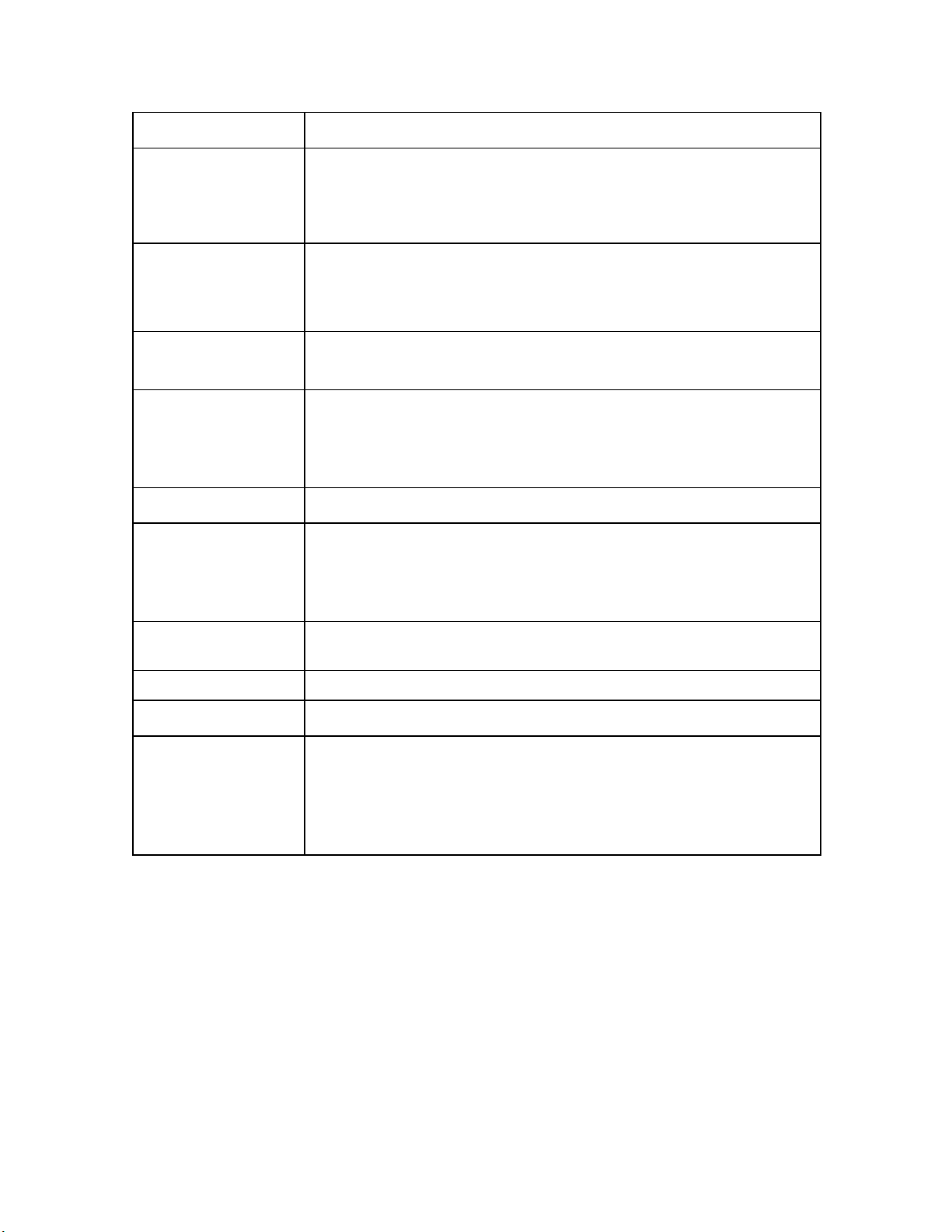
first.
ACE.
common types include 0800 (IP), 0806 (ARP), and 8137 (IPX).
ACL Name Select the ACL from the list.
Sequence Enter the sequence number which signifies the order of the
specified ACL relative to other ACLs assigned to the selected
interface. The valid range is from 1 to
Action Select what action taken if a packet matches the criteria.
Permit:
Deny:
Forward packets that meet the ACL criteria.
Drops packets that meet the ACL criteria.
2147483647, 1
being processed
Destination MAC
Value
Destination MAC
Wildcard Mask
Source MAC Value Enter the source MAC address.
Source MAC
Wildcard Mask
VLAN ID Enter the VLAN ID to which the MAC address is attached in MAC
The range is from 1 to 4094.
802.1p Value Enter the 802.1p value. The range is from 0 to 7.
Ethertype Value Selecting this option instructs the Switch to examine the Ethernet
Enter the destination MAC address.
Enter a MAC address mask for the destination MAC address. A
mask of 00:00:00:00:00:00 means the bits must be matched
exactly; ff:ff:ff:ff:ff:ff means the bits are irrelevant. Any
combination of 0s and ffs can be used.
Enter a MAC address mask for the source MAC address. A mask of
00:00:00:00:00:00 means the bits must be matched exactly;
ff:ff:ff:ff:ff:ff means the bits are irrelevant. Any combination of 0s
and ffs can be used.
type value in each frame's header. This option can only be used to
filter Ethernet II formatted packets. A detailed listing of Ethernet
protocol types can be found in RFC 1060. A few of the more
Click Apply to update the system settings.
71
Page 72

IPv4 ACL
This page displays the currently defined IPv4-based ACLs profiles. To add a new ACL, click
and enter the name of the new ACL.
Add
Index Displays the current number of ACLs.
Name Enter the IP based ACL name. You can use up to 32 alphanumeric characters.
Click the Apply button to accept the changes or the Cancel button to discard them.
IPv4 ACE
Use this page to view and add rules to IPv4-based ACLs.
72
Page 73

ACL Name
Sequence
Action
Protocol
Select the ACL from the list for which a rule is being created.
Enter the sequence number which signifies the order of the specified ACL
relative to other ACLs assigned to the selected interface. The valid range is
from 1 to 2147483647, 1 being processed first.
Select what action to take if a packet matches the criteria.
Permit: Forwards packets that meet the ACL criteria.
Deny: Drops packets that meet the ACL criteria.
Select Any, Protocol ID, or Select from a List in the drop-down menu.
Any: Check Any to use any protocol.
Protocol ID: Enter the protocol in the ACE to which the packet is matched.
Select from List: Selects the protocol from the list in the provided field.
ICMP: Internet Control Message Protocol (ICMP). The ICMP enables the
gateway or destination host to communicate with the source host.
IPinIP: IP in IP encapsulates IP packets to create tunnels between two routers.
This ensures that IP in IP tunnel appears as a single interface, rather than
several separate interfaces.
TCP: Transmission Control Protocol (TCP). Enables two hosts to communicate
and exchange data streams. TCP guarantees packet delivery, and guarantees
that packets are transmitted and received in the order they are sent. EGP
Exterior Gateway Protocol (EGP). Permits exchanging routing information
between two neighboring gateway hosts in an autonomous systems network.
IGP: Interior Gateway Protocol (IGP). Enables a routing information exchange
between gateways within an autonomous network.
UDP: User Datagram Protocol (UDP). UDP is a communication protocol that
transmits packets but does not guarantee their delivery.
HMP: The Host Mapping Protocol (HMP) collects network information from
various networks hosts. HMP monitors hosts spread over the Internet as well
as hosts in a single network.
RDP: Reliable Data Protocol (RDP). Provides a reliable data transport service
for packet-based applications.
IPv6: Matches the packet to the IPV6 protocol.
IPv6: Rout: Routing Header for IPv6.
IPv6: Frag: Fragment Header for IPv6.
RVSP: Matches the packet to the ReSerVation Protocol (RSVP).
73
Page 74

Source IP
Address Value
Source IP
Mask
Destination IP
Address Value
Destination IP
Mask
IPv6: ICMP: The Internet Control Message Protocol (ICMP) allows the gateway
or destination host to communicate with the source host.
OSPF: The Open Shortest Path First (OSPF) protocol is a link-state
hierarchical interior gateway protocol (IGP) for network routing Layer Two (2)
Tunneling Protocols. It is an extension to the PPP protocol that enables ISPs
to operate Virtual Private Networks (VPNs).
PIM: Matches the packet to Protocol Independent Multicast (PIM).
L2TP: Matches the packet to Internet Protocol (L2IP).
Enter the source IP address.
Enter the mask of the new source IP address.
Enter the destination IP address.
Enter the mask of the new source IP address.
Type of
Service
ICMP Type
ICMP Code
Click Apply to update the system settings.
Select Any or DSCP
selected, enter the DSCP. The range is from 0 to 63.
Select Any, Protocol ID, or Select from List from drop-down menu.
Protocol ID: Enter the protocol in the ACE to which the packet is matched. The
range is from 0 to 255.
Select from List: Select the ICMP from the list in the provided field.
Select Any or User Defined from drop-down menu. When User Defined is
selected, enter the ICMP code value. The range is from 0 to 255.
to match
from drop-down list. When DSCP to match is
74
Page 75

characters.
IPv6 ACL
This page displays the currently defined IPv6-based ACLs profiles. To add a new ACL, click
and enter the name of the new ACL.
Add
Index Displays the current number of ACLs.
Name Enter the IPv6 based ACL name. You can use up to 32 alphanumeric
Click the Apply button to accept the changes or the Cancel button to discard them.
IPv6 ACE
Allows IPv6 Based Access Control Entry (ACE) to be defined within a configured ACL.
75
Page 76
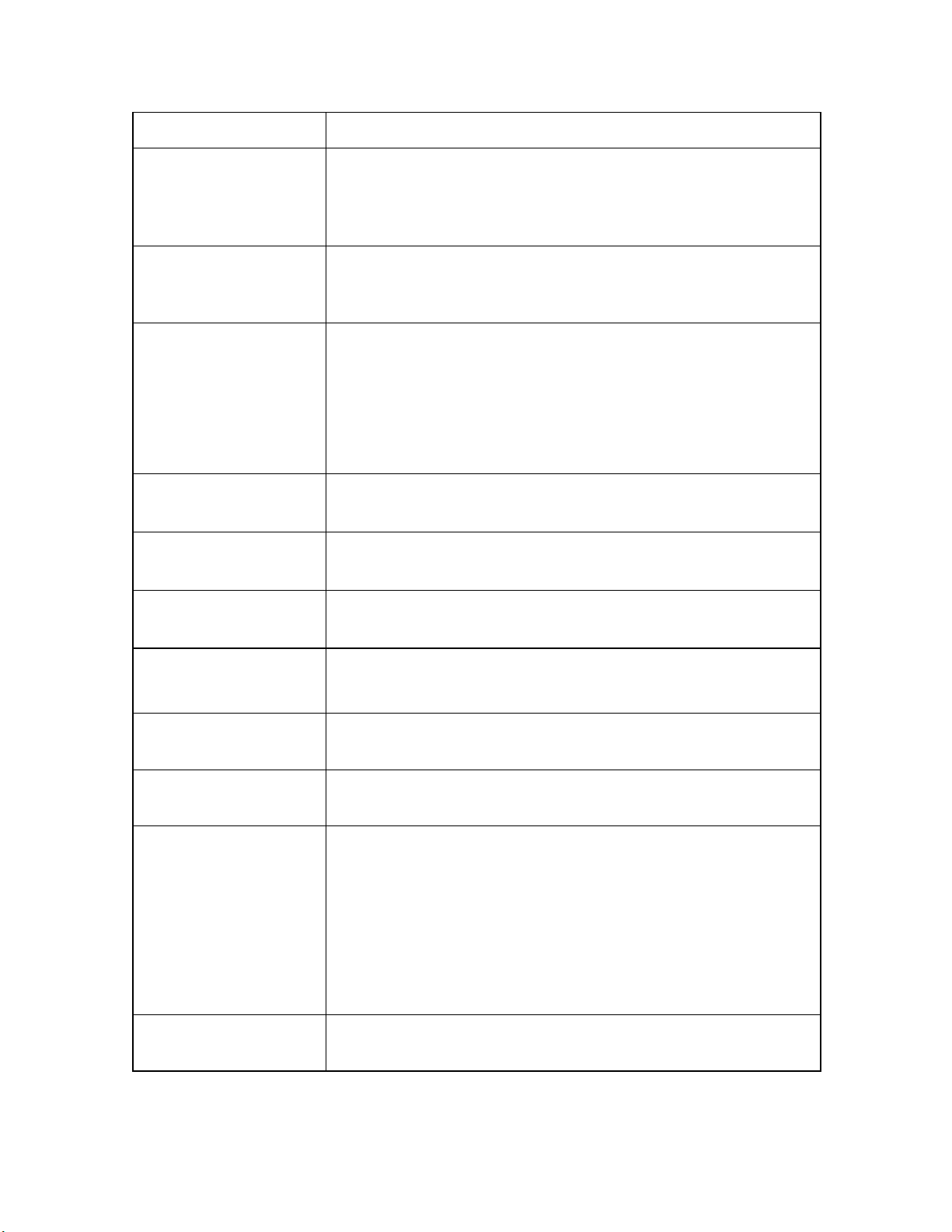
matches the criteria.
ACL Name Select the ACL from the list.
Sequence Enter the sequence number which signifies the order of the
specified ACL relative to other ACLs assigned to the selected
interface. The valid range is from 1 to 2147483647, 1 being
processed first.
Action Select what action taken if a packet matches the criteria.
Permit: Forward packets that meet the ACL criteria.
Deny: Drops packets that meet the ACL criteria.
Protocol Select the Any, Protocol ID, or Select from List from drop-down
menu.
Protocol ID: Enter the protocol in the ACE to which the packet is
matched.
Select from List: Select the protocol from the list in the
provided field.
Source IP Address
Value
Source IP Prefix
Length
Destination IP Address
Value
Destination IP Prefix
Length
Source Port Select Single or Range from the list. Enter the source port that
Destination Port Select Single or Range from the list. Enter the destination port
TCP Flags Select whether to handle each six TCP control flags; URG
Enter the source IP address.
Enter the prefix length of the new source IP address. The range
is from 0 to 128.
Enter the destination IP address.
Enter the prefix length of the new source IP address. The range
is from 0 to 128.
is matched to packets. The range is from 0 to 65535.
that is matched to packets. The range is from 0 to 65535.
(Urgent), ACK (Acknowledgment), PSH (Push), RST (Reset), SYN
(Synchronize), and FIN (Fin) from drop-down menu.
Don't Care: The ACE do not treat the TCP control flag.
Set: The packet with the TCP control flag being set matches the
criteria.
Unset: The packet with the TCP control flag being unset
Type of Service Select
Click Apply to update the system settings.
Any
match is selected, enter the DSCP. The range is from 0 to 63.
DSCP to match
or
from drop down list. When DSCP to
76
Page 77
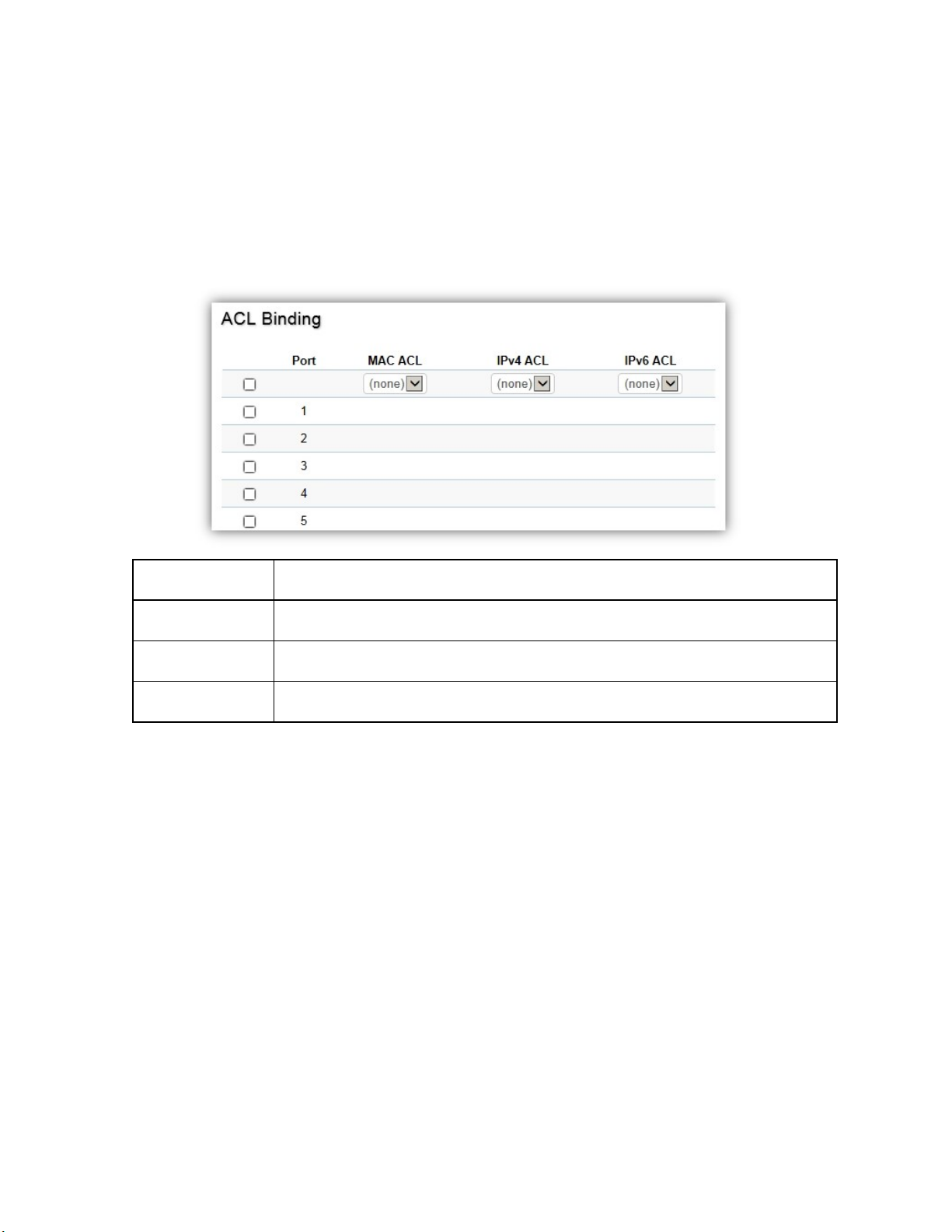
ACL Binding
When an ACL is bound to an interface, all the rules that have been defined for the ACL are applied
to that interface. Whenever an ACL is assigned on a port or LAG, flows from that ingress or
egress interface that do not match the ACL, are matched to the default rule of dropping
unmatched packets. To bind an ACL to an interface, simply select an interface and select the
ACL(s) you wish to bind.
Port Select the port for which the ACLs are bound to.
MAC ACL Select the MAC ACL rule to apply to the port.
IPv4 ACL Select the IPv4 ACL rule to apply to the port.
IPv6 ACL Select the IPv6 ACL rule to apply to the port.
Click Apply to update the system settings.
QoS
Quality of Service (QoS) provides the ability to implement priority queuing within a network. QoS
is a means of providing consistent and predictable data delivery to the Switch by distinguishing
between packets that have stricter timing requirements from those that are more tolerant of
delays. QoS enables traffic to be prioritized while avoiding excessive broadcast and multicast
traffic. Traffic such as Voice and Video streaming which require minimal delays can be assigned
to a high priority queue, while other traffic can be assigned to a lower priority queue, resulting in
uninterrupted actions. Without QoS, all traffic data is as likely to be dropped when the network is
congested. This can result in reductions in network performance and hinder the network in timecritical situations.
77
Page 78
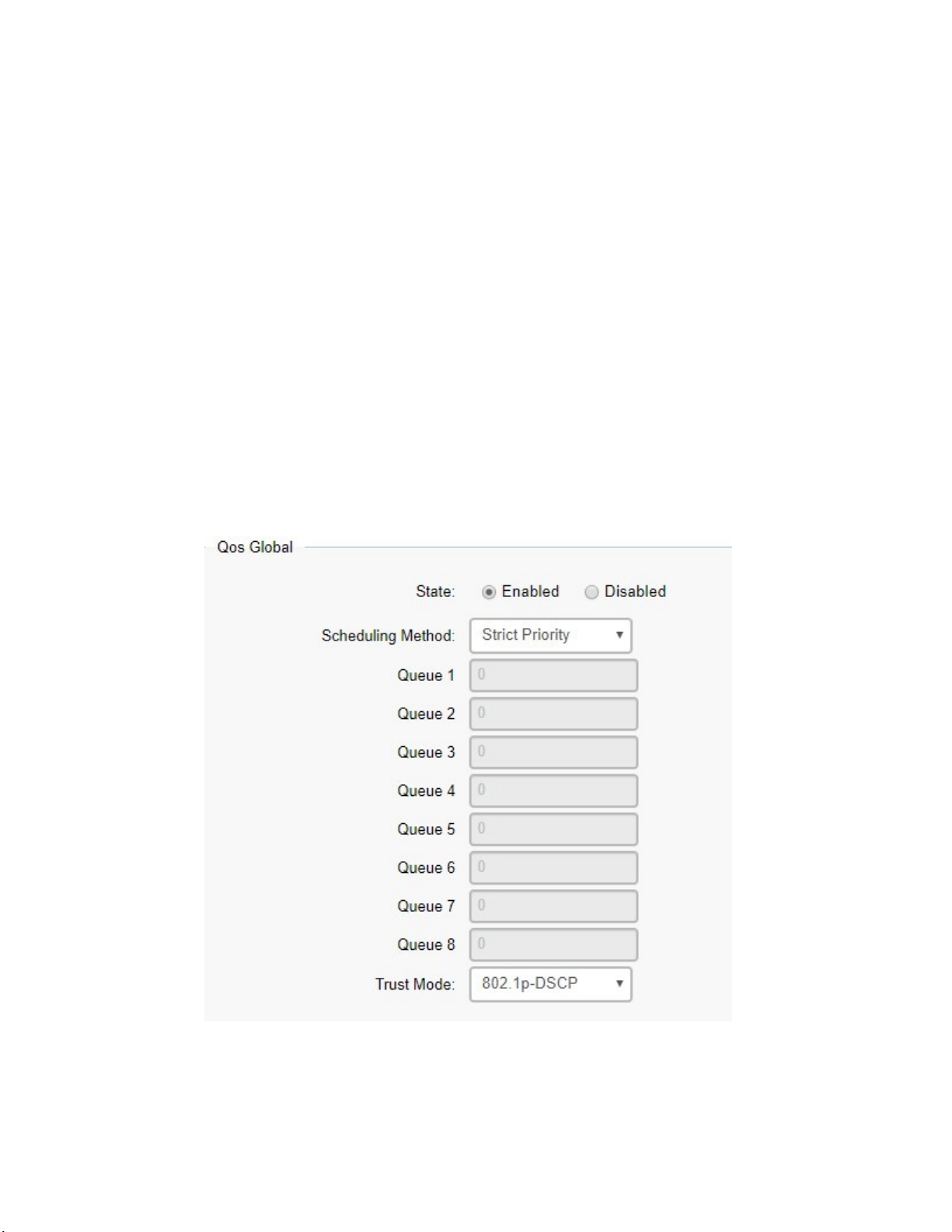
In a Switch, multiple queues per port are often provided to give preference to certain packets
over others based on user-defined criteria. When a packet is queued for transmission within a
port, the rate at which it is processed depends on how the queue is configured and the amount of
traffic present within other queues on the port. If a delay is necessary, packets are held in the
queue until they are authorized for transmission.
Global Settings
There are two options for applying QoS information onto packets: the 802.1p Class of Service
(CoS) priority field within the VLAN tag of tagged Ethernet frames, and Differentiated Services
(DiffServ) Code Point (DSCP). Each port on the Switch can be configured to trust one of the
packet fields (802.1p , DSCP or DSCP+802.1p). Packets that enter the Switch's port may carry
no QoS information as well. If so, the Switch places such information into the packets before
transmitting them to the next node. Thus, QoS information is preserved between nodes within the
network and the nodes know which label to give each packet. A trusted field must exist in the
packet for the mapping table to be of any use. When a port is configured as untrusted, it does not
trust any incoming packet priority designations and uses the port default priority value instead to
process the packet.
78
Page 79

priority classes of service. It assigns WRR weights to queues.
are specified in IEEE 802.1p are from 1 to 8.
State Select whether QoS is enabled or disabled on the switch.
Scheduling
Method
Queue 1~8 Select the queue proportion when using the WRR mode.
Trust Mode Select which packet fields to use for classifying packets entering the
Click Apply to update the system settings.
Selects the Strict Priority or WRR to specify the traffic scheduling method.
Strict Priority: Specifies traffic scheduling based strictly on the queue
priority.
WRR: Use the Weighted Round-Robin (WRR) algorithm to handle packets in
Switch.
802.1p-DSCP: Classify traffic based on 802.1p and DSCP depend on if
packet have tar or not.
DSCP: Classify traffic based on the DSCP (Differentiated Services Code
Point) tag value.
802.1p: Classify traffic based on the 802.1p. The eight priority tags that
CoS Mapping
Use the Class of Service (CoS) Mapping feature to specify which internal traffic class to map to
the corresponding CoS value. CoS allows you to specify which data packets have greater
precedence when traffic is buffered due to congestion.
79
Page 80
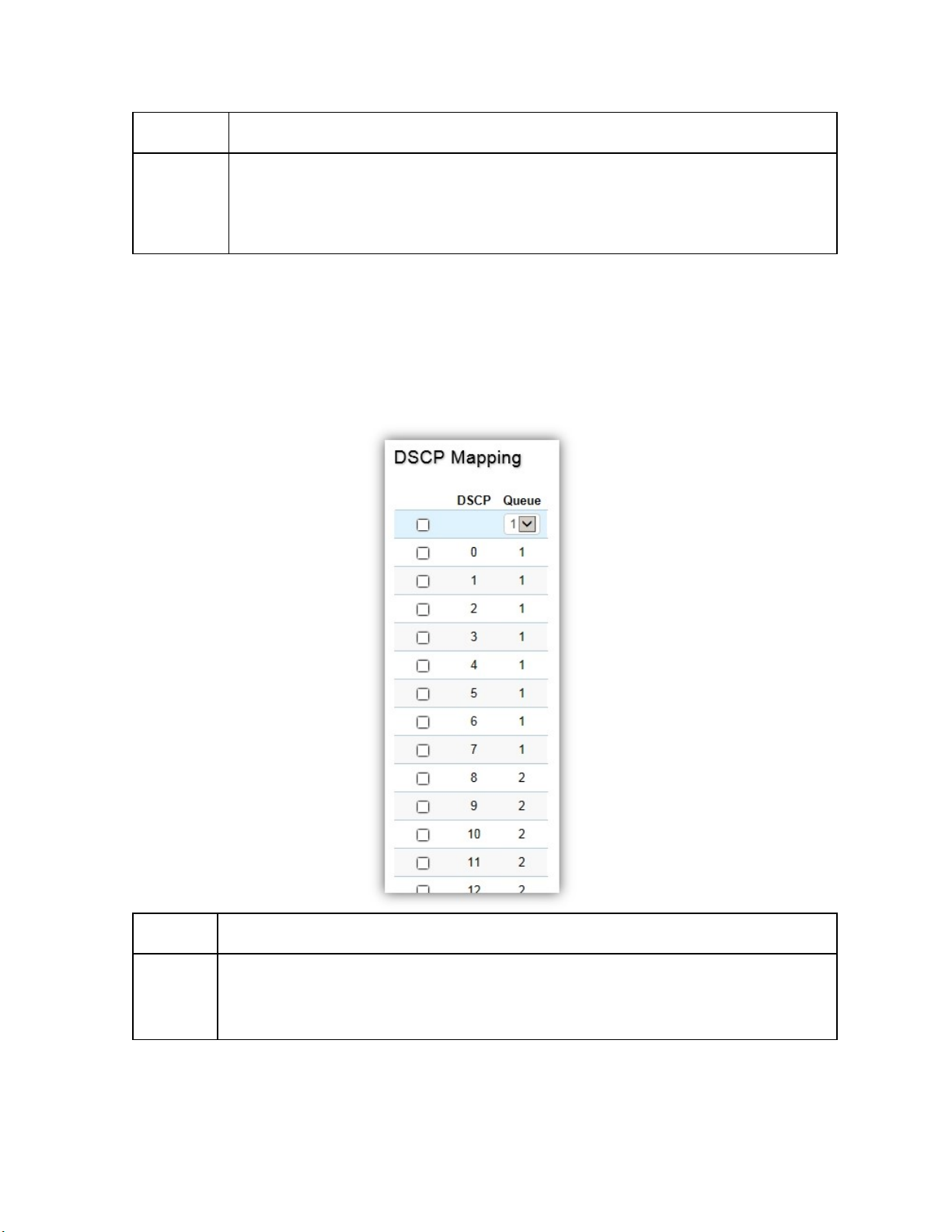
priority.
CoS Displays the CoS priority tag values, where 0 is the lowest and 7 is the highest.
Queue Check the CoS priority tag box and select the Queue values for each CoS value
in the provided fields. Eight traffic priority queues are supported and the field
values are from 1 to 8, where one is the lowest priority and eight is the highest
Click Apply to update the system settings.
DSCP Mapping
Use Differentiated Services Code Point (DSCP) Mapping feature to specify which internal traffic
class to map to the corresponding DSCP values. DSCP Mapping increases the number of
definable priority levels by reallocating bits of an IP packet for prioritization purposes.
DSCP
Queue
Click Apply to update the system settings.
Displays the packet's DSCP values, where 0 is the lowest and 10 is the highest.
Check the CoS priority tag box and select the Queue values for each DSCP in the
provided fields. Eight traffic priority queues are supported and the field values
are from 1 to 8, where one is the lowest priority and eight is the highest priority.
80
Page 81

Port Settings
From here, you can configure the QoS port settings for the Switch. Select a port you wish to set
and choose a CoS value from the dropdown box. Next, select to enable or disable the Trust setting
to let any CoS packet be marked at ingress.
Port
CoS Value
Trust
Displays the ports for which the CoS
parameters are defined.
Select the CoS priority tag values, where 0 is
the lowest and 7 is the highest.
Select Enabled to trust any CoS packet
marking at ingress. Select Disabled to not trust
any CoS packet marking at ingress.
Click Apply to update the system settings.
81
Page 82
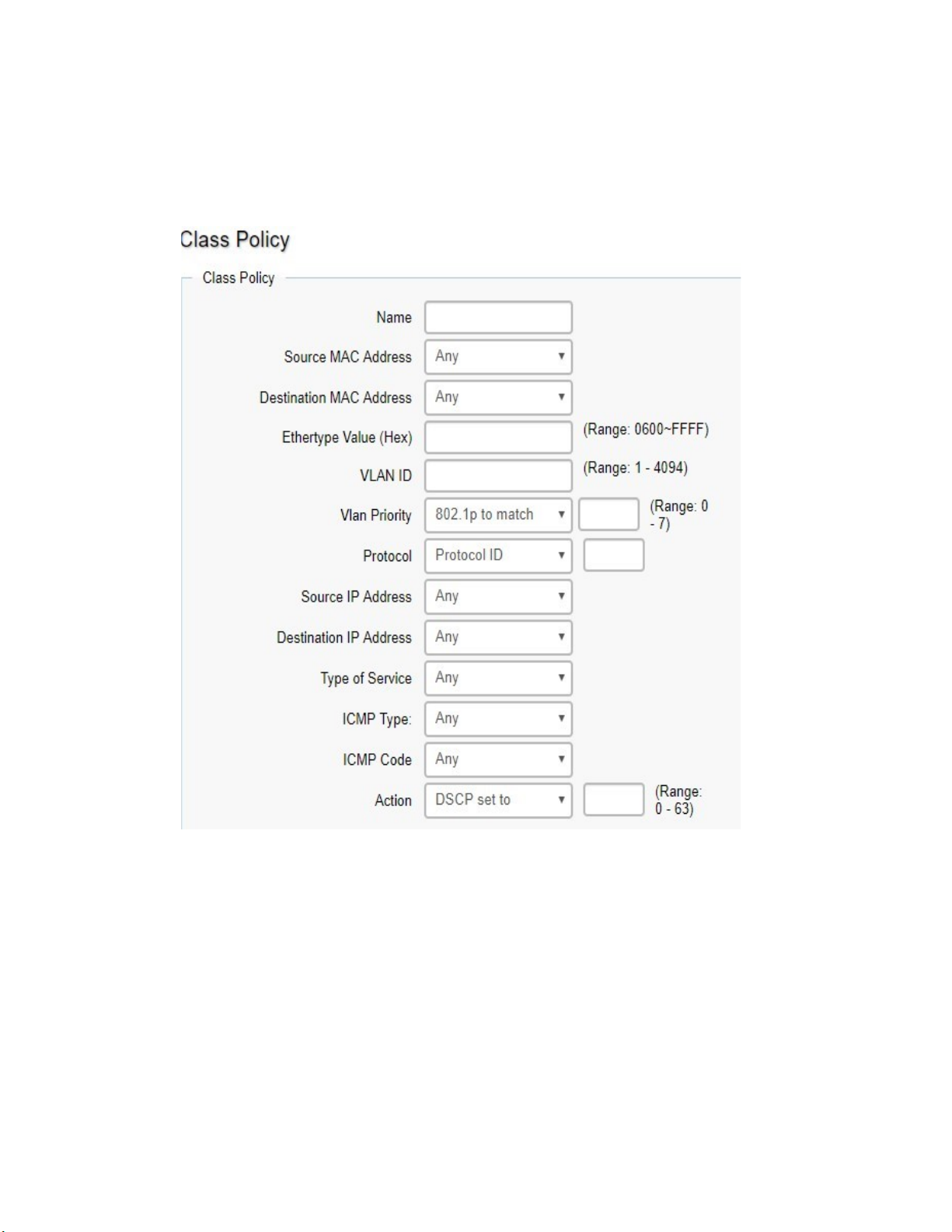
Advanced Settings
Set the new 802.1p or DSCP value on specific packets.
Class Mapping
82
Page 83

Name Set the class policy name.
Source Mac
Address
Destination Mac
Address
Ethertype Value Define the specific ehtertype.
VLAN ID Define the specific VLAN ID
VLAN Priority Define the VLAN or 802.1p value.
Protocol Define the specific protocol. (select from list or protocol ID)
Source IP Address Define the source IP address.
Destination IP
Address
Type of Service Define the specific ToS.
Action Set the packet 802.1p value or DSCP to specific vlan when packet
Define the source MAC address.
Define the destination MAC address.
Define the destination IP address.
meet the rule.
Policy Mapping
Display the information with class mapping.
Policy Name
Binding Ports
Display the policy name when any packet meet in the class mapping.
Display the binding ports when any packet meet in the class mapping.
83
Page 84
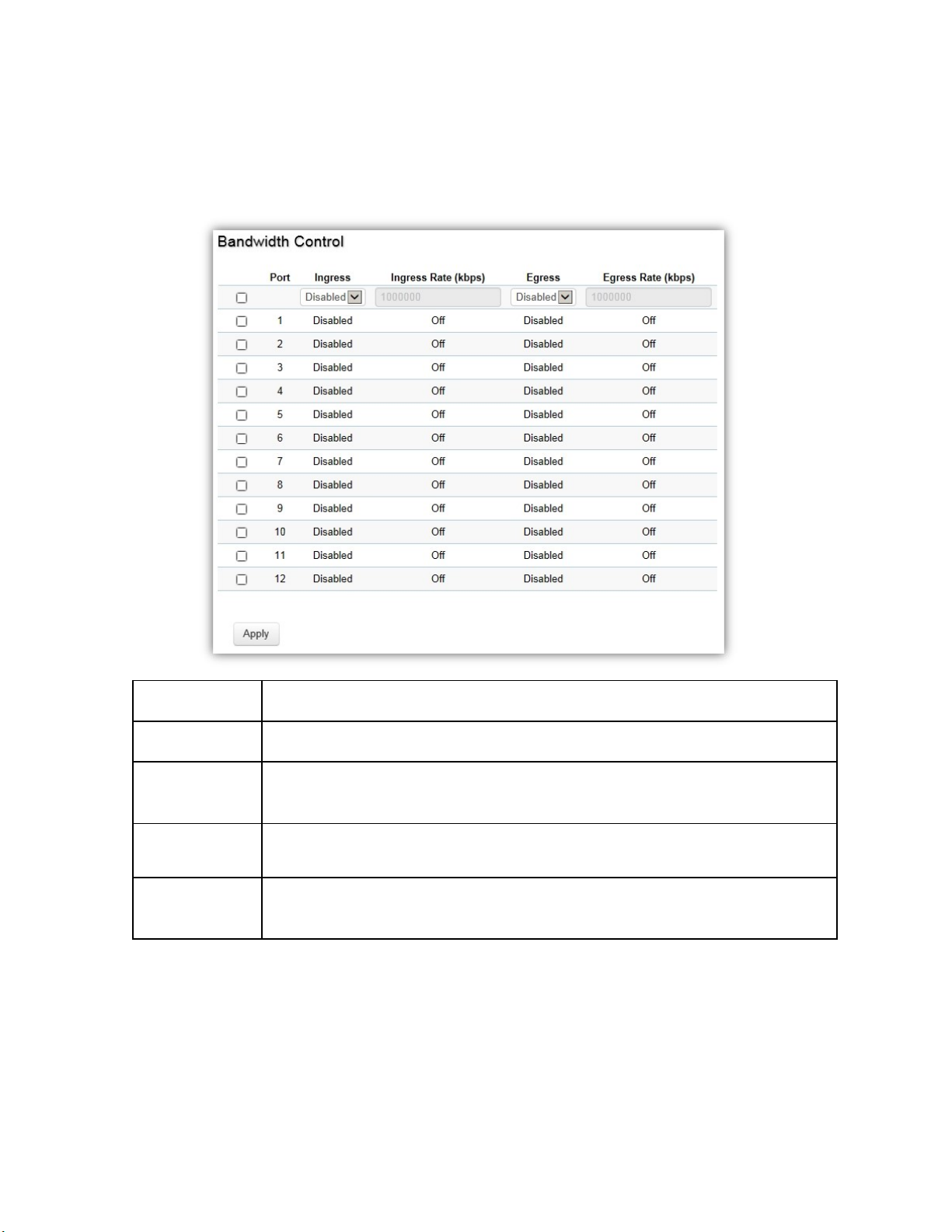
interface.
Bandwidth Control
The Bandwidth Control feature allows users to define the bandwidth settings for a specified
port's Ingress Rate Limit and Egress Rate.
Port Displays the ports for which the bandwidth settings are displayed.
Ingres Select enable or disable ingress on the interface.
Ingress Rate Enter the ingress rate in kilobits per second. The gigabit Ethernet ports
have a maximum speed of 1000000 kilobits per second.
Egress Select from the drop-down box to Enable or Disable egress on the
Egress Rate Enter the egress rate in kilobits per second. The gigabit Ethernet ports
have a maximum speed of 1000000 kilobits per second.
Click Apply to update the system settings.
84
Page 85

Storm Control
Storm Control limits the amount of Broadcast, Unknown Multicast, and Unknown Unicast frames
accepted and forwarded by the Switch. Storm Control can be enabled per port by defining the
packet type and the rate that the packets are transmitted at. The Switch measures the incoming
Broadcast, Unknown Multicast, and Unknown Unicast frames rates separately on each port, and
discards the frames when the rate exceeds a user-defined rate.
Port
Status
Broadcast
Displays the ports for which the Storm Control information is
displayed.
Select whether Storm Control is Enabled or Disabled ingress on the
interface.
Enter the broadcast rate in kilobits per second. The Gigabit Ethernet
ports have a maximum speed of 1000000 kilobits per second. If the
rate of broadcast traffic ingress on the interface increases beyond
the configured threshold, the traffic is dropped.
85
Page 86
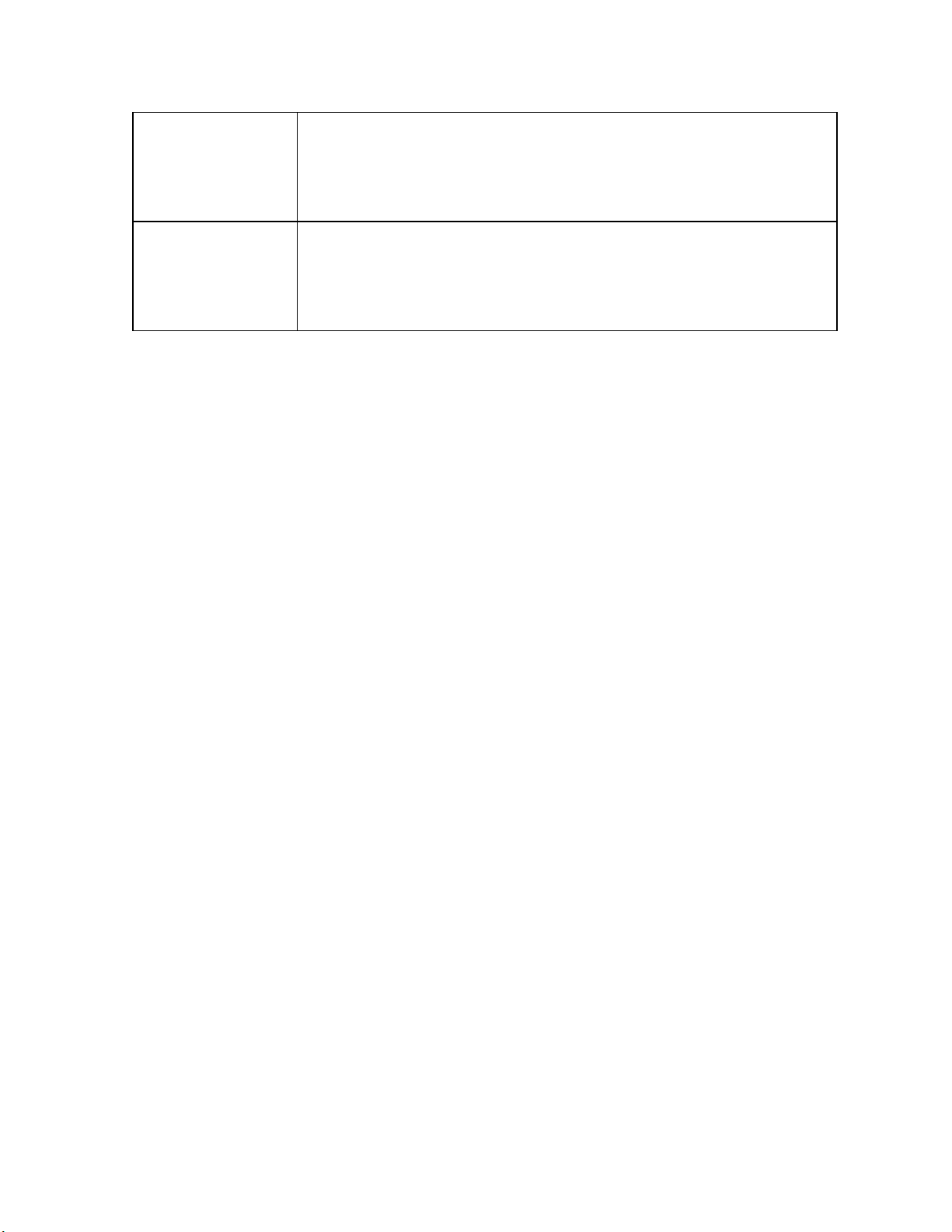
Unknown Multicast
Unknown Unicast
Click Apply to update the system settings.
Enter the Unknown Multicast rate in kilobits per second. The gigabit
Ethernet ports have a maximum speed of 1000000 kilobits per
second. If the rate of broadcast traffic ingress on the interface
increases beyond the configured threshold, the traffic is dropped.
Enter the Unknown Unicast rate in kilobits per second. The gigabit
Ethernet ports have a maximum speed of 1000000 kilobits per
second. If the rate of broadcast traffic ingress on the interface
increases beyond the configured threshold, the traffic is dropped.
Security
802.1x
The IEEE 802.1X standard authentication uses the RADIUS (Remote Authentication Dial In User
Service) protocol to validate users and provide a security standard for network access control.
The user that wishes to be authenticated is called a supplicant. The actual server doing the
authentication, typically a RADIUS server, is called the authentication server. The mediating
device, such as a Switch, is called the authenticator. Clients connected to a port on the Switch
must be authenticated by the Authentication server (RADIUS) before accessing any services
offered by the Switch on the LAN. Use a RADIUS server to authenticate users trying to access a
network by relaying Extensible Authentication Protocol over LAN (EAPOL) packets between the
client and server. This establishes the requirements needed for a protocol between the
authenticator (the system that passes an authentication request to the authentication server) and
the supplicant (the system that requests authentication), as well as between the authenticator
and the authentication server.
Global Settings
When a supplicant is connected to a Switch port, the port issues an 802.1X authentication
request to the attached the 802.1X supplicant. The supplicant replies with the given username
and password in an authentication request, then passed to a configured RADIUS server. The
authentication server's user database supports Extended Authentication Protocol (EAP), which
allows particular guest VLAN memberships to be defined based on each individual user. Before
successful authorization, the port connected to the authenticated supplicant becomes a member
of the specified guest VLAN. When the supplicant is successfully authenticated, traffic will be
automatically assigned to the VLAN user configured in 802.1Q VLAN. The EAP authentication
methods supported by the Switch are: EAP-MD5, EAPTLS, EAP-TTLS, and EAP-PEAP.
86
Page 87
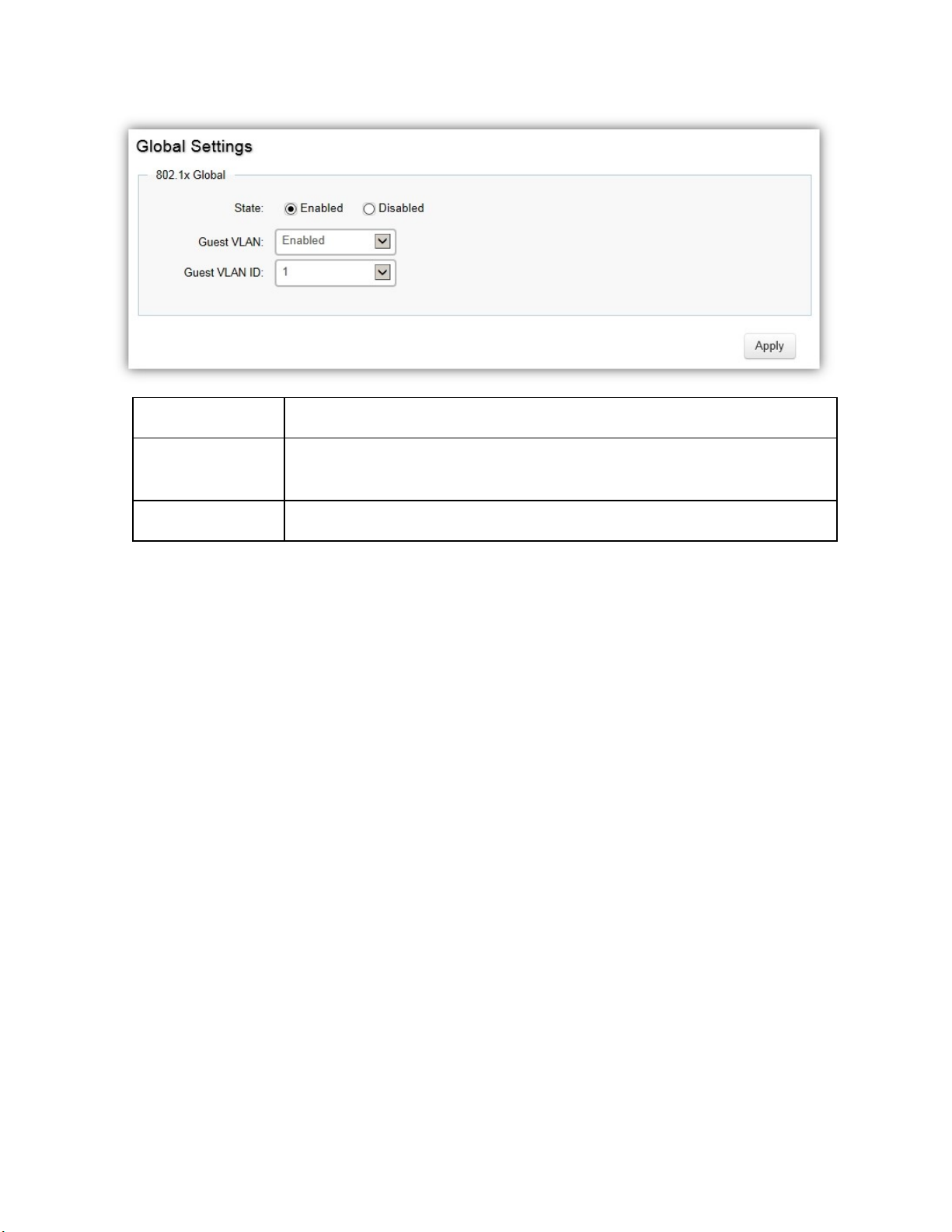
State
Guest VLAN
Guest VLAN ID
Click Apply to update the system settings.
Select authentication is Enabled or Disabled on the Switch.
Select Guest VLAN is Enabled or Disabled on the Switch. The default is
Disabled.
Select the guest VLAN ID from the list of currently defined VLANs.
Port Settings
The IEEE 802.1X port-based authentication provides a security standard for network access
control with RADIUS servers and holds a network port block, until authentication is completed.
With 802.1X port-based authentication, the supplicant provides the required credentials, such as
user name, password, or digital certificate to the authenticator, and the authenticator forwards
the credentials to the authentication server for verification. If the authentication server
determines the credentials are valid, the supplicant is allowed to access resources located on the
protected side of the network.
From here, you can configure the port settings as they relate to 802.1X. First, select the mode
you wish to utilize from the drop-down box. Next, choose enable or disable re-authentication
setting for the port. Enter the time span that you wish to elapse for the re-authentication Period,
Quiet Period, and Supplicant Period. After this, enter the max number of times you wish for the
Switch to retransmit the EAP request. Finally, choose you wish to enable or disable the Guest
VLAN.
87
Page 88
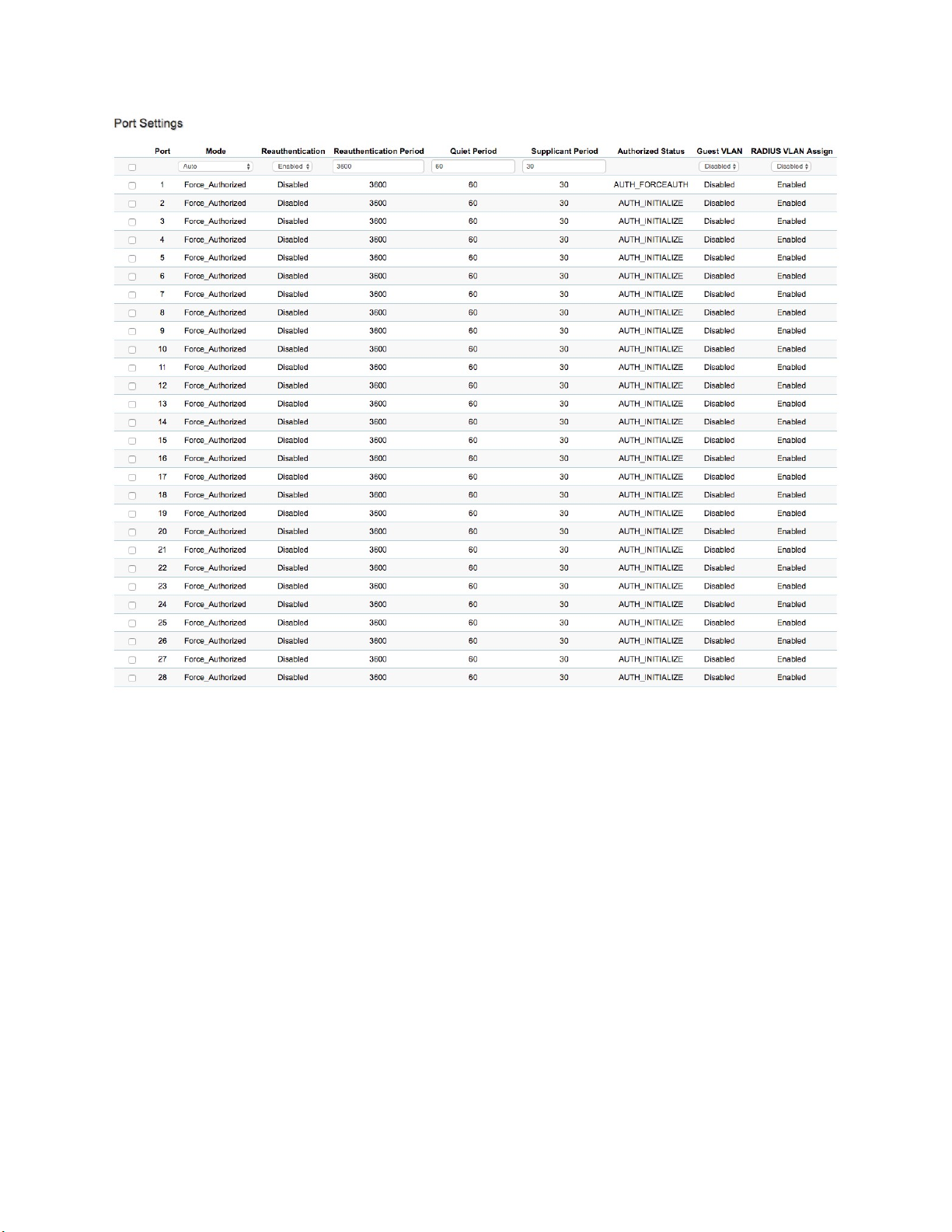
88
Page 89
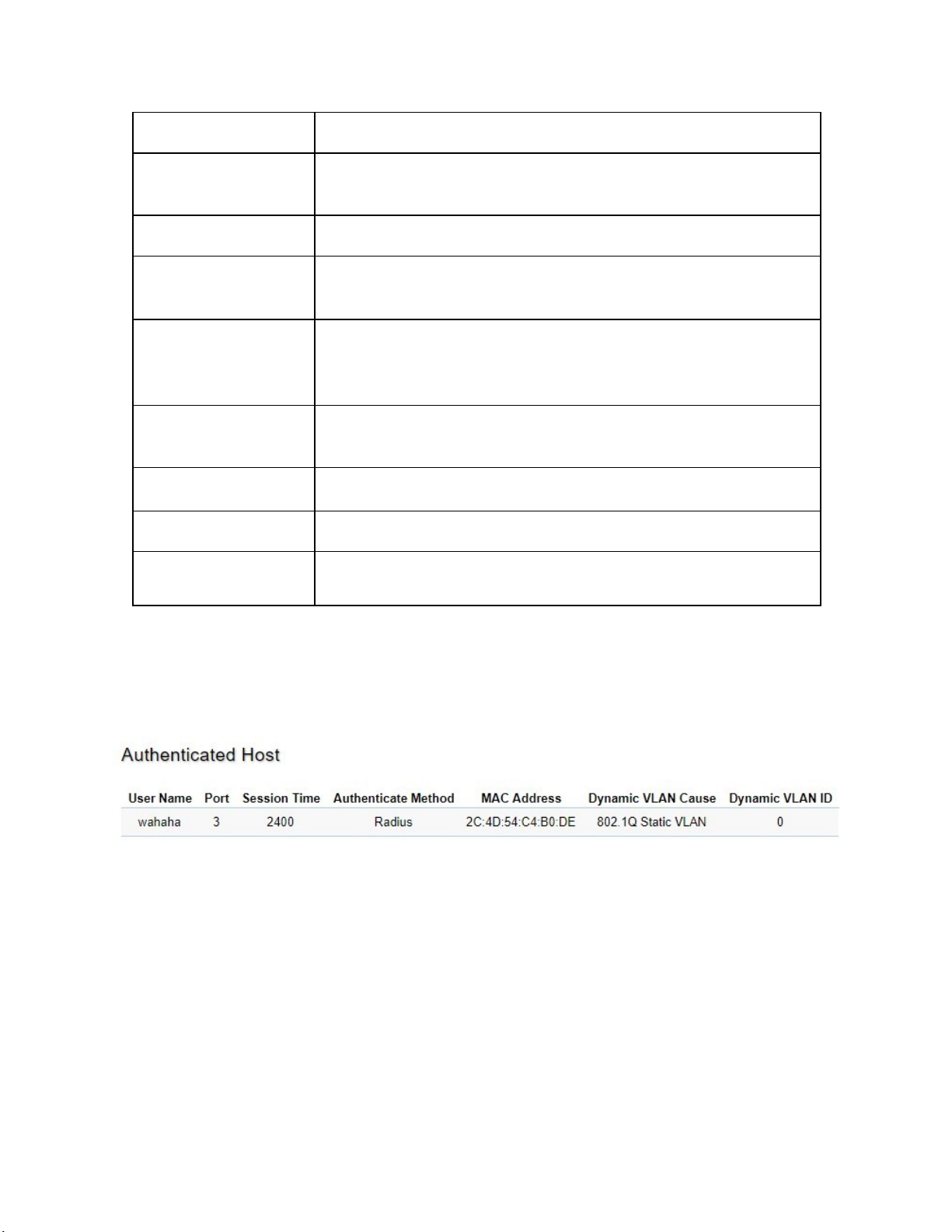
Port
Mode
Re-Authentication
Re-authentication
period
Quiet Period
Supplicant Period
Authorized Status
Guest VLAN
RADIUS VLAN Assign
Displays the ports for which the 802.1X information is displayed.
Select Auto or Force_UnAuthorized or Force_Authorized mode
from the list.
Select port re-authentication is Enabled or Disabled.
Enter the time span in which the selected port is re-authenticated.
The default is 3600 seconds.
Enter the number of the device that remains in the quiet state
following a failed authentication exchange. The default is 60
seconds.
Enter the amount of time that lapses before an EAP request is
resent to the supplicant. The default is 30 seconds.
Displays the authorized status of 802.1x information.
Select guest VLAN is Enabled or Disabled on specific ports.
Enable the feature client will get the VLAN from RADIUS server.
Click Apply to update the system settings.
Authenticated Host
The Authenticated Host section displays the Authenticated Port, Authenticated Method, and Mac
Address.
89
Page 90

authentication.
User Name Display client’s username via 802.1x RADIUS server
Port Display client’s authenticated port number.
Session Time Display client’s 802.1x session time.
Authenticate
Method
MAC Address Display client’s MAC address.
Dynamic VLAN
Cause
Dynamic VLAN ID Display client’s VLAN ID if RADIUS server assign it.
Display client’s authenticated method.
Display client’s VLAN information.
Statistics
Display 802.1x related packet counters and source MAC of last received 802.1x packet on each
port.
Click Clear to clear 802.1x packet counters on specific ports.
90
Page 91

RADIUS Server
RADIUS servers are used for centralized administration. Remote Authentication Dial In User
Service (RADIUS) is a networking protocol that provides centralized Authentication,
Authorization, and Accounting (AAA) management for users that connect and use a network
service for greater convenience. RADIUS is a server protocol that runs in the application layer,
using UDP as transport. The Network Switch with port-based authentication and all have a
RADIUS client component that communicates with the RADIUS server. Clients connected to a
port on the Switch must be authenticated by the Authentication server before accessing services
offered by the Switch on the LAN. Use a RADIUS server to authenticate users trying to access a
network by relaying Extensible Authentication Protocol over LAN (EAPOL) packets between the
client and server. The RADIUS server maintains a user database, which contains authentication
information. The Switch passes information to the configured RADIUS server, which can
authenticate a user name and password before authorizing use of the network.
Index Displays the index for which RADIUS server is displayed.
Server IP Enter the RADIUS server IP address.
Authorized
Port
Accounting
Port
Key String Enter the key string used for encrypting all RADIUS communication
Timeout Reply Enter the time device waits for an answer from the RADIUS server before
Retry Enter the number of transmitted requests sent to the RADIUS server
Click the Apply button to accept the changes or the Cancel button to discard them.
Enter the authorized port number. The default port is 1812.
Enter the name you wish to use to identify this Switch.
between the device and the RADIUS server.
switching to the next server. The default value is 3.
before a failure occurs. The default is 3.
91
Page 92
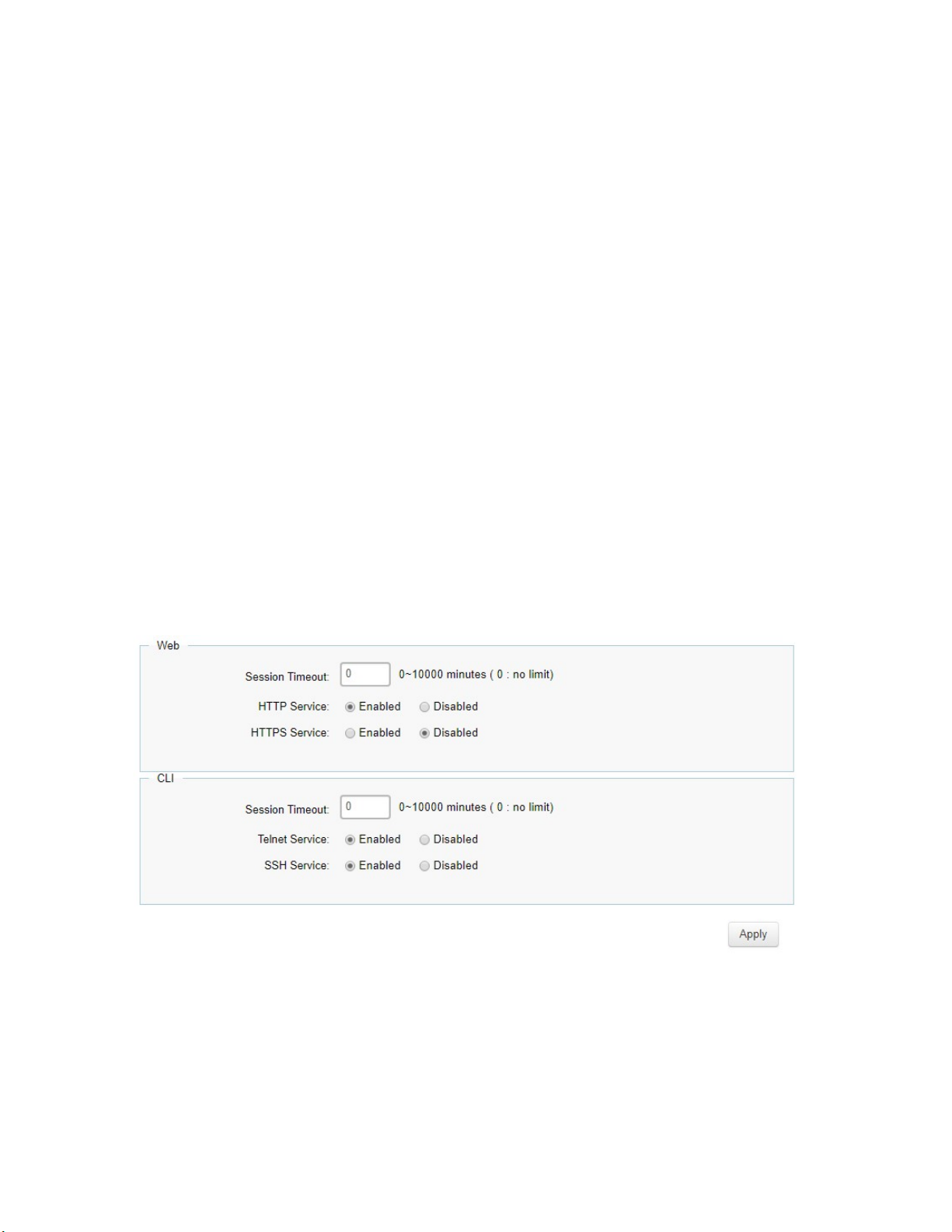
Access
The Linksys switch provides a built-in browser interface that you can configure and manage the
Switch via Hypertext Transfer Protocol (HTTP) and Hypertext Transfer Protocol Secure (HTTPS)
requests selectively to help prevent security breaches on the network. You can manage your
HTTP and HTTPS settings for the Switch further by configuring session timeouts for HTTP and
HTTPS requests. Select enable or disable the HTTP service and enter the HTTP Timeout session.
Next, select enable or disable the HTTPS service and enter the HTTPS timeout session for the
Switch.
The Telnet protocol is a standard Internet protocol which enables terminals and applications to
interface over the Internet with remote hosts by providing Command Line Interface (CLI)
communication using a virtual terminal connection. This protocol provides the basic rules for
making it possible to link a client to a command interpreter. The Telnet service for the Switch is
enabled by default. Please note that for secure communication, it is better to use SSH over
Telnet.
Secure Shell (SSH) is a cryptographic network protocol for secure data communication network
services. SSH is a way of accessing the command line interface on the network Switch. The
traffic is encrypted, so it is difficult to eavesdrop on as it creates a secure connection within an
insecure network such as the Internet. Even if an attacker was able to view the traffic, the data
would be incomprehensible without the correct encryption key to decode it.
92
Page 93
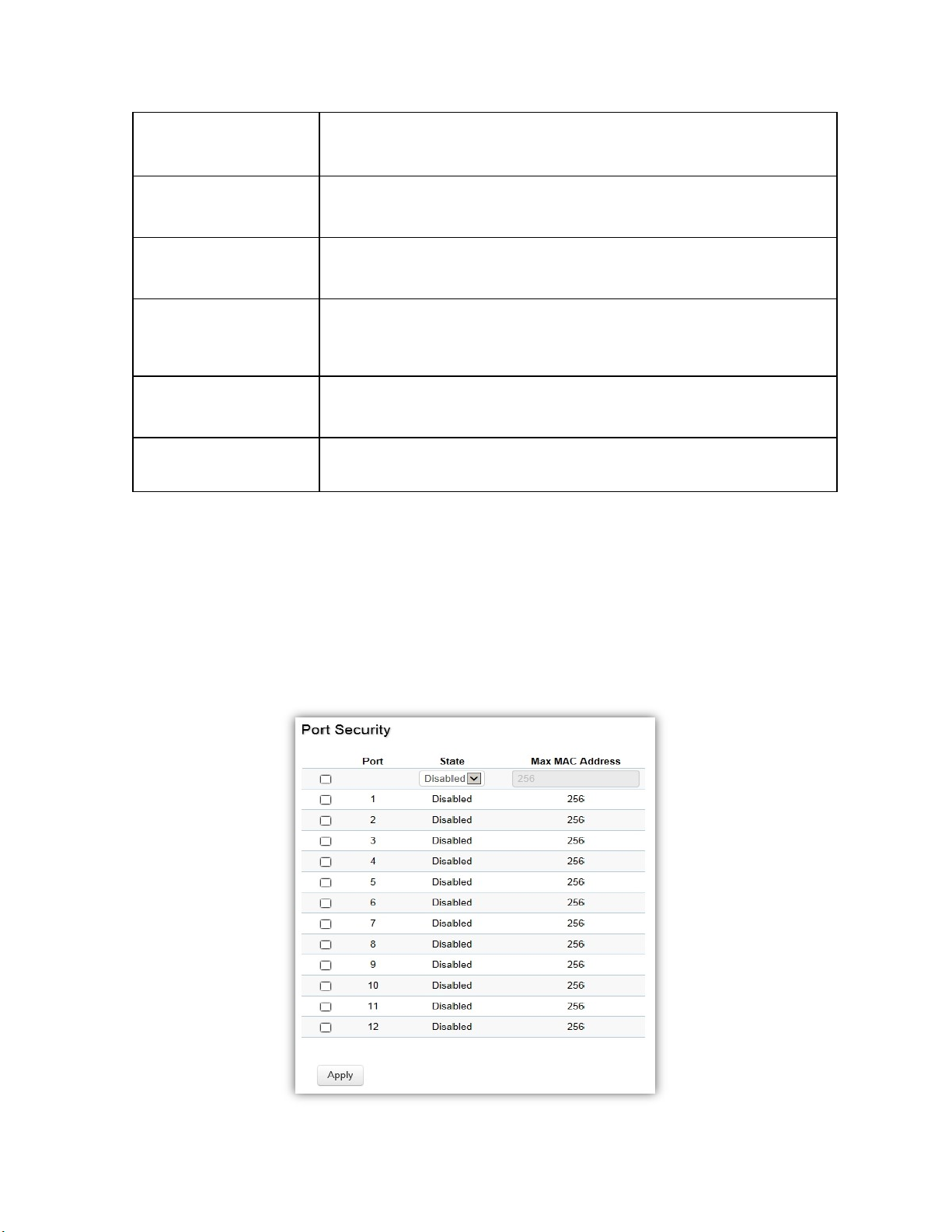
minutes.
default.
HTTP Session
Timeout
HTTP Service Select HTTP service for the Switch is Enabled or Disabled. This is
HTTPS Service Select the HTTP service is Enabled or Disabled. This is disabled by
CLI Session Timeout Enter the amount of time that elapses before telnet/SSH is timed
Telnet Service Select Telnet service for the Switch is Enabled or Disabled. This is
SSH Service Select the SSH service is Enabled or Disabled. This is disabled by
Click Apply to update the system settings.
Enter the amount of time that elapses before HTTP is timed out.
The default is 5 minutes. The range is from 0 to 10000 minutes.
enabled by default.
default.
out. The default is 5 minutes. The range is from 0 to 10000
enabled by default.
Port Security
Network security can be increased by limiting access on a specific port to users with specific
MAC addresses. Port Security prevents unauthorized device to the Switch prior to stopping autolearning processing.
93
Page 94

Max MAC Address Enter the maximum number of MAC addresses that can be learned on
the port. The range is from 1 to 256.
Port Displays the port for which the port security is defined.
State Select Enabled or Disabled for the port security feature for the
selected port.
Click Apply to update the system settings.
Port Isolation
Port Isolation feature provides L2 isolation between ports within the same broadcast domain.
When enabled, Isolated ports can forward traffic to Not Isolated ports, but not to other Isolated
ports. Not Isolated ports can send traffic to any port; whether Isolated or Not Isolated. The
default setting is Not Isolated.
Apply to update the system settings.
Click
94
Page 95

DoS
DoS (Denial of Service) is used for classifying and blocking specific types of DoS attacks. From
here, you can configure the Switch to monitor and block different types of attacks.
Global Settings
On this page, the user can enable or disable the prevention of DoS attacks globally. When
enabled, the switch will drop the packets matching the types of DoS attack detected.
Click Apply to update the system settings.
Monitoring
Port Statistics
The Port Statistics page displays a summary of all port traffic statistics.
95
Page 96

Port Displays the port for which statistics are displayed.
RXOctets Displays the number of all octets received on the port.
RXUcast Displays the number of unicast packets received on the port.
RXNUcast Displays the number of non-unicast packets received on the port.
RXDiscard Displays the number of received packets discarded on the port.
TXOctets Displays the number of all octets transmitted on the port.
TXUcast Displays the number of unicast packets transmitted on port.
TXNUcast Displays the number of unicast packets transmitted on the port.
TXDiscard Displays the number of transmitted packets discarded on the port.
RXMcast Displays the number of multicast packets received on the port.
RXBcast Displays the number of broadcast packets received on the port.
TXMcast Displays the number of multicast packets transmitted on the port.
TXBcast Displays the number of broadcast packets transmitted on the port.
Click Clear to clear packet counters on specific ports.
RMON
Remote Network Monitoring, or RMON is used for support monitoring and protocol analysis of
LANs by enabling various network monitors and console systems to exchange network monitoring
data through the Switch.
Stat List
The Status List defines RMON status on the switch.
96
Page 97
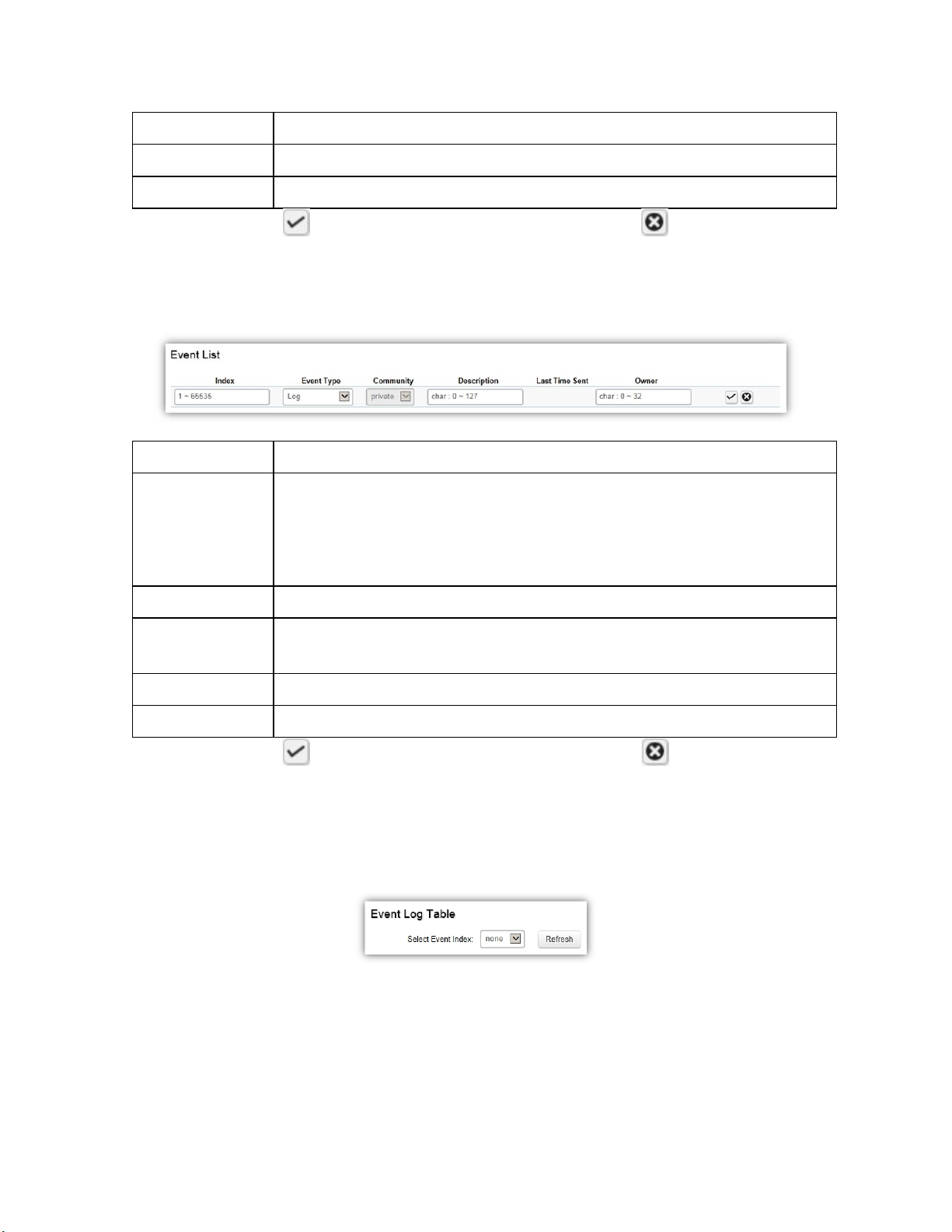
Index
Data Source
Owner
Click the Apply button to accept the changes or the Cancel button to discard them.
Enter the entry number for event.
Select the data source from the port.
Enter the switch that defined the event.
Event List
The Event List defines RMON events on the Switch.
Index Enter the entry number for event.
Event Type Select the event type.
Log: The event is a log entry.
SNMP Trap: The event is a trap.
Log & Trap: The event is both a log entry and a trap.
Community Enter the community to which the event belongs.
Description Displays the number of good broadcast packets received on the
interface.
Last Time Sent Displays the time that event occurred.
Owner Enter the switch that defined the event.
Click the Apply button to accept the changes or the Cancel button to discard them.
Event Log Table
From here, you can view specific event logs for the switch. Choose an event log you wish to view
from the drop-down list.
Alarm List
You can configure network alarms to occur when a network problem is detected. Choose your
preferences for the alarm from the drop-down boxes.
97
Page 98

Index Enter the entry number for the Alarm List.
Sample Port Select the port from which the alarm samples were taken.
Sample Variable Select the variable of samples for the specified alarm sample.
Sample Interval Enter the alarm interval time.
Sample Type Select the sampling method for the selected variable and comparing
the value against the thresholds.
Absolute: Compares the values with the thresholds at the end of the
sampling interval.
Delta: Subtracts the last sampled value from the current value.
Rising Threshold Enter the rising number that triggers the rising threshold alarm.
Falling Threshold Enter the falling number that triggers the falling threshold alarm.
Rising Event Enter the event number by the falling alarm are reported.
Falling Event Enter the event number by the falling alarms are reported.
Owner Enter the Switch that defined the alarm.
Click the Apply button to accept the changes or the Cancel button to discard them.
History List
Index Enter the entry number for the History List.
Sample Port Select the port from which the history samples were taken.
Bucket Requested Enter the number of samples to be saved. The range is from 1 to 50.
Interval Enter the time that samples are taken from the ports. The field range
is from 1 to 3600.
Owner Enter the RMON user that requested the RMON information. The
range is from 0 to 32 characters.
98
Page 99
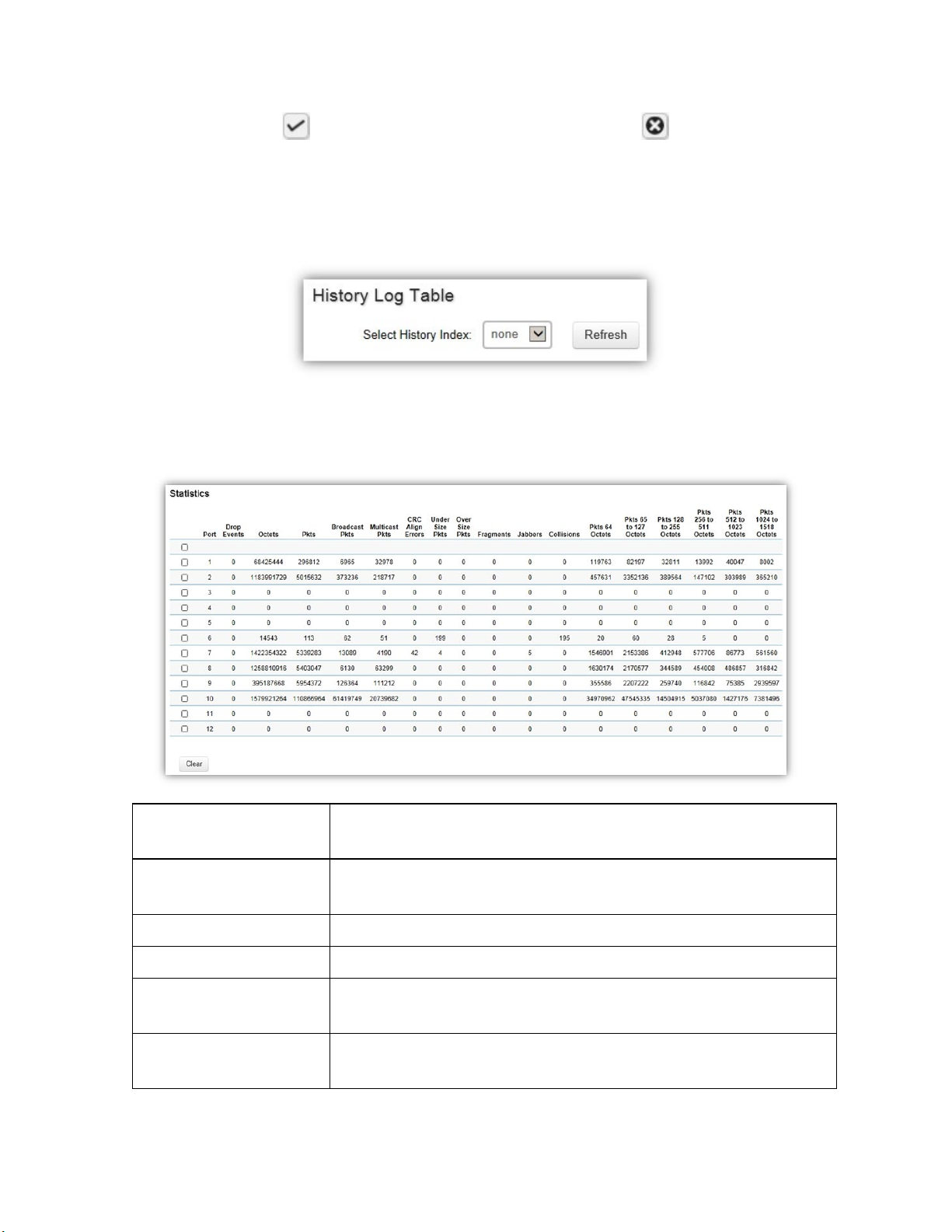
Click the Apply button to accept the changes or the Cancel button to discard them.
History Log Table
From here, you can view the History Index for history logs on the Switch. Select a history index to
view from the drop-down box.
Statistics
From here, you can view all the RMON statistics of the Switch.
Port Indicates the specific port for which RMON statistics are
displayed.
Drop Events Displays the number of dropped events that have occurred on the
port.
Octets Displays the number of octets received on the port.
Pkts Displays the number of packets received on the port.
Broadcast Pkts Displays the number of good broadcast packets received on the
port. This number does not include Multicast packets.
Multicast Pkts Displays the number of good Multicast packets received on the
port.
99
Page 100

CRC & Align Errors Displays the number of CRC and Align errors that have occurred
on the port.
Undersize Pkts Displays the number of undersized packets (less than 64 octets)
received on the port.
Oversize Pkts Displays the number of oversized packets (over 1518 octets)
received on the port.
Fragments Displays the number of fragments received on the port.
Jabbers Displays the total number of received packets that were longer
than 1518 octets.
Collisions Displays the number of collisions received on the port.
Pkts of 64 Octets Displays the number of 64-byte frames received on the port.
Pkts of 65 to 127
Octets
Pkts of 128 to 255
Octets
Pkts of 256 to 511
Octets
Pkts of 512 to 1023
Octets
Pkts of 1024 to 1518
Octets
Displays the number of 65 to 127 byte packets received on the
port.
Displays the number of 128 to 255 byte packets received on the
port.
Displays the number of 256 to 511 byte packets received on the
port.
Displays the number of 512 to 1023 byte packets received on
the port.
Displays the number of 1024 to 1518 byte packets received on
port.
Log
The Syslog protocol allows devices to send event notification messages in response to events,
faults, or errors occurring on the platform as well as changes in configuration or other
occurrences across an IP network to syslog servers. It then collects the event messages,
providing powerful support for users to monitor network operation and diagnose malfunctions. A
Syslog-enabled device can generate a syslog message and send it to a Syslog server.
Syslog is defined in RFC 3164. The RFC defines the packet format, content, and system log
related information of Syslog messages. Each Syslog message has a facility and severity level.
The Syslog facility identifies a file in the Syslog server. Refer to the documentation of your Syslog
program for details. The following table describes the Syslog severity levels.
100
