Page 1

Instant WirelessTMSeries
Wireless Network
Access Point
Use this guide to install: WAP11
User Guide
Page 2
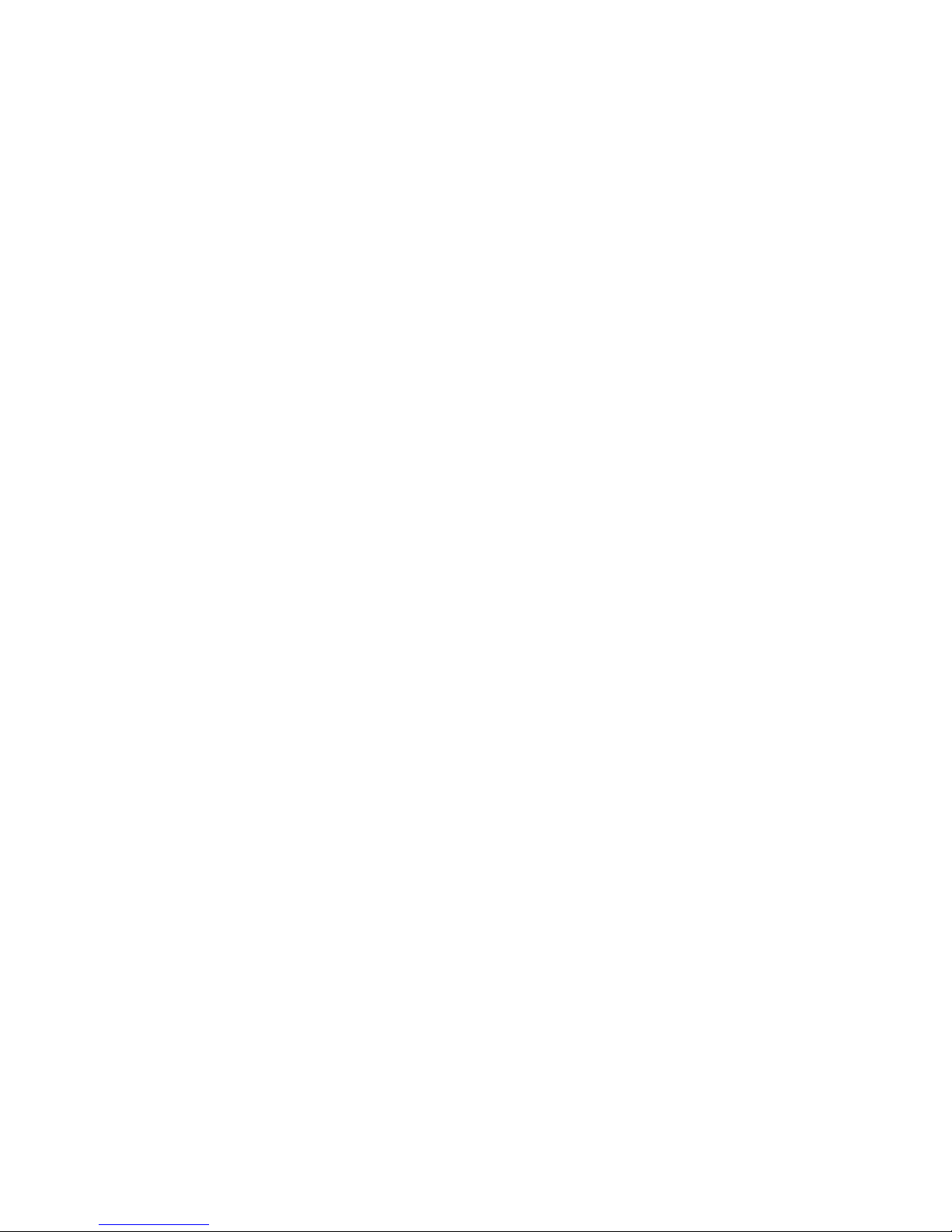
COPYRIGHT & TRADEMARKS
Copyright © 2001 Linksys, All Rights Reserved. Instant Wireless™ is a registered trademark of Linksys. Microsoft, Windows, and the Windows logo are registered trademarks
of Microsoft Corporation. All other trademarks and brand names are the property of their
respective proprietors.
LIMITED WARRANTY
Linksys guarantees that every Wireless Network Access Point is free from physical
defects in material and workmanship under normal use for one year from the date of purchase. If the product proves defective during this warranty period, call Linksys Customer
Support in order to obtain a Return Authorization Number. BE SURE TO HAVE YOUR
PROOF OF PURCHASE AND A BARCODE FROM THE PRODUCT’S PACKAGING ON
HAND WHEN CALLING. RETURN REQUESTS CANNOT BE PROCESSED WITHOUT
PROOF OF PURCHASE. When returning a product, mark the Return Authorization
Number clearly on the outside of the package and include your original proof of purchase. All customers located outside of the United States of America and Canada shall
be held responsible for shipping and handling charges.
IN NO EVENT SHALL LINKSYS’ LIABILITY EXCEED THE PRICE PAID FOR THE PRODUCT FROM DIRECT, INDIRECT, SPECIAL, INCIDENTAL, OR CONSEQUENTIAL DAMAGES RESULTING FROM THE USE OF THE PRODUCT, ITS ACCOMPANYING SOFTWARE, OR ITS DOCUMENTATION. LINKSYS DOES NOT OFFER REFUNDS FOR ANY
PRODUCT. Linksys makes no warranty or representation, expressed, implied, or statutory, with respect to its products or the contents or use of this documentation and all
accompanying software, and specifically disclaims its quality, performance, merchantability, or fitness for any particular purpose. Linksys reserves the right to revise or
update its products, software, or documentation without obligation to notify any individual or entity. Please direct all inquiries to:
Linksys P.O. Box 18558, Irvine, CA 92623.
FCC STATEMENT
This product has been tested and complies with the specifications for a Class B digital
device, pursuant to Part 15 of the FCC Rules. These limits are designed to provide reasonable protection against harmful interference in a residential installation. This equipment generates, uses, and can radiate radio frequency energy and, if not installed and
used according to the instructions, may cause harmful interference to radio communications. However, there is no guarantee that interference will not occur in a particular
installation. If this equipment does cause harmful interference to radio or television
reception, which is found by turning the equipment off and on, the user is encouraged to
try to correct the interference by one or more of the following measures:
• Reorient or relocate the receiving antenna
• Increase the separation between the equipment or devices
• Connect the equipment to an outlet other than the receiver’s
• Consult a dealer or an experienced radio/TV technician for assistance
FCC Radiation Exposure Statement
This equipment complies with FCC radiation exposure limits set forth for an uncontrolled
environment. This equipment should be installed and operated with minimum distance
20cm between the radiator and your body.
UG-WAP11-011005E JL
Page 3
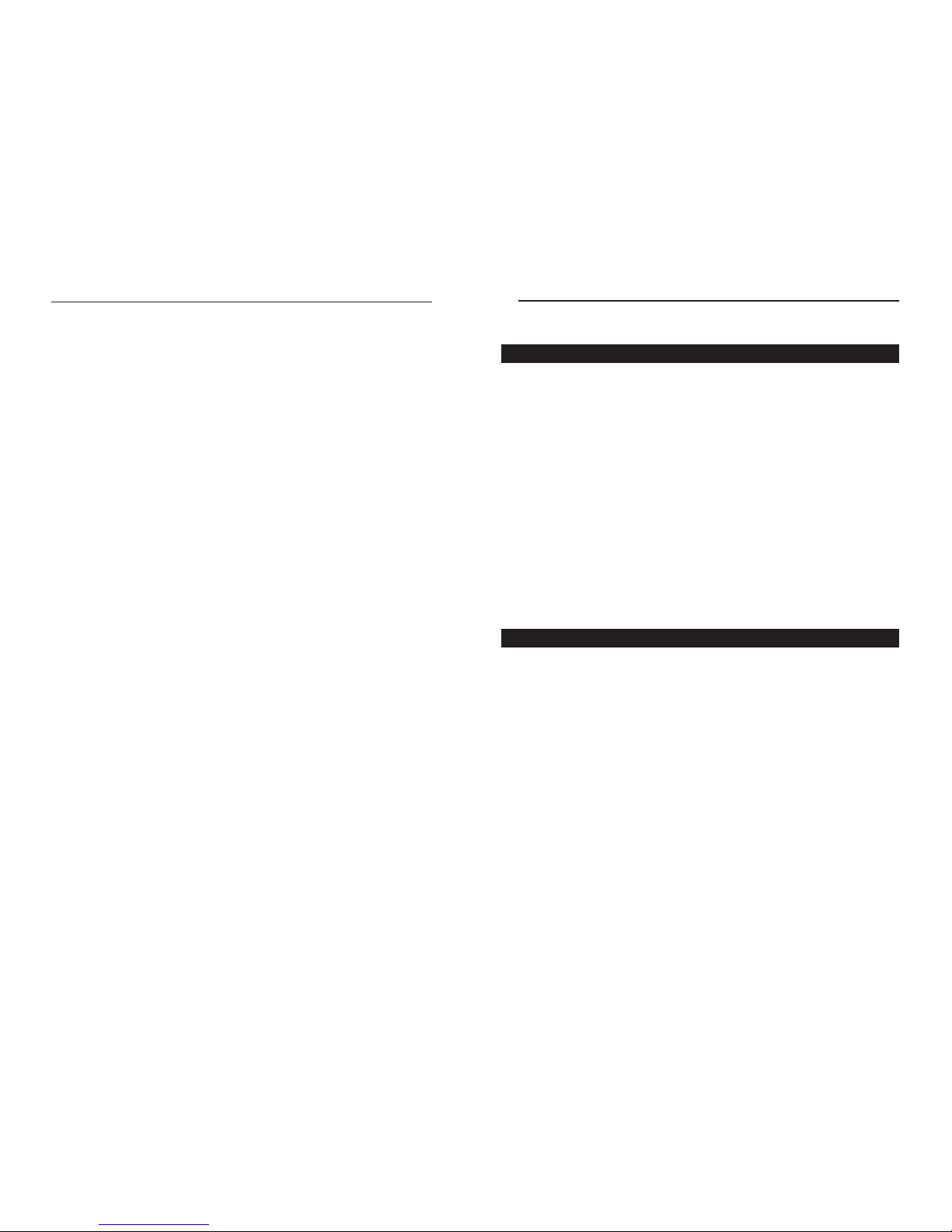
Wireless Network Access Point
Introduction
The Instant WirelessTMWireless Network Access Point
Don’t be bound by cabling restrictions any longer! The Instant Wireless™
Network Access Point from Linksys delivers the freedom to configure your network your way. Utilization of state-of-the-art wireless technology gives you the
ability to set up workstations in ways you never though possible; no cables to
install means fewer expenses and fewer hassles.
The Instant Wireless™ Network Access Point’s high-powered antennae offer a
range of operation of up to 457 meters, providing seamless roaming throughout
your LAN infrastructure. Advanced user authentication ensures a high level of
security for wireless networking, while easy-to-use Windows-based diagnostics
and statistic tools ensure that you’ll always be in control. Best of all, the Instant
Wireless Network Access Point features easy installation—just plug it in and
you’re ready to go!
When all these features come together in one compact, lightweight, and powerefficient unit, you have the ultimate in flexible networking—the Linksys Instant
Wireless™ Network Access Point.
Features
• Highly Efficient Dipole Antennae Provide Extensive Range of Operation
• Enjoy Your Wireless Office Beyond the Range of Ethernet Networking
• Auto Fall-Back Data Rate for Long-Distance Communication and Noisy
Environments
• High-Speed Data Transfer Rate Up to 11 Mbps
• Interoperable with IEEE 802.11b (DSSS) 2.4GHz-Compliant Equipment
• Features Roaming, Best Access Point Selection, Load Balancing, and
Network Traf fic Filtering
• Extensive Operating Range Supports 150m (Indoors) and 500m (Outdoors)
• 64-Bit Wired Equivalent Privacy
• Free Software Driver Upgrades
• Compatible with Virtually All Major Operating Systems
• Free Technical Support—24 Hours a Day, 7 Days a Week for North
America Only
• 1-Year Limited Warranty
Table of Contents
Introduction 1
The Instant WirelessTMWireless Network Access Point 1
Features 1
Package Contents 2
System Requirements 2
Planning Y our Wireless Network 3
Network Topology 3
Roaming 3
Getting to Know the Wireless Network Access Point 4
The Wireless Access Point’s Rear Panel 4
The Wireless Access Point’s Front Panel 6
Connecting and Setting Up
the Wireless Network Access Point 7
Installing the USB Drivers for the Wireless Network Access Point 8
Installing the Driver Software for Windows 98 8
Installing the Driver Software for Windows Millennium 10
Installing the Driver Software for Windows 2000 11
Configuring the Wireless Network Access Point 14
Installing the Configuration Utility 14
The USB Configuration Utility 18
Configuring the Wireless Network Access Point
with the USB Configuration Utility 18
The Access Point’s SNMP Conf iguration Utility 31
Creating a Temporary IP Address 31
Configuring the Wireless Network Access Point
with the Access Point’s SNMP Configuration Utility 32
Troubleshooting 47
Common Problems and Solutions 47
Frequently Asked Questions 47
Glossary 51
Specifications 56
Environmental 57
Warranty Information 58
Contact Information 59
1
Instant WirelessTMSeries
Page 4
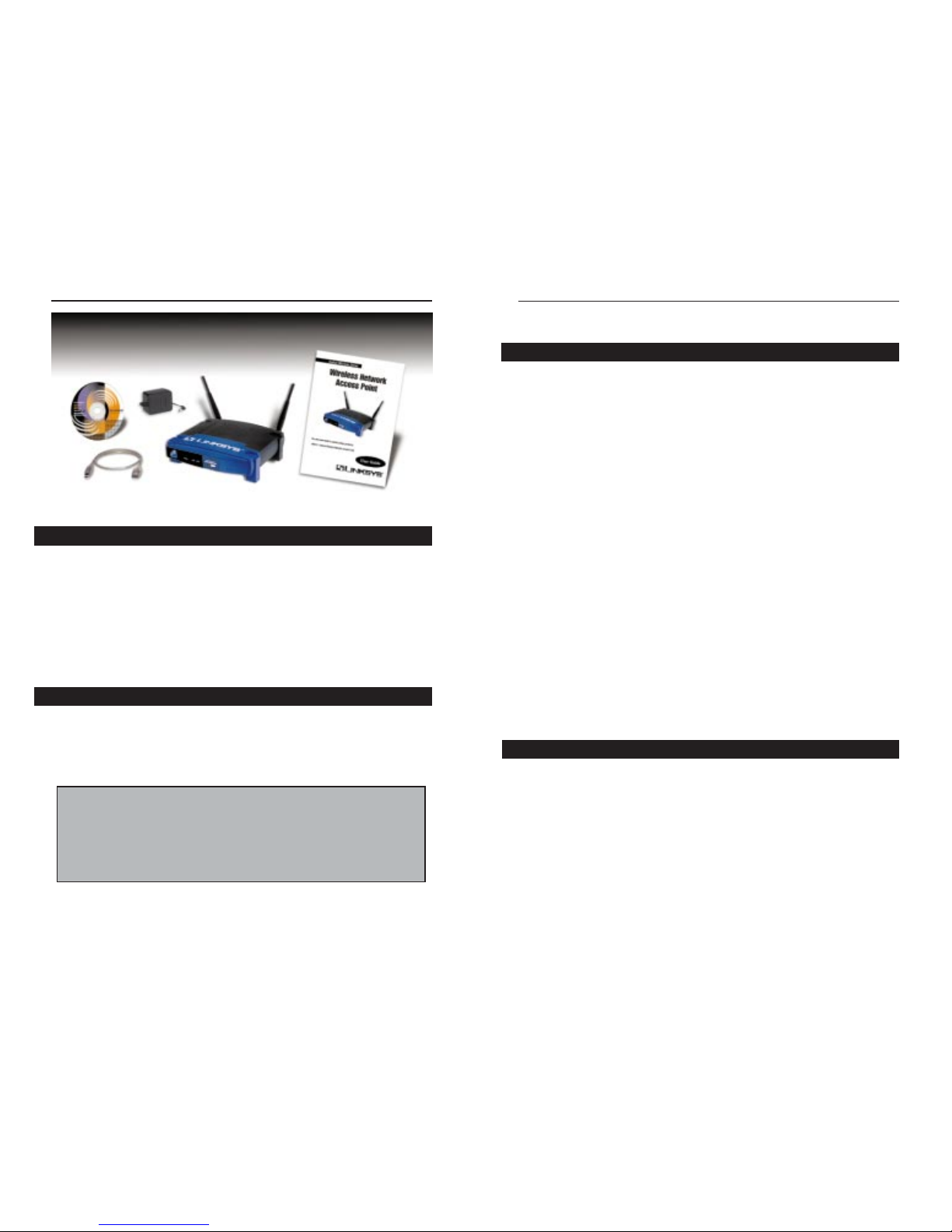
Wireless Network Access Point
3
Planning Your Wireless Network
Network Topology
A wireless LAN is a group of computers, each equipped with one Instant
Wireless™ Series Adapter. Computers in a wireless LAN must be configured
to share the same radio channel.
The Instant Wireless™ Series Adapter provides access to a wired LAN for
wireless workstations. An integrated wireless and wired LAN is called an
Infrastructure configuration. A group of Instant Wireless™ Series Adapter
users and an Instant Wireless™ Netw ork Access Point compose a Basic Service
Set (BSS). Each Instant Wireless™ Series Adapter PC in a BSS can talk to any
computer in a wired LAN infrastructure via the Instant Wireless™ Network
Access Point.
An infrastructure configuration extends the accessibility of an Instant
Wireless™ Series Adapter PC to a wired LAN, and doubles the effective wireless transmission range for two Instant Wireless™ Series Adapter PCs. Since
the Wireless Network Access Point is able to forward data within its BSS, the
effective transmission range in an infrastructure LAN is doubled.
The use of a unique ID in a BSS is essential. All Instant Wireless™ Series
Adapter PCs configured without roaming options in an independent BSS must
be configured with a BSS ID used in the BSS.
The wireless LAN Infrastructure configuration is appropriate for enter prisescale wireless access to a central database, or as a wireless application for
mobile users.
Infrastructure mode also supports roaming capabilities for mobile users. More
than one BSS can be configured as an Extended Service Set (ESS). This continuous network allows users to roam freely within an ESS. All Instant
Wireless™ Series Adapter PCs within one ESS must be configured with the
same ESS ID and use the same radio channel.
Before enabling an ESS with roaming capability, choosing a feasible radio
channel and optimum Wireless Network Access Point position is recommended. Proper Wireless Network Access Point positioning combined with a clear
radio signal will greatly enhance performance.
Instant WirelessTMSeries
Package Contents
• One Instant WirelessTMNetwork Access Point
• One AC Pow er Adapter
• One Setup CD-ROM
• One User Guide
• One Quick Installation and Registration Card (not shown)
• Two Detachable Antennae
• One USB Cable
System Requirements
• A PC with USB Support or Ethernet Connection
• Windows 95, 98, Millennium, NT version 4.0, or 2000 Professional
• 500 kbytes of free disk space for utility and driver installation
• A 10 Mbps Category 3 or Better network RJ-45 connection
2
Roaming
Linux/Unix Users: Though these operating systems are not supported by
Linksys, the Wireless Access Point should work in these environments. The
WAP11 can be configured under these operating systems using SNMP. A
configurable Management Information Base file (MIB) named
AT76C510.MIB can be found on the Setup Utility CD. This file is for
Linux/Unix users only,and is not necessary for any Windows installation.
Page 5
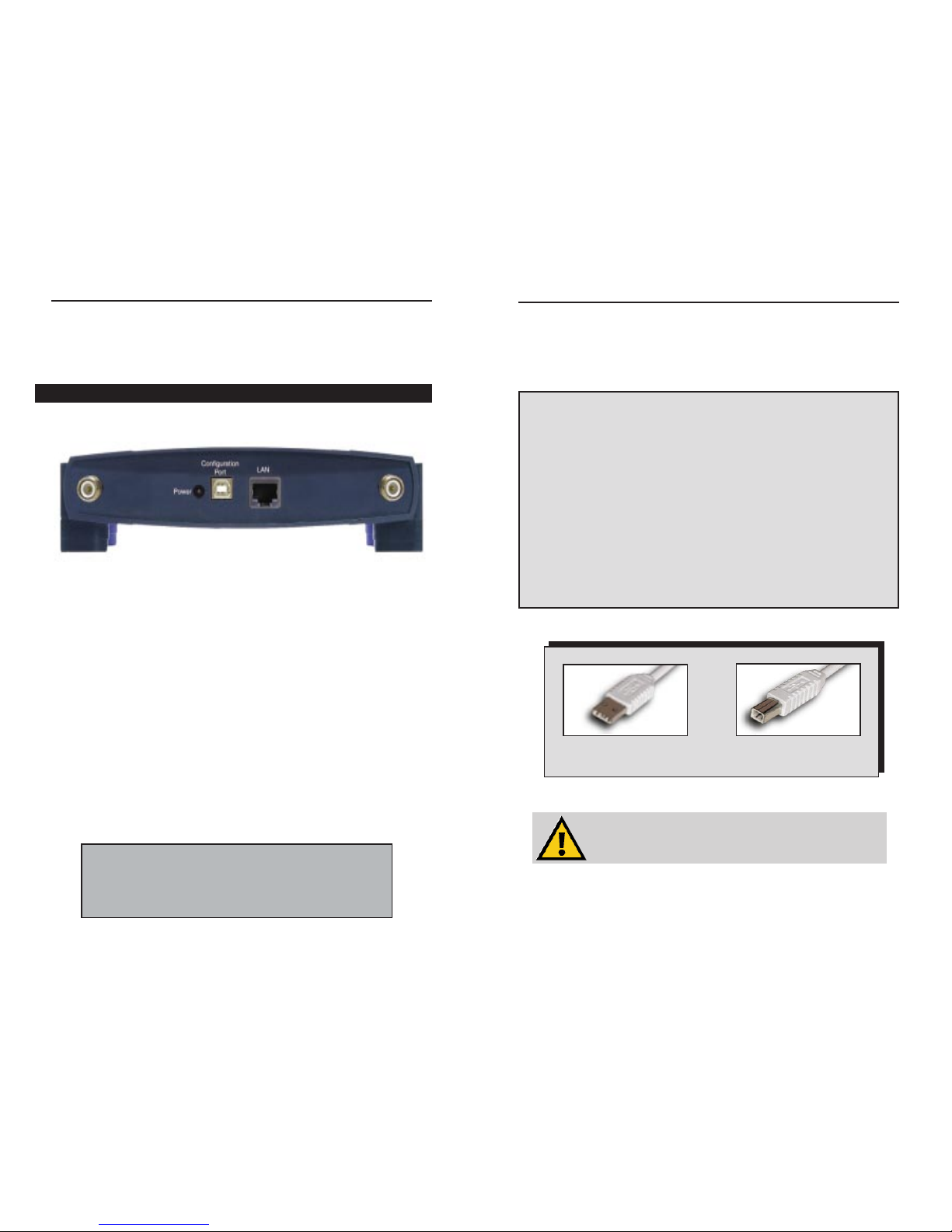
Instant WirelessTMSeries
Getting to Know the Wireless
Network Access Point
The ADSL Modem Router’s Rear Panel
Your Access Point’s ports, where network cables are connected, are located on
the rear panel of your Access Point.
The Wireless Network Access Point’s Ports
Dipole Antenna
Connectors These two round connections are where the anten-
nae are connected to the Access Point.
LAN This LAN (Local Area Network) port connects to
Ethernet network devices, such as a hub, switch, or
router.
Power The Power port is where you will connect the
power adapter. Be sure to connect the pow er cord to
the power adapter before plugging it in.
Configuration Port The Configuration Port is a USB por t (Type B-
slave) which connects to a USB-ready PC in order
to configure the Access Point’s settings. To work
with USB ports, your PC must be running Windo ws
98, 2000, or Millennium.
4
Your Access Point comes with a USB cable that has two different types of connectors. Type A, the master connector, is shaped like a rectangle and plugs into
your PC’s USB port. Type B, the slave connector, resembles a square and connects to the USB port on the rear panel of your Wireless Network Access Point.
USB Compatibility with Your PC
To use the USB port on the Wireless Network Access Point, you must have
Windows 98, 2000, or Millennium installed on your PC. USB is not supported in a Windows 95 or NT environment.
Also, your PC must have a USB port installed and enabled. Some PCs may
have a disabled USB port. If your port doesn’t seem to be working, there may
be jumpers on the motherboard or a menu option in the BIOS to enable a PC’s
USB port.
Other motherboards have USB interfaces, but no ports. You can install your
own USB port and attach it to your PC’s motherboard using hardware purchased at retail computer stores. See your PC’s User Guide for instructions.
There is no USB Support on PCs
running Windows 95 or Windows NT.
USB Type A
USB Type B
The Wireless Access Point’s Rear Panel
Note: The Conf iguration Port does not connect your Access
Point to your PC (or any other device) for networking purposes.
Its only function is to allow you to configure your Access P oint’s
settings. Once the Access Point is configured, you may remove
the USB cable connecting the Access Point to your PC.
Wireless Network Access Point
5
Page 6
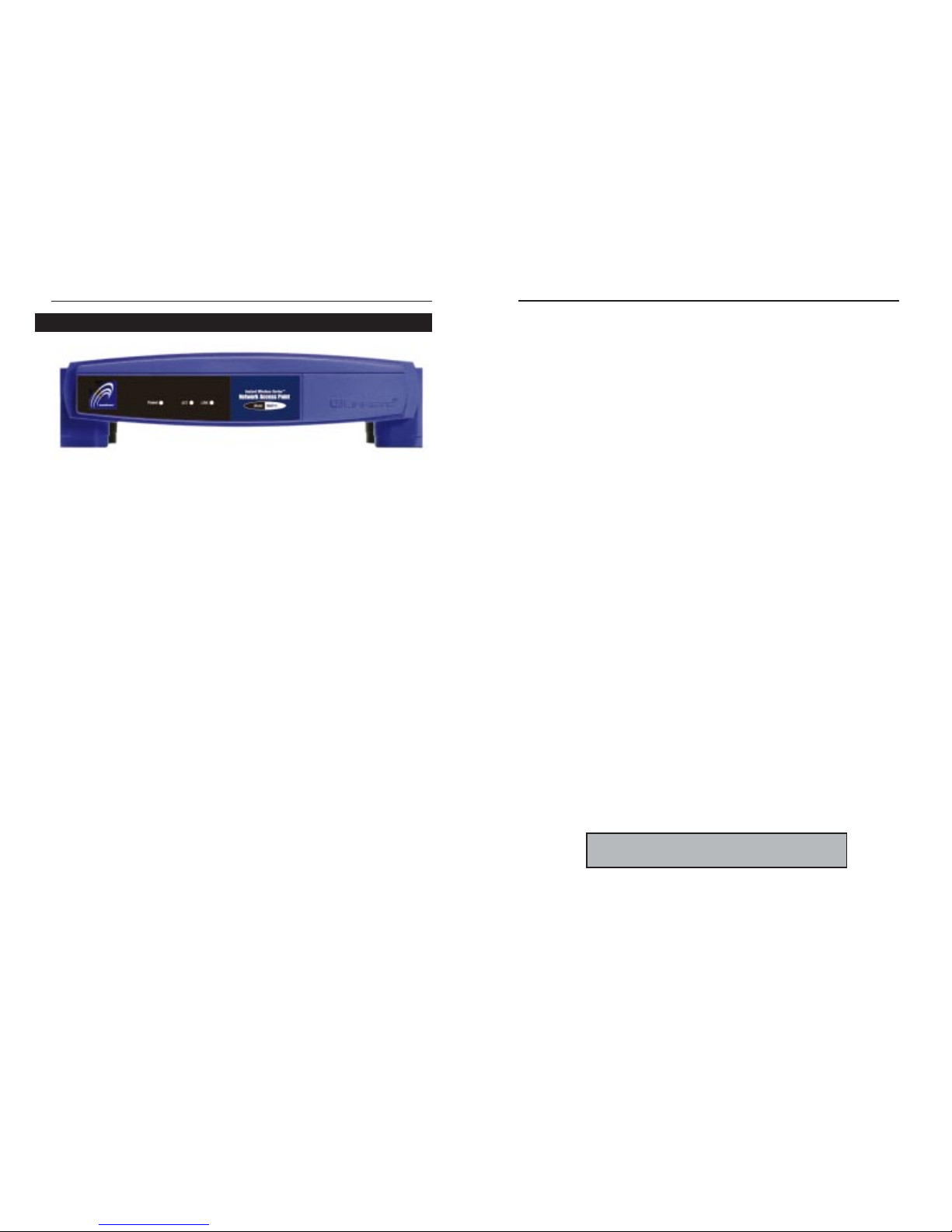
Instant WirelessTMSeries
Connecting and Setting Up the
Wireless Network Access Point
1. Locate an optimum location for the Wireless Network Access Point.The
best place for your Wireless Network Access Point is usually at the center of
your wireless network, with line of sight to all of your mobile stations.
2. Fix the direction of the antenna. Try to place it in a position which can best
cover your wireless network. Normally , the higher y ou place the antenna, the
better the performance will be. The antenna’s position enhances the receiving sensitivity.
3. Connect a standard UTP cable to the Wireless Network Access Point.
Then, connect the other end of the Ethernet cable to a switch or hub. The
Wireless Network Access Point will then be connected to your 10/100
Network.
4. Connect the AC Power Adapter to the Wireless Network Access Point’s
Power Socket. Only use the power adapter supplied with the Wireless
Network Access Point. Use of a different adapter may result in product damage.
5. Connect the appropriate end of the USB Cable to the Wireless Network
Access Point’s Configuration Port. Connect the other end to the USB port
on your PC. If your USB port is working properly, your system should
immediately recognize the Access Point and attempt to install drivers for it.
Continue to the next section for instructions on how to install the drivers.
Now that the hardware installation is complete, proceed to Installing the USB
Drivers for the Wireless Network Access Point and The USB Configuration
Utility for conf iguring the Access Point through your PC’s USB port. To con-
figure the Access Point through an Ethernet or Wireless connection, proceed to
The Access Point’s SNMP Conf iguration Utility.
The Hardware Installation is complete.
7
Wireless Network Access Point
T
he ADSL Modem + Router’s LEDs
The LAN Indicators
Power Red. The Powe r LED lights up when the Access Point is
powered on.
ACT Green. The ACT LED is lit to show that other wireless
devices are accessing the Access Point. If the LED is flickering, the Access Point is actively sending or receiving data
to or from one of the wireless devices on the network.
LINK Amber. The LINK LED serves two purposes. If the LED is
continuously lit up, the Access Point is successfully connected to a device through the LAN port. If the LED is flickering, it is an indication of any network activity.
The Wireless Access Point’s Front Panel
Note: Once your Access Point is installed and configured, the USB cable may be removed.
6
Page 7
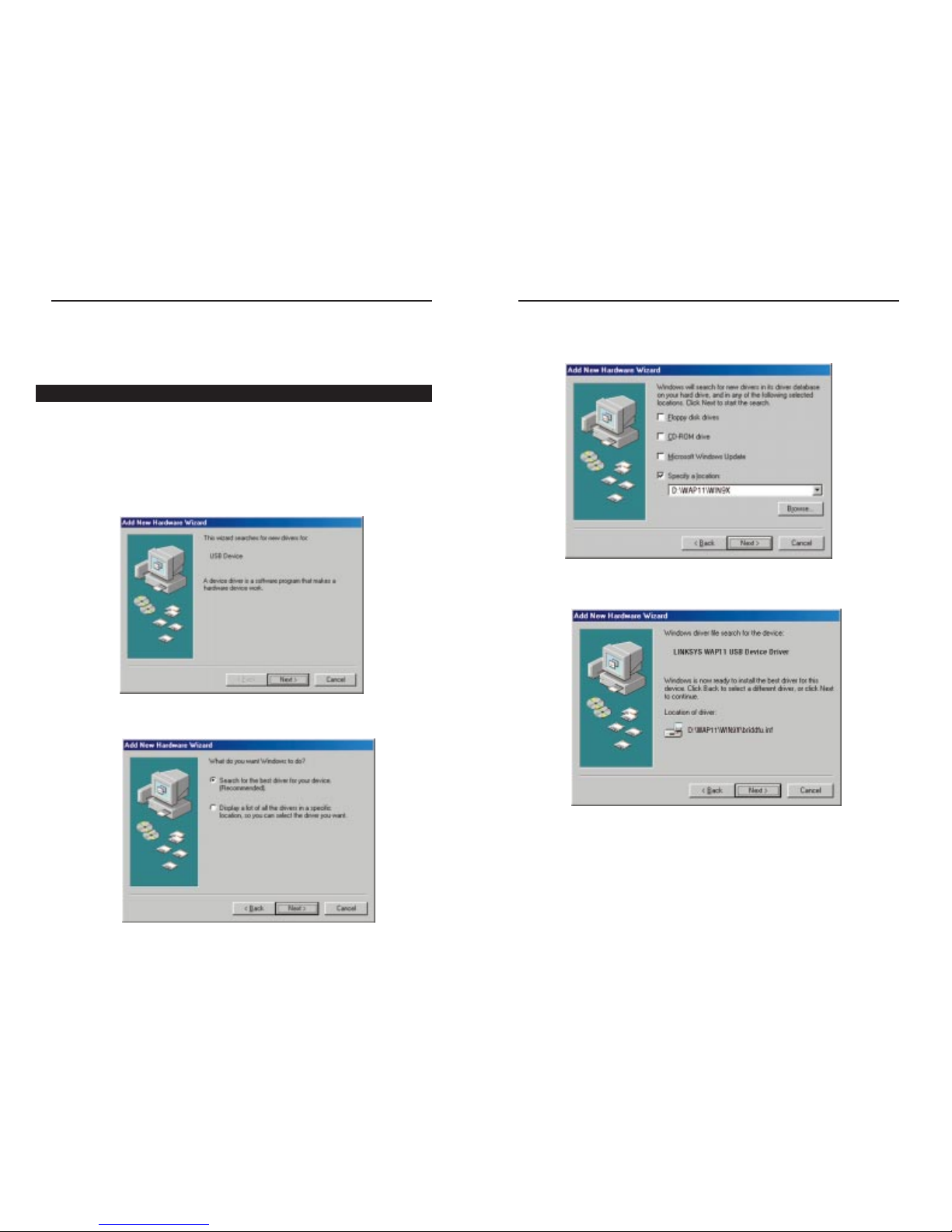
3. Windows will now ask you where to search for the driver software. Select
Specify a location and type in the blank field D:\WAP11\WIN9X (where
“D” specifies your CD-ROM). Then, click the Next button.
4. Windows will now search for the driver. After Windows has acknowledged
finding the driver, click the Next button.
5. Windows will now install the driver files. Click the Finish button when com-
pleted.
6. Continue to the Configuring the Wireless Network Access Point section
for software installation.
9
Installing the USB Drivers for the
Wireless Network Access Point
1. Windows 98 will automatically identify the Wireless Network Access Point,
once it is connected to the PC via the USB cable, and prompt you to install
the necessary driver. Make sure that the Setup Utility CD is inserted into
your CD-ROM drive and click the Next button on the Add New Hardware
Wizard screen to proceed. (When you insert the Setup Utility CD, the instal-
lation may try to run automatically. If it does, exit out of the program and
return here.)
2. Select Search for the best driver... and click the Next button. This will
search for the Windows 98 driver.
8
Instant WirelessTMSeries
Wireless Network Access Point
Installing the Driver Software for Windows 98
Page 8
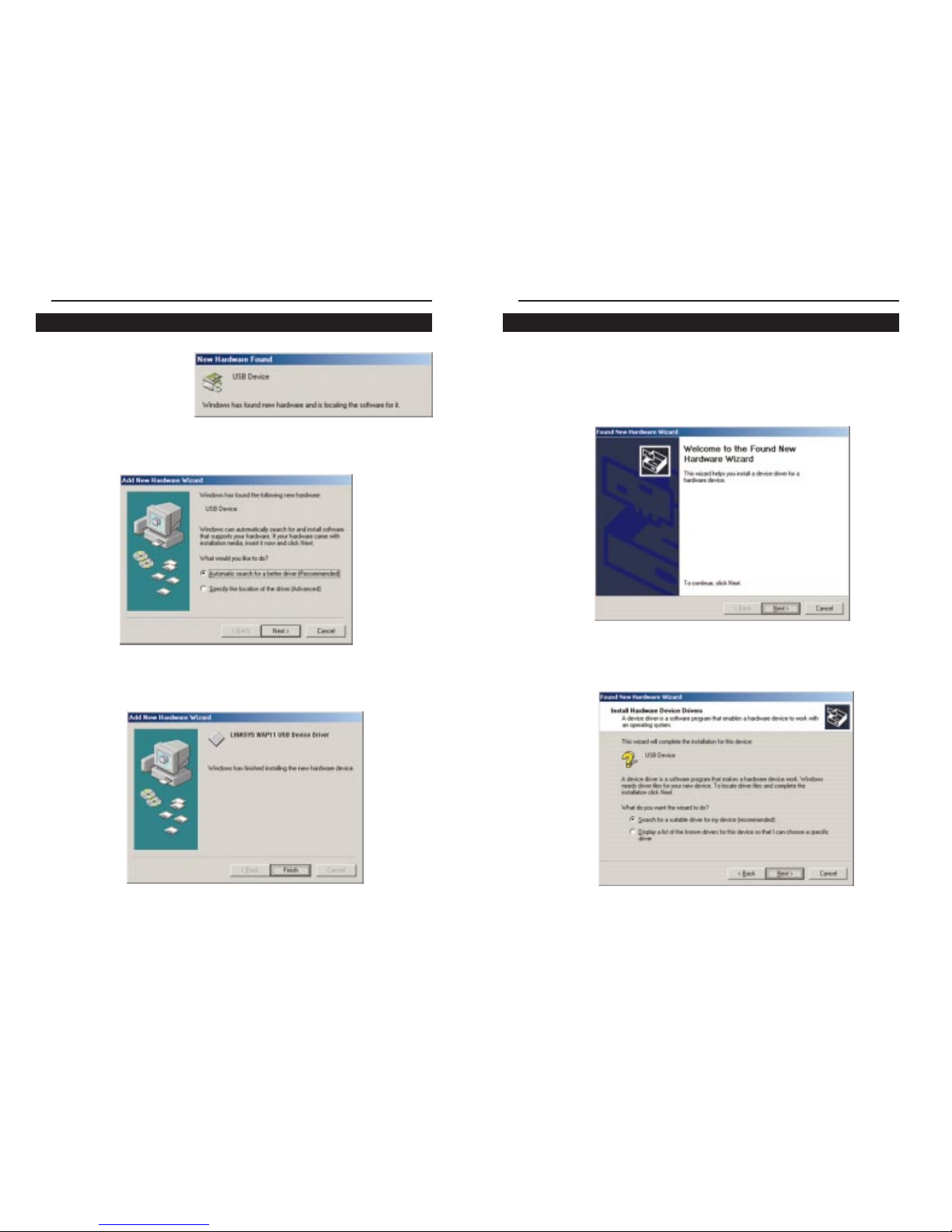
1. Windows 2000 will automatically identify the Wireless Network Access
Point, once it is connected to the PC via the USB cable, and prompt you to
install the necessary driver. Make sure that the Setup Utility CD is inserted
into your CD-ROM drive and click the Next button on the Found New
Hardwar e Wizar d screen to proceed.
2. Select Search for a suitable driver... and click the Next button. This will
search for the Windows 2000 driver.
11
1. Windows Millennium
will automatically identify the Wireless Network
Access Point, once it is
connected to the PC
via the USB cable, and
prompt you to install the
necessary driver.
2. Select A utomatic Sear ch f or a better driv er (Recommended) and click the
Next button. This will search for the Windows Millennium driver.
3. Windows will now install the driver files. Click the Finish button when completed. Windows may ask for the driver, which is located at
“D:\WAP11\usbdrv” (where “D” specifies your CD-ROM drive). Click OK.
4. Continue to the Configuring the Wireless Network Access Point section
for software installation now.
10
Instant WirelessTMSeries
Installing the Driver Software for Windows 2000
Wireless Network Access Point
Installing the Driver Software for Windows Millennium
Page 9
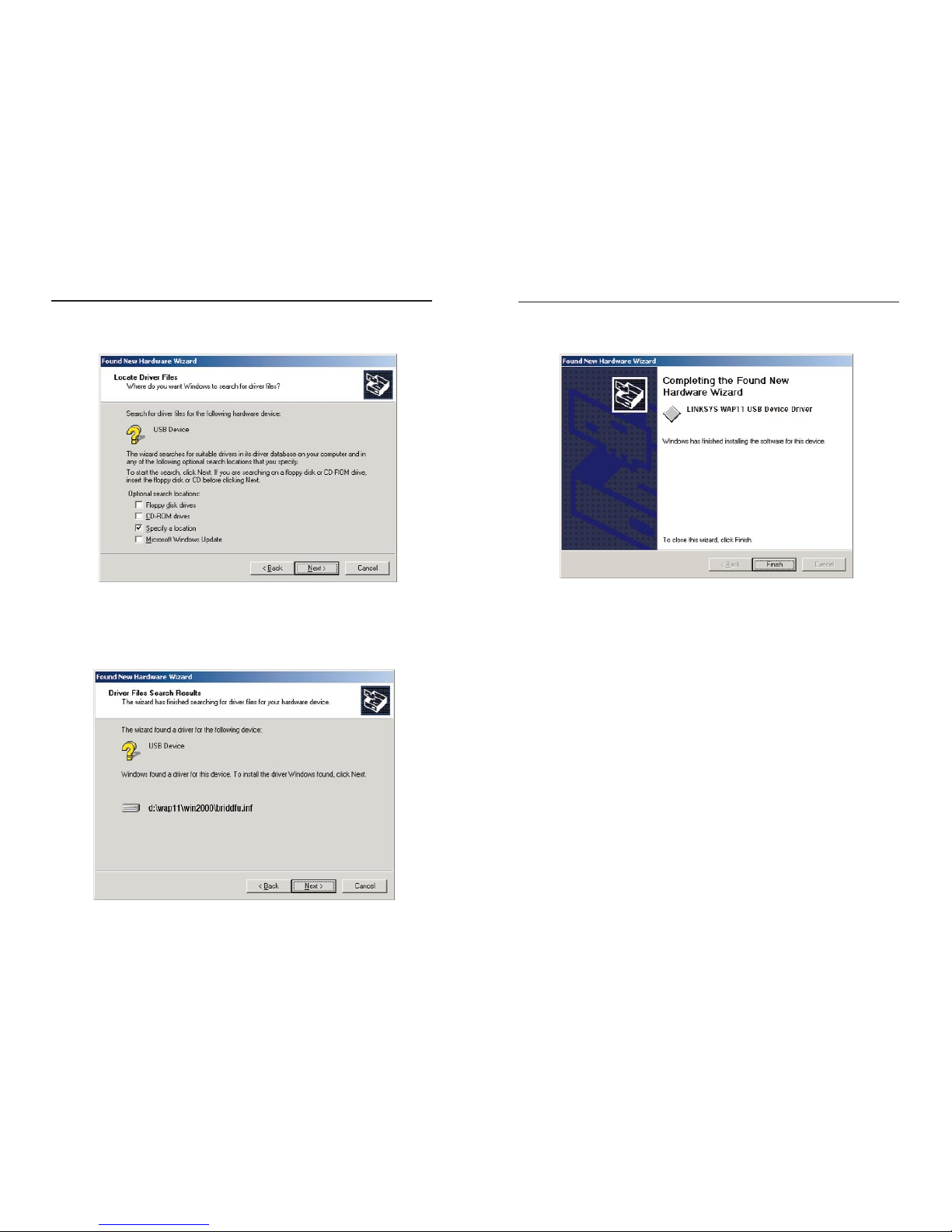
5. Windows will now install the driver files. Click the Finish button when com-
pleted.
6. Continue to the Configuring the Wireless Network Access Point section
for software installation.
13
3. Under “Optional Search Locations,” select Specify a location and click the
Next button.
4. You will be prompted to enter a path; type “D:\WAP11\usbdrv” (where D:
is the letter of your CD-ROM drive) and click OK. Windows will now
search for the driver. After Windows has acknowledged finding the driver,
click the Next button.
12
Instant WirelessTMSeries
Wireless Network Access Point
Page 10
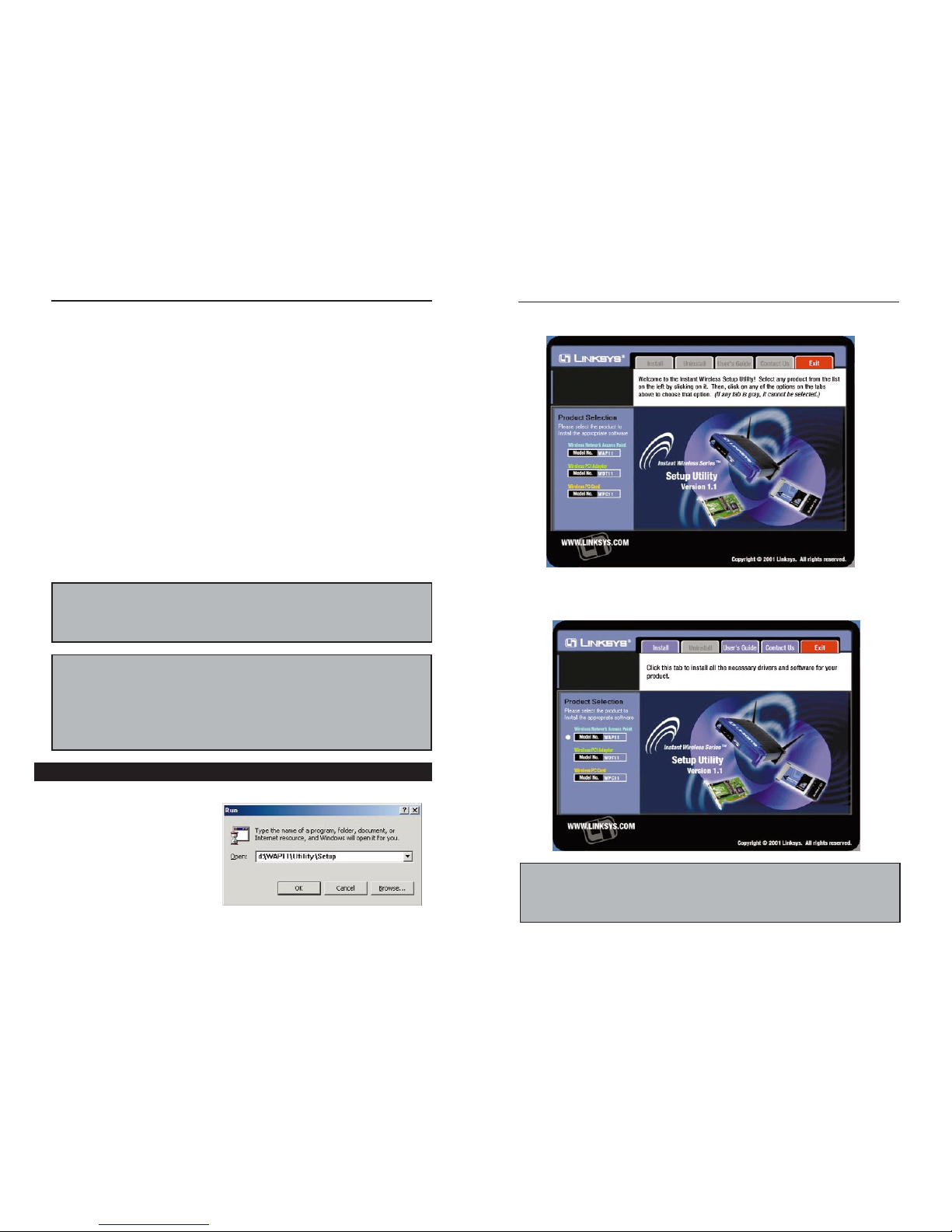
Instant WirelessTMSeries
Configuring the Wireless
Network Access Point
The Wireless Network Access Point can be configured one of two ways,
through the USB Utility or the Access Point SNMPConfiguration Utility.
USB Utility
The USB Utility can be used when configuring the Wireless Network Access
Point through a USB connection and is compatible with Windows 98,
Millennium, and 2000.
Access Point SNMP Configuration Utility
The Access Point SNMP Conf iguration Utility can be used when configuring
the Wireless Network Access P oint through an Ethernet connection and is compatible with all Windows Operating Systems. You may also configure the
Access Point through its wireless connections.
Insert the Setup Utility CD into your CD-ROM Drive. The Setup Utility
should run automatically and
the screen shown on the top of
the next page should appear.
If it does not, click the Start
button and choose Run. In the
box that appears, enter
D:\setup.exe (where “D” is
the letter of your CD-ROM
drive).
14
Note: In order for all other wireless devices to communicate with the Wireless
Network Access Point, those devices must be operating in the Infrastructure
Mode. If any wireless devices are configured in the Ad Hoc Mode, they will
not be recognized by the Access Point.
Installing the Configuration Utility
1.The following screen should appear.
Click on the WAP11 product button in the column on the left to select it.
2.When this screen appears, click on the Install tab to start the setup.
15
Wireless Network Access Point
Linux/Unix Users: Since the Conf iguration Utility is written for Windows
users, you will have to configure the Wireless Access Point using SNMP. A configurable MIB file (AT76C510.MIB) can be found on the Setup Utility CD.
Remember, Linksys does not support Linux or Unix as an operating system.
This file is for Linux/Unix users only,and is not necessary for any Windows
installation.
Note: This useful menu screen can be accessed at any time, simply by inserting the Setup Utility CD into your CD-ROM drive. From this menu, software
can be uninstalled, and you may view online documentation and contact information. Your AP will still work after uninstalling the Utility.
Page 11

5.The Choose Destination Location screen will show you the default desti-
nation chosen by the utility . It is recommended that y ou lea v e the default destination, but if you want to install this in another location, click the Browse
button and select an alternate destination. When you are ready to continue,
click the Next button.
6. The Configuration Utility has now been installed. Select Yes to restart your
PC and then click Finish.
Wireless Network Access Point
3. When the Welcome screen appears, click Next to continue.
4. Read the terms of the License Agreement, and if you agree, click Yes; otherwise, click No to cancel the conf iguration process.
Instant WirelessTMSeries
1716
Page 12

• WEP. If you have not enabled WEP encryption, this will read Disabled.
When you are using WEP encryption, it will read Enabled and list the level
of encryption in use.
• Reconnect. If the USB connection to the Access Point is disconnected, you
can reconnect the USB cable and click the Reconnect button. This will
retrieve the most recently saved configuration from the Access Point so you
will be ready to use the USB Configuration Utility again.
• Restore Defaults.Click this button to restore the Access P oint’s default settings. If this button is clicked, any setting you may have made through the
USB Utility will be lost.
Click the Apply button to store the information. A new dialog box will appear.
Click the Yes button to accept the changes.
If you have not already clicked the Apply button, the Close button will close
the USB Utility without saving any changes.
Click the Help button for assistance.
19
The USB Configuration Utility
The USB Configuration Utility is provided to allow you further customization
of the Wireless Network Access Point and your wireless network through your
USB port.
THE STATUS TAB
The Status tab displays the Wireless Network Access Point’s current status.
From this tab, you can view the status information along with reconnecting to
the Wireless Network Access Point and restoring its default settings.
• Working Status. This displays your current connection status, notifying
you of any problems with the connection.
• Regulatory Domain.This status shows the re gulatory domain preset by the
manufacturer for the country the product was purchased in.
• Firmware Version. This displays the present version of the Access Point’s
firmware and is limited to a maximum of four characters.
• MAC Addr ess.This displays the MAC Address of your current WAP11.
• Mode. This displays the mode your WAP11 is currently configured for:
Access Point, Access Point Client, or Wireless Bridge.
• ESSID.The unique name shared among all points in your wireless network
is displayed here.
• Channel. The wireless channel shared by all of the points in your wireless
network is displayed here.
18
Wireless Network Access PointInstant WirelessTMSeries
Configuring the Wireless Network Access Point
with the USB Configuration Utility
Page 13

2120
THE ADVANCED TAB
Before making any changes to the Advanced tab, please check your wireless
settings on other systems, as these changes will alter the effectiveness of the
Wireless Network Access Point. In most cases, these settings do not need to be
changed.
• Fragmentation Threshold. This value indicates how much of the Access
Point’s resources are devoted to recovering packet errors. The value should
remain at its default setting of 2,346. If you have decreased this value and
experience high packet error rates, you can increase it again, but it will likely decrease overall network performance. Only minor modifications of this
value are recommended.
• RTS Threshold. This value should remain at its default setting of 2,346.
Should you encounter inconsistent data flow, only minor modifications are
recommended.
Wireless Network Access PointInstant WirelessTMSeries
THE BASIC SETTING TAB
The Access Point automatically detects the settings to your wireless network.
Changing these values will alter your current wireless network configuration.
• ESSID.The ESSID or SSID is the unique name shared among all points in
a wireless network. The ESSID must be identical for all points in the wireless network. It is case sensitive and must not exceed 30 characters, which
may be any keyboard character. Make sure this setting for all points in the
wireless network are the same. Verify that you’re using the correct ESSID
and click the Apply button to set it.
• Channel. Select the appropriate channel from the list provided to corre-
spond with your network settings, betw een 1 and 11 (in North America). All
points in your wireless network must use the same channel in order to function correctly. Verify that the correct channel is selected and click the Apply
button to set it. A new dialo g bo x will appear. Click the Yes button to accept
the changes.
• Access Point Name. You may assign any name to your Access Point.
Unique, memorable names are helpful, especially if you are employing
multiple Access Points on the same network.
Page 14

• Authentication Type. You may choose between Open System, Shared
Key, and Both. The Authentication Type default is set to Open System, in
which the sender and the recipient do NOT share a secret key. Each party
generates its own key-pair and asks the receiver to accept the randomlygenerated key. Once accepted, this key is used for a short time only. Then
a new key is generated and agreed upon. Shared Key is when both the
sender and the recipient share a secret key.
• Preamble Type. The preamble def ines the length of the CRC block for
communication between the Access Point and the roaming Network Card.
(High network traffic areas should use the shorter preamble type.) Select
the appropriate preamble type and click the Apply button to set it.
• Basic Rates. The basic transfer rates should be set depending on the speed
of your wireless network. Set the correct basic rate for your wireless network and click the Applybutton to set it.
• Antenna Diversity. These two settings determine whether either or both
antennae will be used to transmit or receive. The default setting, Both,
means that the antennae are set to both Transmit and Receive; this is the
recommended setting. The WAP11 will auto-detect which antenna to use
based on signal strength.
• Auto Rate Fall Back setting should be checked to make your wireless network flexible for roaming wireless devices. As wireless devices move away
from the Wireless Network Access Point, the transfer rate will
automatically fall back to the most optimum rate allowed.
22
Instant WirelessTMSeries
THE MODE TAB
The WAP11 offers three modes of operation: Access Point, Access P oint Client,
and Wireless Bridge.
• Access Point - The
Operational Mode is
set to Access Point by
default. This connects
your wireless PCs to a
wired network. In
most cases, no change
is necessary.
Wireless Network Access Point
23
Page 15

To configure a Point to Point bridged environment:
1. Click Point to Point.
2. Set the MAC Address of the Access Point in LAN 1 to look for the
MAC Address of the Access Point in LAN 2.
3. Set the MAC address of the Access Point in LAN 2 to look for the
MAC Address of the Access Point in LAN 1.
4. On the Operational Mode tab, enter the Remote MAC Addressof the
remote Access Point. The remote Access Point also needs to be set up
as a Wireless Bridge.
Note: All devices on each LAN must be connected through a hub or switch.
Point to MultiPoint
This mode allows you to construct a network that has multiple WAP11 units
bridging wirelessly.
• Access Point Client -
A WAP11 set to Access
Point Client mode is
able to talk to one main
WAP11 and wireless
clients within its range.
This mode allows your
W AP11 to act as a client
of a main WAP11. A
LAN attached to your
WAP11 client can then
be wirelessly bridged to
the main WAP11. Enter
the required MAC
address of the main
WAP11.
• Wireless Bridge - If you are trying to make a wireless connection between
two or more wired networks, select W ir eless Bridge. There are two options:
Point to Point and Point to MultiPoint.
Point to Point
This mode connects two physically separated LAN segments by using two
WAP11 units.
Instant WirelessTMSeries
Wireless Network Access Point
24 25
Note: In Wireless Bridge mode, the WAP11 can ONLY be
accessed by another wireless bridge. In order for your other
wireless devices to access the WAP11, you must reset it to
Access Point mode. The two modes are mutually exclusive.
Page 16

THE IP SETTING TAB
The IP settings for the Wireless Network Access Point are made from this tab.
• IP Address. This IP address must be unique to your network. We suggest
you use the default IP address of 192.168.1.250. As this is a private IP
address, there is no need to purchase a separate IP address from your service provider. Verify the address and click the Applybutton to save changes.
• IP Mask. Your Access Point’s Subnet Mask must be the same as your
Ethernet network. Verify this is correct and click the Apply button to set it.
• DHCP Setting. Check the box next to DHCP Enable to allow it to obtain
a dynamic IP address from a DHCP server. You may also choose how the
WAP11 dynamically obtains an IP address—either Wireless or Ethernet.
• IP Filtering. For security, click the check box to enable IP filtering, which
allows IP packets only through the Access Point.
• Gateway. This setting only appears when the DHCP client is enabled; it
indicates the status of the gateway and is not user-adjustable.
27
To configure a Point to MultiPoint bridged environment:
1. Click Point to MultiPoint for the WAP11 used in LAN 1. No MAC
Address binding is needed.
2. Set the Access Points in LAN 2 and LAN 3 to Point to Point, and
have them look for the MA CAddress of the Access Point in LAN 1.
Only one of the Access Points must be in Point to MultiPoint mode. For
all other bridged Access P oints, select the Point to Pointoption, and enter
the Remote MAC Address of the Access Point set to Point to MultiPoint.
Click the Applybutton to store the information. A new dialo g bo x will appear.
Click the Yes button to accept the changes.
26
Instant WirelessTMSeries
Note: Configuring the IP address here allows you to use the SNMP
Configuration Utility software. It is not necessary to make any changes to the
IP address if you are not planning on using the SNMP Configuration Utility.
Wireless Network Access Point
Page 17

Wireless Network Access Point
• WEP Key Setting.This setting is the configuration key used in accessing
the wireless network via WEPencr yption. To generate an encryption key:
1. Type exactly the same case sensitive Passphrase in the PassPhrase field. For
security purposes, please create your own Passphrase.
2. Click the Done button to create the encryption keys. The Passphrase generates four unique keys.
3. Make sure that the Default Key is the same for each point on the wireless
network.
4. Click the Apply button to store the information.
5. Click the Yes button to accept the changes in the dialog box that appears.
• Password Setting.This option allows you to choose Read/Write and/or Read
Only. It is recommended that you change both to maximize security. For both
options, type in a password and confirm it.
• Authorization T ab le Enable. This setting can be enabled here, but any setting
changes must be made through the SNMP Utility. It is recommended that this
setting be enabled using the SNMP Utility.
29
Instant Wireless™ Series
THE SECURITY TAB
WEP (Wired Equivalent Privacy) is a data privacy mechanism based on a 40 bit
shared key algorithm, as described in the IEEE 802.11b standard. In order to utilize
WEP encryption, all points in your wireless network must have WEP enabled and
be set to the same Key Setting. For easier conf iguration, it is strongly recommended that you use the Passphrase feature.
• WEP (Disable/64-bit WEP/128-bit WEP).In order to utilize WEP encryption,
select the WEP setting from the pull-down menu. If you do not wish do utilize
WEP encryption, make sure Disable is selected. This specific WEP encryption
is unique to Linksys and may conflict with other vendors’WEP encryption.
• Passphrase. This is the code used when a point on the wireless network wishes
to log on to the network. It is a text string with a maximum of 32 alphanumeric
characters. The WEP K ey Settings are based upon the P assphrase determined by
you. Type that here. This passphrase may not work with non-Linksys products
due to possible incompatibility with other vendors’passphrase generators.
28
Note: For security, it is recommended that you make up your own passphrase
(i.e. “Home”). You must use the same passphrase or WEP key settings for all
wireless computers in order for the wireless network to function properly.
Page 18

Wireless Network Access Point
The Access Point’s SNMP
Configuration Utility
The Access Point SNMPConfiguration Utility is provided to allow you further
customization of the Wireless Network Access Point and your wireless network
through your Ethernet or wireless connection. It is strongly recommended that you
use your wireless connection to use the SNMP Configuration Utility.
If you wish to use the SNMP Configuration Utility to conf igure the Access
Point, you must assign a temporary IP address to your computer.
You may need to assign the PC a temporar y IP address to gain access to the
Access Point.
1. This can be done at Start, Settings, Control Panel, then Network.
2. Click the network adapter associated with the TCP/IP and click
Properties.
3. Note your current settings in order to restore your TCP/IP configuration.
4. Select Specify an IP address and enter the following values:
IP - 192.168.1.50, Subnet Mask- 255.255.255.0
5. Click OK and click OK again in the Network window.
6. Restart the computer when asked.
Make sure that you enter an IP address for the Access Point in order to access
it at a later time. Once you have completed the IPAddress Configuration, you
can set the PC back to its previous settings. For example, to “Obtain an IP
Address automatically.”
31
Instant Wireless™ Series
30
Creating a Temporary IP Address
Linux/Unix Users: Though these operating systems are not supported by
Linksys, the Wireless Access Point should work in these environments. The
WAP11 can be configured under these operating systems using SNMP. A
configurable Management Information Base file (MIB) named
AT76C510.MIB can be found on the Setup Utility CD. This file is for
Linux/Unix users only,and is not necessary for any Windows installation.
THE INFO TAB
The Info tab displays general information about Linksys and the USB Utility.
The USB Utility’s copyright date and version number are listed as well as the
Utility’s firmware version. At the bottom of the screen, you will find a button
that will access Linksys’ web page (once your Internet connection is properly
set up), the email address for technical support, and the phone number to call
for technical support.
Note: Once your Access Point is installed and configured, the USB cable may be removed.
Page 19

Wireless Network Access Point
33
Instant Wireless™ Series
To restore your TCP/IP configuration, follow the steps below:
1. Follow steps 1 and 2 in the instructions above.
2. Select either Specify an IP address or Obtain IP address automatically
and enter the original values you noted earlier.
3. Click OK and click OK again in the Network window.
4. Restart your computer.
If you wish to run the SNMP
Configuration Utility, click Start,
Programs, WAP11 Configuration
Utility, and WAP11 SNMP.
When you first start the Access
Point SNMP Configuration Utility,
a screen will appear asking you to
enter the Wireless Network Access
Point’s IP Address.
Enter the IP Address—192.168.1.250 is the default setting—and Passw ord—pub-
lic is the default password—and then click the OK button to continue.
(As this is a private IP address, you do not need to purchase an additional IP
Address from your service provider.)
32
THE STATUS TAB
The Status tab displays the Wireless Network Access Point’s current status.
From this tab, you can view the status information along with reconnecting to
the Wireless Network Access Point and restoring its default settings.
• Working Status. This displays your current connection status, notifying
you of any problems with the connection.
• Regulatory Domain.This status shows the re gulatory domain preset by the
manufacturer for the country the product was purchased in.
• Firmware Version. This displays the present version of the Access Point’s
firmware and is limited to a maximum of four characters. It also shows the
Access Point’s assigned name.
• MAC Addr ess.This displays the MAC Address of your current WAP11.
• ESSID.The unique name shared among all points in your wireless network
is displayed here.
Configuring the Wireless Network Access Point
with the Access Point’s SNMP Configuration Utility
DEFAULT SETTINGS
Default IP Address: 192.168.1.250
Default SubNet Mask: 255.255.255.0
Page 20

Wireless Network Access Point
THE BASIC SETTING TAB
The Wireless Network Access Point will automatically detect the settings to
your wireless network. Changing these values will alter your current wireless
network configuration.
• ESSID.The ESSID or SSID is the unique name shared among all points in
a wireless network. The ESSID must be identical for all points in the network. It is case sensitive and must not exceed 30 characters, which may be
any keyboard character. Make sure this setting for all points in the network
are the same. Verify that you’re using the correct ESSID, and click the
Apply button to set it.
• Channel. Select the appropriate channel from the list provided to corre-
spond with your network settings, between 1 and 11 (in North America).
All devices that communicate with this Access Point must use the same
channel in order to work correctly. Verify that the correct channel is selected before clicking the Apply button.
If you have not already clicked the Apply button, the Close button will close
the SNMP Utility without saving any changes.
Click the Apply button to store the information, then click the Ye s button to
accept the changes in the dialog box that appears.
Click the Help button for assistance.
35
Instant WirelessTMSeries
• Channel. The wireless channel shared by all wireless devices connected to
this Access Point is displayed here.
• WEP. If you have not enabled the WEPencr yption protocol, this will read
Disabled. When you are using WEP encryption, it will read Enabled and list
the level of encryption in use.
• Reset. If you are experiencing problems with your wireless connection,
click the Reset button to reset the system.
• Find AP . If you have changed the default settings of your Access Point and
do not have the information at hand, pressing this button will locate all
Access Points on your wired network and display their IP addresses and
common name.
• Reconnect. If, for any reason, the Ethernet connection to the Wireless
Network Access P oint is disconnected, you can reconnect the Ethernet cable
and click the Reconnect button here. This will retrieve the most recently
saved configuration from the Access Point so you will be ready to use the
Access Point SNMP Configuration Utility again.
• Restore Defaults.Click this button to restore the Access P oint’s default settings. If this button is clicked, any setting you may have made through the
Access Point SNMP Configuration Utility will be lost.
If you have not already clicked the Apply button, the Close button will close
the SNMP Utility without saving any changes.
Click the Apply button to store the information. A new dialog box will appear.
Then click the Yes button to accept the changes.
Click the Help button for assistance.
34
Page 21

Wireless Network Access Point
• Authentication Type. You may choose between Open System, Shared
Key, and Both. The Authentication Type default is set to Open System, in
which the sender and the recipient do NOT share a secret key. Each party
generates its own key-pair and asks the receiver to accept the randomlygenerated key. Once accepted, this key is used for a short time only. Then
a new key is generated and agreed upon. Shared Key is when both the
sender and the recipient share a secret key.
• Preamble Type. The preamble def ines the length of the CRC block for
communication between the Access Point and the roaming Network Card.
(High network traffic areas should use the shorter preamble type.) Select
the appropriate preamble type and click the Apply button to set it.
• Basic Rates. The basic transfer rates should be set depending on the speed
of your wireless network. Verify that you’ve set the correct basic rate for
your wireless network before clicking the Apply button.
• The Auto Rate Fall Back setting should be checked to make your wireless
network flexible for roaming wireless devices. As wireless devices move
away from the Access Point, the transfer rate will automatically fall back to
the most optimum rate allowed.
37
Instant Wireless™ Series
THE ADVANCED TAB
Before making any changes to the Advanced tab, please check your wireless
settings as these changes will alter the effectiveness of the Wireless Network
Access Point. In most cases, these settings do not need to be changed.
• Fragmentation Threshold Value. The value should remain at its default
setting of 2,346. If you have decreased this v alue and e xperience high packet error rates, you can increase it again, but it will likely decrease overall
network performance. Only minor modifications of this value are recommended.
• RTS Threshold Value. This value should remain at its default setting of
2,346. Should you encounter inconsistent data flow, only minor modifica-
tions are recommended.
36
Page 22

Instant Wireless™ Series
THE MODE TAB
The WAP11 offers three modes of operation: Access Point, Access P oint Client,
and Wireless Bridge.
• AP Point - The
Operational Mode is
set to Access Point by
default. This connects
your wireless PCs to a
wired network. In
most cases, no change
is necessary.
38
Wireless Network Access Point
• Access Point Client -
A WAP11 set to Access
Point Client mode is
able to talk to one main
WAP11 and wireless
clients within its range.
This mode allows your
W AP11 to act as a client
of a main WAP11. A
LAN attached to your
WAP11 client can then
be wirelessly bridged to
the main WAP11. Enter
the required MAC
address of the main
WAP11.
• Wireless Bridge-
If you are trying to
make a wireless connection between two
wired networks, select
Wireless Bridge. There
are two options: Point to
Point and Point to
MultiPoint.
39
Note: In Wireless Bridge mode, the WAP11 can ONLY be
accessed by another wireless bridge. In order for your other
wireless devices to access the WAP11, you must reset it to
Access Point mode. The two modes are mutually exclusive.
Page 23

Instant Wireless™ Series
Point to Point
This mode connects two physically separated LAN segments by using two
WAP11 units.
To configure a Point to Point bridged environment:
1. Click Point to Point.
2. Set the MAC Address of the Access Point in LAN 1 to look for the
MAC Address of the Access Point in LAN 2.
3. Set the MAC address of the Access Point in LAN 2 to look for the
MAC Address of the Access Point in LAN 1.
4. On the Operational Mode tab, enter the Remote MAC Addressof the
remote Access Point. The remote Access Point also needs to be set up
as a Wireless Bridge.
Note: All devices on each LAN must be connected through a hub or switch.
40
Wireless Network Access Point
41
Point to MultiPoint
This mode allows you to construct a network that has multiple WAP11 units
bridging wirelessly.
To configure a Point to MultiPoint bridged environment:
1. Click Point to MultiPoint for the WAP11 used in LAN 1. No MAC
Address binding is needed.
2. Set the Access Points in LAN 2 and LAN 3 to Point to Point, and
have them look for the MAC Address of the Access Point in LAN 1.
Only one of the Access Points must be in Point to MultiPoint mode. For all
other bridged Access Points, select the Point to Pointoption, and enter the
Remote MAC Address of the Access Point set to Point to MultiPoint.
Click the Apply button to store the information. A new dialog box will appear.
Click the Yes button to accept the changes.
Page 24

Wireless Network Access Point
43
Instant WirelessTMSeries
THE SECURITY TAB
WEP (Wired Equivalent Privacy) is a data privacy mechanism based on a
64/128-bit shared key algorithm, as described in the IEEE 802.11 standard. In
order to utilize WEP encryption, all points in your wireless network must have
WEP enabled and be set to the same Key Setting.
• WEP (Disable/64-bit/128-bit).To use WEP encryption, select Enable. For
no WEP encryption, select Disable. This specific WEP encryption is
unique to Linksys and may conflict with other vendors’WEP encryption.
• Passphrase. This is the code used when a point on the wireless network wishes
to log on to the network. It is a text string with a maximum of 32 alphanumeric
characters. The WEP K ey Settings are based upon the P assphrase determined by
you. Type that here. This passphrase may not work with non-Linksys products
due to possible incompatibility with other vendors’passphrase generators.
• WEP Key Setting.This setting is the configuration key used in accessing
the wireless network via WEPencr yption. To generate an encryption key:
1. Type exactly the same case sensitive Passphrase in the PassPhrase field. For
security purposes, please create your own Passphrase.
2. Click the Done button to create the encryption keys. The Passphrase generates four unique keys.
THE IP SETTING TAB
The IP settings for the Access Point are made from this tab. This is for the
SNMP Configuration Utility use only.
• IP Address. This IP address must be unique to your network. We suggest
you use the default IP address of 192.168.1.250. As this is a private IP
address, there is no need to purchase a separate IP address from your service provider. Verify the address and click the Applybutton to save changes.
• IP Mask. Your Access Point’s Subnet Mask must be the same as your
Ethernet network. Verify this is correct and click the Apply button to set it.
• DHCP Setting. Check the box next to DHCP Enable to allow it to obtain
a dynamic IP address from a DHCP server. You may also choose how the
WAP11 dynamically obtains an IP address—either Wireless or Ethernet.
• IP Filtering. For security, click the check box to enable IP filtering, which
allows IP packets only through the Access Point.
• Gateway. This setting only appears when the DHCP client is enabled; it
indicates the status of the gateway and is not user-adjustable.
42
Page 25

Wireless Network Access Point
45
Instant Wireless™ Series
44
To create a load file, follow these steps:
1. Create a text file (e.g., MAC.TXT) using Notepad or another text editor.
2. Enter the 10 digit MAC address of each adapter that you wish to authorize
communication with the Access Point. ONE PER LINE!!!!!!!!
3. Save the f ile. Be sure to note the full path to the saved file.
4. Click the Load File button.
5. A screen will pop-up prompting you to browse for the file (e.g.
MAC.TXT). Once you have located the file, highlight it and click Open.
6. All the MAC addresses that you entered into the text file should now appear
in the window.
7. Click the Download button to save these addresses in your Authorization
Table.
8. Make sure the Authorization Table Enable box is checked.
9. Click the Close button.
10. When asked to confirm your choice, click the Ye s button.
11. Click the Apply button on the security tab.
12. If you ev er decide to change the entries on the tab le, simpl y edit the te xt file
and reload it using steps 4-11.
If you have not already clicked the Apply button, the Close button will close
the SNMP Configuration Utility without saving any changes.
Click the Apply button to store the information. A new dialog box will appear.
Then click the Yes button to accept the changes.
Click the Help button for assistance.
3. Verify the Default Key is the same for each point on the wireless network.
• Password Setting.Choose Read/Write and/or Read Only. It is recommended
that you change both to maximize security. For both options, type in a passw ord
and confirm it.
• Authorized MAC. You may authorize who can gain network access
through the Access Point by using MAC Address f iltering. Only MAC
addresses in the Authorization table will be allowed to communicate with
the WAP11. Click the Authorize MAC button to view the Authorized MA C
Addresses screen.
Add - Click the Add
button to authorize
more MAC addresses.
Delete - Click the
Delete button to re-
move MAC addresses.
Modify - Use the
Modify button to edit
any MAC address.
Sort MAC - The Sort
MAC button arranges
the MAC addresses in
numerical order.
Clear All -This button
removes all MAC
addresses from the
table.
Get flash - To view the table of currently authorized MAC addresses, click
the Get flash button.
Authorization T ab le Enable - Check the box next to Authorization Table
Enable to activate MA C Address filtering.
Note: When WEP settings are changed, you will lose network access until WEP
settings are updated on the PCs. You must reconfigure your wireless PCs to the new
WEP settings. If you are configuring this wirelessly, you will lose y our connection.
Page 26

Wireless Network Access Point
47
Troubleshooting
This chapter provides solutions to problems usually encountered during the
installation and operation of the Wireless Network Access Point. Read the
description below to solve your problems. If you can’t find an answer here,
check the Linksys website at www.linksys.com.
What is the purpose of antenna diversity and when should it be used?
When used, how should it be set-up?
The dual antennae on the Access P oint are probably best explained using this
example. Take television, if you have ever had the old “rabbit ear type of
antenna” and saw reflections on TV (called “ghosts”), then you moved the
antenna and the reflections “went away.” (Using two antennae allows us to
“MOVE AWAY” from reflections that cause us to lose or have to retransmit
data.) They should be used indoors as outdoor reflections are rare. As long as
both antennae cover roughly the same area, this is fine.
Can the Wireless Network Access Point act as my DHCP Server?
No. The Access Point is nothing more than a wireless hub, and as such, cannot
be configured to handle DHCP capabilities.
Can I run an application from a remote computer over the wireless network?
This will depend on whether or not the application is designed to be used over
a network. Consult the application’s user guide to determine if it supports operation over a network.
Can I play multiplayer games with other users of the wireless network?
Yes, as long as the game supports multiple players over a LAN (local area network). Refer to the game’s user guide for more infor mation.
What is the IEEE 802.11b standard?
The IEEE 802.11b Wireless LAN standards subcommittee is formulating a
standard for the industry. The objective is to enable wireless LAN hardware
from different manufacturers to communicate.
Common Problems and Solutions
Frequently Asked Questions
Instant WirelessTMSeries
THE INFO TAB
The Info tab displays general information about Linksys and the Access Point
SNMP Manager. The SNMP Configuration Utility’s copyright date and v ersion
number are listed as well as the Utility’s firmware version. At the bottom of the
screen, you will find a button that will access Linksys’ web page (once your
Internet connection is properly set up), the email address for technical support,
and the phone number to call for technical support.
• Stations. This shows the MAC addresses of those machines making wireless
connections to the Access Point.
• Statistics. This displays the connection statistics for your wireless and
Ethernet connections.
• TrapLog. This displays the information on any SNMP messages read by
your Access Point.
46
Page 27

Wireless Network Access Point
As the user moves on, the end node’s RF transmitter regularly checks the system to determine whether it is in touch with the original Wireless Network
Access Point or whether it should seek a new one. When a node no longer
receives acknowledgment from its original Wireless Network Access Point, it
undertakes a new search. Upon finding a new Wireless Network Access Point,
it then re-registers, and the communication process continues.
What is BSS ID?
A specific Ad-hoc LAN is called a Basic Service Set (BSS). Computers in a
BSS must be configured with the same BSS ID.
What is ESSID?
An Infrastructure configuration could also support roaming capability for
mobile workers. More than one BSS can be configured as an Extended Service
Set (ESS). Users within an ESS could roam freely between BSSs while maintaining a continuous connection to the wireless network stations and Wireless
Network Access Points.
What is ISM band?
The FCC and their counterparts outside of the U.S. have set aside bandwidth
for unlicensed use in the ISM (Industrial, Scientific and Medical) band.
Spectrum in the vicinity of 2.4 GHz, in particular, is being made available
worldwide. This presents a truly revolutionary opportunity to place convenient
high speed wireless capabilities in the hands of users around the globe.
What is Spread Spectrum?
Spread Spectrum technology is a wideband radio frequency technique developed by the military for use in reliable, secure, mission-critical communications systems. It is designed to trade off bandwidth efficiency for reliability,
integrity, and security. In other w ords, more bandwidth is consumed than in the
case of narrowband transmission, but the trade-off produces a signal that is, in
effect, louder and thus easier to detect, provided that the receiver knows the
parameters of the spread-spectrum signal being broadcast. If a receiver is not
tuned to the right frequency, a spread-spectrum signal looks like background
noise. There are two main alternatives, Direct Sequence Spread Spectrum
(DSSS) and Frequency Hopping Spread Spectrum (FHSS).
49
Instant Wireless™ Series
What IEEE 802.11 features are supported?
The product supports the following IEEE 802.11 functions:
• CSMA/CA plus Acknowledge protocol
• Multi-Channel Roaming
• Automatic Rate Selection
• RTS/CTS feature
• Fragmentation
• Power Management
What is Ad-hoc?
An Ad-hoc wireless LAN is a group of computers, each with a WLAN adapter ,
connected as an independent wireless LAN. An Ad-hoc wireless LAN is applicable at a departmental scale for a branch or SOHO operation.
What is Infrastructure?
An integrated wireless and wired LAN is called an Infrastructure configuration. Infrastructure is applicable to enterprise scale for wireless access to a central database, or wireless application for mobile workers.
What is Roaming?
Roaming is the ability of a portable computer user to communicate continuously while moving freely throughout an area greater than that covered by a
single Wireless Network Access Point. Before using the roaming function, the
workstation must make sure that it is the same channel number as the Wireless
Network Access Point of the dedicated coverage area.
To achieve true seamless connectivity, the wireless LAN must incorporate a
number of different functions. Each node and Wireless Network Access Point,
for example, must always acknowledge receipt of each message. Each node
must maintain contact with the wireless network even when not actually transmitting data. Achieving these functions simultaneously requires a dynamic RF
networking technology that links Wireless Network Access Points and nodes.
In such a system, the user’s end node undertakes a search for the best possible
access to the system. First, it evaluates such factors as signal strength and quality, as well as the message load currently being carried by each Wireless
Network Access Point and the distance of each Wireless Network Access Point
to the wired backbone. Based on that information, the node next selects the
right Wireless Netw ork Access Point and registers its address. Communications
between end node and host computer can then be transmitted up and down the
backbone.
48
Page 28

Instant Wireless™ Series
What is DSSS? What is FHSS? And what are their differences?
Frequency Hopping Spread Spectrum (FHSS) uses a narrowband carrier that
changes frequency in a pattern that is known to both transmitter and receiver.
Properly synchronized, the net effect is to maintain a single logical channel. To
an unintended receiver, FHSS appears to be short-duration impulse noise.
Direct Sequence Spread Spectrum (DSSS) generates a redundant bit pattern for
each bit to be transmitted. This bit pattern is called a chip (or chipping code).
The longer the chip, the greater the probability that the original data can be
recovered. Even if one or more bits in the chip are damaged during transmission, statistical techniques embedded in the radio can recover the original data
without the need for retransmission. To an unintended receiver, DSSS appears
as low power wideband noise and is rejected (ignored) by most narrowband
receivers.
Would the information be intercepted while transmitting on air?
WLAN features two-fold protection in security. On the hardware side, as with
Direct Sequence Spread Spectrum technology, it has the inherent security feature of scrambling. On the software side, the WLAN series offers the encryption function (WEP) to enhance security and access control. Users can set it up
depending upon their needs.
Can Instant Wireless
TM
products support file and printer sharing?
Instant WirelessTMproducts perform the same function as LAN products.
Therefore, Instant WirelessTMproducts can work with Netware, Windows
NT/2000, or other LAN operating systems to support printer or file sharing.
What is WEP?
WEP is Wired Equivalent Privacy, a data privacy mechanism based on a 40 bit
shared key algorithm, as described in the IEEE 802.11 standard.
What is a MAC Address?
The Media Access Control (MAC) address is a unique number assigned by the
manufacturer to any Ethernet networking device, such as a network adapter,
that allows the network to identify it at the hardw are le vel. For all practical purposes, this number is usually permanent. Unlike IP addresses, which can
change every time a computer logs on to the network, the MAC address of a
device stays the same, making it a valuable identifier for the network.
50
Glossary
Ad-hoc Network - An ad-hoc network is a wireless network or other small network in which some of the network devices are part of the network only for the
duration of a communications session, while others stay in close proximity to
the rest of the network.
Default Gateway - The router used to forward all traffic that is not addressed
to a station within the local subnet.
DHCP (Dynamic Host Conf iguration Protocol) - A protocol that lets network
administrators centrally manage and automate the assignment of Internet
Protocol (IP) addresses in an organization's network. Using the Internet's set of
protocol (TCP/IP), each machine that can connect to the Internet needs a
unique IP address. When an organization sets up its computer users with a connection to the Internet, an IP address must be assigned to each machine.
Without DHCP, the IP address must be entered manually at each computer and,
if computers move to another location in another part of the network, a new IP
address must be entered. DHCP lets a network administrator supervise and distribute IP addresses from a central point and automatically sends a new IP
address when a computer is plugged into a different place in the network.
DHCP uses the concept of a “lease” or amount of time that a given IP address
will be valid for a computer. The lease time can vary depending on how long a
user is likely to require the Internet connection at a particular location. It’s especially useful in education and other environments where users change frequently. Using very short leases, DHCP can dynamically reconfigure networks
in which there are more computers than there are available IP addresses.
DHCP supports static addresses for computers containing Web servers that
need a permanent IP address.
DNS - The Domain Name System (DNS) is the way that Internet domain
names are located and translated into Internet Protocol (IP) addresses. A
domain name is a meaningful and easy-to-remember “handle” for an Internet
address.
Wireless Network Access Point
51
Page 29

52
IP Address - In the most widely installed level of the Internet Protocol
(Internet Protocol) today, an IP address is a 32-binary digit number that identifies each sender or receiver of information that is sent in packets across the
Internet. When you request an HTML page or send e-mail, the Internet
Protocol part of TCP/IP includes your IP address in the message (actually, in
each of the packets if more than one is required) and sends it to the IP address
that is obtained by looking up the domain name in the Uniform Resource
Locator you requested or in the e-mail address you're sending a note to. At the
other end, the recipient can see the IP address of the Web page requester or the
e-mail sender and can respond by sending another message using the IP address
it received.
IPCONFIG - A utility that provides for querying, def ining and managing IP
addresses within a network. A commonly used utility, under Windows NT and
2000, for configuring networks with static IP addresses.
ISP - An ISP (Internet service provider) is a company that provides individuals
and companies access to the Internet and other related services such as website
building and virtual hosting.
LAN - A local area network (LAN) is a group of computers and associated
devices that share a common communications line and typically share the
resources of a single processor or server within a small geographic area (for
example, within an office building).
MAC Address - The MAC (Media Access Control) address is a unique number assigned by the manufacturer to any Ethernet networking device, such as a
network adapter, that allows the network to identify it at the hardware level.
mIRC - mIRC runs under Windows and provides a graphical interface for logging onto IRC servers and listing, joining, and leaving channels.
Network Mask - also known as the “Subnet Mask.”
PCMCIA - The PCMCIA (Personal Computer Memory Card International
Association) is an industry group organized in 1989 to promote standards for a
credit card-size memory or I/O device that would fit into a personal computer,
usually a notebook or laptop computer.
Ping (Packet INternet Groper) - An Internet utility used to determine whether
a particular IP address is online. It is used to test and debug a network by sending out a packet and waiting for a response.
Instant WirelessTMSeries
DSSS - Also known as “Direct Sequence Spread Spectrum,” this is a variety of
radio transmission methods that continuously change frequencies or signal patterns. Direct Sequence Spread Spectrum (DSSS), which is used in CDMA,
multiplies the data bits by a very fast, pseudo-random bit pattern (PN sequence)
that “spreads” the data into a large coded stream that takes the full bandwidth
of the channel.
Dynamic IP Address - An IP address that is automatically assigned to a client
station in a TCP/IP network, typically by a DHCP server. Network devices that
serve multiple users, such as servers and printers, are usually assigned static IP
addresses.
ESS - More than one BSS in a network.
FHSS - Also known as “Frequency Hopping Spread Spectrum.” Frequency
Hopping Spread Spectrum (FHSS) continuously changes the center frequency
of a conventional carrier several times per second according to a pseudo-random set of channels, while chirp spread spectrum changes the carrier frequency. Because a fixed frequency is not used, illegal monitoring of spread spectrum signals is extremely difficult, if not downright impossible depending on
the particular method.
Firmware - Programming that is inserted into programmable read-only memory, thus becoming a permanent part of a computing device.
IEEE - The Institute of Electrical and Electronics Engineers. The IEEE
describes itself as “the world's largest technical professional society—promoting the development and application of electrotechnology and allied sciences
for the benefit of humanity, the advancement of the profession, and the wellbeing of our members.”
The IEEE fosters the development of standards that often become national and
international standards. The organization publishes a number of journals, has
many local chapters, and has several large societies in special areas, such as the
IEEE Computer Society.
Infrastructure- An infrastructure netw ork is a wireless network or other small
network in which the wireless network devices are made a part of the network
through an Access Point that connects them to the rest of the network.
Wireless Network Access Point
53
Page 30

Instant WirelessTMSeries
UTP - Unshielded twisted pair is the most common kind of copper telephone
wiring. Twisted pair is the ordinary copper wire that connects home and many
business computers to the telephone company. To reduce crosstalk or electromagnetic induction between pairs of wires, two insulated copper wires are
twisted around each other. Each signal on twisted pair requires both wires.
Since some telephone sets or desktop locations require multiple connections,
twisted pair is sometimes installed in two or more pairs, all within a single
cable.
WEP (Wired Equivalent Privacy) - A data privacy mechanism based on a 64bit shared key algorithm, as described in the IEEE 802.11 standard.
WINIPCFG - Conf iguration utility based on the Win32 API for querying,
defining, and managing IP addresses within a network. A commonly used utility, under Windows 95, 98, and Millennium, for configuring networks with
static IP addresses.
54
RJ-45 - A connector similar to a telephone connector that holds up to eight
wires, used for connecting Ethernet devices.
Roaming - The ability to use a wireless device and be able to move from one
access point’s range to another without losing the connection.
Static IP Address - A permanent IP address that is assigned to a node in a
TCP/IP network.
Subnet Mask - The method used for splitting IP networks into a series of subgroups, or subnets. The mask is a binary pattern that is matched up with the IP
address to turn part of the host ID address f ield into a field for subnets.
TCP (Transmission Control Protocol) - A method (protocol) used along with
the Internet Protocol (Internet Protocol) to send data in the form of message
units between computers over the Internet. While IP takes care of handling the
actual delivery of the data, TCP takes care of keeping track of the individual
units of data (called packets) that a message is divided into for efficient routing through the Internet.
TCP/IP - Transmission Control Protocol/Internet Protocol (TCP/IP) is the
basic communication language or protocol of the Internet. It can also be used
as a communications protocol in a private network (either an intranet or an
extranet). When you are set up with direct access to the Internet, your computer is provided with a copy of the TCP/IP program just as every other computer
that you may send messages to or get information from also has a copy of
TCP/IP.
UDP (User Datagram Protocol) - A communications method (protocol) that
offers a limited amount of service when messages are exchanged between computers in a network that uses the Internet Protocol (IP). UDP is an alternative
to the Transmission Control Protocol (TCP) and, together with IP, is sometimes
referred to as UDP/IP. Like the Transmission Control Protocol, UDP uses the
Internet Protocol to actually get a data unit (called a datagram) from one computer to another. Unlike TCP, however, UDP does not provide the service of
dividing a message into packets (datagrams) and reassembling it at the other
end. Specifically, UDP doesn't provide sequencing of the packets that the data
arrives in. This means that the application program that uses UDP must be able
to make sure that the entire message has arrived and is in the right order.
Network applications that want to save processing time because they have very
small data units to exchange (and therefore very little message reassembling to
do) may prefer UDP to TCP.
Wireless Network Access Point
55
Page 31

Instant Wireless™ Series
Specifications
Standards: IEEE 802.3 (10BaseT), IEEE 802.11b (Wireless)
Channels: 11 Channels (US, Canada)
13 Channels (Europe)
14 Channels (Japan)
Ports: One 10BaseT RJ-45 Port,
One USB Port
Cabling T ype: 10BaseT: UTP Category 3 or Better
USB: USB Cable
Operating Range Indoors: Up to 30M (100 ft.) @ 11 Mbps
(Wireless): Up to 50M (165 ft.) @ 5.5 Mbps
Up to 70M (230 ft.) @ 2 Mbps
Up to 91M (300 ft.) @ 1 Mbps
Outdoors: Up to 152M (500 ft.) @ 11 Mbps
Up to 270M (885ft.) @ 5.5 Mbps
Up to 396M (1300 ft.) @ 2 Mbps
Up to 457M (1500 ft.) @ 1 Mbps
Data Rate: Up to 11Mbps (Wireless), 10Mbps (Ethernet)
LEDs: Power, Act, Link (Wired - Link/Activity)
RF Specification
1.1 General
Emission Type: Direct Sequence Spread Spectrum (DSSS)
RF Frequency: 2471MHz - 2497MHz - Japan Band
2400MHz - 2483.5MHz - North America, Europe,
Korea and Extended Japan Band
2455MHz - 2475MHz - Spain
2446.5MHz - 2483.5MHz - France
Operating Channel: 11 Channels (US, Canada)
13 Channels (Europe, Korea)
14 Channels (Japan)
Radio Chipset: Intersil PRISM II
56
Baseband Processor: HFA 3861B or HFA 3863
MAC Controller: MAC Atmel A T76C510
Radiation Power: 13 - 20 dBm at maximum radiation direction
1.2 Transmitter
RF Output Power: 4 mW/MHz
Frequency Stability: Within + 25 ppm
Data Modulation Type: BPSK (1/5.5Mbps) / QPSK (2/11 Mbps)
CCK (5.5/11 Mbps)
1.3 Power
Po wer Voltage: DC 5.0 Volt + 5%, AC Adapter AC 100V-240V
Power Consumption: 5.0 Volt, 2.0A (Typical)
Dimensions: 7.31" x 6.16" x 1.88" (186mm x 154mm x 48mm)
Unit W eight: 20.5 oz. (0.58 kg)
Power: 5V, 550mA TX, 230mA RX
Certifications: FCC Class B, FCC Class C, CE Mark Commercial
Operating T emp.: 0ºC to 55ºC (32ºF to 131ºF)
Storage Temp.: 0ºC to 70ºC (32ºF to 158ºF)
Operating Humidity: 0% to 70% Non-Condensing
Storage Humidity: 0% to 95% Non-Condensing
Environmental
Wireless Network Access Point
57
Page 32

Instant Wireless™ Series
58
Contact Information
For help with the installation or operation of this product, contact Linksys
Customer Support at one of the phone numbers or Internet addresses below.
Sales Information 800-546-5797 (LINKSYS)
Tech Support 866-242-8558
RMA Issues 949-261-1288
Fax 949-261-8868
Email support@linksys.com
Web http://www.linksys.com
FTP Site ftp.linksys.com
59
Warranty Information
BE SURE TO HAVE YOUR PROOF OF PURCHASE AND A BARCODE
FROM THE PRODUCT’S PACKAGING ON HAND WHEN CALLING.
RETURN REQUESTS CANNOT BE PROCESSED WITHOUT PROOF OF
PURCHASE.
IN NO EVENT SHALL LINKSYS’LIABILITY EXCEED THE PRICE PAID
FOR THE PRODUCT FROM DIRECT, INDIRECT, SPECIAL, INCIDENTAL, OR CONSEQUENTIAL DAMAGES RESULTING FROM THE USE
OF THE PRODUCT, ITS ACCOMPANYING SOFTWARE, OR ITS DOCUMENTATION. LINKSYS DOES NOT OFFER REFUNDS FOR ANY PRODUCT.
LINKSYS OFFERS CROSS SHIPMENTS, A FASTER PROCESS FOR PROCESSING AND RECEIVING YOUR REPLACEMENT. LINKSYS PAYS
FOR UPS GROUND ONLY. ALL CUSTOMERS LOCATED OUTSIDE OF
THE UNITED STATES OF AMERICA AND CANADA SHALL BE HELD
RESPONSIBLE FOR SHIPPING AND HANDLING CHARGES. PLEASE
CALL LINKSYS FOR MORE DETAILS.
Wireless Network Access Point
Page 33

© Copyright 2001 Linksys,All Rights Reser ved.
http://www.linksys.com
