Page 1

Instant Gigabit® Series
Gigabit 5-Port
Workgroup Switch
Use this Guide to install:
EG005W Gigabit 5-Port Workgroup Switch
User Guide
Page 2
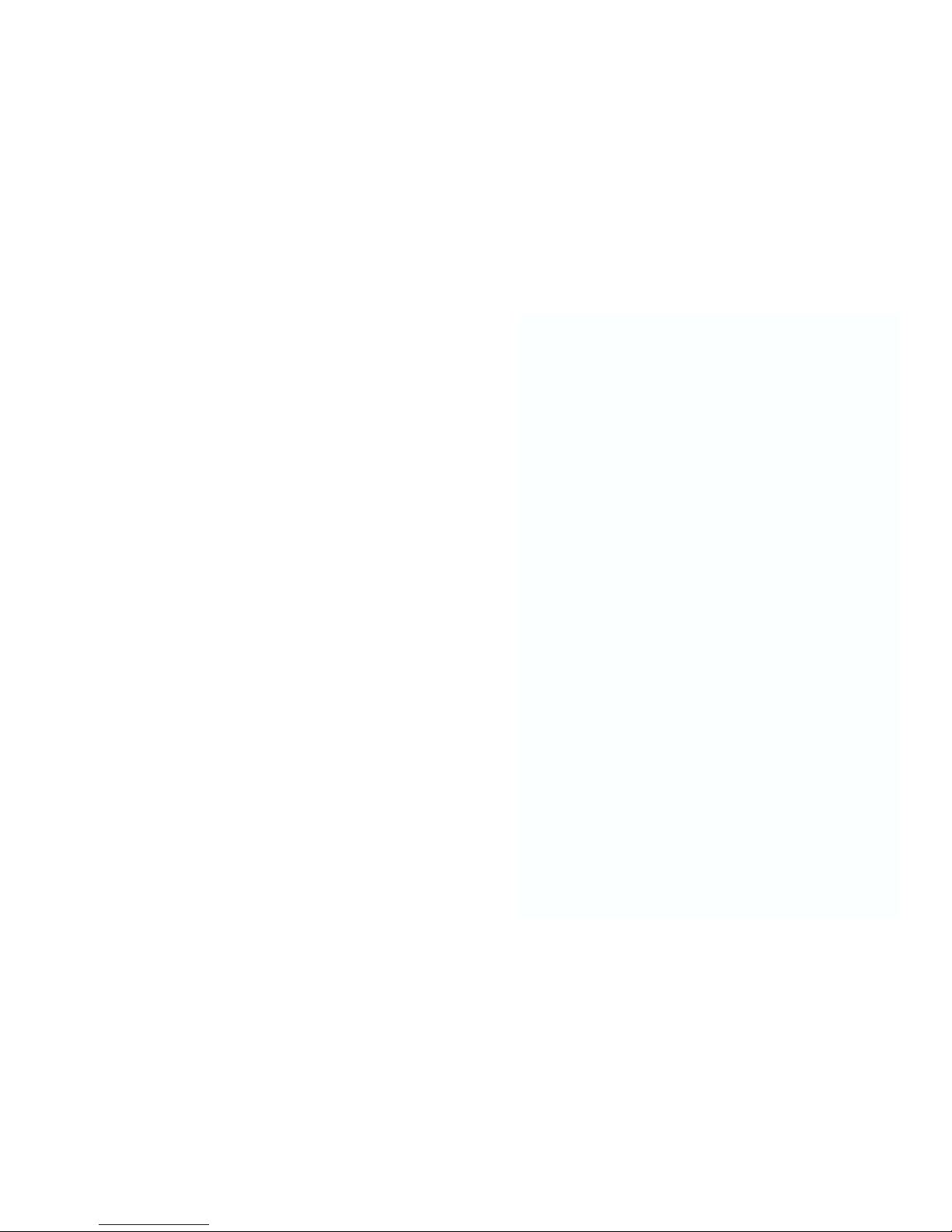
COPYRIGHT & TRADEMARKS
Copyright © 2003 Linksys, All Rights Reserved. EtherFast, Linksys, and Linksys logo are
registered trademarks of Linksys Group, Inc. Microsoft, Windows, and the Windows logo
are registered trademarks of Microsoft Corporation. All other trademarks and brand
names are the property of their respective proprietors.
LIMITED WARRANTY
Linksys guarantees that every Gigabit 5-Port Workgroup Switch is free from physical
defects in material and workmanship under normal use for TWO years from the date of
purchase. If the product proves defective during this warranty period, call Linksys
Technical Support in order to obtain a Return Authorization number. BE SURE TO HAVE
YOUR PROOF OF PURCHASE AND A BARCODE FROM THE PRODUCT’S PACKAGING
ON HAND WHEN CALLING. RETURN REQUESTS CANNOT BE PROCESSED WITHOUT
PROOF OF PURCHASE. When returning a product, mark the Return Authorization
Number clearly on the outside of the package and include a copy of your original proof
of purchase. All customers located outside of the United States of America and Canada
shall be held responsible for shipping and handling charges.
IN NO EVENT SHALL LINKSYS’ LIABILITY EXCEED THE PRICE PAID FOR THE PRODUCT FROM DIRECT, INDIRECT, SPECIAL, INCIDENTAL, OR CONSEQUENTIAL DAMAGES RESULTING FROM THE USE OF THE PRODUCT, ITS ACCOMPANYING SOFTWARE, OR ITS DOCUMENTATION. LINKSYS OFFERS NO REFUNDS FOR ITS PRODUCTS. TAMPERING WITH OR DISASSEMBLING THE PRODUCT VOIDS THE LINKSYS
WARRANTY. Linksys makes no warranty or representation, expressed, implied, or statutory, with respect to its products or the contents or use of this documentation and all
accompanying software, and specifically disclaims its quality, performance, merchantability, or fitness for any particular purpose. Linksys reserves the right to revise or
update its products, software, or documentation without obligation to notify any individual or entity. Please direct all inquiries to:
Linksys P.O. Box 18558, Irvine, CA 92623.
FCC STATEMENT
The Gigabit 5-Port Workgroup Switch has been tested and complies with the limits for a
Class A digital device, pursuant to Part 15 of the FCC Rules. These limits are designed
to provide reasonable protection against harmful interference in a residential installation.
This equipment generates, uses, and can radiate radio frequency energy and, if not
installed and used according to the instructions, may cause harmful interference to radio
communications. However, there is no guarantee that interference will not occur in a particular installation. If this equipment does cause harmful interference to radio or television
reception, which is found by turning the equipment off and on, the user is encouraged to
try to correct the interference by one or more of the following measures:
• Reorient or relocate the receiving antenna
• Increase the separation between the equipment or device
• Connect the equipment to an outlet other than the receiver’s
• Consult a dealer or an experienced radio/TV technician for assistance
UN-EG005W-30213NC KL
Page 3
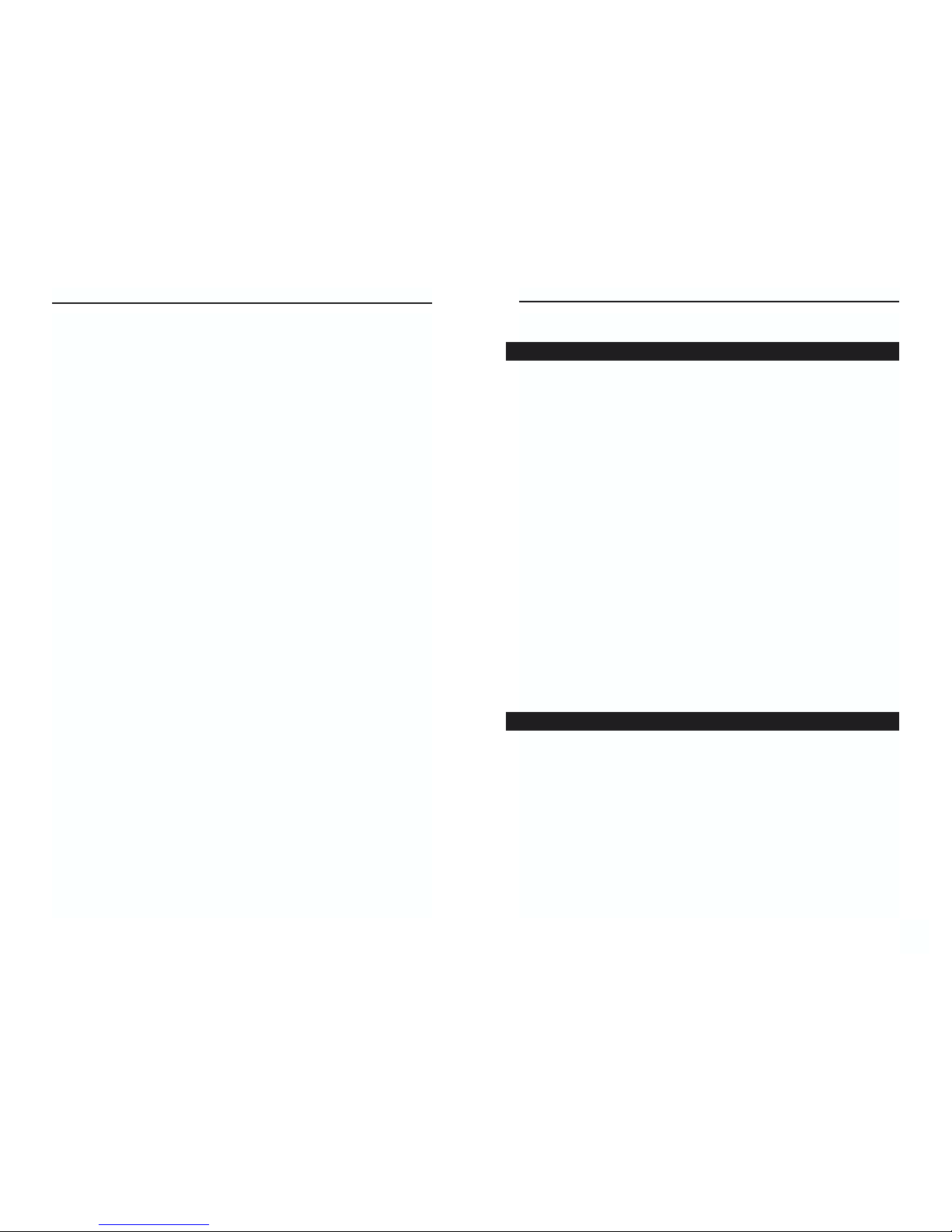
Table of Contents
Chapter 1: Introduction 1
The Gigabit 5-Port Workgroup Switch 1
Features 1
Chapter 2: Getting to Know the
Gigabit 5-Port Workgroup Switch 2
The Gigabit 5-Port Workgroup Switch’s Back Panel 2
The Gigabit 5-Port Workgroup Switch’s Front Panel 2
Chapter 3: Installing the
Gigabit 5-Port Workgroup Switch 4
Overview 4
Installing the Gigabit 5-Port Workgroup Switch 4
Connecting Your Hardware Together and Booting Up 4
Tips on Switching Your Network 5
Appendix A: Glossary 6
Appendix B: Specifications 11
Environmental 11
Appendix C: Warranty Information 12
Appendix D: Contact Information 13
Gigabit 5-Port Workgroup Switch
Chapter 1: Introduction
The Gigabit 5-Port Workgroup Switch provides non-blocking, wire speed
switching for your 10, 100, and 1000 megabit network clients. Drop this switch
in place of your current workgroup hub or switch, and you can upgrade your
high-requirement workstations to full Gigabit speeds as necessary, while continuing to service other clients at their current speeds. Or build your network
from the ground up, with appropriate link speeds for each user's requirements.
Apply this switching power to your current hub-based Ethernet network, and
your data traffic efficiency will improve several times over. Connect your
Gigabit-equipped workstations to the Switch's 10/100/1000 ports for fullduplex, dedicated bandwidth of up to 2000Mbps! It's perfect for graphics, multimedia, and other applications that have to move large files across the network
quickly.
With the Gigabit 5-Port Workgroup Switch, you can connect your existing
10/100 Ethernet network to your Gigabit server backbone without any additional equipment. All ports are auto-negotiating, and have automatic
MDI/MDI-X crossover detection, so you don't have to worry about the cable
type. Address learning and aging is supported, as well as 802.3x flow control
with head-of-line blocking prevention to keep your high-speed clients from
bogging down in lower-speed traffic.
The Gigabit 5-Port Workgroup Switch from Linksys is the perfect solution for
your desktop Gigabit and 10/100 networking needs.
• 5 RJ-45 10/100/1000Mbps auto-sensing half/full duplex switched ports
• All ports suppport auto MDI/MDI-X cable detection
• Fully compliant with IEEE 802.3, 802.3u, 802.3x, 802.3ab
• Non head-of-line blocking architecture
• Full-duplex IEEE 802.3x flow control and half-duplex backpressure with
intelligent port-based congestion detection and broadcast rate control
The Gigabit 5-Port Workgroup Switch
Features
1
Instant Gigabit®Series
Page 4

Gigabit 5-Port Workgroup Switch
3
Instant Gigabit®Series
2
Speed Green. The Speed LED blinks when that port is transmitting at 1000
mbps. If the LED is not lit, the port is transmitting at 10 or 100
mbps.
FDX Amber. If the FDX (Full Duplex/Collision) LED is lit up continu-
ously, the connection made through the corresponding port is running in Full Duplex mode. If the LED is blinking, the port is experiencing data collisions. Infrequent collisions are normal. If this
LED is blinking often, there may be a problem with your connection.
Chapter 2: Getting to Know the
Gigabit 5-Port Workgroup Switch
Connections for power and to your network are made through the ports on the
Switch’s Back Panel, shown in Figure 2-1.
Network Ports These LAN (Local Area Network) ports connect network
devices, such as PCs, print servers, and network attached
storage at 10/100/1000Mbps. Or, they can be used to expand
your network by connecting to a 1000Mbps hub or switch.
When connecting to a PC equipped with an Instant Gigabit
Network Adapter, just plug one end of a Category 5e
Ethernet network cable into the RJ-45 port on the Adapter
and the other end into one of the ports on the Gigabit Switch.
Power The Power port is where you will connect the included
power cord.
The LEDs on the Switch’s front panel, shown in Figure 2-2, display network
activity.
Power Green. The Power LED lights up when the Switch is powered
on.
Link/Act Green. The Link/Act LED blinks when data is being sent or
received through the port. When the LED is off, there is no
data being transferred through the port.
The Gigabit 5-Port Workgroup Switch’s Back Panel
The Gigabit 5-Port Workgroup Switch’s Front Panel
Figure 2-1
Figure 2-2
Page 5

Gigabit 5-Port Workgroup Switch
5
Instant Gigabit®Series
4
Here are some of the ways the new Switch can help you optimize your network
speed.
• Speed up Nodes from Your 10BaseT Network
In a 10BaseT network, connect your hubs, file servers, and key users, such as
network administrators, directly to your Switch to channel dedicated bandwidth
in full-duplex mode (if operating in full-duplex) to each station. The Switch
will have dedicated communication with all its connections simultaneously,
whereas a hub will only communicate in half-duplex transfer mode and broadcasts information to all ports.
• Conserving Bandwidth with 10Mbps, 100Mbps and 1000Mbps Segments
10BaseT and 100BaseTX hardware are not readily compatible, but the Switch
can designate network segments of different speeds. This allows you to run one
100Mbps segment to serve users without a need for considerable speed, and a
faster 1000Mbps segment devoted to users who depend heavily on graphics,
multimedia, database, or other speed-intensive applications. With switched
segmentation, your 1000Mbps users will not be slowed down by the users on
the 10/100Mbps segment.
• Run 10/100Mbps Peripherals in a 1000Mbps Network
Most of the network peripherals in place today run at 10/100Mbps, since
100BaseTX has been the standard network speed to date. These peripherals,
designed to operate at 100Mbps, cannot readily communicate with
1000BaseTX equipment. A 10Mbps interface is also required for cable and
DSL connections, which are quickly becoming very popular ways to access the
Internet. The Switch provides your 10BaseT equipment and cable and DSL
lines with a 10Mbps interface while still running your Fast Ethernet devices at
100Mbps or your Gigabit devices at 1000Mbps.
• Strengthen Data Transfers through Signal Regeneration
The Switch functions as a repeater, which regenerates data signals as they pass
through it. This feature acts as a safeguard to deter data loss and ensure that
transmissions arrive at their destination intact. Switches positioned between
hubs can preserve your data’s integrity and eliminate your need to buy and use
repeaters in your Fast Ethernet or Gigabit network.
Tips on Switching Your Network
Chapter 3: Installing the Gigabit 5Port Workgroup Switch
Installing the EtherFast®Gigabit Ethernet Switch may involve installing both
an adapter and the Gigabit Ethernet Switch. If you are integrating these items
into an existing network, some additional steps may be necessary involving settings for your existing equipment. Consult your network administrator for
more information about how the Gigabit Ethernet Switch will interface with
your existing network components.
The Switch’s back panel has five RJ-45 ports. Each 10/100/1000 port automatically detects the speed and duplex of the attached cabling to a network card,
switch, hub, etc. The ports operate in either 1000Mbps, 100Mbps, or 10Mbps.
Each 10/100/1000 port on your Switch can connect to workstations, file
servers, hubs, routers or other switches. Connections to the switch require
Category 5 Ethernet network cabling (Category 5e for Gigabit connections.
To connect a computer directly to the Switch, plug one end of a standard network cable into the switch, and then plug the other end of the cable into the
computer’s network adapter.
Plug in the Gigabit Ethernet Switch’s power cable. The Power LED will light
up. As devices make connections to the Switch’s ports, each port’s corresponding FDX or ACT LED will light up. The remaining LEDs will also light up
according to how your connection is made, e.g. full or half duplex, 10Mbps,
100Mbps, or 1000Mbps.
If the Switch experiences excessive data collisions, verify that your network
cabling is securely crimped and installed properly.
Overview
Installing the Gigabit 5-Port Workgroup Switch
Connecting Your Hardware Together and Booting Up
Page 6

Gigabit 5-Port Workgroup Switch
7
Instant Gigabit®Series
6
Boot - To cause the computer to start executing instructions. Personal computers
contain built-in instructions in a ROM chip that are automatically executed on
startup. These instructions search for the operating system, load it and pass control to it.
CAT 5 - ANSI/EIA (American National Standards Institute/Electronic Industries
Association) Standard 568 is one of several standards that specify "categories"
(the singular is commonly referred to as "CAT") of twisted pair cabling systems
(wires, junctions, and connectors) in terms of the data rates that they can sustain.
CAT 5 cable has a maximum throughput of 100 Mbps and is usually utilized for
100BaseTX networks.
CAT 5e - The additional cabling performance parameters of return loss and farend crosstalk (FEXT) specified for 1000BASE-T and not specified for 10BASET and 100BASE-TX are related to differences in the signaling implementation.
10BASE-T and 100BASE-TX signaling is unidirectional-signals are transmitted
in one direction on a single wire pair. In contrast, Gigabit Ethernet is bi-directional-signals are transmitted simultaneously in both directions on the same wire
pair; that is, both the transmit and receive pair occupy the same wire pair.
Database - A database is a collection of data that is organized so that its contents
can easily be accessed, managed, and updated.
Data Packet - One frame in a packet-switched message. Most data communications is based on dividing the transmitted message into packets. For example, an
Ethernet packet can be from 64 to 1518 bytes in length.
DSL (Digital Subscriber Line) - A technology that dramatically increases the dig-
ital capacity of ordinary telephone lines into the home or office and, by employing unused bandwidth, still allows for normal phone usage. DSL provides
"always-on" operation, eliminating the need to dial in to the service.
Ethernet - IEEE standard network protocol that specifies how data is placed on
and retrieved from a common transmission medium. Has a transfer rate of 10
Mbps. Forms the underlying transport vehicle used by several upper-level protocols, including TCP/IP and XNS.
Fast Ethernet - A 100 Mbps technology based on the 10Base-T Ethernet
CSMA/CD network access method.
Full Duplex - The ability of a device or line to transmit data simultaneously in
both directions.
Appendix A: Glossary
10BaseT - An Ethernet standard that uses twisted wire pairs.
100BaseTX - IEEE physical layer specification for 100 Mbps over two pairs of
Category 5 UTP or STP wire.
1000BASE-T - provides half-duplex and full-duplex 1000Mb/s Ethernet service
over Category 5 links as defined by ANSI/TIA/EIA-568-A. Topology rules for
1000BASE-T are the same as those used for 100BASE-T. Category 5 link lengths
are limited to 100 meters by the ANSI/TIA/EIA-568-A cabling standard.
Adapter - Printed circuit board that plugs into a PC to add to capabilities or connectivity to a PC. In a networked environment, a network interface card is the typical adapter that allows the PC or server to connect to the intranet and/or Internet.
Architecture - The total design and implementation of the network. It includes
the network's topology, transmission technologies and communications protocols, management and security systems, and any other attributes that give a network a particular set of capabilities and functionalities.
Auto-MDI/MDIX - On a network hub or switch, an auto-MDI/MDIX port automatically senses if it needs to act as a MDI or MDIX port. The auto-MDI/MDIX
capability eliminates the need for crossover cables.
Auto-negotiate - To automatically determine the correct settings. The term is
often used with communications and networking. For example, Ethernet 10/100
cards, hubs and switches can determine the highest speed of the node they are
connected to and adjust their transmission rate accordingly.
Backbone - The part of a network that connects most of the systems and networks together and handles the most data.
Bandwidth - The transmission capacity of a given facility, in terms of how much
data the facility can transmit in a fixed amount of time; expressed in bits per second (bps).
Bit - A binary digit. The value - 0 or 1-used in the binary numbering system.
Also, the smallest form of data.
Page 7

Gigabit 5-Port Workgroup Switch
9
Instant Gigabit®Series
8
Network - A system that transmits any combination of voice, video and/or data
between users.
Node - A network junction or connection point, typically a computer or work station.
Packet - A unit of data routed between an origin and a destination in a network.
Por t - A pathway into and out of the computer or a network device such as a
switch or router. For example, the serial and parallel ports on a personal computer are external sockets for plugging in communications lines, modems and printers.
RJ-45 (Registered Jack-45) - A connector similar to a telephone connector that
holds up to eight wires, used for connecting Ethernet devices.
Router - Protocol-dependent device that connects subnetworks together. Routers
are useful in breaking down a very large network into smaller subnetworks; they
introduce longer delays and typically have much lower throughput rates than
bridges.
Server - Any computer whose function in a network is to provide user access to
files, printing, communications, and other services.
Software - Instructions for the computer. A series of instructions that performs a
particular task is called a "program." The two major categories of software are
"system software" and "application software." System software is made up of
control programs such as the operating system and database management system
(DBMS). Application software is any program that processes data for the user.
A common misconception is that software is data. It is not. Software tells the
hardware how to process the data.
Storage - The semi-permanent or permanent holding place for digital data.
STP - 1. (Shielded Twisted Pair) Telephone wire that is wrapped in a metal sheath
to eliminate external interference. 2. (Spanning Tree Protocol) A technology that
checks your network for any loops. A loop can often occur in complicated or
back-up linked network systems. Spanning-tree detects and directs data along the
shortest path, maximizing the performance and efficiency of the network.
Half Duplex - Data transmission that can occur in two directions over a single
line, but only one direction at a time.
Hardware - Hardware is the physical aspect of computers, telecommunications,
and other information technology devices. The term arose as a way to distinguish
the "box" and the electronic circuitry and components of a computer from the
program you put in it to make it do things. The program came to be known as the
software.
Hub - The device that serves as the central location for attaching wires from
workstations. Can be passive, where there is no amplif ication of the signals; or
active, where the hubs are used like repeaters to provide an extension of the cable
that connects to a workstation.
IEEE (The Institute of Electrical and Electronics Engineers) - The IEEE
describes itself as "the world's largest technical professional society, promoting
the development and application of electrotechnology and allied sciences for the
benefit of humanity, the advancement of the profession, and the well-being of our
members."
The IEEE fosters the development of standards that often become national and
international standards. The organization publishes a number of journals, has
many local chapters, and several large societies in special areas, such as the IEEE
Computer Society.
LAN (Local Area Network) - A group of computers and associated devices that
share a common communications line and typically share the resources of a single processor or server within a small geographic area (for example, within an
office building).
Mbps (Megabits per second) - One million bits per second; unit of measurement
for data transmission.
MDI (Medium Dependent Interface) - On a network hub or switch, a MDI port,
also known as an uplink port, connects to another hub or switch using a straightthrough cable. To connect a MDI port to a computer, use a crossover cable.
MDIX (Medium Dependent Interface Crossed) - On a network hub or switch, a
MDIX port connects to a computer using a straight-through cable. To connect a
MDIX port to another hub or switch, use a crossover cable.
Page 8
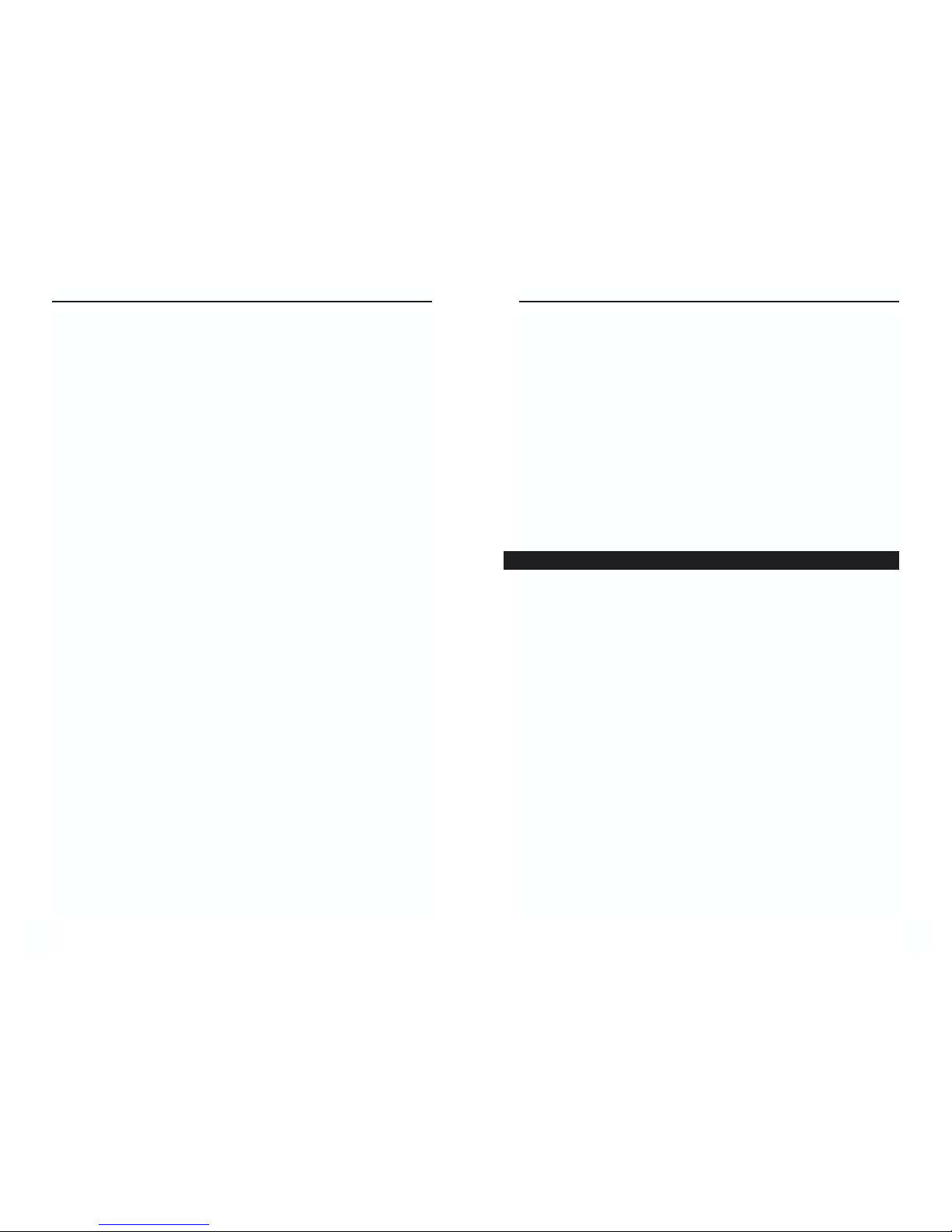
Gigabit 5-Port Workgroup Switch
11
Switch - 1. A data switch connects computing devices to host computers, allowing a large number of devices to share a limited number of ports. 2. A device for
making, breaking, or changing the connections in an electrical circuit.
TCP (Transmission Control Protocol) - A method (protocol) used along with the
IP (Internet Protocol) to send data in the form of message units (datagram)
between network devices. While IP takes care of handling the actual delivery of
the data (routing), TCP takes care of keeping track of the individual units of data
(called packets) that a message is divided into for efficient delivery over the network. TCP is known as a "connection oriented" protocol due to requiring the
receiver of a packet to return an acknowledgment of receipt to the sender of the
packet resulting in transmission control.
TCP/IP (Transmission Control Protocol/Internet Protocol) - The basic commu-
nication language or set of protocols for communications over a network (developed specifically for the Internet). TCP/IP defines a suite or group of protocols
and not only TCP and IP.
Throughput - The amount of data moved successfully from one place to another in a given time period.
Topology - A network's topology is a logical characterization of how the devices
on the network are connected and the distances between them. The most common
network devices include hubs, switches, routers, and gateways. Most large networks contain several levels of interconnection, the most important of which
include edge connections, backbone connections, and wide-area connections.
Upgrade - To replace existing software or firmware with a newer version.
UTP - Unshielded twisted pair is the most common kind of copper telephone
wiring. Twisted pair is the ordinary copper wire that connects home and many
business computers to the telephone company. To reduce crosstalk or electromagnetic induction between pairs of wires, two insulated copper wires are twisted around each other. Each signal on twisted pair requires both wires. Since some
telephone sets or desktop locations require multiple connections, twisted pair is
sometimes installed in two or more pairs, all within a single cable.
Workgroup - Two or more individuals that share files and databases.
Instant Gigabit®Series
10
Appendix B: Specifications
Standards IEEE 802.3, IEEE 802.3u, IEEE 802.3ab,
IEEE 802.3x
Ports 5 RJ-45 10/100/1000 Mbps ports
Speed Per Port (Mbps) 10 or 100 or 1000 (Half Duplex)
20 or 200 or 2000 (Full Duplex)
Cabling Type Category 5e or Better (1000Mbps)
Category 5 or Better (10/100Mbps)
LEDs Power, Link/Act (per port), Speed (per port),
FDX (per port)
Dimensions 7.32" x 1.89" x 6.06" (186 mm x 48 mm x
154 mm)
Unit Weight 1.1 lbs. (0.5 kg)
Power External Power Supply 12V DC, 2A. Input 110 V
AC Consumption 18W
Certifications FCC Part 15 Class A
Operating Temp. -1ºC to 50ºC (32ºF to 122ºF)
Storage Temp. -40ºC to 70ºC (-40ºF to 158ºF)
Operating Humidity 20% to 95%, Non-Condensing
Storage Humidity 20% to 95%, Non-Condensing
Environmental
Page 9

Gigabit 5-Port Workgroup Switch
13
Instant Gigabit®Series
12
Appendix D: Contact Information
For help with the installation or operation of the Switch, contact Linksys
Technical Support at one of the phone numbers or Internet addresses below.
Sales Information 800-546-5797 (LINKSYS)
Technical Support 800-326-7114
RMA Issues 949-271-5461
Fax 949-265-6655
Email support@linksys.com
We b http://www.linksys.com
FTP Site ftp.linksys.com
Appendix C: Warranty Information
BE SURE TO HAVE YOUR PROOF OF PURCHASE AND A BARCODE
FROM THE PRODUCT’S PACKAGING ON HAND WHEN CALLING.
RETURN REQUESTS CANNOT BE PROCESSED WITHOUT PROOF OF
PURCHASE.
IN NO EVENT SHALL LINKSYS’ LIABILITY EXCEED THE PRICE PAID
FOR THE PRODUCT FROM DIRECT, INDIRECT, SPECIAL, INCIDENTAL, OR CONSEQUENTIAL DAMAGES RESULTING FROM THE USE
OF THE PRODUCT, ITS ACCOMPANYING SOFTWARE, OR ITS DOCUMENTATION. LINKSYS DOES NOT OFFER REFUNDS FOR ANY PRODUCT.
LINKSYS OFFERS CROSS SHIPMENTS, A FASTER PROCESS FOR PROCESSING AND RECEIVING YOUR REPLACEMENT. LINKSYS PAYS
FOR UPS GROUND ONLY. ALL CUSTOMERS LOCATED OUTSIDE OF
THE UNITED STATES OF AMERICA AND CANADA SHALL BE HELD
RESPONSIBLE FOR SHIPPING AND HANDLING CHARGES. PLEASE
CALL LINKSYS FOR MORE DETAILS.
Page 10

© Copyright 2003 Linksys, All Rights Reserved.
http://www.linksys.com
