Page 1

Instant EtherFast®Series
EtherFast®10/100
PrintServers
Use this Guide to install the following products:
EPSX3 ver. 2 EtherFast 10/100 3-Port PrintServer
PPSX1 ver. 2 EtherFast 10/100 1-Port PrintServer
User Guide
Page 2
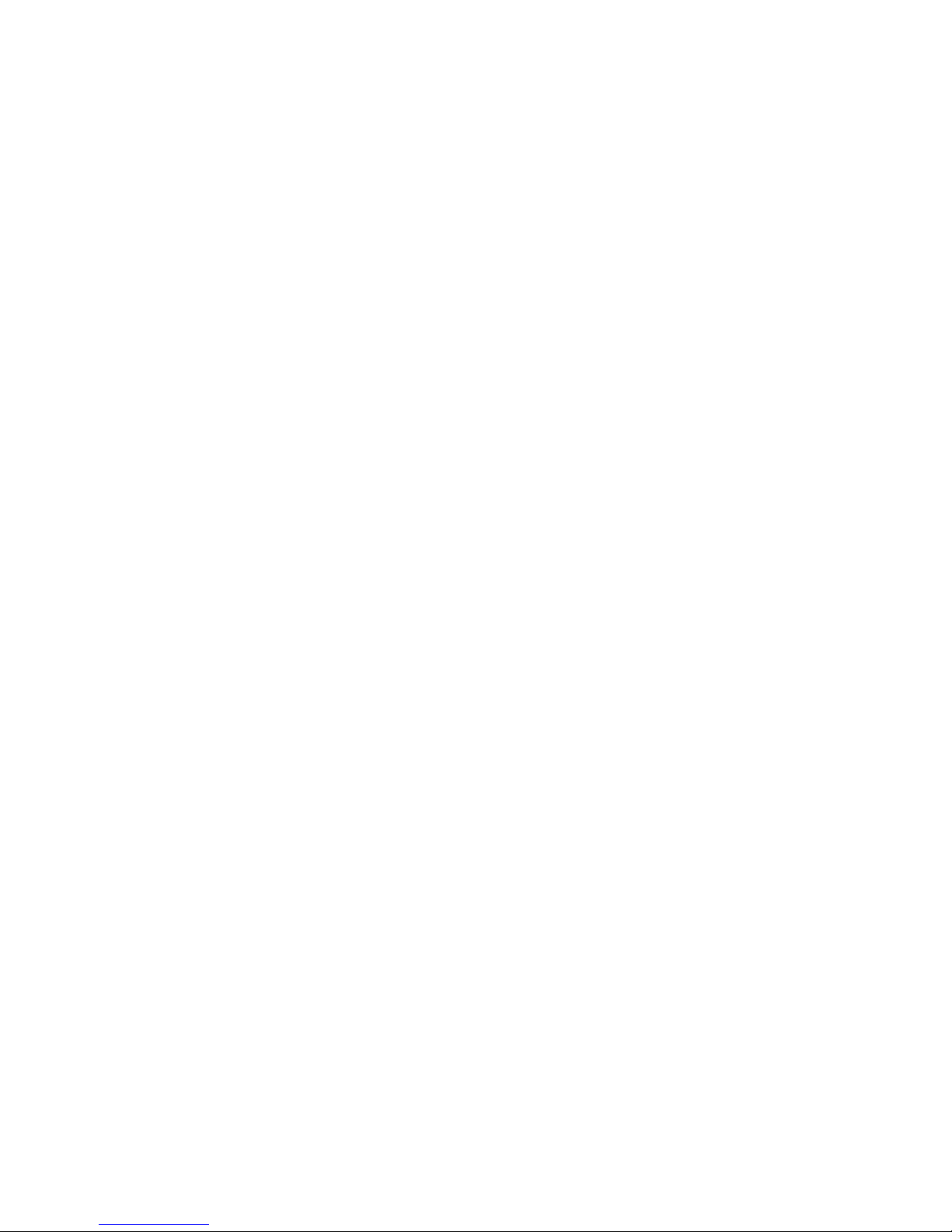
COPYRIGHT & TRADEMARKS
Copyright © 2002 Linksys, All Rights Reserved. Instant EtherFast is a registered trademark of Linksys. Microsoft, Windows, and the Windows logo are registered trademarks
of Microsoft Corporation. All other trademarks and brand names are the property of their
respective proprietors.
LIMITED WARRANTY
Linksys guarantees that every EtherFast® 10/100 PrintServer is free from physical defects
in material and workmanship for three years from the date of purchase, when used within the limits set forth in the Specifications section of this User Guide. If the product proves
defective during this warranty period, call Linksys Technical Support in order to obtain a
Return Authorization number. BE SURE TO HAVE YOUR PROOF OF PURCHASE ON
HAND WHEN CALLING. RETURN REQUESTS CANNOT BE PROCESSED WITHOUT
PROOF OF PURCHASE. When returning a product, mark the Return Authorization number clearly on the outside of the package and include a copy of your original proof of purchase. All customers located outside of the United States of America and Canada shall
be held responsible for shipping and handling charges.
IN NO EVENT SHALL LINKSYS’s LIABILITY EXCEED THE PRICE PAID FOR THE PRODUCT FROM DIRECT, INDIRECT, SPECIAL, INCIDENTAL, OR CONSEQUENTIAL DAMAGES RESULTING FROM THE USE OF THE PRODUCT, ITS ACCOMPANYING SOFTWARE, OR ITS DOCUMENTATION. Linksys makes no warranty or representation,
expressed, implied, or statutory, with r espect to its pr oducts or the contents or use of this
documentation and all accompanying software, and specifically disclaims its quality,
performance, merchantability, or fitness for any particular purpose. Linksys reserves the
right to revise or update its products, software, or documentation without obligation to
notify any individual or entity. Please direct all inquiries to:
Linksys P.O. Box 18558, Irvine, CA 92623
FCC STATEMENT
The EtherFast
®
2-Port PrintServer with 4 10/100 Switched Ports has been tested and
complies with the specifications for a Class B digital device, pursuant to Part 15 of the
FCC Rules. These rules are designed to provide reasonable protection against harmful
interference in a residential installation. This equipment generates, uses, and can radiate radio frequency energy and, if not installed and used according to the instructions,
may cause harmful interference to radio communications. However, there is no guarantee that interference will not occur in a particular installation. If this equipment does
cause harmful interference to radio or television reception, which is found by turning the
equipment off and on, the user is encouraged to try to correct the interference by one or
more of the following measures:
• Reorient or relocate the receiving antenna
• Increase the separation between the equipment or devices
• Connect the equipment to an outlet other than the receiver’s
• Consult a dealer or an experienced radio/TV technician for assistance
UG_EPSX3v2&PPSX1v2 032802C JL
Page 3
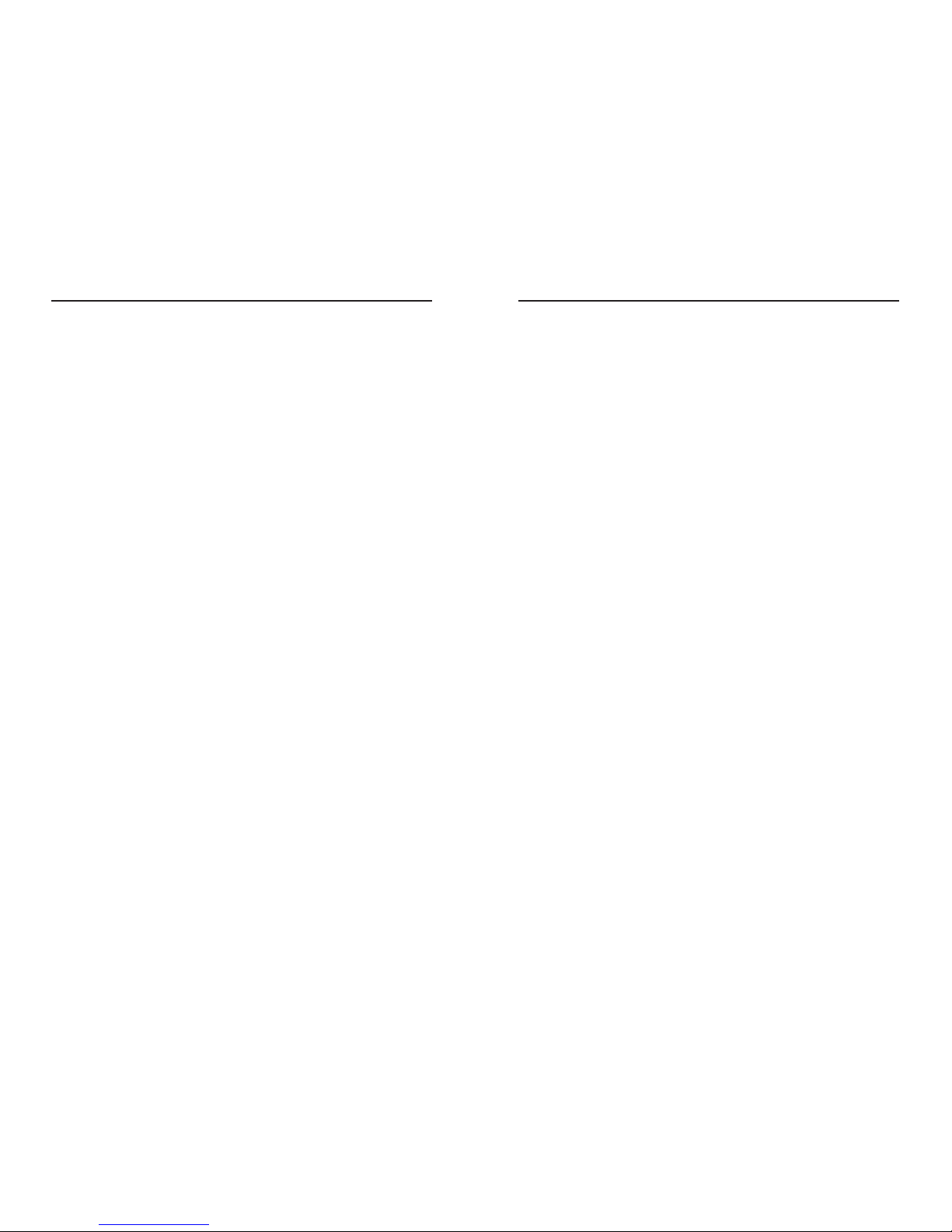
EtherFast 10/100 PrintServersInstant EtherFast®Series
Table of Contents
Chapter 1: Introduction 1
The EtherFast 10/100 PrintServers 1
Features 1
Package Contents for the 3-Port PrintServer 2
Package Contents 2
Chapter 2: Getting to Know the EtherFast 3-Port
PrintServer 3
The 3-Port PrintServer’s LEDs 3
The 3-Port PrintServer’s Ports 4
Chapter 3: Getting to Know the EtherFast 1-Port
PrintServer 5
The 1-Port PrintServer’s LEDs 5
The 1-Port PrintServer’s Ports 6
Chapter 4: Hardware Installation 7
Overview 7
Finding the PrintServer’s Default Name 7
Connecting the PrintServer to Your Network 7
Chapter 5: Windows Driver Setup 9
Installing the Windows Drivers 9
Chapter 6: Bi-Admin: PrintServer Management 15
Installing the Bi-Admin Management Utility 15
Starting the Bi-Admin Management Utility 15
Using Bi-Admin 17
Setting the PrintServer’s IP Address 19
Changing the Device Name 19
Enabling and Disabling Protocols 20
Attaching Bi-Admin to a Remote PrintServer 20
Resetting the PrintServer 20
Restoring Factory Default 20
Chapter 7: Configuring the PrintServer Using
the Web-based Utility 22
Accessing the Web-based Utility 22
The Server Page 23
The Printer Page 23
The TCP/IP Page 24
The Status Page 25
Chapter 8: Advanced Properties 26
The AppleTalk Page 26
The Logical Printers Page 28
The NetBEUI Page 29
The NetWare Page 30
The SNMP Page 32
Chapter 9: Internet Printing Protocol (IPP) 34
Windows IPP Client Setup 34
Chapter 10: NetWare Services Setup 40
Overview 40
Print Server Mode and Remote Printer Mode in NetWare 40
Pure IP NetWare 5.x Setup 41
IPX Printing in NetWare 5.x, 4.x and 3.x 45
Appendix A: Troubleshooting 47
Hardware Issues 47
General Printing Issues 47
NetWare Printing Issues 48
Windows Printing Issues 53
Appendix B: DHCP Support for the PrintServer 56
Page 4
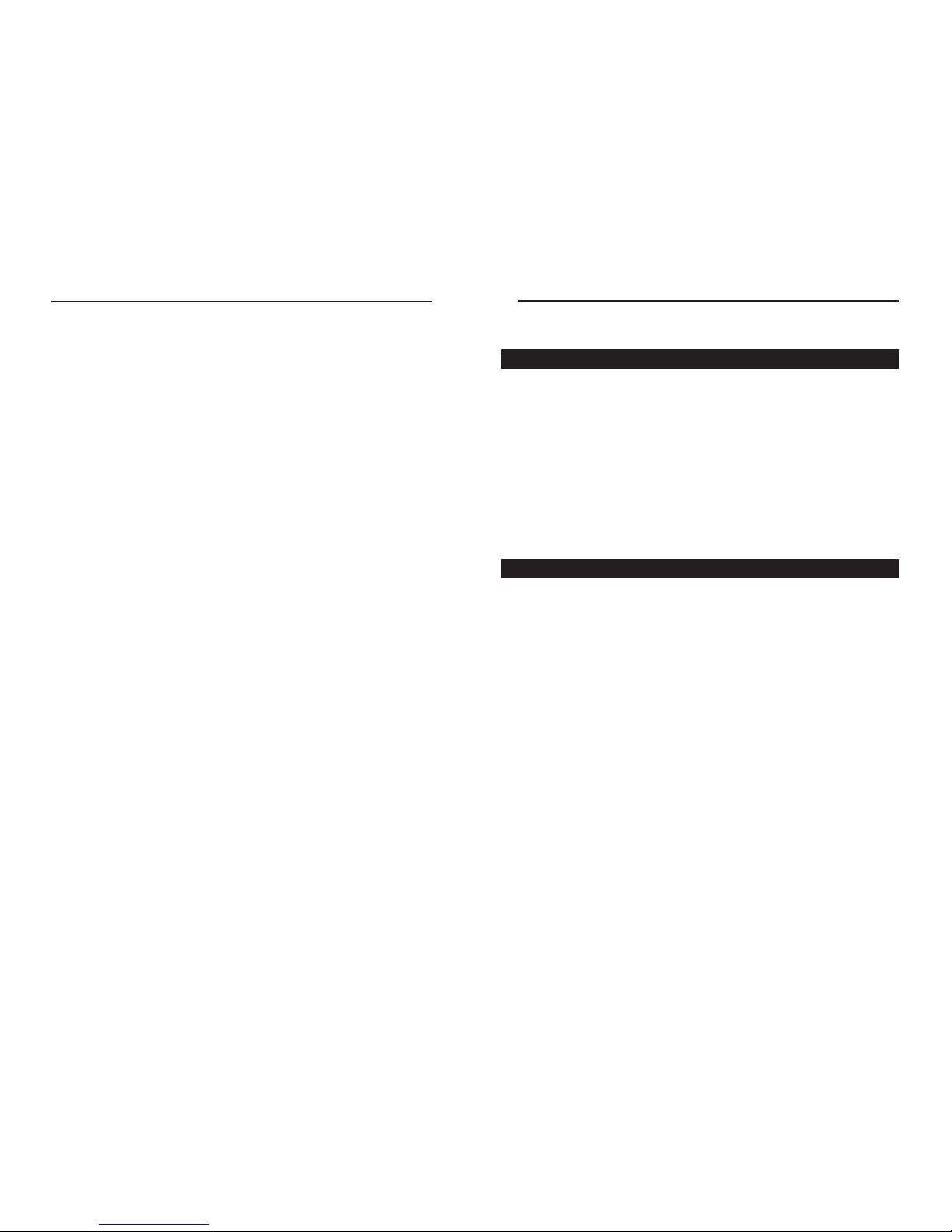
EtherFast 10/100 PrintServers
1
Chapter 1:Introduction
The EtherFast 10/100 PrintServer is the easiest and fastest way to add up to
three printers to your network. Because it is equipped with up to three highspeed printer ports, the 10/100 PrintServer allows any PC on the network to
print to any combination of laser, color, bubble jet, ink jet, and even dot matrix
printers—including the latest generation of bi-directional and bi-tronic printers
from HP, Lexmark, and others. The EtherFast 10/100 PrintServer is the ideal
choice for both large corporations and small workgroups with printer sharing
needs. Plus, it attaches directly to your network's cabling, so no dedicated print
server PC is required. Each 3-Port or 1-Port EtherFast 10/100 PrintServer
comes will a full suite of management utilities and support for multiple network protocols. Adding a PrintServer to your 10/100 LAN will save money and
increase your network’s efficiency.
• Add Up to 3 Parallel or Bi-Directional Printers to Your 10/100 Network
• Stand-Alone Print Server—No Dedicated PC is Required
• Includes Support for Multiple Operating Systems and Protocols
• Compatible with Virtually all Laser and Ink Jet Printers
• Attaches Directly to Network Cabling
• Bi-Directional, DMA-Equipped Parallel Printer Ports for Maximum Printer
Efficiency
• 512KB Flash ROM Memory
• Fully Software Configurable
• Free Technical Suppor t—24 Hours a Day, 7 Days a Week, Toll-Free US
Calls
• 3-Year Limited Warranty
The EtherFast®10/100 PrintServers
Appendix C: Setting Up the TCP/IP and
IPX Protocols 57
Setting Up TCP/IP in Windows 57
TCP/IP Setup for Windows 95, 98, and Millennium 58
IPX Setup for Windows 95, 98, and Millennium 58
TCP/IP Setup for Windows NT 4.0 59
IPX Setup for Windows NT 4.0 59
TCP/IP Setup for Windows 2000 60
IPX Setup for Windows 2000 60
IPX Setup for Windows XP 61
TCP/IP Setup for Windows XP 61
Appendix D: Setting Up the LPR Port in
Windows NT 4.0, 2000, and XP 62
LPR Port Setup in Windows NT 4.0 62
LPR Port Setup in Windows 2000 and XP 63
Appendix E: Tips on Using the EtherFast
®
10/100 PrintServer 64
Connecting to Other Switches and Hubs 64
About Bi-directional Printing 64
About the PrintServer Software 65
Appendix F: Specifications for the
3-Port PrintServer 67
Environmental 67
Appendix G: Specifications for the
1-Port PrintServer 68
Environmental 68
Appendix H: Warranty Information 69
Appendix I: Contact Information 70
Instant EtherFast®Series
Features
Page 5

EtherFast 10/100 PrintServers
3
Chapter 2:Getting to Know the
EtherFast® 3-Port PrintServer
Power Green. The Power LEDilluminates when the PrintServer is
powered on.
Link Green. If the LAN Link LED is continuously illuminated , the
PrintServer is successfully connected to a device through that
port.
Printer 1 (P1), Printer 2 (P2), Printer 3 (P3) LEDs
Status Green. F or each printer, the Status LED illuminates when the
PrintServer is connected to a printer that is ready to print.
Error Red. The Error LED lights up when there is a problem print-
ing to the indicated printer.
Instant EtherFast®Series
• One Linksys EtherFast® 10/100 3-Port PrintServer
• One Setup Utility CD-ROM
• One Power Adapter
• One User Guide (not shown)
• One Registration Card (not shown)
• One Linksys EtherFast
®
10/100 1-Port PrintServer
• One Setup Utility CD-ROM
• One Power Adapter
• One User Guide (not shown)
• One Registration Card (not shown)
2
Package Contents for the 3-Port PrintServer
The 3-Port PrintServer’s LEDs
Package Contents for the 1-Port PrintServer
Figure 1-1
Figure 1-2
Figure 2-1
Page 6

EtherFast 10/100 PrintServers
Chapter 3: Getting to Know the
EtherFast® 1-Port PrintServer
Power Green. The Power LED illuminates when the PrintServer is
powered on.
Act Green. If the Act LED is continuously illuminated, the
PrintServer is actively sending or receiving data.
LAN Green. The LAN LED illuminates to indicate that the
PrintServer is successfully connected to a device through the
LAN port.
Error Red. The Error LED lights up when there is a problem print-
ing to the indicated printer.
5
Instant EtherFast®Series
Power Port This port on the back of your unit connects your
Switch’s power adapter.
Printer 1, Printer 2, These three parallel (LPT) ports connect to your
Printer 3 printers.
LAN Port This Ethernet RJ-45 por t connects to your network
device, such as a PC, other print server, remote hard
drive, and any other networkable device. Use UTP
Category 5 or better cabling with this port.
Reset Button Briefly pressing the Reset Button will refresh the
PrintServer’s connections, potentially clearing any
jammed links. Holding in the Reset button will generate a diagnostic print-out.
4
The 3-Port PrintServer’s Ports
The 1-Port PrintServer’s LEDs
Figure 2-2
Figure 3-1
Reset Button
This button has two functions: to restore the factory default settings and
to print a diagnostic test page containing all current settings.
To reset the factory default settings:
1. Turn the PrintServer OFF.
2. Press and hold the Reset button. While pressing the button, switch the Print
Server ON.
3. If you continue pressing the button for 10 seconds, a diagnostic page will
be printed, showing the new (default) settings.
To generate a diagnostic test printout:
1. Ensure that the PrintServer and the attached Printer are ON.
2. Press the Reset button and hold it in for 2 seconds.
3. The diagnostic test page, containing the current settings, will be printed,
unless you have a PostScript printer. PostScript printers are unable to print
this page.
Page 7
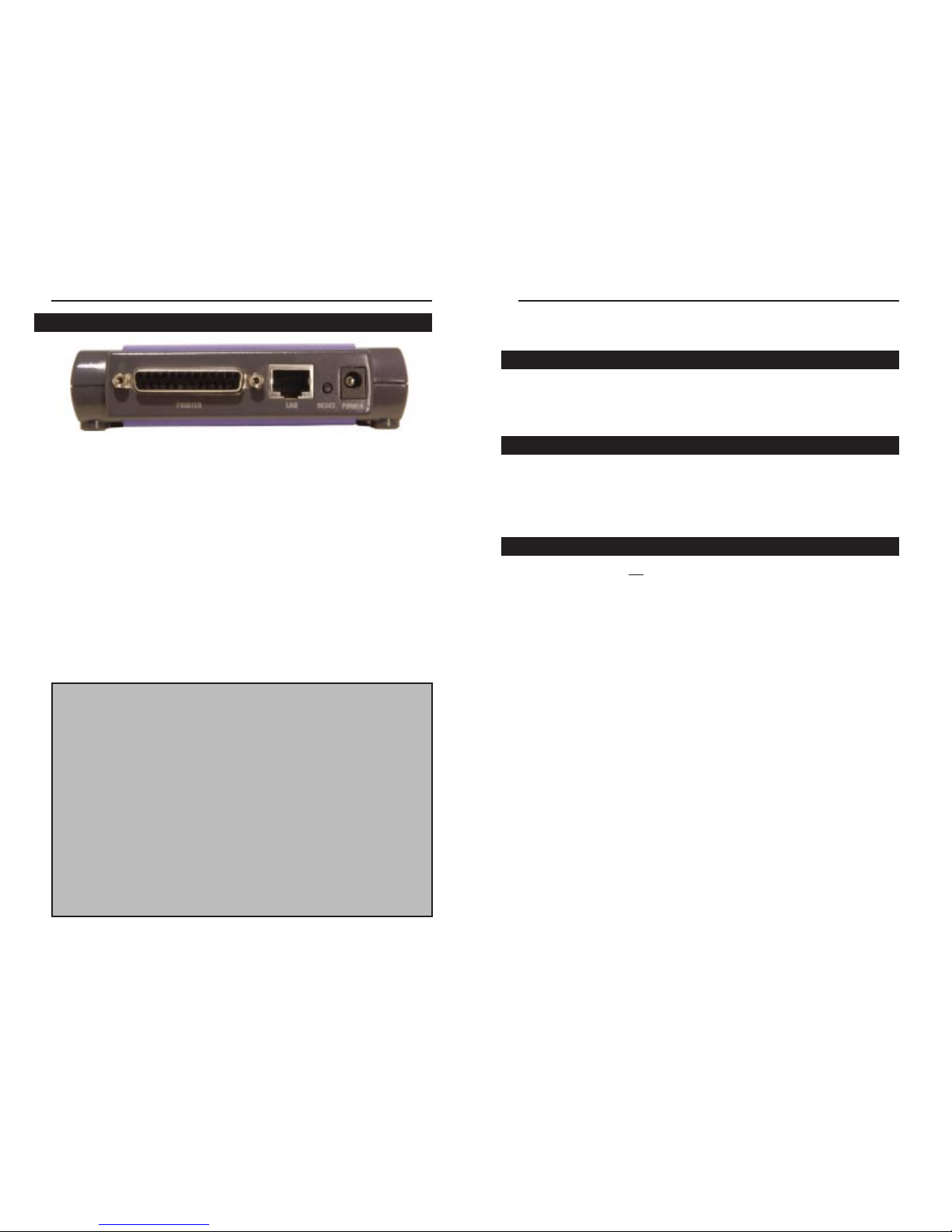
EtherFast 10/100 PrintServers
Chapter 4:Hardware Installation
Before starting your physical installation, be sure to find the PrintServer’s
Default Name and Node Address. This information may be hard to access after
the PrintServer is completely installed in your network and surrounded by
wires and computers.
On the back or bottom of the PrintServer, there is a sticker with an SC number
printed on it (example: SCA71107). This number is the PrintServer’s Server
Name, which you’ll use in the PrintServer driver installation. Since it is written
in hexadecimal form, the Default Name (SC number) may include letters as
well as numbers. You can also find this using the Bi-Admin Utility.
The PrintServer does not have an ON/OFF power switch. Whenever its AC
power adapter is plugged into a power supply, the PrintServer is powered on.
The PrintServer can be powered on before, during, or after you have connected it to your network.
Connecting Your PrintServer to Your Network
1. After powering on the PrintServer, plug one end of a UTP Category 5 (or
better) cable into the PrintServer’s LAN Port.
2. Connect the other end of the cable into the RJ-45 port of a networked hub
or switch. The distance between your PrintServer and the second device
should not exceed 328 feet (100 meters).
Connecting Printer(s) to Your PrintServer
1. Connect each printer to one of the PrintServer’s parallel (LPT) ports with
your printer cable. Some printers, especially bi-directional models, may
require special shielded cabling. Consult your printer’s user guide for
cabling specifications.
2. Power on your printer(s).
7
Overview
Finding the PrintServer’s Default Name
Connecting The PrintServer to Your Network
Instant EtherFast®Series
Power Port This port on the back of your unit connects your
Switch’s power adapter.
Printer Port This parallel (LPT) port connects to your printer.
LAN Port This Ethernet RJ-45 port connects to your network
device, such as a PC, other print server, remote hard
drive, and any other networkable device. Use UTP
Category 5 or better cabling with this port.
Reset Button Briefly pressing the Reset Button will refresh the
PrintServer’s connections, potentially clearing any
jammed links. Holding in the Reset button will generate a diagnostic print-out.
6
The 1-Port PrintServer’s Ports
Figure 3-2
Reset Button
This button has two functions: to restore the factory default settings and
to print a diagnostic test page containing all current settings.
To reset the factory default settings:
1. Turn the PrintServer OFF.
2. Press and hold the Reset button. While pressing the button, switch the Print
Server ON.
3. If you continue pressing the button for 10 seconds, a diagnostic page will
be printed, showing the new (default) settings.
To generate a diagnostic test printout:
1. Ensure that the PrintServer and the attached Printer are ON.
2. Press the Reset button and hold it in for 2 seconds.
3. The diagnostic test page, containing the current settings, will be printed,
unless you have a PostScript printer. PostScript printers are unable to print
this page.
Page 8
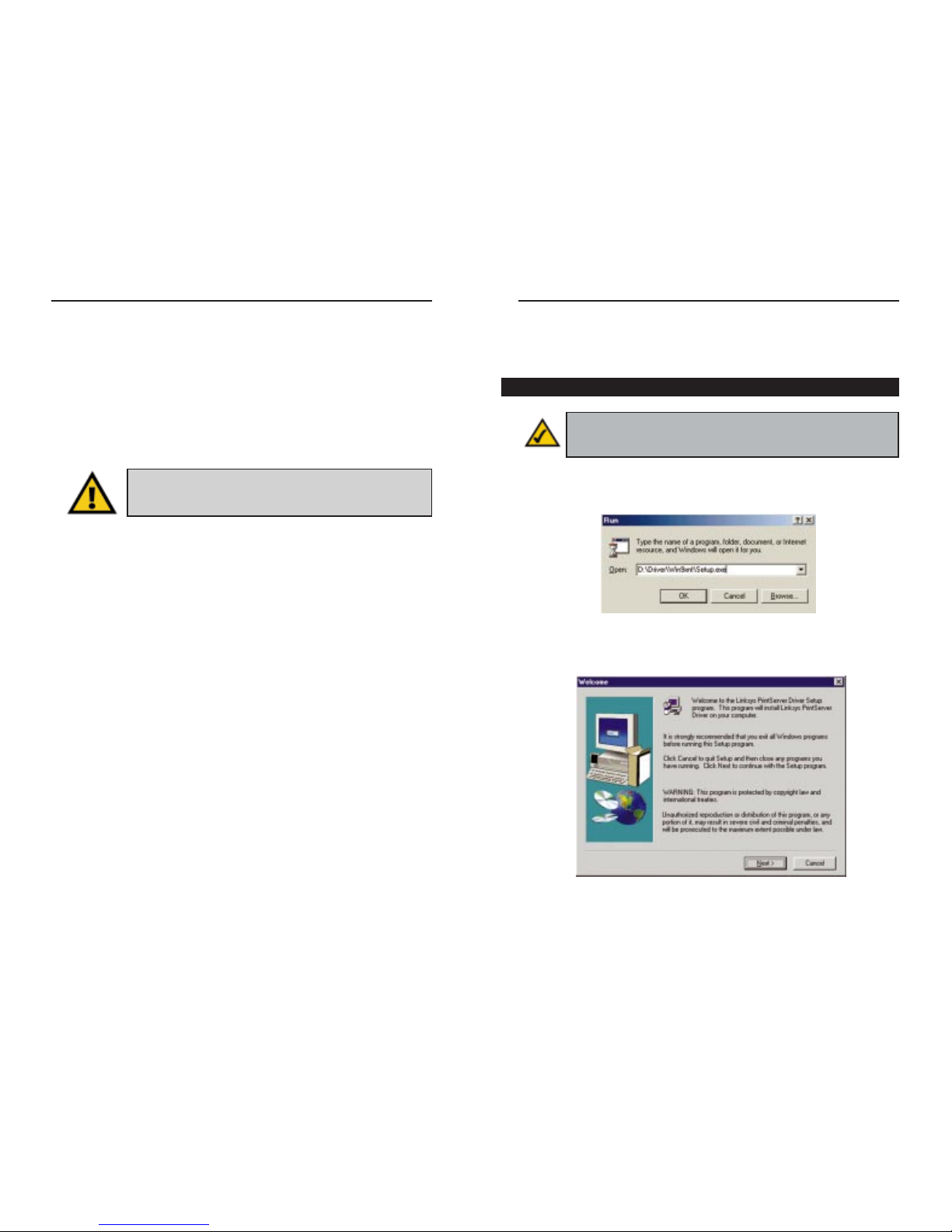
EtherFast 10/100 PrintServers
9
Instant EtherFast®Series
8
Chapter 5:Windows Driver
Setup
1. To begin driver installation, click the Start button, and select Run. Type
D:\Driver\Win9xnt\Setup.exe (where “D” is the letter of your CD-ROM
drive) in the Open field that appears. Click the OK button.
2. The Welcome screen appears. Read the text that appears, and click the
Next button.
Connecting the Power
1. Plug the power adapter cord into the PrintServer’s Power port on the back
of the PrintServer.
2. Plug the power adapter into the wall. The PrintServer’s Power LED should
light up green.
3. The Link or LAN LED will become active. If the LED does not light up,
see “Appendix A: Troubleshooting” for more information.
Your PrintServer hardware installation is now complete, and you are now ready
to install your PrintServer software.
• If you are running any version of Windows, go to the next section.
• If you are running NetWare, go to “Chapter 12: NetWare Ser vices Setup.”
Important: Only use the power adapter packaged with the
PrintServer. Using a different power adapter could damage the
PrintServer.
Installing the Windows Drivers
Note: Make sure you have an IP address for the computer and an IP
address for the PrintServer. If you need to assign an IPaddress to the
PrintServer, go to Chapter 5: Bi-Admin: PrintSer ver Management.
Figure 5-1
Figure 5-2
Page 9
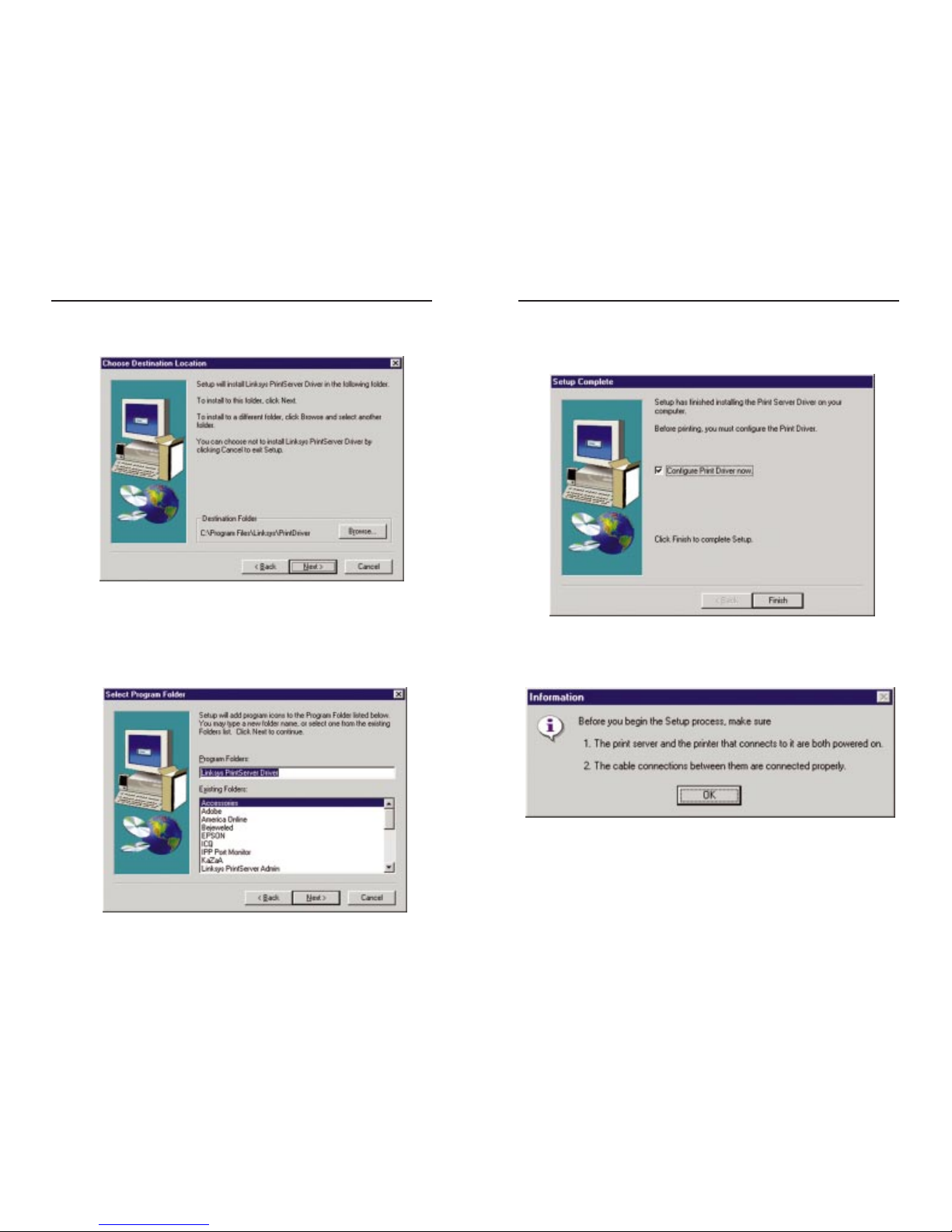
EtherFast 10/100 PrintServers
11
Instant EtherFast®Series
10
5. Driver installation is now completed, but the Print Driver still needs to be
configured. The PrintServer will not function properly until the Print
Driver is configured. Check the box beside Configure Print Driver Now,
and click the Finish button to continue.
6. Before setting up and configuring the Printer Port, follow the directions on
the screen, as shown in Figure 5-6, and click the OKbutton to continue.
3. Click Next to accept the default Destination Directory, shown in Figure 5-3
(recommended). If you choose to utilize another directory, click the Browse
button, and choose the appropriate directory. Then, click the Next button.
4. The following screen, shown in Figure 5-4, will assign a Program Folder
to the Windows Taskbar. The default Program Folder is the Linksys
PrintServer Driver. If y ou w ould lik e to use another name for the Pro gram
Folder , type it in the Pr ogram Folders field or select one from the Existing
Folders field. Click the Next button to continue.
Figure 5-3
Figure 5-4
Figure 5-5
Figure 5-6
Page 10
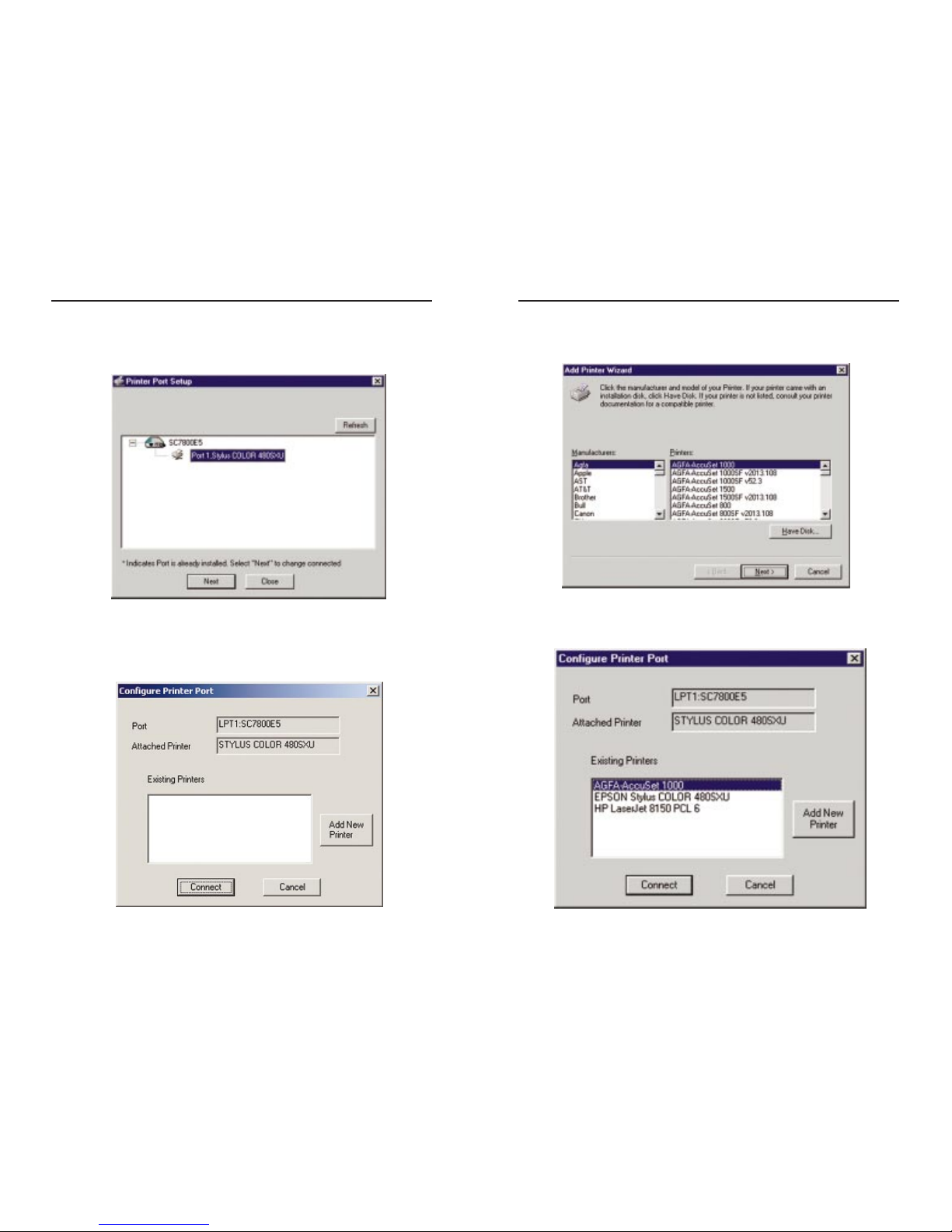
EtherFast 10/100 PrintServers
13
Instant EtherFast®Series
12
9. The Add Printer Wizard screen will come up at this point. Follow the standard procedure for adding printers under Windows. If you have any questions on adding printers, please refer to your printer’s documentation.
10. After your printer(s) have been added, you will return to the Conf igure
Printer Port screen. Click the Connect button to connect the printer(s).
7. The Printer Port Setup screen will display the PrintServer and all of the
printers with which it communicates. Here, you hav e the option of installing
the printer by highlighting its description and clicking the Next button. You
can also close this screen by clicking the Close button.
8. This will display the Configure Printer Port screen. Any installed printers
will be displayed in the Existing Printersfield. To connect a printer, select
the printer from this field, and click the Connect button. You can install a
printer by clicking the Add New Printer button.
Figure 5-7
Figure 5-8
Figure 5-9
Figure 5-10
Page 11
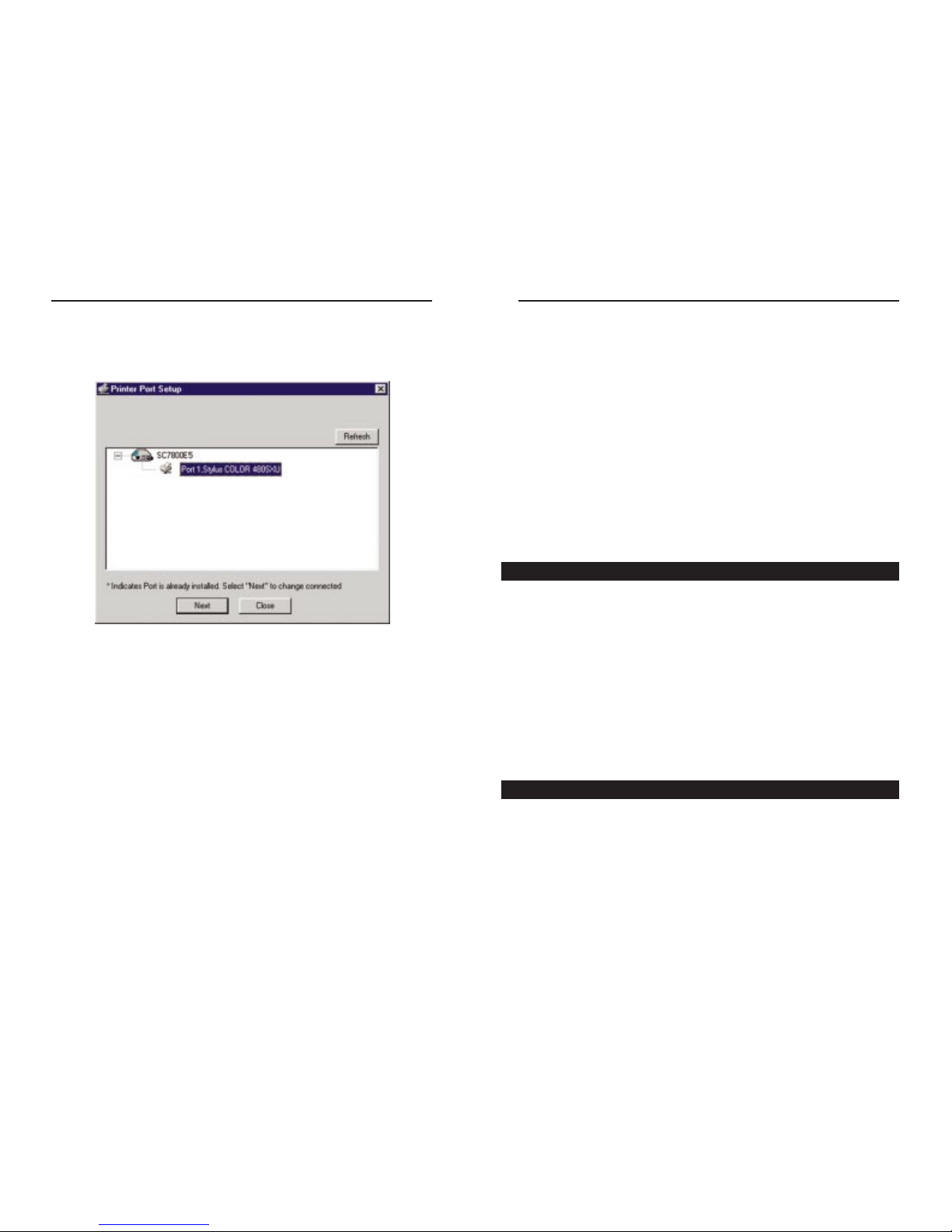
EtherFast 10/100 PrintServers
15
Chapter 6: Bi-Admin:
PrintServer Management
The PrintServer is managed by a utility program called Bi-Admin on the
PrintServer CD. Fully compatib le with W indo ws 95, 98, Millennium, NT, 2000,
and XP, Bi-Admin allows you to change the PrintServer’s internal settings,
check on the unit’s status, and perform basic diagnostic tests. Note that the BiAdmin program must only be installed on the network administrator’s computer. Also, Bi-Admin requires that the IPX/SPX protocol be installed initially,
which you can always remove later.
Bi-Admin is a Windows-based program, so if you are using the PrintServer in
a NetWare DOS-only environment, you must use a program other than BiAdmin to manage the PrintServer.
1. Inser t the PrintServer CD into your CD-ROM drive.
2. Click the Start button and select Run. Type D:\utility\biadmin\setup in
the provided field and press the Enter key.
3. When the setup program’s title screen appears, click the Next button.
4. Enter the director y name where you want the Bi-Admin program to be
installed. The default directory of C:\Linksys\printserver is recommended.
Click the Next button.
5. Continue with the setup program’s instructions. Setup will copy the necessary files to your system. Click the Finish button to complete the setup.
1. To start the Bi-Admin program, click the Start button, select Programs,
click Linksys printserver admin, and choose Bi-Admin. If the Bi-Admin
icon has been created, you can just double-click on it instead. You can drag
the shortcut icon onto your Desktop for easy access to the Bi-Admin program.
Installing the Bi-Admin Management Utility
Starting the Bi-Admin Management Utility
Instant EtherFast®Series
14
11. The Printer Port Setup screen will appear again, displaying the printers
which are now communicating with the PrintServer. Click the Next button
to add any more printers or Close to complete the installation and conf iguration procedure.
Figure 5-11
Page 12
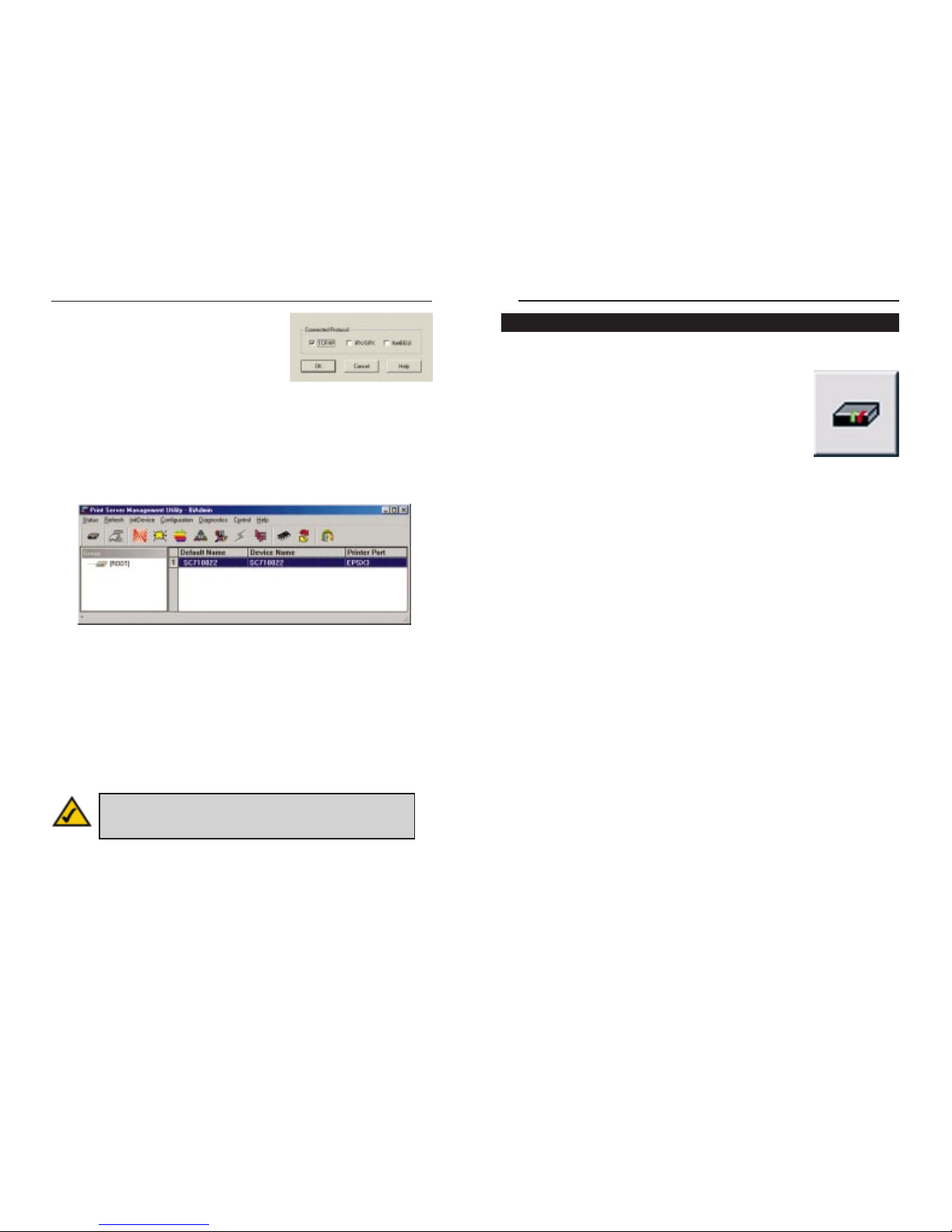
EtherFast 10/100 PrintServers
Using Bi-Admin
Obtaining Device Information:
The Device Information Icon
To access information about your PrintServer, either click
on it in the Device List window (on the right side of the BiAdmin window) or highlight the PrintServer and click on
the Device Information icon, shown here. You can also
highlight the PrintServer and then click on Status to select
Device Information. The Bi-Admin program displays the
PrintServer’s information, in the following format, in a read-only window:
Hardware ID: 0620103428
Firmware Version: 6010
Protocol ID: 005F
Default Name: SCA71107
Server Name: SCA71107
NetWare Info:
Master File Server:
NDS Tree Name:
NDS Tree Context:
Print Server Mode Status:
Remote Printer Mode Status: N/A
Ethernet || Network Number: DD319022
802.2 Network Number: 02000100
802.3 Network Number: DD319023
SNAP Network Number: AA0000AA
AppleTalk Info:
Printer Type:
SCA71107:LaserWriter
TCP/IP Info:
IP Address: 192.168.1.78
Gateway Address: 192.168.1.254
Subnet Mask: 255.255.255.0
Email Server IP Address: 0.0.0.0
Printing Account Name: N/A
Redirect Account Name: N/A
SMB Info:
Domain Name: WORKGROUP
1716
2. When you see the screen shown in Figure
6-1, click the OK button.
3. When the Bi-Admin program appears, it will automatically scan the network for available Linksys PrintServer hardware. Any hardware found on
the network will appear in the Default Name, Device Name, and Printer
Port categories on the right hand side of window. Def ault Name is the SC
number located on the back or bottom of the PrintServer unit, and cannot
be changed.
4. When any change or operation is executed , you will be prompted for a password. Enter your password, making sure to use the same case (i.e. upper or
lower) that you used when creating the password, and press the Enter key.
If no password was created, press the Enter key.
“Device name” is a nickname that you can give the PrintServer to mak e it more
user-friendly for users on the network. It can be changed with Bi-Admin by
clicking the Configuration button and selecting System.
“Printer Port” displays the model of the PrintServer that you are using.
Bi-Admin Help Files
The Help files for the Bi-Admin program can be accessed by clicking the Help
button in the Menu bar. These help files offer extensive advice and details
about all of your PrintServer’s functions and capabilities.
Instant EtherFast®Series
Figure 6-2
Note: Sometimes the PrintServer’s Error or Status LED may
light up or flicker as it accepts your configuration changes. This
is normal.
Figure 6-1
Using Bi-Admin
Figure 6-3
Page 13

EtherFast 10/100 PrintServers
19
Instant EtherFast®Series
18
Your PrintSer ver only shows as many parallel port icons as it has ports. For
example, with this model, only two parallel port icons will show. Because
Linksys PrintServers do not support serial printing, the serial port icon will
always remain gray and inaccessible.
The PrintServer’s IP address can be easily changed at any time. Click on the
Device Name of the PrintServer whose address you want to change. Then, click
on Init Device and Set IP Addr ess. This will bring up the Set IP Ad dress win-
dow.
If the Default Name f ield is empty, enter the Server Name (PrintServer’s SC
number), copied from the PrintServer’s sticker. Enter the new IP Address,
Gateway Address (optional), and Subnet Mask for the PrintServer, then click
the Set button. The new settings will be written to the PrintServer unit. For a
few quick TCP/IP setup tips, see “Appendix C: Setting Up the TCP/IP and IPX
Protocols.”
Also, if you have a DHCP server, you can enable DHCP and leave all the IP,
Gateway, and Subnet values on zero. See “Appendix B: DHCP Suppor t for the
PrintServer.”
The PrintServer comes with a default device name printed on the bottom of the
unit, and always starting with the prefix SC (example: SC489392). This device
name is the name of the PrintServer any time users on the network query it . To
make the PrintServer more user-friendly, you can give it a unique
device name
to help identify its location (example: Marketing).
To change the PrintServer’s device name, click the Device Name of the
PrintServer you want to affect. Then, click the Configuration button and select
System. The System Configuration window will appear.
To include the PrintServer in a group (for administrative use), use the Group
Name option, which appears as a drop-down menu.
Enter a new device name for the PrintServer in the Device Name field. When
you finish, click the Save to Device button. The new setting will be stored in
the PrintServer unit. To verify the change, click the Refresh icon in the BiAdmin menu bar. Bi-Admin will search the network for available PrintServers
and report back with their device names.
Setting the PrintServer’s IP Address
You can save this information to a text f ile by clicking the Save to Textbutton
in the Device Informationwindow and giving Bi-Admin the location to which
the file should be saved.
Refreshing the Device List:
The Refresh Icon
To force Bi-Admin to refresh its list of PrintServers on the
network, click the Refresh button and Bi-Admin will scan
the network for available PrintServers to update the Default
Names, Device Names, and Printer Port charts.
Checking the Status of a Printer Port:
Printer Status Icons
The numbered Printer Port icons let you to check the name,
status, and printing details of each printer attached to the
PrintServer. A password may be required to access this
information. You may be able to configure some printers’
settings within the Printer Status window.
Figure 6-4
Figure 6-5
Figure 6-6
Changing the Device Name
Page 14

EtherFast 10/100 PrintServers
21
Instant EtherFast®Series
20
Logical Port Configuration:
Logical Port Configuration Icon
To set or change the PrintServer’s logical port settings,
highlight the PrintServer to be changed and click on the
Logical Port icon (shown here). The Logical Port
Configuration window will appear. Make any changes to
the settings, and click the Save to Device button when you
are finished.
Upgrading the Firmware:
The Firmware Upgrade Icon
To mak e sure that the PrintServer is running its most current
version of firmware, upgrade the device’s ROM chip regularly. To do so, you must be able to access both the Internet
and the PrintServer device from your computer. Click the
Upgrade Firmware icon and follow the instructions on the
screen. Updated Firmware can be downloaded from the
Linksys website as www.linksys.com.
Exiting Bi-Admin:
The Application Exit Icon
To exit the Bi-Admin program, click the Exit icon.
If you are not using multiple protocols on your network, you may want to disable one or more of the PrintServer’s internal protocols; this may help reduce
unwanted network traff ic.
To disable one of the PrintServer's protocols, click the Device Name of the
PrintServer you want to change. Then, click the Configuration button and
select System. The System Configuration window will appear. Each protocol
is listed, along with Enable and Disable buttons. Enable or disable the proto-
cols you want, then click the Save to Device button to save the changes.
The Bi-Admin program can locate Linksys PrintServers on networks other than
your own, given your network is running TCP/IP across a WAN or other network-to-network link via a router. To attach Bi-Admin to a remote Linksys
PrintServer located on a remote network, click on Init Device and select
Attach. The Add Cross Segment PrintServer window will appear. Enter the
IP address of the remote unit and click the Set button. The remote PrintServer
will appear in the list of available PrintServers, allowing you to configure it.
If the PrintServer seems locked up for any reason, you can reset it from the BiAdmin program. To reset a PrintServer, click the Device Name of the
PrintServer you want to reset, select Init Device, and choose Reset Device.
You can also reset it by pressing the Reset button on the back of the unit, or by
unplugging its power cord.
If you have made irreversible changes in configuration that have rendered the
PrintServer unusable, or if you simply want to start over from scratch, you can
set the PrintServer back to the default mode so that the device will operate just
as it did when you purchased it. Click Init Device and select Restore Factory
Default.
Important: Always leave at least one protocol enabled on the
PrintServer. Disabling all protocols could leave you without a
way to communicate with the unit. Unless you require TCP/IP to
be disabled, leave it alone.
Enabling and Disabling Protocols
Attaching Bi-Admin to a Remote PrintServer
Resetting the PrintServer
Restoring Factory Default
Important: Restoring Factory Default will change ALL settings back to their original, default values.
Figure 6-7
Figure 6-8
Figure 6-9
Page 15

EtherFast 10/100 PrintServers
When the Configure Server screen appears, enter the PrintServer name (in
the example shown here SCA71107). Then enter your password (if you created one) into the Password field and type it again in the Verify Password field
to confirm it. Check all boxes that apply to your network next to the Enable
area under Protocols. Generally, AppleTalk is only for Macintosh networks.
IPX/SPX and NetBEUI are usually associated with PC-based networks. If you
are unsure, however, you may check all boxes. This option, while giving you
the greatest chance of connection, increases network traffic. Once you’ve
made all your choices, click the Save button.
Click the Printers tab
to open the Printer
Status screen. On this
screen, you will be able
to see the status of any
printers connected to
the PrintServer. You
can also test the printers
by clicking the Print
Test Page button corresponding to the printer
you want to test.
The Server Page
The Printer Page
23
Figure 7-3
Figure 7-4
22
Chapter 7:Configuring the
PrintServer Using the Webbased Utility
Use the following directions to utilize the PrintServer’s built-in Web-based
Utility to configure your PrintServer.
Open your web browser and type http:// followed by the PrintServer’s IP
address in the browser’s Address box. Use the Bi-Admin software to find the
IP address. Then, press the Enter key.
The Password Screen will appear. Leave the User Name field blank. The
Password f ield will be blank as well. If you want to password protect your
PrintServer, enter a passw ord no w. If you don’t want to be required to enter this
password every time you log on, check the box next to Save this password in
your password list. This will automatically log you in when you return to this
page. (Note: If you change your password, the automatic login will not work
until you save the new password over the old one.) If you decide to enter a
password, do so and click the OK button. Otherwise, just click the OK button.
Accessing the Web-based Utility
Instant EtherFast®Series
Figure 7-1
Figure 7-2
Page 16

EtherFast 10/100 PrintServers
Click the Status tab to allow you to view information about your PrintServer.
No values can be changed on this screen. Clicking the Refresh button causes
the PrintServer to update this information again.
The Status Page
25
Figure 7-6
24
Click the TCP/IP tab to view or change the PrintServer’s TCP/IP values. If
you are using DHCP to assign IP addresses, select DHCP Client. If you need
to assign the PrintServer a Fixed IP Address (also known as Static IP
Address), select this option and enter the appropriate values under Device IP
Address, Gateway IPAddress, and Subnet Mask.
To find your Router IP address, consult your router’ s documentation. While the
Device IP Address is unique to the router, the Subnet Mask is the same as any
PC connected to the network. If you change the PrintServer’s IP address, make
sure that you reconnect to the PrintServer using that new IP address.
Otherwise, you will not be communicating with the PrintServer.
Under the Connection settings, you can set how long you want the PrintServer
to delay between attempting connections to the network. You can also specify
the number of times that the PrintServer will attempt to make a connection.
Enter your chosen values in the boxes provided.
If you want to reset the settings for this screen, you can click the Retrieve
Defaults button to return to the factor y default settings.
If you make any mistakes prior to saving, click the Cancel button to exit the
screen without making any changes.
Once you are certain of any changes you have made, click the Save button to
implement the changes.
The TCP/IP Page
Instant EtherFast®Series
Figure 7-5
Page 17

EtherFast 10/100 PrintServers
27
Figure 8-1
26
Chapter 8: Advanced Properties
The Advanced Properties section of the Web-based Utility is for users who ha ve
a thorough understanding of networks and network settings. Changing these
settings can cause interruption of network communication and make the
PrintServer cease functioning properly. To access the Advanced Properties,
click the Advanced tab in the Web-based Utility.
AppleTalk is a network communications protocol which allows computers to
talk to each other using Ethernet. Typically only Macintoshes use AppleTalk,
although other platforms can be made to use it with extra software.
AppleTalk Zones (if available) can be seen in the Chooser, the AppleTalk
Control Panel, and the Network Browser. Once you have determined the
AppleTalk Zone that you want the PrintServer to be associated with, enter its
name in the field next to AppleTalk zone.
The Printer Object type can be obtained from the printer’s manufacturer. For
each printer connected to the PrintServer, you will choose the Communications
Protocol that allows the devices on the netw ork to communicate. Choose either
ASCII or Binary for each printer, according to the recommendation of the
printer’s manufacturer.
If you make any mistakes prior to saving, click the Cancel button to exit the
screen without making any changes. Once you are certain of any changes you
have made, click the Save button to implement the changes.
The AppleTalk Page
Instant EtherFast®Series
Note: Linksys does not support its products in an Apple networking
environment. If you encounter trouble, consult your printer documentation for possible help with settings.
Page 18

EtherFast 10/100 PrintServers
Click the NetBEUI tab to view or change the PrintServer’s NetBEUI connection settings.
Enter the name of the domain that you want the PrintServer associated with in
the Domain Name field. If you are unsure of the Domain Name, you can find
it by looking on any computer already on the netw ork. In Windows 95, 98, and
NT, right click Network Neighborhood and select Properties. Under the
Identification tab, there will be listed that computer’s name, and the Domain to
which it is connected. For Windows Millennium and 2000, right click My
Network Places. Then right click Local Area Connection and choose
Properties. Then right click TCP/IP and choose Properties. The Domain
name will appear. If you want the PrintServer to be connected to that same
Domain, enter that Domain name here. If no Domain name exists there, you
will use the Workgroup name from that window.
Under Options, you can also specify the Response Time that you prefer for the
PrintServer. This is the amount of time (measured in seconds) that the
PrintServer will wait for a response from the network before “timing out”.
You also have the option to Abort Print Job if Error. Selecting Yes here will
terminate the printing if there is an error of any kind. If you select No, print
jobs that have errors will be sent to the printer, but may not print properly.
If you make any mistakes prior to saving, click the Cancel button to exit the
screen without making any changes. Once you are certain of any changes you
have made, click the Save button to implement the changes.
The NetBEUI Page
29
Figure 8-3
Note: Linksys does not provide technical support for the NetBEUI
protocol.
28
Click the Logical Printers tab to view or change the PrintServer’s logical
printer settings.
For each Logical Printer, the following fields are available:
Logical Printer(Port) Select the Logical Printer Port you wish to configure (L1 to L8). Click the Get Data button to update the display with the current data for the selected logical printer.
Port Select the Printer Port used by the Logical printer.
Pre-string The printer control string (in hex) to be sent to the printer before
each print job. This string cannot exceed 30 characters.
Post String The printer control string (in hex) to be sent to the printer after
each print job. This string cannot exceed 30 characters.
Convert LF to CR+LF If checked, LF (line feed) characters are changed to
CR+LF (carriage return and line feed).
If you make any mistakes, click the Cancel button to exit the screen without
making any changes. Once you are certain of any changes you have made,
click the Save button to implement the changes.
The Logical Printers Page
Instant EtherFast®Series
Figure 8-2
Note: Linksys does not provide any technical support for logical printers configuration.
Page 19

EtherFast 10/100 PrintServers
Novell Printer Server for P3 NetWare print server to service the PrintServer's
parallel port 3.
Print Server Mode
NDS Tree Name (NDS mode only) The File Server's NDS tree name (root
name).
NDS Context (NDS context) Path to the NDS Context. This does not include
the Context itself, and each OU should be separated by a period (e.g. department.company).
Master File Server (Bindery Mode only) Name of the PrintSer ver's master
file server.
NetWare Password The password on the NetWare Server. The Print Server
device needs this password to connect to the NetWare ser ver.
Job Notification The options are:
•Job notification at only the workstation where the print job originated.
•Job notification at all workstations that you have logged into.
Polling Queue Interval Defines how often the PrintServer will poll the
queues to be serviced.
If you make any mistakes, click the Cancel button to exit the screen without
making any changes. Once you are certain of any changes you have made,
click the Save button to implement the changes.
3130
Click the NetWare tab to view or change the PrintServer’s NetWare settings.
NetWare Mode Select Print Server or Remote Printer, as appropriate. The
default is Print Server mode.
Frame Type Select the frame types used by your network. (Ethernet 802.2,
Ethernet 802.3, Ethernet SNAP, and Ethernet II) By default, all frame types are
enabled.
Remote Printer Mode
Novell Printer Server for P1 NetWare print server to service the PrintServer's
parallel port 1.
Novell Printer Server for P2 NetWare print server to service the PrintServer's
parallel port 2.
The NetWare Page
Instant EtherFast®Series
Figure 8-4
Note: Linksys does not provide technical support for NetWare.
Page 20

EtherFast 10/100 PrintServers
Management Stations
Station No. Select the Management station (1-4) and click the Get Data but-
ton to update the display for the selected item.
IP Address Enter the management station’s IP Address, which has the SNMP
program installed.
Community This is a text f ield. Enter the name of the community, normally
public or private.
Access Select the desired level of access, Read-only, Read-Write, or Not
Accessible.
Trap Receivers
Receiver No. Select the Trap Receiver number (1-4)-and click the Get Data
button to update the display for the selected item.
IP Address Enter the Trap Receiver’s IP Address, where the T rap message will
be sent.
Community This is a text f ield. Enter the name of the community, normally
public or private.
Enable Check to enable; select the severity level. By default, all traps are level
one.
If you make any mistakes, click the Cancel button, to exit the screen without
making any changes. Once you are certain of any changes you have made,
click the Save button to implement the changes.
3332
Click the SNMP tab to view or change the PrintServer’s SNMP settings.
The Print Server supports SNMP (Simple Network Management Protocol).
This allows network supervisors to monitor and control the Print Server using
network management platforms such as HP OpenView, IBM SystemView, etc.
The appropriate MIB file must be imported into your SNMP management program using the Import-Compile command. Check your management program
for details on this procedure. The MIB file is provided in the Mib folder on the
CD-ROM. The name of the f ile is Mib2p.mib.
General
SysContact Text Field - Name of the contact person.
SysLocation Text Field - Location of the contact person.
The SNMP Page
Instant EtherFast®Series
Figure 8-5
Note: Linksys does not provide technical support for SNMP management.
Page 21

EtherFast 10/100 PrintServersInstant EtherFast®Series
IPP Client Configuration for Windows 95, 98, Millennium, and NT 4.0
1. Run the Add IPP Port program entry created by the installation. A screen
like the one shown in Figure 8-1 will be displayed.
2.
If Internet access from your location is via a Proxy Server, check Access IPP
Server via Proxy Server, and enter details of your Proxy Server. (This will
be the same as your Browser configuration.)
3. Enter the IP Address or URL of the IPP Server.
4. Click Select Device Port to view the available ports on the IPP Server, and
select the appropriate port. A connection to the IPP Server will be established at this time.
35
Figure 9-1
Note: Verify that the parallel port appears in the field beside the
Select Device Portbutton. If it does not, click the Select Device Port
button, and select the appropriate parallel port.
34
Chapter 9:Internet Printing
Protocol (IPP)
IPP (Internet Printing Protocol) is a new standards-based system to allow
remote printing from a PC to any accessible printer. Normally, the printer will
be attached to a computer or other device which functions as an IPP Server . F or
client PCs, it is necessary to install a compatible IPP Client program. The
Client must also know the IPP Ser ver’s IP Address or URL.
The PrintServer contains the necessary fir mware to act as an IPP Server. No
additional configuration is necessary. However, the following requirements
must be met:
· The PrintServer must have a valid IP Address. For printing via the
Internet, the PrintServer's IP Addr ess must be external (allocated by your
ISP), rather than an IP Address on your local LAN.
· Any router, gateway or firewall linking your LAN to the Internet must
NOT block the IPP protocol.
· Y ou must advise c lients of the IPP Server’s correct URL or IP Addr ess. To
use a URL rather than an IP Address, you need to register its domain
name.
· Unless clients are using Windows 2000 or XP, you must provide your
clients with the supplied IPP Client software. If it is not convenient to
provide the CD-ROM, supply the IPP CLIENT.EXE file, located in the
IPP folder.
Installing using IPP CLIENT.EXE
1. Run this program, located at d:\driver\ipp\ipp client.exe, to unzip the
included files.
2. The IPP Setup program will then run.
3. Follow the prompts to complete the installation.
Windows IPP Client Setup
Page 22

EtherFast 10/100 PrintServers
3. Click the Port Settings or Configure Port button (Details or Port tab,
depending on your version of Windows). The Configure IPP Port screen
(shown in Figure 8-3) will appear.
There are two settings—Retry Interval and Retry Count—that can be adjusted if you have problems connecting to the IPP Server.
· Retry Interval sets the time interval (in seconds) between connection
attempts. Increase this number if you have a poor connection, or the
remote server is very busy.
· Retry Count sets how many connection attempts will be made. Increase
this number if you have a poor connection, or the remote server is very
busy.
37
Note: Verify that the parallel port appears in the field beside
the Select Device Port button. If it does not, click the Select
Device Port button, and select the appropriate parallel por t.
Figure 9-3
36
5. Click Save to create the IPP port on your system. You will see a message
confirming that the por t has been created and then Figure 8-2.
6. Perform one of these steps. Select an existing printer to use the new port, and
click OK.
OR
Click the Add New Printer button to create a new printer to use the IPP
port. This will start the Add Printer Wizard. Follow the prompts to complete
the process. Make sure that the new printer uses the IPP port.
Installation is now complete.
· To create additional IPP ports, repeat the entire procedure.
· The Proxy Server and other options are set individually for each IPP Port.
Changing the IPP Port Settings
After the IPP port is created, you can reach the Configure IPP Port screen by
performing these steps:
1. Open the Printers folder (Start => Settings => Printers).
2. Right-click the IPP Printer and select Properties.
Instant EtherFast®Series
Figure 9-2
Page 23

EtherFast 10/100 PrintServers
4. If the connection can be established, and the printer on that port is online, the
dialog box shown in Figure 8-5 will be displayed. This screen notif ies you
that the printer driver is not installed. Click the OK button.
5. Select the printer manufacturer and model to match the printer connected to
the port on the IPP Server.
6. Click Next and complete the Wizard.
The IPP printer is now ready for use.
Using IPP Printers
The IPP Printer can be selected and used like any other Windows printer. If the
IPP Server is not on your network, your Internet connection needs to be active.
If you wish to check the availability of the remote IPP Server, you can use the
Query IPP Printer program installed with Add IPP Port.
An IPP Server may be unavailable for any of the following reasons:
· It is powered off.
· A printer problem has caused the IPP Server to cease responding, and a
restart (reboot) is required.
· The Server’s IP Address has changed.
· The Internet connection for the IPP Ser ver is down.
· Network congestion causes the connection attempt to time out.
If using the supplied IPP Client software, there are two settings—Retry Interval
and Retry Count—that can be adjusted if you have problems connecting to the
IPP Server.
See the previous section, Changing the IPP Port Settings, for details.
39
Figure 9-5
38
IPP Client Setup for Windows 2000 and XP
Windows 2000 and XP ha v e their o wn IPP Client, and there is no need to install
the supplied IPP Client Software. To use this IPP Client with the PrintServer,
follow this procedure:
1. Start the Add Printer Wizard.
2. Select Networ k Printerand click Next to see the Locate your Printer screen,
as shown in Figure 8-4.
3. Select Connect to a printer on the Internet or on your intranet, and enter
the URL of the IPP Server as follows, where ip_address represents the IP
Address of the IPP Server, and 631 represents the port number.
Parallel Port 1 ip_address:631/ipp/P1
Parallel Port 2 ip_address:631/ipp/P2
Parallel Port 3 ip_address:631/ipp/P3
Instant EtherFast®Series
Figure 9-4
Note:These entries are case sensitive. They must be entered as sho wn,
with “ipp” in lowercase, and P1, P2, or P3 in UPPERcase.
Page 24

EtherFast 10/100 PrintServers
41
Chapter 10:NetWare Services
Setup
The PrintServer provides fully functional printing services in NetWare 5.x, 4.x,
and 3.x network environments.
The PrintServer communicates through the TCP/IP (for NetWare 5.x) and
IPX/SPX protocols, which are built into the NetWare operating system software. This section explains how to configure your computers to print from the
PrintServer in a NetWare 5.x, 4.x or 3.x environment.
Configuring and integrating the PrintServer into your NetWare network can be
achieved with various software tools. Depending on the NetWare version you
use, you may need to use NetWare programs such as NWADMIN or PCONSOLE. If you are installing the PrintServer using the IPX/SPX protocol, you
will also need to use the QUICKSET program found on the PrintServer CD
during part of the setup.
The Bi-Admin program can also configure and manage the PrintSer ver manually with NetW are. Instructions for installing and using Bi-Admin can be found
in the section titled Installing the Bi-Admin Management Utility found in
“Chapter 8: Bi-Admin: PrintServer Management.” If you are using a GUI, y ou
may want to install Bi-Admin now before attempting to set up the PrintServer
to work with your file servers.
In NetWare terms, a “print server” is a software resource that communicates
between the PrintServer and the NetWare network. Print jobs are handled
quickly and minimal network bandwidth is required, but the NetWare print
server (software) occupies one of the file server’s user licenses.
In contrast, a “remote printer” is a file server resource that distributes print
jobs to physical devices like the PrintServer. Although it occupies no file server user license, it is slower than a print server resource, and generates more
network traffic. When in doubt, set up the PrintServer in print server mode,
especially on networks needing high-speed printing.
The PrintServer can be installed on a NetWare client-server network in either
print server mode or remote printer mode.
40
Before You Begin
At this point, you must have:
• the PrintServer hardware completely installed.
• your NetWare network fully operational.
• Administrator or Supervisor rights on the f ile ser ver(s), or be logged on
as an Administrator or Supervisor.
• access to your server’s administrative utilities like NWADMIN and
PCONSOLE.
• the PrintServer Setup CD in the CD-ROM drive.
To begin the installation, choose a mode of printing operation and turn to the
correct page for instructions:
• for NetWare 5.x
Pure IP Printing Mode, see the next section.
• for NetWare 5.x, 4.x, 3.x
IPX Printing Mode: See the section called IPX Printing in NetWare 5.x,
4.x and 3.x.
These instructions set up the PrintServer to work in a pure IP NetW are 5.x en vironment. Consider the following example:
Tree Name: Novell
Organization: TeSupp
CN: Admin.TeSupp
Server Name: TECH_50
CD-ROM Drive: D
PrintServer IP: 192.168.0.3
Pure IP NetWare 5.x Setup
Note:To set up DHCP on the PrintServer, install Bi-Admin first, and
then install DHCP. Install the printer driver last.
Note: Throughout the directions, replace these settings with your
own, since these parameters are given as an example only.
Overview
Print Server Mode and Remote Printer Mode in NetWare
Instant EtherFast®Series
Page 25

EtherFast 10/100 PrintServers
43
Instant EtherFast®Series
42
7. Click the button that looks like three dots beside the Resident Serverfield.
With this, you can browse and select the name of the server to which you
want to assign this NDPS Manager.
8. Click the button that looks like three dots beside the Database Volume
field. With this, you can browse and assign a location to the NDPS Manager
database, e.g., TECH_50_SYS.TeSupp.
9. Click the Create button. The new NDPS Manager will appear in the main
Browser window.
10. Go to your NetWare server and type LOAD NDPSM. Activate the NDPS
Manager and select the NDPS Manager you just created.
Creating NetWare 5.x NDPS Printer(s)
After creating an NDPS Manager, you can now create NDPS printers by using
NetWare Administrator. To create Public Access Printers using the NDPS
Manager Object in the NetWare Administrator application, follow these steps:
1. Run the NetWare Administrator application Nwadmn32.exe, which should
be located in F:\public\win32 on your network. Otherwise, see your
NetWare user guide or your network administrator to find the file location.
2. Right-click on the container where you would like to create the printer and
select Create.
3. Select NDPS Printer.
4. Give the printer a name and click the Create button.
5. The “Create Printer Agent” will appear. Click the Browse button for the
NDPS Manager name. Select the Manager and click the OK button.
Note: To autoload the NDPS Manager each time you boot up the
server, add the following line to y our server's AUTOEXEC.NCF file:
LOAD NDPSM P_MGR.TeSupp
Attention! “NDPSM P_MGR. TeSupp” must be substituted for your
actual object name, as it is only an example name.
To enable printing from the PrintServer on a pure IP NetWare 5.x network:
• First, create an NDPS Manager on your server. This only needs to be done
once, even if you create more than one NDPS printer.
• Create NDPS printers with NetWare Administrator.
• Configure Public Access Printers for your computers to print from.
Creating an NDPS Manager
1. Log on to a NetWare 5.x file ser ver as an Administrator.
2. Run the NetWare Administrator application Nwadmn32.exe, which should
be located in F:\public\win32 on your network. Otherwise, see your
NetWare user guide or your network administrator to find the file location.
3. When the program runs, select the organization on NetWare Administrator
in which you want the NDPS Manager object to reside, e.g. TeSupp.
4. Right-click on the Create button and select Object from the menu bar. The
“New Object” window appears.
5. Select NDPS Manager, which will bring up the “Create NDPS Manager
Object” window.
6. Type a new name into the NDPS Manager Name f ield at the top of the
window, e.g., P_MGR.
Figure 10-1
Page 26

EtherFast 10/100 PrintServers
4544
Print Server Mode
To set up the PrintServer under NetWare using the IPX/SPX protocol for
NetWare 5.x, use an application called Quickset.exe, which is found in the
D:\Utility\DOS directory on your PrintServer CD.
1. Log in to the NDS network as an Administrator or as a user with
Administrator privileges.
2. Go to the Context (location) where you wish to create the PrintServer
object.
3. To use the NetWare Print Ser ver mode, use the following syntax:
Quickset Unit_Name (/UN=P) (/Q1=W) (/Q2=X) (/Q3=Y)
The Unit_Name is the PrintServer’s Default Name you copied from the white
bar code sticker on the PrintServer, in the form of “SC” plus six digits, which
are in hexadecimal form, so you may see letters as well as numbers.
P will be the default name of the PrintServer, if you do not specify this option
here.
W, X, and Y are the queue names for parallel ports 1, 2, and 3, respectively. If
you do not use this option, then the NDS mode uses the following default queue
names: NDS_Q1, NDS_Q2, and NDS_Q3 (for parallel ports 1, 2, and 3,
respectively.) In the binary mode, Q1, Q2, and Q3 will be the default names.
Here’s an example, which may differ from your setup depending on what version of NetWare you are using:
quickset SC0C8A02 /un=PS /q1= epson
IPX Printing in NetWare 5.x, 4.x and 3.x
Figure 10-3
6. Select the available printer. If your printer is not available, select None.
7. Select Remote (LPR on IP) in the “Connection Type” field.
8. Click the Next button. Type the IP address assigned to the PrintServer. In
the “Printer Name” field, give your printer a name, e.g., L1.
9. Click the Finish button. A window will appear, asking you to select driv-
ers.
10. When you are asked to select drivers, select None. The new Printer Agent
“S_Printer” now appears in the “Printer Agent List” window.
Configuring Public Access Printers
To enable your computers to print through the PrintServer, follow these steps.
Before you begin, make sure you install IntranetWare Client (Version 2.2 or
higher) on each computer that will be using NDPS printers.
To install an NDPS printer on y our computer, use the NetWare Printer Manager
utility. If you are using Windows 95, 98, Millennium, NT 4.0, 2000, or XP, run
the Nwpmw32.exe program, which should be located at F:\public\win32 on
your network. See your NetWare documentation or your network administrator
to confirm the file location. After the program runs:
1. Run the NetWare Printer Manager utility on your computer. On the Printer
Manager Menu bar, select Printer and click the New button.
2. Click the Add button.
3. Select the available printer (e.g.: S_Printer) and click the Install button.
Then, click the
Close button.
The printer (e.g.,
S_Printer) now
appears in the
main Printer
Manager window,
ready for print
jobs.
Instant EtherFast®Series
Figure 10-2
Page 27

EtherFast 10/100 PrintServers
47
Instant EtherFast®Series
This example installs the PrintServer SC0C8A02 as a NetWare PrintServer in
the current location. The PrintServer’s default name is now "PS," and “epson”
is the name for the first printer queue.
Remote Printer Mode
The instructions below configure the PrintServer for Remote Printer Mode, and
establish communication between it and your NetWare 4.x network.
Before you begin, make sure you have already set up a NetWare print server
resource on a file server or elsewhere and have its name handy.
You can automatically set up the PrintServer under NetWare 4.x or 3.x with
QUICKSET, a small one-time program run from either DOS with simple command-line arguments or manually through the PrintServer’s PSCONFIG or BiAdmin programs.
Log in as an Administrator or a user with Administrator’s rights. Run the
QUICKSET program in the D:\Utility\DOS directory of the PrintServer CD.
The program must run from a MS-DOS prompt. The syntax of the program’s
command-line arguments must be entered as one long command, as below:
Quickset Unit_Name R (/UN=P) (/Q1=W) (/Q2=X) (/Q3=Y)
Unit_Name is the PrintServer’s Default Name you copied from the
PrintServer’s white bar code sticker.
P is a user-friendly name you can give the PrintServer (for example:
/UN=MARKETING).
R is the name of the print server resource on the file server that the PrintServer
device will log into.
W, X, and Y are the queue names for parallel ports 1, 2, and 3, respectively. If
you do not use this option, then the NDS mode uses the following default queue
names: NDS_Q1, NDS_Q2, and NDS_Q3 (for parallel ports 1, 2, and 3,
respectively.) In the binary mode, Q1, Q2, and Q3 will be the default names.
46
Appendix A: Troubleshooting
If your PrintServer is not working correctly, follow the advice in this chapter.
If you have trouble printing, see the Hardware Issues section first, and then go
to the Printing sections. If this Troubleshooting section does not resolve your
problem, please see “Appendix I: Contact Information” to contact Technical
Support.
1. All the LEDs on the front of the PrintServer are off.
• Check the power supply and the power connection.
2. The PrintServer's Status LED stays lit continuously.
• Reset the PrintServer by unplugging the power supply and plugging it
back in, or by pressing the Reset button on the back of the PrintServer.
3. I am using DHCP, and the PrintServer gets an IP Address conflict involving the
PrintServer.
• If the PrintServer is left on when the DHCP Server is turned off, the
PrintServer will retain its IP Address without informing the DHCP server. Reset the PrintServer so it will obtain a new IP Address. This problem
also arises if you assigned a static IP Address within the range used by
the DHCP server. If so, use another address NOT within the range used
by the DHCP server.
1. A printer connected to the PrintServer cannot print or prints garbage.
• Check the following:
a. Cable connection between the PrintServer and printer.
b. The printer driver in the application program or Windows matches the
printer.
c. Cabling distance should not exceed 15 feet.
2. The Configuration button on the Printer Status screen in Bi-Admin is grayed
out, even though my printer is bi-directional.
• The button is unavailable until the printer has finished its print jobs and
sits idle.
Hardware Issues
General Printing Issues
Page 28

EtherFast 10/100 PrintServers
49
1. The PrintServer prints garbage.
• Print a diagnostic f ile using PSCONFIG or Bi-Admin program.
a. Run PSCONFIG and select your PrintServerfrom the list. Then, select
Print Diagnostic Report
b. Select each port in turn and print a diagnostic repor t.
c. Check to see if the diagnostic report printed. If the diagnostic report
printed, the problem ma y be caused b y incorrect system configuration.
Go to the next step. If the diagnostic report printout is not okay, check
your printer.
• Print a test text file and a test graphic file. If the text file prints cor rectly
but the graphic file prints garbage, then specify /NT (no tabs) option for
NPRINT or CAPTURE commands and print again. If both print incorrectly, go to the next step.
• Temporarily disable the PrintServer servicing the print queue following
the step-by-step instructions below:
NetWare 2.x and 3.x
a. Run PCONSOLE, select Print Queue Information, select the print
queue that the PrintServer services, and select Current Queue Status.
b. Set “Servers can service entries in queue” to NO.
c. Press Esc and select Print Queue ID. Record the queue ID.
d. Send your test files to the print queue using normal print commands.
NetWare 4.x and 5.x Bindery & NDS modes
a. Run PCONSOLE, select Print Queues, select the print queue that your
PrintServer services, select Status.
b. Set Allow service by current print servers to NO.
c. Press the Esc key and select Information. Record the queue ID.
d. Send your test files to the print queue using nor mal print commands.
• Reroute network printing to local printing.
a. Disconnect the printer attached to the PrintSer ver and connect it to
LPT1 of your PC.
b. Change to the drive and then the directory on the file server that contains
the print queue. The directory will have the name of the queue ID (e.g.
\queues\Q_ID for NDS mode, or system\Q_ID for Bindery mode).
48
• The test f iles you printed should be in the queue directory. Print these
files to the local printer using the COPY command with the /b option
(for example: copy /b test.txt LPT1).
• Compare the printouts from the PC and the PrintServer. If the printouts
are the same, then the problem is not the PrintServer. The problem might
be that an incorrect printer driver was chosen or the timeout setting in the
CAPTURE command is too short. If the printouts are NOT the same,
there may be a problem with the PrintServer.
• Enable queue service.
a. Disconnect the printer attached to LPT1 of your PC and connect it to
the PrintServer.
b. For NetWare 2.x or 3.x, run PCONSOLE and Select Print Queue
Information. Then, select the print queue and select Current Queue
Status. Set Servers can service entries in queue to YES For NetWare
4.x bindery and NDS modes. Run PCONSOLE and select Print Queues.
Then select the print queue and select Status. Set “Allow service by
current print servers” to YES.
2. The PrintServer does not appear in the Active Device List of the PSCONFIG program.
• Make sure that the PrintServer is on the same network segment as your
PC.
• Load the NetBEUI or TCP/IP protocol on your PC, so that Bi-Admin can
try connecting using NetBEUI or TCP/IP. Once connected, check the following:
a. The NetWare protocol is enabled.
b. The Ethernet frame type of your PC may be different than the one with
your PrintServer. Enable all Ethernet frame types.
3. My PrintServer is configured as a NetWare PrintServer,but cannot log in to a
file server.
• Get the PrintServer information using PSCONFIG or Bi-Admin. If the
device is configured as a NetWare print server, the information will look
like the following:
Server Name: SC110049
NetWare Information:
Master File Server: ICE
Print Server Mode Status:
Your_File_Server: Current Status
Remote Printer Mode Status: N/A
NetWare Printing Issues
Instant EtherFast®Series
Note: Windows-only printers may not print the diagnostic page.
Page 29

EtherFast 10/100 PrintServers
• Check the NetWare print server's name. If it is ov er 20 characters, rename
the NetWare print server name using no more than 20 characters.
5. The PrintServer cannot print the jobs sent to the print queue.
• The printer attached to the PrintServer should be on-line.
• Verify that the PrintServer is logged into the file server. (See Issue
Three.)
• Check the current status of the queue. Run PCONSOLE and select Print
Queue Information. Then select the queue and select Current Queue
Status. There should be three YESes. If not, set them to YES.
• Check if the NetWare printer number is correct.
0 = parallel port 1 of the PrintServer.
1 = parallel port 2 of the PrintServer.
2 = parallel port 3 of the PrintServer.
• Check to see if the PrintSer ver is a static queue server to the queue. Run
PCONSOLE and select Print Server Information. Then, select Print
Server Configuration and select Queues Serviced by Printer. Select
your desired printer and check if the queue is on the list. If it’s not, insert
the queue into the list by pressing Insert key and select the queue. Then,
reset the PrintServer to service the new queue.
• If the total number of queues to be serviced is over the limit of 56, reduce
the number of queues.
6. I used the Capture command to print a job but the job was separated into two
parts.
• The time-out setting in Capture command may be too short. Increase the
timeout value of the Capture command by using the option /TI=n of the
Capture command to increase the time-out value, where n is the value of
timeout.
7. PSCONFIG or Bi-Admin shows "No Response."
• The network traffic may be busy now. Wait for a minute and try it again.
• Verify that the power is on.
• Verify that the network cable is connected.
• The node address of the PrintServer may be the same as the node address
of another device on the network. If so, change the node address.
8. QUICKSET timed out when checking if the device had logged in to the file
servers.
• This means that the PrintServer did not log in the master file ser ver. It
might be that the Ethernet frame types do not match.
a. Verify the PrintServer’s frame type by using PSCONFIG or Bi-Admin.
5150
• Make sure the master f ile server name is assigned cor rectly.
• Check the Current Status of Your_File_Server:
Connected:
No action required
No file server:
Assign a master file server using PSCONFIG or Bi-Admin
Connecting to Server:
Wait and check if the file server exists
Password Mismatch
Clear the NetWare password with PCONSOLE, or set the correct
password for the PrintServer using PSCONFIG or Bi-Admin.
Print Server Not Defined
Install PrintServer again
• Check NetWare to see if the log in status of the PrintServer to the file
servers is “Ready”. If it is not, check the error message and perform the
required corrective action.
• Check the NetWare file server's name for character length. If it is over 20
characters long, rename it with less than 20 characters.
• If the f ile server is not in the status list and the PrintServer has logged
into the master file server, it means that the file server has not been serviced by the PrintServer. Check to see if the file server is in the list of File
Server To Be Serviced item of PCONSOLE. If not, insert the f ile server
name to the list.
4. The PrintServer is configured as a NetWare Remote Printer and can't log in to
the NetWare PrintServer.
• Get the PrintServer information as described in Issue Three.
• Check the f ields after the following.
Remote Printer Mode Status:
For each logical printer, there will be a status entry. The status will be
one of the following.
Connected:
No action required
Unable to find server:
Load NetWare Print Server.
Connecting to Server:
Wait and check if the NetWare print ser ver is loaded
Printer not Defined
Install the PrintServer as a remote printer of a NetWare print server.
• Check NetWare to see if the PrintServer is ready. If it is not, check the
error message and perform the required corrective action.
Instant EtherFast®Series
Page 30

EtherFast 10/100 PrintServers
53
Instant EtherFast®Series
52
13. How do I attach to more than one NetWare Print Server?
• In NetWare Remote Printer mode, if you want each port of the
PrintServer to attach to a different NetW are Print Server, perform the following steps.
a. Use PCONSOLEto create and assign the required printers and queues
as detailed in the Remote Printer Mode section.
b. Run PSCONFIG and select Set to NetWare Remote Printer Mode.
Enter the correct NetWare print server names in the print server name
fields and select Execute Setup.
1. When printing from some software applications, such as PowerPoint, it takes
a long time and the printout is incorrect.
• The problem is due to the printer being configured to Start printing after
the first page is spooled. To change this setting:
a. Open the Control Panel, select Printers and click on your printer.
b. Select File, choose Properties, and click Details.
c. When the Details screen appears, click the Spool Settings button.
d. When the Spool Settings dialogue f ield appears, choose Start printing
after last page is spooled and click the OK button.
2. While adding my printer as instructed in Windows 95, 98, or Millennium, I
received a message stating that Printer could not be found.
• Some printer drivers, when configured as Local Printer, will poll the
printer to see if it is connected. Since the printer is networked, the printer can not be detected. To fix this, do the following:
a. Select Network Printerwhen asked “How is the printer attached to y our
computer?”
b. When prompted for Network Path or Queue name enter a dummy value
such as \\SCnum\P2 for LPT2. Then, click the Next button.
c. The printer wizard will display a message stating the Network Printer
is off-line. Continue to install the printer as normal.
d. When finished, open the Contr ol P anel, choose Printersand select your
printer. The printer icon will be gra yed out indicating the printer is not
ready.
e. Select Properties and click on Details. In the Print to the following
port box, select PrintServer.
f. Click the Applybutton. Then, click the OK button. This will close the
Properties window.
g. Select the printer and go to the File menu. Verify that the Work off-line
option is OFF.
Windows Printing Issues
b. Enable the PrintServer's frame type to the frame type that the master
file server uses and disable all other frame types.
9. I cannot receive “Notify message” in the NetWare 4.x environment.
• Make sure you are a Notify member of the PrintServer.
• Run NetAdmin and set the name of the Default Server to receive notification.
10. I cannot use PCONSOLE or Bi-Admin to see Printer Status or the current server status in PrintServer Information is showing Down in the NetWare 4.x environment.
• It may be that you created the print server object in NetWare 3.x environment and used PCONSOLE in NetWare 4.x to vie w the status. Try the
following:
a. Ensure the PrintServer is ON.
b. Delete the print server object of the PrintServer.
c. Install the PrintServer again in NetWare 4.x NDS environment.
11. The "String Before Job" and/or "String After Job" settings in the Logical
Printers don't work properly.
• Check the length of the control strings. No string can exceed 15 charac-
ters.
• Check that the control strings are in HEX.
12. How do I service additional NetWare bindery file servers?
• If your PrintServer is configured as a NetWare Print Server and you want
it to service more than one bindery f ile server, perform the following
steps.
a. Log in, with supervisory rights, to the other file ser vers you want the
PrintServer to service.
b. Create queues and a print server name for your PrintServer on each file
server you want to service.
c. Log in, with supervisory rights, to the PrintServer’s master f ile.
d. Run PCONSOLE.
e. Select Print Server Information and select the PrintSer ver in the
print server list.
f. Select Printer Ser ver Configuration and choose File Server To Be
Serviced.
g. Insert the file server names of the other file servers to be serviced by
the PrintServer.
h. Reset the PrintServer.
Page 31

EtherFast 10/100 PrintServers
55
Instant EtherFast®Series
54
6. Some DOS-based programs do not work on a Windows 95/98 peer-to-peer network.
• Some DOS application require an LPT port to print. You can enable the
NetBEUI protocol and capture a port but you must have NetBEUI
installed on your network. Follow the instructions below:
a. Run Bi-admin and select the Configuration Menu option. Then, select
NetBEUI.
b. At the Domain prompt, enter your network workgroup name.
c. Click the Save to Device button.
d. Open Network Neighborhood. You should see the PrintServer on your
network. If not, press F5 a few times to refresh the window.
e. Double-click on the PrintServer, (e.g. “sce15223” or “scc15232”).
f. You should see the port in the for m of “Pn”, ( e.g. P1, where n is the
port number on the PrintServer).
g. Right-click on the port you want to capture (e.g. P1) and select Capture
Printer Port.
h. A window will appear asking for a Device. Select the port you want,
e.g., LPT1, LPT2.
i. Put a check on the Reconnect at logon option so you can connect to
the PrintServer when you reboot your computer.
j. To set up the printer, click the Startbutton, select Settings, and choose
Printer.
k. Right-click on the printer you want to set up (e.g. the HP LaserJet 5L)
and select Properties.
l. Click on the Details tab.
m. Change the Print to the LPT port number you selected in step h of
these instructions.
n. Click the Apply button and then click the OK button to finish.
o. Reboot your PC.
Note: Linksys does not provide any technical support for problems
with NetBEUI. Consult your operating system documentation if you
need help.
h. If the printer is connected and powered On, the printer icon should no
longer be grayed out, and you should be able to print.
3. I connected and configured a WPS (Windows Printing System) printer as
described, but I can't get the print job to print.
• WPS printer drivers poll the printer before sending print data. Since the
printer is networked , the printer is not found and no data is sent. The solution is to add your printer as a network printer as described in Issue Two.
The following is a list of a few common WPS printers:
Canon LBP-430W
Epson ActionLaser 1300/W, Epson EPL-5500/W
Epson Stylus Series, Lexmark WinWriter Series
NEC SuperScript series, Olivetti PG304
Samsung MyLaser Series
HP DeskJet CX and CS Series
4. My text prints just fine, but my graphics come out looking like garbage.
• Get the latest driver for your printer from the manufacturer. Then, click
on Start, select Settings, and choose Printers. Right-click on the printer driver and choose Properties.
For Windows 95, 98, or Millennium users, select Details and click the
Spool Setting button. Change the setting to Spool Data Format (RA W).
Click the OK button. Then, click the OK button again.
NT 4.0, 2000, or XP users: After you get into the Pr opertieswindows for
the printers, click the Print Processor button from the General tab and
choose RAW or EMF. Check the Always Spool RAW Data Type option
and click the OK button. Then, click the OK button again.
5. When trying to configure or change the TCP/IP settings on the PrintServer,I get
an “SPX Connect” Error.
• The utilities that the PrintServer uses require the IPS/SPX protocol to be
installed. Verify these have been installed, then check cabling and make
sure there is a link light on the hub and PrintServer. You can also restore
the factory default using Bi-Admin’s configuration menu.
Page 32

EtherFast 10/100 PrintServers
57
Appendix B: DHCPSupport for
the PrintServer
To use DHCP, which assigns non-static IP addresses, you must have a DHCP
server. Otherwise, the PrintServer's IP address will remain unknown and connecting to it will impossible. In this case, ignore DHCP and configure the
PrintServer for a static IP address.
DHCP is enabled by default. If you want to change settings, you must run the
Bi-Admin program. When Bi-Admin loads, it scans the network for
PrintServers and displays a list of PrintServers. Highlight the PrintServer to be
set up, enter the PrintServer’s password if one has been assigned, and click the
OK button.
After entering the program and selecting the PrintServer to be configured, click
on Configuration in the menu and choose TCP/IP from the drop-down field.
The TCP/IP Configuration window will appear. Select Enable to enable
DHCP and click Save to Device. Then, exit the Bi-Admin program. To install
the PrintServer driver, see the section on Windows Driver Setup.
56
Appendix C: Setting Up The
T C P/IP and IPX Protocols
Before a computer can communicate with the PrintServer, it must be configured with the TCP/IP protocol. If you know how to set up TCP/IP on y our computers, do so now. Otherwise, use the guidelines below to help get TCP/IP
installed on all of the computers that need PrintServer access. If you are unable
to successfully install TCP/IP on one or more computers after following the
directions, contact the manufacturer of your computers' network operating system for further assistance. Check with your network administrator for your
TCP/IP settings.
The directions below provide general guidelines for coming up with IP addresses and subnet masks. Check with your network administrator to see if you need
to use specific IP addresses or DHCP settings.
First, each computer on the network will require an IP address, which is a series
of numbers, separated by periods, identifying the PC on the network. To make
things simple, it is recommended you use the following numbering scheme:
10.0.1.X
In this example, X is a unique, arbitrarily assigned number from 1 to 254. Each
computer must have its o wn unique X number. Note: Never use 0 or 255 for X.
These numbers are reserved by TCP/IP for other uses.
For example, if you have three computers, you could number them as follows:
10.0.1.17
10.0.1.44
10.0.1.126
In this case, 17, 44, and 126 are arbitrary numbers between 1 and 254.
Each computer will also require a subnet mask, which is a numerical “filter”
that tells a computer what kinds of TCP/IP data packets to accept. If you’re not
sure which mask to use, the following mask is recommended:
255.255.255.0
Setting Up TCP/IP in Windows
Instant EtherFast®Series
Note: For help with the Internet Mail Printing Configuration features, see the guide in the D:\Not_supp\Manual directory on the
PrintServer Setup CD. Linksys does not provide technical support
for this option.
Page 33

EtherFast 10/100 PrintServers
59
The following instructions are provided as examples for reference only. For
complete instructions on installing and troubleshooting TCP/IP and IPX, consult your Windows operating system documentation.
1. Click the Start button, select Settings, and open the Control Panel. Inside
the Control Panel, double-click the Network icon.
2. If the TCP/IP Protocol is listed for your network adapter, go to step four.
Otherwise, click the Add button.
3. When the Component Typewindow appears, select Protocol and click the
Add button.
4. Select Microsoft in the Manufacturers list and choose TCP/IP in the
Network Protocols list. Then, click the OK button.
5. When the Network window reappears, click TCP/IP and then click the
Properties button.
6. Select Specify an IP Address.
7. Enter an IP Address for the computer, along with a Subnet Mask. Click the
OK button. If you do not have these values, consult your network administrator.
8. When the Network window reappears, click the OK button. Restart your
machine. TCP/IP has now been successfully installed.
1. Click the Start button, select Settings, and open the Control Panel. Inside
the Control Panel, double-click the Network icon.
2. If the TCP/IP Protocol is listed for your network adapter, go to step four.
Otherwise, click the Add button.
3. When the Component Typewindow appears, select Protocol and click the
Add button.
4. Select Microsoft in the Manufacturers list and choose IPX/SPX protocol
in the Network Protocols list. Then, click the OK button.
58
5. When the Network window reappears, click the OK button. Restart your
machine. TCP/IP has now been successfully installed.
1. Click the Start button, select Settings, and open the Control Panel. Inside
the Control Panel, double-click the Network icon.
2. When the Network window appears, click the Protocols tab. Then, click
the Add button.
3. Find the TCP/IP protocol in the Select Network Protocol field. Click on
it once and then click the OK button.
4. When asked if you want to use DHCP, choose No.
5. If asked to supply your Windows NT CD, do so. NT will copy the necessary files to your system. You may have to switch between your PrintServer
Setup CD and the NT CD.
6. When TCP/IP appears in the Network Protocols window, click the
Bindings tab. Windows will store your new bindings.
7. Click the Protocols tab. Then, select TCP/IP.
8. Click the Properties button. Select the type of network adapter you have
from the Adapters box and select Specify an IP Address.
9. Enter the computer’s IP Address and Subnet Mask. Check with your network administrator for your settings.
10. Enter your Default Gateway if you have one.
11. When you f inish, click the OK button. If NT asks about WINS, ignore it.
12. When the Network window reappears, click the Close button. Restart your
computer when prompted. TCP/IP has now been successfully installed.
1. Click the Start button, select Settings, and open the Control Panel. Inside
the Control Panel, double-click the Network icon.
IPX Setup for Windows NT 4.0
TCP/IP Setup for Windows NT 4.0
Note: A Default Gateway is not required. Check with your network
administrator.
TCP/IP Setup for Windows 95, 98, and Millennium
IPX Setup for Windows 95, 98, and Millennium
Instant EtherFast®Series
Page 34

EtherFast 10/100 PrintServers
61
Instant EtherFast®Series
2. When the Network window appears, click the Protocols tab. Then, click
the Add button.
3. Find the IPX/SPX protocolin the Select Network Protocolfield. Click on
it once and click the OK button.
1. At the Windows 2000 desktop, right click My Network Places. Then, right
click Local Area Connection. Choose Properties.
2. If the TCP/IP Protocol is listed for your network adapter, go to step five.
Otherwise, click the Install button.
3. When the Component Typewindow appears, select Protocol, and click the
Install button.
4. Select Internet Protocol (TCP/IP) from the list and click the OK button.
5. When the Network window reappears, select TCP/IP, and click the
Properties button.
6. Select Use the following IP Address.
7. Enter an IP Address for the computer, along with a Subnet Mask and
Default Gateway. Then, click the OK button. If you do not have these values, consult your network administrator.
8. When the Network window reappears, click the OK button. Restart your
computer. TCP/IP has now been successfully installed.
1. At the Windows 2000 desktop, right click My Network Places. Then right
click Local Area Connection. Choose Properties.
2. If the NWLink IPX/SPX/NetBIOS Compatible Transport Protocol is listed
for your network adapter, click the Cancel button. Otherwise, click the
Install button.
3. When the Component Type window appears, select Protocol and click the
Install button.
60
4. Select NWLink IPX/SPX/NetBIOS Compatible Transport Protocol
from the list and click the OK button.
5. When the Network window reappears, click the OK button. Restart your
computer. NWLink IPX/SPX/NetBIOS Compatible Transport Protocol has
now been successfully installed.
1. Click the Start button and select the Control Panel. At the Control Panel,
select Network Connection.
2. If the NWLink IPX/SPX/NetBIOS Compatible Transport Protocol is listed
for your network adapter , click the Cancelbutton. Otherwise, right click the
Install button and select Protocol.
3. When the Component Type window appears, select Protocol and click the
Add button.
4. Select NWLink IPX/SPX/NetBIOS Compatible Transport Protocol
from the list and click the OK button.
5. When the Network window reappears, click the OK button. Restart your
computer. NWLink IPX/SPX/NetBIOS Compatible Transport Protocol has
now been successfully installed.
1. Click the Start button and select the Control Panel. At the Control Panel,
select Network Connection.
2. If the Internet Protocol (TCP/IP) is listed for your network adapter, click
the Cancel button. Otherwise, right click the Install button and select
Protocol.
3. When the Component Type window appears, select Protocol and click the
Add button.
4. Select Internet Protocol (TCP/IP) from the list and click the OK button.
5. When the Network window reappears, click the OK button. Restart your
computer. Internet Protocol (TCP/IP) has now been successfully installed.
IPX Setup for Windows XP
TCP/IP Setup for Windows XP
TCP/IP Setup for Windows 2000
IPX Setup for Windows 2000
Page 35

EtherFast 10/100 PrintServers
62
1. Click the Start button, select Printers and choose Faxes.
2. Right click on the printer you want to set up. Then, click Properties from
the drop-down menu that appears.
3. Click the Ports tab.
4. Click the Add Port... Button.
5. When the Printer Ports window appears, select Standard TCP/IP Port.
6. Click the New Port… button.
7. The Add Standard TCP/IP Printer Port Wizard window will appear, click
the Next button.
8. Another window will appear with Printer Name or IP Address option. Enter
the PrintServer’s IP Address (e.g. "10.0.0.1").
9. In the Port Name: field, enter the port name as "L1" and click the Next button.
10. The Additional Port Information Required window will appear. Select the
Device Type option as Custom. Click Settings.
11. Change the protocol to LPR.
12. Specify the queue name in the LPR Settings box.
Choose one of the following (L stands for logical port):
• L1.
• L2.
• L3.
13. Click the Next button.
14. Click the Finish button to complete setup.
15. TCP/IP printing setup is now complete.
Standard TCP/IP Print Port Setup in Windows 2000 and XP
63
Appendix D:Setting Up the LPR
P ort in Windows NT 4.0, 2000,
and XP
To use the Windows NT 4.0 LPR port as an alternative to the EtherFast
PrintServer port, complete the following procedure.
1. Install Microsoft TCP/IP Printing. To do this, click the Start button, and
select Settings. Open the Control Panel and double-click the Network
icon. Then, click the Services tab.
2. Choose to add a service. Click the Add button and select the Microsoft
TCP/IP Printing option. Then, restart your computer.
3. Once your computer has restarted, make sure that the printer is installed as
normal. Double-check your printer’s documentation or user guide before
continuing.
4. At the Windows NT Desktop, click the Start button, select Settings, and
double-click the Printers icon. Right-click the printer that you want to set
up.
5. Click the Por t s tab. Click the Add Port button and select the LPR Port
option. Then, select New Port.
6. You will be prompted to enter the PrintServer’s IP address and the name of
the NT server’s print queue.
Choose one of the following:
• L1 - represents LPT1.
• L2 - represents LPT2.
• L3 - represents LPT3.
7. Click the OK button.
8. Once you are back at the Ports tab, you should see a checkmark on it with
the IP address and the printer or print queue name, e.g., 10.0.0.1:L1.
9. Your LPR Port setup is now complete.
LPR Port Setup in Windows NT 4.0
Instant EtherFast®Series
Page 36

EtherFast 10/100 PrintServers
Linksys designed the PrintServer to function with both regular as well as bidirectional printers. Standard print servers cannot work with bi-directional
printers, but the PrintServer features a custom design to support both parallel
as well as bi-directional parallel interfaces. However, the PrintServer cannot
pass messages from the printer back to the printing PC. This limitation is simply an industry standard.
However, the PrintServer can check any printer’s online and printing status on
the network with the Bi-Admin management utility software packaged with the
PrintServer. The status-checking feature built into the management software
does not require a bi-directional printer to function. If your printer came with
special bi-directional software allowing you to monitor printer status, do not
use it with the PrintServer - the software is most likely not network-capable.
For best results, turn off the printer’s bi-directional function either by (1)
removing any bi-directional printing software from your network computers,
and/or (2) turning off the printer’s bi-directional print feature inside of the
printer’s on-board menus (if it has menus). Your printer’s user guide should be
able to provide specific instructions for doing this.
The PrintServer is fully compatible with Windows 95, 98, Millennium, NT,
2000, and NetWare.
When used with Windows 95, 98, Millennium, 2000 and NT, the PrintServer
uses the TCP/IP protocol for network communication. Each computer on your
network that needs PrintServer access will need to have the TCP/IP protocol
installed. TCP/IP installation files are included on your original Windows 95,
98, Millennium, NT, or 2000 CD-ROM. For tips on installing TCP/IP, see the
section called Setting Up TCP/IP and IPX Protocols.
When operating under NetWare, the PrintServer uses IPX/SPX for communication, which is built into the NetWare network operating system. Most computers need only be able to log into the network in order to print after the
PrintServer has been configured.
NetWare 5.x supports the use of both IPX/SPX and TCP/IP. Instructions for the
setup and configuration of IPX/SPX are provided in the NetWare 5.x section of
this user guide. TCP/IP instructions are provided in “Appendix C: Setting Up
TCP/IP and IPX Protocols.”
65
Instant EtherFast®Series
64
About the PrintServer’s Software
Appendix E:Tips on Using the
EtherFast10/100 PrintServer
A switch, hub, or similar device is connected to the LAN port with regular UTP
Category 5 cabling. Connect one end of the cable to the LAN port, then connect the other end to an uplink port on your hub or other device.
Linksys does not provide any technical support for connections made with
crossover cables.
Normal printing only sends print signals from a PC to a printer. Bi-direction-
al printing, also called bitronic printing, refers to a printer's ability to do just
the opposite- talk back to a PC to notify it of a print job status, paper jams, etc.
This two-way communication technology can be found in HP, IBM, Panasonic,
and other laser or color printers where close contact between the PC and printer is key. In color printing, for example, the printer "informs" the PC of its constant status in order to mix color inks correctly for optimal quality output.
Bi-directional communication, communication from a printer to a PC, is normally handled by a combination of the printer hardware and special software
on your computer. Bi-directional printers generally have highly advanced parallel interfaces. These printers often require special parallel ports in order to
take full advantage of their features.
Using a bi-directional printer on a network poses unique challenges. Unlike a
direct PC-to-printer connection in which a bi-directional printer can easily send
its signals back to the host PC through the computer’s parallel port (which is
normally located only a few feet away from the printer), a networked printer
faces the problem of having to route messages bound for a particular PC
through a large array of hubs, switches, file servers, and computers.
Unfortunately, most printers are not equipped to handle the complexities of
printer-to-PC communication across a network. That does not mean that they
can’t be used on a network, however.
About Bi-directional Printing
Connecting to Other Switches and Hubs
Page 37

EtherFast 10/100 PrintServers
Appendix F: Specifications for
the 3-Port PrintServer
Model Number EPSX3 ver. 2
Standards IEEE 802.3,IEEE 802.3u
Protocol CSMA/CD
Topology Star
Ports Two DMA-Equipped Bi-directional Parallel Ports,
One Parallel Printer Port,
One Auto-Sensing RJ-45 10/100 Port
Port Speed (Mbps) 10 or 100 (Half Duplex)
20 or 200 (Full Duplex)
Memory 512 KB RAM Buffer, 512 KB Flash Memory
Cabling Type Printer Cabling:IEEE 1284 Standard Printer
Cable
Network Cabling: UTP Category 5 or Better
LEDs Power, Link (for LAN),
Status and Error (for each Printer)
Button Reset
Dimensions 7.32" x 6.06" x 2.52"
(186 mm x 154 mm x 64 mm)
Unit Weight 15.2 oz. (0.43 kg)
Power Input 12V DC,800 mA
Certifications FCC Class B,CE Mark
Operating Temp. 32ºF to 104ºF (0ºC to 40ºC)
Storage Temp. -4ºF to 158ºF (-20ºC to 70ºC)
Operating Humidity 10% to 85%, Non-Condensing
Storage Humidity 5% to 90%, Non-Condensing
67
Instant EtherFast®Series
Environmental
Please be aware that although Linksys provides instructions for the setup of the
TCP/IP protocol, these instructions are provided for reference only. Linksys
will not provide technical support for the configuration and troubleshooting of
the TCP/IP protocol. For full instructions on using TCP/IP, consult your operating system’s documentation.
66
Page 38

EtherFast 10/100 PrintServers
69
Instant EtherFast®Series
Appendix G: Specifications for
the 1-Port PrintServe r
Model Number PPSX1 ver. 2
Standards IEEE 802.3,IEEE 802.3u
Protocol CSMA/CD
Topology Star
Ports One DMA-Equipped Bi-directional Printer Ports,
One Auto-Sensing RJ-45 10/100 Ports
Port Speed (Mbps) 10 or 100 (Half Duplex)
20 or 200 (Full Duplex)
Memory 256 KB RAM Buffer, 512 KB Flash Memory
Cabling Type Printer Cabling:IEEE 1284 Standard Printer
Cable
Network Cabling: UTP Category 5 or Better
LEDs LAN,Act, Error,Power
Button Reset
Dimensions 4.76" x 3.74" x 1.18"
(121 mm x 95 mm x 30 mm)
Unit Weight 5.6 oz. (0.16 kg)
Power Input 12V DC,800 mA
Certifications FCC Class B,CE Mark
Operating Temp. 32ºF to 104ºF (0ºC to 40ºC)
Storage Temp. -4ºF to 158ºF (-20ºC to 70ºC)
Operating Humidity 10% to 85%, Non-Condensing
Storage Humidity 5% to 90%, Non-Condensing
68
Appendix H: Warranty
Information
BE SURE TO HAVE YOUR PROOF OF PURCHASE AND A BARCODE
FROM THE PRODUCT'S PACKAGING ON HAND WHEN CALLING.
RETURN REQUESTS CANNOT BE PROCESSED WITHOUT PROOF OF
PURCHASE.
IN NO EVENT SHALL LINKSYS’S LIABILITY EXCEED THE PRICE
PAID FOR THE PRODUCT FROM DIRECT, INDIRECT, SPECIAL, INCIDENTAL, OR CONSEQUENTIAL DAMAGES RESULTING FROM THE
USE OF THE PRODUCT, ITS ACCOMPANYING SOFTWARE, OR ITS
DOCUMENTATION. LINKSYS DOES NOT OFFER REFUNDS FOR ANY
PRODUCT.
LINKSYS OFFERS CROSS SHIPMENTS, A FASTER PROCESS FOR PROCESSING AND RECEIVING YOUR REPLACEMENT. LINKSYS PAYS
FOR UPS GROUND ONLY. ALL CUSTOMERS LOCATED OUTSIDE OF
THE UNITED STATES OF AMERICA AND CANADA SHALL BE HELD
RESPONSIBLE FOR SHIPPING AND HANDLING CHARGES. PLEASE
CALL LINKSYS FOR MORE DETAILS.
Environmental
Page 39

Instant EtherFast®Series
70
Appendix I:Contact Information
For help with the installation or operation of this product, contact Linksys
Technical Support at one of the phone numbers or Internet addresses below.
Sales Information 800-546-5797 (LINKSYS)
Technical Support 800-326-7114
RMA Issues 949-271-5461
Fax 949-265-6655
Email support@linksys.com
Web http://www.linksys.com
FTP Site ftp.linksys.com
Extended Technical Support
The EtherFast® 10/100 PrintServer supports the NetBEUI and Appletalk protocols, SNMP management, Unix support, and much more. However, Linksys
is neither responsible nor liable for supporting these optional features, and will
not provide phone or online support for these features.
In the Not_supp directory on your PrintServer Setup CD, you'll f ind software, drivers and informative how-to guides covering the installation of the
unsupported functions. The User Guides provided in the Not_supp directory
(PDF or DOC) have all of the information you need to set up and use these
functions.
Page 40

© Copyright 2002 Linksys,All Rights Reserved.
http://www.linksys.com
