Page 1
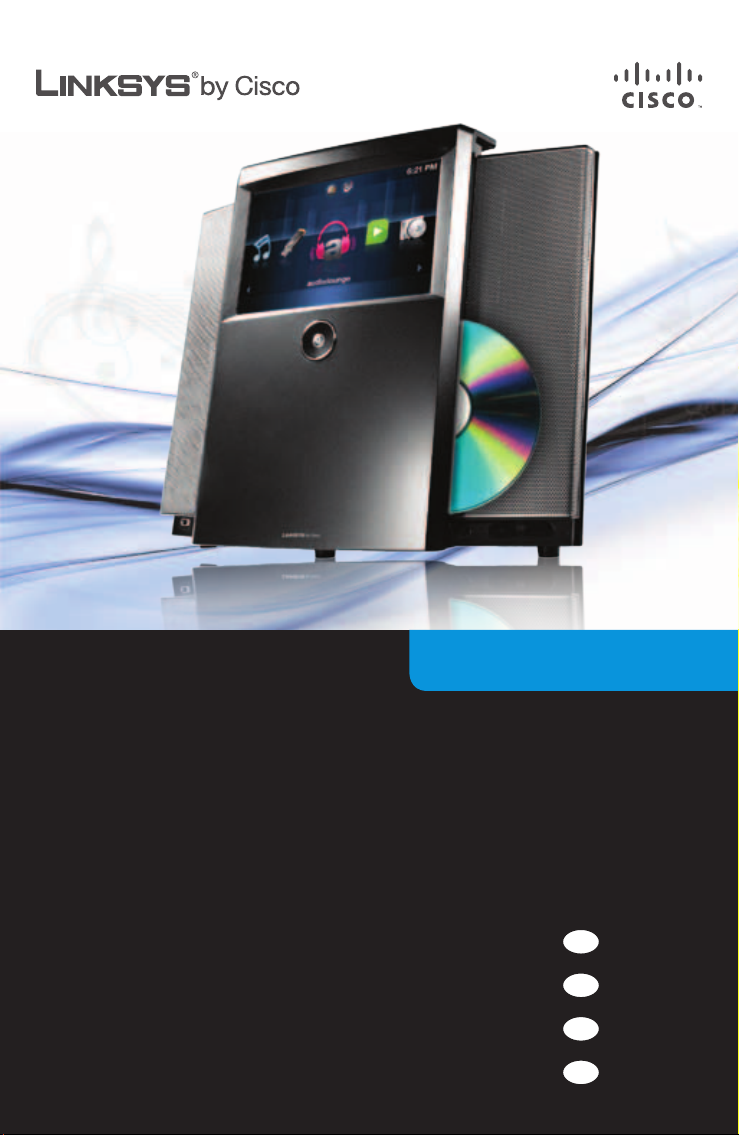
Wireless Home Audio
Conductor
Wireless-N Digital Music Center
DMC350
Quick Installation Guide
UK
English
DK
Dansk
DE
Deutsch
NL
Nederlands
Page 2
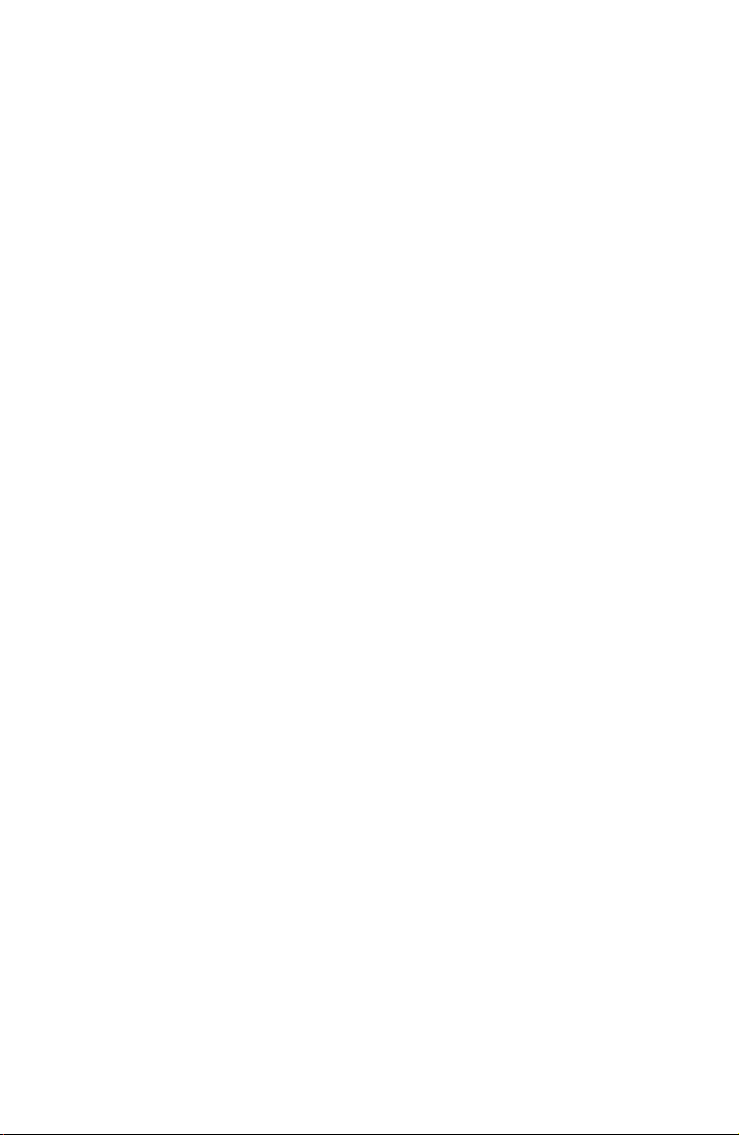
Page 3
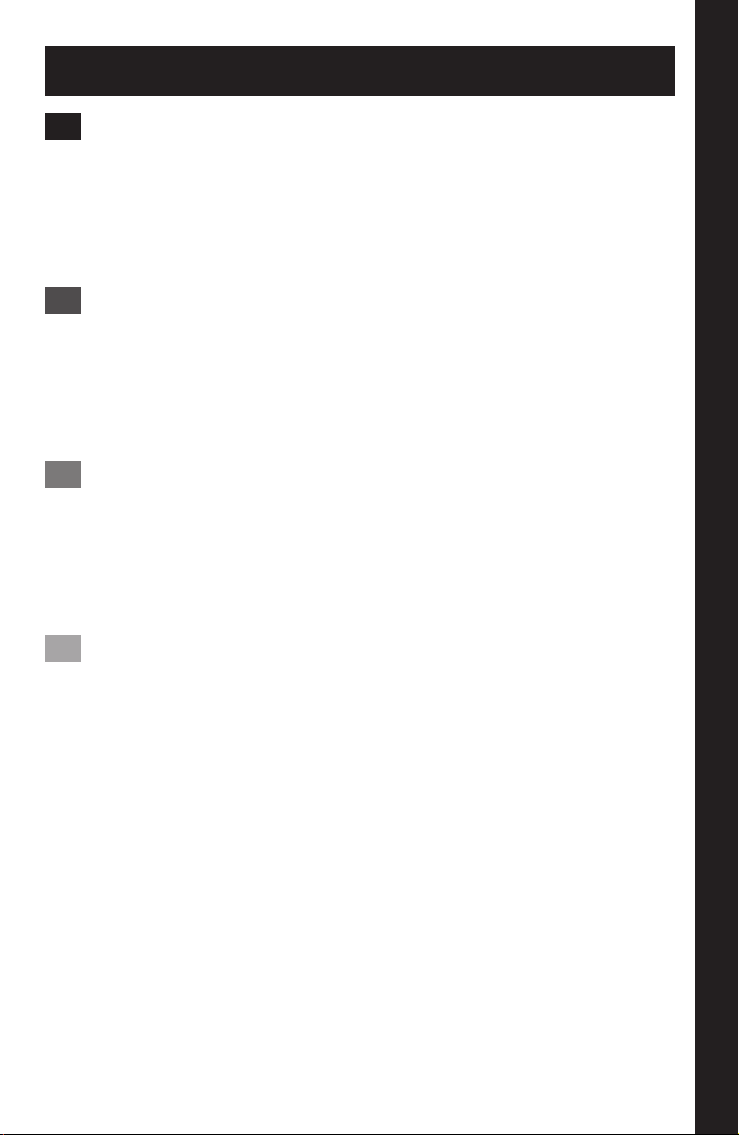
Table of Contents
English . . . . . . . . . . . . . . . . . . . . . . . . . . . . . . . . . . . . . . . . . . . . . . . . . . . . . . . . . . . . 1
Conductor Overview . . . . . . . . . . . . . . . . . . . . . . . . . . . . . . . . . . . . . . . . 2
Installation . . . . . . . . . . . . . . . . . . . . . . . . . . . . . . . . . . . . . . . . . . . . . . . . . . 3
Troubleshooting . . . . . . . . . . . . . . . . . . . . . . . . . . . . . . . . . . . . . . . . . . .13
Online Services . . . . . . . . . . . . . . . . . . . . . . . . . . . . . . . . . . . . . . . . . . . .14
Dansk . . . . . . . . . . . . . . . . . . . . . . . . . . . . . . . . . . . . . . . . . . . . . . . . . . . . . . . . . . . .15
Conductor-oversigt . . . . . . . . . . . . . . . . . . . . . . . . . . . . . . . . . . . . . . . .16
Installation . . . . . . . . . . . . . . . . . . . . . . . . . . . . . . . . . . . . . . . . . . . . . . . . .17
Fejlnding . . . . . . . . . . . . . . . . . . . . . . . . . . . . . . . . . . . . . . . . . . . . . . . . .27
Online-tjenester . . . . . . . . . . . . . . . . . . . . . . . . . . . . . . . . . . . . . . . . . . .28
Deutsch . . . . . . . . . . . . . . . . . . . . . . . . . . . . . . . . . . . . . . . . . . . . . . . . . . . . . . . . . .29
Conductor – Übersicht . . . . . . . . . . . . . . . . . . . . . . . . . . . . . . . . . . . . .30
Installation . . . . . . . . . . . . . . . . . . . . . . . . . . . . . . . . . . . . . . . . . . . . . . . . .31
Fehlerbehebung . . . . . . . . . . . . . . . . . . . . . . . . . . . . . . . . . . . . . . . . . . .41
Online-Dienste . . . . . . . . . . . . . . . . . . . . . . . . . . . . . . . . . . . . . . . . . . . . . 42
Nederlands . . . . . . . . . . . . . . . . . . . . . . . . . . . . . . . . . . . . . . . . . . . . . . . . . . . . . . .43
Conductor - Overzicht . . . . . . . . . . . . . . . . . . . . . . . . . . . . . . . . . . . . . . 44
Installatie . . . . . . . . . . . . . . . . . . . . . . . . . . . . . . . . . . . . . . . . . . . . . . . . . .45
Problemen oplossen . . . . . . . . . . . . . . . . . . . . . . . . . . . . . . . . . . . . . . . 55
Onlineservices . . . . . . . . . . . . . . . . . . . . . . . . . . . . . . . . . . . . . . . . . . . . . 56
Table of Contents
iWireless-N Digital Music Center
Page 4
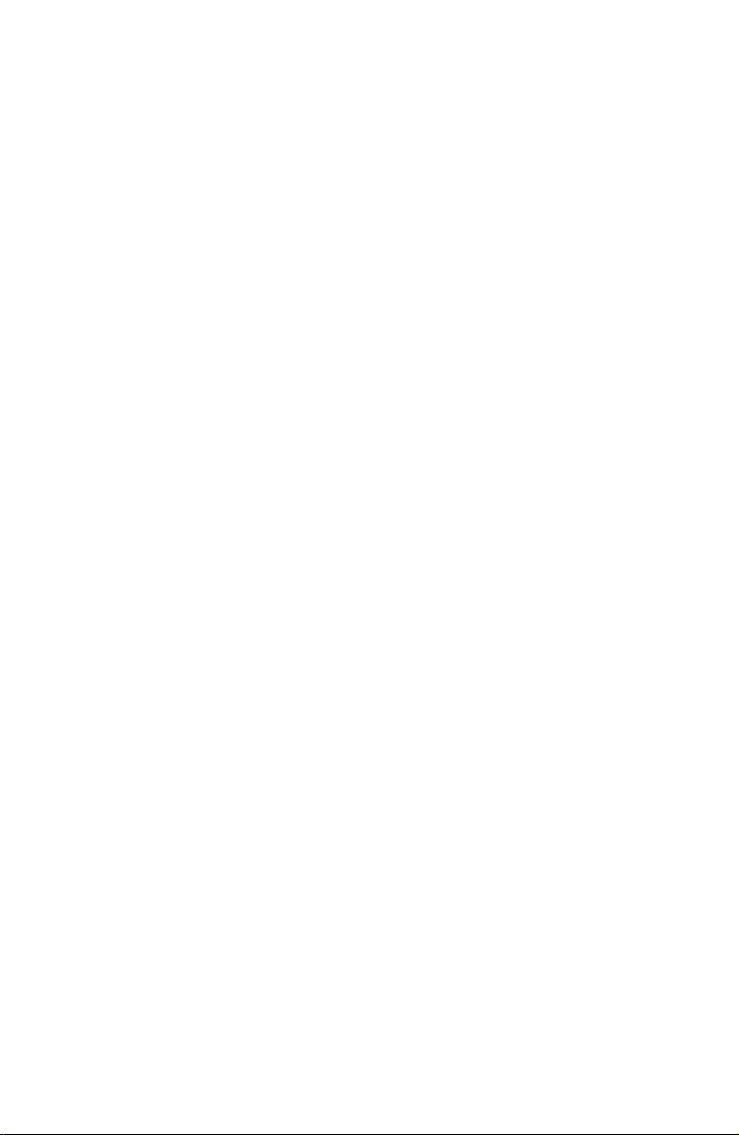
Page 5
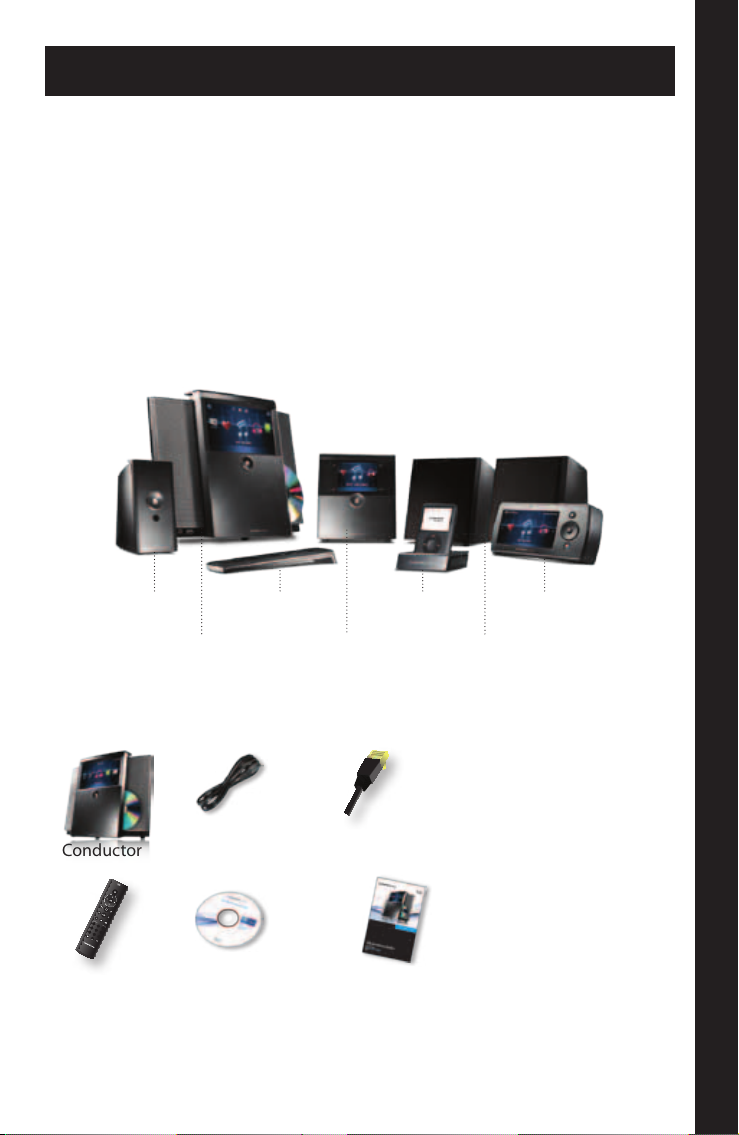
English
0
1 2 3
4 5 6
7 8 9
abc def
ghi jkl mno
pqrs tuv wxyz
presets
Thank you for making a great decision and choosing to purchase the
Linksys by Cisco Conductor – Wireless-N Digital Music Center.
The Conductor lets you stream music from your PC, storage device, iPod®††,
or from online services such as audiolounge® and RadioTime® to Wireless
Home Audio devices throughout your home. Play the same music in every
room or select different tracks for playback in different rooms. You can
search your music and create playlists through the Conductor’s 7" LCD color
touchscreen. Using online services such as audiolounge and RadioTime, you
can access millions of songs and radio stations all across the world.
Wireless Home Audio Product Family
†
Player
(DMP100)
Conductor
(DMC350)
Remote Control
(DMRIR500)
Director
(DMC250)
Docking Station for
iPod (MCCI40)
Speakers
(DMSPK50)
Controller
(DMRW1000)
Package Contents
Conductor Power Cable Ethernet Cable
IR Remote CD-ROM Quick Installation Guide
† The maximum performance for wireless is derived from IEEE Standard 802.11 specifications. Actual performance can vary, including lower wireless
network capacity, data throughput rate, range and coverage. Performance depends on many factors, conditions and variables, including distance from
the access point, volume of network traffic, building materials and construction, operating system used, mix of wireless products used, interference and
other adverse conditions.
†† Requires optional Linksys by Cisco Docking Station for iPod (MCCI40).
English
1Wireless-N Digital Music Center
Page 6
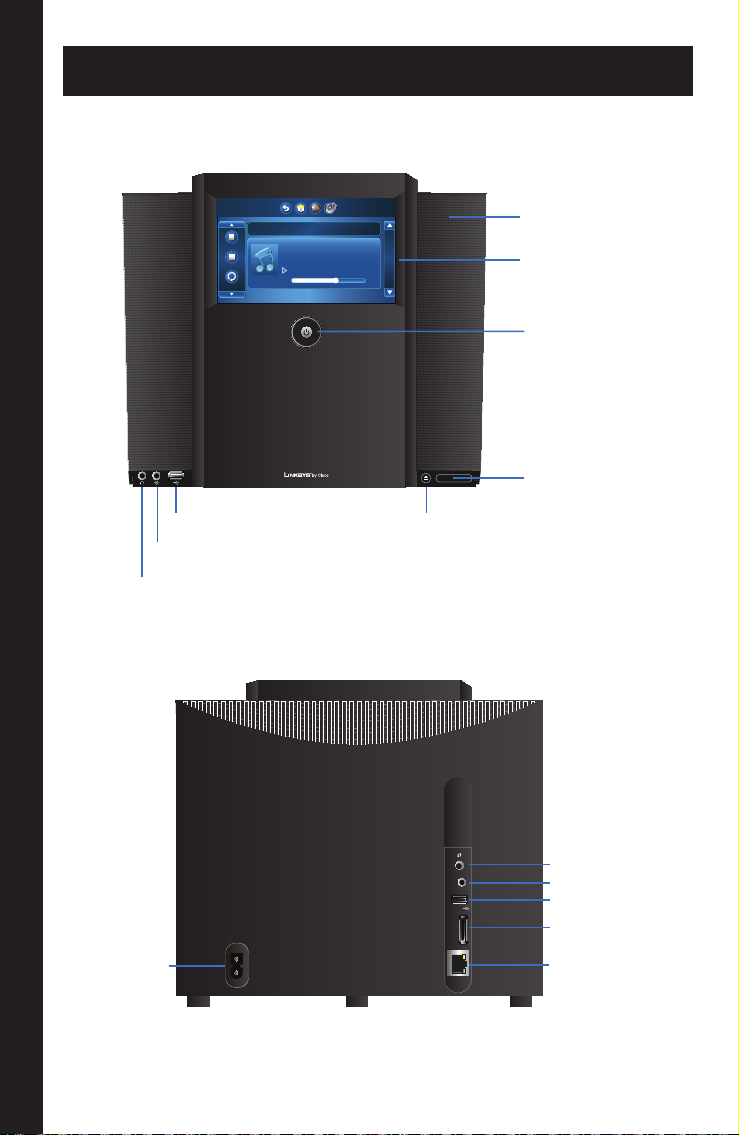
Conductor Overview
Front Panel
Headphone Output
Back Panel
Now Playing
Pause
Stop
Repeat
Auxiliary Analog Input
Classic Music
Beethoven
Moonlight Sonata
1:45 4:15
3:18 PM
Speaker Grill
LCD Touchscreen
Power/Standby
Power LED and IR
Receiver Window
CD Eject ButtonUSB Port
Wi-Fi Protected Setup™
Auxiliary Audio In
USB Port
Connector
for iPod
Ethernet Port
Power Connector
AUDIO IN
IPOD
0.5A MAX
USB2
ETHERNET
10/100
Conductor Overview English
2 Wireless-N Digital Music Center
Page 7
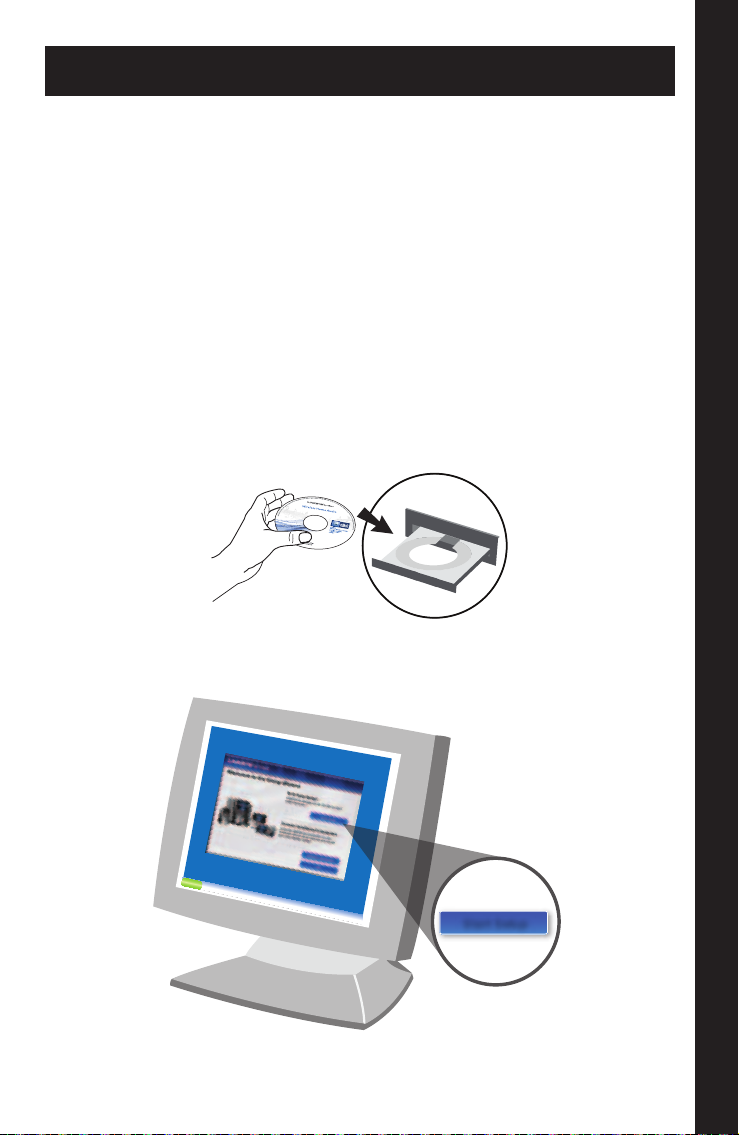
Installation
EasyLink Advisor guides you through the setup of your Linksys by Cisco
Wireless Home Audio devices.
EasyLink Advisor is compatible with the following operating systems:
• Windows XP
• Windows Vista
If you’ve already installed the EasyLink Advisor software on your computer
when you set up other Wireless Home Audio devices, launch EasyLink
Advisor, go to Add Device, select Wireless Home Audio, and skip to Step G.
If you have not yet installed EasyLink Advisor on your computer, perform all
of the steps starting at step A.
A. To begin, insert the CD into your CD-ROM drive.
B. Click Start Setup.
Start Setup
InstallationEnglish
3Wireless-N Digital Music Center
Page 8
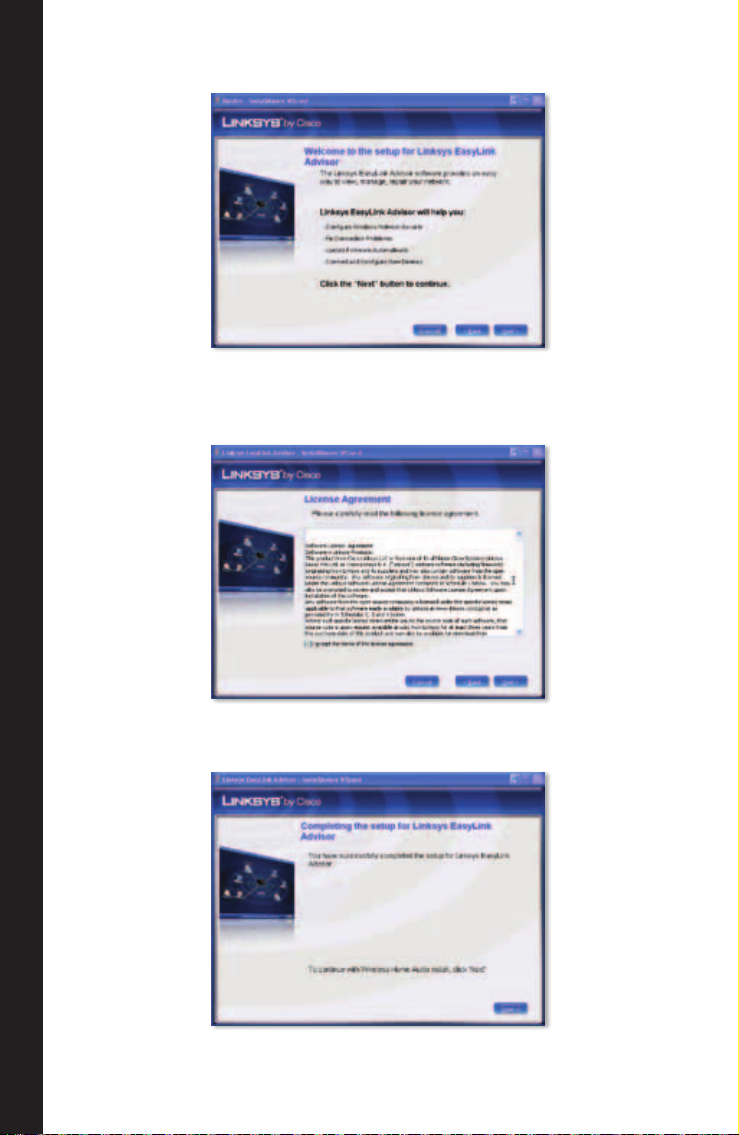
C. Click Next to continue.
D. Read the license agreement and if you agree, check
I accept the terms of the license agreement. Click Next to continue.
E. Click Next to continue.
Installation English
4 Wireless-N Digital Music Center
Page 9
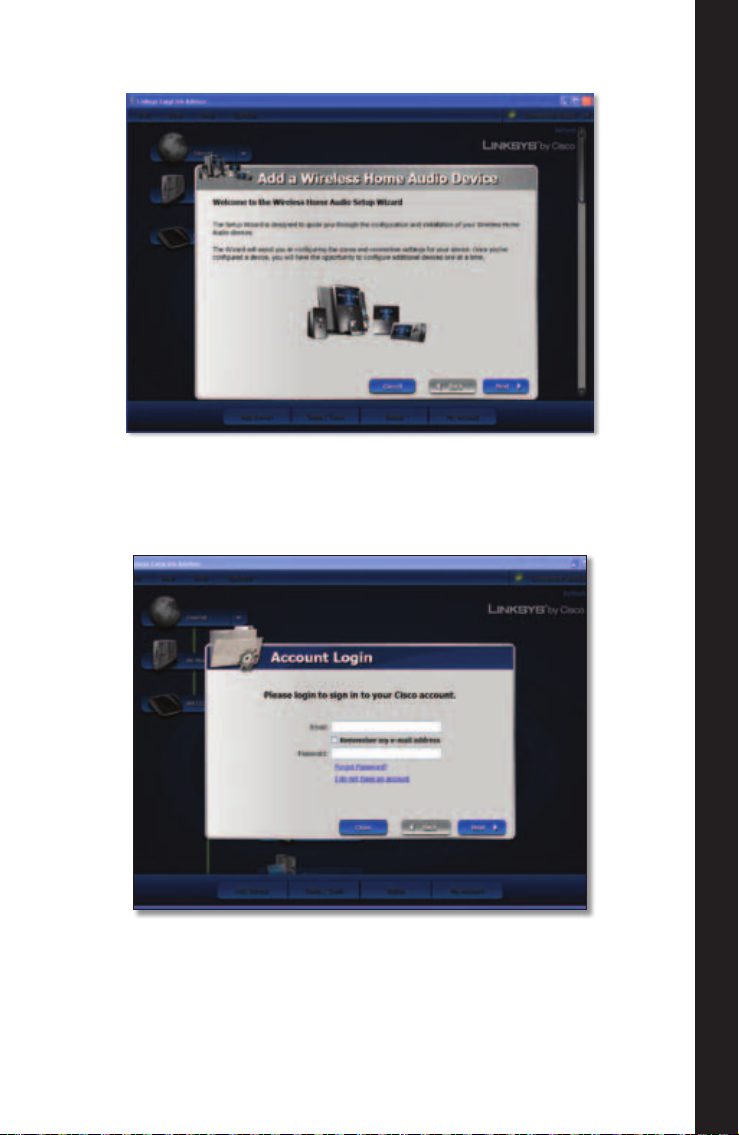
F. Click Next to continue.
G. If you have an existing Cisco account, enter the email and password
associated with the account, click Next and skip to step I. If you do not
have an account, click the I do not have an account link.
5Wireless-N Digital Music Center
InstallationEnglish
Page 10
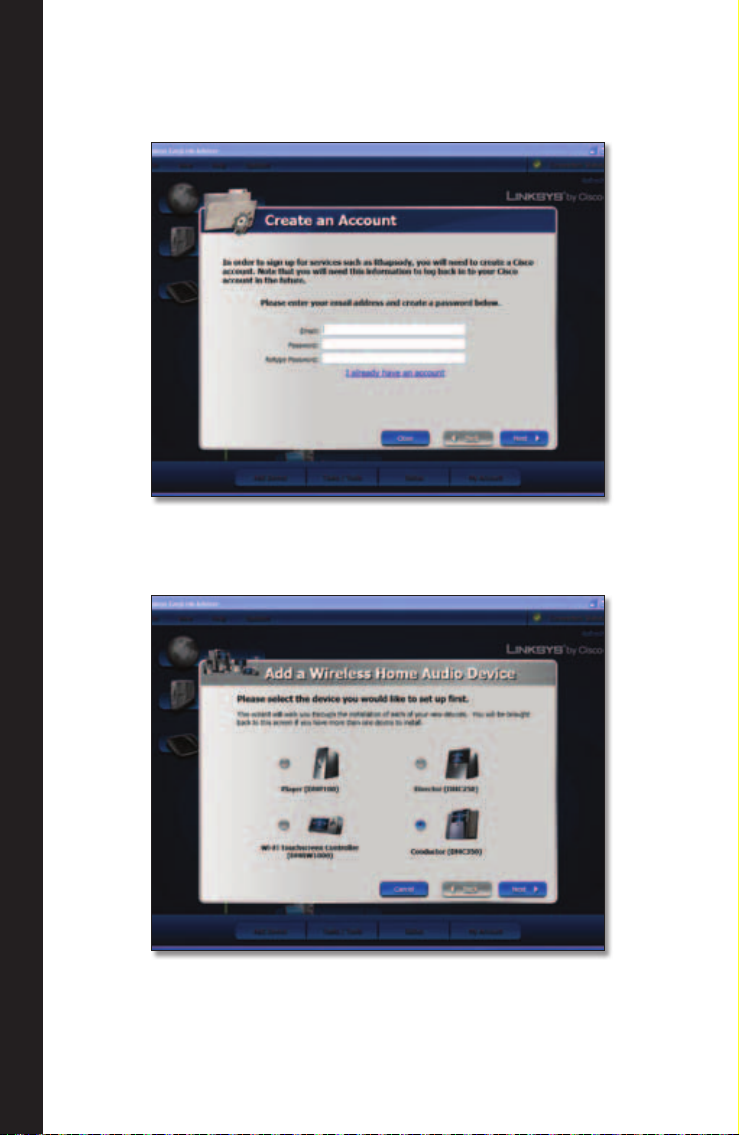
H. Create a Cisco account by entering your e-mail address in the Email
field and type in a password in the Password and Retype Password fields.
Click Next to continue.
I. Select the device that you want to set up, in this case it is the Conductor
(DMC350). Click Next.
Installation English
6 Wireless-N Digital Music Center
Page 11
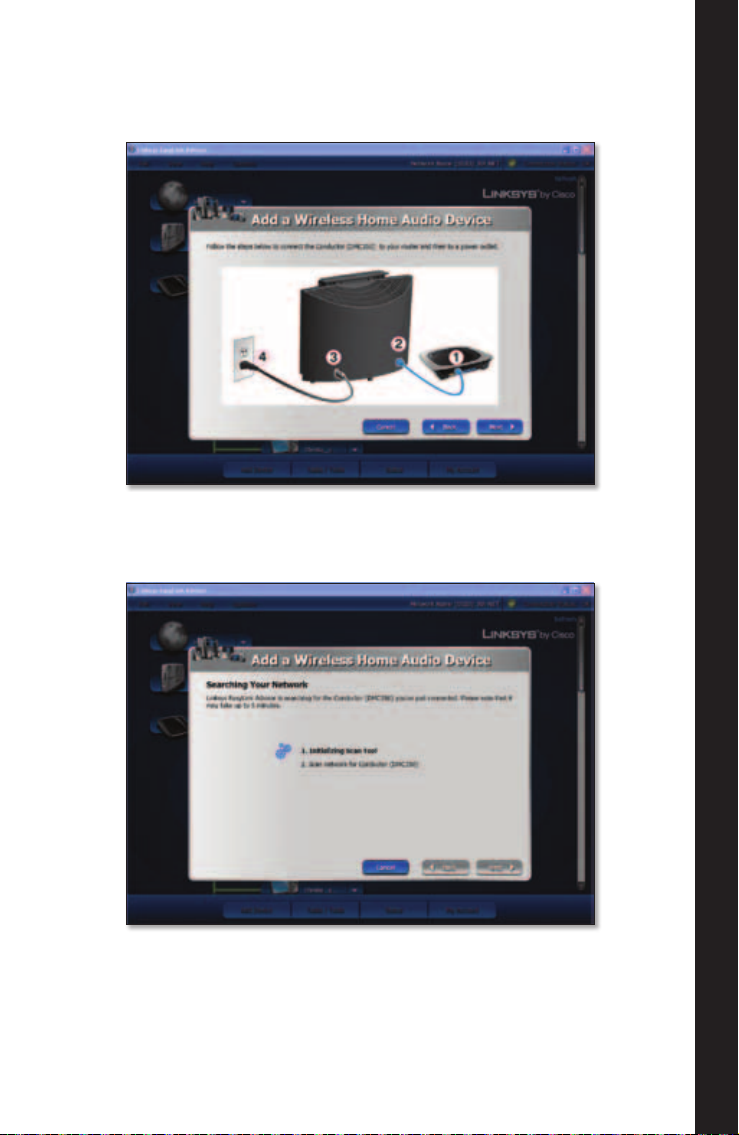
J. Connect one end of an Ethernet cable to your Router and the other end
of the cable to your Conductor. Connect the power adapter to the back
of the Conductor and the other end to a power outlet. Click Next.
K. EasyLink Advisor will search for the Conductor. This may take a few
minutes.
7Wireless-N Digital Music Center
InstallationEnglish
Page 12
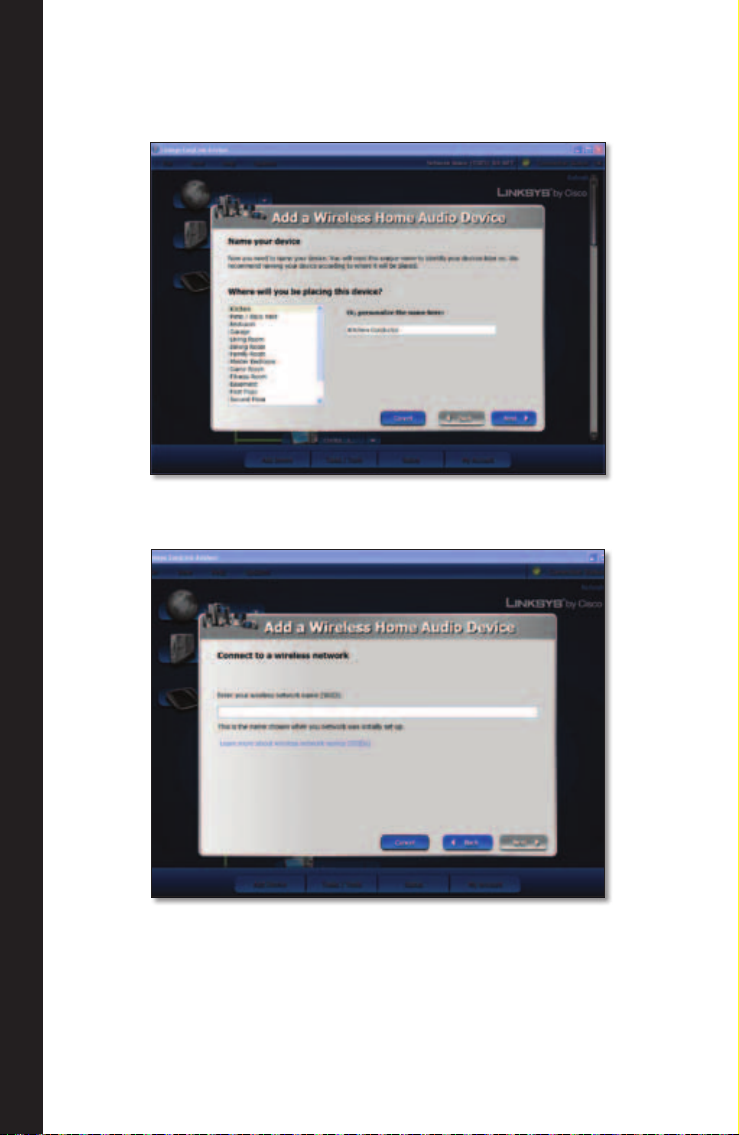
L. Select the area that best represents where you will be placing the
device or personalize the device name in the text field below Or,
personalize the name here:. Click Next to continue.
M. Enter your wireless network name (SSID) and click Next.
Installation English
8 Wireless-N Digital Music Center
Page 13
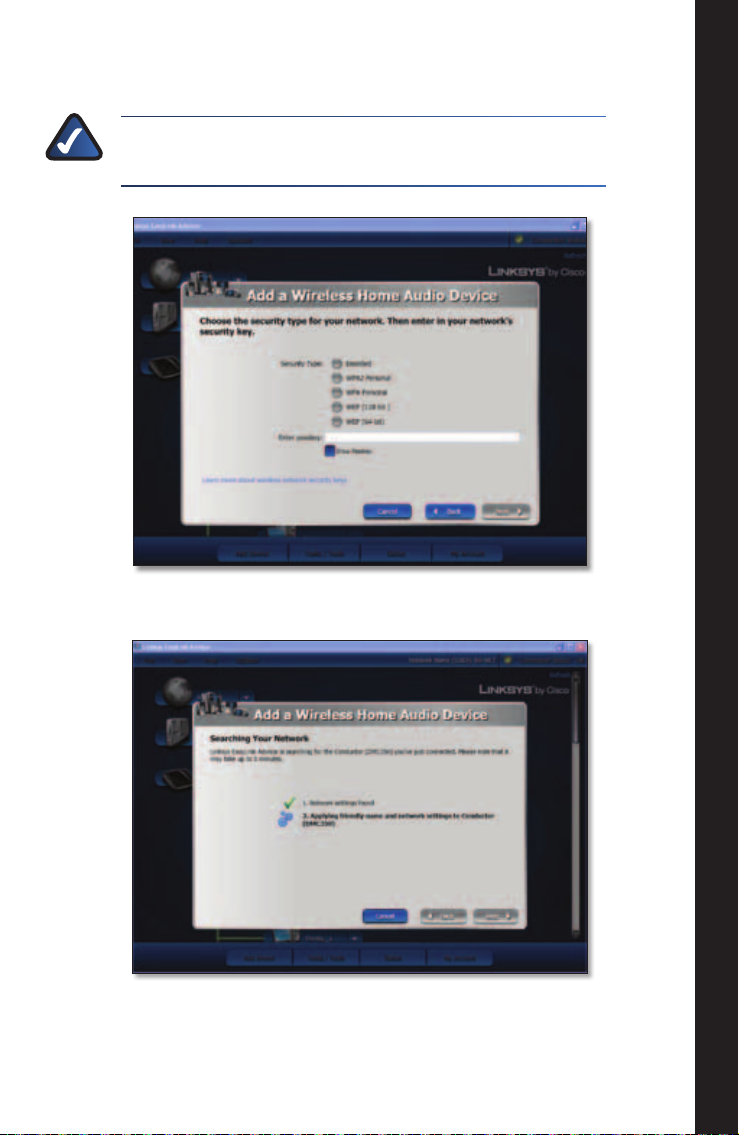
N. Select the Security Type used on your wireless network and enter your
security key in the Enter passkey field. Click Next to continue.
NOTE: If you want to see the security key as you type it in,
click on Show Passkey.
O. EasyLink Advisor applies the settings to the Conductor.
9Wireless-N Digital Music Center
InstallationEnglish
Page 14
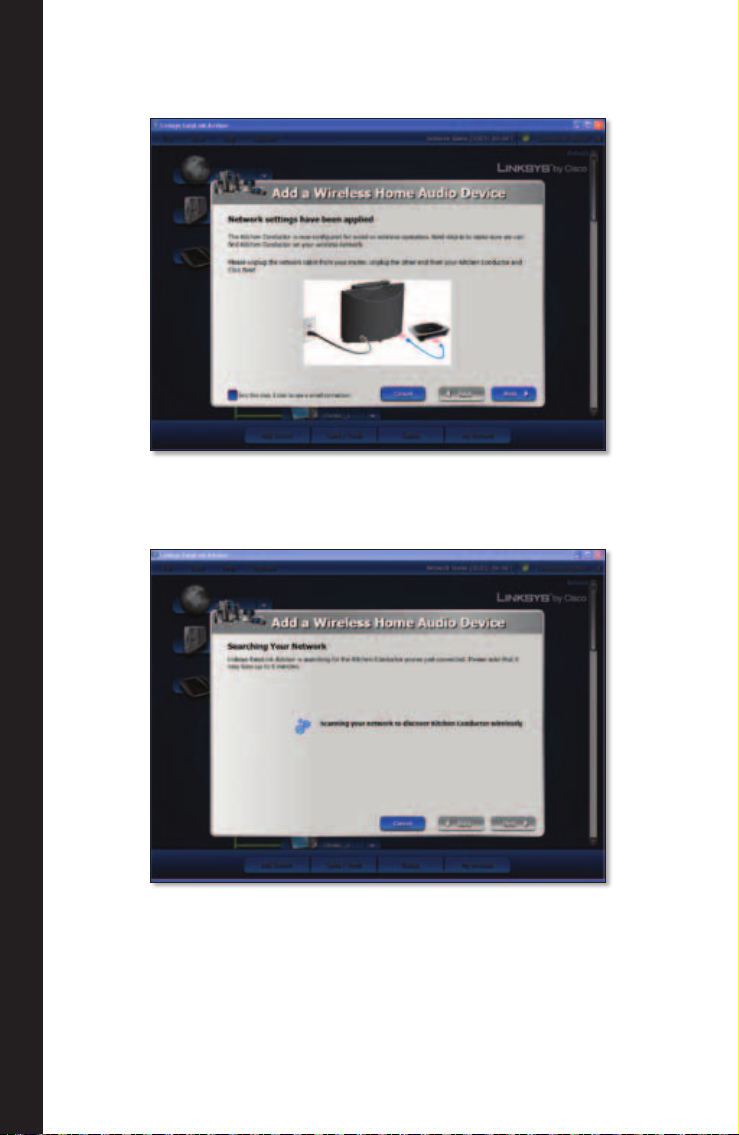
P. Unplug the Ethernet cable from your router and from the Conductor.
Click Next to continue.
Q. EasyLink Advisor will search the network to find your Conductor
wirelessly.
Installation English
10 Wireless-N Digital Music Center
Page 15
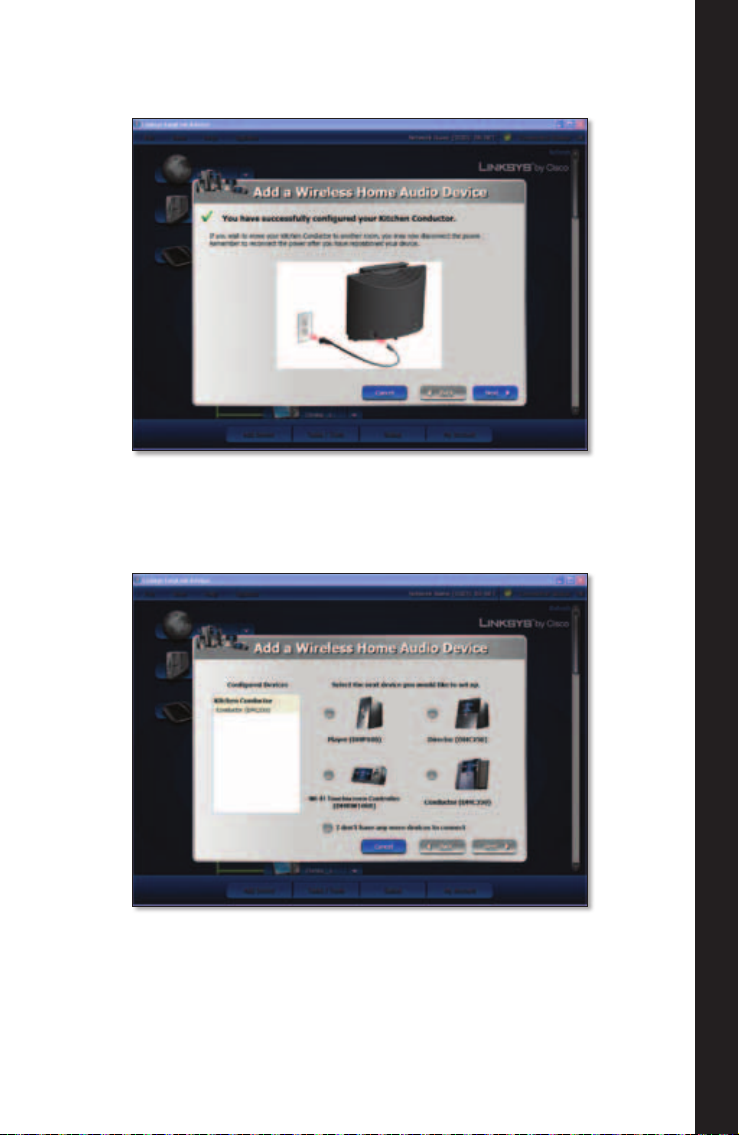
R. A message should appear that you have successfully configured your
Conductor. Click Next to continue.
S. If you have any additional devices to configure, select one and click
Next. If you do not have any additional devices, click I don’t have any
more devices to connect and click Next.
11Wireless-N Digital Music Center
InstallationEnglish
Page 16
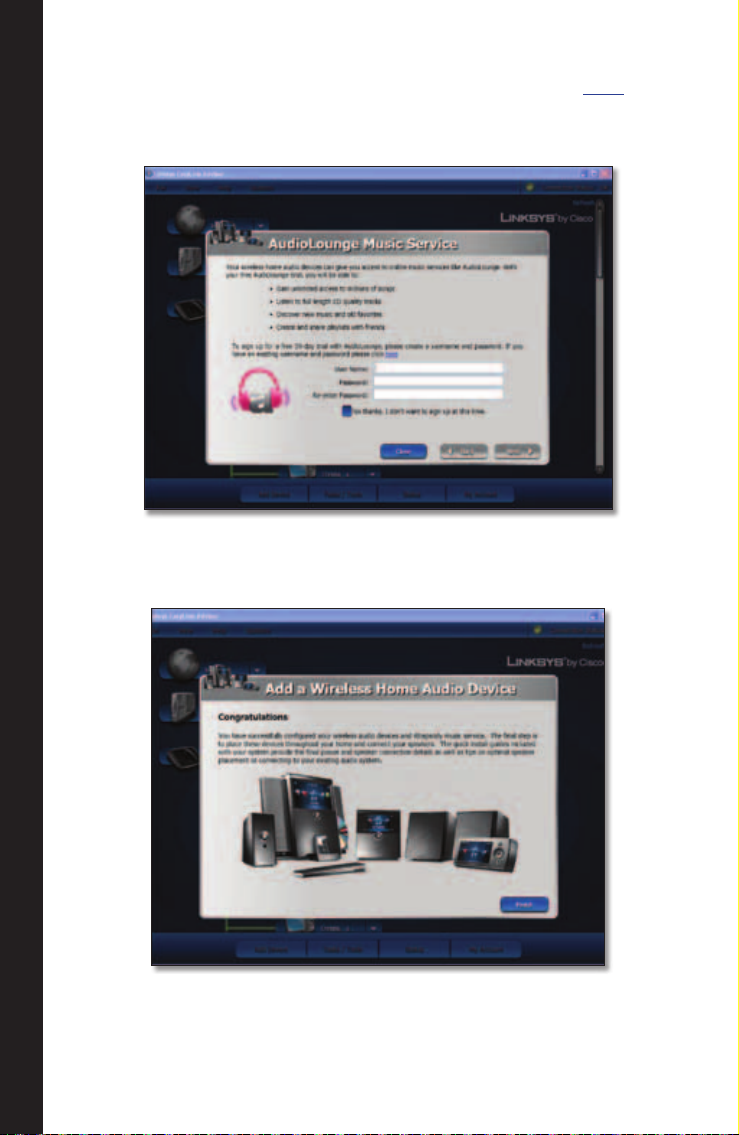
T. Once you’ve configured all of your devices, the Music Services window
will be displayed. If you have an existing account, click the here link
and enter your account information. If not enter a User Name and
Password to sign up for a 30-day free trial and click Next.
U. Once you’ve set up your music services, a Congratulations message will
appear. Click Finish to complete the setup.
Installation English
12 Wireless-N Digital Music Center
Page 17
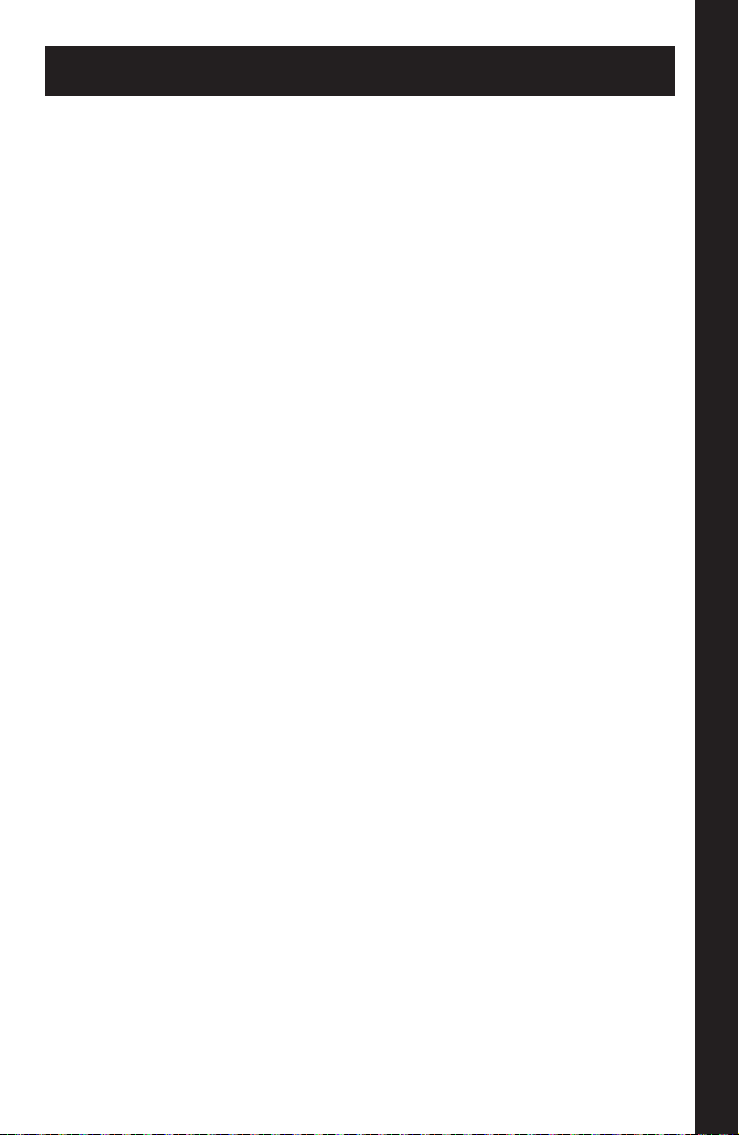
Troubleshooting
Do I need to run the CD to congure my Wireless Home Audio devices?
• Yes. Basic settings can be applied on some devices via their screens, but
in order to fully configure your Wireless Home Audio devices you must
use the CD.
How do I congure my rewall to work with my Wireless Home Audio
devices?
• It is possible that firewalls can prevent your devices from being found
and configured. Please visit www.linksysbycisco.com/homeaudio/ug
for details on how to fix your firewall settings.
How do I share my music from additional computers and allow them to
control my Wireless Home Audio devices?
• Run the CD on your additional computers and select the Connect
Computers option on the first screen.
Where do I nd the Cisco Media Center software after installation is
complete?
• Go to Start > Programs and select Cisco Media Center. You can start the
Cisco Media Player from here.
What do I do if my iTunes library or other audio les are not found by Cisco
Media Center?
• Some iTunes files may not be available. Songs purchased from iTunes*
may be protected with Digital Rights Management (DRM); DRM files
cannot be played to your Wireless Home Audio devices directly from your
PC. The optional Linksys by Cisco Docking Station for iPod (MCCI40) will
allow you to connect your iPod to your Director or Conductor and play
back all of the songs from your iPod.
*iTunes Plus files are not protected
13Wireless-N Digital Music Center
TroubleshootingEnglish
Page 18
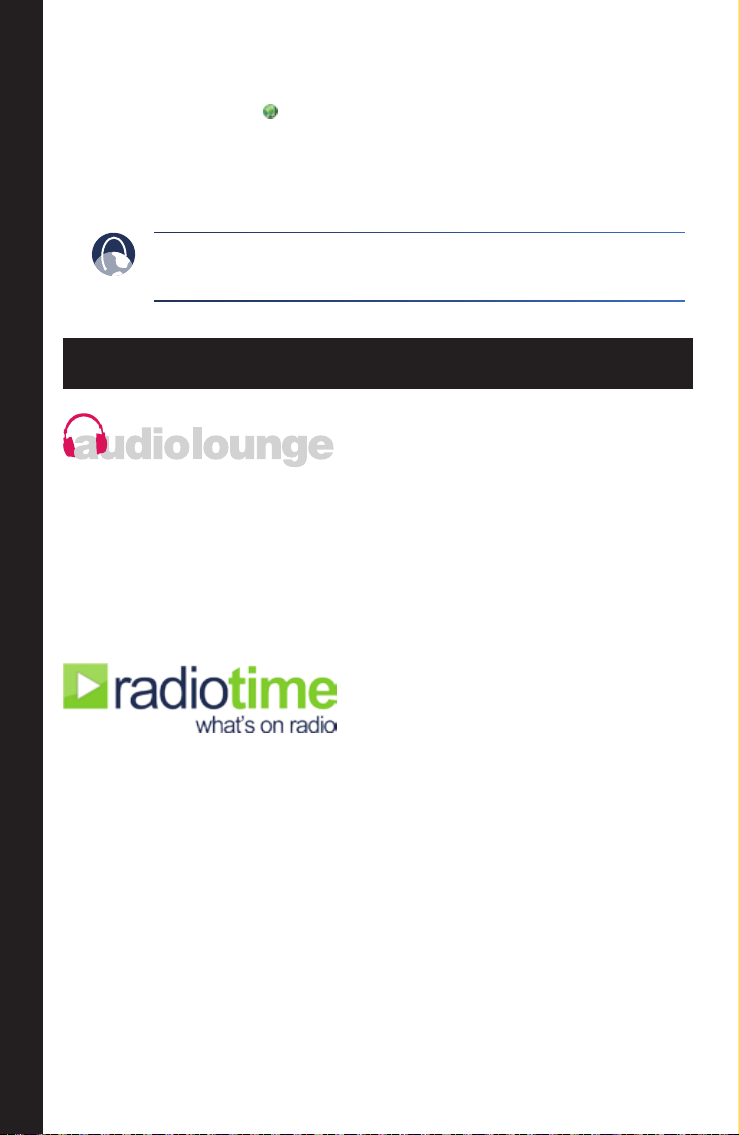
• During the initial configuration, you are asked to select directories
where your music is stored. To change or add additional directories,
right-click on the icon on the taskbar and select Properties.
Modify or type in a new directory by typing in the entire path such as
C:\Documents and Settings\username\My Documents\My Music; in
the Local Media Directory field. Additional directories are separated by a
semicolon. Click OK after all updates are complete.
WEB: If you need additional support, contact us on the web at
www.linksysbycisco.com/support
Online Services
AudioLounge is a new online music service that gives you unlimited access
to millions of songs. You can listen to full length CD quality tracks, discover
new music and old favorites, and even create and share playlists with
friends and family. With your new Wireless Home Audio products and the
audiolounge service, you can play your music where you want and when
you want.
Radiotime provides streaming access to over 100,000 radio stations and
shows. You can locate shows based on location, topic, or music genre.
Online Services English
14 Wireless-N Digital Music Center
Page 19
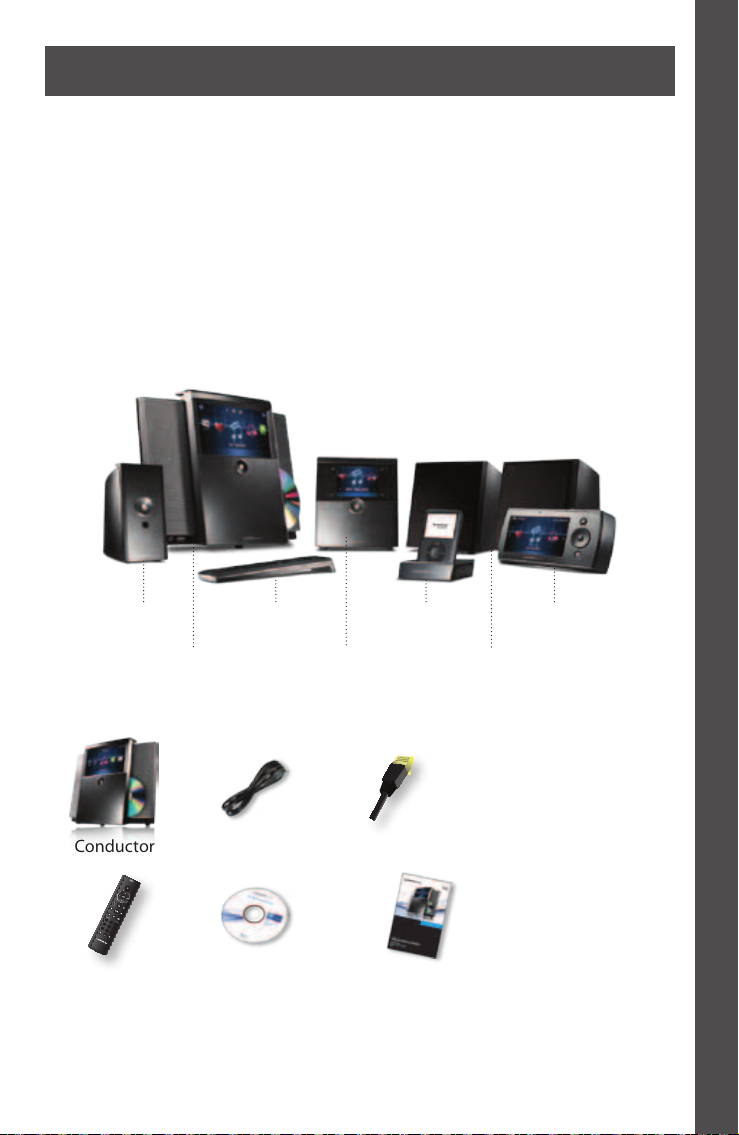
Dansk
0
1 2 3
4 5 6
7 8 9
abc def
ghi jkl mno
pqrs tuv wxyz
presets
Tak fordi du valgte Linksys by Cisco Conductor - Wireless-N Digital
MusicCenter.
Conductor lader dig streame musik fra din pc, lagerenhed, iPod®†† eller fra
online-tjenester, som f.eks. audiolounge® og RadioTime® til Wireless Home
Audio-enheder i dit hjem. Afspil den samme musik i alle rum, eller vælg
at afspille forskellige numre i de forskellige rum. Du kan søge i din musik
og oprette spillelister via Conductors 7" LCD-berøringsskærm i farver. Ved
hjælp af online-tjenester som f.eks. audiolounge® og RadioTime® får du
adgang til millioner af sange og radiostationer fra hele verden.
Wireless Home Audio-produktserien
†
Player
(DMP100)
Conductor
(DMC350)
Fjernbetjening
(DMRIR500)
Director
(DMC250)
Dockingstation til
iPod (MCCI40)
(DMSPK50)
Controller
(DMRW1000)
Højttalere
Pakkens indhold
Conductor Netledning Ethernet-kabel
IR-fjernbetjening Cd-rom Installationsvejledning
† Den maksimale ydeevne for trådløse produkter er baseret på specifikationerne i IEEE 802.11-standarden. Den faktiske ydeevne kan variere,
herunder lavere kapacitet i det trådløse netværk, datagennemløbshastighed, område og dækning. Ydeevne afhænger af mange faktorer, forhold og
variabler, herunder afstanden fra access point’et, mængden af netværkstrafik, bygningsmaterialer og- konstruktion, det anvendte operativsystem,
sammensætningen af de anvendte trådløse produkter, forstyrrelser samt andre ugunstige forhold.
†† Kræver Linksys-Cisco-dockingstation til iPod (MCCI40) (ekstraudstyr).
Dansk
15Wireless-N Digital Music Center
Page 20

Conductor-oversigt
Forside
Tilbage
Now Playing
Pause
Classic Music
Beethoven
Stop
Repeat
Moonlight Sonata
1:45 4:15
Analog indgang til ekstraudstyr
Hovedtelefonudgang
3:18 PM
Højttalergitter
LCD-berøringsskærm
Tænd/Standby
LED-strømindikator og
vindue til IR-receiver
Eject-knap til cdUSB-port
Wi-Fi Protected Setup™
Lydindgang til ekstraudstyr
USB-port
Stik til iPod
Ethernet-port
Strømtilslutning
AUDIO IN
IPOD
0.5A MAX
USB2
ETHERNET
10/100
Conductor-oversigt Dansk
16 Wireless-N Digital Music Center
Page 21

Installation
EasyLink Advisor guider dig igennem installationen af dine Linksys by Cisco
Wireless Home Audio-enheder.
EasyLink Advisor er kompatibel med de følgende operativsystemer:
• Windows XP
• Windows Vista
Hvis du allerede har installeret EasyLink Advisor-softwaren på din computer,
når du konfigurerer andre Wireless Home Audio-enheder, skal du starte
EasyLink Advisor, gå til Tilføj enhed, vælge Wireless Home Audio, og springe
til trin G.
Hvis du endnu ikke har installeret EasyLink Advisor på din computer, skal du
udføre alle trin fra trin A og frem.
A. Placer først cd’en i cd-rom-drevet.
B. Klik på Start konfiguration.
Start Setup
InstallationDansk
17Wireless-N Digital Music Center
Page 22

C. Klik på Næste for at fortsætte.
D. Læs licensaftalen og marker feltet Jeg accepterer vilkårene i
licensaftalen,hvis du er enig. Klik på Næste for at fortsætte.
E. Klik på Næste for at fortsætte.
Installation Dansk
18 Wireless-N Digital Music Center
Page 23

F. Klik på Næste for at fortsætte.
G. Hvis du har en eksisterende Cisco-konto, skal du indtaste e-mail og
adgangskode for den konto, trykke på Næste og springe til trin I. Hvis
du ikke har en konto, skal du klikke på linket Jeg har ikke en konto.
InstallationDansk
19Wireless-N Digital Music Center
Page 24

H. Opret en Cisco-konto ved at indtaste din e-mail-adresse i feltet E-mail,
og indtast en adgangskode i felterne Adgangskode og Genindtast
adgangskode. Klik på Næste for at fortsætte.
I. Vælg den enhed, som du ønsker at konfigurere, i dette tilfælde er det
Conductor (DMC350). Klik på Næste.
Installation Dansk
20 Wireless-N Digital Music Center
Page 25

J. Tilslut den ene ende af et Ethernet-kabel til din router og den anden
ende af kablet til din Conductor. Tilslut strømforsyningen til bagsiden af
din Conductor og stikkontakten. Klik på Næste.
K. EasyLink Advisor søger efter Conductor. Dette kan tage nogle minutter.
InstallationDansk
21Wireless-N Digital Music Center
Page 26

L. Vælg det område, der bedst beskriver, hvor du vil placere enheden,
eller giv enheden et personligt navn i nedenstående tekstfelt, eller
angiv et personligt navn her: Klik på Næste for at fortsætte.
M. Indtast navnet på dit trådløse netværk (SSID), og klik på Næste.
Installation Dansk
22 Wireless-N Digital Music Center
Page 27

N. Vælg den sikkerhedstype, der anvendes på dit trådløse netværk, og
indtast din sikkerhedsnøgle i feltet Angiv adgangsord. Klik på Næste for
at fortsætte.
BEMÆRK: hvis du vil se sikkerhedsnøglen, mens du taster
den ind, skal du klikke på Vis adgangsord.
O. EasyLink Advisor overfører indstillingerne til Conductor.
InstallationDansk
23Wireless-N Digital Music Center
Page 28

P. Tag Ethernet-kablet ud af din router og Conductor. Klik på Næste for at
fortsætte.
Q. EasyLink Advisor søger på netværket for at finde din Conductor
trådløst.
Installation Dansk
24 Wireless-N Digital Music Center
Page 29

R. Der bør blive vist en meddelelse om, at du har konfigureret din
Conductor. Klik på Næste for at fortsætte.
S. Hvis du har flere enheder, der skal konfigureres, skal du vælge en og
klikke på Næste. Hvis du ikke har flere enheder, skal du klikke på Jeg har
ikke flere enheder at tilslutte og så klikke på Næste.
InstallationDansk
25Wireless-N Digital Music Center
Page 30

T. Når du har konfigureret alle dine enheder, vil vinduet Musiktjenester
blive vist. Hvis du har en eksisterende konto, skal du klikke på dette
link og indtaste dine kontooplysninger. Hvis ikke, skal du indtaste
Brugernavn og adgangskode for at få en 30-dages gratis prøveperiode
og klikke på Næste.
U. Når du er færdig med at konfigurere dine musiktjenester, vil der blive
vist en lykønskningsmeddelelse. Klik på Finish (Udfør) for at afslutte
konfigurationen.
Installation Dansk
26 Wireless-N Digital Music Center
Page 31

Fejlfinding
Skal jeg køre cd’en for at kongurere mine Wireless Home Audio-enheder?
• Ja. På visse enheder kan grundlæggende indstillinger aktiveres via
skærmbillederne, men for at foretage en fuld konfiguration af Wireless
Home Audio-enheder skal du bruge cd’en.
Hvordan kongurerer jeg min rewall til at fungere med mine Wireless
Home Audio-enheder?
• Det kan ske, at en firewall kan forhindre, at dine enheder bliver fundet og
konfigureret. Gå ind på www.linksysbycisco.com/homeaudio/ug for at
få oplysninger om, hvordan du konfigurerer firewall-indstillingerne.
Hvordan deler jeg min musik fra ere computere og giver dem mulighed
for at styre mine Wireless Home Audio-enheder?
• Kør cd’en på de ekstra computere, og vælg indstillingen Tilslut
computere på det første skærmbillede.
Hvor kan jeg nde Cisco Media Center-software, efter at installationen er
gennemført?
• Gå til Start > Programmer, og vælg Cisco Media Center. Du kan starte
Cisco Media Player herfra.
Hvad gør jeg, hvis Cisco Media Center ikke kan nde mit iTunes-bibliotek
eller andre lydler?
• Visse iTunes-filer er muligvis ikke tilgængelige. Sange, der er købt på
iTunes*, kan være beskyttet med DRM (Digital Rights Management).
DRM-filer kan ikke afspilles til dine Wireless Home Audio-enheder direkte
fra din pc. Linksys-Cisco dockingstationen til iPod (MCCI40) (ekstraudstyr)
giver dig mulighed for at tilslutte din iPod til din Director eller Conductor
og afspille alle sangene fra iPod’en.
*iTunes Plus-filer er ikke beskyttede
27Wireless-N Digital Music Center
FejlfindingDansk
Page 32

• I løbet af den indledende konfiguration bliver du bedt om at vælge de
mapper, hvor din musik skal gemmes. Hvis du vil ændre eller tilføje mapper,
skal du højreklikke på ikonet på proceslinjen og vælge Egenskaber.
Revider eller indtast et nyt bibliotek ved at indtaste hele stien, f.eks.
C:\Dokumenter og indstillinger\brugernavn\Dokumenter\Musik
i feltet Lokalt mediebibliotek. Yderligere mapper skal separeres med et
semikolon. Klik på OK, når alle opdateringerne er fuldført.
INTERNET: Hvis du har brug for yderligere support, kan du
kontakte os på internettet på
www.linksysbycisco.com/support
Online-tjenester
AudioLounge er en ny online musiktjeneste, der giver dig ubegrænset
adgang til millioner af sange. Du kan lytte til spor i fuld længde i cdkvalitet, opdage ny musik og gamle favoritter og endog oprette og dele
afspilningslister med venner og familie. Med dine nye Wireless Home
Audio-produkter og audiolounge-tjenesten kan du afspille din musik, hvor
og når du ønsker det.
Radiotime giver streaming-adgang til mere end 100.000 radiostationer og
shows. Du kan finde shows ud fra placering, emne eller musikgenre.
Online-tjenester Dansk
28 Wireless-N Digital Music Center
Page 33

Deutsch
0
1 2 3
4 5 6
7 8 9
abc def
ghi jkl mno
pqrs tuv wxyz
presets
Vielen Dank, dass Sie sich für den Linksys by Cisco Conductor–
Wireless-N Digital Music Center entschieden haben.
Mit dem Conductor können Sie Musik von Ihrem PC, Speichergerät, iPod®††
oder von Online-Diensten wie audiolounge® und RadioTime® auf Wireless
Home Audio-Geräten im ganzen Haus wiedergeben. Spielen Sie die gleiche
Musik in jedem Raum, oder wählen Sie für jeden Raum einen anderen
Titel. Über das 7"-Farb-Touchscreen-LC-Display des Conductor können
Sie Ihre Musik durchsuchen und Playlists erstellen. Mit Online-Diensten
wie audiolounge und RadioTime haben Sie Zugang zu Millionen von
Musiktiteln und Radiosendern auf der ganzen Welt.
Wireless Home Audio – Produktserie
†
Player
(DMP100)
Conductor
(DMC350)
Fernbedienung
(DMRIR500)
Director
(DMC250)
Dockingstation für
iPod (MCCI40)
(DMRW1000)
Lautsprecher
(DMSPK50)
Controller
Lieferumfang
Conductor Netzkabel Ethernet-Kabel
Infrarot-Fernbedienung CD-ROM Kurzanleitung
† Die optimale Leistung der Wireless-Verbindung wird durch die Spezifikationen nach dem IEEE-Standard 802.11 ermöglicht. Die tatsächliche
Leistung kann variieren und zu geringeren Kapazitäten des Wireless-Netzwerks, geringerer Datendurchsatzrate und Reichweite sowie geringerem
Empfangsbereich führen. Die Leistung hängt von vielen Faktoren, Umständen und Einflussgrößen ab, z. B. der Entfernung vom Access Point, dem
Volumen des Datenverkehrs im Netzwerk, den Baumaterialien und der Bauweise, dem verwendeten Betriebssystem, den verschiedenen verwendeten
Wireless-Produkten, möglichen Interferenzen sowie anderen sich negativ auswirkenden Umständen.
†† Optionale Linksys by Cisco Dockingstation für iPod (MCCI40) erforderlich.
Deutsch
29Wireless-N Digital Music Center
Page 34

Conductor – Übersicht
Vorderseite
Kopfhörerausgang
Rückseite
Now Playing
Pause
Classic Music
Beethoven
Stop
Repeat
Moonlight Sonata
1:45 4:15
Zusätzlicher Analogeingang
3:18 PM
Lautsprechergitter
LCD-Touchscreen
Ein/Aus/Standby
Ein/Aus-LED
und Infrarot-
Eject-Taste für CDsUSB-Port
Empfangsanzeige
Wi-Fi Protected Setup™
Zusätzlicher Audioeingang
USB-Port
Anschluss
für iPod
Ethernet-Port
Netzanschluss
AUDIO IN
IPOD
0.5A MAX
USB2
ETHERNET
10/100
Conductor – Übersicht Deutsch
30 Wireless-N Digital Music Center
Page 35

Installation
Der EasyLink Advisor führt Sie durch die Einrichtung Ihrer Linksys by Cisco
Wireless Home Audio-Geräte.
Der EasyLink Advisor ist mit den folgenden Betriebssystemen kompatibel:
• Windows XP
• Windows Vista
Wenn Sie weitere Wireless Home Audio-Geräte einrichten möchten und
EasyLink Advisor bereits auf Ihrem Computer installiert haben, starten
Sie den EasyLink Advisor, klicken Sie auf Add Device (Gerät hinzufügen),
wählen Sie Wireless Home Audio, und fahren Sie mit SchrittG fort.
Wenn Sie den EasyLink Advisor noch nicht auf Ihrem Computer installiert
haben, führen Sie alle Schritte ab SchrittA durch.
A. Legen Sie als erstes die CD in Ihr CD-ROM-Laufwerk ein.
B. Klicken Sie auf Start Setup (Setup starten).
Start Setup
InstallationDeutsch
31Wireless-N Digital Music Center
Page 36

C. Klicken Sie auf Next (Weiter), um fortzufahren.
D. Lesen Sie die Lizenzvereinbarung. Wenn Sie ihr zustimmen, aktivieren
Sie das Kontrollkästchen neben I accept the terms of the license
agreement (Ich stimme den Bedingungen des Lizenzvertrags zu).
Klicken Sie auf Next (Weiter), um fortzufahren.
E. Klicken Sie auf Next (Weiter), um fortzufahren.
Installation Deutsch
32 Wireless-N Digital Music Center
Page 37

F. Klicken Sie auf Next (Weiter), um fortzufahren.
G. Wenn Sie bereits über ein Cisco Konto verfügen, geben Sie die
entsprechende E-Mail-Adresse und das Passwort ein, klicken Sie auf
Next (Weiter), und fahren Sie mit SchrittI fort. Wenn Sie über kein
Konto verfügen, klicken Sie auf den Link I do not have an account (Ich
habe kein Konto).
InstallationDeutsch
33Wireless-N Digital Music Center
Page 38

H. Erstellen Sie ein Cisco Konto, indem Sie Ihre E-Mail-Adresse im Feld
Email (E-Mail-Adresse) und ein Passwort in den Feldern Password
(Passwort) und Retype Password (Passwort erneut eingeben) eingeben.
Klicken Sie auf Next (Weiter), um fortzufahren.
I. Wählen Sie das Gerät aus, das Sie einrichten möchten; in diesem Fall
den Conductor (DMC350). Klicken Sie auf Next (Weiter).
Installation Deutsch
34 Wireless-N Digital Music Center
Page 39

J. Schließen Sie ein Ende des Ethernet-Kabels an den Router und
das andere Ende an den Conductor an. Schließen Sie ein Ende des
Netzkabels an die Rückseite des Conductor und das andere Ende an
eine Steckdose an. Klicken Sie auf Next (Weiter).
K. EasyLink Advisor sucht nach dem Conductor. Dies kann einige Minuten
dauern.
InstallationDeutsch
35Wireless-N Digital Music Center
Page 40

L. Wählen Sie aus der Liste den Bereich, in dem Sie das Gerät aufstellen
möchten, oder geben Sie einen neuen Namen im Textfeld Or,
personalize the name here: (Oder personalisieren Sie den Namen hier:)
ein. Klicken Sie auf Next (Weiter), um fortzufahren.
M. Geben Sie den Namen für Ihr Wireless-Netzwerk ein (SSID), und klicken
Sie auf Next (Weiter).
Installation Deutsch
36 Wireless-N Digital Music Center
Page 41

N. Wählen Sie den in ihrem Wireless-Netzwerk verwendeten Security Type
(Sicherheitstyp), und geben Sie Ihren Sicherheitsschlüssel im Feld Enter
passkey (Schlüssel eingeben) ein. Klicken Sie auf Next (Weiter), um
fortzufahren.
HINWEIS: Wenn der Sicherheitsschlüssel bei der Eingabe
angezeigt werden soll, klicken Sie auf Show Passkey
(Schlüssel anzeigen).
O. Der EasyLink Advisor wendet die Einstellungen auf den Conductor an.
InstallationDeutsch
37Wireless-N Digital Music Center
Page 42

P. Trennen Sie das Ethernetkabel von Ihrem Router und vom Conductor.
Klicken Sie auf Next (Weiter), um fortzufahren.
Q. Über die Wireless-Verbindung sucht der EasyLink Advisor im Netzwerk
nach Ihrem Conductor.
Installation Deutsch
38 Wireless-N Digital Music Center
Page 43

R. Eine Meldung erscheint, dass Ihr Conductor erfolgreich konfiguriert
wurde. Klicken Sie auf Next (Weiter), um fortzufahren.
S. Wenn Sie weitere Geräte konfigurieren möchten, wählen Sie ein Gerät,
und klicken Sie auf Next (Weiter). Wenn Sie keine weiteren Geräte
konfigurieren möchten, klicken Sie auf I don’t have any more devices to
connect (Ich möchte keine weiteren Geräte anschließen) und dann auf
Next (Weiter).
InstallationDeutsch
39Wireless-N Digital Music Center
Page 44

T. Sobald Sie alle Geräte konfiguriert haben, erscheint das Fenster
Music Services (Musikdienste). Wenn Sie bereits über ein Konto
verfügen, klicken Sie auf den Link here (hier), und geben Sie Ihre
Kontoinformationen ein. Wenn Sie noch nicht über ein Konto verfügen,
geben Sie Ihren Benutzernamen und das Passwort ein, um sich für eine
30-tägige kostenlose Testversion anzumelden, und klicken Sie auf Next
(Weiter).
U. Sobald Sie Ihre Musikdienste eingerichtet haben, erscheint ein Fenster
Congratulations (Gratulation). Klicken Sie auf Finish (Fertig stellen), um
die Installation abzuschließen.
Installation Deutsch
40 Wireless-N Digital Music Center
Page 45

Fehlerbehebung
Muss ich die CD ausführen, um meine Wireless Home Audio-Geräte zu
kongurieren?
• Ja. Grundlegende Einstellungen können auf einigen Geräten über deren
Bildschirme vorgenommen werden. Um Ihre Wireless Home AudioGeräte jedoch vollständig zu konfigurieren, benötigen Sie die CD.
Wie konguriere ich meine Firewall, damit sie mit meinen Wireless Home
Audio-Geräten funktioniert?
• Es ist möglich, dass Firewalls die Suche und Erkennung Ihrer Geräte
verhindern. Unter www.linksysbycisco.com/homeaudio/ug finden Sie
Informationen zum Anpassen von Firewall-Einstellungen.
Wie kann ich meine Musik für zusätzliche Computer freigeben und ihnen
ermöglichen, meine Wireless Home Audio-Geräte zu steuern?
• Führen Sie die CD auf den zusätzlichen Computern aus, und wählen Sie
auf dem ersten Bildschirm die Option Computer anschließen.
Wo nde ich Cisco Media Center, nachdem die Installation abgeschlossen
ist?
• Rufen Sie Start > Programme auf, und wählen Sie Cisco Media Center.
Von hier aus können Sie Cisco Media Player starten..
Was kann ich tun, wenn meine iTunes-Bibliothek oder andere Audiodateien
von Cisco Media Center nicht gefunden werden?
• Einige Dateien von iTunes sind möglicherweise nicht verfügbar. Musiktitel,
die bei iTunes* erworben wurden, sind möglicherweise durch Digital
Rights Management (DRM) geschützt. DRM-Dateien können direkt von
Ihrem PC aus auf Ihren Wireless Home Audio-Geräten wiedergegeben
werden. Die optional erhältliche Linksys by Cisco Dockingstation für iPod
(MCCI40) ermöglicht Ihnen, Ihren iPod an Ihren Director oder Conductor
anzuschließen und alle Musiktitel Ihres iPods wiederzugeben.
*iTunes Plus-Dateien sind nicht geschützt.
41Wireless-N Digital Music Center
FehlerbehebungDeutsch
Page 46

• Während der ersten Konfigurierung werden Sie aufgefordert, die
Verzeichnisse auszuwählen, in denen Ihre Audiodateien gespeichert
werden sollen. Wenn Sie Verzeichnisse ändern oder hinzufügen möchten,
klicken Sie mit der rechten Maustaste in der Taskleiste auf das Symbol,
und wählen Sie Eigenschaften. Sie können ein Verzeichnis ändern oder
ein neues Verzeichnis eingeben, indem Sie den gesamten Pfad, z. B.
C:\Dokumente und Einstellungen\<Benutzername>\Eigene
Dateien\Eigene Musik, in das Feld Lokales Medienverzeichnis eingeben.
Zusätzliche Verzeichnisse werden durch ein Semikolon getrennt. Klicken
Sie auf OK, sobald alle Aktualisierungen abgeschlossen sind.
INTERNET: Zusätzlichen Support erhalten Sie im Internet unter
www.linksysbycisco.com/support
Online-Dienste
audiolounge ist ein neuer Online-Musikdienst, bei dem Sie unbegrenzten
Zugang zu Millionen von Liedern erhalten. Sie können Musiktitel in CDQualität anhören, neue Musik und alte Lieblingsstücke entdecken oder
auch Playlists erstellen und an Freunde und Verwandte weitergeben.
Mit den neuen Wireless Home Audio-Produkten und dem Dienst von
audiolounge können Sie Ihre Musik hören, wo und wann Sie möchten.
RadioTime bietet Streaming-Zugriff auf über 100.000 Radiosender
und -sendungen. Sie können Sendungen nach Standort, Thema oder
Musikgenre suchen.
Online-Dienste Deutsch
42 Wireless-N Digital Music Center
Page 47

Nederlands
0
1 2 3
4 5 6
7 8 9
abc def
ghi jkl mno
pqrs tuv wxyz
presets
Bedankt dat u hebt gekozen voor de Linksys by Cisco Conductor -
digitaal Wireless-N muziekcentrum.
Met de Conductor kunt u muziek van uw pc, opslagapparaat, iPod®†† of
onlineservices zoals audiolounge® en RadioTime® naar Wireless Home
Audio-apparaten in uw hele huis streamen. Speel dezelfde muziek in elke
kamer of selecteer verschillende nummers voor weergave in verschillende
kamers. Gebruik het kleurentouchscreen van 7 inch van de Conductor
om muziek te zoeken en playlists te maken. Met onlineservices zoals
audiolounge en RadioTime hebt u toegang tot miljoenen nummers en
radiostations over de hele wereld.
Assortiment van draadloze Home Audio-producten
†
Nederlands
Player
(DMP100)
Conductor
(DMC350)
Afstandbediening
(DMRIR500)
Dockingstation voor
Director
(DMC250)
iPod (MCCI40)
Luidsprekers
(DMSPK50)
Controller
(DMRW1000)
Inhoud van de verpakking
Conductor Netsnoer Ethernetkabel
Infraroodafstandsbediening Cd-rom Snelhandleiding
† De maximumprestaties voor draadloze gegevensoverdracht zijn afgeleid van de IEEE 802.11-standaard. De werkelijke prestaties, waaronder capaciteit,
verwerkingssnelheid, bereik en dekking van het draadloze netwerk, kunnen variëren. De prestaties zijn afhankelijk van een groot aantal factoren,
condities en variabelen, waaronder afstand tot het toegangspunt, hoeveelheid netwerkverkeer, gebruikte bouwmaterialen en constructie, gebruikt
besturingssysteem, combinatie van gebruikte draadloze producten, interferentie en andere nadelige invloeden.
†† Optioneel dockingstation voor iPod (MCCI40) van Linksys by Cisco vereist.
43Digitaal Wireless-N muziekcentrum
Page 48

Conductor - Overzicht
Voorkant
Nederlands
Extra analoge ingang
Hoofdtelefoonuitgang
Achterkant
Now Playing
Pause
Stop
Repeat
Classic Music
Beethoven
Moonlight Sonata
1:45 4:15
3:18 PM
Luidsprekerrooster
LCD-touchscreen
Ingeschakeld/
Stand-by
Voedings-LED
en venster
Cd-uitwerpknopUSB-poort
infraroodontvanger
AUDIO IN
IPOD
0.5A MAX
USB2
ETHERNET
10/100
Wi-Fi Protected Setup™
Extra audio-ingang
USB-poort
Aansluiting
voor iPod
Ethernetpoort
Netspanningsaansluiting
Conductor - Overzicht
44 Digitaal Wireless-N muziekcentrum
Page 49

Installatie
EasyLink Advisor begeleidt u bij de installatie van uw Wireless Home Audioapparaten van Linksys by Cisco.
EasyLink Advisor is compatibel met de volgende besturingssystemen:
• Windows XP
• Windows Vista
Als u de EasyLink Advisor-software al op uw computer hebt geïnstalleerd
bij het installeren van Wireless Home Audio-apparaten, start u EasyLink
Advisor, gaat u naar Add Device (Apparaat toevoegen), selecteert u Wireless
Home Audio en gaat u door met stap G.
Als u EasyLink Advisor nog niet op de computer hebt geïnstalleerd, voert u
alle stappen uit vanaf stap A.
A. Plaats om te beginnen de cd-rom met de installatiewizard in het cd-
romstation van uw computer.
Nederlands
B. Klik op Start Setup (Installatie starten).
Start Setup
Installatie
45Digitaal Wireless-N muziekcentrum
Page 50

C. Klik op Next (Volgende) om door te gaan.
Nederlands
D. Lees de licentieovereenkomst en als u akkoord gaat, schakel dan het
keuzevakje I accept the terms of the license agreement (Ik ga akkoord
met de voorwaarden van de licentieovereenkomst) in. Klik op Next
(Volgende) om door te gaan.
E. Klik op Next (Volgende) om door te gaan.
Installatie
46 Digitaal Wireless-N muziekcentrum
Page 51

F. Klik op Next (Volgende) om door te gaan.
G. Als u al een Cisco-account hebt, voert u het e-mailadres en het
wachtwoord voor de account in. Klik op Next (Volgende) en ga door
met stap I. Als u geen account hebt, klikt u op de koppeling I do not
have an account (Ik heb geen account).
Nederlands
Installatie
47Digitaal Wireless-N muziekcentrum
Page 52

H. Maak een Cisco-account door uw e-mailadres in te voeren in het veld
Email (E-mail) en een wachtwoord te typen in de velden Password
(Wachtwoord) en Retype Password (Voer wachtwoord opnieuw in). Klik
op Next (Volgende) om door te gaan.
Nederlands
I. Selecteer het apparaat dat u wilt installeren, in dit geval de Conductor
(DMC350). Klik op Next (Volgende).
Installatie
48 Digitaal Wireless-N muziekcentrum
Page 53

J. Sluit één uiteinde van een Ethernetkabel aan op de router en het
andere uiteinde op de Conductor. Sluit de netstroomadapter aan
op de achterzijde van de Conductor en sluit de stekker aan op een
stopcontact. Klik op Next (Volgende).
K. EasyLink Advisor begint met het zoeken van de Conductor. Dit kan een
paar minuten duren.
Nederlands
Installatie
49Digitaal Wireless-N muziekcentrum
Page 54

L. Selecteer het gebied dat het beste overeenkomt met de gewenste
plaats van uw apparaat of wijzig de apparaatnaam in het tekstveld
onder Or, personalize the name here: (Of pas de naam hier aan:). Klik op
Next (Volgende) om door te gaan.
Nederlands
M. Voer hier de naam van het draadloze netwerk (SSID) in en klik op Next
(Volgende).
Installatie
50 Digitaal Wireless-N muziekcentrum
Page 55

N. Selecteer het Security Type (Beveiligingstype) dat in uw netwerk wordt
gebruikt en geef uw beveiligingscode op in het veld Enter passkey
(Sleutel invoeren). Klik op Next (Volgende) om door te gaan.
OPMERKING: als u de beveiligingscode wilt zien terwijl u
typt, klikt u op Show Passkey (Sleutel weergeven).
Nederlands
O. EasyLink Advisor past de instellingen toe op de Conductor.
Installatie
51Digitaal Wireless-N muziekcentrum
Page 56

P. Koppel de Ethernetkabel los van de router en de Conductor. Klik op
Next (Volgende) om door te gaan.
Nederlands
Q. EasyLink Advisor zoekt de Conductor op het netwerk via een draadloze
verbinding.
Installatie
52 Digitaal Wireless-N muziekcentrum
Page 57

R. Er verschijnt een bericht op het scherm dat de Conductor is
geconfigureerd. Klik op Next (Volgende) om door te gaan.
S. Als u nog andere apparaten wilt configureren, selecteert u een
apparaat en klikt u op Next (Volgende). Als u geen andere apparaten
hebt, klikt u op I don’t have any more devices to connect (Ik hoef geen
apparaten meer aan te sluiten) en klikt u op Next (Volgende).
Nederlands
Installatie
53Digitaal Wireless-N muziekcentrum
Page 58

T. Wanneer u alle apparaten hebt aangesloten, wordt het venster Music
Services (Muziekservices) weergegeven. Als u een bestaande account
hebt, klikt u op de koppeling here (hier) en voert u de gegevens van
Nederlands
uw account in. Als dat niet het geval is, voert u een gebruikersnaam en
wachtwoord voor een gratis proefperiode van dertig dagen in en klikt u
op Next (Volgende).
U. Wanneer u uw muziekservices hebt ingesteld, wordt er een
felicitatiebericht weergegeven. Klik op Finish (Voltooien) om de
instellingen te voltooien.
Installatie
54 Digitaal Wireless-N muziekcentrum
Page 59

Problemen oplossen
Moet ik de cd uitvoeren om mijn draadloze Home Audio-apparaten te
congureren?
• Ja. De basisinstellingen van sommige apparaten kunnen worden ingesteld
via hun displays, maar om uw draadloze Home Audio-apparaten volledig
te kunnen configureren, hebt u de cd nodig.
Hoe moet ik mijn rewall congureren om te kunnen werken met mijn
draadloze Home Audio-apparaten?
• Het is mogelijk dat firewalls ervoor zorgen dat uw apparaten niet kunnen
worden gevonden en geconfigureerd. Bezoek www.linksysbycisco.
com/homeaudio/ug voor meer informatie over het aanpassen van uw
firewallinstellingen.
Hoe kan ik muziek van andere computers delen en via die computers mijn
draadloze Home Audio-apparaten bedienen?
• Voer de cd op uw andere computers uit en selecteer de optie Computers
aansluiten in het eerste scherm.
Waar vind ik het Cisco Media Centernadat de installatie is voltooid?
Nederlands
• Ga naar Start > Programma’s en selecteer Cisco Media Center. Van
hieruit kunt u de Cisco Media Player starten.
Wat moet ik doen als mijn iTunes-bibliotheek of andere audiobestanden
niet worden gevonden door het Cisco Media Center?
• Sommige iTunes-bestanden zijn mogelijk niet beschikbaar. Nummers die
bij iTunes* zijn aangeschaft, zijn mogelijk beveiligd met Digital Rights
Management (DRM); DRM-bestanden kunnen niet rechtstreeks vanaf uw
pc op uw draadloze Home Audio-apparaten worden afgespeeld. Met het
optionele dockingstation voor iPod (MCCI40) van Linksys by Cisco kunt
u uw iPod aansluiten op uw Director of Conductor en alle nummers van
uw iPod afspelen.
*iTunes Plus-bestanden zijn niet beveiligd.
55Digitaal Wireless-N muziekcentrum
Problemen oplossen
Page 60

• Tijdens de eerste configuratie wordt u gevraagd om mappen te selecteren
waar uw muziek is opgeslagen. Klik als u mappen wilt wijzigen of meer
mappen wilt toevoegen met de rechtermuisknop op het pictogram op
Nederlands
de taakbalk en selecteer Eigenschappen. Wijzig een map of voeg een
nieuwe map toe door het volledige pad op te geven (bijvoorbeeld C:\
Documents and Settings\gebruikersnaam\Mijn documenten\Mijn
muziek;) in het veld Lokale mediamap. Als u meerdere mappen opgeeft,
dient u deze met een puntkomma (;) van elkaar te scheiden. Klik op OK
nadat alle updates zijn voltooid.
INTERNET: als u meer ondersteuning nodig hebt, ga dan naar
www.linksysbycisco.com/support
Onlineservices
Audiolounge is een nieuwe, onlinemuziekservice die u onbeperkt toegang
biedt tot miljoenen nummers. U kunt luisteren naar volledige nummers
in cd-kwaliteit, nieuwe muziek en oude favorieten vinden en zelfs
afspeellijsten maken en delen met vrienden en familie. Met uw nieuwe
draadloze Home Audio-producten en de Audiolounge-service kunt u uw
muziek afspelen waar en wanneer u maar wilt.
gestreamde toegang tot meer dan 100.000 radiostations en programma’s. U
kunt programma’s zoeken op basis van locatie, onderwerp of muziekgenre.
Onlineservices
56 Digitaal Wireless-N muziekcentrum
Page 61

Thank you for purchasing the Linksys by Cisco Conductor.
We hope you enjoy hours of rich, quality sound.
Tak for, at du har købt Linksys-Cisco Conductor.
Vi håber, at du vil nyde timevis af lyd i høj kvalitet.
Vielen Dank, dass Sie sich für den Linksys by Cisco
Conductor entschieden haben. Wir wünschen Ihnen viele
Stunden hochwertigen Hörvergnügens.
Dank u voor uw aanschaf van de Conductor van Linksys by
Cisco. Wij hopen dat u urenlang zult genieten van een rijk
geluid van hoge kwaliteit.
Page 62

Make your music fun again.
Gør det sjovt at lytte til musik igen.
So macht Musik wieder Spaß.
Geniet weer van uw muziek.
Page 63

Page 64

User Guides
www.linksysbycisco.com/wirelesshomeaudio/ug
Website
www.linksysbycisco.com/international
Support Site
www.linksysbycisco.com/support
Linksys, Cisco and the Cisco Logo are registered trademarks or trademarks of Cisco Systems, Inc. and/or its affiliates in the U.S. and certain other countries.
iPod is a trademark of Apple, Inc., registered in the U.S. and other countries. Other brands and product names are trademarks or registered trademarks of their
respective holders. Copyright © 2009 Cisco Systems, Inc. All rights reserved.
09042210NC-RR
3340-00563
