Page 1

Wireless Home Audio
Director
Wireless-N Music Player with Integrated Amplier
DMC250
Quick Installation Guide
UK
English
DK
Dansk
DE
Deutsch
NL
Nederlands
Page 2
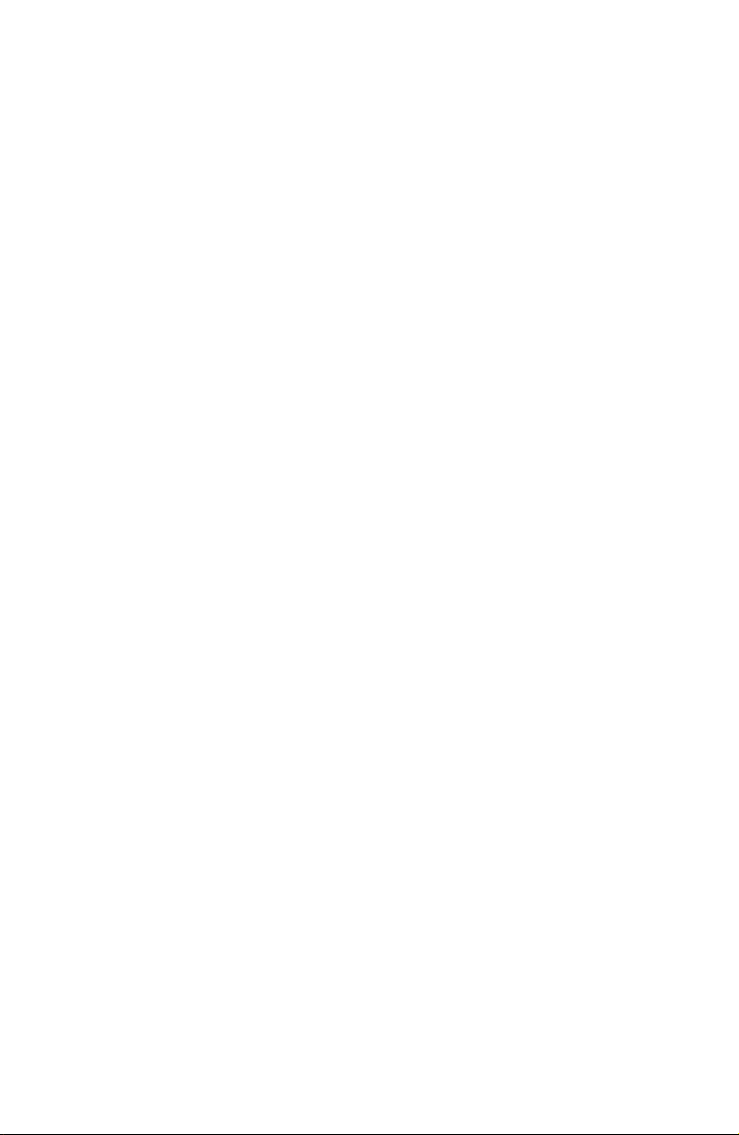
Page 3
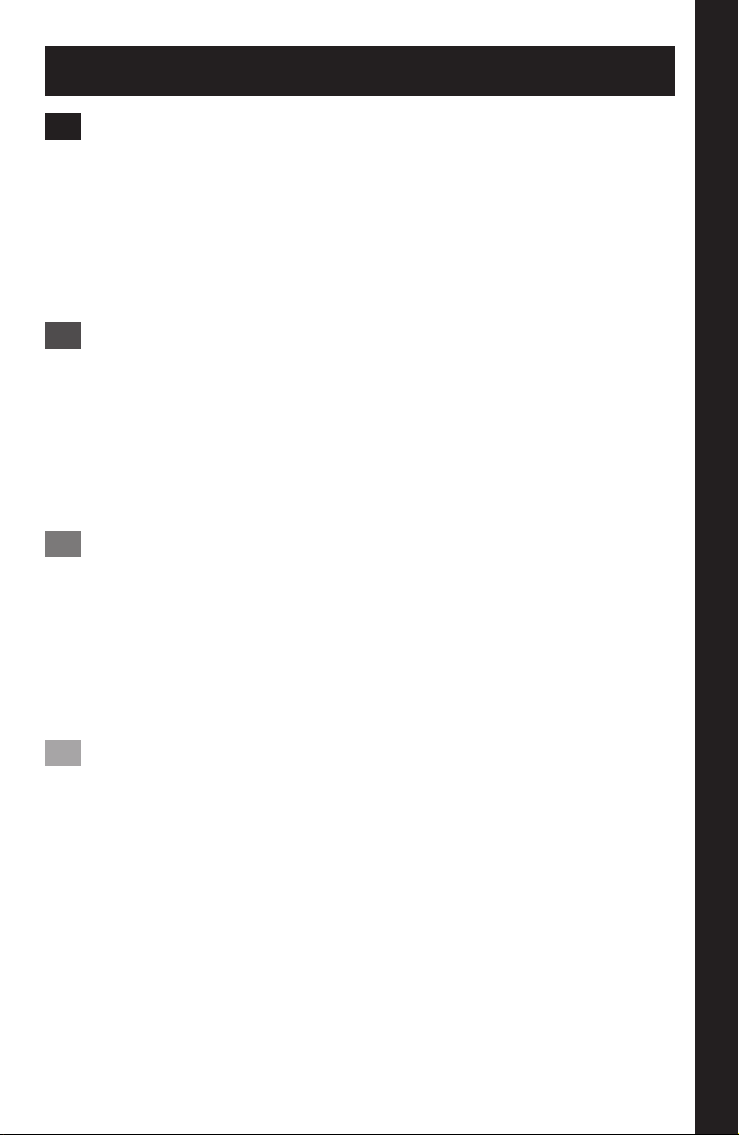
Table of Contents
English ............................................................1
Director Overview ...........................................2
Wireless Home Audio Installer . . . . . . . . . . . . . . . . . . . . . . . . . . . . . . . 3
Connecting Speakers ........................................4
Troubleshooting . . . . . . . . . . . . . . . . . . . . . . . . . . . . . . . . . . . . . . . . . . . . 5
Online Services . . . . . . . . . . . . . . . . . . . . . . . . . . . . . . . . . . . . . . . . . . . . . 6
Dansk .............................................................7
Director-oversigt ............................................8
Installationsprogram til Wireless Home Audio ................9
Tilslutning af højtalere . . . . . . . . . . . . . . . . . . . . . . . . . . . . . . . . . . . . .10
Fejlnding . . . . . . . . . . . . . . . . . . . . . . . . . . . . . . . . . . . . . . . . . . . . . . . . .11
Online-tjenester . . . . . . . . . . . . . . . . . . . . . . . . . . . . . . . . . . . . . . . . . . .12
Deutsch ..........................................................13
Director – Übersicht ........................................14
Wireless Home Audio-Installationsprogramm . . . . . . . . . . . . . . .15
Anschließen der Lautsprecher . . . . . . . . . . . . . . . . . . . . . . . . . . . . . .16
Fehlerbehebung . . . . . . . . . . . . . . . . . . . . . . . . . . . . . . . . . . . . . . . . . . .17
Online-Dienste .............................................18
Nederlands .......................................................19
Director - Overzicht . . . . . . . . . . . . . . . . . . . . . . . . . . . . . . . . . . . . . . . .20
Installatieprogramma voor draadloze Home Audio ..........21
Luidsprekers aansluiten . . . . . . . . . . . . . . . . . . . . . . . . . . . . . . . . . . . . 22
Problemen oplossen . . . . . . . . . . . . . . . . . . . . . . . . . . . . . . . . . . . . . . . 23
Onlineservices . . . . . . . . . . . . . . . . . . . . . . . . . . . . . . . . . . . . . . . . . . . . . 24
Table of Contents
iWireless-N Music Player with Integrated Amplifier
Page 4
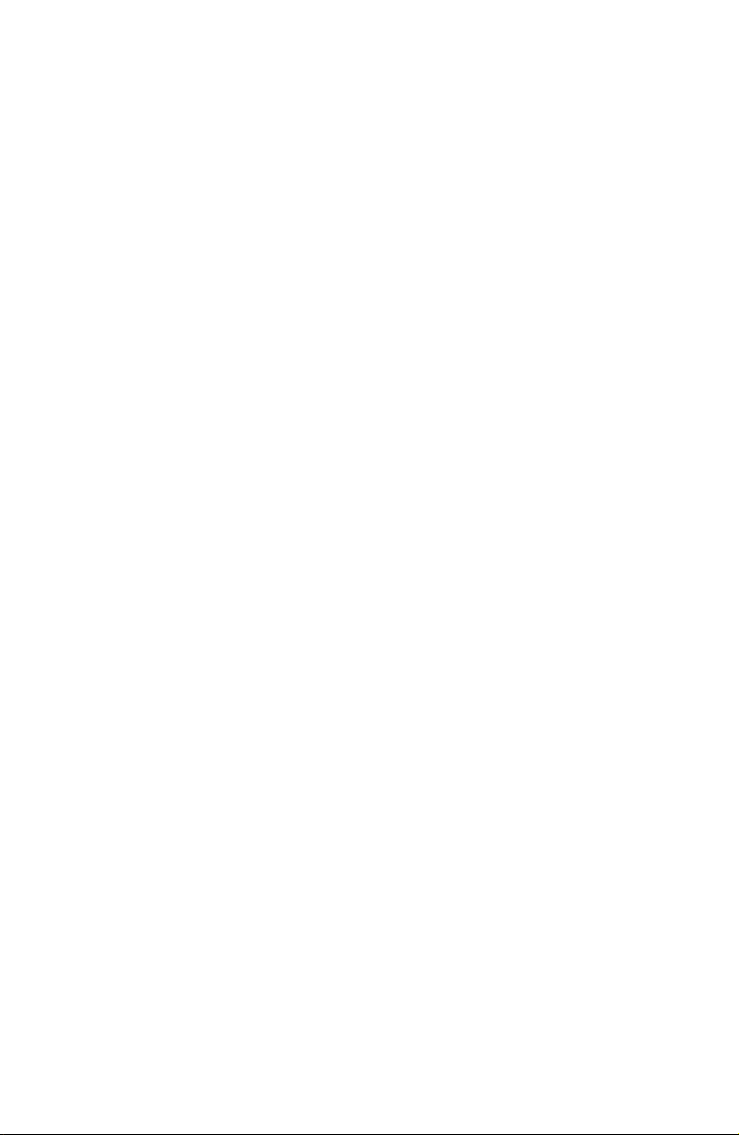
Page 5
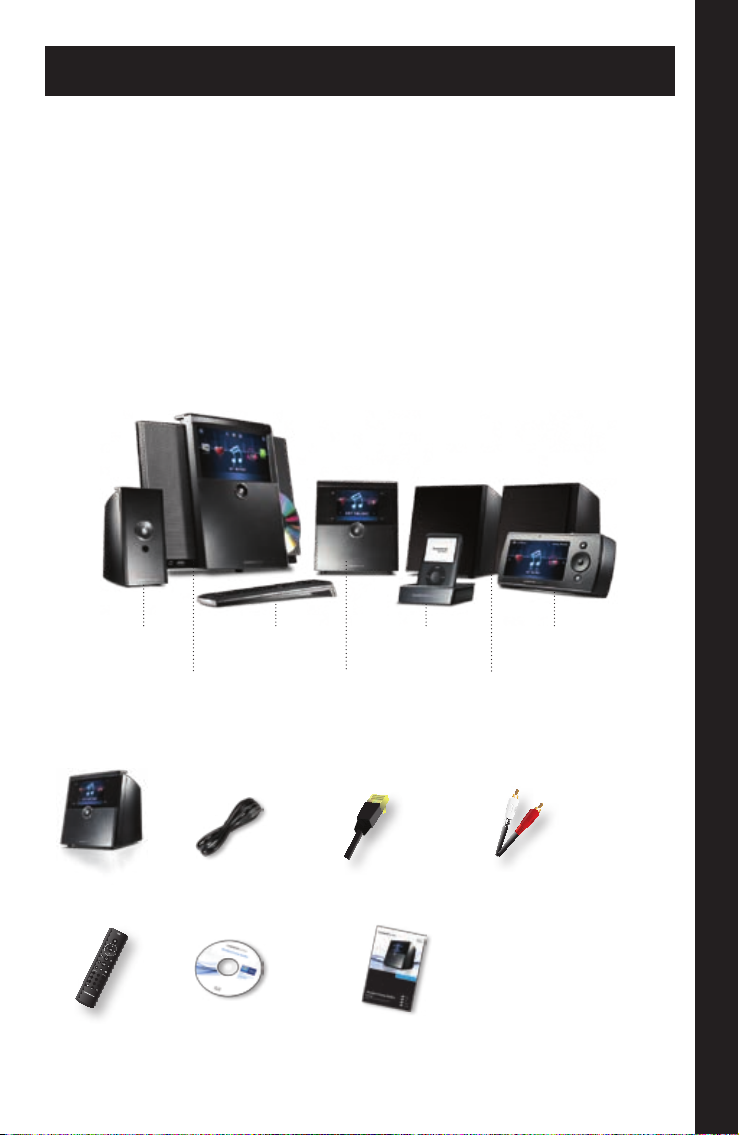
English
0
1 2 3
4 5 6
7 8 9
abc def
ghi jkl mno
pqrs tuv wxyz
presets
Thank you for making a great decision and choosing to purchase
the Linksys by Cisco Director – Wireless-N Music Player with Integrated
Amplifier.
The Director allows you to stream music from your PC, storage device,
iPod®††, or from online services such as audiolounge™ and RadioTime® to
Wireless Home Audio devices throughout your home. Play the same music
in every room or select different tracks for playback in different rooms. You
can search your music and create playlists through the Director’s 3.5" color
display. Using online services such as audiolounge and RadioTime, you will
have access to millions of songs and radio stations all across the world.
Wireless Home Audio Product Family
†
Player
(DMP100)
Conductor
(DMC350)
Remote Control
(DMRIR500)
Docking Station for
iPod (MCCI40)
Director
(DMC250)
Package Contents
Director Power Cable Ethernet Cable RCA Audio Cables
IR Remote CD-ROM Quick Installation Guide
†† Requires optional Linksys by Cisco Docking Station for iPod (MCCI40).
Controller
(DMRW1000)
Speakers
(DMSPK50)
English
1Wireless-N Music Player with Integrated Amplifier
Page 6
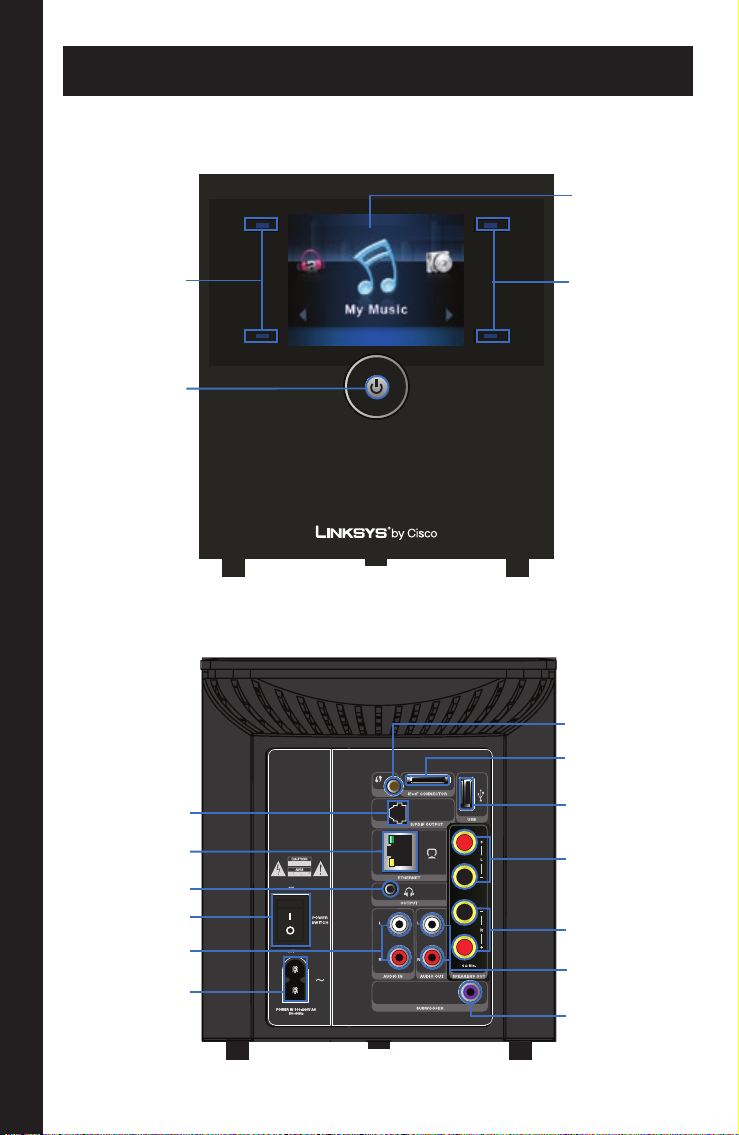
Director Overview
Front Panel
LCD Screen
Navigation and
Selection Buttons
Power Button
Back Panel
S/PDIF Digital
Output
Ethernet Port
Headphone Output
Power Switch
Left (white) & Right
(red) Audio Ins
Power Connector
Navigation and
Selection Buttons
Wi-Fi Protected
Setup Button
Connector for iPod
USB Port
Left Speaker Outs
Right Speaker Outs
Left (white) & Right
(red) Audio Outs
Subwoofer Out
Director Overview English
2 Wireless-N Music Player with Integrated Amplifier
Page 7
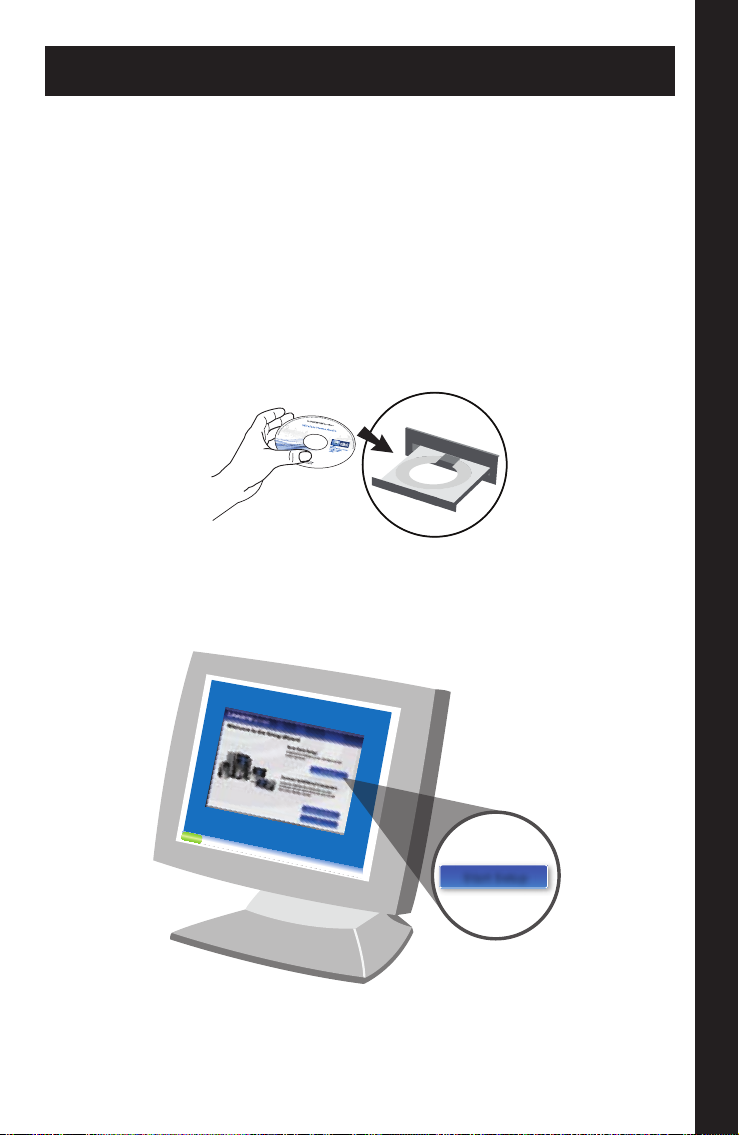
Wireless Home Audio Installer
Start Setup
The Wireless Home Audio Installer will guide you through the setup of your
Linksys by Cisco Wireless Home Audio devices. Below is an overview of the
steps required to get up and running.
Install EasyLink Advisor •
Install Cisco Media Center software for your computer •
Configure your Wireless Home Audio Devices •
Create your Cisco account and register for music services •
To begin, insert the CD into your CD-ROM drive. A.
Click the B. Start Setup button and follow the on-screen prompts to
configure your Wireless Home Audio devices.
Wireless Home Audio InstallerEnglish
3Wireless-N Music Player with Integrated Amplifier
Page 8
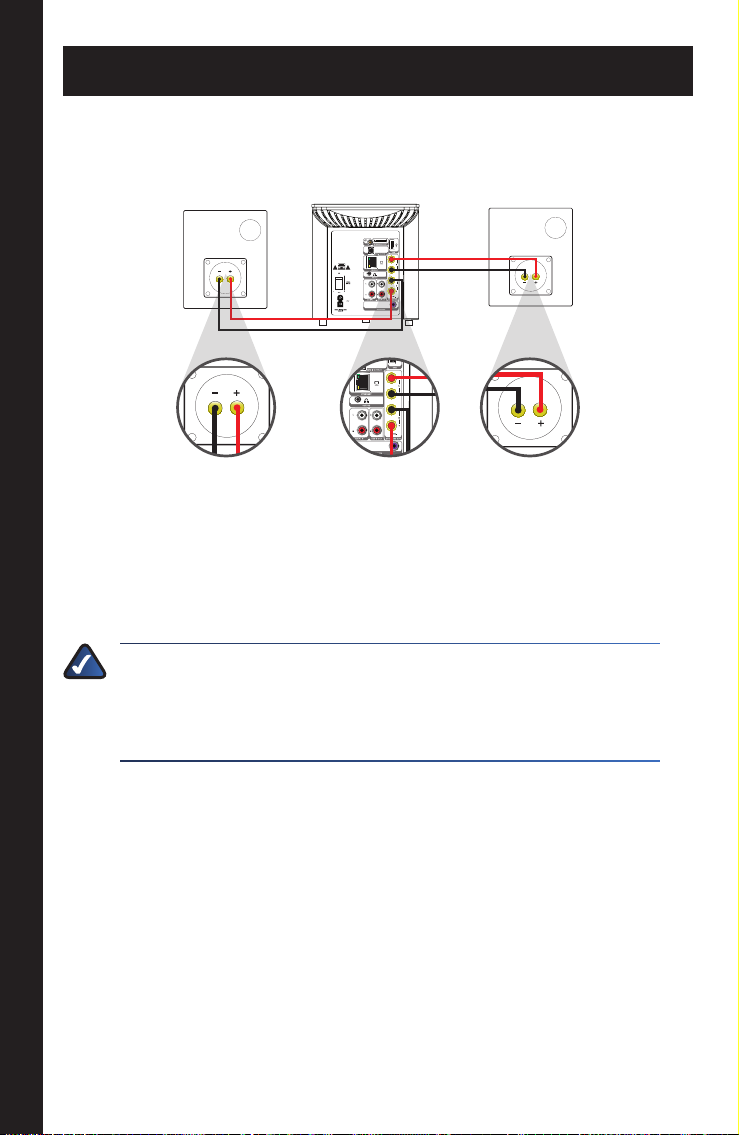
Connecting Speakers
For each channel (Left and Right), you will connect the red coded input terminal
on the speaker to the red coded output terminal of the audio amplifier, and
equivalently the black to the black.
Connecting the Speakers to the Director
To ensure proper operation and sound quality, the cables must be
connected to the speakers correctly. Do not allow any cable strands to
touch the other polarity or the rear panel of the amplifier. Make sure that
the speakers are connected to the correct Left and Right outputs.
NOTE: If the colors are not matching at both ends, the speakers
will play out-of-phase, resulting in the reduction of dynamics
and bass and the elimination of the position of the music or
vocals in between the two speakers.
Connecting Speakers English
4 Wireless-N Music Player with Integrated Amplifier
Page 9
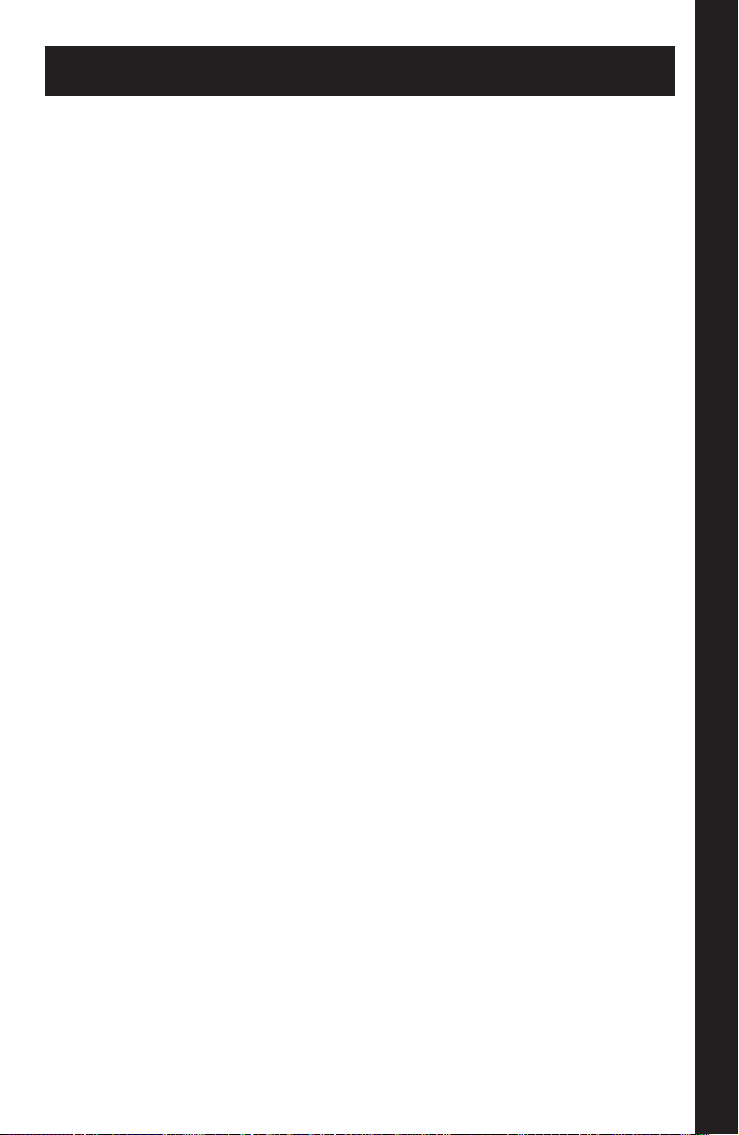
Troubleshooting
Do I need to run the CD to congure my Wireless Home Audio devices?
Yes. Basic settings can be applied on some devices via their screens, but •
in order to fully configure your Wireless Home Audio devices you must
use the CD.
How do I congure my rewall to work with my Wireless Home Audio
devices?
It is possible that firewalls can prevent your devices from being found •
and configured. Please visit www.linksysbycisco.com/homeaudio/ug
for details on how to fix your firewall settings.
How do I share my music from additional computers and allow them to
control my Wireless Home Audio devices?
Run the CD on your additional computers and select the • Connect
Computers option on the first screen.
Where do I nd the Cisco Media Center software after installation is
complete?
Go to • Start > Programs and select Cisco Media Center. You can start the
Cisco Media Player from here.
What do I do if my iTunes library or other audio les are not found by Cisco
Media Center?
Some iTunes files may not be available. Songs purchased from iTunes* •
may be protected with Digital Rights Management (DRM); DRM files
cannot be played to your Wireless Home Audio devices directly from your
PC. The optional Linksys by Cisco Docking Station for iPod (MCCI40) will
allow you to connect your iPod to your Director or Conductor and play
back all of the songs from your iPod.
*iTunes Plus files are not protected
TroubleshootingEnglish
5Wireless-N Music Player with Integrated Amplifier
Page 10
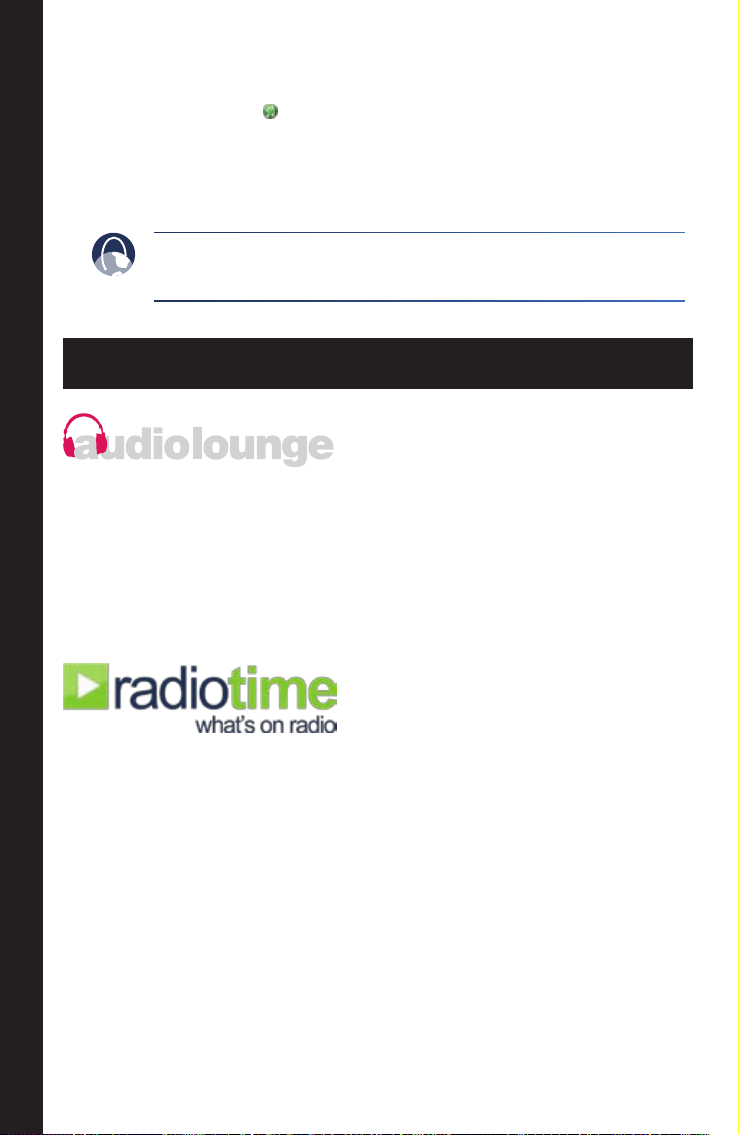
During the initial configuration, you are asked to select directories •
where your music is stored. To change or add additional directories,
right-click on the icon on the taskbar and select Properties.
Modify or type in a new directory by typing in the entire path such as
C:\Documents and Settings\username\My Documents\My Music; in
the Local Media Directory field. Additional directories are separated by a
semicolon. Click OK after all updates are complete.
WEB: If you need additional support, contact us on the web at
www.linksysbycisco.com/support
Online Services
AudioLounge is a new online music service that gives you unlimited access
to millions of songs. You can listen to full length CD quality tracks, discover
new music and old favorites, and even create and share playlists with
friends and family. With your new Wireless Home Audio products and the
audiolounge service, you can play your music where you want and when
you want.
Radiotime provides streaming access to over 100,000 radio stations and
shows. You can locate shows based on location, topic, or music genre.
Online Services English
6 Wireless-N Music Player with Integrated Amplifier
Page 11

Dansk
0
1 2 3
4 5 6
7 8 9
abc def
ghi jkl mno
pqrs tuv wxyz
presets
Tak fordi du har valgt at købe Linksys-Cisco Director - Wireless-N-
musikafspiller med indbygget forstærker.
Director lader dig streame musik fra din pc, lagerenhed, iPod®†† eller fra
online-tjenester, som f.eks. audiolounge™ og RadioTime® til Wireless Home
Audio-enheder i dit hjem. Afspil den samme musik i alle rum, eller vælg at
afspille forskellige numre i de forskellige rum. Du kan søge i din musik og
lave afspilningslister via Directors 3,5" farveskærm. Ved hjælp af onlinetjenester som f.eks. audiolounge™ og RadioTime® får du adgang til millioner
af sange og radiostationer fra hele verden.
Wireless Home Audio-produktserien
†
Player
(DMP100)
Conductor
(DMC350)
Fjernbetjening
(DMRIR500)
Dockingstation til
iPod (MCCI40)
Director
(DMC250)
Pakkens indhold
Director Netledning Ethernet-kabel RCA-lydkabler
IR-fjernbetjening Cd-rom Installationsvejledning
†† Kræver Linksys-Cisco-dockingstation til iPod (MCCI40) (ekstraudstyr).
Controller
(DMRW1000)
Højttalere
(DMSPK50)
Dansk
7Wireless-N-musikafspiller med integreret forstærker
Page 12

Director-oversigt
Forside
LCD-skærm
Navigerings- og
valgknapper
Strømknap
Tilbage
S/PDIF Digital
Output
Ethernet-port
Hovedtelefonudgang
Tænd/sluk-knap
Lydindgange -
venstre (hvid) og
højre (rød)
Strømtilslutning
Navigerings- og
valgknapper
Knappen Wi-Fi
Protected Setup
Stik til iPod
USB-port
Udgang til
venstre højtaler
Udgang til højre
højtaler
Lydudgange venstre (hvid) og
højre (rød)
Subwooferudgang
Director-oversigt Dansk
8 Wireless-N-musikafspiller med integreret forstærker
Page 13

Installationsprogram til Wireless Home Audio
Start Setup
Installationsprogrammet til Wireless Home Audio Installer guider dig
igennem installationen af Linksys-Cisco Wireless Home Audio-enheder.
Nedenfor er en oversigt over de trin, du skal udføre for at komme op at køre.
Installer EasyLink Advisor •
Installer Cisco Media Center-software til din computer •
Konfigurer dine Wireless Home Audio-enheder •
Opret din Cisco-konto og tilmeld dig til musiktjenester •
Placer først cd’en i cd-rom-drevet. A.
Klik på knappen B. Start konfiguration, og følg vejledningen på
skærmen for at konfigurere dine Wireless Home Audio-enheder.
Installationsprogram til Wireless Home AudioDansk
9Wireless-N-musikafspiller med integreret forstærker
Page 14

Tilslutning af højtalere
For hver kanal (venstre og højre) skal du tilslutte det røde inputstik på højtalere til
det røde outputstik på forstærkeren og tilsvarende sort til sort.
Tilslutning af højtalerne til Director
Kablerne skal tilsluttes korrekt til højtalerne for at sikre korrekt funktion og
lydkvalitet. Lad ikke nogen løse kabelender røre den anden polaritet eller
forstærkerens bagpanel. Kontroller, at højtalerne er tilsluttet det korrekte
venstre og højre outputstik.
BEMÆRK: Hvis farverne ikke svarer til hinanden i begge ender,
vil højtalerne spille ude af fase, hvilket reducerer dynamikken og
bassen, samt eliminere placeringen af musikken og stemmerne
mellem de to højtalere.
Tilslutning af højtalere Dansk
10 Wireless-N-musikafspiller med integreret forstærker
Page 15

Fejlfinding
Skal jeg køre cd’en for at kongurere mine Wireless Home Audioenheder?
Ja. På visse enheder kan grundlæggende indstillinger aktiveres via •
skærmbillederne, men for at foretage en fuld konfiguration af Wireless
Home Audio-enheder skal du bruge cd’en.
Hvordan kongurerer jeg min rewall til at fungere med mine Wireless
Home Audio-enheder?
Det kan ske, at en firewall kan forhindre, at dine enheder bliver fundet og •
konfigureret. Gå ind på www.linksysbycisco.com/homeaudio/ug for at
få oplysninger om, hvordan du konfigurerer firewall-indstillingerne.
Hvordan deler jeg min musik fra ere computere og giver dem mulighed
for at styre mine Wireless Home Audio-enheder?
Kør cd’en på de ekstra computere, og vælg indstillingen • Tilslut computere
på det første skærmbillede.
Hvor kan jeg nde Cisco Media Center-software, efter at installationen er
gennemført?
Gå til • Start > Programmer, og vælg Cisco Media Center. Du kan starte
Cisco Media Player herfra.
Hvad gør jeg, hvis Cisco Media Center ikke kan nde mit iTunes-bibliotek
eller andre lydler?
Visse iTunes-filer er muligvis ikke tilgængelige. Sange, der er købt på •
iTunes*, kan være beskyttet med DRM (Digital Rights Management).
DRM-filer kan ikke afspilles til dine Wireless Home Audio-enheder direkte
fra din pc. Linksys-Cisco dockingstationen til iPod (MCCI40) (ekstraudstyr)
giver dig mulighed for at tilslutte din iPod til din Director eller Conductor
og afspille alle sangene fra iPod’en.
*iTunes Plus-filer er ikke beskyttede
11Wireless-N-musikafspiller med integreret forstærker
FejlfindingDansk
Page 16

I løbet af den indledende konfiguration bliver du bedt om at vælge de •
mapper, hvor din musik skal gemmes. Hvis du vil ændre eller tilføje mapper,
skal du højreklikke på ikonet på proceslinjen og vælge Egenskaber.
Revider eller indtast et nyt bibliotek ved at indtaste hele stien, f.eks.
C:\Dokumenter og indstillinger\brugernavn\Dokumenter\Musik
i feltet Lokalt mediebibliotek. Yderligere mapper skal separeres med et
semikolon. Klik på OK, når alle opdateringerne er fuldført.
INTERNET: Hvis du har brug for yderligere support, kan du
kontakte os på internettet på
www.linksysbycisco.com/support
Online-tjenester
AudioLounge er en ny online musiktjeneste, der giver dig ubegrænset
adgang til millioner af sange. Du kan lytte til spor i fuld længde i cdkvalitet, opdage ny musik og gamle favoritter og endog oprette og dele
afspilningslister med venner og familie. Med dine nye Wireless Home
Audio-produkter og audiolounge-tjenesten kan du afspille din musik, hvor
og når du ønsker det.
Radiotime giver streaming-adgang til mere end 100.000 radiostationer og
shows. Du kan finde shows ud fra placering, emne eller musikgenre.
Online-tjenester Dansk
12 Wireless-N-musikafspiller med integreret forstærker
Page 17

Deutsch
0
1 2 3
4 5 6
7 8 9
abc def
ghi jkl mno
pqrs tuv wxyz
presets
Vielen Dank, dass Sie sich für den Kauf des Linksys by Cisco Director
entschieden haben – einen Wireless-N Music Player mit integriertem Verstärker.
Mit dem Director können Sie Musik von Ihrem PC, Speichergerät, iPod®††
oder von Online-Diensten wie audiolounge™ und RadioTime® auf Wireless
Home Audio-Geräte im ganzen Haus streamen. Spielen Sie die gleiche
Musik in jedem Raum, oder wählen Sie für jeden Raum die Wiedergabe
verschiedener Titel. Über das 3,5"-Farbdisplay des Director können Sie
Ihre Musik durchsuchen und Playlists erstellen. Mit Online-Diensten
wie audiolounge und RadioTime haben Sie Zugang zu Millionen von
Musiktiteln und Radiosendern auf der ganzen Welt.
Wireless Home Audio – Produktserie
†
Player
(DMP100)
Conductor
(DMC350)
Fernbedienung
(DMRIR500)
Director
(DMC250)
Dockingstation für
iPod (MCCI40)
Lautsprecher
(DMSPK50)
Lieferumfang
Director Netzkabel Ethernet-Kabel RCA-Audiokabel
Infrarot-Fernbedienung CD-ROM Kurzanleitung
†† Optionale Linksys by Cisco Dockingstation für iPod (MCCI40) erforderlich.
Controller
(DMRW1000)
Deutsch
13Wireless-N Music Player mit integriertem Verstärker
Page 18

Director – Übersicht
Vorderseite
LCD-Bildschirm
Navigations- und
Auswahltasten
Einschalttaste
Rückseite
S/PDIF-Digital-
ausgang
Ethernet-Port
Kopfhörerausgang
Ein/Aus-Taste
Linke (weiß)
und rechte (rot)
Audioeingänge
Netzanschluss
Navigations- und
Auswahltasten
Wi-Fi Protected
Setup-Taste
Anschluss für iPod
USB-Port
Lautsprecherausgang
linkss
Lautsprecherausgang
rechts
Linke (weiß)
und rechte (rot)
Audioausgänge
Subwooferausgang
Director – Übersicht Deutsch
14 Wireless-N Music Player mit integriertem Verstärker
Page 19

Wireless Home Audio-Installationsprogramm
Start Setup
Das Wireless Home Audio-Installationsprogramm führt Sie durch die
Einrichtung Ihrer Linksys by Cisco Wireless Home Audio-Geräte. Unten
finden Sie eine Übersicht über die Schritte, die für Aufbau und Betrieb
erforderlich sind.
EasyLink Advisor installieren •
Cisco Media Center-Software für den Computer installieren •
Wireless Home Audio-Geräte konfigurieren •
Eigenes Cisco Konto erstellen und für Musikdienste registrieren •
Legen Sie als erstes die CD in Ihr CD-ROM-Laufwerk ein. A.
Klicken Sie auf die Schaltfläche Installation starten, und befolgen Sie B.
die Anweisungen auf dem Bildschirm, um Ihr Wireless Home AudioGerät zu konfigurieren.
Wireless Home Audio-InstallationsprogrammDeutsch
15Wireless-N Music Player mit integriertem Verstärker
Page 20

Anschließen der Lautsprecher
Verbinden Sie für beide Kanäle (links und rechts) den rot gekennzeichneten Eingang
des Lautsprechers mit dem rot gekennzeichneten Ausgang des Audioverstärkers.
Verbinden Sie analog den schwarz gekennzeichneten Eingang mit dem schwarz
gekennzeichneten Ausgang.
Anschließen der Lautsprecher an den Director
Um fehlerfreien Betrieb und gute Tonqualität sicherzustellen, müssen
die Kabel korrekt an die Lautsprecher angeschlossen werden. Achten
Sie darauf, dass Kabelstränge nicht die andere Polarität an der Rückseite
des Verstärkers berühren. Stellen Sie sicher, dass die Lautsprecher an die
richtigen Ausgänge (links und rechts) angeschlossen sind.
HINWEIS: Wenn die Farben an beiden Enden nicht
zusammenpassen, erfolgt die Wiedergabe durch die
Lautsprecher phasenverschoben, was zu einer Reduzierung von
Dynamik und Bässen führt und die Position der Musik oder des
Gesangs zwischen den Lautsprechern verschiebt.
Anschließen der Lautsprecher Deutsch
16 Wireless-N Music Player mit integriertem Verstärker
Page 21

Fehlerbehebung
Muss ich die CD ausführen, um meine Wireless Home Audio-Geräte zu
kongurieren?
Ja. Grundlegende Einstellungen können auf einigen Geräten über deren •
Bildschirme vorgenommen werden. Um Ihre Wireless Home Audio-Geräte
jedoch vollständig zu konfigurieren, benötigen Sie die CD.
Wie konguriere ich meine Firewall, damit sie mit meinen Wireless Home
Audio-Geräten funktioniert?
Es ist möglich, dass Firewalls die Suche und Erkennung Ihrer Geräte •
verhindern. Unter www.linksysbycisco.com/homeaudio/ug finden Sie
Informationen zum Anpassen von Firewall-Einstellungen.
Wie kann ich meine Musik für zusätzliche Computer freigeben und ihnen
ermöglichen, meine Wireless Home Audio-Geräte zu steuern?
Führen Sie die CD auf den zusätzlichen Computern aus, und wählen Sie •
auf dem ersten Bildschirm die Option Computer anschließen.
Wo nde ich Cisco Media Center, nachdem die Installation abgeschlossen
ist?
Rufen Sie • Start > Programme auf, und wählen Sie Cisco Media Center.
Von hier aus können Sie Cisco Media Player starten..
Was kann ich tun, wenn meine iTunes-Bibliothek oder andere Audiodateien
von Cisco Media Center nicht gefunden werden?
Einige Dateien von iTunes sind möglicherweise nicht verfügbar. Musiktitel, •
die bei iTunes* erworben wurden, sind möglicherweise durch Digital
Rights Management (DRM) geschützt. DRM-Dateien können direkt von
Ihrem PC aus auf Ihren Wireless Home Audio-Geräten wiedergegeben
werden. Die optional erhältliche Linksys by Cisco Dockingstation für iPod
(MCCI40) ermöglicht Ihnen, Ihren iPod an Ihren Director oder Conductor
anzuschließen und alle Musiktitel Ihres iPods wiederzugeben.
*iTunes Plus-Dateien sind nicht geschützt.
17Wireless-N Music Player mit integriertem Verstärker
FehlerbehebungDeutsch
Page 22

Während der ersten Konfigurierung werden Sie aufgefordert, die •
Verzeichnisse auszuwählen, in denen Ihre Audiodateien gespeichert
werden sollen. Wenn Sie Verzeichnisse ändern oder hinzufügen möchten,
klicken Sie mit der rechten Maustaste in der Taskleiste auf das Symbol,
und wählen Sie Eigenschaften. Sie können ein Verzeichnis ändern oder
ein neues Verzeichnis eingeben, indem Sie den gesamten Pfad, z. B.
C:\Dokumente und Einstellungen\<Benutzername>\Eigene Dateien\
Eigene Musik, in das Feld Lokales Medienverzeichnis eingeben.
Zusätzliche Verzeichnisse werden durch ein Semikolon getrennt. Klicken
Sie auf OK, sobald alle Aktualisierungen abgeschlossen sind.
INTERNET: Zusätzlichen Support erhalten Sie im Internet unter
www.linksysbycisco.com/support
Online-Dienste
audiolounge ist ein neuer Online-Musikdienst, bei dem Sie unbegrenzten
Zugang zu Millionen von Liedern erhalten. Sie können Musiktitel in CDQualität anhören, neue Musik und alte Lieblingsstücke entdecken oder
auch Playlists erstellen und an Freunde und Verwandte weitergeben.
Mit den neuen Wireless Home Audio-Produkten und dem Dienst von
audiolounge können Sie Ihre Musik hören, wo und wann Sie möchten.
RadioTime bietet Streaming-Zugriff auf über 100.000 Radiosender
und -sendungen. Sie können Sendungen nach Standort, Thema oder
Musikgenre suchen.
Online-Dienste Deutsch
18 Wireless-N Music Player mit integriertem Verstärker
Page 23

Nederlands
0
1 2 3
4 5 6
7 8 9
abc def
ghi jkl mno
pqrs tuv wxyz
presets
Hartelijk dank dat u hebt gekozen voor de Director - Wireless-N
muziekspeler met ingebouwde versterker van Linksys by Cisco.
Met de Director kunt u muziek van uw pc, opslagapparaat, iPod®†† of
onlineservices zoals audiolounge™ en RadioTime® naar draadloze Home
Audio-apparaten in uw hele huis streamen. Speel dezelfde muziek in elke
kamer of selecteer verschillende nummers voor weergave in verschillende
kamers. Gebruik het kleurenscherm van 3,5 inch van de Director om muziek
te zoeken en afspeellijsten te maken. Met onlineservices zoals Audiolounge
en RadioTime hebt u toegang tot miljoenen nummers en radiostations over
de hele wereld.
Assortiment van draadloze Home Audio-producten
†
Nederlands
Player
(DMP100)
Conductor
(DMC350)
Afstandbediening
(DMRIR500)
Dockingstation voor
Director
(DMC250)
iPod (MCCI40)
Luidsprekers
(DMSPK50)
Inhoud van de verpakking
Director Netsnoer Ethernetkabel RCA-audiokabels
Infraroodafstandsbediening Cd-rom Snelhandleiding
†† Optioneel dockingstation voor iPod (MCCI40) van Linksys by Cisco vereist.
Controller
(DMRW1000)
19Wireless-N muziekspeler met ingebouwde versterkerSnelhandleiding
Page 24

Director - Overzicht
Voorkant
Nederlands
LCD-scherm
Navigatie- en
selectieknoppen
Aan/uit-knop
Achterkant
Digitale S/PDIF-
uitgang
Ethernetpoort
Hoofdtelefoonuitgang
Aan/uit-
schakelaar
Linkeraudio-
ingang (wit) en
rechteraudio-ingang
(rood)
Navigatie- en
selectieknoppen
Wi-Fi Protected
Setup-knop
Aansluiting voor
iPod
USB-poort
Linkeruitgangen
luidspreker
Rechteruitgangen
luidspreker
Linkeraudioingang (wit) en
rechteraudio-ingang
(rood)
Subwooferuitgang
Netspanningsaansluiting
Director - Overzicht
20 Wireless-N muziekspeler met ingebouwde versterkerSnelhandleiding
Page 25

Installatieprogramma voor draadloze Home Audio
Start Setup
Het installatieprogramma voor draadloze Home Audio leidt u door de
configuratie van uw draadloze Home Audio-apparaten van Linksys by Cisco.
Hieronder vindt u een overzicht van de stappen die u moet uitvoeren om
uw systeem gereed te maken voor gebruik.
Installeer EasyLink Advisor. •
Installeer de Cisco Media Center-software voor uw computer. •
Configureer uw draadloze Home Audio-apparaten. •
Maak uw Cisco-account en meld u aan voor muziekdiensten. •
Plaats om te beginnen de cd-rom met de installatiewizard in het cd-A.
romstation van uw computer.
Nederlands
Klik op de knop B. Installatie starten en volg de aanwijzingen op het
scherm om uw draadloze Home Audio-apparaten te configureren.
Installatieprogramma voor draadloze Home Audio
21Wireless-N muziekspeler met ingebouwde versterkerSnelhandleiding
Page 26

Luidsprekers aansluiten
Sluit voor elk kanaal (links en rechts) de rode ingang van de luidspreker aan op de
rode uitgang van de audioversterker en doe hetzelfde met de zwarte ingang en de
Nederlands
zwarte uitgang.
De luidsprekers aansluiten op de Director
Zorg ervoor dat de kabels op de juiste manier op de luidsprekers zijn
aangesloten voor de juiste bediening en geluidskwaliteit. Zorg dat
kabeluiteinden geen contact kunnen maken met de andere polariteit op
het achterpaneel van de versterker. Zorg dat de luidsprekers op de juiste
linker- en rechteruitgangen zijn aangesloten.
OPMERKING: als de kleuren van de beide uiteinden niet
overeenkomen, lopen de luidsprekers uit de pas waardoor de
dynamiek en de lage tonen worden verminderd en de muziek/
zang niet meer op de juiste positie tussen de twee luidsprekers
wordt afgespeeld.
Luidsprekers aansluiten
22 Wireless-N muziekspeler met ingebouwde versterkerSnelhandleiding
Page 27

Problemen oplossen
Moet ik de cd uitvoeren om mijn draadloze Home Audio-apparaten te
congureren?
Ja. De basisinstellingen van sommige apparaten kunnen worden ingesteld •
via hun displays, maar om uw draadloze Home Audio-apparaten volledig
te kunnen configureren, hebt u de cd nodig.
Hoe moet ik mijn rewall congureren om te kunnen werken met mijn
draadloze Home Audio-apparaten?
Het is mogelijk dat firewalls ervoor zorgen dat uw apparaten niet kunnen •
worden gevonden en geconfigureerd. Bezoek www.linksysbycisco.
com/homeaudio/ug voor meer informatie over het aanpassen van uw
firewallinstellingen.
Hoe kan ik muziek van andere computers delen en via die computers mijn
draadloze Home Audio-apparaten bedienen?
Voer de cd op uw andere computers uit en selecteer de optie • Computers
aansluiten in het eerste scherm.
Waar vind ik het Cisco Media Centernadat de installatie is voltooid?
Nederlands
Ga naar • Start > Programma’s en selecteer Cisco Media Center. Van
hieruit kunt u de Cisco Media Player starten.
Wat moet ik doen als mijn iTunes-bibliotheek of andere audiobestanden
niet worden gevonden door het Cisco Media Center?
Sommige iTunes-bestanden zijn mogelijk niet beschikbaar. Nummers die •
bij iTunes* zijn aangeschaft, zijn mogelijk beveiligd met Digital Rights
Management (DRM); DRM-bestanden kunnen niet rechtstreeks vanaf uw
pc op uw draadloze Home Audio-apparaten worden afgespeeld. Met het
optionele dockingstation voor iPod (MCCI40) van Linksys by Cisco kunt
u uw iPod aansluiten op uw Director of Conductor en alle nummers van
uw iPod afspelen.
*iTunes Plus-bestanden zijn niet beveiligd.
23Wireless-N muziekspeler met ingebouwde versterkerSnelhandleiding
Problemen oplossen
Page 28

Tijdens de eerste configuratie wordt u gevraagd om mappen te selecteren •
waar uw muziek is opgeslagen. Klik als u mappen wilt wijzigen of meer
mappen wilt toevoegen met de rechtermuisknop op het pictogram op
Nederlands
de taakbalk en selecteer Eigenschappen. Wijzig een map of voeg een
nieuwe map toe door het volledige pad op te geven (bijvoorbeeld C:\
Documents and Settings\gebruikersnaam\Mijn documenten\Mijn
muziek;) in het veld Lokale mediamap. Als u meerdere mappen opgeeft,
dient u deze met een puntkomma (;) van elkaar te scheiden. Klik op OK
nadat alle updates zijn voltooid.
INTERNET: als u meer ondersteuning nodig hebt, ga dan naar
www.linksysbycisco.com/support
Onlineservices
Audiolounge is een nieuwe, onlinemuziekservice die u onbeperkt toegang
biedt tot miljoenen nummers. U kunt luisteren naar volledige nummers
in cd-kwaliteit, nieuwe muziek en oude favorieten vinden en zelfs
afspeellijsten maken en delen met vrienden en familie. Met uw nieuwe
draadloze Home Audio-producten en de Audiolounge-service kunt u uw
muziek afspelen waar en wanneer u maar wilt.
gestreamde toegang tot meer dan 100.000 radiostations en programma’s. U
kunt programma’s zoeken op basis van locatie, onderwerp of muziekgenre.
Onlineservices
24 Wireless-N muziekspeler met ingebouwde versterkerSnelhandleiding
Page 29

Thank you for purchasing the Linksys by Cisco Director.
We hope you enjoy hours of rich, quality sound.
Tak for, at du har købt Linksys-Cisco Director.
Vi håber, at du vil nyde timevis af lyd i høj kvalitet.
Vielen Dank, dass Sie sich für den Linksys by Cisco Director
entschieden haben. Wir wünschen Ihnen viele Stunden
hochwertigen Hörvergnügens.
Dank u voor uw aanschaf van de Director van Linksys by
Cisco. Wij hopen dat u urenlang zult genieten van een rijk
geluid van hoge kwaliteit.
Page 30

Make your music fun again.
Gør det sjovt at lytte til musik igen.
So macht Musik wieder Spaß.
Geniet weer van uw muziek.
Page 31

Page 32

User Guides
www.linksysbycisco.com/wirelesshomeaudio/ug
Website
www.linksysbycisco.com/international
Support Site
www.linksysbycisco.com/support
† The maximum performance for wireless is derived from IEEE Standard 802.11 specifications. Actual performance can vary, including lower wireless network
capacity, data throughput rate, range and coverage. Performance depends on many factors, conditions and variables, including distance from the access point,
volume of network traffic, building materials and construction, operating system used, mix of wireless products used, inter ference and other adverse conditions.
† Den maksimale ydeevne for trådløse produkter er baseret på specifikationerne i IEEE 802.11-standarden. Den faktiske ydeevne kan variere, herunder lavere
kapacitet i det trådløse netværk, datagennemløbshastighed, område og dækning. Ydeevne afhænger af mange faktorer, forhold og variabler, herunder afstanden
fra access point’et, mængden af netværkstrafik, bygningsmaterialer og- konstruktion, det anvendte operativsystem, sammensætningen af de anvendte trådløse
produkter, forstyrrelser samt andre ugunstige forhold.
† Die optimale Leistung der Wireless-Verbindung wird durch die Spezifikationen nach dem IEEE-Standard 802.11 ermöglicht. Die tatsächliche Leistung kann
variieren und zu geringeren Kapazitäten des Wireless-Netzwerks, geringerer Datendurchsatzrate und Reichweite sowie geringerem Empfangsbereich führen.
Die Leistung hängt von vielen Faktoren, Umständen und Einflussgrößen ab, z. B. der Entfernung vom Access Point, dem Volumen des Datenverkehrs im Netzwerk,
den Baumaterialien und der Bauweise, dem verwendeten Betriebssystem, den verschiedenen verwendeten Wireless-Produkten, möglichen Interferenzen sowie
anderen sich negativ auswirkenden Umständen.
† De maximumprestaties voor draadloze gegevensoverdracht zijn afgeleid van de IEEE 802.11-standaard. De werkelijke prestaties, waaronder capaciteit,
verwerkingssnelheid, bereik en dekking van het draadloze netwerk, kunnen variëren. De prestaties zijn afhankelijk van een groot aantal factoren, condities
en variabelen, waaronder afstand tot het toegangspunt, hoeveelheid netwerkverkeer, gebruikte bouwmaterialen en constructie, gebruikt besturingssysteem,
combinatie van gebruikte draadloze producten, interferentie en andere nadelige invloeden.
Linksys, Cisco and the Cisco Logo are registered trademarks or trademarks of Cisco Systems, Inc. and/or its affiliates in the U.S. and certain other countries.
iPod is a trademark of Apple, Inc., registered in the U.S. and other countries.
Other brands and product names are trademarks or registered trademarks of their respective holders.
Copyright © 2009 Cisco Systems, Inc. All rights reserved.
09013010NC-RR
3240-00502
