Page 1

Quick Start Guide
(Model:CTV1W)
®
Page 2
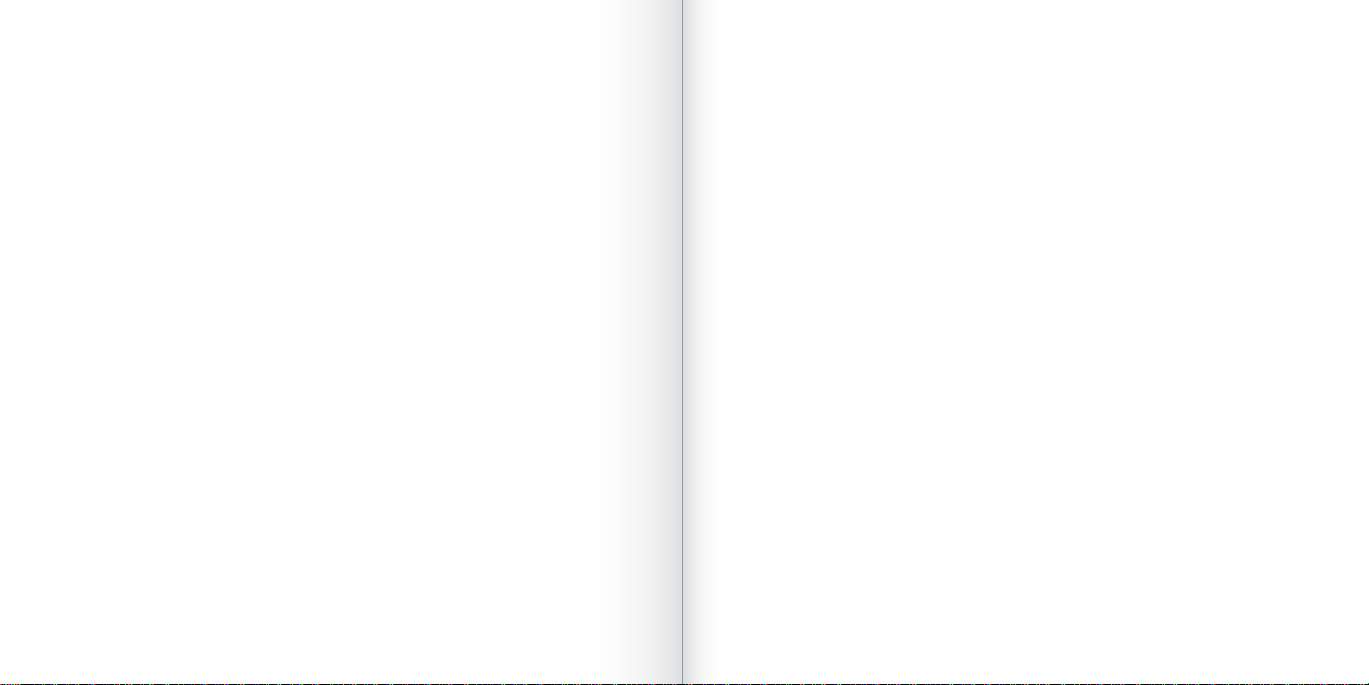
Contents
1
Included in this Box
2
Set up
4
Features
6
Set up Tips
7
Watching Videos on TV
8
Clip Navigation
9
Folder Navigation
10
Full Screen Playback
11
Inside Flipshare
12
System Requirements
13
Safety Information
14
Warranty
Page 3
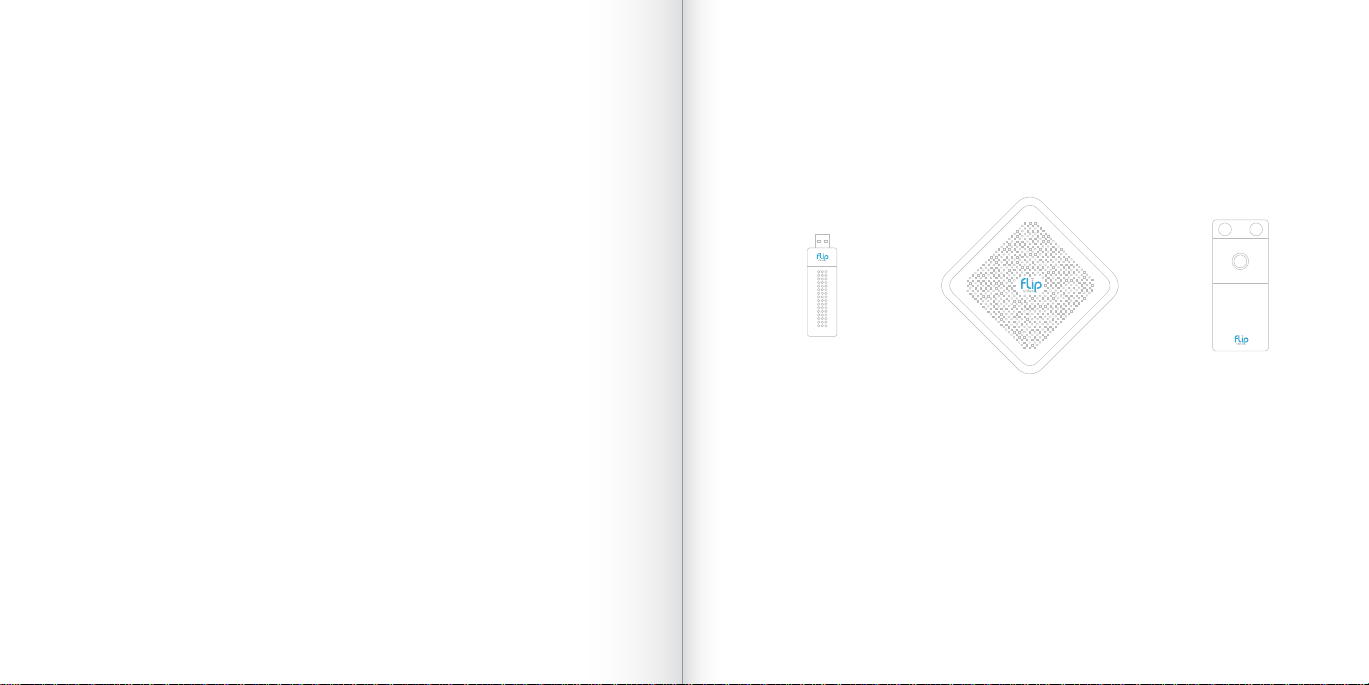
A simple new way to watch and share your videos
Watch your videos in full HD
®
View your FlipShare
Wirelessly connect your computer and TV
Easily browse with the remote control
library
Included in this Box
FlipShare USB Key FlipShare TV Base FlipShare Remote
Plus:
A/V Cable
(for Standard Definition Analog TV)
Power Adapter
1
Page 4

Setting up FlipShare TV
1
Set up Computer
®
2
Set up TV
Insert USB Key into USB port on your computer
If you already have an earlier version of FlipShare installed, launch FlipShare and
you will be prompted to upgrade, otherwise, open
FlipShare (PC) or Start FlipShare (Mac
®
)
FLIPSHARETV and launch Setup
Follow the onscreen instructions
Ensure that FlipShare is running prior to setting up the TV Base
If you are upgrading an existing version of FLIPSHARE with standard definition movies created using the “Create Movie”
feature, these movies will be updated to become compatible with FlipShareT V
depending on how many movies you have. The process runs in the background and, once completed, your movies will
2 3
be available for display on FlipShareTV
®
.
®
. The updating process duration will vary
using an HDMITM cable for HDTV
FlipShare TV Base
Check the Wireless Signal Indicator on the back of the TV Base. If a blue light is displayed
then the signal is good and you may proceed to the next step. If a red light is displayed then
the TV Base has not established a connection with the USB Key. If a purple light is shown
then the signal is too weak.
Switch on your TV and use your TV remote to select the television input/source that
corresponds to where you connected FlipShareTV
After a few moments FlipShare TV® is ready for use
(cable sold separately) OR Connect the Power Adapter to the
Please see FlipShare TV® Setup Tips on page 7 for more information.
®
. See television manual for instructions.
Connect the TV Base using the A/V cable supplied for Analog Standard Definition TV or
Page 5

FlipShareTV® Features
TV Base
2
4 5
1
VIDEO & STEREO AUDIO Connect the AV Cable for Standard Definition Analog TV (cable included)
1
WIRELESS SIGNAL INDICATOR signal OK NO signal WEAK signal
2
HDMITM Connect the Standard HDMITM cable here for HDTV (cable sold separately)
3
4
POWER Connect the Power Adapter here
4 5
4
3
1
2
3
4
5
6
7
SELECT
MENU
BACK
RIGHT
LEFT
UP
DOWN
Plays and pauses videos. Press and hold to mark as favorite
Shows the Menu
Goes back
Advances to the next video or folder and fast-forwards during playback
Goes back to the previous video/folder and rewinds during playback
Goes up to folder navigation
Goes down to video navigation
Remote
2
3
6
1
7
Page 6

FlipShareTV® Set up Tips
Try to minimize the number of obstacles in between the USB Key and the TV Base
Keep the USB Key and the TV Base away from other wireless and electrical devices
Keep the USB Key and the TV Base away from large pieces of metal
Placing the TV Base directly behind a flat screen display can hamper wireless reception
Placing the TV Base up high away from other devices gives best performance
Ensure that FlipShare is running on your computer before using FlipShareTV
System performance may be improved by placing the USB Key away from the
computer using a USB cable
The Remote does not need to be pointed directly at the TV Base to operate
For more help visit theflip.com/connectme
(available at theflip.com/store)
®
Watching Videos on your Television
FlipShare TV® displays videos and folders from three sources
SHORTCUTS
COMPUTER
FLIP CHANNELS
To choose between sources press the Menu button on the Remote, use the Up/Down keys and press Select.
6 7
Favorites, Snapshots and Movies from FlipShare
Your FlipShare Library from your computer
Flip Video content that other people have shared with
you using the Flip Channels feature of FlipShare
Page 7

FlipShare TV® Menu
Clip Navigation
Press SELECT to play the highlighted video
Press and hold
Press
Press
Press
8 9
SELECT to mark as a Favorite
LEFT to highlight the previous video
RIGHT to highlight the next video
UP to go to folder navigation
Folder Navigation
Press LEFT & RIGHT buttons to move between folders
DOWN to return to video navigation
Press
Page 8

Full Screen Video Playback
Inside FlipShare
Press SELECT to pause playback and SELECT again to resume playback
Press and hold
Press
Press and hold
LEFT to rewind, RIGHT to fast forward
BACK to return to video navigation
SELECT to mark as a Favorite
Using FlipShare on your computer, select FlipShare TV
Enter your email address and password to enable FlipShareTV
Content that others have shared with you using Flip Channels
®
from the navigation pane
®
to play Flip Video
Screen Saver
After 10 minutes of inactivity the TV Base will display a screen saver.
10 11
To wake the system, press any key on the Remote.
Page 9

FlipShare TV® System Requirements
FlipShare TV® Safety Information
PC: 3.0 GHz Intel® Pentium® 4 or faster processor, Windows® XP SP2 with 512 MB
of RAM or Windows Vista
®
Mac
: 1.66 GHz Intel® Core DuoTM or faster processor, 1 GB of RAM, OS X Tiger®
10.4 or Leopard
TV: HDTV with available HDMITM or DVI port
Definition TV with A/V (composite video and stereo audio) port
®
with 1 GB of RAM, and USB 2.0 port
®
10.5, and USB 2.0 port
(requires cable) or Analog Standard
(cable included)
To view FlipShare TV® in High Definition on an HDTV, a cable with HDMITM
technology is required (available at theflip.com/store).
Mac, Leopard and Tiger are registered trademarks of Apple Inc.
HDMI is a trademark of HDMI Licensing LLC.
Intel and Core Duo are trademarks of Intel Corporation.
12 13
When using your FlipShare TV®, USB Key and Remote (collectively referred to as “the product below),
these basic safety precautions should be followed to reduce the risk of fire, electrical shock and injury to
persons. Following procedures other than set out herein may result in fire, electrical shock or serious injury.
Read and understand all Instructions
!
WARNING
To reduce the risk of fire, shock or serious injury
• Do not expose the product to ame or very high temperatures.
• Do not immerse in or expose to liquids.
• Do not insert foreign objects into the product as they may damage internal components or cause re,
shock or serious injury.
• Do not disassemble the product as there are no user serviceable parts inside.
Your device is not a toy. To reduce the risk of child injury
• Never allow children to play with the product as small parts may be a choking hazard.
Contact Flip Video Support under the following conditions
• If the product becomes hot to the touch when using.
• If the product does not operate normally when following operating instructions.
• If the product exhibits any distinct change in performance or behavior.
Product Care
• Operating and storage temperatures are 0˚C to +40˚C.
• Do not drop or subject the product to excessive shock or vibration.
• Do not use liquid or aerosol cleaners as they may damage the device or the nish of the product.
KEEP THESE INSTRUCTIONS FOR FUTURE REFERENCE
Page 10

Limited Warranty
FOR CONSUMERS WHO ARE COVERED BY CONSUMER PROTECTION LAWS OR REGULATIONS IN THEIR COUNTRY OF
PURCHASE OR, IF DIFFERENT, THEIR COUNTRY OF RESIDENCE, THE BENEFITS CONFERRED BY THIS WARRANTY ARE IN
ADDITION TO ALL RIGHTS AND REMEDIES CONVEYED BY SUCH CONSUMER PROTECTION LAWS AND REGULATIONS. THIS
WARRANTY DOES NOT EXCLUDE, LIMIT OR SUSPEND ANY RIGHTS OF CONSUMERS ARISING OUT OF NONCONFORMITY
WITH A SALES CONTRACT. SOME COUNTRIES, STATES AND PROVINCES DO NOT ALLOW THE EXCLUSION OR LIMITATION
OF INCIDENTAL OR CONSEQUENTIAL DAMAGES OR ALLOW LIMITATIONS ON HOW LONG AN IMPLIED WARRANTY OR
CONDITION MAY LAST, SO THE LIMITATIONS OR EXCLUSIONS DESCRIBED BELOW MAY NOT APPLY TO YOU. THIS WARRANTY
GIVES YOU SPECIFIC LEGAL RIGHTS, AND YOU MAY ALSO HAVE OTHER RIGHTS THAT VARY BY COUNTRY, STATE OR
PROVINCE. THIS LIMITED WARRANTY IS GOVERNED BY AND CONSTRUED UNDER THE LAWS OF THE COUNTRY IN WHICH
THE PRODUCT PURCHASE TOOK PLACE.
This warranty is provided to you by Cisco Systems, Inc. and/or its affiliated entities (“Cisco”). Cisco warrants the hardware in this
Cisco product against defects in materials and workmanship under normal use for the Warranty Period, which begins on the
date of purchase by the original end-user purchaser and lasts for the period specified below:
• Ninety (90) days for new product
• Ninety (90) days for refurbished product
Your exclusive remedy and Cisco’s entire liability under this limited warranty will be for Cisco, at its option, to (a) repair the
product with new or refurbished parts, (b) replace the product with a reasonably available equivalent new or refurbished
Cisco product, or (c) refund the purchase price of the product less any rebates. Any repaired or replacement products will be
warranted for the remainder of the original Warranty Period or thirty (30) days, whichever is longer. All products and parts that
are replaced become the property of Cisco.
Cisco additionally warrants that any CD-ROM on which the software may be provided will be free from defects in materials
and workmanship under normal use for a period of ninety (90) days from the date of original purchase. Your exclusive remedy
and Cisco’s entire liability under this limited warranty will be for Cisco, at its option, to (a) replace the CD-ROM, or (b) refund the
purchase price of the CD-ROM.
EXCLUSIONS AND LIMITATIONS
This limited warranty does not apply if: (a) the product assembly seal has been removed or damaged, (b) the product has been
altered or modified, except by Cisco, (c) the product damage was caused by use with non-Cisco products, (d) the product
has not been installed, operated, or maintained in accordance with instructions supplied by Cisco, (e) the product has been
subjected to abnormal physical or electrical stress, misuse, negligence, or accident, (f) a repair has been attempted by anyone
other than a facility authorized by Cisco to repair the product, (g) the serial number on the Product has been altered, defaced,
or removed, or (h) the product is supplied or licensed for beta, evaluation, testing or demonstration purposes for which Cisco
does not charge a purchase price or license fee.
EXCEPT FOR THE LIMITED WARRANTY ON MEDIA SET FORTH ABOVE AND TO THE MAXIMUM EXTENT PERMITTED BY
APPLICABLE LAW, ALL SOFTWARE AND SERVICES PROVIDED BY CISCO WITH THE PRODUCT, WHETHER FACTORY LOADED
ON THE PRODUCT OR CONTAINED ON MEDIA ACCOMPANYING THE PRODUCT, IS PROVIDED “AS IS” WITHOUT WARRANTY
OF ANY KIND. Without limiting the foregoing, Cisco does not warrant that the operation of the product, software or services
will be uninterrupted or error free. Also, due to the continual development of new techniques for intruding upon and attacking
networks, Cisco does not warrant that the product, software or services, or any equipment, system or network on which the
product, software or services are used will be free of vulnerability to intrusion or attack. The product may include or be bundled
with third party software or service offerings. This limited warranty shall not apply to such third party software or service
offerings. This limited warranty does not guarantee any continued availability of a third party’s service for which this product’s
use or operation may require.
14
TO THE EXTENT NOT PROHIBITED BY APPLICABLE LAW, ALL IMPLIED WARRANTIES AND CONDITIONS OF
MERCHANTABILITY, SATISFACTORY QUALITY OR FITNESS FOR A PARTICULAR PURPOSE ARE LIMITED TO THE DURATION
OF THE WARRANTY PERIOD. ALL OTHER EXPRESS OR IMPLIED CONDITIONS, REPRESENTATIONS AND WARRANTIES,
INCLUDING BUT NOT LIMITED TO ANY IMPLIED WARRANTY OF NON-INFRINGEMENT, ARE DISCLAIMED.
TO THE EXTENT NOT PROHIBITED BY APPLICABLE LAW, IN NO EVENT WILL CISCO BE LIABLE FOR ANY LOST OR
DAMAGED DATA (INCLUDING, WITHOUT LIMITATION, ANY DATA ERASED BY CISCO IN CONNECTION WITH THE REPAIR
OR REPLACEMENT OF A PRODUCT), REVENUE OR PROFIT, LOSS OF THE ABILITY TO USE ANY THIRD PARTY PRODUCTS,
SOFTWARE OR SERVICES, OR FOR SPECIAL, INDIRECT, CONSEQUENTIAL, INCIDENTAL OR PUNITIVE DAMAGES,
REGARDLESS OF THE THEORY OF LIABILITY (INCLUDING NEGLIGENCE), ARISING OUT OF OR RELATED TO THE USE
OF OR INABILITY TO USE THE PRODUCT, SOFTWARE OR ANY SERVICES PROVIDED IN RESPECT OF SUCH PRODUCT,
SOFTWARE OR SERVICE, EVEN IF CISCO HAS BEEN ADVISED OF THE POSSIBILITY OF SUCH DAMAGES. TO THE EXTENT
NOT PROHIBITED BY APPLICABLE LAW, IN NO EVENT WILL CISCO’S LIABILITY EXCEED THE AMOUNT PAID BY YOU FOR THE
PRODUCT. The foregoing limitations will apply even if any warranty or remedy provided under this limited warranty fails of its
essential purpose.
No Cisco employee, agent or reseller is authorized to make any verbal or written modification, extension or addition to this
warranty, and Cisco expressly disclaims any such change to this warranty. If any portion of this limited warranty is found to be
void or unenforceable, its remaining provisions shall remain in full force and effect.
OBTAINING WARRANTY SERVICE
If you have a question about your product or experience a problem with it, please go to www.theflip.com/support where
you will find a variety of online support tools and information to assist you with your product. If the product proves defective
during the Warranty Period, contact Flip Video Customer Support for instructions on how to obtain warranty service. The
contact information for Flip Video Customer Support in your area can be found by visiting www.theflip.com/support. Have your
product serial number and proof of purchase on hand when contacting Flip Video Customer Support. A DATED PROOF OF
ORIGINAL PURCHASE IS REQUIRED TO PROCESS WARRANTY CLAIMS. If you are requested to return your product, you will
be given a Return Materials Authorization (RMA) number. You are responsible for properly packaging your product and for
all shipping and handling charges, in addition to any applicable customs duties, VAT or other associated taxes or charges
when returning your product. You must include the RMA number and a copy of your dated proof of original purchase when
returning your product. Products received without a RMA number and dated proof of original purchase will be rejected.
Do not include any other items with the product you are returning. PLEASE MAKE SURE THAT YOU BACK UP ALL OF YOUR
DATA ON THE PRODUCT PRIOR TO SENDING IT IN FOR REPAIR OR REPLACEMENT. Cisco may, as part of the repair or
replacement of your product, delete all or part of your data, and Cisco will accept no responsibility for any deletion of your
data under any circumstances. Defective product covered by this limited warranty will be repaired or replaced and returned
to you without charge. Repairs or replacements not covered under this limited warranty will be subject to charge at Cisco’s
then-current rates.
TECHNICAL SUPPORT
This limited warranty is neither a service nor a support contract. Information about Cisco’s current technical support offerings
and policies (including any fees for support services) can be found at www.theflip.com/support. Telephone support may not
be available where you live.
Please direct all inquiries to:
Flip Video
Warranty Service
121 Theory
Irvine, CA 92617
Page 11

Enjoy your Flip Video® library on TV
®
Page 12

Federal Communications Commission Statement
This device complies with FCC Rules Part 15. Operation is subject to the following two
conditions:
‧ This device may not cause harmful interference, and
‧ This device must accept any interference received, including interference that may
cause undesired operation.
‧
This equipment has been tested and found to comply with the limits for a class B digital
device, pursuant to Part 15 of the Federal Communications Commission (FCC) rules.
These limits are designed to provide reasonable protection against harmful interference in
a residential installation. This equipment generates, uses, and can radiate radio frequency
energy and, if not installed and used in accordance with the instructions, may cause
harmful interference to radio communications. However, there is no guarantee that
interference will not occur in a particular installation. If this equipment does cause harmful
interference to radio or television reception, which can be determined by turning the
equipment off and on, the user is encouraged to try to correct the interference by one or
more of the following measures:
‧ Reorient or relocate the receiving antenna.
‧ Increase the separation between the equipment and receiver.
‧ Connect the equipment into an outlet on a circuit different from that to which the receiver
is connected.
‧ Consult the dealer or an experienced radio/TV technician for help.
The use of a shielded-type power cord is required in order to meet FCC emission limits and
to prevent interference to the nearby radio and television reception. It is essential that only
the supplied power cord be used. Use only shielded cables to connect I/O devices to this
equipment. You are cautioned that changes or modifications not expressly approved by the
party responsible for compliance could void your authority to operate the equipment.
Note:
Any changes or modifications not expressly approved by the grantee of this device could
void the user's authority to operate the equipment.
RF exposure warning
This equipment complies with FCC radiation exposure limits set forth for an uncontrolled
environment. This equipment must be installed and operated in accordance with provided
instructions and the antenna(s) used for this transmitter must be installed to provide a
separation distance of at least 20 cm from all persons and must not be co-located or
operating in conjunction with any other antenna or transmitter. End-users and installers
must be provided with antenna installation instructions and transmitter operating conditions
for satisfying RF exposure compliance.
Page 13

Regulatory Notices
INDUSTRY CANADA RADIO EQUIPMENT
The term “IC:” before the radio certification number only signifies that Industry Canada
technical specifications were met. Operation is subject to the following two conditions:
(1) this device may not cause interference, and (2) this device must accept any
interference, including interference that may cause undesired operation of the device.
“Privacy of communications may not be ensured when using this telephone.” This
product meets the applicable Industry Canada technical specifications of the RSS210.
en
20
