Page 1
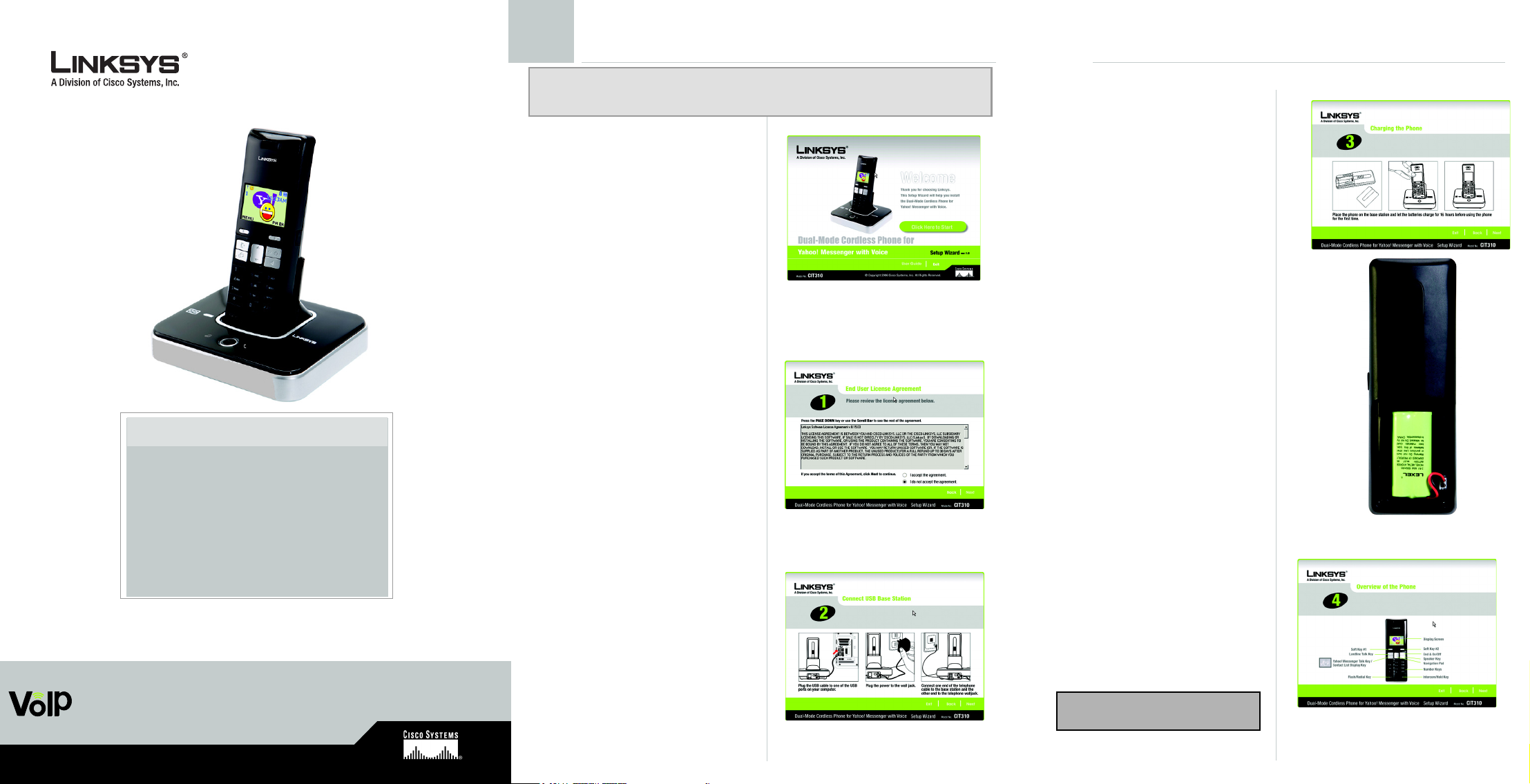
Installing the Cordless Phone
IMPORTANT: To use Yahoo! Messenger with Voice you will need an available USB port on your
PC. If you have regular phone service (landline), you will also need an available telephone wall
jack.
A To begin, insert the Setup
Wizard CD-ROM into the
CD-ROM drive of your PC.
The Setup Wizard should run
automatically, and the
Welcome
appear. If it does not, click
Start. Click Run. In the field
provided, enter
D:\SetupWizard.exe (if “D” is
the letter of your CD-ROM
drive).
B After reading the License
Agreement, click I accept
the agreement. Then click
Next.
screen should
A
Remove the cover of the
D
battery compartment.
Insert the battery pack
(included). The plastic end of
the wire will fit into the slot at
the lower side of the
compartment. It only fits one
way, do not force the
connection.
Slide the cover upward until it
snaps into place.
Place the handset on the
charger. Allow the battery to
charge for 16 hours before
initial use, to maximize battery
life and performance.
Click Next.
Package Contents
• Handset
• USB Base Station with charger
• Rechargeable battery pack
• Attached USB cable
• Power adapter
• Telephone line cord
• Quick Installation
• CD-ROM that includes the Setup Wizard, Yahoo!
Messenger with Voice software and a User Guide
Dual-Mode Cordless Phone
for Yahoo!® Messenger with Voice
Voice
Model No. CIT310
Model No.
Quick Installation
C Connect the USB cable of
the USB base station to a
USB port on your PC.
Connect the included
power adapter to the power
port of the USB base station.
Plug the power adapter into
an electrical outlet.
If you have a landline,
connect a RJ-11 telephone
cable (included) to the LINE
port of the USB base station.
Then connect the other end
to your telephone wall jack.
Click Next.
E The screen displays the various
keys of the handset. Click Next.
D
B
NOTE:The handset may become
warm during the initial charge..
E
C
Page 2
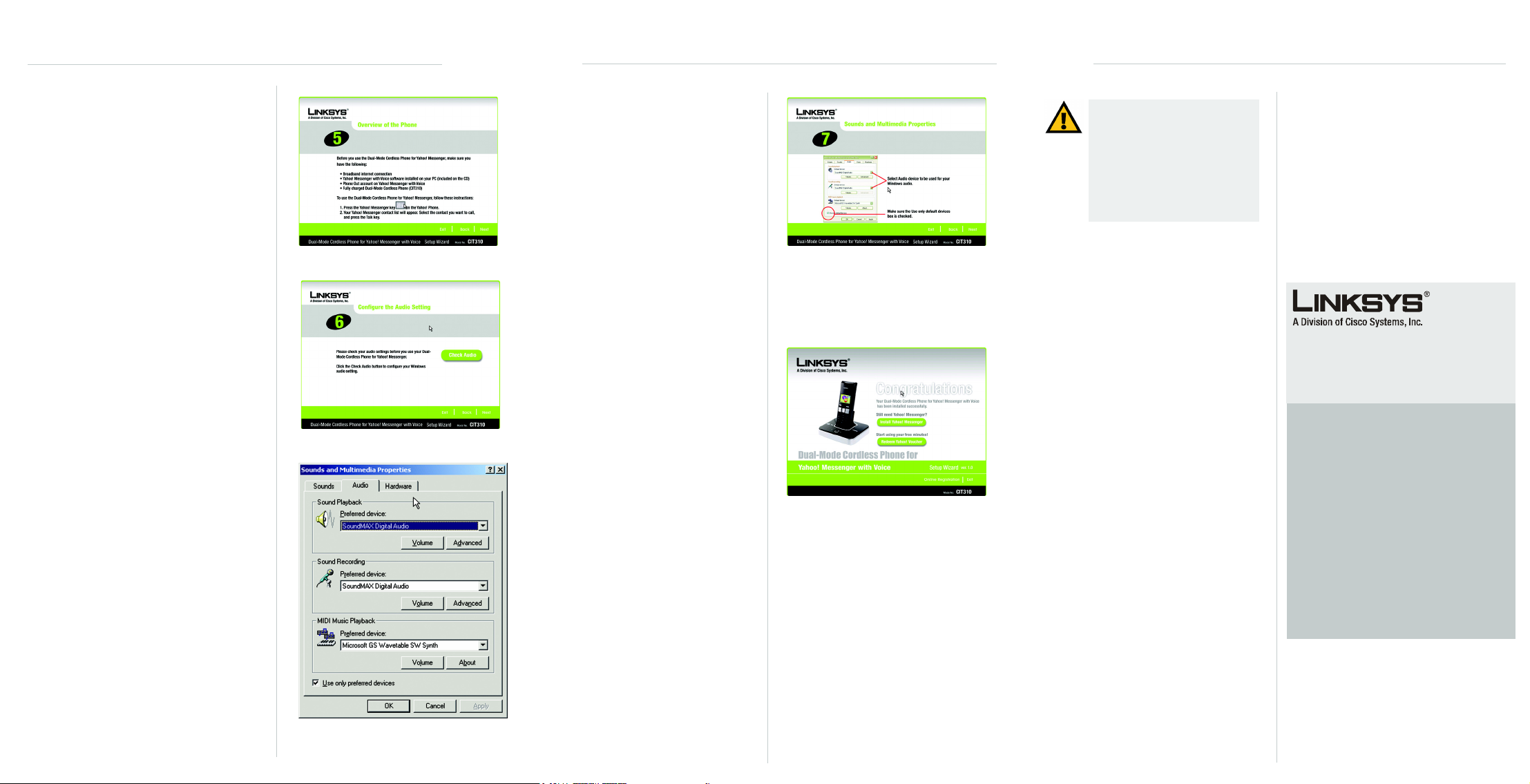
F You will be asked if you have:
a Broadband internet
connection
Yahoo! Messenger with
Voice software installed on
your PC (included on the
CD). This can be installed at
the end of the Setup Wizard
process.
a Phone Out account on
Yah o o! Messe n ger with
Voice.
a Fully Charged Dual Mode
Cordless phone.
F
I On the
Multimedia Properties
screen, click Next.
Sounds and
J After successful completion
of the Dual Mode cordless
phone, a Congratulations
screen will display
K If you need to install the
Yahoo! Messenger software,
click Install Yahoo!
Messenger. Follow the onscreen instructions.
To start using your free
minutes, click on Redeem
Yahoo! Voucher.
IMPORTANT:Emergency calls
cannot be placed through the
Yahoo! Messenger with Voice line.
If you dial an emergency number, it
will be placed through a regular line
if one is available. If a regular line is
not available the emergency call
will not go through.
I
For additional information or troubleshooting
help, refer to the User Guide on the Setup CDROM. You can also call or email for further
support.
Click Next.
G Click Check Audio.
H A new window will appear.
From the
drop-down menu, select the
audio device that will be used
for your PC’s audio.
Click the Use only default
devices checkbox.
Click Apply. Then click OK.
Sound Playback
G
H
To register the cordless
phone, click Online
Registration.
To exit the Setup Wizard,
click Exit.
J
24-hour Technical Support
800-326-7114
(toll-free from US or Canada)
E-mail Support
support@linksys.com
Website
http://www.linksys.com or
http://support.linksys.com
RMA (Return Merchandise Authorization)
http://www.linksys.com/support
FTP Site
ftp://ftp.linksys.com
Sales Information
800-546-5797 (800-LINKSYS)
Linksys is a registered trademark or trademark of
Cisco Systems, Inc. and/or its affiliates in the U.S.
and certain other countries. Copyright © 2006
Cisco Systems, Inc. All rights reserved.
CIT310-QI-60905-NC-DF
