Page 1

LINKSYS BEFCMU10 ver. 3 User Manual
LINKSYS BEFCMU10 ver. 3 Cable Modem
User’s Manual
2
Page 2
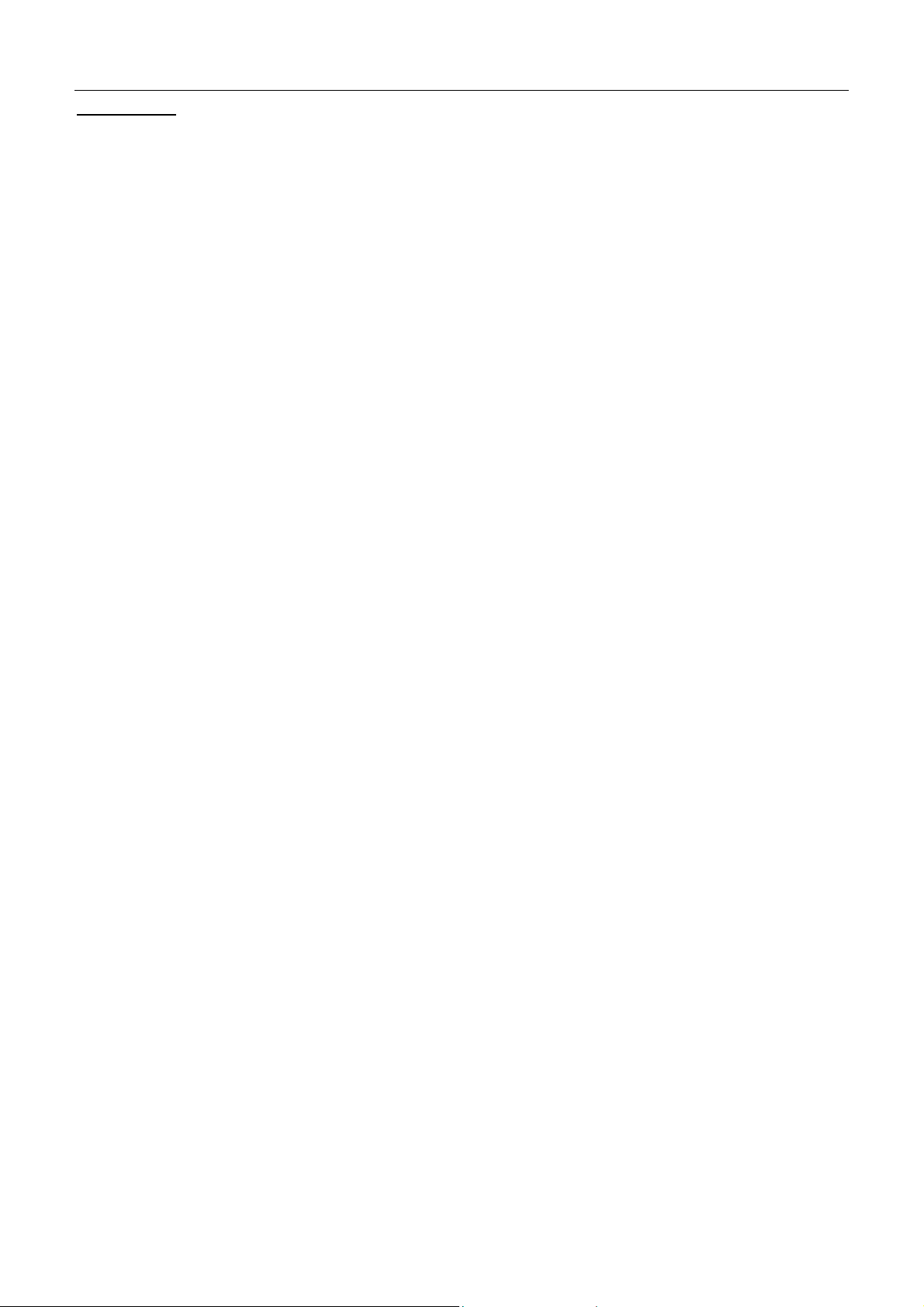
Safety Notes
For Installation
Use only the type of power source indicated on the marking labels.
Use only the power adapter supplied with the product.
Do not overload wall outlet or extension cords as this may increase the risk of electric shock or file. If the
power cord is frayed, replace it with a new one.
Proper ventilation is necessary to prevent the product overheating. Do not block or cover the slots and
openings on the device, which are intended for ventilation and proper operation. It is recommended to
mount the product with a stack.
Do not place the product near any source of heat or expose it to direct sunshine.
Do not expose the product to moisture. Never spill any liquid on the product.
Do not attempt to connect with any computer accessory or electronic product without instructions from
qualified service personnel. This may result in risk of electronic shock or file.
Do not place this product on an unstable stand or table.
For Using
Power off and unplug this product from the wall outlet when it is not in use or before cleaning. Pay
attention to the temperature of the power adapter. The temperature might be high.
After powering off the product, power on the product at least 15 seconds later.
Do not block the ventilating openings of this product.
When the product is expected to be not in use for a period of time, unplug the power cord of the product to
prevent it from the damage of storm or sudden increases in rating.
LINKSYS BEFCMU10 ver. 3 User Manual
For Service
Do not attempt to disassemble or open covers of this unit by yourself. Nor should you attempt
to service the product yourself, which may void the user’s authority to operate it. Contact
qualified service personnel under the following conditions:
If the power cord or plug is damaged or frayed.
If liquid has been spilled into the product.
If the product has been exposed to rain or water.
If the product does not operate normally when the operating instructions are followed.
If the product has been dropped or the cabinet has been damaged.
If the product exhibits a distinct change in performance.
Warning
This equipment must be installed and operated in accordance with provided instructions and a minimum 20
cm spacing must be provided between computer mounted antenna and person’s body (excluding extremities
of hands, wrist and feet) during wireless modes of operation.
This device complies with Part 15 of the FCC Rules. Operation is subject to the following two conditions:
(1) this device may not cause harmful interference, and (2) this device must accept any interference
received, including interference that may cause undesired operation.
Caution
Any changes or modifications not expressly approved by the party responsible for compliance could void
the authority to operate equipment.
Page 3
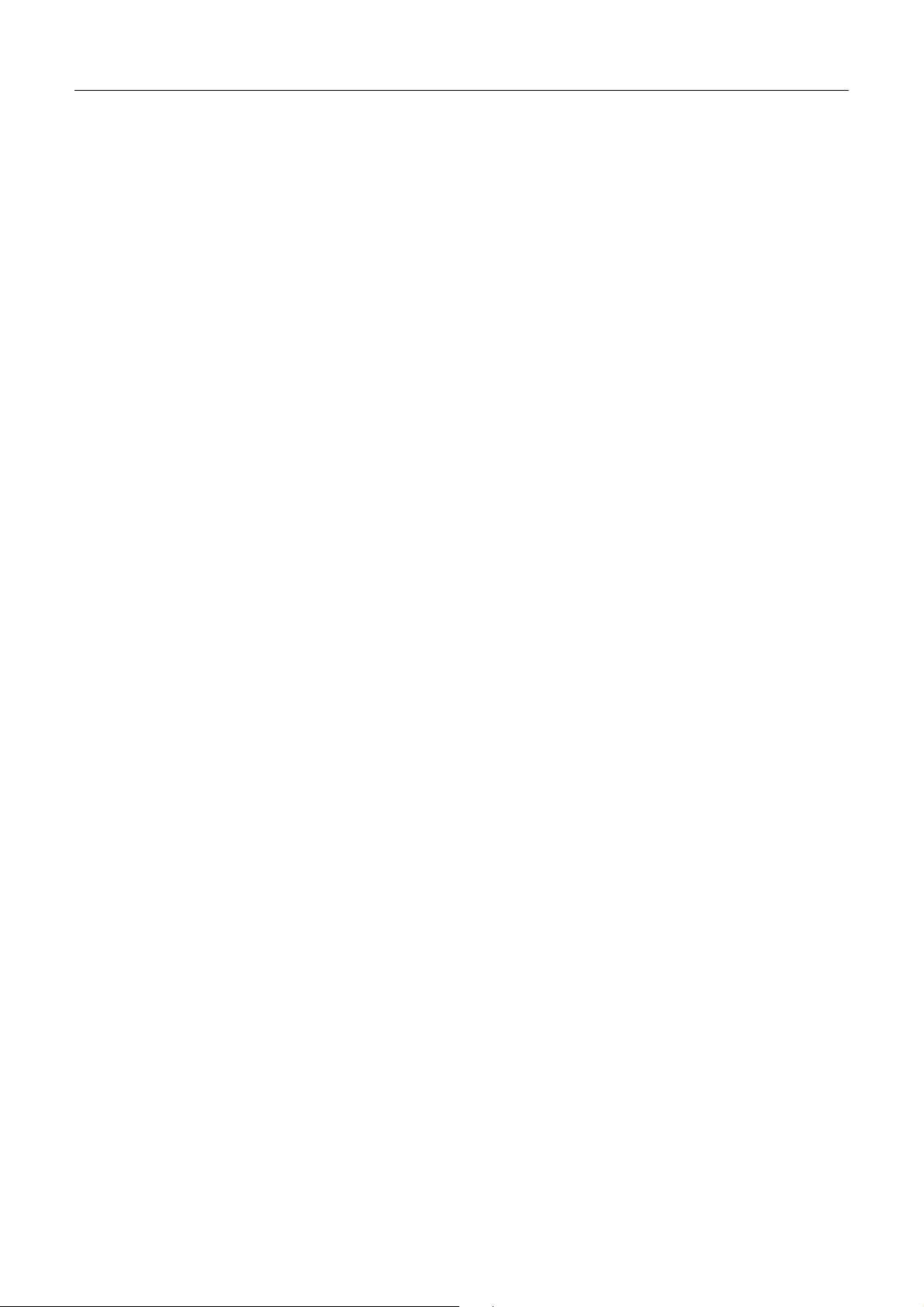
LINKSYS BEFCMU10 ver. 3 User Manual
NOTE
This equipment has been tested and found to comply with the limits for a Class B digital device, pursuant
to part 15 of the FCC Rules.These limits are designed to provide reasonable protection against harmful
interference in a residential installation.This equipment generates, uses and can radiate radio frequency
energy and, if not installed and used in accordance with the instructions, may cause harmful interference to
radio communications. However, there is no guarantee that interference will not occur in a particular
installation. If this equipment does cause harmful interference to radio or television reception, which can
be determined by turning the equipment off and on, the user is encouraged to try to correct the interference
by one or more of the following measures:
- Reorient or relocate the receiving antenna.
- Increase the separation between the equipment and receiver.
-Connect the equipment into an outlet on a circuit different from that to which the receiver is connected.
-Consult the dealer or an experienced radio/TV technician for help.
2
Page 4
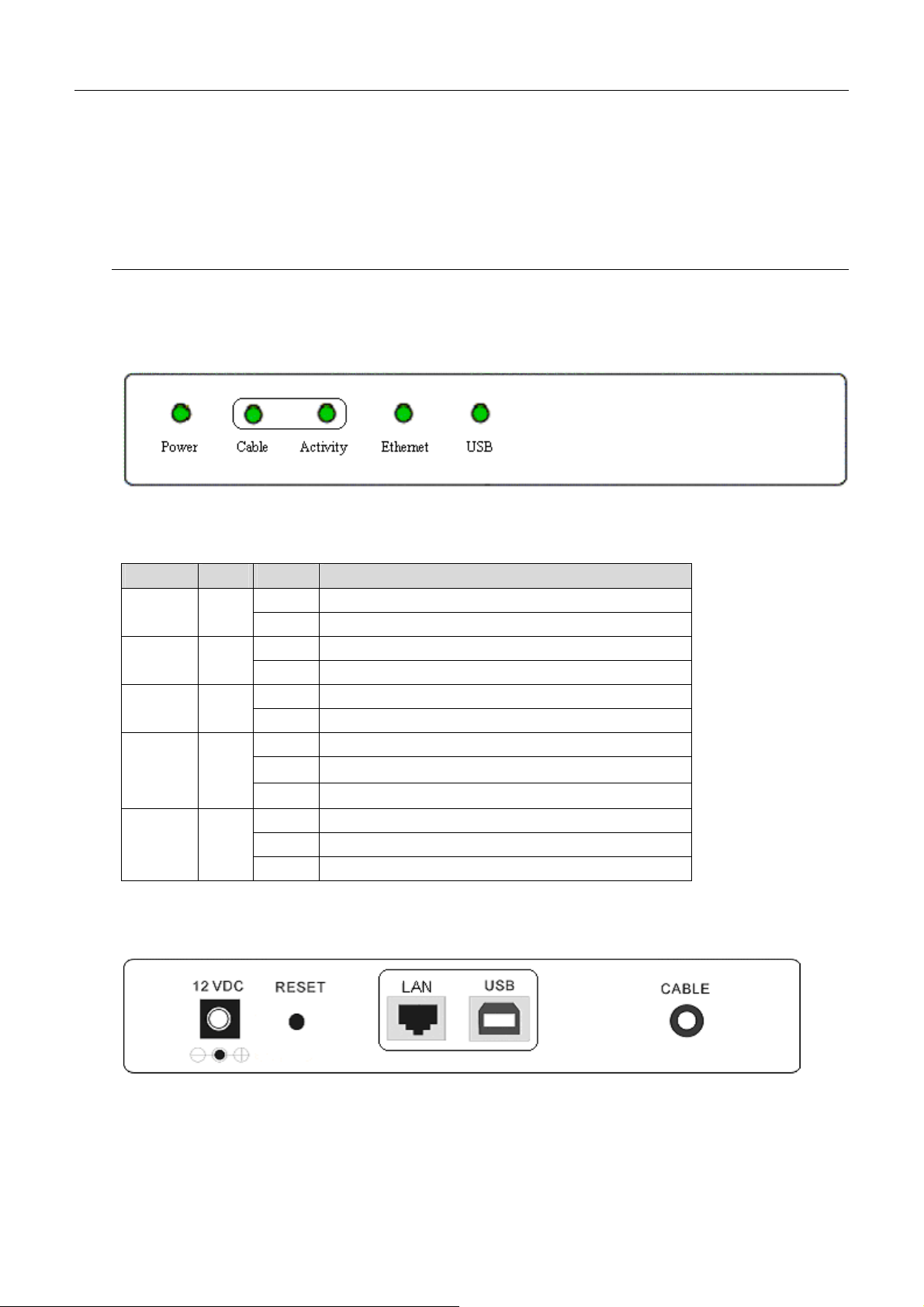
LINKSYS BEFCMU10 ver. 3 User Manual
CChhaapptteerr 11:: OOvveerrvviieeww
1.1 Physical Outlook
11..11--11 FFrroonntt PPaanneell
The following illustration shows the front panel of the LINKSYS BEFCMU10 VER. 3 Cable
Modem.
LED Indicators
The LEDs on the front panel are described in the table below (from left to right):
LED Color Status Description
POWER Green
Cable Green
Activity Green
Ethernet Green
USB Green
Blinking To indicate cable modem is on line.
Blinking To indicate transmit RF US traffic.
Blinking
Blinking To indicate USB data traffic.
Off Power off.
On Power on.
Off Power off or the initial test is over.
Off Power off or the initial test is over.
Off Power off or the initial test is over.
To indicate Ethernet data traffic.
On
Off Power off or the initial test is over.
On USB interface is in use.
Ethernet line is in use.
11..11--22 RReeaarr PPaanneell
12 VDC: 12V Power connector
RESET︰ Reset-to-Default push button
LAN︰ 10/100BaseTX RJ-45 connectors
USB: USB Connector
Page 5

CABLE︰ F-Connector
LINKSYS BEFCMU10 ver. 3 User Manual
Page 6
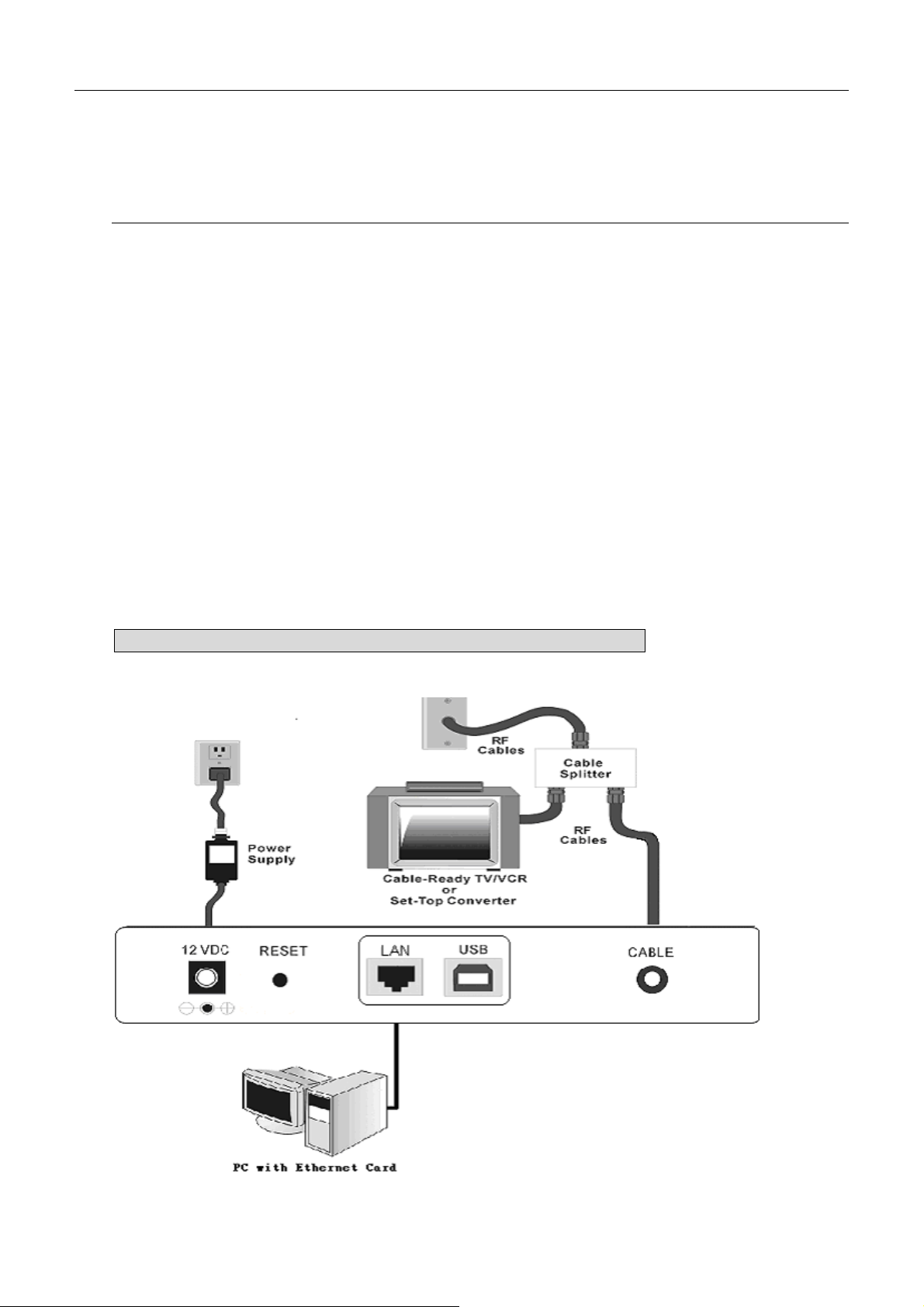
LINKSYS BEFCMU10 ver. 3 User Manual
CChhaapptteerr 22:: IInnssttaallllaattiioonn
2.1 Connecting the Cable Modem to Your Computer
22..11--11 IInnssttaallllaattiioonn PPrroocceedduurree ffoorr EEtthheerrnneett IInntteerrffaaccee
Follow the steps below for proper installation:
1. Make sure your computer meets the system requirements.
2. Connect a coaxial cable (supplied by the local Cable Television Company) to the CABLE
connector on the modem.
3. Plug the power adapter into the POWER connector of the modem.
4. Plug the other end of the power adapter into a power outlet.
5. Check CABLE LED. If it is solid ON, the Cable Modem is on-line now. If it is not, contact
your service provider.
5. Connect the RJ-45 Ethernet cable to one of the ETHERNET connector on the modem,
connect the other end with the 10/100BaseT Ethernet port on your computer.
6. When the connection is established, the client PCs can access the Internet or remote network
through the LINKSYS BEFCMU10 ver. 3.
Note: You can go to Chapter 3.3 “Setting TCP/IP on client PC” now
Below shows the connection status among the cable modem and your computer.
Page 7

LINKSYS BEFCMU10 ver. 3 User Manual
22..11--22 IInnssttaallllaattiioonn PPrroocceedduurree ffoorr UUSSBB IInntteerrffaaccee
Follow the steps below for proper installation:
1. Make sure your computer meets the system requirements.
2. Connect a coaxial cable (supplied by the local Cable Television Company) to the CABLE
connector on the modem.
3. Plug the power adapter into the POWER connector of the modem.
4. Plug the other end of the power adapter into a power outlet.
5. Check CABLE LED. If it is solid ON, the Cable Modem is on-line now. If it is not, contact
your service provider.
6. Connect the USB cable to the USB connector on the modem.
Note: You can go to Chapter 3.1 “USB Driver installation” now
7. When the connection is established, the client PCs can access the Internet or remote network
through the LINKSYS BEFCMU10 ver. 3.
Note: You can go to Chapter 3.3 “Setting TCP/IP on client PC” now
Below shows the connection status among the cable modem and your computer.
Page 8

LINKSYS BEFCMU10 ver. 3 User Manual
CChhaapptteerr 33:: SSooffttwwaarree IInnssttaallllaattiioonn aanndd CCoonnffiigguurraattiioonn
3.1 USB Driver Installation
33..11--11 FFoorr WWiinnddoowwss 9988//MMee
1. Wait for the cable modem is running in the operational state (registration O.K.). Plug the
USB cable into your PC USB port. You will see the next page. Click the “Next” button.
2. Select “Search for the best drivers for your device“ and click the “Next” button.
3. Check “Specify a location” and browse CD-ROM:\Win9x or WinME. Click the “Next”
button.
Page 9

LINKSYS BEFCMU10 ver. 3 User Manual
4. Select “The updated driver...” and click the “Next” button.
5. Click the “Next” button.
6. Installation has been completed here. Click the “Finish” button.
Page 10
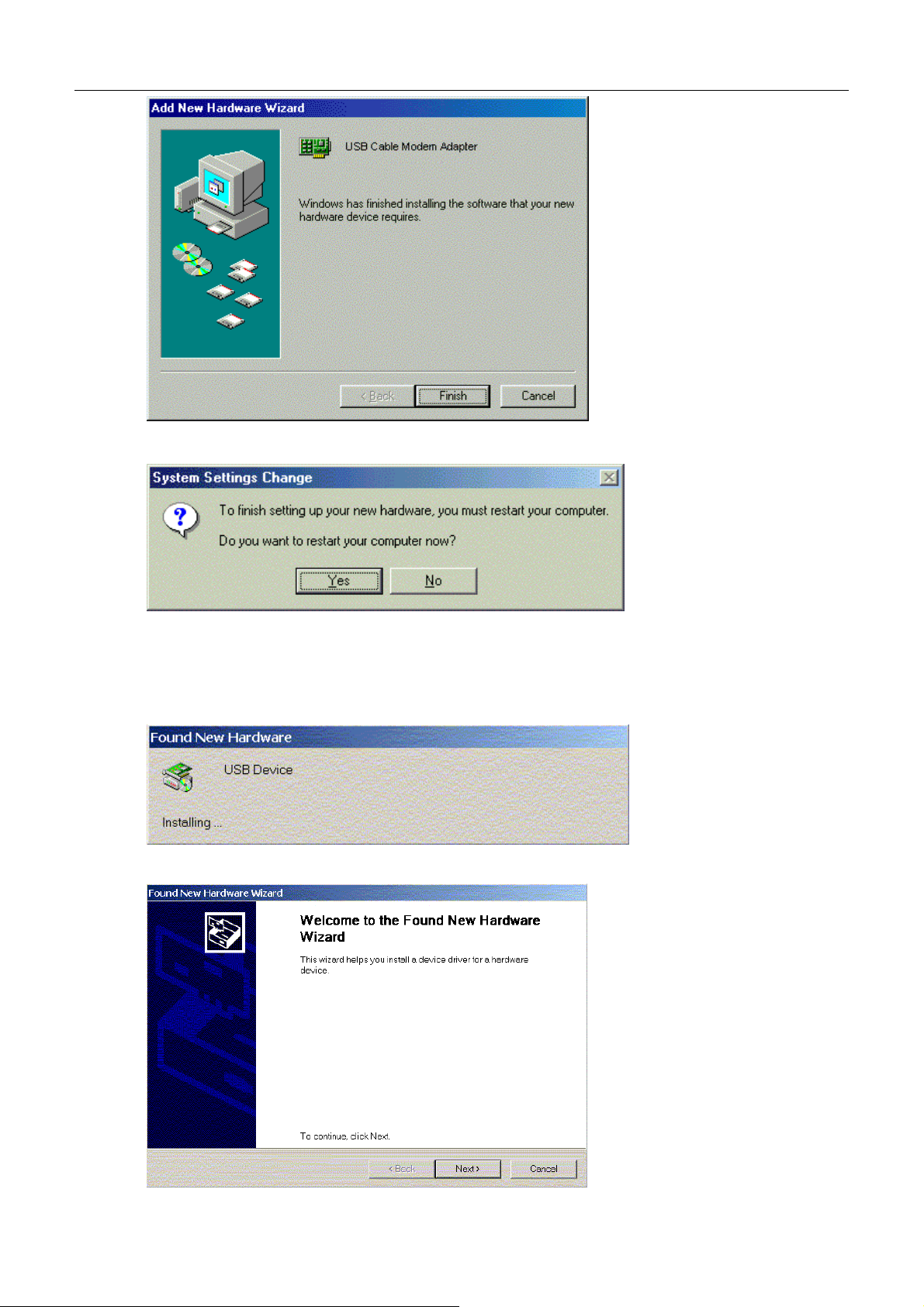
LINKSYS BEFCMU10 ver. 3 User Manual
7. The system will ask you to restart your computer. Click “Yes” to complete the installation.
33..11--22 FFoorr WWiinnddoowwss 22000000//XXPP
1. Wait for the cable modem is running in the operational state (registration O.K.). Plug the
USB cable into your PC USB port.
2. You will see the next page. Click the “Next” button.
Page 11

LINKSYS BEFCMU10 ver. 3 User Manual
3. Select “Search for a suitable driver for my device“ and click the “Next” button.
4. Insert the driver CD into CD-ROM. Select “CD-ROM drive” and clicks the “Next” button.
5. Click the “Next” button.
Page 12

LINKSYS BEFCMU10 ver. 3 User Manual
6. Installation has been completed here. Click the “Finish” button.
3.2 Uninstall USB Driver
33..22--11 FFoorr WWiinnddoowwss 9988//MMEE
1. Click “Start” button on your computer’s taskbar, point to “Settings”, and then click “Control
Panel”.
2. Select Add/Remove Programs.
3. On the Install/Uninstall tab, select USB Cable Modem Adapter from the list box. Click the
Add/Remove button.
4. A confirmation dialog appears. Click Ye s.
5. A dialog box appears to ask you unplug USB cable, please unplug the cable and click OK.
33..22--22 FFoorr WWiinnddoowwss 22000000//XXPP
1 Click on the Start menu, point to Settings and click on Control Panel.
2 Select Add/Remove Programs.
3 Select USB Cable Modem Adapter from the list box.
4 Click the Change/Remove button.
5 Click Ye s button.
6 A dialog box appears to ask you unplug USB cable, please unplug the cable and click OK.
Page 13

LINKSYS BEFCMU10 ver. 3 User Manual
3.3 Setting TCP/IP on Client PC
After you successfully complete the network interface card (Ethernet card) installation task, you need
to make sure the TCP/IP communications protocol used by the Ethernet card is installed and correctly
configured on your system.
33..33--11 FFoorr WWiinnddoowwss 9988//MMee
1. Click on the Start menu, point to Settings and click on Control Panel.
2. The Control Panel window will show up. Double-click the “Network” icon in the Control
Panel window.
3. Windows will appear the Network dialog box. Click “Configuration” tab to bring it to the
front, and on this tab, a list of installed network components appears.
Option 1: If you have no TCP/IP protocol, click Add.
Option 2: If you have TCP/IP protocol, go to Step 7.
Page 14

LINKSYS BEFCMU10 ver. 3 User Manual
4. The Select Network Component Type dialog box will show up. Click ”Protocol”, and then
click ”Add”.
5. You will see the Select Network Protocol dialog box. Click “Microsoft” in the
“Manufactures:” list, and then click “TCP/IP” in the “Network Protocols:” list. Click “OK”.
Page 15

LINKSYS BEFCMU10 ver. 3 User Manual
6. You will be directed back to the Network dialog box, and on the “Configuration” tab, the
entry that includes TCP/IP -> followed by the Ethernet card installed in your computer will
appear in the list of installed network components.
7. Click TCP/IP -> followed by the Ethernet card installed in your computer, and then
click ”Properties”. The TCP/IP Properties dialog box will appear.
Page 16

LINKSYS BEFCMU10 ver. 3 User Manual
8. In the TCP/IP Properties dialog box, please follow the directions below: Click “IP Address”
tab to bring it to the front, and then click “Obtain an IP address automatically” on the tab.
9. Click “Gateway” to bring it to the front. On this tab, leave the “New gateway:” blank. If there
is the entry in the “Installed gateway:” list, click it and then click “Remove” to remove all
installed gateways.
10. Click “DNS Configuration” tabs to bring it to the front, and click “Disable DNS”, then click
“OK” to close the dialog box.
Page 17

LINKSYS BEFCMU10 ver. 3 User Manual
11. The Copying Files dialog box will pop up and the system will start copying files from
Windows. At the first time you will be asked to insert the Windows 98 CD-ROM into the
CD-ROM drive during the files copying, and follow the instructions when they show up, then
click “OK”. It will prompt another Copying Files dialog box. Please type the command line
that Windows files located in the dialog box (For example, D:\win98). Click “OK” to
continue the files copying.
12. Windows will appear the System Settings Change dialog box and ask you if you would like
to restart your computer. Click “Yes”.
Page 18

LINKSYS BEFCMU10 ver. 3 User Manual
33..33--22 FFoorr WWiinnddoowwss 22000000//XXPP
1. Click “Start” button on your computer’s taskbar, point to “Settings”, and then click ”Network
and Dial-up Connections”.
2. The Network and Dial-up Connections window will show up. Double-click “Local Area
Connection” icon in the Network and Dial-up Connections window.
3. The Local Area Connection status window will show up. Click the “Properties” button.
Page 19

LINKSYS BEFCMU10 ver. 3 User Manual
4. Click “Internet Protocol (TCP/IP)” and then click “Properties”.
5. The Internet Protocol (TCP/IP) Properties dialog box appears. Click “Obtain an IP address
automatically”. Click “Obtain DNS server address automatically”. Click “OK” to close the
dialog box.
Page 20

LINKSYS BEFCMU10 ver. 3 User Manual
6. Windows will appear the System Settings Change dialog box and ask you if you would like
to restart your computer. Click “Yes”.
3.4 DHCP Server
PC connected to the cable modem can automatically get a private IP address from the DHCP server of
cable modem before cable modem is on line. The following steps will show you how to get an IP
address from DHCP server of cable modem before cable modem is on line.
33..44--11 FFoorr WWiinnddoowwss 9988//MMee
1. Click “Start“, point to “Run“, and click to open the “Run“ windows.
Page 21

LINKSYS BEFCMU10 ver. 3 User Manual
2. Enter “winipcfg“ in the “Open“ field. Click “OK“ to execute the winipcfg and show the “IP
Configuration“ window.
3. Select the “Ethernet adapter“ to show the IP address. Press “Release“ and “Renew“ if the PC
is not accessing the Internet. After the cable modem is on line, you need to press the
“Release“ and “Renew“ to get a new IP address from your ISP’s server.
33..44--22 FFoorr WWiinnddoowwss NNTT//22000000//XXPP
1. Click “Start“, point to “Run“, and click to open the “Run“ windows.
Page 22

LINKSYS BEFCMU10 ver. 3 User Manual
2. The Run dialog box appears. Type “cmd” in the “Open” field, and then click “OK” to execute
the command.
3. You will enter the dos mode, type “ipconfig”, press “Enter” on your keyboard, and you will
see the IP address your computer get from the cable modem.
4. If PC is not access Internet, type “ipconfig /release”, and press “Enter” on your keyboard to
release the IP.
Page 23

LINKSYS BEFCMU10 ver. 3 User Manual
5. Type “ipconfig /renew”, and press “Enter” on your keyboard to renew the IP. You can repeat
the steps until your computer gets the correct IP.
33..44--33 FFoorr AAppppllee MMaacciinnttoosshh
1. Click “Apple menu“, point to “Control Panels“, and click “TCP/IP” to open the “TCP/IP”
window.
Page 24

LINKSYS BEFCMU10 ver. 3 User Manual
2. If the iMac gets an invalid IP, select “Using DHCP Server” in “Configure” field. Click the
“Close box” at the upper left corner to close the “TCP/IP” window.
3. Click the “Save” in the prompted message box.
4. You need to wait about 2 minutes and open “TCP/IP” window to see the new TCP/IP status.
3.5 Renew PC IP Address
There is a chance that your PC does not renew its IP address after cable modem is on line and the PC
cannot access the Internet. Please follow the procedures below to renew PC’s IP address after the cable
modem is on line.
Page 25

LINKSYS BEFCMU10 ver. 3 User Manual
1. Click “Start“, point to “Run“, and click to open the “Run“ windows.
2. Enter winipcfg in the “Open“ field. Click “OK“ to execute the winipcfg and show the “IP
Configuration“ window.
3. Select the “Ethernet adapter“ to show the IP address. Press “Release“ and “Renew“ to get a
new IP address from your ISP’s server.
4. Select the “OK“ to close the IP Configuration window.
Page 26

LINKSYS BEFCMU10 ver. 3 User Manual
CChhaapptteerr 44:: AAcccceessss IInntteerrnneett tthhrroouugghh CCaabbllee MMooddeemm
For making sure that you can get into Internet successfully, please make sure the following first.
1. Make sure the connection (through Ethernet or USB) between the cable modem and your computer is OK.
2. Make sure the TCP/IP protocol is set properly.
3. Subscribe to Cable Television Company and.
Accessing Internet
When you are sure all above is Ok, you can open the Browser (such as I.E.) to open the homepage for the browser.
See the following example.
Page 27

LINKSYS BEFCMU10 ver. 3 User Manual
CChhaapptteerr 55:: WWeebb MMaannaaggeerr
Once your host PC is properly configured, please proceed as follows:
Start your web browser and type the private IP address of the cable modem in the URL field:
192.168.100.1. Type the IP address as the figure shown below.
After connecting to the device, you will be prompted to enter username and password. By default, the
username is empty and the password is empty. See the following example for running under Windows
XP.
5.1 Status
55..11--11 HHaarrddwwaarree
This page shows the basic information of your cable modem such as name of your modem,
serial number, MAC address, hardware version, software version, receive power level,
transmit power level, cable modem status and so on.
Page 28

LINKSYS BEFCMU10 ver. 3 User Manual
55..11--22 CCoonnnneeccttiioonn
TThhee ppaaggee sshhoowwss tthhee ccoonnnneeccttiioonn iinnffoorrmmaattiioonn aabboouutt tthhee DDoowwnnssttrreeaamm aanndd UUppssttrreeaamm CChhaannnneell
Page 29

LINKSYS BEFCMU10 ver. 3 User Manual
55..11--33 LLooccaall NNeettwwoorrkk
TThhiiss ppaaggee sshhoowwss tthhee CCoonnnneecctteedd DDeevviicceess wwiitthh tthheeiirr MMaacc aanndd IIPP aaddddrreesssseess..
Page 30

LINKSYS BEFCMU10 ver. 3 User Manual
CChhaapptteerr 66:: TTrroouubblleesshhoooottiinngg
If the suggested solutions in this section do not resolve your issue, contact your system administrator
or Internet service provider.
Can I use the same cable line for TV and cable modem?
A. Yes, the TV and cable modem uses the cable line. You need a splitter to use them at the same time. Ask Cable
Company to install the splitter for you to avoid signal degradation.
My cable modem cannot get a solid green light on the Status LED when I connect the
cable back.
A. The cable modem lost the signal during the disconnection period and it will keeps scanning
other available signal. When you connect the cable back, it might take a while to find the
correct channel. You can power cycle the modem to speedup the process since modem will
remember the channel last time and it will start from that channel at startup.
How do I see my IP address?
A. If you are using Windows 95/98/Me, the winipcfg command will show you to IP address of the PC connected to
the cable modem. Notice that even though you seem get the same address all the time, it may still be a dynamic
address.
Page 31

LINKSYS BEFCMU10 ver. 3 User Manual
Appendix: Specification
Product Overview
LINKSYS BEFCMU10 ver. 3 is a DOCSIS 2.0-base cable modem that provides high-speed
connectivity to residential, commercial, and education subscribers on public and private networks via
an existing cable infrastructure. BEFCMU10 ver. 3 uses the advanced PHY (A-TDMA/S-CDMA)
technologies to support higher bandwidth in the upstream. BEFCMU10 ver. 3 can inter-operate with
any DOCSIS compliant headend equipment. The IP traffic can transfer between BEFCMU10 ver. 3
and DOCSIS compliant headend equipment. The data security secures upstream and downstream
communications.
Features
General • F-Connector for the cable interface
• Standard RJ-45 connector for 10/100BaseT
CableLabs DOCSIS
1.0/1.1/2.0 Standard
Compliant
Ethernet with auto-negotiation function and
auto-media dependent interface crossover (MDIX)
• USB Connector for USB (12Mbps) interface
• Clear LED Display
• Plug and Play
• Up to 42.88 Mbps downstream and up to 30.72
Mbps upstream
• Frequency agility
• Transparent bridging for IP traffic
• Transparent bridging between CPE and RF
interface
• Transparent bridging between Ethernet and USB
interface
• Packet Filtering Up to 32 CPE MAC filters, 32
LLC filters, 32 IP filters
• Multiple users supported (32 CPEs supported)
• Security with X.509 Authentication / RSA
protected Key Exchange / 56 bits DES Data
Encryption
• Interoperable with any DOCSIS compatible
Page 32

LINKSYS BEFCMU10 ver. 3 User Manual
headend equipment
Management & Maintenance • Support Web pages and private DHCP server for
status monitoring
• SNMP v1/v2c/v3 Management
• Remote secured operating firmware downloading
• Reset To Default Settings by RESET Push Button
• Syslog (Remote)
• Event Log (Local)
Specifications
Cable RF:
Downstream Upstream
Operating Frequency Range 88-860MHz 5-42MHz
Frequency Channel HRC, IRC, STD
Frequency Selection Auto Scanning Controlled by Headend
Bandwidth 6MHz Programmable (200*N KHz)
N=1, 2, 4, 8, 16, 32
Characteristic Impedance
Signal Level Range -15 to +15dBmV/64QAM
75Ω Nominal 75Ω Nominal
A-TDMA:
-15 to +15dBmV/256QAM
+8 to +58dBmV/QPSK
+8 to +55dBmV/(8,16)QAM
+8 to +54 dBmV/(32,64)
QAM
S-CDMA:
+8 to +53 dBmv/All
Modulation 64QAM/256QAM QPSK/16,32,64QAM
Modulation Rate 5.056941/5.360537
Msym/sec
128QAM for TCM Only
A-TDMA:
160/320/640/1280/2560/5120
Ksym/sec
Page 33

LINKSYS BEFCMU10 ver. 3 User Manual
S-CDMA:
1280/2560/5120 Ksym/sec
Maximum Bit Rate 42.88Mbps/256QAM
30.72Mbps/64QAM
30.34Mbps/64QAM
Forward Error Correction (FEC) RS(128,122)/Trellis Reed Solomon
Signal to Noise Ratio (SNR) >30
Bit Error Rate (BER)
1×10
-8
@ C/N=23.5dB,
64QAM with FEC
-8
1×10
@ C/N=30dB,
256QAM with FEC,
received power = -6dBmV
to +15dBmV
-8
1x10
@ C/N=33dB,
256QAM with FEC,
received power = -15dBmV
to –6dBmV
Physical & Hardware:
Dimensions • L = TBD
• W = TBD
• H = TBD
Weight • TBD
Ports
• Ethernet Port (RJ-45)
• USB port (Type B)
LEDs • Power LED
Green Blink - Booting / Diagnostics
Green ON - Power On / Device Ready
Page 34

LINKSYS BEFCMU10 ver. 3 User Manual
Orange ON - Error
• Cable LED| Activity LED (Green color)
OFF Blink - Scanning D/S channels
OFF ON - D/S channel acquired / ,
Start ranging process
Blink OFF - Ranging complete , start
DHCP /TFTP/ToD/
Registration
ON OFF - Registered
ON Blink - Traffic (Send / Receive)
• Ethernet LEDs
OFF - No Ethernet Link
Green ON - Ethernet Link
Green Blink - Traffic
Orange Blink- Collision
• USB LED
OFF - No USB Link or PC Off
Orange Blink -USB cable attached / but drivers not
loaded
Green ON - USB Link / drivers loaded and port
functional
Green Blink - Traffic
Reset Button • Restore Factory Default Settings
Power Supply Adapter
• 12VDC, 1A
(Output)
Page 35

LINKSYS BEFCMU10 ver. 3 User Manual
Power Consumption • Less than 9.5W
Standards & Protocols:
Standards • DOCSIS 1.0/1.1/2.0 Compliant
• IEEE 802.3
• IEEE 802.3u
• USB v1.1
Protocols • UDP/TCP/IP
• DHCP
• TP
• ICMP
• ARP
• SNMP v1/v2c/v3
• Syslog
• HTTP
• TFTP
MIB Support:
• MIB 2
• RFC2786
• RFC2669
• CableLabs Private MIBs
Environment:
Operating Temperature
Storage Temperature
• 32°F ~ 104°F (0°C to 40°C)
• -4°F ~ 158°F (-20°C to 70°C)
Page 36

LINKSYS BEFCMU10 ver. 3 User Manual
Humidity • 20% ~ 90% Non-condensing
Certification:
Standards • DOCSIS / WHQL
Safety • UL 1950
EMC • FCC Part 15 Class B
• CE Class B
• VCCI Class B
