Page 1
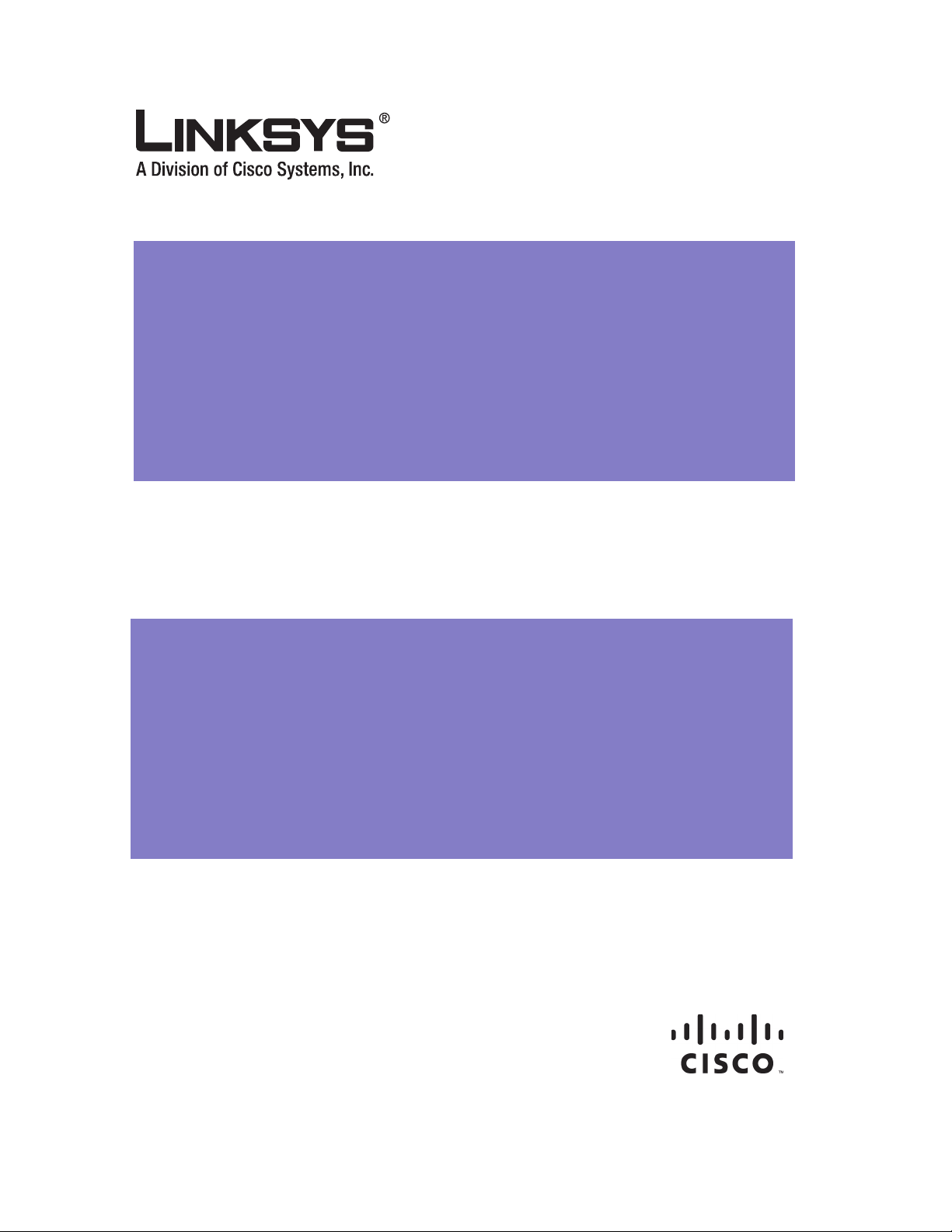
Linksys ATA Administrator Guide
Document Version 3.2
Corporate Headquarters
Linksys
121 Theory Drive
Irvine, CA 92617
USA
http://www.linksys.com
Tel: 949 823-1200
800 546-5797
Fax: 949 823-1100
Page 2
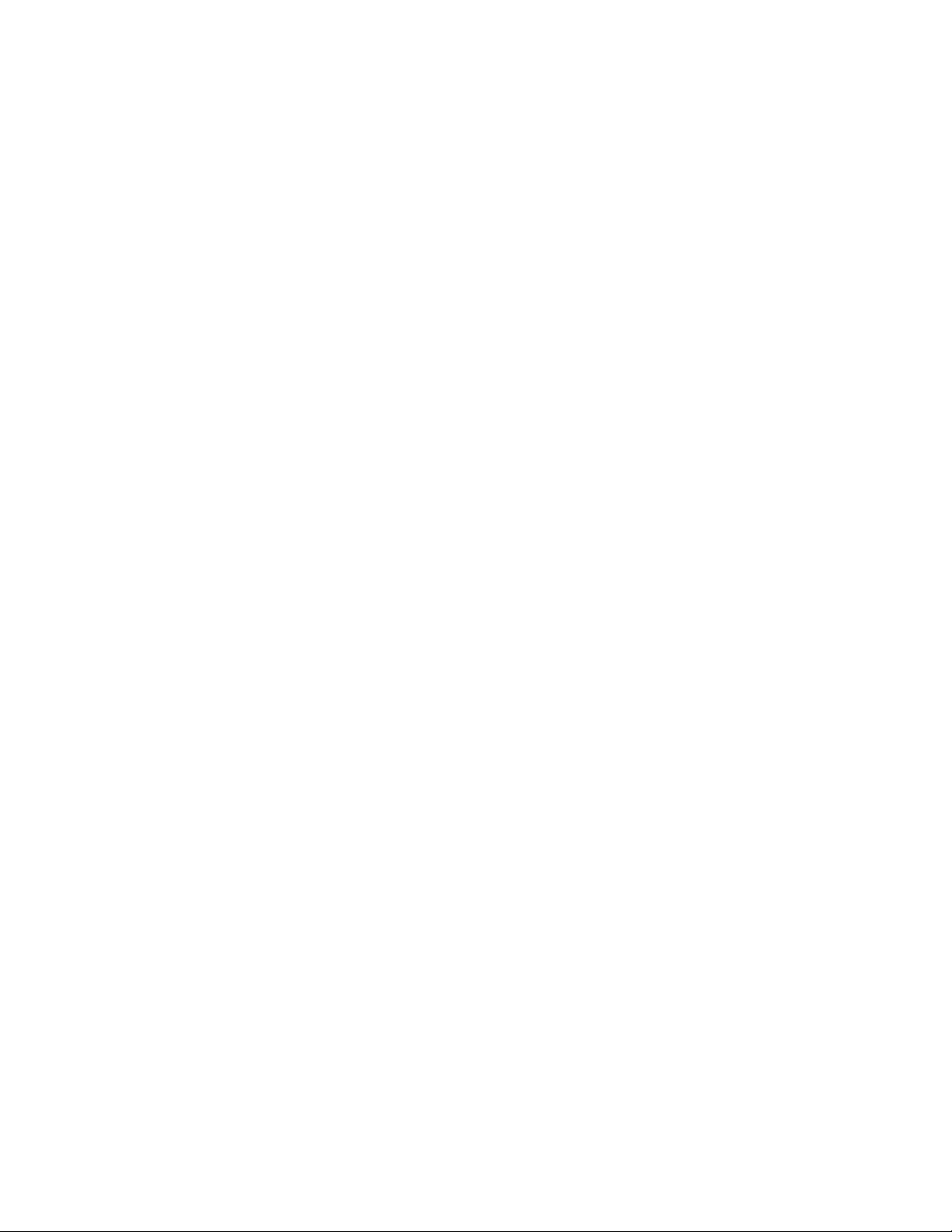
Linksys ATA Administrator Guide
Copyright ©2007 Cisco Systems, Inc. All rights reserved.Specifications are subject to change without notice. Linksys is a registered trademark or trademark of Cisco Systems,
Inc. and/or its affiliates in the U.S. and certain other countries. Other brands and product names are trademarks or registered trademarks of their respective holders.
Page 3
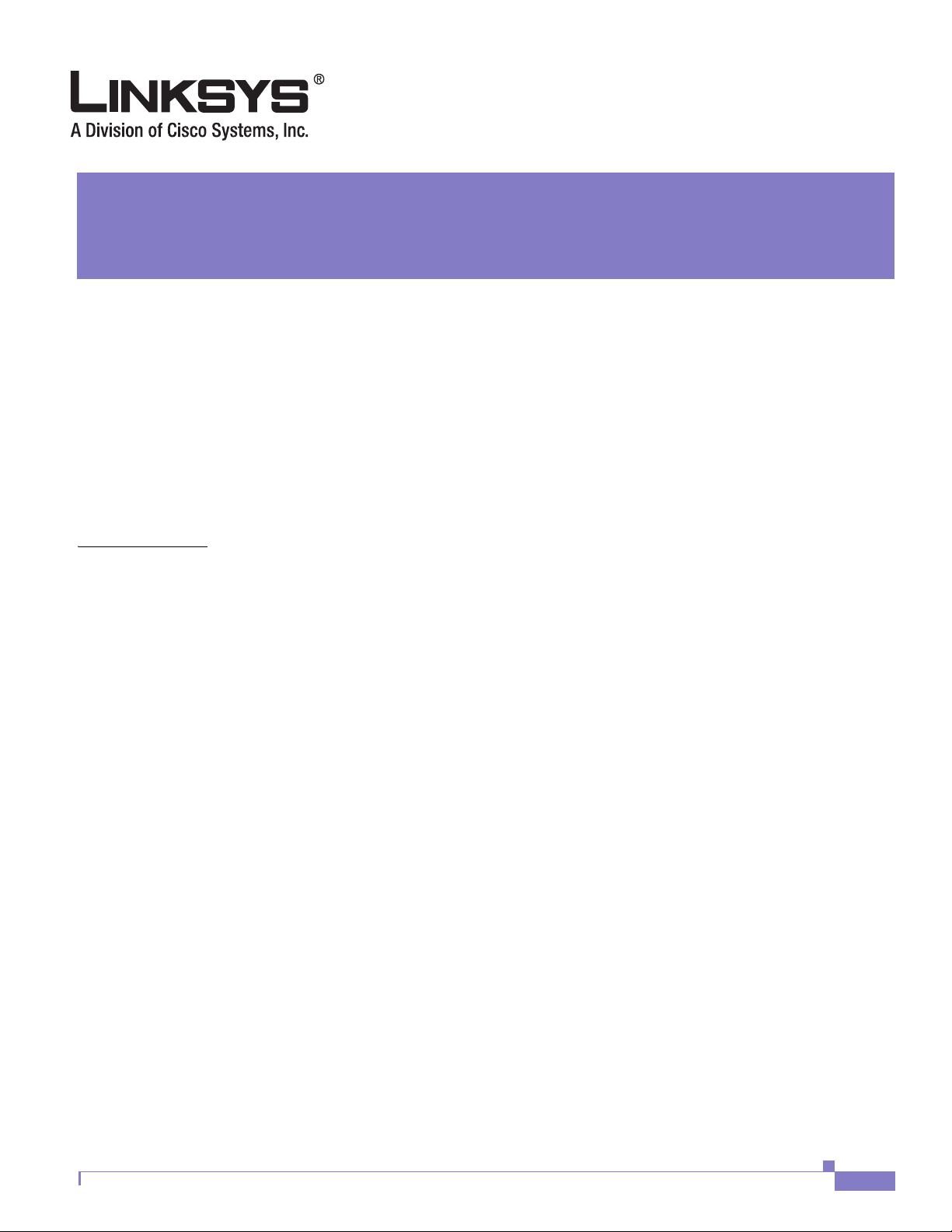
Preface
CONTENTS
CHAPTER
Document Audience
i-xi
Linksys Analog Telephone Adapters i-xi
How This Document is Organized i-xii
Document Conventions i-xii
Related Documentation i-xiii
Technical Support i-xiii
i-xiii
1 Introducing Linksys Analog Telephone Adapters 1-1
Overview 1-1
Ensuring Voice Quality 1-3
Audio Compression Algorithm 1-4
Silence Suppression 1-4
Packet Loss 1-4
Network Jitter 1-4
Echo 1-4
Hardware Noise 1-5
End-to-End Delay 1-5
Document Version 3.1
Feature Descriptions 1-5
SIP Proxy Redundancy 1-5
Supported Codecs 1-6
Streaming Audio Server and Music on Hold 1-6
Silence Suppression and Comfort Noise Generation 1-7
Modem and Fax Pass-Through 1-7
Adaptive Jitter Buffer 1-7
Other Features 1-8
Technology Background 1-9
Session Initiation Protocol 1-10
Network Address Translation 1-10
NAT Overview 1-10
NAT Types 1-11
Linksys ATA Administrator Guide
iii
Page 4
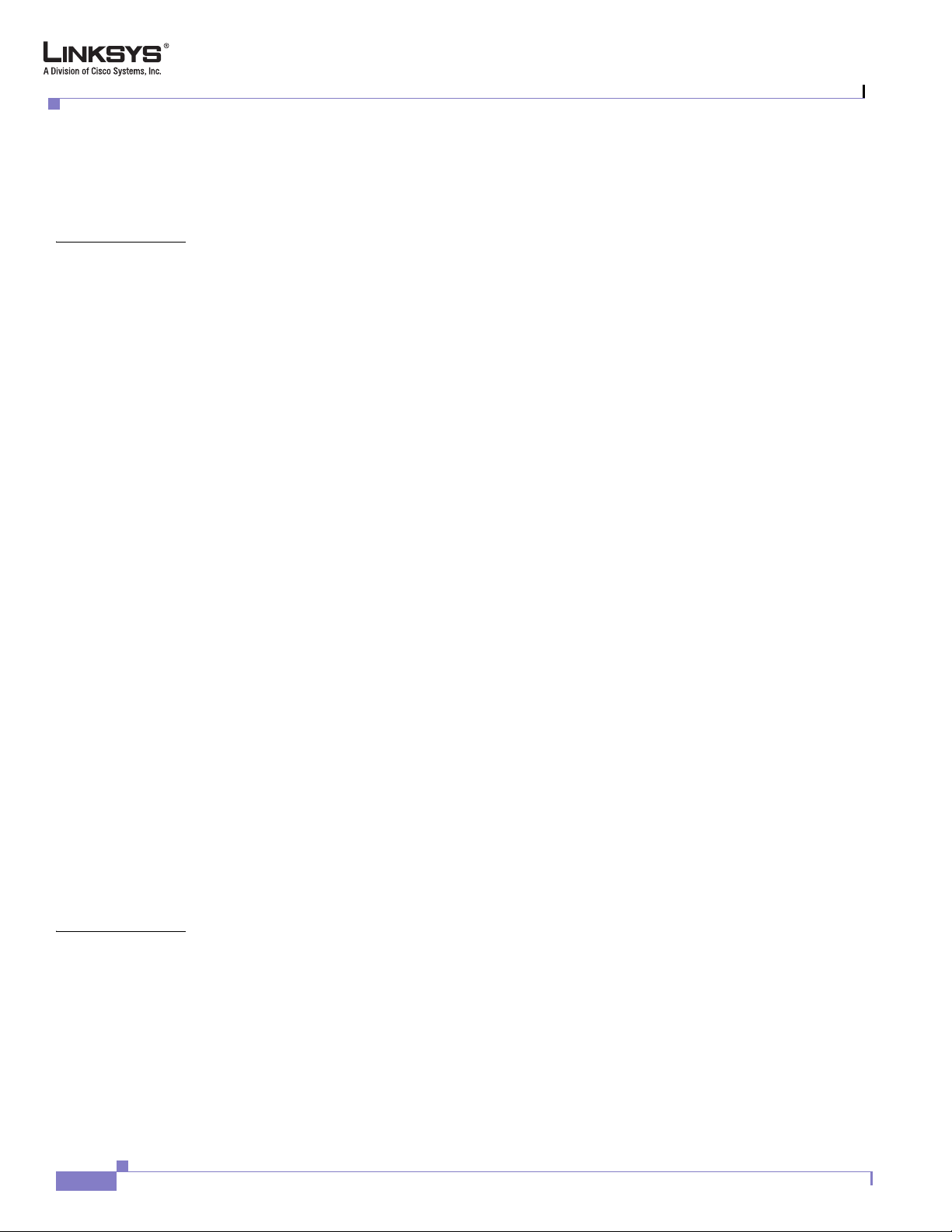
Contents
Simple Traversal of UDP Through NAT 1-12
SIP-NAT Interoperation 1-12
Where to Go From Here 1-13
CHAPTER
2 Getting Started 2-1
Linksys Analog Telephone Adapters (ATAs) 2-1
Caring for Your Hardware 2-2
AG310 2-2
PAP2T 2-3
RTP300 2-4
SPA1001 2-5
SPA2102 2-6
SPA3102 2-7
SPA8000 2-9
WRP400 2-10
WRTP54G 2-11
WRT54GP2 2-13
Establishing Connectivity 2-14
Bandwidth Requirements 2-14
Making the Physical Connections 2-15
Connecting the SPA8000 2-16
SPA8000 Architecture 2-16
Connectivity Requirements 2-17
CHAPTER
iv
Using the Interactive Voice Response Interface 2-18
Using the IVR Menu 2-18
IVR Options 2-19
Entering a Password through the IVR 2-21
Using the Administration Web Server 2-22
Connecting to the Administration Web Server 2-22
Administrator Account Privileges 2-23
3 Configuring Linksys ATAs 3-1
Initial Configuration 3-1
Web Interface URLs 3-3
Upgrade URL 3-3
Resync URL 3-3
Reboot URL 3-4
Provisioning 3-4
Linksys ATA Administrator Guide
Document Version 3.1
Page 5
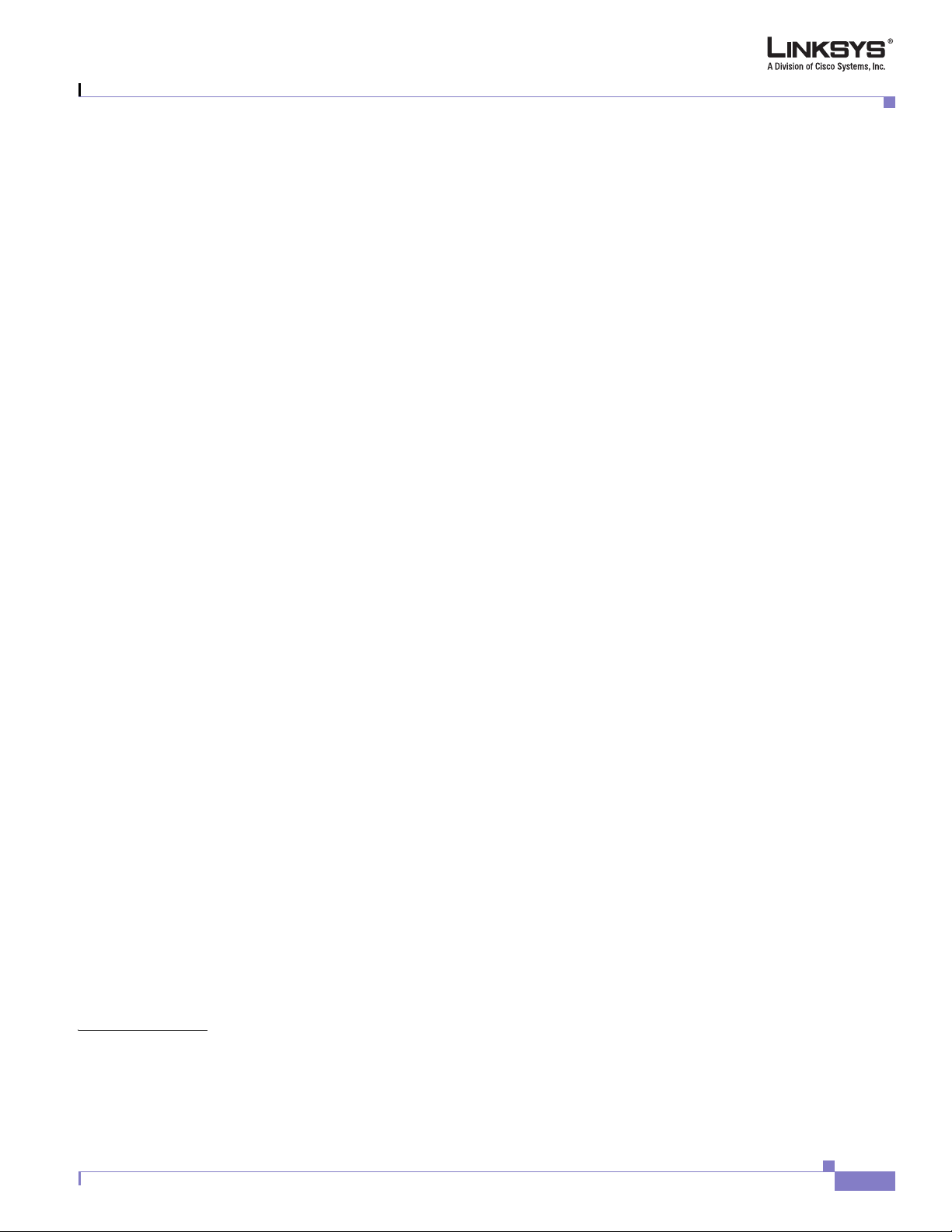
Provisioning Capabilities 3-4
Configuration Profile 3-4
Configuring a Dial Plan 3-5
Dial Plan Digit Sequences 3-5
Dial Plan Rules 3-6
Digit Sequence Syntax 3-6
Element Repetition 3-7
Sub-sequence Substitution 3-7
Inter-sequence Tones 3-7
Number Barring 3-7
Interdigit Timer Master Override 3-7
Local Timer Overrides 3-7
Pause 3-7
Dial Plan Examples 3-8
Dial Plan Timers 3-9
Interdigit Long Timer 3-9
Interdigit Short Timer 3-9
Dial Plans 3-9
Contents
CHAPTER
Secure Call Implementation 3-10
Enabling Secure Calls 3-10
Secure Call Details 3-10
Using a Mini-Certificate 3-11
Generating a Mini-Certificate 3-11
Configuring a Streaming Audio Server 3-12
Music On Hold 3-12
Using a Streaming Audio Server 3-13
Using the IVR with an SAS Line 3-13
Example SAS with MOH 3-14
SAS Line Registered with the Proxy Server 3-14
SAS Line Not Registered with the Proxy Server 3-14
Configuring the Streaming Audio Server 3-15
Using a FAX Machine with the SPA2102 or SPA8000 3-15
Managing Caller ID Service 3-17
Troubleshooting and Configuration FAQ 3-18
4 Configuring the PSTN Gateway (FXO) 4-1
Document Version 3.1
Overview 4-1
How VoIP-To-PSTN Calls Work 4-2
One-Stage Dialing 4-2
Linksys ATA Administrator Guide
v
Page 6

Contents
Two-Stage Dialing 4-3
How PSTN-To-VoIP Calls Work 4-4
Terminating Gateway Calls 4-4
VoIP Outbound Call Routing 4-5
Configuring VoIP Failover to PSTN 4-7
Sharing One VoIP Account Between the FXS and PSTN Lines 4-7
Other Options 4-7
PSTN Call to Ring Line 1 4-8
Symmetric RTP 4-8
Call Progress Tones 4-8
Call Scenarios 4-8
PSTN to VoIP Call with and Without Ring-Thru 4-9
VoIP to PSTN Call with and Without Authentication 4-9
Using PIN Authentication 4-9
Using HTTP Digest Authentication 4-10
Without Authentication 4-10
Call Forwarding to PSTN Gateway 4-10
Forward-On-No-Answer to the PSTN Gateway 4-11
Forward-All to the PSTN gateway 4-11
Forward to a Particular PSTN Number 4-11
Forward-On-Busy to PSTN Gateway or Number 4-11
Forward-Selective to PSTN Gateway or Number 4-11
User Dialing 9 to Access PSTN-Gateway for Local Calls 4-11
Using the PSTN-Gateway for 311 and 911 Calls 4-12
Auto-Fallback to the PSTN-Gateway 4-12
CHAPTER
vi
5 Linksys ATA Field Reference 5-1
Info Tab 5-2
System Information (PAP2T) 5-2
System Status (VoIP) 5-2
Line 1/2 Status 5-3
PSTN Line Status 5-5
System Tab 5-8
System Configuration 5-8
Internet Connection Type (PAP2T) 5-8
Optional Network Configuration (PAP2T) 5-9
Miscellaneous Settings (Not in PAP2T) 5-10
SIP Tab 5-11
SIP Parameters 5-11
Linksys ATA Administrator Guide
Document Version 3.1
Page 7
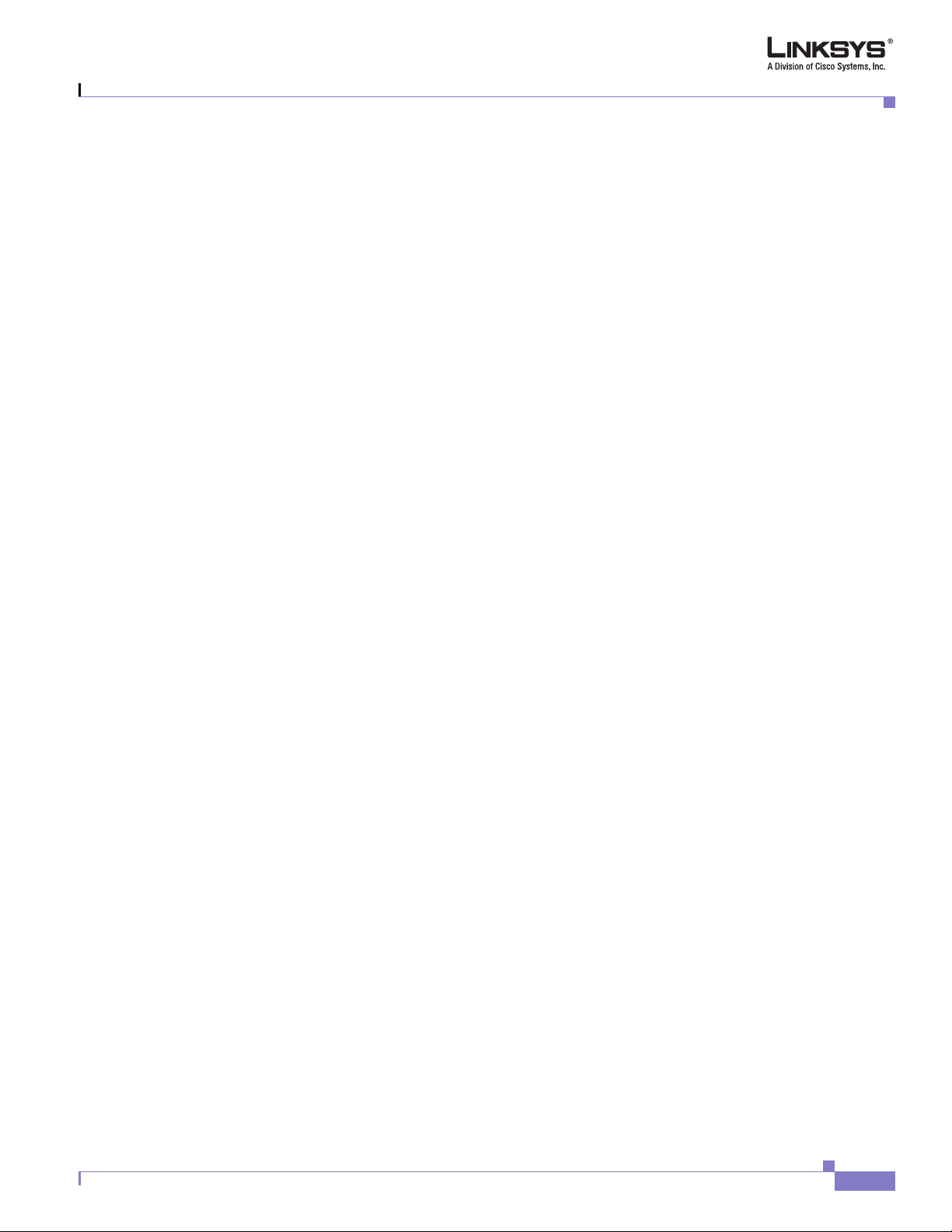
SIP Timer Values (sec) 5-12
Response Status Code Handling 5-14
RTP Parameters 5-14
SDP Payload Types 5-15
NAT Support Parameters 5-16
Regional Tab 5-19
Call Progress Tones 5-19
Distinctive Ring Patterns 5-21
Distinctive Call Waiting Tone Patterns 5-21
Distinctive Ring/CWT Pattern Names 5-22
Ring and Call Waiting Tone Spec 5-23
Control Timer Values (sec) 5-23
Vertical Service Activation Codes 5-24
Vertical Service Announcement Codes 5-28
Outbound Call Codec Selection Codes 5-28
Miscellaneous 5-30
Contents
Line Tab 5-33
Line Enable 5-33
Streaming Audio Server (SAS) 5-33
NAT Settings 5-34
Network Settings 5-35
SIP Settings 5-35
Call Feature Settings 5-38
Proxy and Registration 5-38
Subscriber Information 5-40
Supplementary Service Subscription 5-40
Audio Configuration 5-42
Gateway Accounts (SPA3102/AG310) 5-45
VoIP Fallback to PSTN (SPA3102/AG310) 5-46
Dial Plan 5-46
FXS Port Polarity Configuration 5-47
PSTN Line Tab 5-49
Line Enable 5-49
NAT Settings 5-49
Network Settings 5-50
SIP Settings 5-50
Proxy and Registration (SPA3102/AG310) 5-53
Subscriber Information (SPA3102/AG310) 5-54
Audio Configuration (SPA3102/AG310) 5-55
Document Version 3.1
Linksys ATA Administrator Guide
vii
Page 8
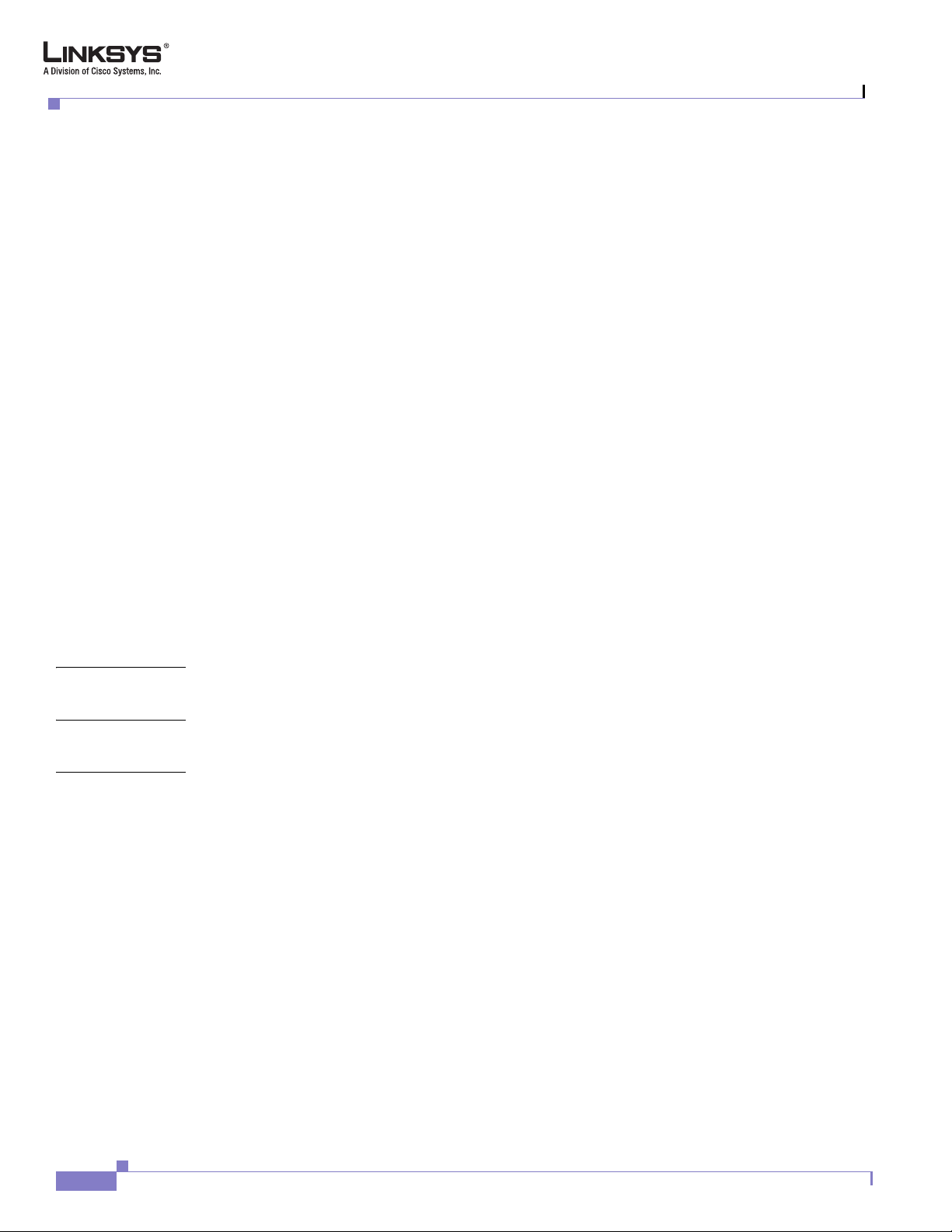
Contents
Dial Plans 5-57
VoIP-To-PSTN Gateway Setup 5-57
VoIP Users and Passwords (HTTP Authentication) 5-59
Ring Settings 5-60
FXO (PSTN) Timer Values (sec) 5-60
PSTN Disconnect Detection 5-62
International Control (Settings) 5-63
User 1/2 Tab 5-65
Call Forward Settings 5-65
Selective Call Forward Settings 5-66
Speed Dial Settings 5-67
Supplementary Service Settings 5-67
Distinctive Ring Settings 5-68
Ring Settings 5-68
PSTN User Tab (SPA3102/AG310) 5-70
PSTN-To-VoIP Selective Call Forward Settings 5-70
PSTN-To-VoIP Speed Dial Settings 5-70
PSTN Ring Thru Line 1 Distinctive Ring Settings 5-70
PSTN Ring Thru Line 1 Ring Settings 5-71
PSTN/VoIP Caller Commands via DTMF 5-71
APPENDIX
APPENDIX
APPENDIX
A Acronyms
B Glossary
C User Guidelines
Basic Services
Originating a Phone Call C-1
Receiving a Phone Call C-2
Enhanced Services C-2
Caller ID C-2
Calling Line Identification Presentation (CLIP) C-2
Calling Line Identification Restriction (CLIR)—Caller ID Blocking C-3
Call Waiting C-3
Disable or Cancel Call Waiting C-4
Call-Waiting with Caller ID C-5
Voice Mail C-5
Attendant Call Transfer C-6
Unattended or “Blind” Call Transfer C-6
C-1
viii
Linksys ATA Administrator Guide
Document Version 3.1
Page 9
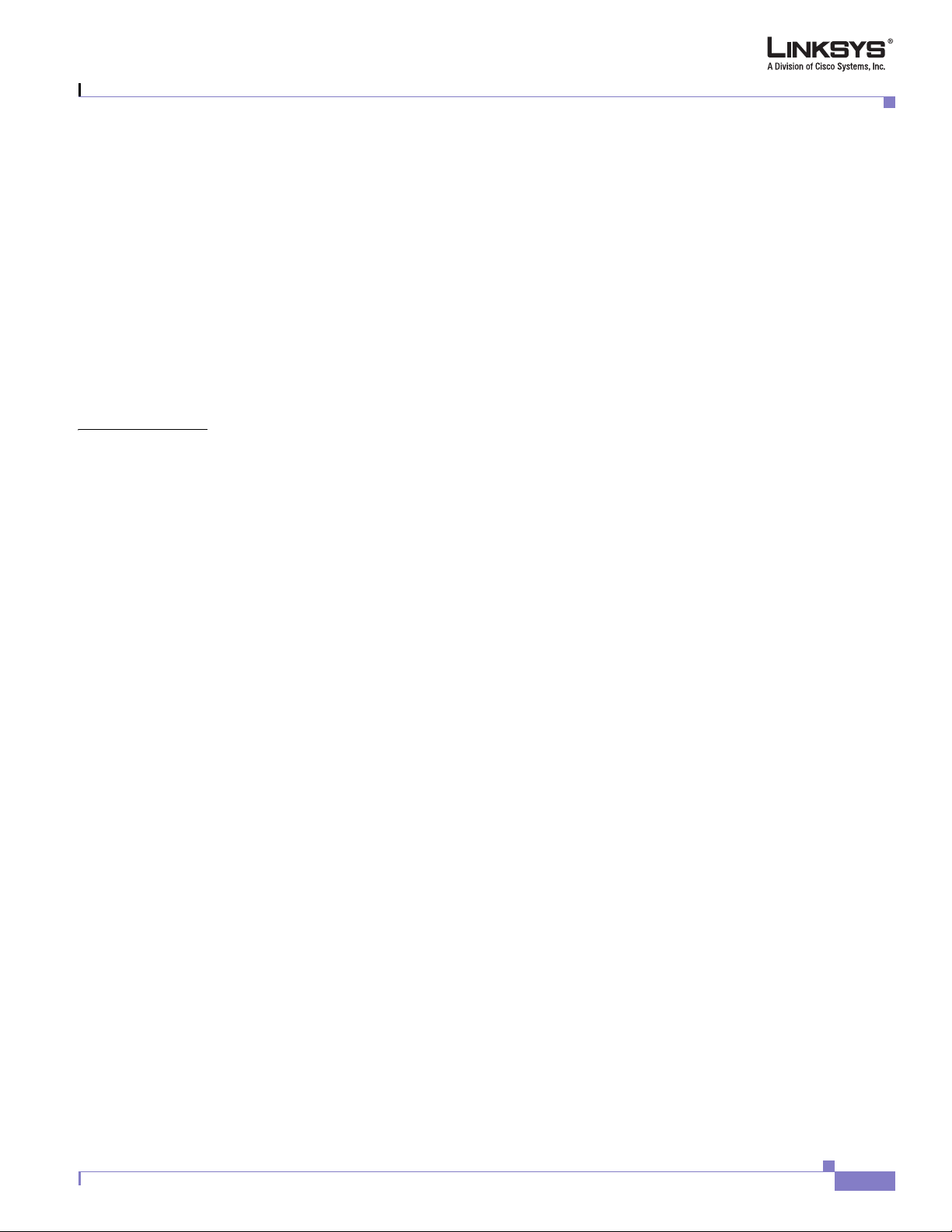
I
NDEX
Contents
Call Hold C-7
Three-Way Calling C-7
Three-Way Ad-Hoc Conference Calling C-8
Call Return C-8
Automatic Call Back C-9
Call FWD—Unconditional C-9
Call FWD – Busy C-10
Call FWD—No Answer C-11
Anonymous Call Blocking C-11
Distinctive/Priority Ringing and Call Waiting Tone C-12
Speed Calling—Up to Eight Numbers or IP Addresses C-12
Document Version 3.1
Linksys ATA Administrator Guide
ix
Page 10
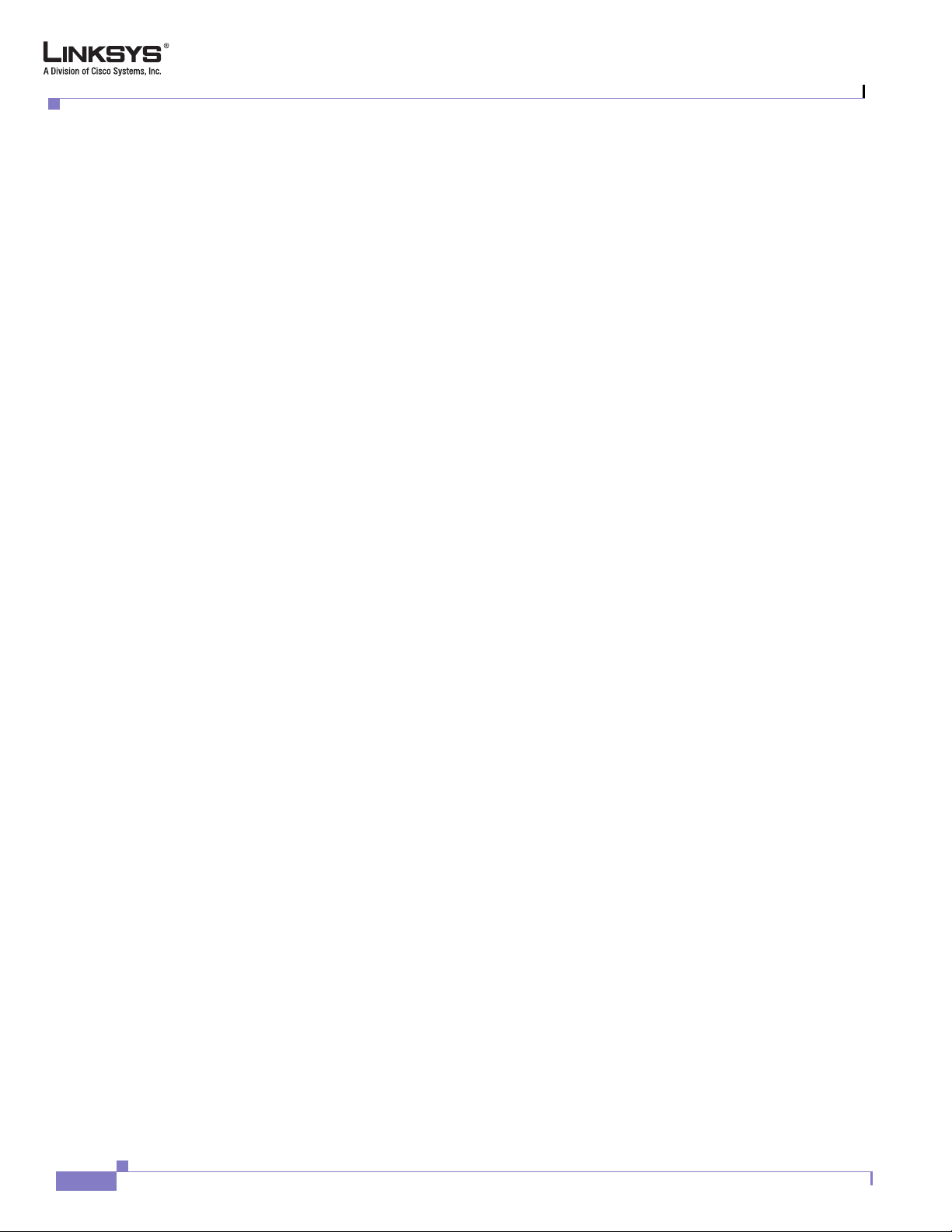
Contents
Linksys ATA Administrator Guide
x
Document Version 3.1
Page 11

Preface
This guide describes administration and use of the Linksys Analog Telephone Adapters (ATAs). It
contains the following sections:
• Document Audience, page xi
• Linksys Analog Telephone Adapters, page xi
• How This Document is Organized, page xii
• Document Conventions, page xii
• Related Documentation, page xiii
• Technical Support, page xiii
Document Audience
This document is written for the following audience:
• Service providers offering services using Linksys VoIP products
• VARs and resellers who need configuration information for Linksys VoIP products
• System administrators or anyone who performs Linksys VoIP product installation and
administration
Note This guide does not provide the configuration information required by specific service
providers. Please consult with the service provider for specific service parameters.
Linksys Analog Telephone Adapters
The following summarizes the ports and features provided by the Linksys ATAs described in this
document.
• PAP2T—Voice adapter with two FXS ports
• SPA1001—Small VoIP adapter
Document Version 3.1
• SPA2102—Voice adapter with router
Linksys ATA Administrator Guide
xi
Page 12

How This Document is Organized
• SPA3102—Voice adapter with router and PSTN connectivity
• SPA8000—Voice adapter supporting up to eight FXS connections
• AG310—ADSL2+ gateway with VoIP and PSTN connectivity
• RTP300—IP router with two FXS ports
• WRP400—Wireless-G IP router with FXS ports
• WRTP54G—Wireless-G IP router with two FXS ports
• WRT54GP2—Wireless-G IP router with two FXS ports
How This Document is Organized
This document is divided into the following chapters and appendices.
Chapter Contents
Chapter 1, “Introducing Linksys
Analog Telephone Adapters”
Chapter 2, “Getting Started” This chapter describes how to use the different administration and
Chapter 3, “Configuring Linksys
ATA s ”
Chapter 4, “Configuring the
PSTN Gateway (FXO)”
Chapter 5, “Linksys ATA Field
Reference”
Appendix A, “Acronyms” This appendix provides the expansion of acronyms used in this
Appendix B, “Glossary” This appendix defines the terms used in this document.
Appendix C, “User Guidelines” This appendix summarizes the operations of ATA user features.
This chapter introduces the Linksys Analog Telephone Adapters
(ATAs).
configuration tools provided for managing Linksys ATAs.
This chapter describes how to complete the basic configuration of a
Linksys ATA.
This chapter describes how to configure the Linksys SPA3102 and
AG310 for providing PSTN connectivity.
This chapter lists the function and usage for each field or parameter
on the ATA administration web server pages.
document.
Preface
Document Conventions
The following are the typographic conventions used in this document.
Typographic Element Meaning
Boldface Indicates an option on a menu or a literal value to be entered in a field.
<parameter> Angle brackets (<>) are used to identify parameters that appear on the
Italic Indicates a variable that should be replaced with a literal value.
Monospaced Font Indicates code samples or system output.
Linksys ATA Administrator Guide
xii
configuration pages of the Linksys ATA administration web server. The
index at the end of this document contains an alphabetical listing of each
parameter, hyperlinked to the appropriate table in
Field Reference”
Chapter 5, “Linksys ATA
Document Version 3.1
Page 13
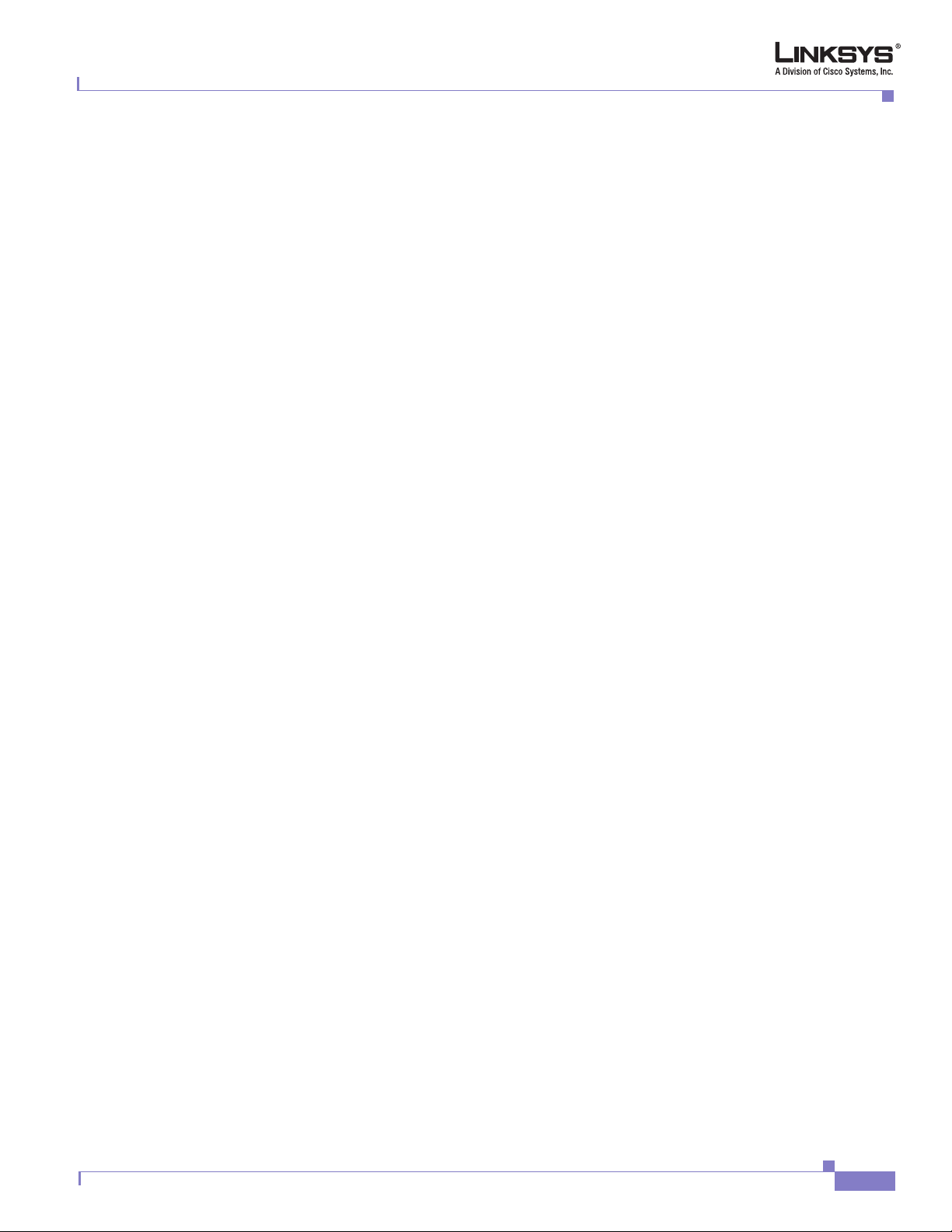
Preface
Related Documentation
The following documentation provides additional information about features and functionality of
Linksys ATAs:
• AA Quick Guide
• IVR Quick Guide
• SPA Provisioning Guide
The following documentation describes how to use other Linksys Voice System products:
• SPA9000 Administrator Guide
• LVS CTI Integration Guide
• LVS Integration with ITSP Hosted Voicemail Guide
• SPA900 Series IP Phones Administrator Guide
• Linksys Voice over IP Product Guide: SIP CPE for Massive Scale Deployment
Technical Support
Related Documentation
If you are an end user of Linksys VoIP products and need technical support, contact the reseller or
Internet telephony service provider (ITSP) that supplied the equipment.
Technical support contact information for authorized Linksys Voice System partners is as follows:
• Linksys VoiP Phone Support (requires an authorized partner PIN)
888 333-0244 Hours: 4am-6pm PST, 7 days a week
• E-mail support
voipsupport@linksys.com
Document Version 3.1
Linksys ATA Administrator Guide
xiii
Page 14

Preface
xiv
Linksys ATA Administrator Guide
Document Version 3.1
Page 15
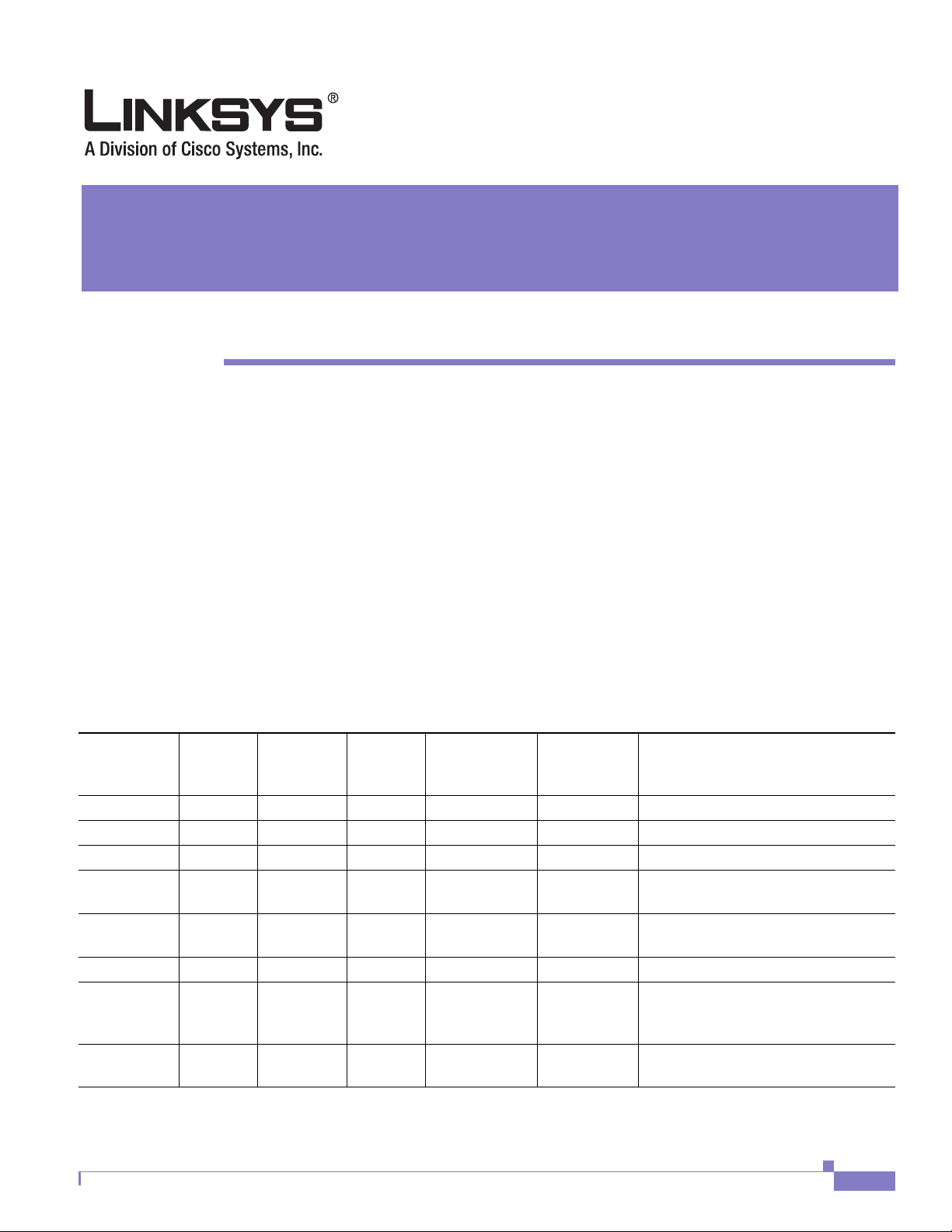
Introducing Linksys Analog Telephone Adapters
This guide describes the administration and use of Linksys analog telephone adapters (ATAs). This
chapter introduces the functionality of the Linksys ATAs and includes the following sections:
• Overview, page 1-1
• Ensuring Voice Quality, page 1-3
• Feature Descriptions, page 1-5
• Technology Background, page 1-9
• Where to Go From Here, page 1-13
Overview
Table 1-1 summarizes the ports and features provided by the Linksys ATAs described in this document.
Table 1-1 Linksys ATAs
CHA PTER
1
FXS
Product
Name
PAP2T Two (2) — One (1) — Two (2) Voice adapter with two FXS ports
SPA1001 One (1) — One (1) — One (1) Small VoIP adapter
SPA2102 Two (2) — One (1) — One (1) Voice adapter with router
SPA3102 One (1) One (1) One (1) One (1) Two (2) Voice adapter with router and PSTN
SPA8000 Eight (8) — One (1) Maintenance
RTP300 Two (2) — One (1) Four (4) Two (2) IP router with two FXS ports
WRP400
WRTP54G
WRT54GP2
AG310 One (1) One (1) One (1) One (1) One (1) ADSL2+ gateway with VoIP and
Document Version 3.1
(Analog
Phone)
Two (2) — One (1) Four (4) Two (2) Wireless-G IP router with two FXS
FXO PSTN
Connection
RJ-45
Internet
(WAN)
RJ-45
Ethernet (LAN)
only
Configurable
Voice Lines
Four (4) Voice adapter with support for up to
Description
connectivity
eight FXS devices
ports
PSTN connectivity
Linksys ATA Administrator Guide
1-1
Page 16
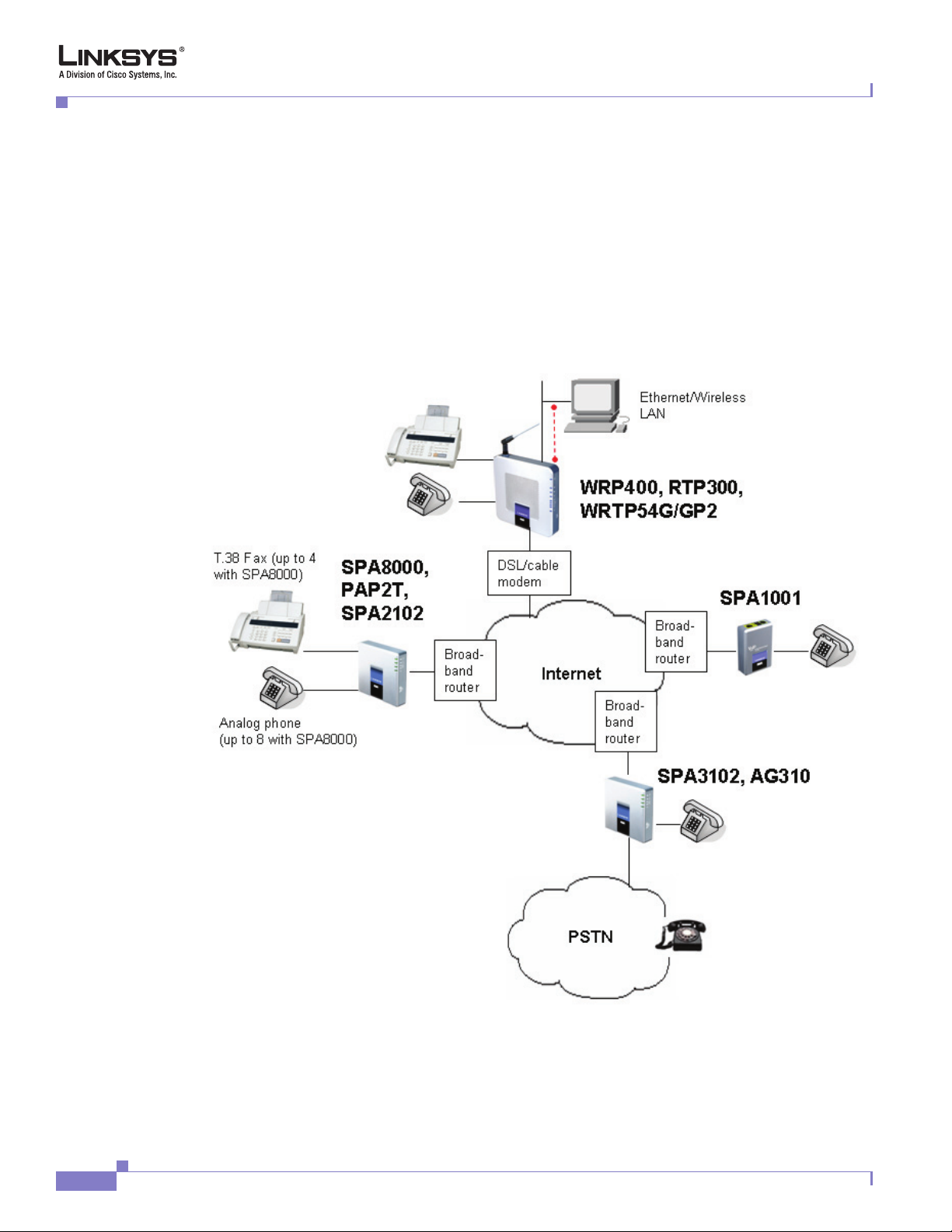
Overview
Chapter 1 Introducing Linksys Analog Telephone Adapters
Figure 1-1 illustrates how the different ATAs provide voice connectivity in a VoIP network, including
the SPA3102, which acts as a SIP-PSTN gateway. As shown, the following devices also provide
QoS-enabled IP routers in addition to ports for connecting analog telephone devices:
• WRP400
• RTP300
• WRTP54G
• WRTP54GP2
Figure 1-1 Linksys ATAs in the VoIP Network and PSTN
1-2
The AG310 and SPA3102 provide full PSTN connectivity in addition to a single FXS port. In addition,
the AG310 provides an ADSL2+ gateway.
Linksys ATA Administrator Guide
Document Version 3.1
Page 17

Chapter 1 Introducing Linksys Analog Telephone Adapters
Each Linksys ATA is an intelligent low-density Voice over IP (VoIP) gateway that enables carrier-class
residential and business IP Telephony services delivered over broadband or high-speed Internet
connections. Linksys ATAs maintain the states of all the calls it terminates and makes the proper
reaction to user input events (such as on/off hook or hook flash). Because the ATAs use the SIP standard,
there is little or no involvement by a “middle-man” server or media gateway controller.
The response of a Linksys ATA includes playing a dial tone, collecting DTMF digits and comparing
them against a dial plan, or terminating the call.
Note The information contained in this guide is not a warranty from Linksys, a division of Cisco Systems, Inc.
Customers planning to use Linksys ATAs in a VoIP service deployment are advised to test all
functionality they plan to support before putting the ATA in service.
By implementing Linksys ATAs with the SIP protocol, intelligent endpoints at the edges of a network
perform the bulk of the call processing. This allows the deployment of a large network with thousands
of subscribers without complicated, expensive servers.
The ATA is a key element in the end-to-end IP Telephony solution. It provides one or more standard
telephone RJ-11 phone ports (identical to the telephone phone wall jacks) to which the subscriber
connects standard analog telephone equipment to access phone services. The ATA connects to a wide
area IP network, such as the Internet, through a broadband (DSL or cable) modem or router.
Ensuring Voice Quality
Ensuring Voice Quality
Voice quality, as perceived by the subscribers of the IP Telephony service, should be equivalent (or
better) compared to the PSTN. Voice quality can be measured with such methods as Perceptual Speech
Quality Measurement (PSQM), with a scale of 1–5, in which lower is better; and Mean Opinion Score
(MOS), with a scale of 1–5, in which higher is better.
Table 1-2 displays speech quality metrics associated with various audio compression algorithms.
Table 1-2 Speech Quality Metrics
Algorithm Bandwidth Complexity MOS Score
G.711 64 kbps Very low 4.5
G.726 16, 24, 32, 40 kbps Low 4.1 (32 kbps)
G.729a 8 kbps Low–medium 4
G.729 8 kbps Medium 4
G.723.1 6.3, 5.3 kbps High 3.8
Note The Linksys ATA supports all the above voice coding algorithms.
The following sections describe the factors that contribute to voice quality.
Document Version 3.1
Linksys ATA Administrator Guide
1-3
Page 18
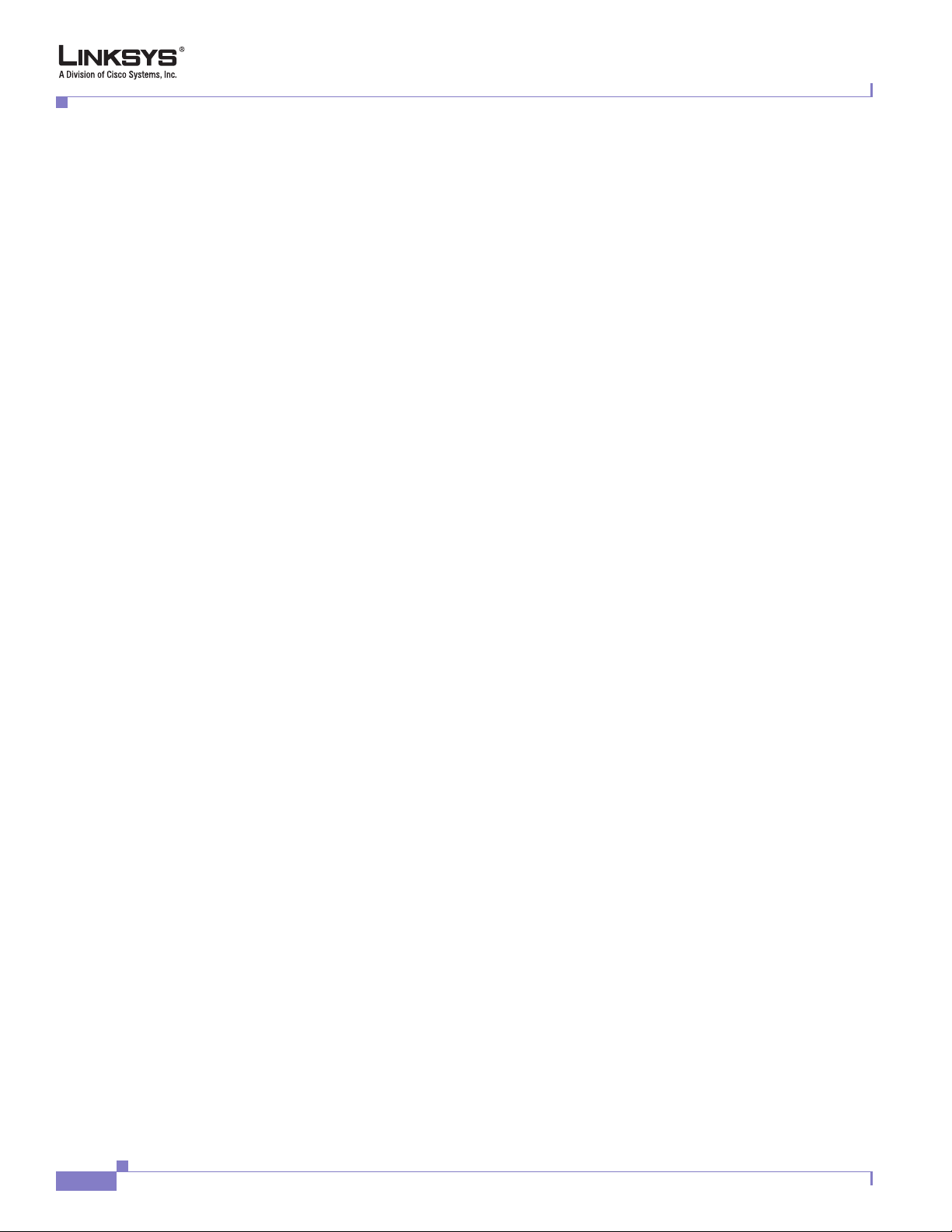
Ensuring Voice Quality
Audio Compression Algorithm
Speech signals are sampled, quantized, and compressed before they are packetized and transmitted to
the other end. For IP Telephony, speech signals are usually sampled at 8000 samples per second with
12–16 bits per sample. The compression algorithm plays a large role in determining the voice quality of
the reconstructed speech signal at the other end. The Linksys ATA supports the most popular audio
compression algorithms for IP Telephony: G.711 a-law and µ-law, G.726, G.729a, and G.723.1.
The encoder and decoder pair in a compression algorithm is known as a codec. The compression ratio
of a codec is expressed in terms of the bit rate of the compressed speech. The lower the bit rate, the
smaller the bandwidth required to transmit the audio packets. Although voice quality is usually lower
with a lower bit rate, it is usually higher as the complexity of the codec gets higher at the same bit rate.
Silence Suppression
The Linksys ATA applies silence suppression so that silence packets are not sent to the other end to
conserve more transmission bandwidth. Instead, a noise level measurement can be sent periodically
during silence suppressed intervals so that the other end can generate artificial comfort noise that mimics
the noise at the other end (using a CNG or comfort noise generator).
Chapter 1 Introducing Linksys Analog Telephone Adapters
Packet Loss
Network Jitter
Echo
Audio packets are transported by UDP, which does not guarantee the delivery of the packets. Packets
may be lost or contain errors that can lead to audio sample drop-outs and distortions and lowers the
perceived voice quality. The Linksys ATA applies an error concealment algorithm to alleviate the effect
of packet loss.
The IP network can induce varying delay of the received packets. The RTP receiver in the Linksys ATA
keeps a reserve of samples to absorb the network jitter, instead of playing out all the samples as soon as
they arrive. This reserve is known as a jitter buffer. The bigger the jitter buffer, the more jitter it can
absorb, but this also introduces bigger delay. Therefore, the jitter buffer size should be kept to a
relatively small size whenever possible. If the jitter buffer size is too small, late packets may be
considered lost and this lowers the voice quality. The Linksys ATA can dynamically adjust the size of
the jitter buffer according to the network conditions that exist during a call.
Impedance mismatch between the telephone and the IP Telephony gateway phone port can lead to
near-end echo. The Linksys ATA has a near-end echo canceller with at least 8 ms tail length to
compensate for impedance match. The Linksys ATA also implements an echo suppressor with comfort
noise generator (CNG) so that any residual echo is not noticeable.
1-4
Linksys ATA Administrator Guide
Document Version 3.1
Page 19

Chapter 1 Introducing Linksys Analog Telephone Adapters
Hardware Noise
Certain levels of noise can be coupled into the conversational audio signals because of the hardware
design. The source can be ambient noise or 60
hardware design minimizes noise coupling.
End-to-End Delay
End-to-end delay does not affect voice quality directly but is an important factor in determining whether
subscribers can interact normally in a conversation taking place over an IP network. Reasonable delay
figure should be about 50–100 ms. End-to-end delay larger than 300
The Linksys ATA supports end-to-end delays well within acceptable thresholds.
Feature Descriptions
The Linksys ATA is a full featured, fully programmable phone adapter that can be custom provisioned
within a wide range of configuration parameters. This chapter contains a high-level overview of features
to provide a basic understanding of the feature breadth and capabilities of the Linksys ATA.
• SIP Proxy Redundancy, page 1-5
• Supported Codecs, page 1-6
Feature Descriptions
Hz noise from the power adaptor. The Linksys ATA
ms is unacceptable to most callers.
• Streaming Audio Server and Music on Hold, page 1-6
• Silence Suppression and Comfort Noise Generation, page 1-7
• Modem and Fax Pass-Through, page 1-7
• Adaptive Jitter Buffer, page 1-7
• Other Features, page 1-8
SIP Proxy Redundancy
In typical commercial IP Telephony deployments, all calls are established through a SIP proxy server.
An average SIP proxy server may handle tens of thousands of subscribers. It is important that a backup
server be available so that an active server can be temporarily switched out for maintenance. The Linksys
ATA supports the use of backup SIP proxy servers so that service disruption should be nearly eliminated.
A relatively simple way to support proxy redundancy is to configure a static list of SIP proxy servers to
the Linksys ATA in its configuration profile where the list is arranged in some order of priority. The
Linksys ATA attempts to contact the highest priority proxy server whenever possible. When the
currently selected proxy server is not responding, the Linksys ATA automatically retries the next proxy
server in the list.
The dynamic nature of SIP message routing makes the use of a static list of proxy servers inadequate in
some scenarios. In deployments where user agents are served by different domains it is not feasible to
configure a static list of proxy servers for each domain.
One solution in this situation is through the use of DNS SRV records. The Linksys ATA can be
instructed to contact a SIP proxy server in a domain named in the SIP message. The Linksys ATA
consults the DNS server to get a list of hosts in the given domain that provides SIP services. If an entry
Document Version 3.1
Linksys ATA Administrator Guide
1-5
Page 20
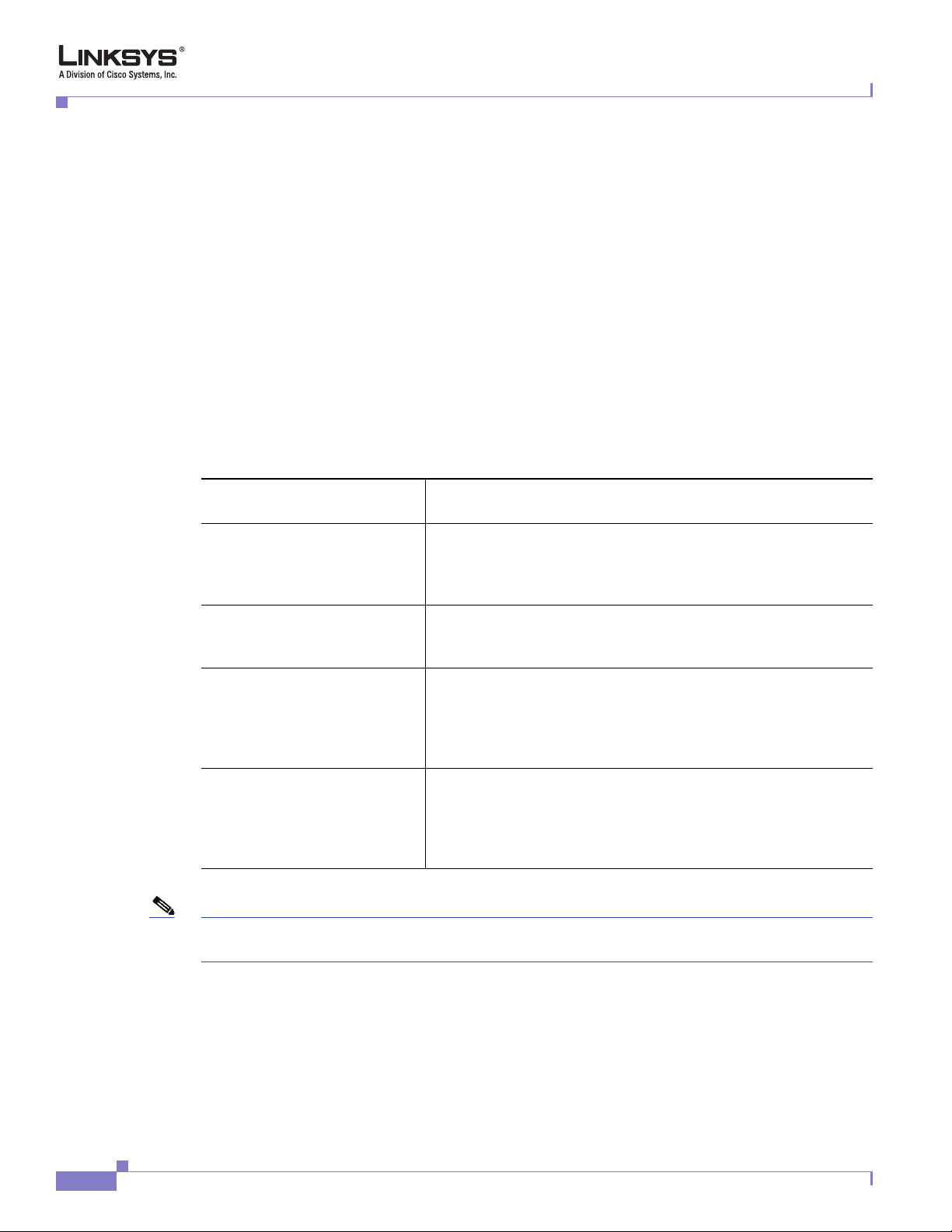
Feature Descriptions
exists, the DNS server returns an SRV record that contains a list of SIP proxy servers for the domain,
with their host names, priority, listening ports, and so on. The Linksys ATA tries to contact the list of
hosts in the order of their stated priority.
If the Linksys ATA is currently using a lower priority proxy server, it periodically probes the higher
priority proxy to see whether it is back on line, and switches back to the higher priority proxy when
possible.
Supported Codecs
Negotiation of the optimal voice codec sometimes depends on the ability of the Linksys ATA device to
match a codec name with the codec used by the far-end device. The Linksys ATA allows the network
administrator to individually name the various codecs that are supported so that the Linksys ATA can
successfully negotiate the codec with the far-end equipment. The administrator can select which
low-bit-rate codec is to be used for each line. G.711a and G.711u are always enabled.
Table 1-3 Codecs Supported by Linksys ATAs
Codec (Voice Compression
Algorithm)
G.711 (A-law and mµ-law) This very low complexity codec supports uncompressed 64 kbps
G.726 This low complexity codec supports compressed 16, 24, 32, and
G.729A The ITU G.729 voice coding algorithm is used to compress
G.723.1 The Linksys ATA supports the use of ITU G.723.1 audio codec at
Chapter 1 Introducing Linksys Analog Telephone Adapters
Description
digitized voice transmission at one through ten 5 ms voice frames
per packet. This codec provides the highest voice quality and uses
the most bandwidth of any of the available codecs.
40 kbps digitized voice transmission at one through ten 10 ms
voice frames per packet. This codec provides high voice quality.
digitized speech. Linksys supports G.729. G.729A is a reduced
complexity version of G.729. It requires about half the processing
power to code G.729. The G.729 and G.729A bit streams are
compatible and interoperable, but not identical.
6.4 kbps. Up to two channels of G.723.1 can be used
simultaneously. For example, Line 1 and Line 2 can be using
G.723.1 simultaneously, or Line 1 or Line 2 can initiate a
three-way conference with both call legs using G.723.1.
Note When no static payload value is assigned per RFC 1890, the Linksys ATA can support dynamic payloads
for G.726.
Streaming Audio Server and Music on Hold
This feature allows you to attach an audio source to one of the Linksys ATA FXS ports and use it as a
streaming audio source device. The corresponding Line (1 or 2) can be configured as a streaming audio
server (SAS) such that when the Line is called, the Linksys ATA answers the call automatically and
Linksys ATA Administrator Guide
1-6
Document Version 3.1
Page 21
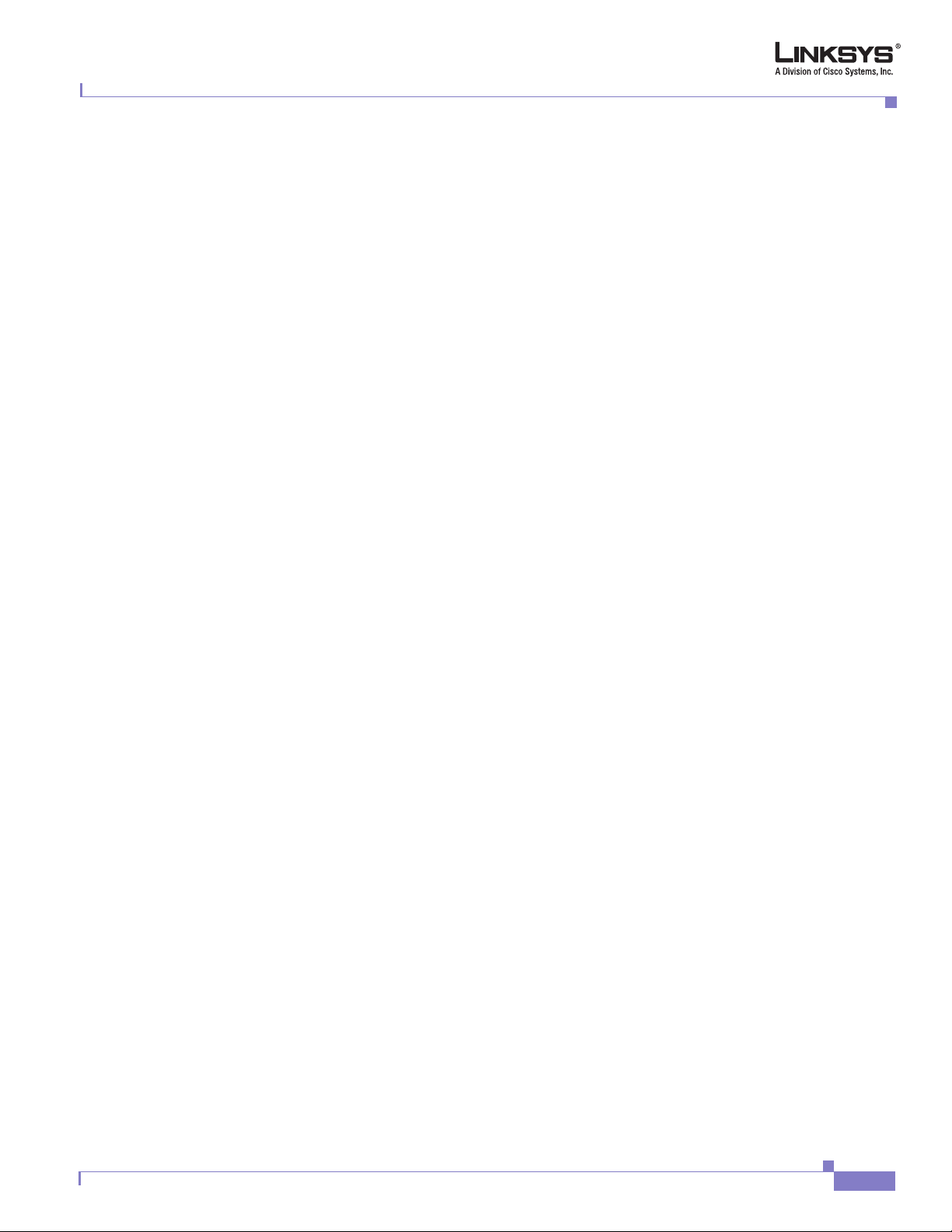
Chapter 1 Introducing Linksys Analog Telephone Adapters
starts streaming audio to the calling party provided the FXS port is off-hook. If the FXS port is on-hook
when the incoming call arrives, the Linksys ATA replies with a SIP 503 response code to indicate
“Service Not Available.”
If an incoming call is auto-answered, but later the FXS port becomes on-hook, the Linksys ATA does
not terminate the call but continues to stream silence packets to the caller. If an incoming call arrives
when the SAS line has reached full capacity, the Linksys ATA replies with a SIP 486 response code to
indicate “Busy Here”. The SAS line can be set up to refresh each streaming audio session periodically
(via SIP re-INVITE) to detect whether the connection to the caller is down. If the caller does not respond
to the refresh message, the SAS line terminates the call so that the streaming resource can be used for
other callers.
On a connected call, the Linksys ATA may place the remote party on call. The only way to do this on
the SPA2102 is to perform a hook-flash to initiate a three-way call, or to swap two calls during
call-waiting. If the remote party indicates that they can still receive audio while the call is holding, the
SPA2102 can be set up to contact an auto-answering SAS as described in and have it stream audio to the
holding party. When used this way, the SAS is referred to as a MOH Server.
Silence Suppression and Comfort Noise Generation
Feature Descriptions
Voice Activity Detection (VAD) with Silence Suppression is a means of increasing the number of calls
supported by the network by reducing the required bidirectional bandwidth for a single call. VAD uses
a very sophisticated algorithm to distinguish between speech and non-speech signals. Based on the
current and past statistics, the VAD algorithm decides whether or not speech is present. If the VAD
algorithm decides speech is not present, the silence suppression and comfort noise generation is
activated. This is accomplished by removing and not transmitting the natural silence that occurs in
normal two-way connection. The IP bandwidth is used only when someone is speaking. During the silent
periods of a telephone call, additional bandwidth is available for other voice calls or data traffic because
the silence packets are not being transmitted across the network.
Comfort Noise Generation provides artificially-generated background white noise (sounds), designed to
reassure callers that their calls are still connected during silent periods. If Comfort Noise Generation is
not used, the caller may think the call has been disconnected because of the “dead silence” periods
created by the VAD and Silence Suppression feature.
Modem and Fax Pass-Through
Modem Pass-through Mode can be triggered only by predialing the <Modem Line Toggle Code>. FAX
Pass-through Mode is triggered by CED/CNG tone or NSE events. Echo canceller is automatically
disabled for Modem Pass-through Mode only. Echo canceller is automatically disabled only if <FAX
Disable ECAN> (Line 1/2) is set to “yes” for that line (in that case FAX pass-through is the same as
Modem pass-through). Call waiting and silence suppression is automatically disabled for both FAX and
Modem pass-through as before. In addition, out-of-band DTMF Tx is disabled during modem or fax
pass-through.
Adaptive Jitter Buffer
The Linksys ATA can buffer incoming voice packets to minimize out-of-order packet arrival. This
process is known as jitter buffering. The jitter buffer size proactively adjusts or adapts in size, depending
on changing network conditions.
Document Version 3.1
Linksys ATA Administrator Guide
1-7
Page 22
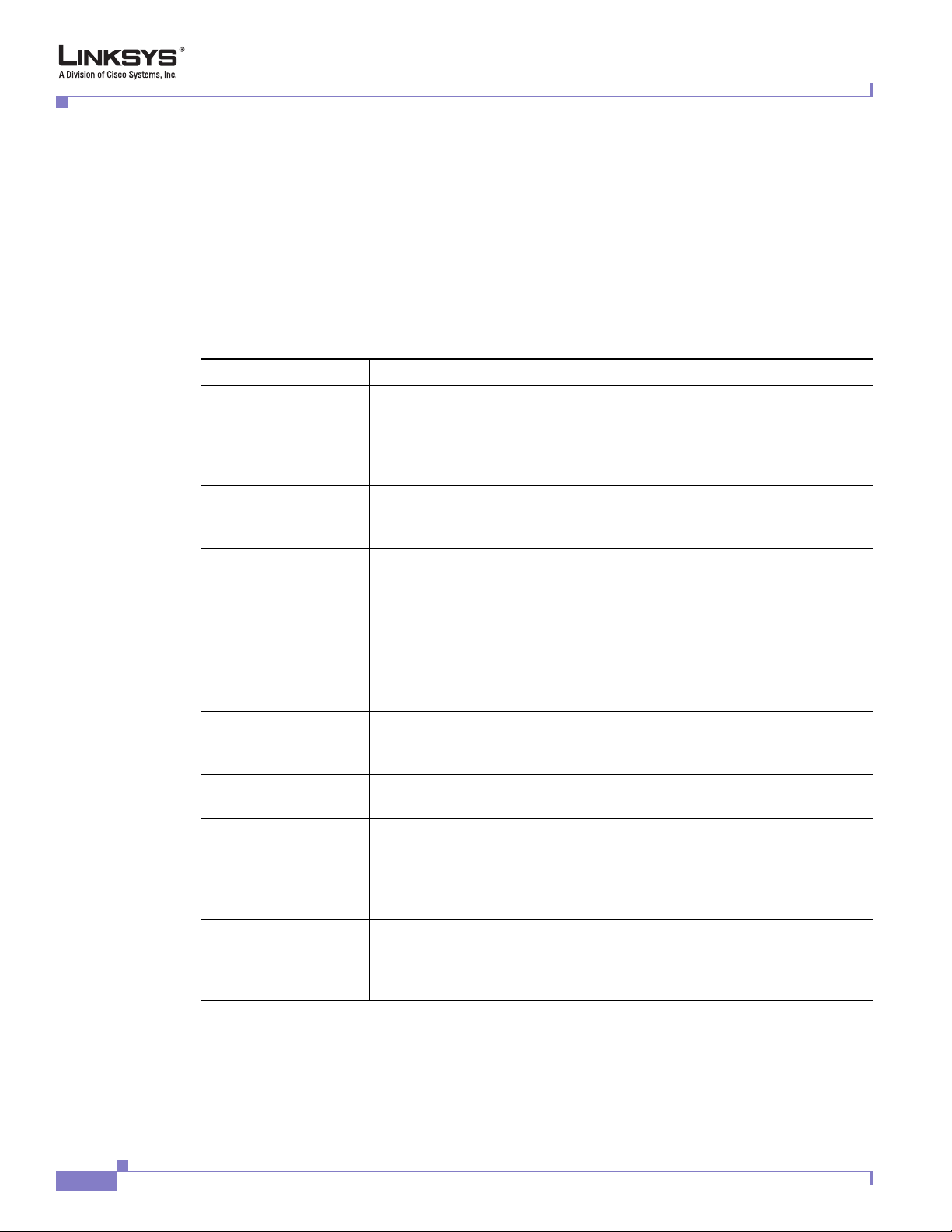
Feature Descriptions
Other Features
Chapter 1 Introducing Linksys Analog Telephone Adapters
The Linksys ATA has a Network Jitter Level control setting for each line of service. The jitter level
decides how aggressively the Linksys ATA tries to shrink the jitter buffer over time to achieve a lower
overall delay. If the jitter level is higher, it shrinks more gradually. If jitter level is lower, it shrinks more
quickly.
The following table summarizes other features provided by Linksys ATAs.
Table 1-4 Linksys ATA Features
Feature Description
International Caller ID
Delivery
Secure Calls A user (if enabled by service provider or administrator) has the option to
Adjustable Audio
Frames Per Packet
DTMF In-Band and Out-of-Band (RFC 2833) (SIP INFO *) The Linksys ATA
Call Progress Tone
Generation
Call Progress Tone
Pass Through
Full Duplex Audio Full-duplex is the ability to communicate in two directions simultaneously
Echo
Cancellation—Up to 8
ms Echo Tail
In addition to support of the Bellcore (FSK) and Swedish/Danish (DTMF)
methods of Caller ID (CID) delivery, release 2.0 adds a large subset of
ETSI-compliant methods to support international CID equipment.
Different types of CID delivery method can be obtained by
mixing-and-matching some of the steps as shown.
make an outbound call secure in the sense that the audio packets in both
directions are encrypted.
This feature allows the user to set the number of audio frames contained in
one RTP packet. Packets can be adjusted to contain from 1–10 audio
frames. Increasing the number of packets decreases the bandwidth utilized,
but it also increases delay and may affect voice quality.
may relay DTMF digits as out-of-band events to preserve the fidelity of the
digits. This can enhance the reliability of DTMF transmission required by
many IVR applications such as dial-up banking and airline information.
The Linksys ATA has configurable call progress tones. Parameters for each
type of tone may include number of frequency components, frequency and
amplitude of each component, and cadence information.
This feature allows the user to hear the call progress tones (such as ringing)
that are generated from the far-end network.
so that more than one person can speak at a time. Half-duplex means that
only one person can talk at a time, like a CB radio or walkie-talkie, which
is unnatural in normal free-flowing two-way communications. The Linksys
ATA supports full-duplex audio.
The SPA3102 supports hybrid line echo cancellation. This feature uses the
G.165 echo canceller to eliminate up to 8 ms of line echo. This feature does
not provide acoustic echo cancellation on endpoint devices; that is, an end
user speakerphone.
1-8
Linksys ATA Administrator Guide
Document Version 3.1
Page 23

Chapter 1 Introducing Linksys Analog Telephone Adapters
Table 1-4 Linksys ATA Features
Feature Description
Signaling Hook Flash
Event
Configurable Dial
Plan with Interdigit
Timers
Technology Background
The Linksys ATA can signal hook flash events to the remote party on a
connected call. This feature can be used to provide advanced mid-call
services with third-party-call-control. Depending on the features that the
service provider offers using third-party-call-control, the following three
Linksys ATA features may be disabled to correctly signal a hook-flash
event to the softswitch:
• Call Waiting Serv
• Three Way Call Serv
• Three Way Conf Serv
You can configure the length of time allowed for detection of a hook flash
using the Hook Flash Timer parameter on the Regional tab of the
administration web server.
The Linksys ATA has three configurable interdigit timers:
• Initial timeout (T)—Handset off hook, no digit pressed yet.
• Long timeout (L)—One or more digits pressed, more digits needed to
reach a valid number (as per the dial plan).
Polarity Control The Linksys ATA allows the polarity to be set when a call is connected and
Calling Party Control Calling Party Control (CPC) signals to the called party equipment that the
Report Generation and
Event Logging
Syslog and Debug
Server Records
Technology Background
• Short timeout (S)—Current dialed number is valid, but more digits
would also lead to a valid number.
when a call is disconnected. This feature is required to support some pay
phone system and answering machines.
calling party has hung up during a connected call by removing the voltage
between the tip and ring momentarily. This feature is useful for
auto-answer equipment, which then knows when to disengage.
The Linksys ATA reports a variety of status and error reports to assist
service providers to diagnose problems and evaluate the performance of
their services. The information can be queried by an authorized agent,
using HTTP with digested authentication, for instance. The information
may be organized as an XML page or HTML page.
The Linksys ATA supports detailed logging of all activities for further
debugging. The debug information may be sent to a configured Syslog
server. Via the configuration parameters, the Linksys ATA allows some
settings to select which type of activity/events should be logged, as for
instance, a debug level setting.
Document Version 3.1
This section provides background information about the technology and protocols used by the ATA. It
includes the following topics:
• Session Initiation Protocol, page 1-10
• Network Address Translation, page 1-10
Linksys ATA Administrator Guide
1-9
Page 24

Technology Background
Session Initiation Protocol
Linksys ATAs are implemented using open standards, such as Session Initiation Protocol (SIP),
allowing interoperation with all ITSPs supporting SIP.
to another subscriber in the network. The requestor is called the user agent server (UAS), while the
recipient is called the user agent client (UAC).
Figure 1-2 SIP Requests and Responses
SIP UA
2
4
RTP
Chapter 1 Introducing Linksys Analog Telephone Adapters
Figure 1-2 illustrates a SIP request for connection
SIP Proxy
3
1
SIP UA
In a SIP VoIP network, when the SIP proxy receives a request from a UAS for a connection and it does
not know the location of the UAC, it forwards the message to another SIP proxy in the network. Once
the UAC is located and the response is routed back to the UAS, a direct peer-to-peer session is
established between the two UAs. The actual voice traffic is transmitted between UAs over dynamically
assigned ports using the Real-time Protocol (RTP).
Network Address Translation
This section describes issues that arise when using a Linksys ATA on a network behind a network
address translation (NAT) device. It includes the following topics:
• NAT Overview, page 1-10
• NAT Types, page 1-11
• Simple Traversal of UDP Through NAT, page 1-12
• SIP-NAT Interoperation, page 1-12
SIP Proxy
SIP Proxy
NAT Overview
Linksys ATA Administrator Guide
1-10
Network Address Translation (NAT) allows multiple devices to share the same public, routable, IP
address for establishing connections over the Internet. NAT is typically performed by a router that
forwards packets between the Internet and the internal, private network.
Document Version 3.1
Page 25

Chapter 1 Introducing Linksys Analog Telephone Adapters
A typical application of a NAT is to allow all the devices in a subscriber home network to access the
Internet through a router with a single public IP address assigned by an ISP. The IP header of the packets
sent from the private network to the public network is substituted by NAT with the public IP address and
a port assigned by the router. The receiver of the packets on the public network sees the packets as
coming from the external address instead of the private address of the device.
The association between a private address and port and a public address and port is called a NAT
mapping. This mapping is maintained for a short period of time, that varies from a few seconds to several
minutes. The expiration time is extended whenever the mapping is used to send a packet from the source
device.
Figure 1-3 NAT Support with Session Border Controller Provided by ITSP
Technology Background
NAT Types
Private IP address
192.168.1.1
Linksys ATA
192.168.1.100
NAT Device
DHCP
server
External IP address
assigned by ISP
ISP
Internet
ITSP
Session Border
Controller
The ITSP may support NAT mapping using a Session Border Controller (see Figure 1-3). This is the
preferred option because it eliminates the need for managing NAT on the Linksys ATA. If this is not
available, you will need to discuss with the ITSP how to use the NAT Support Parameters provided by
the Linksys ATA, such as <Outbound Proxy> and <STUN Server Enable>.
Document Version 3.1
The different ways that NAT is implemented is sometimes divided into the following categories:
• Full cone NAT—Also known as one-to-one NAT. All requests from the same internal IP address and
port are mapped to the same external IP address and port. An external host can send a packet to the
internal host, by sending a packet to the mapped external address
• Restricted cone NAT—All requests from the same internal IP address and port are mapped to the
same external IP address and port. Unlike a full cone NAT, an external host can send a packet to the
internal host only if the internal host had previously sent a packet to it.
• Port restricted cone NAT/symmetric NAT—Port restricted cone NAT or symmetric NAT is like a
restricted cone NAT, but the restriction includes port numbers. Specifically, an external host can
send a packet to a particular port on the internal host only if the internal host had previously sent a
packet from that port to the external host.
Linksys ATA Administrator Guide
1-11
Page 26
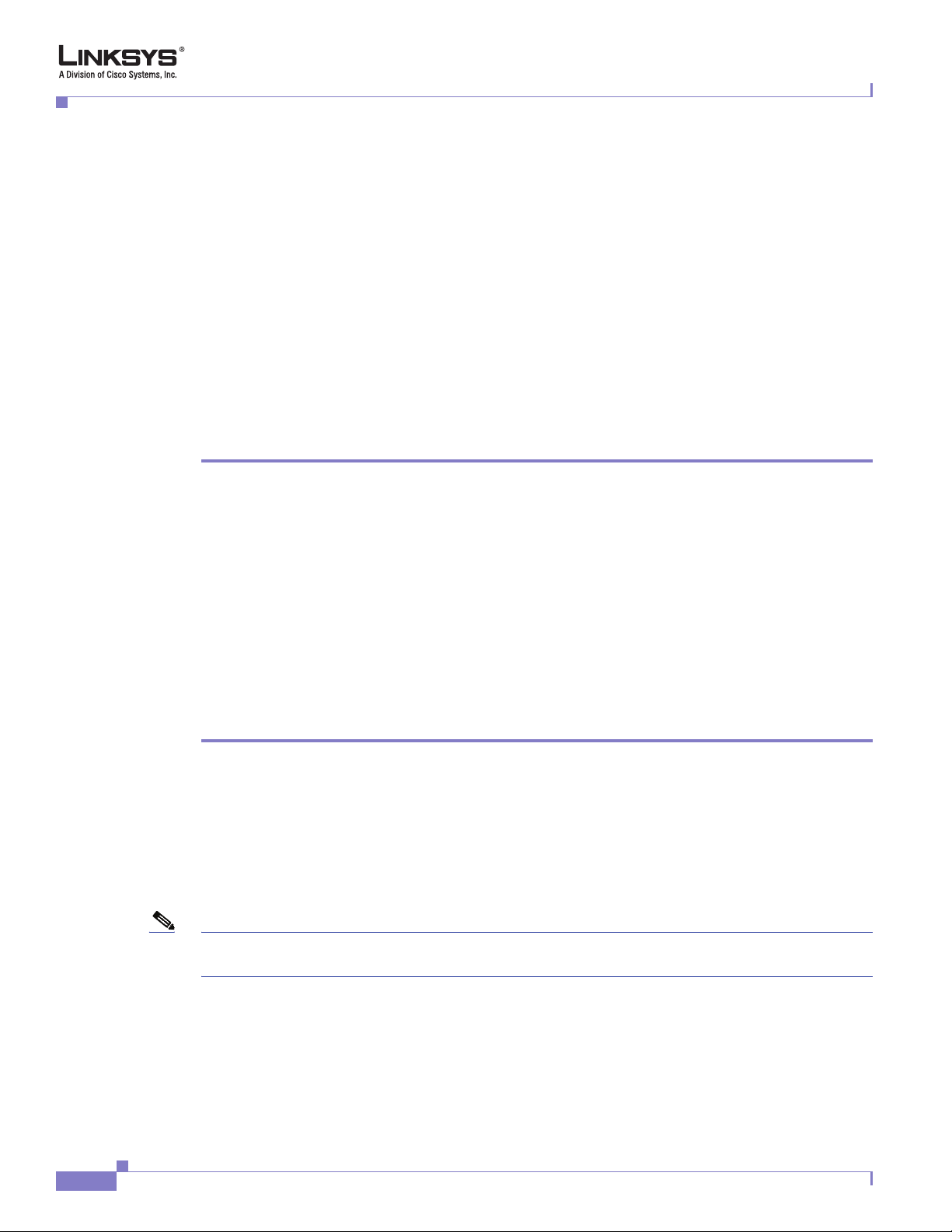
Technology Background
With symmetric NAT all requests from the same internal IP address and port to a specific destination IP
address and port are mapped to a unique external source IP address and port. If the same internal host
sends a packet with the same source address and port to a different destination, a different mapping is
used. Only an external host that receives a packet can send a UDP packet back to the internal host.
Simple Traversal of UDP Through NAT
Simple Traversal of UDP through NATs (STUN) is a protocol defined by RFC 3489, that allows a client
behind a NAT device to find out its public address, the type of NAT it is behind, and the port associated
on the Internet connection with a particular local port. This information is used to set up UDP
communication between two hosts that are both behind NAT routers. Open source STUN software can
be obtained at the following website:
http://www.voip-info.org/wiki-Open+Source+VOIP+Software
STUN does not work with a symmetric NAT router. To determine the type of NAT your router uses,
complete the following steps:
Step 1 Enable debugging on the Linksys ATA:
1. Make sure you do not have firewall running on your PC that could block the syslog port (by default
this is 514).
2. On the administration web server, System tab, set <Debug Server> to the IP address and port number
of your syslog server.
Chapter 1 Introducing Linksys Analog Telephone Adapters
Note that this address and port number has to be reachable from the Linksys ATA.
3. Set <Debug level> to 3 but you do not need to change the value of the <syslog server> parameter.
4. To capture SIP signaling messages, under the Line tab, set <SIP Debug Option> to Full. The output
is named syslog.514.log.
Step 2 To determine the type of NAT your router is using set <STUN Test Enable> to yes.
Step 3 View the syslog messages to determine if your network uses symmetric NAT or not.
SIP-NAT Interoperation
In the case of SIP, the addresses where messages/data should be sent to a Linksys ATA system are
embedded in the SIP messages sent by the device. If the Linksys ATA system is sitting behind a NAT
device, the private IP address assigned to it is not usable for communications with the SIP entities
outside the private network.
Note If the ITSP offers an outbound NAT-Aware proxy, this discovers the public IP address from the remote
endpoint and eliminates the need to modify the SIP message from the UAC.
The Linksys ATA system must substitute the private IP address information with the proper external IP
address/port in the mapping chosen by the underlying NAT to communicate with a particular public peer
address/port. For this, the Linksys ATA system needs to perform the following tasks:
1-12
• Discover the NAT mappings used to communicate with the peer.
This can be done with the help of an external device, such as a STUN server. A STUN server
Linksys ATA Administrator Guide
Document Version 3.1
Page 27
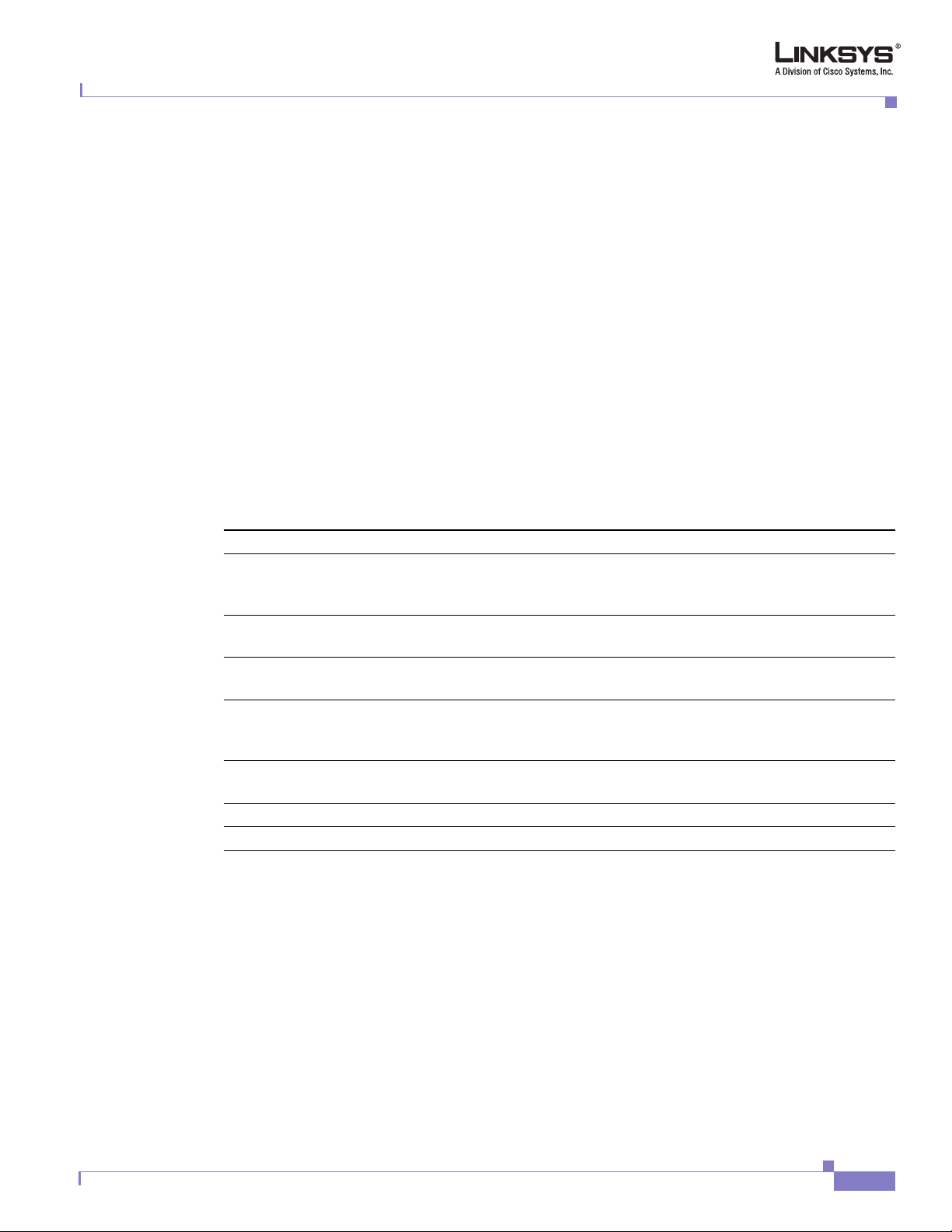
Chapter 1 Introducing Linksys Analog Telephone Adapters
responds to a special NAT-Mapping-Discovery request by sending back a message to the source IP
address/port of the request, where the message contains the source IP address/port of the original
request. The Linksys ATA system can send this request when it first attempts to communicate with
a SIP entity over the Internet. It then stores the mapping discovery results returned by the server.
• Communicate the NAT mapping information to the external SIP entities.
If the entity is a SIP Registrar, the information should be carried in the Contact header that
overwrites the private address/port information. If the entity is another SIP UA when establishing a
call, the information should be carried in the Contact header as well as in the SDP embedded in SIP
message bodies. The VIA header in outbound SIP requests might also need to be substituted with
the public address if the UAS relies on it to route back responses.
• Extend the discovered NAT mappings by sending keep-alive packets.
Because the mapping is alive only for a short period, the Linksys ATA system continues to send
periodic keep-alive packets through the mapping to extend its validity as necessary.
Where to Go From Here
Where to Go From Here
To Refer to
Use the different administration and
Chapter 2, “Getting Started”
configuration tools provided for managing
Linksys ATAs.
Complete the basic configuration of a Linksys
Chapter 3, “Configuring Linksys ATAs”
ATA.
Configure the Linksys SPA3102 or AG310 for
providing PSTN connectivity.
Look up the function and usage for each field or
Chapter 4, “Configuring the PSTN Gateway
(FXO)”
Chapter 5, “Linksys ATA Field Reference”
parameter on the ATA administration web server
pages.
Look up the expansion of acronyms used in this
Appendix A, “Acronyms”
document.
Define the terms used in this document. Appendix B, “Glossary”
Understand the operations of ATA user features. Appendix C, “User Guidelines”
The following documentation provides additional information about features and functionality of
Linksys ATAs:
• AA Quick Guide
• IVR Quick Guide
• SPA Provisioning Guide
The following documentation describes how to use and configure other Linksys VoIP products:
Document Version 3.1
• SPA9000 Administrator Guide
• LVS CTI Integration Guide
• LVS Integration with ITSP Hosted Voicemail Guide
Linksys ATA Administrator Guide
1-13
Page 28

Where to Go From Here
Chapter 1 Introducing Linksys Analog Telephone Adapters
• SPA900 Series IP Phones Administrator Guide
• Linksys Voice over IP Product Guide: SIP CPE for Massive Scale Deployment
1-14
Linksys ATA Administrator Guide
Document Version 3.1
Page 29
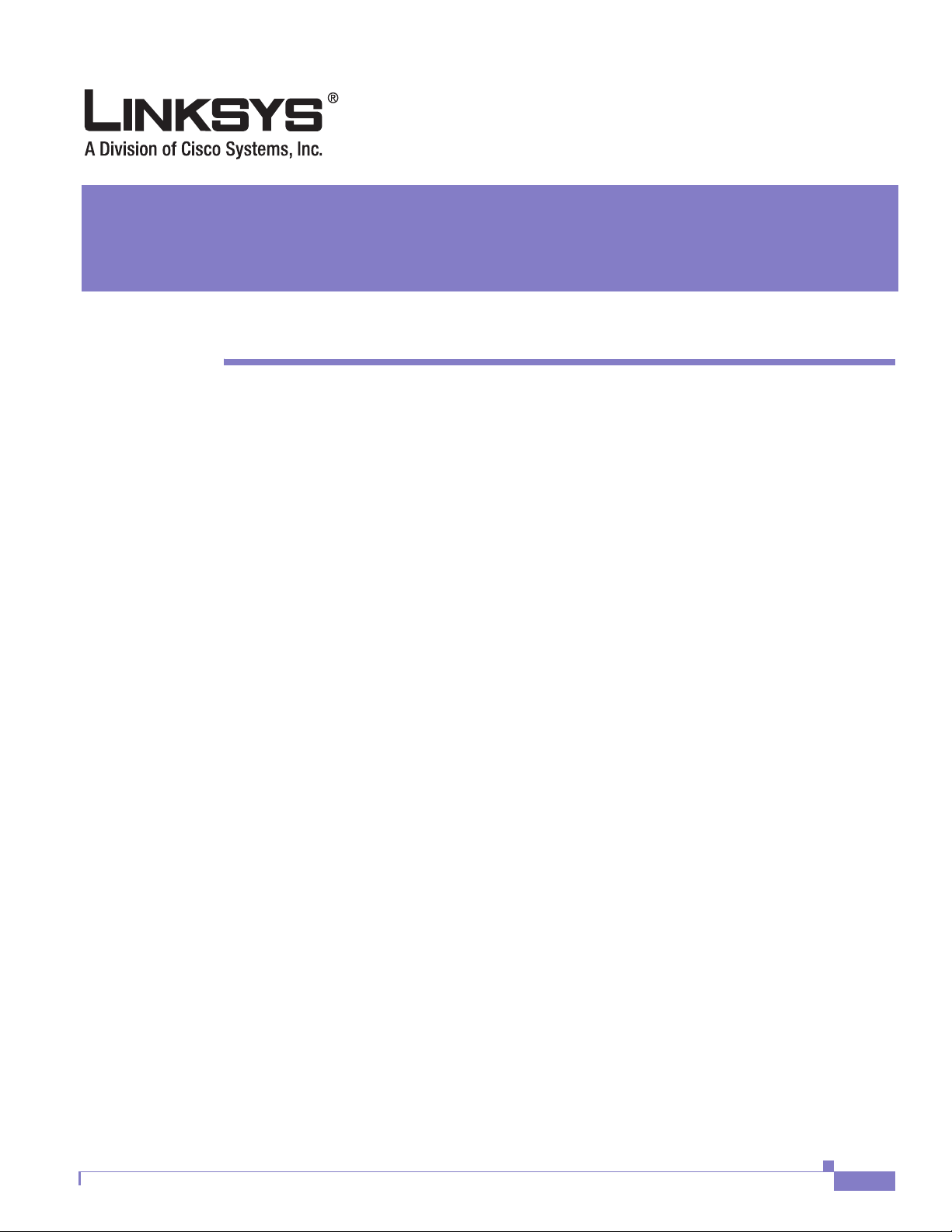
CHA PTER
2
Getting Started
This chapter provides a brief description of each Linksys ATA and describes the tools and utilities
available for administration. It includes the following sections:
• Linksys Analog Telephone Adapters (ATAs), page 2-1
• Establishing Connectivity, page 2-14
• Connecting the SPA8000, page 2-16
• Using the Interactive Voice Response Interface, page 2-18
• Using the Administration Web Server, page 2-22
The following ATAs provide Layer 2 (data link) and Layer 3 (IP) configuration options:
• AG310
• WRP400
• WRTP54/54G
• RTP300
For information about configuring these options, including private virtual circuits (PVCs), PPPoE, and
IP routing, refer to the user guide for the specific device.
For information about configuring the Public Switch Telephone Network (PSTN) connectivity options
for the SPA3102 and AG310 refer to
Chapter 3, “Configuring Linksys ATAs.”
Linksys Analog Telephone Adapters (ATAs)
Linksys ATAs convert voice traffic into data packets for transmission over an IP network. This section
illustrates and summarizes the ports and LEDs provided by each model. It includes the following topics:
• Caring for Your Hardware, page 2-2
• PAP2T, page 2-3
• SPA2102, page 2-6
• SPA3102, page 2-7
• SPA8000, page 2-9
• AG310, page 2-2
• WRP400, page 2-10
Document Version 3.1
Linksys ATA Administrator Guide
2-1
Page 30

Linksys Analog Telephone Adapters (ATAs)
• WRTP54G, page 2-11
• WRT54GP2, page 2-13
• RTP300, page 2-4
Caring for Your Hardware
The Linksys ATA is an electronic device that should not be exposed to excessive heat, sun, cold or water.
To clean the equipment, use a slightly moistened paper or cloth towel. Do not spray or pour cleaning
solution directly onto the hardware unit.
AG310
The AG310 provides a high-speed ADSL2/+ modem along with a four-port Ethernet switch and a PSTN
gateway (see
Note Througout this document, when references are made to the software configuration of the SPA3102, the
information also applies to the AG310, which provides the same functionality as the SPA3102, as well
as an ADSL modem and a four-port Ethernet switch.
Figure 1-4).
Chapter 2 Getting Started
Figure 1-4 AG310
The following tables describe the LEDS on the front panel and the ports on the back panel of the device.
2-2
Linksys ATA Administrator Guide
Document Version 3.1
Page 31

Chapter 2 Getting Started
Linksys Analog Telephone Adapters (ATAs)
Table 1-5 AG310 Front Panel
LED Function
Power Steady green indicates power on and Internet connection. Flashing indicates
not connected to the Internet, booting or firmware upgrade.
Ethernet 1-4 Steady green indicates an active connection to the network. Flashing
indicates traffic.
Voice Status Steady green indicates that a voice call is currently in progress.
Phone Steady green indicates active or registered connection to the ITSP through
the Phone port. Flashing indicates device is in use or off hook.
Line Steady green when a telephone or fax machine has an active connection to
traditional phone service through the Line port.
DSL Steady green indicates that the DSL connection is active.
Internet Steady green indicates active connection. Flashing indicates traffic.
Table 1-6 AG310 Back Panel
PAP2T
Port Function
DSL Connect to the telephone wall jack providing DSL service using a RJ-11
cable.
Line Connect to a standard telephone wall jack with an RJ-11cable.
Phone Connect to an analog telephone or fax machine with an RJ-11 cable.
Ethernet 1-4 Connect to network devices, such as a PC or a switch, using an Ethernet
cable.
Power Connect to the power supply.
The PAP2T provides two FXS ports (see Figure 1-5).
Document Version 3.1
Linksys ATA Administrator Guide
2-3
Page 32

Linksys Analog Telephone Adapters (ATAs)
Figure 1-5 PAP2T
Chapter 2 Getting Started
RTP300
The following tables describe the LEDS on the front panel and the ports on the back panel of the device.
Table 1-7 PAP2T Front Panel
LED Function
Phone 1/2 Steady green indicates active or registered connection to the ITSP through
the Phone port. Flashing indicates device is in use or off hook.
Ethernet Steady green indicates active connection. Flashing indicates traffic.
Power Steady green indicates power on and Internet connection. Flashing indicates
not connected to the Internet, booting or firmware upgrade.
Table 1-8 PAP2T Back Panel
Port Function
Phone 1/2 Connect to an analog telephone or fax machine with an RJ-11 cable.
Ethernet Connect to a router or broadband (cable/DSL) modem.
Power Connect to the 5-volt DC power adapter.
The RTP300 provides an ATA with two FXS ports along with an IP router (see Figure 1-6). The RTP300
provides connectivity to an analog telephone as well as Internet connectivity to a LAN with a built-in
four-port switch. The IP router provides QoS support, an integrated firewall and VPN pass-through, and
full routing with DHCP and NAT.
2-4
Linksys ATA Administrator Guide
Document Version 3.1
Page 33

Chapter 2 Getting Started
Linksys Analog Telephone Adapters (ATAs)
Figure 1-6 RTP300
The following tables describe the LEDS on the front panel and the ports on the back panel of the device.
Table 1-9 RTP300 Front Panel
LED Function
Ethernet 1-4 Steady green indicates an active connection to the network. Flashing
indicates traffic.
Phone 1/2 Steady green when telephone or fax machine has an active or registered
connection to the ITSP through the Phone port. Flashing indicates phone is
in use or off hook.
Internet Steady green indicates active connection. Flashing indicates traffic.
Table 1-10 RTP300 Back Panel
Port Function
Internet Connect to the broadband (cable/DSL) modem using an Ethernet cable.
Phone 1/2 Connect to an analog telephone or fax machine using an RJ-11 cable.
Ethernet 1-4 Connect to local IP devices, such as PCs, using an Ethernet cable.
Power Connect to a 12v DC power supply.
SPA1001
Document Version 3.1
The SPA1001 provides one FXS port (see Figure 1-7).
Linksys ATA Administrator Guide
2-5
Page 34

Linksys Analog Telephone Adapters (ATAs)
Figure 1-7 SPA1001
The following table describes the LEDS and ports on the back panel of the device.
Table 1-11 SPA1001 Back Panel
LED/Port Function
Phone Connect to an analog telephone or fax machine with an RJ-11 cable.
Power Connect to the 5-volt DC power adapter.
Act Steady green indicates active or registered connection to the ITSP through
Ethernet Connect to a router or broadband (cable/DSL) modem.
Chapter 2 Getting Started
the Phone port. Flashing indicates device is in use or off hook.
Steady yellow indicates active Ethernet connection. Flashing indicates
traffic.
SPA2102
The SPA2102 provides two FXS ports and an Ethernet port for connecting to a local PC or other Ethernet
device.
2-6
Linksys ATA Administrator Guide
Document Version 3.1
Page 35

Chapter 2 Getting Started
Linksys Analog Telephone Adapters (ATAs)
Figure 1-8 SPA2102
The following tables describe the LEDS on the front panel and the ports on the back panel of the device.
Table 1-12 SPA2102 Front Panel
LED Function
Power Steady green indicates power on and Internet connection. Flashing indicates
not connected to the Internet, booting or firmware upgrade.
Internet Steady green indicates active connection. Flashing indicates traffic.
Phone 1/2 Steady green indicates active or registered connection to the ITSP through
the Phone port. Flashing indicates device is in use or off hook.
Table 1-13 SPA2102 Back Panel
Port Function
Phone 1/2 Connect to an analog telephone or fax machine with an RJ-11 cable.
Ethernet Connect to a network device, such as a PC or a switch with an Ethernet
cable.
Internet Connect to a router or broadband (cable/DSL) modem.
Power Connect to the 5 volt DC power adapter.
SPA3102
Document Version 3.1
The SPA3102 acts as a PSTN gateway providing connectivity to the PSTN.
Linksys ATA Administrator Guide
2-7
Page 36

Linksys Analog Telephone Adapters (ATAs)
Figure 1-9 SPA3102
Chapter 2 Getting Started
The following tables describe the LEDS on the front panel and the ports on the back panel of the device.
Table 1-14 SPA3102 Front Panel
LED Function
Power Steady green indicates power on and Internet connection. Flashing indicates
not connected to the Internet, booting or firmware upgrade.
Internet Steady green indicates active connection. Flashing indicates traffic.
Phone Steady green indicates active or registered connection to the ITSP through
the Phone port. Flashing indicates device is in use or off hook.
Line Steady green when a telephone or fax machine has an active connection to
traditional phone service through the Line port.
Table 1-15 SPA3102 Back Panel
Port Function
Line Connect to a standard telephone wall jack with an RJ-11cable.
Phone Connect to an analog telephone or fax machine with an RJ-11 cable.
Ethernet Connect to a network device, such as a PC or a switch with an Ethernet
cable.
Internet Connect to a router or broadband (cable/DSL) modem.
Power Connect to the power supply.
2-8
Linksys ATA Administrator Guide
Document Version 3.1
Page 37

Chapter 2 Getting Started
SPA8000
Linksys Analog Telephone Adapters (ATAs)
The SPA8000 is an analog telephone adapter that supports connecting up to eight analog telephone
devices, including up to four fax devices. The SPA8000 consists of four hardware modules, each of
which is similar in functionality to the SPA2102. However, IP routing functionality is not provided by
the SPA8000.
Figure 1-10 SPA8000
The following tables describe the LEDS on the front panel and the ports on the back panel of the device.
Table 1-16 SPA8000 Front Panel
LED Function
Power Steady green indicates power on and Internet connection. Flashing indicates
not connected to the Internet, booting or firmware upgrade.
Ethernet Link activity status. Steady green indicates active connection. Flashing
indicates traffic.
Status 1/2/3/4 Indicates the status of each of the four hardware modules in the SPA8000.
Steady green indicates active connection. Flashing indicates tht the
associated module is restarting.
Line 1/2/3/4/5/6/7/8 Steady green indicates active or registered connection to the ITSP. Flashing
indicates device is in use or off hook.
Table 1-17 SPA8000 Back Panel
Port Function
RJ21 port Provides a single connector that supports up to eight FXS connections.
RJ11 ports:
Line 1/2
Line 3/4
Line 5/6
Connect each of the eight FXS ports to an analog telephone or fax machine
using an RJ-11 cable. These ports are distributed among four hardware
modules of two ports each. You can connect a single fax machine to each
pair of ports (for a maximum of four).
Line 7/8
Document Version 3.1
Linksys ATA Administrator Guide
2-9
Page 38

Linksys Analog Telephone Adapters (ATAs)
Table 1-17 SPA8000 Back Panel
Port Function
AUX Ethernet maintenance port. Connect to a network device, such as a PC or a
Ethernet Connect to a switch, router or broadband (cable/DSL) modem for access to
Power Connect to the 12-volt DC power adapter.
Chapter 2 Getting Started
switch with an Ethernet cable for accessing the administration web server
on the SPA8000. The attached device is assigned an IP address dynamically
by the internal DHCP server provided by the SPA8000.
the Internet.
Note When connected directly to the Internet, connectivity between FXS
devices on the SPA8000 depends on the Outbound Proxy service
provided by the ITSP.
Caution This 12-volt power adapter is to be used only with the SPA8000.
Using it with any other Linksys product may damage the unit.
WRP400
The WRP400 provides an ATA with two FXS ports and a Wireless-G multiport IP router (see
Figure 1-11). The WRP400 provides connectivity to an analog telephone as well as Internet connectivity
to a LAN with a built-in four-port switch. The IP router provides QoS support, an integrated firewall and
VPN pass-through, and full routing with DHCP and NAT.
Figure 1-11 WRP400
2-10
Linksys ATA Administrator Guide
Document Version 3.1
Page 39

Chapter 2 Getting Started
Linksys Analog Telephone Adapters (ATAs)
The following tables describe the LEDS on the front panel and the ports on the back panel of the device
Table 1-18 WRP400 Front Panel
LED Function
Ethernet 1-4 Steady green indicates an active connection to the network. Flashing
indicates traffic.
Wireless Steady green indicates an active connection to the network. Flashing
indicates traffic.
Phone 1/2 Steady green when telephone or fax machine has an active or registered
connection to the ITSP through the Phone port. Flashing indicates phone is
in use or off hook.
Internet Steady green indicates active connection. Flashing indicates traffic.
Table 1-19 WRTP54G Back Panel
Port Function
Internet Connect to the broadband (cable/DSL) modem using an Ethernet cable.
Phone 1/2 Connect to an analog telephone or fax machine using an RJ-11 cable.
Ethernet 1-4 Connect to local IP devices, such as PCs, using an Ethernet cable.
Power Connect to the 12-volt power supply.
WRTP54G
The WRTP54G provides an ATA with two FXS ports and a Wireless-G multiport IP router (see
Figure 1-12). The WRTP54G provides connectivity to an analog telephone as well as Internet
connectivity to a LAN with a built-in four-port switch. The IP router provides QoS support, an integrated
firewall and VPN pass-through, and full routing with DHCP and NAT.
Document Version 3.1
Linksys ATA Administrator Guide
2-11
Page 40

Linksys Analog Telephone Adapters (ATAs)
Figure 1-12 WRTP54G
Chapter 2 Getting Started
The following tables describe the LEDS on the front panel and the ports on the back panel of the device
Table 1-20 WRTP54G Front Panel
LED Function
Ethernet 1-4 Steady green indicates an active connection to the network. Flashing
indicates traffic.
Wireless Steady green indicates an active connection to the network. Flashing
indicates traffic.
Phone 1/2 Steady green when telephone or fax machine has an active or registered
connection to the ITSP through the Phone port. Flashing indicates phone is
in use or off hook.
Internet Steady green indicates active connection. Flashing indicates traffic.
Table 1-21 WRTP54G Back Panel
Port Function
Internet Connect to the broadband (cable/DSL) modem using an Ethernet cable.
Phone 1/2 Connect to an analog telephone or fax machine using an RJ-11 cable.
Ethernet 1-4 Connect to local IP devices, such as PCs, using an Ethernet cable.
Power Connect to the 12-volt power supply.
2-12
Linksys ATA Administrator Guide
Document Version 3.1
Page 41

Chapter 2 Getting Started
WRT54GP2
Linksys Analog Telephone Adapters (ATAs)
The WRP54GP2 provides an ATA with two FXS ports and a Wireless-G multiport IP router (see
Figure 1-13). The WRP54GP2 provides connectivity to an analog telephone as well as Internet
connectivity to a LAN with a built-in four-port switch. The IP router provides QoS support, an integrated
firewall and VPN pass-through, and full routing with DHCP and NAT.
Figure 1-13 WRT54GP2
The following tables describe the LEDS on the front panel and the ports on the back panel of the device.
Table 1-22 WRT54G P2 Front Panel
LED Function
Power Steady green indicates that the power supply is connected and the device is
functioning.
WLAN Steady green indicates an active connection to the network. Flashing
indicates traffic.
Ethernet 1-3 Steady green indicates an active connection to the network. Flashing
indicates traffic.
Phone 1/2 Steady green when telephone or fax machine has an active or registered
connection to the ITSP through the Phone port. Flashing indicates phone is
in use or off hook.
Internet Steady green indicates active connection. Flashing indicates traffic.
Table 1-23 WRTP54G Back Panel
Port Function
Internet Connect to the broadband (cable/DSL) modem using an Ethernet cable.
Phone 1/2 Connect to an analog telephone or fax machine using an RJ-11 cable.
Document Version 3.1
Linksys ATA Administrator Guide
2-13
Page 42

Establishing Connectivity
Table 1-23 WRTP54G Back Panel
Port Function
Ethernet 1-3 Connect to local IP devices, such as PCs, using an Ethernet cable.
Power Connect to the power supply.
Establishing Connectivity
This section describes how to connect the Linksys ATA hardware. It includes the following topics:
• Bandwidth Requirements, page 2-14
• Making the Physical Connections, page 2-15
Bandwidth Requirements
Depending on how you have your IP phones configured, each call requires 55 to 110 kbps in each
direction. Therefore, using G.729 as the voice codec setting, and with an average business-grade
broadband Internet connection supporting 1.5 Mbps downstream and 384 kbps upstream, a total of seven
(7) simultaneous conversations can be reliably supported with adequate bandwidth available for file
downloads.
Chapter 2 Getting Started
Linksys recommends using the Linksys ATA with QoS-capable networking equipment that can
prioritize the VoIP application traffic. QoS features are available on many Linksys data networking
switches and routers. A QoS-enabled router prioritizes the packets going upstream to the ISP.
illustrates the bandwidth budget using different codecs.
Table 1-24 Ethernet Bandwidth Budget for Off-Net VoIP Calling
Approximate bandwidth budget for each
Codec
G.711 110 kbps 220 kbps 440 kbps 660 kbps 880 kbps
G.726-40 87 kbps 174 kbps 348 kbps 522 kbps 696 kbps
G.726-32 79 kbps 158 kbps 316 kbps 474 kbps 632 kbps
G.726-24 71 kbps 142 kbps 284 kbps 426 kbps 568 kbps
G.726-16 63 kbps 126 kbps 252 kbps 378 kbps 504 kbps
G.729 55 kbps 110 kbps 220 kbps 330 kbps 440 kbps
This table is based on the following assumptions:
• Bandwidth Calculated with No Silence Suppression
• 20 milliseconds of payload per RTP packet
side of conversation
2 calls 4 calls 6 calls 8 calls
Table 1-24
2-14
Note The use of silence suppression can reduce the average bandwidth budget by 30% or more.
For more information about bandwidth calculation, refer to the following websites:
Linksys ATA Administrator Guide
Document Version 3.1
Page 43

Chapter 2 Getting Started
http://www.erlang.com/calculator/lipb/
http://www.packetizer.com/voip/diagnostics/bandcalc.html
Making the Physical Connections
Make sure that you have the following package contents:
• Linksys phone adapter unit
• Ethernet cable
• RJ-11 phone cable (SPA3102/AG310 Only)
• SPA Quickstart Guide
• Volt power adapter
You also need the following:
• One or two analog touchtone telephones (or fax Machine)
• Access to an IP network via an Ethernet connection for WAN connectivity
• Access to a PSTN network connection (SPA3102/AG310 only).
Establishing Connectivity
Perform the following steps to connect the Linksys ATA.
Step 1 Insert a standard RJ-45 Ethernet cable (included) into the LAN port and connect the other end to the
broadband router or modem.
Step 2 (Optional) For a Linksys ATA with more than one Ethernet port, you can connect the extra port to a PC
or other Ethernet device.
Step 3 Insert a standard RJ-11 telephone cable into the Phone 1 port.
Step 4 (Optional) For a Linksys ATA with more than one FXS port, you can connect the extra port to a second
analog telephone or a fax machine.
Note Do not connect an RJ-11 telephone cable from the Linksys ATA to the wall jack to prevent any
chance of connection to the circuit switched Telco network.
Step 5 (SPA3102/AG310 only) Connect the RJ-11 phone cable (included) to the SPA3102 LINE port and to
your telephofne wall jack.
Step 6 Connect the included power adapter to the Linksys ATA power port, and then plug the power adapter
into an electrical outlet.
The power LED on the front panel will light up as soon as the device powers on.
Step 7 Power on the broadband modem or router.
Document Version 3.1
Linksys ATA Administrator Guide
2-15
Page 44

Connecting the SPA8000
Connecting the SPA8000
The SPA8000 provides up to eight analog telephone connections, and is designed to function as a
network endpoint. This section describes the architecture and connectivy requirements of the SPA8000
and includes the following topics:
• SPA8000 Architecture, page 2-16
• Connectivity Requirements, page 2-17
SPA8000 Architecture
As shown in Figure 1-14, the SPA8000 consists of four hardware modules: one primary (Module 1) and
three secondary modules (Modules 2, 3, and 4). Each module provides two FXS ports. The primary
module supports Line 1 and Line 2, while the three secondary modules support Line 3-4, 5-6, and 7-8.
Figure 1-14 SPA8000 Internal Configuration
8 FXS (RJ-
11/RJ-21 ) ports
Chapter 2 Getting Started
Administrative
IVR (Line 1 or
Line 2)
Module 1
(primary)
Line 1
Line 2
Line 3
Line 4
Line 5
Line 6
Line 7
Line 8
SPA8000
NAT/PAT
Internal DHCP
server
192.168.0.1
Module 2
(secondary)
192.168.0.2
Module 3
(secondary)
192.168.0.3
Module 4
(secondary)
192.168.0.4
192.168.1.101
Ethernet
port
AUX
port
IP Router (with
hairpinning) or
Broadband modem
192.168.1.100
192.168.0.5
Secondary
Module 2
ISP
209.165.202.129
Administration
web server
Internet
ITSP
The four modules are interconnected through an internal IP network, configured automatically as a
single subnet, which by default is assigned the network address 192.168.0.0 with a subnet mask of
255.255.255.0. If a network conflict is detected from the device connected on the AUX port, the internal
network is automatically changed to 192.168.1.0.
2-16
The primary module is responsible for the management functions of the entire SPA8000, in addition to
handling calls on Line 1 and Line 2. These management functions include remote provisioning, firmware
upgrades, the administration web server, IVR functions, and SIP NOTIFY control messages (over Line
1 or 2). The IVR functions are accessed by connecting an analog telephone to Line 1 or Line 2.
Linksys ATA Administrator Guide
Document Version 3.1
Page 45

Chapter 2 Getting Started
Connecting the SPA8000
The secondary modules (Module 2, 3, and 4) obtain configuration and firmware upgrades from the
primary module and are not managed directly. The primary module routes all the SIP and RTP traffic to
and from the secondary modules over the SPA8000 internal LAN, which also includes the AUX
maintenance port. The AUX maintenance port cannot be used to forward IP traffic. It is designed to
connect to the management functions on the SPA8000, such as the administration web server.
The secondary modules are assigned IP addresses by the DHCP server that runs on the primary module.
The primary module also performs Network Address Translation (NAT) and Port Address Translation
(PAT) on the IP addresses and ports used by the secondary modules, translating them into addresses and
port numbers that can be transmitted over the network connected to the Ethernet port.
For proper operation, the service provider should use an Outbound Proxy to forward all voice traffic
when the SPA8000 is located behind a router. If necessary, explicit port ranges can be specified for SIP
and RTP for each of the four modules.
When performing a firmware upgrade, either through remote provisioning or through the administration
web server, the SPA8000 downloads and upgrades the primary module first. After successful upgrade
of the primary module, the three secondary modules update their firmware image directly from the
primary module.
The primary module is also connected through the Ethernet port to the external local area network, or
directly to the Internet. This modules receives its IP address through DHCP, or its address can be
statically assigned using the IVR or the administration web server. To access the IVR, connect an analog
telephone to the Phone 1 or Phone 2 port. To access the administration web server, connect a PC to the
AUX port.
Note In the illustration, one fax machine is connected to each pair of ports to illustrate that only one T.38
connection is supported by each of the four pairs of RJ-11 ports. Up to four fax machines can be
connected to the SPA8000, but they must be distributed as shown.
The secondary modules (Line 3/4, 5/6, and 7/8) are assigned IP addresses by an internal DCHP server
provided by the SPA8000, and these addresses are not configurable.
Note The SPA8000 is not designed to forward IP packets to devices connected to its AUX port and that
configuration is not supported.
Connectivity Requirements
The SPA8000 can be connected to a local router through its LAN port, or directly to the Internet. Each
phone connected to an RJ-11 (analog) port on the SPA8000 connects to other devices through SIP, which
is transmitted over the IP network.
In order to ensure connectivity between the devices connected to its FXS ports, the SPA8000 requires
the following functionality to be supplied on the network connected to its Ethernet port:
• Connection to an IP router with hairpinning support
• Connection to an outbound Proxy server
When a phone connected to a port on the SPA8000 communicates with another phone, it sends a SIP
packet onto the internal LAN, which is then forwarded to the external local area network or directly to
the Internet. The source address and source port on the original packet is assigned by the SPA8000
Document Version 3.1
Linksys ATA Administrator Guide
2-17
Page 46

Using the Interactive Voice Response Interface
DHCP server, and the address and port is translated by the SPA8000 using Network Address Translation
(NAT) and Port Address Translation (PAT). The packet must then be routed back to the internal network
on the SPA8000 by the local router or the ISP router.
Problems can occur with calls between phones connected to the SPA8000 when an outbound proxy or a
router with hairpinning support is not available. The SPA8000 cannot directly connect the two telephone
devices, but requires a local or remote router to route the packet back to its destination on the local
network from which it originated.
The necessary routing can be provided by a router with hairpinning support, or by an outbound SIP
proxy, which is typically provided by the Internet Telephony Service Provider (ITSP). When relying on
the ITSP for interconnecting phones on the SPA8000, local phones connected to the SPA8000 are unable
to communicate with each other if the Internet connection is not available for any reason. It is
recommended you connect the SPA8000 to a local router that provides hairpinning support to prevent
this problem.
Using the Interactive Voice Response Interface
This section describes how to read or write basic network configuration settings using a touchtone
telephone connected to one of the FXS (RJ-11) phone ports of the Linksys ATA. It includes the
following topics:
• Using the IVR Menu, page 2-18
• IVR Options, page 2-19
Chapter 2 Getting Started
• Entering a Password through the IVR, page 2-21
By default, there is no password required for any of the IVR options. If the Administrator account
password is set, password authentication is required for some options.
The interactive voice response (IVR) features that are available depend on your system configuration.
A convenient quick-reference for the IVR is available at the following website:
http://www.linksys.com/
Using the IVR Menu
To use the IVR menu, complete the following steps.
Step 1 Connect an analog telephone to the Phone 1 or Phone 2 port of the Linksys ATA.
Note You can only access the IVR menu through an analog telephone, not an IP phone.
Step 2 Press **** (quickly press the star key four times).
Wait until you hear “Linksys configuration menu.”
Note You cannot access the IVR from a phone that is currently connected to a call.
2-18
Step 3 Refer to Table 1-25 to identify the option required.
Step 4 Enter the required option followed by the # (pound) key.
Linksys ATA Administrator Guide
Document Version 3.1
Page 47

Chapter 2 Getting Started
Step 5 To exit the menu, hang up the telephone.
Using the Interactive Voice Response Interface
To enter a period, use the star key (*).
When entering a value, such as an IP address, to exit without entering any changes, press the * (star) key
twice within half a second. Otherwise, the * is treated as a decimal point.
After entering a value, such as an IP address, press the # (pound) key to indicate you have finished your
selection. To save the new setting, press 1. To review the new setting, press 2. To re-enter the new
setting, press 3. To cancel your entry and return to the main menu, press * (star).
For example, to enter the IP address 191.168.1.105 by keypad, press these keys: 191*168*1*105. Press
the # (pound) key to indicate that you have finished entering the IP address. Then press 1 to save the IP
address or press the * (star) key to cancel your entry and return to the main menu.
If the menu is inactive for more than one minute, the Linksys ATA times out. You need to re-enter the
menu by pressing ****.
The settings you have saved take effect after you hang up the telephone. The Linksys ATA may reboot at this
time.
IVR Options
Table 1-25 summarizes the options provided by the IVR.
Table 1-25 IVR Options
IVR Action IVR Menu Choice Parameter(s) Notes
Enter IVR Menu * * * * None Ignore SIT or other tones until you hear,
“Linksys configuration menu. Please
enter option followed by the pound key
or hang-up to exit.”
Exit IVR Menu 3948 None
Check DHCP 100 None IVR announces if DHCP in enabled or
disabled.
Enable/Disable DHCP 101 Enter 1 to enable
Enter 0 to disable
Check WAN IP Address 110 None IVR announces the current IP address of
Set Static IP Address 111 Enter IP address using
numbers on the telephone
key pad. Use the * (star) key
when entering a decimal
point.
Requires password
the WAN port.
DHCP must be “Disabled,” otherwise
you hear, “Invalid Option,” if you try to
set this value.
Requires password
Check Network Mask 120 None IVR announces the current network
mask of Linksys ATA.
Linksys ATA Administrator Guide
Document Version 3.1
2-19
Page 48

Using the Interactive Voice Response Interface
Table 1-25 IVR Options (continued)
Chapter 2 Getting Started
Set Network Mask 121 Enter value using numbers
on the telephone key pad.
Use the * (star) key when
entering a decimal point.
Check Static Gateway IP
130 None IVR announces the current gateway IP
Address
Set Static Gateway IP
Address
131 Enter IP address using
numbers on the telephone
key pad. Use the * (star) key
when entering a decimal
point.
DHCP must be “Disabled,” otherwise
you hear, “Invalid Option,” if you try to
set this value.
Requires password
address of the Linksys ATA.
DHCP must be “Disable,” otherwise you
hear, “Invalid Option,” if you try to set
this value.
Requires password
Check MAC Address 140 None IVR announces the MAC address of
Linksys ATA in hex string format.
Check Firmware Version 150 None IVR announces the version of the
firmware running on the Linksys ATA.
Check Primary DNS
Server Setting
Set Primary DNS Server 161 Enter IP address using
160 None IVR announces the current setting in the
<Primary DNS> parameter.
Requires password
numbers on the telephone
key pad. Use the * (star) key
when entering a decimal
point.
Check administration
web server port
170 None IVR announces the port that the web
server is listening on. (Default is 80)
Check LAN IP Address 210 None IVR announces the current IP address of
the LAN port.
Check PBX multicast
180 None IVR announces the current value.
address
Set PBX multicast
address
181 Enter IP address and port.
Use * key for entering a dot.
Enter a * between the IP address and the
Port fields. Requires Password
For example,
224.168.168.169:8089 is
224*168*168*169*8089.
Enable/Disable
administration web
7932 Enter 1 to enable
Enter 0 to disable
Requires password
server
Manual Reboot of Unit 732668 None After you hear “Option Successful,”
hang up. Unit reboots automatically.
2-20
Linksys ATA Administrator Guide
Document Version 3.1
Page 49

Chapter 2 Getting Started
Table 1-25 IVR Options (continued)
Using the Interactive Voice Response Interface
User Factory Reset of
Unit
WARNING:
ALL “User-Changeable”
NON-DEFAULT
SETTINGS WILL BE
LOST!
This might include
network and service
provider data.
Factory Reset of Unit
WARNING:
ALL NON-DEFAULT
SETTINGS WILL BE
LOST!
This includes network
and service provider
data.
Note The items marked with “Requires Password” only require a password if the Administrator password is
set.
877778 Enter 1 to confirm
Enter *(star) to cancel
operation
73738 (RESET) Enter 1 to confirm
Enter * (star) to cancel
operation
Linksys ATA prompts for confirmation.
After confirming, you hear “Option
Successful.” Hang up. Unit reboots and
all “User Changeable” configuration
parameters are reset to factory default
values.
Linksys ATA prompts for confirmation.
After confirming, you hear “Option
Successful.” Hang up. Unit reboots and
all configuration parameters are reset to
factory default values.
Entering a Password through the IVR
To input the password using the phone keypad, the following translation convention applies:
–
To input: A, B, C, a, b, c—press “2’
–
To input: D, E, F, d, e, f—press “3’
–
To input: G, H, I, g, h, i—press “4’
–
To input: J, K, L, j, k, l— press “5’
–
To input: M, N, O, m, n, o—press “6’
–
To input: P, Q, R, S, p, q, r, s—press “7’
–
To input: T, U, V, t, u, v—press “8’
–
To input: W, X, Y, Z, w, x, y, z—press “9’
–
To input all other characters in the Administrator account password, press “0’
Note This translation convention only applies to the password input.
Document Version 3.1
Linksys ATA Administrator Guide
2-21
Page 50

Using the Administration Web Server
For example, to input password test#@1234 by phone keypad, you need to press the following
sequence of digits: 8378001234.
1. After entering a value, press the # (pound) key to indicate end of input.
–
–
–
–
Notes:
–
–
2. After one minute of inactivity, the unit times out. The user needs to re-enter the configuration menu
from the beginning by pressing * * * *.
Chapter 2 Getting Started
To save value, press 1.
To review the value, press 2.
To re-enter the value, press 3.
To cancel the value entry and return to the main configuration menu, press *’ (star).
The final # key is not included in the password value.
Saved settings take effect when the telephone is hung-up, and if necessary, the Linksys ATA
automatically reboots.
Using the Administration Web Server
This section describes how to use the administration web server to configure the Linksys ATA. It
includes the following topics:
• Connecting to the Administration Web Server, page 2-22
• Administrator Account Privileges, page 2-23
Connecting to the Administration Web Server
To access the Linksys ATA administration web server, perform the following steps.
Step 1 Launch a web browser on a computer connected to the Linksys ATA.
You access the administration web server through the Internet (WAN) interface on the Linksys ATA.
Step 2 Determine the address of the administration web server.
a. Connect an analog telephone to the Phone 1 or Phone 2 port on the Linksys ATA.
b. Press **** on the keypad to access the IVR menu.
c. Press 110# to determine the Internet (WAN) IP address.
Step 3 Direct the browser to the IP address of the Linksys ATA.
Changing between the tabs on the Voice page does not discard the unsubmitted changes. You can wait
until completing all your changes on the Voice pages before submitting them.
2-22
Note Changing between the Router and Voice pages discards any unsubmitted changes to either page.
Step 4 Click the Voice tab.
Linksys ATA Administrator Guide
Document Version 3.1
Page 51
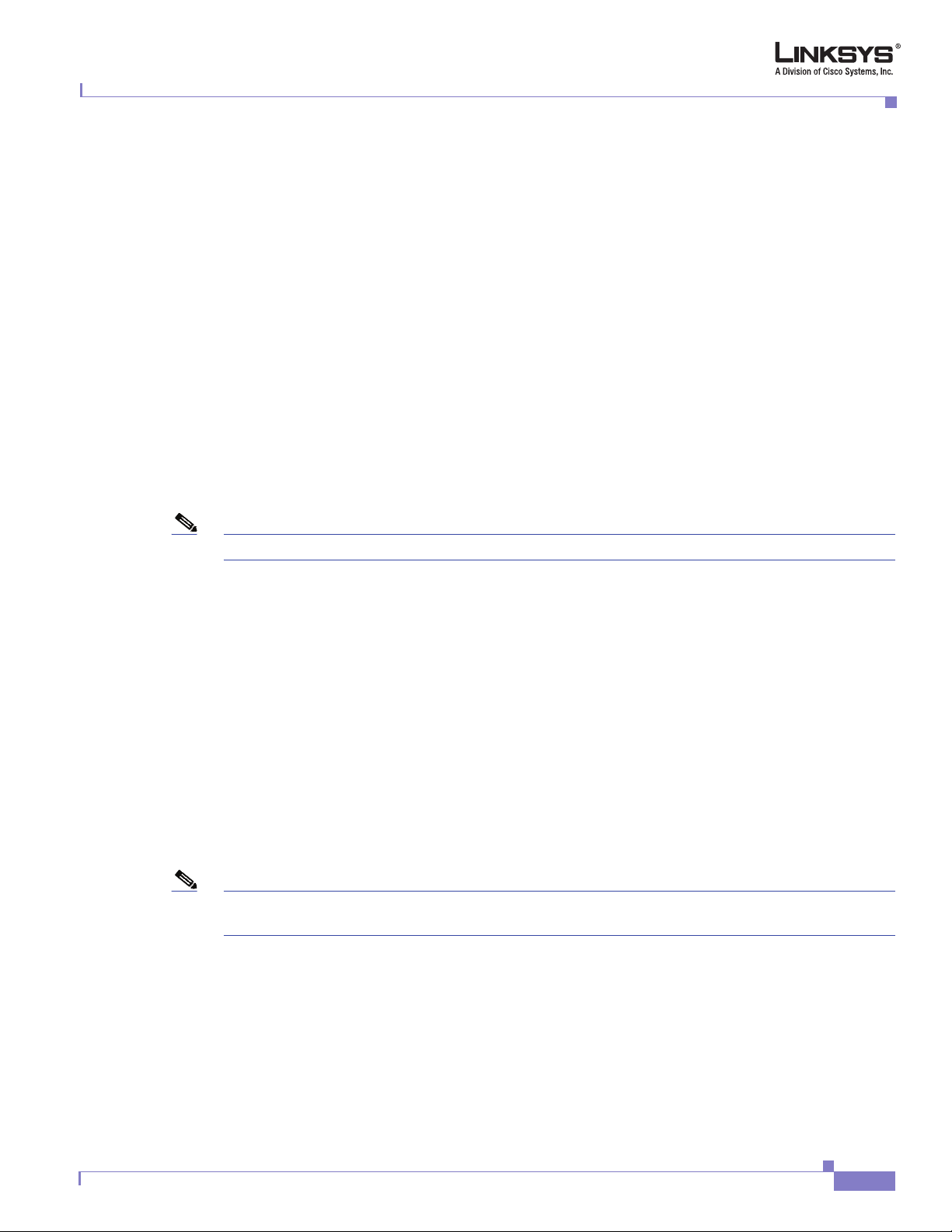
Chapter 2 Getting Started
Step 5 Click Admin and Advanced.
The Administrator account name is admin, and the User account name is user. These account names
cannot be changed.
The system prompts for the Administrator account password if it has been set. If prompted, type the
password provided by the ITSP and press Enter.
Step 6 To view the status information for the phones, click PBX Status.
Enter the appropriate login information. Two views of the administration web server are available. Click
basic to view basic settings, or click advanced to view advanced settings.
Step 7 If you make changes on a screen, click Submit All Changes to save the changes,
Click Undo All Changes button to undo your changes. When changes are saved, the Linksys ATA may
reboot.
Administrator Account Privileges
The Linksys ATA supports two levels of administration privileges: Administrator and User. Both
privileges can be password protected.
Using the Administration Web Server
Note By default, there are no passwords assigned for either the Administrator account or the User account.
The Administrator account has the privilege to modify all the web profile parameters and can also
modify the passwords of both Administrator and User account. The User account only has the privilege
to access part of the web profile parameters. The parameters that the User account can access are
specified using the Administrator account on the Provisioning page of the administration web server.
To directly access the Administrator account level privilege, use the following URL:
http://ipaddress/admin/voice
If the password has been set for the Administrator account, the browser prompts for authentication. The
User account name and the Administrator account name cannot be changed.
When browsing pages with the Administrator account privilege, you can switch to User account
privilege by clicking the User Login link.
If the User account password is set, the browser prompts for authentication when you click the User
Login link). From the User account, you can switch to the Administrator account by clicking the Admin
Login link. Authentication is required if the Administrator account password has been set.
Note Switching between User and Administrator accounts or between basic and advanced views discards any
uncommitted changes that have already been made on the web pages.
Document Version 3.1
Linksys ATA Administrator Guide
2-23
Page 52

Using the Administration Web Server
Chapter 2 Getting Started
2-24
Linksys ATA Administrator Guide
Document Version 3.1
Page 53

CHA PTER
3
Configuring Linksys ATAs
This chapter describes how to perform site-specific configuration required to use a Linksys ATA or to
enable specific features. It includes the following sections:
• Initial Configuration, page 3-1
• Web Interface URLs, page 3-3
• Provisioning, page 3-4
• Configuring a Dial Plan, page 3-5
• Secure Call Implementation, page 3-10
• Configuring a Streaming Audio Server, page 3-12
• Using a FAX Machine with the SPA2102 or SPA8000, page 3-15
• Managing Caller ID Service, page 3-17
• Troubleshooting and Configuration FAQ, page 3-18
Initial Configuration
Step 1 After connecting the Linksys ATA to your LAN, launch the web browser on your PC and direct it to the
following URL:
192.168.0.1/advanced
192.168.0.1 is the default local IP address of a Linksys ATA that provides a built-in IP router.
If the ITSP supplied a password for administrative access, you will see a login screen. In the User Name
field, enter user, the default user name for user access, or admin for administrator access. Then enter
the user password supplied by your ITSP.
If your ATA includes a built-in IP router, the Router - Status screen appears.
Step 2 Click the WAN Setup tab.
Step 3 Complete the WAN configuration for DHCP, static IP addressing, or PPPoE.
If you are using DHCP for dynamically assigning the IP address to the Linksys ATA, complete the
following steps:
a. Select DHCP from the Connection Type drop-down menu.
Document Version 3.1
Linksys ATA Administrator Guide
3-1
Page 54

Initial Configuration
Chapter 3 Configuring Linksys ATAs
If you use a cable modem, you may need to configure the MAC Clone Settings. (Contact your ISP
for more information.)
b. If your service uses a specific PC MAC address, then select yes from the Enable MAC Clone Service
setting.
c. Then enter the PC’s MAC address in the Cloned MAC Address field.
If you are using static IP addressing, complete the following steps:
a. Select Static IP from the Connection Type drop-down menu.
b. In the Static IP Settings section, enter the IP address in the Static IP field, the subnet mask in the
NetMask field, and the default gateway IP address in the Gateway field.
c. In the Optional Settings section, enter the DNS server address(es) in the Primary DNS and optional
Secondary DNS fields.
If you are using PPPoE, complete the following steps:
a. Select PPPoE from the Connection Type drop-down menu.
This is the correct setting for most DSL users.
b. Enter the values provided by the ITSP in the following fields:
• PPPoE Login Name
• PPPoE Login Password
• PPPoE Service Name
Step 4 Configure the Linksys ATA parameters on the Line tab with the appropriate values for the specific ITSP.
If the Linksys ATA has more than one Line tab, each line tab must be configured separately. Each line
tab can be configured for a different ITSP.
The minimum required configuration to connect the Linksys ATA to an ITSP includes configuring the
following parameters on the appropriate Line tab with the values provided for a specific ITSP:
• User ID (Subscriber Information section)
• Password (Subscriber Information section)
• Proxy (Proxy and Registration section)
Other parameters may need to be changed from the defaults, depending on the requirements of a specific
ITSP. Some of the commonly changed sections include the following:
• Streaming Audio Server—to enable an external music source for enabling music on hold (see the
“Configuring a Streaming Audio Server” section on page 3-12 for further information).
• NAT Settings—to workaround NAT issues (see the “Troubleshooting and Configuration FAQ”
section on page 3-18 for further information)
• Subscriber Information—to configure security parameters (see the “Secure Call Implementation”
section on page 3-10 for further information)
• Dial Plan—to configure a dial plan for a specific line (see the “Configuring a Dial Plan” section on
page 3-5 for further information)
Step 5 After making any necessary changes to the Linksys ATA parameters, click the Submit All Changes
button.
The changes are saved, the Linksys ATA reboots, and the configuration changes are applied to the
running configuration.
3-2
Linksys ATA Administrator Guide
Document Version 3.1
Page 55

Chapter 3 Configuring Linksys ATAs
Web Interface URLs
The Linksys ATA web interface supports several functions through special URLs:
• Upgrade
• Reboot
• Resync
Administrator account privilege is needed for these functions.
Upgrade URL
The Upgrade URL lets you upgrade the Linksys ATA to the firmware specified by the URL, which can
identify either a TFTP or HTTP server.
Note If the value of the <Upgrade Enable> parameter in the Provisioning page is No, you cannot upgrade the
Linksys ATA even if the web page indicates otherwise.
Web Interface URLs
Resync URL
Note The SPA resyncs only when it is idle.
The syntax of the Upgrade URL is as follows:
• http://spa-ip-addr/admin/upgrade?[protocol://][server-name[:port]][/firmware-pathname]
Both HTTP and TFTP are supported for the upgrade operation.
If no protocol is specified, TFTP is assumed. If no server-name is specified, the host that requests the
URL is used as server-name.
If no port specified, the default port of the protocol is used. (69 for TFTP or 80 for HTTP)
The firmware-pathname is typically the file name of the binary located in a directory on the TFTP or
HTTP server. If no firmware-pathname
http://192.168.2.217/admin/upgrade?tftp://192.168.2.251/spa.bin
The Resync URL lets you force the Linksys ATA to do a resync to a profile specified in the URL, which
can identify either a TFTP, HTTP, or HTTPS server.
The syntax of the Resync URL is as follows:
http://spa-ip-addr/admin/resync?[[protocol://][server-name[:port]]/profile-pathname]
If no parameter follows /resync?, the Profile Rule setting from the Provisioning page is used.
If no protocol is specified, TFTP is assumed. If no server-name is specified, the host that requests the
URL is used as server-name.
If no port is specified, the default port is used (69 for TFTP, 80 for HTTP, and 443 for HTTPS).
The profile-path is the path to the new profile with which to resync, for example:
http://192.168.2.217admin/resync?tftp://192.168.2.251/spaconf.cfg
is specified, /spa.bin is assumed, as in the following example:
Document Version 3.1
Linksys ATA Administrator Guide
3-3
Page 56

Provisioning
Reboot URL
The Reboot URL lets you reboot the Linksys ATA.
Note The Linksys ATA reboots only when it is idle.
The Reboot URL is http://spa-ip-addr/admin/reboot.
Provisioning
This section describes the provisioning functionality of the Linksys ATA. This section includes the
following topics:
• Provisioning Capabilities, page 3-4
• Configuration Profile, page 3-4
For detailed information about provisioning the Linksys ATA, refer to the Linksys SPA Provisioning
Guide.
Chapter 3 Configuring Linksys ATAs
Provisioning Capabilities
The Linksys ATA provides for secure provisioning and remote upgrade. Provisioning is achieved
through configuration profiles transferred to the device via TFTP, HTTP, or HTTPS.
The Linksys ATA can be configured to automatically resync its internal configuration state to a remote
profile periodically and on power up. The automatic resyncs are controlled by configuring the desired
profile URL into the device.
The Linksys ATA accepts profiles in XML format, or alternatively in a proprietary binary format, which
is generated by a profile compiler tool available from Linksys. The Linksys ATA supports up to 256-bit
symmetric key encryption of profiles. For the initial transfer of the profile encryption key (initial
provisioning stage), the Linksys ATA can receive a profile from an encrypted channel (HTTPS with
client authentication), or it can resync to a binary profile generated by the Linksys-supplied profile
compiler. In the latter case, the profile compiler can encrypt the profile specifically for the target Linksys
ATA, without requiring an explicit key exchange.
Remote firmware upgrade is achieved via TFTP or HTTP (firmware upgrades using HTTPS are not
supported). Remote upgrades are controlled by configuring the desired firmware image URL into the
Linksys ATA via a remote profile resync.
For further information about remote provisioning refer to the Linksys SPA Provisioning Guide.
Configuration Profile
The Linksys ATA configuration profile can be either an XML file or a binary file with a proprietary
format.
The XML file consists of a series of elements (one per configuration parameter), encapsulated within
the element tags <flat-profile> … </flat-profile>. The encapsulated elements specify values for
individual parameters. Here is an example of a valid XML profile:
<flat-profile>
<Admin_Passwd>some secret</Admin_Passwd>
3-4
Linksys ATA Administrator Guide
Document Version 3.1
Page 57

Chapter 3 Configuring Linksys ATAs
<Upgrade_Enable>Yes</Upgrade_Enable>
</flat-profile>
Binary format profiles contain Linksys ATA parameter values and user access permissions for the
parameters. By convention, the profile uses the extension .cfg (for example, spa2102.cfg). The Linksys
Profile Compiler (SPC) tool compiles a plain-text file containing parameter-value pairs into a properly
formatted and encrypted .cfg file. The SPC tool is available from Linksys for the Win32 environment
and Linux-i386-elf environment. Requests for SPC tools compiled on other platforms are evaluated on
a case-by-case basis. Please contact your Linksys sales representative for further information about
obtaining the SPC tool.
The syntax of the plain-text file accepted by the profile compiler is a series of parameter-value pairs,
with the value in double quotes. Each parameter-value pair is followed by a semicolon. Here is an
example of a valid text source profile for input to the SPC tool:
Admin_Passwd “some secret”;
Upgrade_Enable “Yes”;
Refer to the Linksys SPA Provisioning Guide for further details.
The names of parameters in XML profiles can generally be inferred from the Linksys ATA configuration
Web pages, by substituting underscores (_) for spaces and other control characters. Further, to
distinguish between Lines 1, 2, 3, and 4, corresponding parameter names are augmented by the strings
_1_, _2_, _3_, and _4_. For example, Line 1 Proxy is named Proxy_1_ in XML profiles.
Parameters in the case of source text files for the SPC tool are similarly named, except that to
differentiate Line 1, 2, 3, and 4, the appended strings ([1], [2], [3], or [4]) are used. For example, the
Line 1 Proxy is named Proxy[1] in source text profiles for input to the SPC.
Configuring a Dial Plan
Configuring a Dial Plan
The Linksys ATA allows each line to be configured with a distinct dial plan. The dial plan specifies how
to interpret digit sequences dialed by the user, and how to convert those sequences into an outbound dial
string.
The Linksys ATA syntax for the dial plan closely resembles the corresponding syntax specified by
MGCP and MEGACO. Some extensions are added that are useful in an end-point.
Note When using the SPA3102 or AG310 as a PSTN gateway, gateway calls can be restricted on a per-caller
basis using dial plans. Up to eight dial plans can be configured to restrict gateway calls in either
direction.
Dial Plan Digit Sequences
The plans contain a series of digit sequences, separated by a vertical bar ( | ). The collection of sequences
is enclosed in parentheses.
When a user dials a series of digits, each sequence in the dial plan is tested as a possible match. The
matching sequences form a set of candidate digit sequences. As more digits are entered by the user, the
set of candidates diminishes until only one or none are valid.
Any one of a set of terminating events triggers the Linksys ATA to either accept the user-dialed sequence
and transmit it to initiate a call, or else to reject it as invalid. The terminating events are as follows:
• No candidate sequences remain—The number is rejected.
Document Version 3.1
Linksys ATA Administrator Guide
3-5
Page 58

Configuring a Dial Plan
Chapter 3 Configuring Linksys ATAs
• Only one candidate sequence remains, and it has been matched completely—The number is
accepted and transmitted after any transformations indicated by the dial plan, unless the sequence
is barred by the dial plan, in which case the number is rejected.
• A timeout occurs—The digit sequence is accepted and transmitted as dialed if incomplete, or
transformed as per the dial plan if complete.
• An explicit “send” (user presses the # key)—The digit sequence is accepted and transmitted as
dialed if incomplete, or transformed as according to the dial plan if complete.
The time-out duration depends on the matching state. If no candidate sequences are as yet complete (as
dialed), the Interdigit_Long_Timeout applies. If a candidate sequence is complete, but there exists one
or more incomplete candidates, then the <Interdigit_Short_Timeout> applies.
The following table describes the entries to use when programming the dial plan.
Table 1-26 Dial Plan Entries
Dial Plan Entry Function
*xx Allows arbitrary 2-digit star code
[3469]11 Allows x11 sequences (for example, 311, 411, 611, 911)
0 Dials operator
00 Dials international operator
[2-9]xxxxxx Dials US local number
1xxx[2-9]xxxxxx Dials US 1 + 10-digit long distance number
xxxxxxxxxx. Dials all other numbers, including international long distance
Note Early production versions of the SPA2102 supported dual-line telephones on a single FXS port. A
subsequent hardware change revised the FXS ports on the SPA2102 and this function is to be reserved
for future development.
Dial Plan Rules
This section describes the rules that apply to configuring and interpreting dial plans.
Note White space is ignored, but may be used for readability.
Digit Sequence Syntax
Each digit sequence within the dial plan consists of a series of elements, which are individually matched
to the keys pressed by the user. Elements can be one of the following:
• Individual keys 0, 1, 2 . . . 9, *, #.
• The letter x matches any one numeric digit (0 .. 9)
• A subset of keys within brackets (allows ranges): for example, [389] means 3 or 8 or 9)
–
Numeric ranges (n-n) are allowed within the brackets: for example, [2-9] means any digit from
2 through 9)
3-6
Linksys ATA Administrator Guide
Document Version 3.1
Page 59

Chapter 3 Configuring Linksys ATAs
–
Ranges can be combined with other keys: e.g. [235-8*] means 2 or 3 or 5 or 6 or 7 or 8 or *.
Element Repetition
Any element can be repeated zero or more times by appending a period (.) to the element. Thus, “01.”
matches “0”, “01”, “011”, “0111”, … and so on.
Sub-sequence Substitution
A sub-sequence of keys (possibly empty) can be automatically replaced with a different sub-sequence
using an angle bracket notation: < dialed-subsequence : transmitted-subsequence >. So, for example,
“<8:1650>xxxxxxx” would match “85551212” and transmit “16505551212”.
Inter-sequence Tones
An “outside line” dial tone can be generated within a sequence by appending a comma (,) between digits.
Thus, the sequence “9, 1xxxxxxxxxx” sounds an “outside line” dial tone after the user presses 9, until
the 1 is pressed.
Configuring a Dial Plan
Number Barring
A sequence can be barred (rejected) by placing a ! character at the end of the sequence. Thus,
“1900xxxxxxx!” automatically rejects all 900 area code numbers from being dialed.
Interdigit Timer Master Override
The long and short interdigit timers can be changed in the dial plan (affecting a specific line) by
preceding the entire plan with the following syntax:
• Long interdigit timer: L : delay-value ,
• Short interdigit timer: S : delay-value ,
Thus, “L:8,( . . . )” would set the interdigit long timeout to 8 seconds for the line associated with this
dial plan. And, “L:8,S:4,( . . . )” would override both the long and the short time-out values.
Local Timer Overrides
The long and short time-out values can be changed for a particular sequence starting at a particular point
in the sequence. The syntax for long timer override is: L delay-value<space>. Note the terminating space
character. The specified delay-value is measured in seconds. Similarly, to change the short timer
override, use: S delay-value<space>.
Pause
Document Version 3.1
A sequence may require an explicit pause of some duration before continuing to dial digits, in order for
the sequence to match. The syntax for this is similar to the timer override syntax: P delay-value <space>.
The delay-value is measured in seconds.
Linksys ATA Administrator Guide
3-7
Page 60

Configuring a Dial Plan
This syntax allows for the implementation of Hot-Line and Warm-Line services. To achieve this, one
sequence in the plan must start with a pause, with a 0 delay for a Hot Line, and a non-zero delay for a
Warm Line.
Implicit Sequences
The Linksys ATA implicitly appends the vertical code sequences entered in the administration web
server Regional parameter settings to the end of the dial plan for both Line 1 and Line 2. Likewise, if
<Enable_IP_Dialing> is enabled, then IP dialing is also accepted on the associated line.
Dial Plan Examples
The following dial plan accepts only US-style 1 + area-code + local-number, with no restrictions on the
area code and number:
( 1 xxx xxxxxxx )
The following also allows 7-digit US-style dialing, and automatically inserts a 1 + 212 (local area code)
in the transmitted number.
( 1 xxx xxxxxxx | <:1212> xxxxxxx )
Chapter 3 Configuring Linksys ATAs
For an office environment, the following plan requires a user to dial 8 as a prefix for local calls and 9 as
a prefix for long distance. In either case, an “outside line” tone is played after the initial 8 or 9, and
neither prefix is transmitted when initiating the call.
( <9,:> 1 xxx xxxxxxx | <8,:1212> xxxxxxx )
The following allows only placing international calls (011 call), with an arbitrary number of digits past
a required 5 digit minimum, and also allows calling an international call operator (00). In addition, it
lengthens the default short interdigit timeout to 4 seconds.
S:4, ( 00 | 011 xxxxx x. )
The following allows only US-style 1 + area-code + local-number, but disallows area codes and local
numbers starting with 0 or 1. It also allows 411, 911, and operator calls (0).
( 0 | [49]11 | 1 [2-9]xx [2-9]xxxxxx )
The following allows US-style long distance, but blocks 9xx area codes:
( 1 [2-8]xx [2-9]xxxxxx )
The following allows arbitrary long distance dialing, but explicitly blocks the 947 area code.
( 1 947 xxxxxxx ! | 1 xxx xxxxxxx )
The following implements a hot line phone, which automatically calls 1 212 5551234.
( S0 <:12125551234> )
The following provides a warm line to a local office operator (1000) after five seconds, unless a
four-digit extension is dialed by the user.
( P5 <:1000> | xxxx )
3-8
Linksys ATA Administrator Guide
Document Version 3.1
Page 61
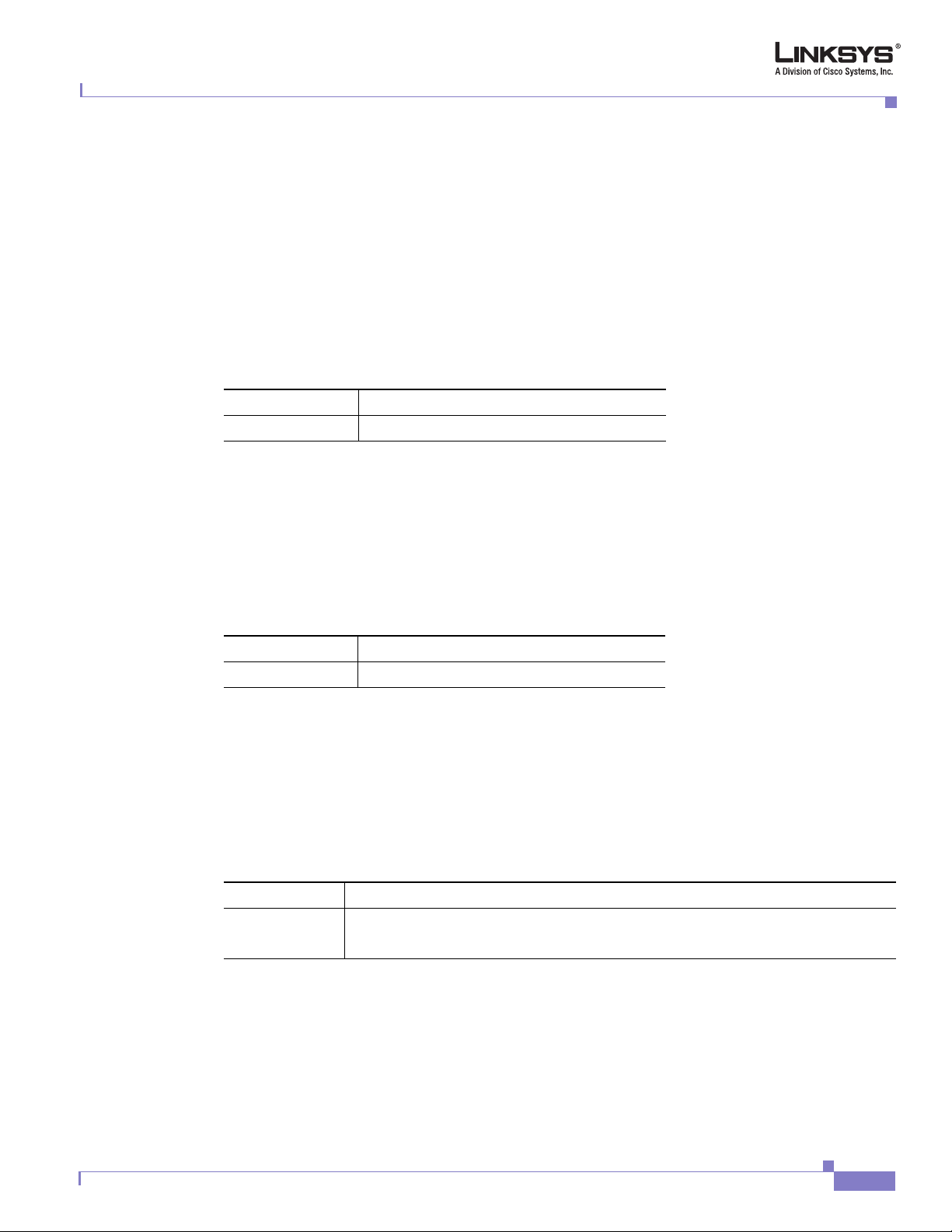
Chapter 3 Configuring Linksys ATAs
Dial Plan Timers
The dial plan functionality is regulated by the following configurable parameters:
• Interdigit_Long_Timer
• Interdigit_Short_Timer
• Dial_Plan ([1] and [2])
Interdigit Long Timer
ParName Interdigit_Long_Timer
Default 10
The <Interdigit_Long_Timer> specifies the default maximum time (in seconds) allowed between dialed
digits, when no candidate digit sequence is as yet complete (see the discussion of the Dial_Plan
parameter for an explanation of candidate digit sequences).
Configuring a Dial Plan
Interdigit Short Timer
ParName Interdigit_Short_Timer
Default 3
The <Interdigit_Short_Timer> specifies the default maximum time (in seconds) allowed between dialed
digits, when at least one candidate digit sequence is complete as dialed (see the following discussion of
Dial_Plan parameters for an explanation of candidate digit sequences).
Dial Plans
ParName Dial_Plan[n] for Each Line n
Default
The Dial_Plan parameters contain the actual dial plan scripts for each line n, where n is a number from
1 to 4.
(*xx | [3469]11 | 0 | 00 | <:1408>[2-9]xxxxxx |
1[2-9]xx[2-9]xxxxxx | 011x. )
Document Version 3.1
Linksys ATA Administrator Guide
3-9
Page 62

Secure Call Implementation
Secure Call Implementation
This section describes secure call implementation with a Linksys ATA. It includes the following topics:
• Enabling Secure Calls, page 3-10
• Secure Call Details, page 3-10
• Using a Mini-Certificate, page 3-11
• Generating a Mini-Certificate, page 3-11
Enabling Secure Calls
A secure call is established in two stages. The first stage is no different from normal call setup. The
second stage starts after the call is established in the normal way with both sides ready to stream RTP
packets. I
In the second stage, the two parties exchange information to determine if the current call can switch over
to the secure mode. The information is transported by base64 encoding embedded in the message body
of SIP INFO requests, and responses using a proprietary format. If the second stage is successful, the
Linksys ATA plays a special Secure Call Indication Tone for a short time to indicate to both parties that
the call is secured and that RTP traffic in both directions is being encrypted.
If the user has a phone that supports call waiting caller ID (CIDCW) and that service is enabled, the CID
will be updated with the information extracted from the Mini-Certificate received from the remote party.
The Name field of the CID will be prepended with a ‘$’ symbol. Both parties can verify the name and
number to ensure the identity of the remote party.
The signing agent is implicit and must be the same for all Linksys ATAs that communicate securely with
each other. The public key of the signing agent is pre-configured into the Linksys ATA by the
administrator and is used by the Linksys ATA to verify the Mini-Certificate of its peer. The
Mini-Certificate is valid if it has not expired, and it has a valid signature.
The Linksys ATA can be configured so that, by default, all outbound calls are either secure or not secure.
If secure by default, the user has the option to disable security when making a call by dialing *19 before
dialing the target number. If not secure by default, the user can make a secure outbound call by dialing
*18 before dialing the target number. However, the user cannot force inbound calls to be secure or not
secure; that depends on whether the caller has security enabled or not.
The Linksys ATA will not switch to secure mode if the CID of the called party from its Mini-Certificate
does not agree with the user-id used in making the outbound call. The Linksys ATA performs this check
after receiving the Mini-Certificate of the called party
Chapter 3 Configuring Linksys ATAs
Secure Call Details
Looking at the second stage of setting up a secure call in greater detail, this stage can be further divided
into two steps.
1. The caller sends a “Caller Hello” message (base64 encoded and embedded in the message body of
a SIP INFO request) to the called party with the following information:
• Message ID (4B)
• Version and flags (4B)
• SSRC of the encrypted stream (4B)
Linksys ATA Administrator Guide
3-10
Document Version 3.1
Page 63

Chapter 3 Configuring Linksys ATAs
• Mini-Certificate (252B)
Upon receiving the Caller Hello, the called party responds with a Callee Hello message (base64
encoded and embedded in the message body of a SIP response to the caller’s INFO request) with
similar information, if the Caller Hello message is valid. The caller then examines the Callee Hello
and proceeds to the next step if the message is valid.
2. The caller sends the “Caller Final” message to the called party with the following information:
• Message ID (4B)
• Encrypted Master Key (16B or 128b)
• Encrypted Master Salt (16B or 128b)
The Master Key and Master Salt are encrypted with the public key from the called party
mini-certificate. The Master Key and Master Salt are used by both ends for deriving session keys to
encrypt subsequent RTP packets. The called party then responds with a Callee Final message (which
is an empty message).
Using a Mini-Certificate
The Linksys ATA Mini-Certificate (MC) contains the following information:
• User Name (32B)
• User ID or Phone Number (16B)
• Expiration Date (12B)
Secure Call Implementation
• Public Key (512b or 64B)
• Signature (1024b or 512B)
The MC has a 512-bit public key used for establishing secure calls. The administrator must provision
each subscriber of the secure call service with an MC and the corresponding 512-bit private key. The
MC is signed with a 1024-bit private key of the service provider, which acts as the CA of the MC. The
1024-bit public key of the CA signing the MC must also be provisioned for each subscriber.
The CA public key is used by the Linksys ATA to verify the MC received from the other end. If the MC
is invalid, the Linksys ATA will not switch to secure mode. The MC and the 1024-bit CA public key are
concatenated and base64 encoded into the single parameter <Mini Certificate>. The 512-bit private key
is base64 encoded into the <SRTP Private Key> parameter, which should be kept secret, like a password.
Because the secure call establishment relies on exchange of information embedded in message bodies of
SIP INFO requests/responses, the service provider must ensure that the network infrastructure allows
the SIP INFO messages to pass through with the message body unmodified.
Generating a Mini-Certificate
Linksys provides a configuration tool called gen_mc for the generation of MC and private keys with the
following syntax:
gen_mc ca-key user-name user-id expire-date
Where:
• ca-key is a text file with the base64 encoded 1024-bit CA private/public key pairs for
signing/verifying the MC, such as the following:
Document Version 3.1
Linksys ATA Administrator Guide
3-11
Page 64

Configuring a Streaming Audio Server
9CC9aYU1X5lJuU+EBZmi3AmcqE9U1LxEOGwopaGyGOh3VyhKgi6JaVtQZt87PiJINKW8XQj3B9Qqe3VgYx
WCQNa335YCnDsenASeBxuMIEaBCYd1l1fVEodJZOGwXwfAde0MhcbD0kj7LVlzcsTyk2TZYTccnZ75TuTj
j13qvYs=
5nEtOrkCa84/mEwl3D9tSvVLyliwQ+u/Hd+C8u5SNk7hsAUZaA9TqH8Iw0J/IqSrsf6scsmundY5j7Z5mK
5J9uBxSB8t8vamFGD0pF4zhNtbrVvIXKI9kmp4vph1C5jzO9gDfs3MF+zjyYrVUFdM+pXtDBxmM+fGUfrp
AuXb7/k=
• user-name is the name of the subscriber, such as “Joe Smith”. Maximum length is 32 characters
• user-id is the User ID of the subscriber, which must match exactly the user-id used in the INVITE
when making the call, such as “14083331234”. The maximum length is 16 characters.
• expire-date is the expiration date of the MC, such as “00:00:00 1/1/34” (34=2034). Internally the
date is encoded as a fixed 12B string: 000000010134
The tool generates the <Mini Certificate> and <SRTP Private Key> parameters that can be provisioned
to the Linksys ATA.
For Example:
gen_mc ca_key “Joe Smith” 14085551234 “00:00:00 1/1/34”
Produces the following Mini Certificate and SRTP Private Key:
<Mini Certificate>
Sm9lIFNtaXRoAAAAAAAAAAAAAAAAAAAAAAAAAAAAAAAxNDA4NTU1MTIzNAAAAAAAMDAwMDAwMDEwMTM00OvJakde2v
VMF3Rw4pPXL7lAgIagMpbLSAG2+++YlSqt198Cp9rP/xMGFfoPmDKGx6JFtkQ5sxLcuwgxpxpxkeXvpZKlYlpsb28L
4Rhg5qZA+Gqj1hDFCmG6dffZ9SJhxES767G0JIS+N8lQBLr0AuemotknSjjjOy8c+1lTCd2t44Mh0vmwNg4fDck2Yd
mTMBR516xJt4/uQ/LJQlni2kwqlm7scDvll5k232EvvvVtCK0AYa4eWd6fQOpiESCO9CC9aYU1X5lJuU+EBZmi3Amc
qE9U1LxEOGwopaGyGOh3VyhKgi6JaVtQZt87PiJINKW8XQj3B9Qqe3VgYxWCQNa335YCnDsenASeBxuMIEaBCYd1l1
fVEodJZOGwXwfAde0MhcbD0kj7LVlzcsTyk2TZYTccnZ75TuTjj13qvYs=
<SRTP Private Key>
b/DWc96X4YQraCnYzl5en1CIUhVQQqrvcr6Qd/8R52IEvJjOw/e+Klm4XiiFEPaKmU8UbooxKG36SEdKusp0AQ==
Chapter 3 Configuring Linksys ATAs
Configuring a Streaming Audio Server
This section describes how to use and configure a streaming audio server (SAS). It includes the
following topics:
• Music On Hold, page 3-12
• Using a Streaming Audio Server, page 3-13
• Using the IVR with an SAS Line, page 3-13
• Example SAS with MOH, page 3-14
• SAS Line Not Registered with the Proxy Server, page 3-14
Music On Hold
On a connected call, the Linksys ATA may place the remote party on hold by performing a hook-flash
to initiate a three-way call or by swapping two calls during call-waiting. If the remote client indicates
that it can still receive audio while the call is holding, the Linksys ATA can be configured to contact an
auto-answering streaming audio server (SAS) to stream audio to the holding party. When used this way,
the SAS is referred to as an MOH Server.
Linksys ATA Administrator Guide
3-12
Document Version 3.1
Page 65

Chapter 3 Configuring Linksys ATAs
Using a Streaming Audio Server
The SAS feature lets you use attach an audio source to one of the Linksys ATA FXS ports (Phone 1 or
Phone 2 on the PAP2T) and use it as a streaming audio source device. If the Linksys ATA has multiple
FXS ports, either or both of the associated lines (Line 1 and Line 2 on the PAP2T) can be configured
as an SAS server
To connect an external music source to an FXS port, use a media signal adapter, which provides a line
in from a media source and a RJ-11 port for connecting to the FXS port on the Linksys ATA. The
following is a URL for a device that has been tested with Linksys ATAs:
http://www.neogadgets.com/cart/cart.php?target=product&product_id=17&substring=music+coupler
After installing the music source using the media signal adapter and completing the required
configuration on the Linksys ATA , when the line is called and the FXS port is off hook, the Linksys
ATA answers the call automatically and streams audio to the caller.
If the FXS port is on-hook when the incoming call arrives, the Linksys ATA replies with a SIP 503
response code (Service Not Available). The SAS line will not ring for incoming calls even if the attached
equipment is on-hook.
If an incoming call is auto-answered, but later the FXS port changes to on-hook, the SPA does not
terminate the call but continues to stream silence packets to the caller. If an incoming call arrives when
the SAS line has reached full capacity, the SPA replies with a SIP 486 response (Busy Here).
The SAS line can be set up to refresh each streaming audio session periodically using a SIP re-INVITE
message, which detects if the connection to the caller is down. If the caller does not respond to the
refresh message, the SAS line terminates the call so that the streaming resource can be used for other
callers.
Each SAS server can maintain up to five simultaneous calls. If the second line on the Linksys ATA is
disabled, then the SAS line can maintain up to 10 simultaneous calls. Further incoming calls will receive
a busy signal (SIP 486 Response).
If no calls are in session, battery is removed from tip-and-ring of the FXS port. Some audio source
devices have an LED to indicate the battery status. This can be used as a visual indication as to whether
audio streaming is in progress.
Set up the Proxy and Subscriber Information for the SAS Line as you normally would with a regular user
account.
Call Forwarding, Call Screening, Call Blocking, DND, and Caller-ID Delivery features are not available
on an SAS line.
.
Configuring a Streaming Audio Server
Using the IVR with an SAS Line
The IVR can still be used on an SAS line, but the user needs to follow the following steps:
Step 1 Power off the Linksys ATA.
Step 2 Connect a phone to the port and make sure the phone is on-hook.
Step 3 Power on the Linksys ATA.
Step 4 Pick up handset and press * * * * to invoke IVR in the usual way.
Document Version 3.1
Linksys ATA Administrator Guide
3-13
Page 66
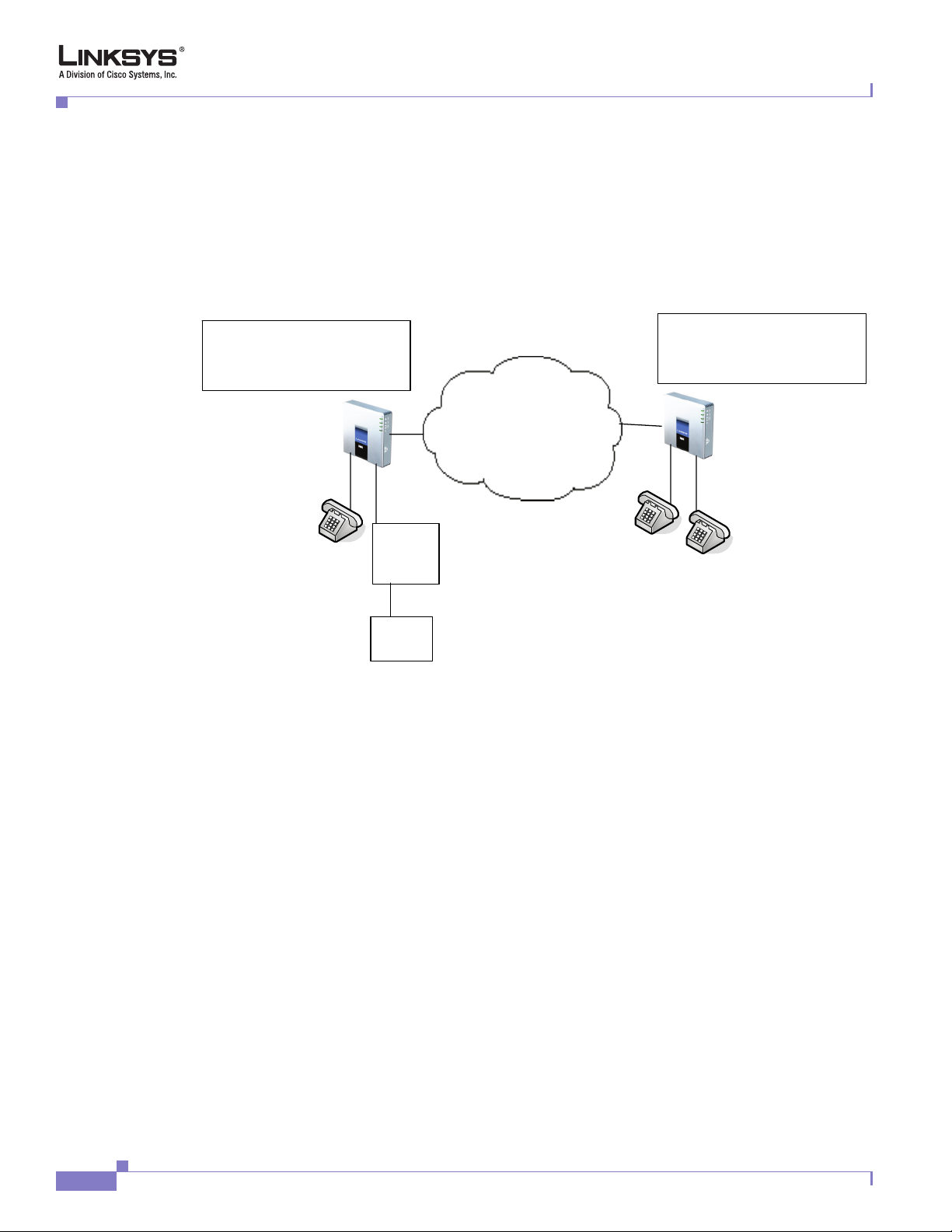
Configuring a Streaming Audio Server
If the Linksys ATA boots and finds that the SAS line is on-hook, it will not remove battery from the line
so that IVR may be used. But if the Linksys ATA boots up and finds that the SAS line is off-hook, it will
remove battery from the line because no audio session is in progress.
Example SAS with MOH
Figure 1-15 MOH Application with a Linksys ATA Line Configured as an SAS
Chapter 3 Configuring Linksys ATAs
SPA1:
IP=192.168.2.100
UserID[1]=1001, SIP Port[1]=5060
UserID[1]=1002, SIP Port[1]=5061
Phone 1
Phone 2
Media
signal
adapter
Music
source
The following configuration examples are based on the configuration shown in Figure 1-15.
SAS Line Registered with the Proxy Server
In this example, the SAS Line is registered with the Proxy Server as the other subscribers.
On Linksys ATA 1:
SAS Enable[1] = no
MOH Server [1] = 1002
SAS Enable[2] = yes
SPA2:
IP=192.168.2.200
UserID[1]=2001, SIP Port[1]=5060
UserID[1]=2002, SIP Port[1]=5061
IP Network
Phone 1
Phone 2
Line in
On Linksys ATA 2:
SAS Enable[1] = no
MOH Server [1] = 1002
SAS Enable[2] = no
MOH Server [2] = 1002
SAS Line Not Registered with the Proxy Server
In this example, the SAS Line is not registered with the Proxy Server for the other subscribers.
On Linksys ATA 1:
Linksys ATA Administrator Guide
3-14
Document Version 3.1
Page 67

Chapter 3 Configuring Linksys ATAs
SAS Enable[1] = no
MOH Server [1] = 1002@192.168.2.100:5061 or 1002@127.0.0.1:5061
SAS Enable[2] = yes
On Linksys ATA 2:
SAS Enable[1] = no
MOH Server [1] = 1002@192.168.2.100:5061
SAS Enable[2] = no
MOH Server [2] = 1002@192.168.2.100:5061
Configuring the Streaming Audio Server
The following provides step-by-step procedures for implementing an SAS with an external music
source.
Step 1 Connect an RJ-11 adapter between the music source and an FXS port on the Linksys ATA (Phone 1 or
Phone 2).
Step 2 On the administration web server, click the SIP tab and scroll down to the Streaming Audio Server
section (see
Figure 1-16).
Using a FAX Machine with the SPA2102 or SPA8000
Figure 1-16 Enabling the Streaming Audio Server
Step 3 On the SAS Enable pull-down selection list, select yes.
Step 4 In the MOH Server field of the Call Feature Settings section, enter the User ID configured for the line
attached to the audio source.
If the line is not registered with the SIP proxy, enter the IP address and SIP port number configured for
the line.
Step 5 Click Submit All Changes.
Using a FAX Machine with the SPA2102 or SPA8000
Note T.38 Fax is only supported on the SPA2102 and the SPA8000. The SPA2102 supports a single
connection, whilethe SPA8000 supports one connection for each pair of ports (1/2, 3/4, 5/6, and 7/8) for
a maximum of four connections.
Document Version 3.1
Procedure
To optimize fax completion rates, complete the following steps:
Linksys ATA Administrator Guide
3-15
Page 68

Using a FAX Machine with the SPA2102 or SPA8000
Step 1 Upgrade the ATA firmware to the latest version
Step 2 Ensure that you have enough bandwidth for uplink and downlink.
• For G.711 fallback, it is recommend to have ~100Kbps.
• For T.38, allocate at least 50 kbps.
Step 3 To optimize G.711 fallback fax completion rates, use the following settings on the Line tab of the
Linksys ATA:
• Network Jitter Buffer: very high
• Jitter buffer adjustment: disable
• Call Waiting: no
• 3 Way Calling: no
• Echo Canceller: no
• Silence suppression: no
• Preferred Codec: G.711
• Use pref. codec only: yes
Step 4 If you are using a Cisco media gateway for PSTN termination, disable T.38 (fax relay) and enable fax
using modem passthrough.
Chapter 3 Configuring Linksys ATAs
For example:
modem passthrough nse payload-type 110 codec g711ulaw
fax rate disable
fax protocol pass-through g711ulaw
Step 5 Enable T.38 fax on the SPA 2102 by configuring the following parameter on the Line tab for the FXS
port to which the FAX machine is connected:
FAX_Passthru_Method: ReINVITE
Note If a T.38 call cannot be set-up, then the call should automatically revert to G.711 fallback.
Step 6 If you are using a Cisco media gateway use the following settings:
Make sure the Cisco gateway is correctly configured for T.38 with the SPA dial peer. For example:
fax protocol T38
fax rate voice
fax-relay ecm disable
fax nsf 000000
no vad
Troubleshooting
If have problems sending or receiving faxes, complete the following steps:
3-16
Step 1 Send a test Fax in a controlled environment between two Linksys ATAs.
Step 2 Determine the success rate.
Step 3 Monitor the network and record the following statistics:
• Jitter
Linksys ATA Administrator Guide
Document Version 3.1
Page 69

Chapter 3 Configuring Linksys ATAs
• Loss
• Delay
Step 4 If faxes fail consistently, capture a copy of the web interface settings by selecting Save As > Web page,
complete from the administration web server page.
Step 5 Enable and capture the debug log. For instructions, refer to Item 4. in “Troubleshooting and
Configuration FAQ” at the end of this chapter.
Step 6 Identify the type of Fax machine connected to the ATA.
Step 7 Contact technical support.
If you are an end user of Linksys VoIP products, contact the reseller or Internet telephony service
provider (ITSP) that supplied the equipment.
If you are an authorized Linksys Voice System partner, contact Linksys technical support.
Managing Caller ID Service
Managing Caller ID Service
The choice of caller ID (CID) method affects the following features:
• On Hook Caller ID Associated with Ringing – This type of Caller ID is used for incoming calls when
the attached phone is on hook. See figure below (a) – (c). All CID methods can be applied for this
type of CID.
• On Hook Caller ID Not Associated with Ringing – This feature is used for send VMWI signal to the
phone to turn the message waiting light on and off (see Figure 1 (d) and (e)). This is available only
for FSK-based CID methods: (Bellcore, ETSI FSK, and ETSI FSK With PR).
• Off Hook Caller ID – This is used to delivery caller-id on incoming calls when the attached phone
is off hook (see
Figure 1-17). This can be call waiting caller ID (CIDCW) or to notify the user that
the far end party identity has changed or updated (such as due to a call transfer). This is available
only for FSK-based CID methods: (Bellcore, ETSI FSK, and ETSI FSK With PR).
Document Version 3.1
Linksys ATA Administrator Guide
3-17
Page 70
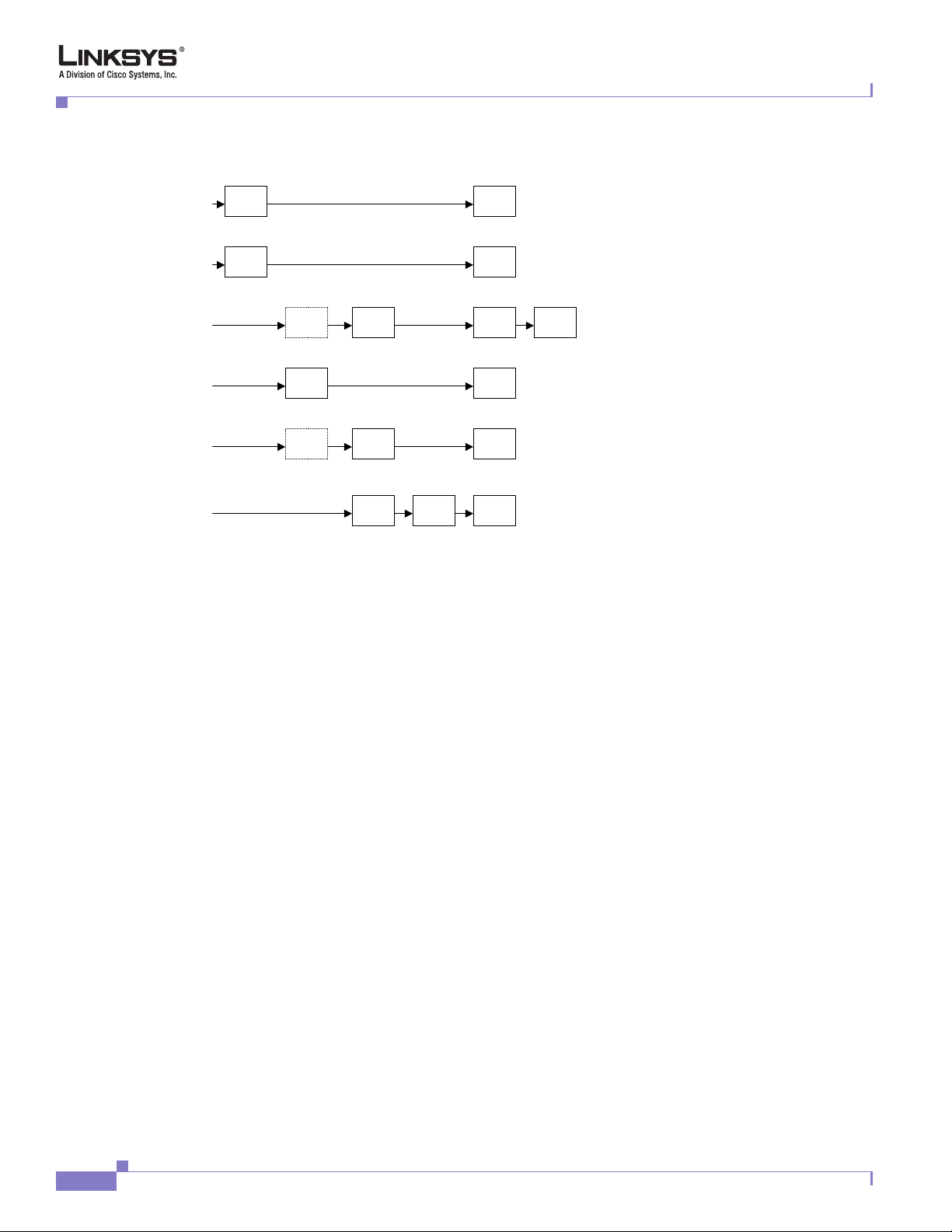
Troubleshooting and Configuration FAQ
Figure 1-17 Linksys ATA Caller ID Delivery Architecture
a) Bellcore/ETSI Onhook Post-Ring FSK
First
Ring
b) ETSI Onhook Post-Ring DTMF
First
Ring
c) ETSI Onhook Pre-Ring FSK/DTMF
d) Bellcore Onhook FSK w/o Ring
e) ETSI Onhook FSK w/o Ring
f) Bellcore/ETSI Offhook FSK
Polarity
Reversal
OSI FSK
Polarity
Reversal
CAS
(DTAS)
CAS
(DTAS)
CAS
(DTAS)
Wait For
ACK
FSK
DTMF
DTMF/
FSK
FSK
FSK
Chapter 3 Configuring Linksys ATAs
First
Ring
Troubleshooting and Configuration FAQ
This section provides solutions to problems that may occur during the installation and
operation of the Linksys ATA. If you can't find an answer here, check the Linksys website at www.linksys.com.
1. I want to use a different computer to access the administration web server. I entered http://ipaddress,
but this address did not work.
Use the Interactive Voice Response Menu to find out the Linksys ATA Internet IP address. Follow these
steps:
A. Use a telephone connected to the Phone 1 port of the Linksys ATA.
B. Press **** (in other words, press the star key four times).
C. Wait until you hear “Linksys configuration menu. Please enter the option followed by the # (pound)
key or hang up to exit.”
D. Press 110#.
E. You hear the IP address assigned to the Linksys ATA Internet (external) interface. Write it down.
F. Press 7932#.
G. Press 1 to enable WAN access to the administration web server.
H. Open the web browser on a networked computer.
I. Enter http://(Internet IP address of the Linksys ATA).
2. I’m trying to access the Linksys ATA administration web server, but I do not see the login screen.
Instead, I see a screen saying, “404 Forbidden.”
If you are using Windows Explorer, perform the following steps until you see the administration web
server login screen (Netscape Navigator requires similar steps):
A. Click File. Make sure Work Offline is NOT checked.
3-18
Linksys ATA Administrator Guide
Document Version 3.1
Page 71

Chapter 3 Configuring Linksys ATAs
B. Press CTRL + F5. This is a hard refresh, which forces Windows Explorer to load new webpages, not
cached ones.
C. Click Tools. Click Internet Options. Click the Security tab. Click the Default level button. Make
sure the security level is Medium or lower. Then click the OK button.
3. How do I save my current SPA configuration?
Currently, the only way is to do HTTPGET from an HTTP client, from which you get the entire
HTML page. Alternatively, from your browser you can select File > Save as > HTML from any of
the administration web server pages. Do this in Admin, Advanced mode.
This saves all the tabs into one HTML file. This HTML file is helpful to provide to our support team
when you have a problem or technical question.
4. How do I debug my SPA? Is there a syslog?
SPA sends out debug information via syslog to a syslog server. The ports can be configured (by default
the port is 514).
A. Make sure you do not have firewall running on your PC that could block port 514.
B. On the administration web server System tab, set <Debug Server> as the IP address and port
number of your syslog server. Note that this address has to be reachable from the Linksys ATA).
C. Also, set <Debug level> to 3.
You do not need to change the value of the <syslog server> parameter.
D. To capture SIP signaling messages, under the Line tab, set <SIP Debug Option> to Full.
The file output is syslog.<portnum>.log (for the default port setting, syslog.514.log)
Troubleshooting and Configuration FAQ
5. How do I access the Linksys ATA if I forget my password?
By default, the User and Admin accounts have no password. If the ITSP set the password for either
account and you do not know what it is, you need to contact the ITSP. If the password for the user
account was configured after you received the Linksys ATA, you can reset the device to the user
factory default, which preserves any provisioning completed by the ITSP. If the Admin account
needs to be reset, you have to perform a full factory reset, which also erases any provisioning.
To reset the Linksys ATA to the factory defaults, perform the following steps:
A. Connect an analog phone to the Linksys ATA and access the IVR by pressing ****.
B. Press the appropriate code to reset the unit:
• Press 877778# to reset the unit to the defaults as it shipped from the ITSP. This will reset the
User account password to the default of blank.
• Press 73738# to perform a full reset of unit to the defaults as it shipped from Linksys. This will
reset the Admin account password to the default of blank.
C. Press 1 to confirm the operation.
Press * to cancel the operation.
D. Login to the unit using the User or Admin account without a password and reconfigure the unit as
necessary.
6. My Linksys ATA is behind a NAT device or firewall and I’m unable to make a call or I’m only
receiving a one-way connection. What should I do?
A. Configure your router to port forward “TCP port 80" to the ip address currently being used by
SPA. If you do this often, we suggest that you use static IP address for the SPA, instead of
DHCP. (For help with port forwarding, consult your router documentation)
B. On the Line tab of the administration web server, change the value of <Nat Mapping Enable> to
yes. On the SIP tab; change <Substitute VIA Addr> to yes, and <EXT IP> to the IP address of
your router.
Document Version 3.1
Linksys ATA Administrator Guide
3-19
Page 72

Troubleshooting and Configuration FAQ
C. Make sure you are not blocking the UDP PORT 5060,5061 and port for UDP packets in the
range of 16384-16482. Also, disable “SPI” if this feature is provided by your firewall. Identify
the SIP server to which the Linksys ATA is registering, if it supports NAT, using the <Outbound
Proxy> parameter.
D. Add a STUN server to allow traversal of UDP packets through the NAT device. On the SIP tab of the
administration web server, set <STUN Enable> to yes, and enter the IP address of the STUN server
in <STUN Server>.
STUN (Simple Traversal of UDP through NATs) is a protocol defined by RFC 3489, that allows a
client behind a NAT device to find out its public address, the type of NAT it is behind, and the port
associated on the Internet connection with a particular local port. This information is used to set up
UDP communication between two hosts that are both behind NAT routers. Open source STUN
software can be obtained at the following website:
http://www.voip-info.org/wiki-Open+Source+VOIP+Software
Note STUN does not work with a symmetric NAT router. Enable debug through syslog (see FAQ#10),
and set <STUN Test Enable> to yes. The messages indicate whether you have symmetric NAT
or not.
Chapter 3 Configuring Linksys ATAs
3-20
Linksys ATA Administrator Guide
Document Version 3.1
Page 73

CHA PTER
4
Configuring the PSTN Gateway (FXO)
This chapter describes how to configure the PSTN gateway provided by Analog Telephone Adapters
(ATAs) with one or more FXO ports, which includes the AG310 and SPA3102. It includes the following
sections:
• Overview, page 4-1
• How VoIP-To-PSTN Calls Work, page 4-2
• How PSTN-To-VoIP Calls Work, page 4-4
• Configuring VoIP Failover to PSTN, page 4-7
• Sharing One VoIP Account Between the FXS and PSTN Lines, page 4-7
• Other Options, page 4-7
• Call Scenarios, page 4-8
Note Througout this chapter, when references are made to the software configuration of the SPA3102, the
Overview
information also applies to the AG310. The AG310 provides the same functionality as the SPA3102, as
well as an ADSL modem and a four-port Ethernet switch.
The SPA3102 and AG310 have the following ports for connection to telephony devices:
• FXS port (Phone)—Connected to a standard analog telephone or fax machine, configured using the
Line tab
• FXO port (Line)—Connected to a standard telephone wall jack for connectivity to the PSTN,
configured using the PSTN Line tab
Line 1 does not provide a gateway because it provides only VoIP service. The VoIP-To-PSTN calling
function is referred to as a PSTN gateway, and PSTN-To-VoIP calling function as a VoIP gateway. Note
the following definitions:
• VoIP caller—One who calls the AG310 via VoIP to obtain PSTN service
• VoIP user—VoIP caller that has a user account (user-id and password) on the AG310
• PSTN caller—One who calls the AG310 from the PSTN to obtain VoIP service
Document Version 3.1
Linksys ATA Administrator Guide
4-1
Page 74

How VoIP-To-PSTN Calls Work
Line 1 can be configured with a regular VoIP account and can be used in the same way as the Line 1 of
any Linksys ATA.
With the SPA3102 and AG310, a second VoIP account can be configured to support PSTN gateway calls
exclusively. A different SIP port should be assigned to Line 1 and the PSTN Line. The same VoIP
account may be used for both Line 1 and the PSTN Line if a different SIP port is assigned to each.
VoIP callers can be authenticated by one of the following methods:
• No Authentication—All callers are accepted for service
• PIN—Caller is prompted to enter a PIN right after the call is answered
• HTTP digest—SIP INVITE must contain a valid authorization header
PSTN callers can be authenticated by one of the following methods:
• No authentication—All callers are accepted for service
• PIN—Caller is prompted to enter a PIN right after the call is answered
How VoIP-To-PSTN Calls Work
Chapter 4 Configuring the PSTN Gateway (FXO)
To obtain PSTN services through the SPA3102, the VoIP caller establishes a connection with the PSTN
Line by way of a standard SIP INVITE request addressed to the PSTN Line. The PSTN Line can be
configured to support one-stage and two-stage dialing as described in the following sections.
One-Stage Dialing
The Request-URI of the INVITE to the PSTN Line should have the form
<Dialed-Number>@<SPA-Address>, where <Dialed-Number> is the number dialed by the VoIP caller,
and <SPA-Address> is a valid address of the SPA3102, such as 10.0.0.100:5061.
If the FXO port is currently in use (off-hook) or the PSTN line is being used by another extension, the
SPA3102 replies to the INVITE with a 503 response. Otherwise, it compares the <Dialed-Number> with
the <User ID> of the PSTN Line. If they are the same, the SPA3102 interprets this as a request for
two-stage dialing (see the
processes the <Dialed-Number> using the corresponding <Dial Plan>.
If dial plan processing fails, the SPA3102 replies with a 403 response. Otherwise, it replies with a 200
and at the same time takes the FXO port off hook and dials the target number returned after processing
the dial plan.
Note If <User ID> on the PSTN Line is blank, <Registration> should be disabled for the PSTN Line.
If HTTP Digest Authentication is enabled, the SPA3102 challenges the INVITE with a 401 response if
it does not have a valid Authorization header. The Authorization header should include a <User ID n>
parameter, where n refers to one of eight VoIP user accounts that can be configured on the SPA3102.
The credentials are computed based on the corresponding password using Message Digest 5 (MD5). The
<User ID n> must match one of the VoIP accounts stored on the SPA3102. Each VoIP user account
contains the information listed in
“Two-Stage Dialing” section on page 4-3). If they are different, the SPA3102
Table 1-27.
4-2
Linksys ATA Administrator Guide
Document Version 3.1
Page 75

Chapter 4 Configuring the PSTN Gateway (FXO)
Table 1-27 VoIP User Account Information
Parameter Group Description Values
User ID
1/2/3/4/5/6/7/
8
Password
1/2/3/4/5/6/7/
8
User
1/2/3/4/5/6/7/
8 DP
Note If Authentication is disabled, a default dial plan is used for all unknown VoIP users.
PSTN
Line
PSTN
Line
PSTN
Line
How VoIP-To-PSTN Calls Work
The username value. 31-character string
The password value. 31-character string
Specifies the dial plan to be used for this VoIP
user. If 0, dial plan processing is disabled; the
given target number is dialed to the PSTN as is.
Choice of 0-8
Two-Stage Dialing
In two-stage dialing, the SPA3102 takes the FXO port off-hook but does not automatically dial any digits
after accepting the call. To invoke two-stage dialing, the VoIP caller should INVITE the PSTN Line
without the user-id in the Request-URI or with a user-id that matches exactly the <User ID n> of the
PSTN Line. A different user-id in the Request-URI is treated as a request for one-stage dialing if
one-stage dialing is enabled, or dropped by the SPA3102 (as if no user-id is given) if one-stage dialing
is disabled.
Note If Authentication is disabled, a default dial plan is assigned to all VoIP callers.
HTTP Digest Authentication can be also used for two-stage dialing, as in one-stage dialing. If using
HTTP Digest Authentication or Authentication is disabled, the VoIP caller should hear the PSTN dial
tone right after the call is answered (by a SIP 200 response).
If PIN Authentication is enabled, the VoIP caller is prompted to enter a PIN number after the SPA3102
answers the call. The PIN number must end with a # key. The inter-PIN-digit timeout is 10 seconds (not
configurable). Up to eight VoIP caller PIN numbers can be configured on the SPA3102. A dial plan can
be selected for each PIN number. If the caller enters a wrong PIN or the SPA3102 times out waiting for
more PIN digits, the SPA3102 tears down the call immediately with a BYE request.
Note When the source address of the INVITE is 127.0.0.1, authentication is automatically disabled because
this is a call by the local user. This applies to both one-stage and two-stage dialing.
Document Version 3.1
Table 1-28 lists the parameters used in two-stage dialing.
Linksys ATA Administrator Guide
4-3
Page 76

How PSTN-To-VoIP Calls Work
Table 1-28 Two-Stage Dialing
Parameter Group Description Values
VoIP Caller
1/2/3/4/5/6/7/8
PIN
VoIP Caller
1/2/3/4/5/6/7/8
DP
PSTN
Line
PSTN
Line
The PIN for VoIP Caller 1, 2, 3, 4, 5, 6, 7, or 8. 31-character string
Specifies which dial plan to be used for this
VoIP caller. If 0, dial plan processing is
disabled; the given target number is dialed to
the PSTN as is.
How PSTN-To-VoIP Calls Work
PSTN-To-VoIP calls can be made with two-stage dialing only. The only authentication method available
is the PIN method.
The SPA3102 takes the FXO port off hook after a configurable number of rings. If PIN Authentication
is enabled, it prompts the caller to enter the PIN number followed by a # key. The Inter-PIN-digit timeout
is set at 10 seconds. Up to eight PSTN PIN numbers can be configured in the SPA3102. If the given PIN
does not match any of the PSTN PIN values, the SPA3102 plays the reorder tone to the FXO port for up
to 10 seconds, and then takes the FXO port on-hook. If the given PIN matches one of PSTN PIN values,
the SPA3102 plays dial tone to the FXO port and is ready to accept digits for the target VoIP number
from the PSTN caller. The collected digits are processed by the dial plan associated with the PIN
number.
Chapter 4 Configuring the PSTN Gateway (FXO)
Choice of 1 to 8
Note If Authentication is disabled, a default dial plan is used for all PSTN callers.
Terminating Gateway Calls
There are two call legs in a PSTN gateway call: the PSTN call leg and the VoIP call leg. A gateway call
is terminated when either call leg is ended. The SPA3102 takes the FXO port on-hook when the call
terminates so the PSTN line can be used again. The SPA3102 detects that the PSTN call leg is ended
when one of the following conditions occurs during a call:
• The PSTN Line voltage drops to a very low value (this occurs if the line is disconnected from the
PSTN service or if the PSTN switch provides a CPC signal)
• A polarity reversal or disconnect tone is detected at the FXO port
• When there is no voice activity for a configurable period of time in either direction at the FXO port
When any of the above occurs, the SPA3102 takes the FXO port on hook and sends a BYE request to
end the VoIP call leg. On the other hand, when the SPA3102 receives a SIP BYE from the VoIP during
a call, it takes the FXO port on hook to end the PSTN call leg.
In addition, the SPA3102 can also send a refresh signal periodically to the VoIP call leg to determine
whether the call leg is still up. If a refresh operation fails, the SPA3102 ends both call legs.
Table 1-29 lists parameters for terminating gateway call parameters.
4-4
Linksys ATA Administrator Guide
Document Version 3.1
Page 77

Chapter 4 Configuring the PSTN Gateway (FXO)
Table 1-29 Terminating Gateway Call Parameters
Parameter Group Description Values
Detect CPC: PSTN
Detect Long Silence: PSTN
Long Silence Duration: PSTN
Disconnect Tone: PSTN
Detect Polarity
Reversal:
Line
Line
Line
Line
PSTN
Line
How PSTN-To-VoIP Calls Work
If yes, SPA3102 detects CPC as a disconnect signal.
Default = Yes
If yes, SPA3102 detects prolonged silence period as
a disconnect signal. Default = Yes
The minimum duration of continuous silence before
the SPA3102 disconnects the call, if <Detect Long
Silence> is enabled. Default = 30 (s)
Tone Script of the disconnect tone to detect. Default
= “480@-30,620@-30;4(.25/.25/1+2)”. Note:
The SPA3102 supports two frequency components.
If the tone has only one frequency, use the same
value for both frequencies.
Each cadence segment must have the same
frequency.
The level value is the threshold to detect each tone.
The total duration is the minimum duration of the
tone to be recognized as the disconnect tone
If yes, SPA3102 interprets polarity reversal as a
disconnect signal.
Yes or No
Yes or No
10-255
ToneScript
Yes or No
Detect Disconnect
Tone:
Silence Threshold: PSTN
VoIP Outbound Call Routing
Calls made from Line 1 are routed through the configured Line 1 service provider, by default. You can
override this behavior by IP dialing, through which the calls can be routed to any IP address entered by
the user. SPA3102 allows flexible call routing with four sets of gateway parameters and configurable
dial plans.
Table 1-30 lists VoIP outbound call routing parameters.
PSTN
Line
Line
On an inbound PSTN call, SPA3102 disconnects on
the first polarity reversal. On an outbound PSTN
call, SPA3102 disconnects on the second polarity
reversal (because the first polarity reversal indicates
the outbound call is connected). Default = Yes
If yes, SPA3102 interprets the disconnect tone as
specified in <Disconnect Tone> as the disconnect
signal. Default = Yes
This is the signal energy threshold. Below this
threshold is considered silence. Default = medium
Yes or No
very low,
low,
medium,
high, very
high
Document Version 3.1
Linksys ATA Administrator Guide
4-5
Page 78

How PSTN-To-VoIP Calls Work
Table 1-30 VoIP Outbound Call Routing Parameters
Parameters Group Description Values
Gateway 1 Line 1 Fully qualified domain name (or IP address) of a
GW1 Nat
Mapping
Enable
GW1 User IDLine 1 The authentication user name when using Gateway 1.
GW2
Password
Similar for
GW 2, 3,
and 4
Chapter 4 Configuring the PSTN Gateway (FXO)
gateway. If the port number is not specified, 5060 is
assumed. Default value is [blank]
Line 1 Whether to enable NAT mapping when using
Gateway 1. Default is “no”.
Default is [blank]
Line 1 The authentication password when using Gateway 1.
Default is [blank]
Line 1 Similar for GW 2, 3, and 4
Domain name or IP
address
Yes or No
31-character string
31-character string
Gateways 1 to 4 can be specified in a dial plan with the special identifier gw1, gw2, gw3, or gw4. Also,
gw0 represents the internal PSTN gateway via the FXO port. You can specify in the dial plan to use gwx
(x = 0,1,2,3,4) when making certain calls. In general, you can specify any gateway address in the dial
plan. In addition, three parameters are added that can be used with call routing:
• usr—User-id used for authentication with the given gateway
• pwd—Password used for authentication with the given gateway
• nat—Enable or disable NAT mapping when calling the gateway
Table 1-31 lists some examples.
Table 1-31 Specifying Gateway Addresses
Example Description
<9,:>xx.<:@gw1 Dial 9 to start outside dial tone, followed by one or more
digits, and route the call to Gateway 1.
[93]11<:@gw0> Route 911 and 311 calls to the local PSTN gateway
<8,:1408>xxxxxxx<:@pstn.Linksys.c
om:5061;usr=joe;pwd=joe_pwd;nat>
Dial 8 to start outside dial tone, prepend 1408 followed by
seven digits, and route the call to pstn.Linksys.com:5061,
with user-id = joe, and pwd = bell_pwd, and enable NAT
mapping
<8,:1408>xxxxxxx<:@gw2:5061;usr
=”Alex
Bell”;pwd=”anything”;nat=no>
Dial 8 to start outside dial tone, prepend 1408 followed by
seven digits, and route the call to Gateway 2, but use the
given port, user-id, and password, and no
pstn.Linksys.com:5061, and with user-id = “Alex Bell” and
pwd = bell_pwd, and disable NAT mapping
4-6
You can set up multiple PSTN gateways at different locations and configure Line 1 to use a different
gateway when dialing specific numbers.
Linksys ATA Administrator Guide
Document Version 3.1
Page 79

Chapter 4 Configuring the PSTN Gateway (FXO)
Configuring VoIP Failover to PSTN
When power is disconnected from the SPA3102, the FXS port is connected to the FXO port. In this case,
the telephone attached to the FXS port is electrically connected to the PSTN service via the FXO port.
When power is applied to the SPA3102, the FXS port is disconnected from the FXO port. However, if
the PSTN line is in use when the power is applied to the SPA3102, the relay is not flipped until the PSTN
line is released. This is done so that the SPA3102 does not interrupt any call in progress on the PSTN
line.
When Line 1 VoIP service is down (because of registration failure or loss of network link), SPA3102
can be configured to automatically route all outbound calls to the internal gateway using the parameters
listed in
Table 1-32 Automatically Routing Outbound Calls to Internal Gateway
Parameter Group Description Range
Auto PSTN Fallback Line 1 If enabled, SPA3102 automatically routes
Table 1-32.
outbound calls to Gateway 0 when registration
fails or network link is down.
Configuring VoIP Failover to PSTN
Bool
Sharing One VoIP Account Between the FXS and PSTN Lines
The FXS (Line 1) and FXO (PSTN Line) can share a single VoIP account if they use different SIP ports.
If the service provider allows multiple registration contacts and simultaneous ringing, both lines can
register periodically with the service provider. In this case, both lines receive inbound calls to this VoIP
account. The PSTN Line should be configured with a sufficiently long answer delay before the call is
automatically answered to allow for the function of the PSTN gateway.
If the service provider does not allow more than one register contact, the PSTN Line should not register.
In this case, only Line 1 rings on the inbound call to this VoIP account because it is the only line
registered with the service provider.
Line 1 can have the call forwarded to the PSTN Line after a few seconds using the
Call-Forward-On-No-Answer feature with gw0 as the forward destination. Similarly, Line 1 can apply
Call-Forward-All, Call-Forward-On-Busy, and Call-Forward-Selective feature, and direct the caller to
the PSTN-Gateway.
Only PIN authentication is allowed when a VoIP caller is forwarded to the PSTN-gateway from Line 1.
If HTTP Authentication is used, the caller is not authenticated.
Another option when using the Forward-To-GW0 feature is to forward the caller to a specific PSTN
number, using the syntax <PSTN-number>@gw0 in the forward destination. When using this with
Call-Forward-Selective, you can develop some interesting applications. For example, you can forward
all callers with 408 area code to 14081234567, or all callers with 800 area code to 18005558355 (This
is the number for Tell Me). When this syntax is used, authentication is not used and the target PSTN
number is automatically dialed by the SPA3102 after the caller is forwarded to gw0.
Other Options
This section describes other options provided by the SPA3102. It includes the following topics:
• PSTN Call to Ring Line 1, page 4-8
Document Version 3.1
Linksys ATA Administrator Guide
4-7
Page 80

Call Scenarios
• Symmetric RTP, page 4-8
• Call Progress Tones, page 4-8
PSTN Call to Ring Line 1
This feature allows a PSTN caller to ring Line 1. When the PSTN line rings, the PSTN Line makes a
local VoIP call to Line 1. If Line 1 is busy, it stops. After a given number of rings, the VoIP gateway
picks up the call.
Symmetric RTP
Symmetric RTP is used to send audio RTP to the source IP and port of the inbound RTP packets. This
facilitates NAT traversal.
Table 1-33 lists symmetric RTP parameters.
Table 1-33 Symmetric RTP Parameters
Chapter 4 Configuring the PSTN Gateway (FXO)
Parameter Group Description Range
Symmetric RTP Line 1 Enable symmetric RTP operation. If enabled, SPA3102
Symmetric RTP PSTN
Call Progress Tones
Table 1-34 Call Progress Tones
Call Progress Tone Description
VoIP PIN Tone This tone is played to prompt a VoIP caller to enter a PIN number.
PSTN PIN Tone This tone is played to prompt a PSTN caller to enter a PIN number.
Outside Dial Tone During two-stage PSTN-gateway dialing and with a dial plan assigned, the
Yes or
sends RTP packets to the source address of the last
received valid inbound RTP packet. If disabled,
SPA3102 sends RTP to the destination as indicated in
the inbound SDP. Default is yes.
Same as above. Default is yes. Yes or
Line
SPA3102 collects digits from the VoIP caller and processes the number
using the dial plan. The SPA3102 plays the <Outside Dial Tone> to prompt
the VoIP caller to enter the PSTN number. This tone should be specified to
sound different from the PSTN dial tone.
No
No
Call Scenarios
This section describes some typical scenarios where the SPA3102 can be applied. Some terms are
introduced in the first few sections and reused in later sections. This section includes the following
topics:
Linksys ATA Administrator Guide
4-8
Document Version 3.1
Page 81

Chapter 4 Configuring the PSTN Gateway (FXO)
• PSTN to VoIP Call with and Without Ring-Thru, page 4-9
• VoIP to PSTN Call with and Without Authentication, page 4-9
• Call Forwarding to PSTN Gateway, page 4-10
• User Dialing 9 to Access PSTN-Gateway for Local Calls, page 4-11
• Using the PSTN-Gateway for 311 and 911 Calls, page 4-12
• Auto-Fallback to the PSTN-Gateway, page 4-12
PSTN to VoIP Call with and Without Ring-Thru
The PSTN caller calls the PSTN line connected to the FXO port. Ring-Thru is disabled. After it rings
for a delay equals to the value in <PSTN Answer Delay>, the VoIP gateway answers the call and prompts
the PSTN caller to enter a PIN number (assuming PIN authentication is enabled). After a valid PIN is
entered, a regular dial plan is played to prompt the PSTN caller to dial the VoIP number. A dial plan is
selected according to the PIN number entered by the caller. If authentication is disabled, the default
PSTN dial plan is used. Note than the dial plan choice cannot be 0 for a PSTN caller.
Call Scenarios
Note A <PSTN Access List> in terms of Caller ID (ANI) patterns can be configured into the SPA3102 to
automatically grant access to the PSTN caller without entering the PIN. In this case, the default PSTN
dial plan is also used.
The same scenario can be implemented using Ring-Thru. When the PSTN line rings, Line 1 rings also.
This feature is called Ring-Thru. If Line
connected to the PSTN call. Line 1 hears a call waiting tone if it is already connected to another call.
1 is picked up before the VoIP gateway auto-answers, it is
VoIP to PSTN Call with and Without Authentication
This section describes three scenarios with and without authentication and includes the following topics:
• Using PIN Authentication, page 4-9
• Using HTTP Digest Authentication, page 4-10
• Without Authentication, page 4-10
Using PIN Authentication
This scenario assumes that the PSTN Line has a different VoIP account than the Line 1 account. The
VoIP caller calls the FXO number, which auto-answers after <VoIP Answer Delay>. The SPA3102 then
prompts the VoIP caller for a PIN. When a valid PIN is entered, the SPA3102 plays the <Outside Dial
Tone> and prompts the caller to dial the PSTN number.
The number dialed is processed by the dial plan corresponding to the VoIP caller. If the dial plan choice
is 0, no dial plan is needed and the user hears the PSTN dial tone right after the PIN is entered. If the
dial plan choice is not 0, the final number returned from the dial plan after the complete number is dialed
by the caller is dialed to the PSTN. The caller does not hear the PSTN dial tone (except for a little leakage
before the first digit of the final number is auto-dialed by the SPA3102).
Document Version 3.1
Linksys ATA Administrator Guide
4-9
Page 82

Call Scenarios
If the PSTN Line is busy (off-hook, ringing, or PSTN line not connected) when the VoIP caller calls, the
SPA3102 replies with 503. If the PIN number is invalid or entered after the VoIP call leg is connected,
the SPA3102 plays the reorder tone to the VoIP caller and eventually ends the call when the reorder tone
times out.
Note If <VoIP Caller ID Pattern> is specified and the VoIP caller ID does not match any of the given patterns,
the SPA3102 rejects the call with a 403. This rule applies regardless of the authentication method, even
when the source IP address of the INVITE request is in the <VoIP Access List>.
Using HTTP Digest Authentication
The same scenario can be implemented with HTTP digest authentication when the calling device
supports the configuration of a auth-ID and password to access the SPA3102 PSTN gateway. When the
VoIP caller calls the PSTN Line, the SPA3102 challenges the INVITE request with a 401 response. The
calling device should then provide the correct credentials in a subsequent retry of the INVITE, computed
with the auth-ID and password using MD5.
If the credentials are correct, the target number specified in the user-id field of the INVITE Request-URI
is processed by the dial plan corresponding to the VoIP user (assuming the dial plan choice is not 0).
The final number is then auto-dialed by the SPA3102.
Chapter 4 Configuring the PSTN Gateway (FXO)
If the credentials are incorrect, the SPA3102 challenges the INVITE again. If the auth-ID does not exist
in the SPA3102 configuration, the SPA3102 replies 403 to the INVITE. If the target number is invalid
according to the corresponding dial plan, the SPA3102 also replies 403 to the INVITE. Again, if the
PSTN Line is busy at the time of the call, the SPA3102 replies 503.
Note HTTP Digest Authentication is one way to perform one-stage dialing of a VoIP-To-PSTN call. The other
way is with no authentication require. However, if the target number is not specified in the Request-URI
or the number matches the account user-id of the PSTN Line, the call reverts to two-stage dialing.
Without Authentication
This scenario can also be implemented without authentication, using one-stage or two-stage dialing, as
in the HTTP Authentication case. The default VoIP caller dial plan is used in this scenario.
Authentication is performed when the method is none or when the source IP address of the inbound
INVITE matches one of the <VoIP Access List> patterns.
Call Forwarding to PSTN Gateway
This section describes a number of scenarios that forward calls to the PSTN gateway. It includes the
following topics:
• Forward-On-No-Answer to the PSTN Gateway, page 4-11
4-10
• Forward-All to the PSTN gateway, page 4-11
• Forward to a Particular PSTN Number, page 4-11
• Forward-On-Busy to PSTN Gateway or Number, page 4-11
• Forward-Selective to PSTN Gateway or Number, page 4-11
Linksys ATA Administrator Guide
Document Version 3.1
Page 83

Chapter 4 Configuring the PSTN Gateway (FXO)
Forward-On-No-Answer to the PSTN Gateway
In this scenario, Line 1 is configured to <Forward-On-No-Answer> to the PSTN Gateway. The scenario
is implemented by setting User 1 to forward to gw0 on no answer, with <No Answer Delay> set to six
seconds.
The caller calls Line 1 and if Line 1 is not picked up after six seconds, the PSTN Line picks up the call
and the call reverts to a PSTN-Gateway call, as described above. In this case, HTTP authentication is
not allowed because Line 1 does not authenticate inbound INVITE requests. If you need to authenticate
the VoIP caller in this case, you must select the PIN authentication method, or else the caller is not
authenticated.
Note If the PSTN Line is busy at the moment of the forward, it does not answer the VoIP call. The call forward
rule is ignored and Line 1 continues to ring.
Forward-All to the PSTN gateway
In this scenario, Line 1 is configured with <Forward-All> to the PSTN gateway.This scenario is the same
the previous case, except the FXO picks up the Line 1 call immediately.
If the PSTN Line is busy at the moment of the call, the PSTN Line does not pick up the call, the call
forward rule is ignored, and Line 1 continues to ring.
Call Scenarios
Forward to a Particular PSTN Number
In this scenario, the forward destination is set to <target-number>@gw0>. This is the same as in the
previous examples , except that the SPA3102 automatically dials the given target number on the PSTN
line right after it answers the VoIP call leg. This is a special case of one-stage dialing where the target
number is specified in the configuration. The caller is not authenticated in this case regardless of the
authentication method. However, the caller is still limited by the <VoIP Caller ID Pattern> parameter
Forward-On-Busy to PSTN Gateway or Number
This scenario is similar to the previous cases of call forwarding to gw0, but this applies when Line 1 is
active.
Forward-Selective to PSTN Gateway or Number
This scenario is similar to the previous cases of call forwarding to gw0, but this applies when the caller
matches the specific caller-id pattern.
User Dialing 9 to Access PSTN-Gateway for Local Calls
To implement this scenario, add the rule “<9,:1408>xxxxxxx<:@gw0>” to the Line 1 dial plan. When
user dials 9, SPA3102 plays outside dial tone. The user then dials seven digits and the SPA3102
prepends 1408 before dialing the final number on the PSTN line.
Document Version 3.1
Linksys ATA Administrator Guide
4-11
Page 84
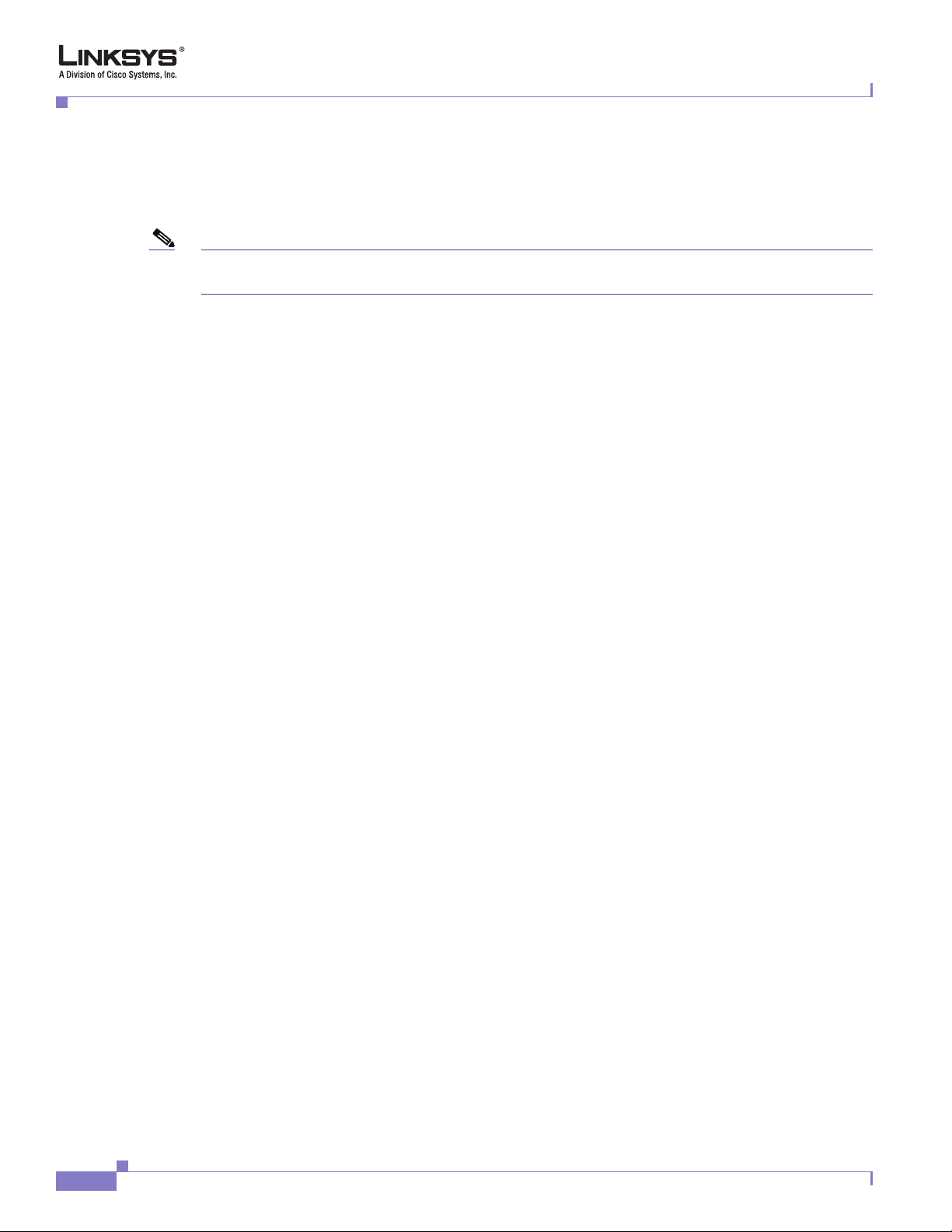
Call Scenarios
Using the PSTN-Gateway for 311 and 911 Calls
To implement this scenario, add the rule “[39]11<:@gw0>” to Line 1. When the user dials 311 or 911,
the call is routed to the PSTN gateway.
Note If the PSTN Line is busy after the user dials 311 or 911, the call still fails. For true life-line supports,
therefore, the PSTN Line cannot be shared.
Auto-Fallback to the PSTN-Gateway
To implement this scenario, enable <Auto PSTN Fallback>. When registration fails or link is down, the
SPA3102 automatically calls “fallback@gw0” when user picks up Line 1. The SPA3102 does not reboot
when the link is down. However, the SPA3102 reboots when the link is back up and Line 1 and PSTN
Line are not in use.
Chapter 4 Configuring the PSTN Gateway (FXO)
4-12
Linksys ATA Administrator Guide
Document Version 3.1
Page 85

CHA PTER
5
Linksys ATA Field Reference
This chapter describes the fields within each section of the following administration web server pages:
• Info Tab, page 5-2
• System Tab, page 5-8
• SIP Tab, page 5-11
• Regional Tab, page 5-19
• Line Tab, page 5-33
• PSTN Line Tab, page 5-49
• User 1/2 Tab, page 5-65
• PSTN User Tab (SPA3102/AG310), page 5-70
Note Througout this chapter, references to the SPA3102 also apply to the AG310. The AG310 provides the
same functionality as the SPA3102, as well as an ADSL modem and a four-port Ethernet switch.
Document Version 3.2
For information about the tabs on the Routing page, see the documentation for any Linksys router. For
information about the Provisioning page, see the Linksys SPA Provisioning Guide.
Linksys IP Phone Administrator Guide
5-1
Page 86

Info Tab
Info Tab
This section describes the fields for the following headings on the Info tab:
• System Information (PAP2T), page 5-2
• System Status (VoIP), page 5-2
• Line 1/2 Status, page 5-3
• PSTN Line Status, page 5-5
Note The fields on this tab are read-only and cannot be edited.
System Information (PAP2T)
Field Description
DHCP Indicates if DHCP is enabled.
Chapter 5 Linksys ATA Field Reference
Current IP Displays the current IP address assigned to the Linksys IP phone.
Host Name Displays the current IP address assigned to the Linksys IP phone.
Domain Displays the network domain name of the Linksys IP phone.
Current Netmask Displays the network mask assigned to the Linksys IP phone.
Current Gateway Displays the default router assigned to the Linksys IP phone.
Primary DNS Displays the primary DNS server assigned to the Linksys IP phone.
Secondary DNS Displays the secondary DNS server assigned to the Linksys IP phone.
System Status (VoIP)
Field Description
Current Time Current date and time of the system; for example, 10/3/2003 16:43:00.
Elapsed Time Total time elapsed since the last reboot of the system; for example, 25 days and 18:12:36.
Broadcast Pkts Sent Total number of broadcast packets sent.
Broadcast Bytes Sent Total number of broadcast packets received.
Broadcast Pkts Recv Total number of broadcast bytes sent.
Broadcast Bytes Recv Total number of broadcast bytes received and processed.
Linksys IP Phone Administrator Guide
5-2
Document Version 3.2
Page 87

Chapter 5 Linksys ATA Field Reference
Field Description
Current Time Current date and time of the system; for example, 10/3/2003 16:43:00.
Broadcast Pkts Dropped Total number of broadcast packets received but not processed.
Broadcast Bytes Dropped Total number of broadcast bytes received but not processed.
RTP Packets Sent Total number of RTP packets sent (including redundant packets).
RTP Bytes Sent Total number of RTP packets received (including redundant packets).
RTP Packets Recv Total number of RTP bytes sent.
RTP Bytes Recv Total number of RTP bytes received.
SIP Messages Sent Total number of SIP messages sent (including retransmissions).
SIP Bytes Sent Total number of SIP messages received (including retransmissions).
SIP Messages Recv Total number of bytes of SIP messages sent (including retransmissions).
SIP Bytes Recv Total number of bytes of SIP messages received (including retransmissions).
Info Tab
External IP External IP address used for NAT mapping.
Line 1/2 Status
Field Description
Display Name The value that is shown through Caller ID.
User ID The user ID assigned by the ITSP (often the phone number) used for registering the SIP
user agent with the SIP proxy at the ITSP.
Hazardous Potential The amount of hazardous potential is displayed.
Foreign Voltage The amount of foreign voltage is displayed.
Long Resistive Fault The amount of long resistive fault is displayed.
REN The Ringer Equivalence Number (REN) is displayed.
Hook State Status of phone readiness. On indicates that the phone is ready for use; Off indicates that
the phone is in use.
Registration State Indicates if the line has registered with the SIP proxy.
Last Registration At Last date and time the line was registered.
Next Registration In Number of seconds before the next registration renewal.
Linksys IP Phone Administrator Guide
Document Version 3.2
5-3
Page 88

Chapter 5 Linksys ATA Field Reference
Info Tab
Message Waiting Indicates whether you have new voicemail waiting: Yes or No. This is updated when
voicemail notification is received. You can also manually modify it to clear or set the flag.
Setting this value to Yes can activate stutter tone and VMWI signal. This parameter is
stored in long term memory and survives after reboot or power cycle.
Call Back Active Indicates whether a call back request is in progress: Yes or No.
Last Called Number Last number called.
Last Caller Number Number of the last caller.
Mapped SIP Port Port number of the SIP port mapped by NAT.
Call 1/2 State Status of the call.
Call 1/2 Tone Type of tone used by the call.
Call 1/2 Encoder Codec used for encoding.
Call 1/2 Decoder Codec used for decoding.
Call 1/2 FAX Status of the fax pass-through mode.
Call 1/2 Type Direction of the call.
Call 1/2 Remote Hold Indicates whether the far end has placed the call on hold.
Call 1/2 Callback Indicates whether the call was triggered by a call back request.
Call 1/2 Peer Name Name of the internal phone.
Call 1/2 Peer Phone Phone number of the internal phone.
Call 1/2 Duration Duration of the call.
Call 1/2 Packets Sent Number of packets sent.
Call 1/2 Packets Recv Number of packets received.
Call 1/2 Bytes Sent Number of bytes sent.
Call 1/2 Bytes Recv Number of bytes received.
Call 1/2 Decode Latency Number of milliseconds for decoder latency.
Call 1/2 Jitter Number of milliseconds for receiver jitter.
Call 1/2 Round Trip Delay Number of milliseconds for delay.
Call 1/2 Packets Lost Number of packets lost.
Call 1/2 Packet Error Number of invalid packets received.
Call 1/2 Mapped RTP Port The port mapped for Real Time Protocol traffic for Call 1/2.
Linksys IP Phone Administrator Guide
5-4
Document Version 3.2
Page 89

Chapter 5 Linksys ATA Field Reference
PSTN Line Status
Note References to the SPA3102 also apply to the AG310.
Field Description
(PSTN) Hook State Hook state of the FXO port. Either On or Off.
(PSTN) Line Voltage The voltage existing on the PSTN line.
(PSTN) Loop Current The current (milliamperes) existing on the local loop.
Registration State Indicates if the line has registered with the SIP proxy.
Last Registration At Last date and time the line was registered.
Next Registration In Number of seconds before the next registration renewal.
Last Called VoIP Number The last VoIP number called from the FXO Line.
Info Tab
Last Called PSTN Number The PSTN number dialed by the SPA (logged only if a non-trivial dial plan is used).
Last VoIP Caller The last VoIP caller to the FXO Line.
Last PSTN Caller Name and number of the last PSTN caller.
Last PSTN Disconnect Reason Reason for SPA hanging up the FXO port. Can be one of the following:
• PSTN Disconnect Tone
• PSTN Activity Timeout
• CPC Signal
• Polarity Reversal
• Vo I P C a l l F a i l e d
• VoIP Call Ended
• Invalid VoIP Destination
• Invalid PIN
• PIN Digit Timeout
• VoIP Dialing Timeout
• PSTN Gateway Call Timeout
• VoIP Gateway Call Timeout
PSTN Activity Timer Shows the time (ms) before the SPA disconnects the current gateway unless the PSTN side
has some audio activity.
Mapped SIP Port Same as Line 1.
Document Version 3.2
Linksys IP Phone Administrator Guide
5-5
Page 90

Info Tab
Call Type May take one of the following values:
• PSTN Gateway Call = VoIP-To-PSTN Call
• VoIP Gateway Call = PSTN-To-VoIP Call
• PSTN To Line 1 = PSTN call ring through and answered by Line 1
• Line 1 Forward to PSTN Gateway = VoIP calls Line 1 then forwarded to PSTN GW
• Line 1 Forward to PSTN Number =VoIP calls Line 1 then forwarded to PSTN number
• Line 1 To PSTN Gateway
• Line 1 Fallback To PSTN Gateway
Vo I P S t a t e Same as Line 1 Call 1.
PSTN State May take one of the following values:
• Idle
• Collecting PSTN Pin
• Invalid PSTN PIN
• PSTN Caller Accepted
• Connected to PSTN
Chapter 5 Linksys ATA Field Reference
Vo I P To n e Same as Line 1 Call 1 (Indicate what tone is being played to the VoIP call leg).
PSTN Tone Indicate what tone is being played to the PSTN call leg.
VoIP Peer Name Same as Line 1 Call 1 (Name of the party at the VoIP call leg).
PSTN Peer Name Name of the party at the PSTN call leg.
VoIP Peer Number Same as Line 1 Call 1 (Phone number of the party at the VoIP call leg).
PSTN Peer Number Phone number of the party at the PSTN call leg.
VoIP Call Encoder Same as Line 1 Call 1 (Audio encoder being used for the VoIP call leg).
VoIP Call Decoder Same as Line 1 Call 1 (Audio decoder being used for the VoIP call leg).
VoIP Call FAX Same as Line 1 Call 1.
VoIP Call Remote Hold Same as Line 1 Call 1.
VoIP Call Duration Same as Line 1 Call 1.
VoIP Call Packets Sent Same as Line 1 Call 1.
VoIP Call Packets Recv Same as Line 1 Call 1.
VoIP Call Bytes Sent Same as Line 1 Call 1.
VoIP Call Bytes Recv Same as Line 1 Call 1.
VoIP Call Decode Latency Same as Line 1 Call 1.
VoIP Call Jitter Same as Line 1 Call 1.
VoIP Call Round Trip Delay Same as Line 1 Call 1.
Linksys IP Phone Administrator Guide
5-6
Document Version 3.2
Page 91
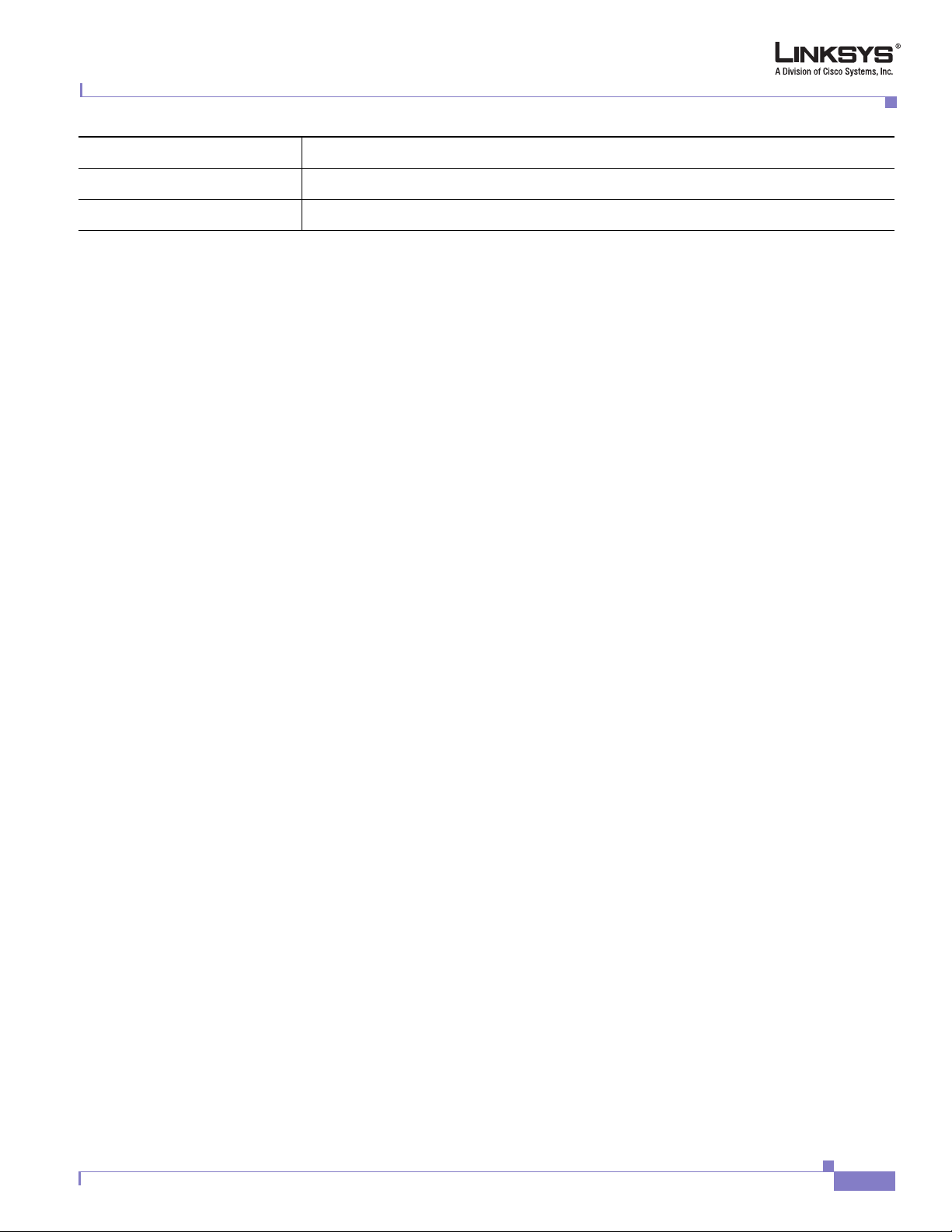
Chapter 5 Linksys ATA Field Reference
VoIP Call Packets Lost Same as Line 1 Call 1.
VoIP Call Packet Error Same as Line 1 Call 1.
VoIP Call Mapped RTP Port Same as Line 1 Call 1.
Info Tab
Document Version 3.2
Linksys IP Phone Administrator Guide
5-7
Page 92

Chapter 5 Linksys ATA Field Reference
System Tab
System Tab
This section describes the fields for the following headings on the System tab:
• System Configuration, page 5-8
• Internet Connection Type (PAP2T), page 5-8
• Optional Network Configuration (PAP2T), page 5-9
• Miscellaneous Settings (Not in PAP2T), page 5-10
System Configuration
Field Description
Restricted Access Domains This feature is used when implementing software customization.
Enable Web Server Enable/disable web server of Linksys IP phone
This feature should only be used on firmware version 1.0.9 or later.
The default is yes.
Web Server Port Port number of the Linksys IP phone administration web server.
The default is 80.
Enable Web Admin Access Lets you enable or disable local access to the administration web server. Select yes or no
from the drop-down menu.
The default is yes.
Admin Passwd Password for the administrator.
The default is no password.
User Password Password for the user.
The default is no password.
Internet Connection Type (PAP2T)
Field Description
DHCP Enable or disable DHCP.
The default is yes.
Static IP Static IP address of Linksys IP phone, which takes effect if DHCP is disabled.
The default is 0.0.0.0.
NetMask The NetMask used by Linksys IP phone when DHCP is disabled.
The default is 255.255.255.0.
Linksys IP Phone Administrator Guide
5-8
Document Version 3.2
Page 93

Chapter 5 Linksys ATA Field Reference
System Tab
Field Description
Gateway The default gateway used by Linksys IP phone when DHCP is disabled.
The default is 0.0.0.0.
Optional Network Configuration (PAP2T)
Field Description
Host Name The host name of the Linksys IP phone.
Domain The network domain of the Linksys IP phone.
Primary DNS DNS server used by Linksys IP phone in addition to DHCP supplied DNS servers if
DHCP is enabled; when DHCP is disabled, this is the primary DNS server.
The default is 0.0.0.0.
Secondary DNS DNS server used by Linksys IP phone in addition to DHCP supplied DNS servers if
DHCP is enabled; when DHCP is disabled, this is the secondary DNS server.
The default is 0.0.0.0.
DNS Server Order Specifies the method for selecting the DNS server. The options are Manual,
Manual/DHCP, and DHCP/Manual.
DNS Query Mode Do parallel or sequential DNS Query. With parallel DNS query mode, the Linksys IP
phone sends the same request to all the DNS servers at the same time when doing a DNS
lookup, the first incoming reply is accepted by the Linksys IP phone.
The default is parallel.
Syslog Server Specify the syslog server name and port. This feature specifies the server for logging
Linksys IP phone system information and critical events. If both Debug Server and Syslog
Server are specified, Syslog messages are also logged to the Debug Server.
Debug Server The debug server name and port. This feature specifies the server for logging Linksys IP
phone debug information. The level of detailed output depends on the debug level
parameter setting.
Debug Level The higher the debug level, the more debug information is generated. Zero (0) means no
debug information is generated. To log SIP messages, Debug Level must be set to at least
2.
The default is 0.
Primary NTP Server IP address or name of primary NTP server.
Secondary NTP Server IP address or name of secondary NTP server.
Document Version 3.2
Linksys IP Phone Administrator Guide
5-9
Page 94

Chapter 5 Linksys ATA Field Reference
System Tab
Miscellaneous Settings (Not in PAP2T)
Field Description
Syslog Server Specifies the IP address of the syslog server.
Debug Server Specifies the IP address of the debug server, which logs debug information. The level of
detailed output depends on the debug level parameter setting.
Debug Level Determines the level of debug information that is generated. Select 0, 1, 2, or 3 from the
drop-down menu. The higher the debug level, the more debug information is generated.
The default is 0, which indicates that no debug information is generated.
5-10
Linksys IP Phone Administrator Guide
Document Version 3.2
Page 95

Chapter 5 Linksys ATA Field Reference
SIP Tab
This section describes the fields for the following headings on the SIP tab:
• SIP Parameters, page 5-11
• SIP Timer Values (sec), page 5-12
• Response Status Code Handling, page 5-14
• RTP Parameters, page 5-14
• SDP Payload Types, page 5-15
• NAT Support Parameters, page 5-16
SIP Parameters
Field Description
Max Forward SIP Max Forward value, which can range from 1 to 255.
The default is 70.
SIP Tab
Max Redirection Number of times an invite can be redirected to avoid an infinite loop.
The default is 5.
Max Auth Maximum number of times (from 0 to 255) a request may be challenged.
The default is 2.
SIP User Agent Name User-Agent header used in outbound requests.
The default is $VERSION. If empty, the header is not included. Macro expansion of $A
to $D corresponding to GPP_A to GPP_D allowed.
SIP Server Name Server header used in responses to inbound responses.
The default is $VERSION.
SIP Reg User Agent Name User-Agent name to be used in a REGISTER request. If this is not specified, the <SIP User
Agent Name> is also used for the REGISTER request.
The default is blank.
SIP Accept Language Accept-Language header used. There is no default (this indicates Linksys IP phone does
not include this header). If empty, the header is not included.
DTMF Relay MIME Type MIME Type used in a SIP INFO message to signal a DTMF event.
The default is application/dtmf-relay.
Hook Flash MIME Type MIME Type used in a SIP INFO message to signal a hook flash event.
The default is application/hook-flash.
Remove Last Reg Lets you remove the last registration before registering a new one if the value is different.
Select yes or no from the drop-down menu.
The default is no.
Linksys IP Phone Administrator Guide
Document Version 3.2
5-11
Page 96

Chapter 5 Linksys ATA Field Reference
SIP Tab
Use Compact Header Lets you use compact SIP headers in outbound SIP messages. Select yes or no from the
drop-down menu. If set to yes, the Linksys IP phone uses compact SIP headers in
outbound SIP messages. If set to no, the Linksys IP phone uses normal SIP headers. If
inbound SIP requests contain compact headers, Linksys IP phone reuses the same compact
headers when generating the response regardless the settings of the <Use Compact
Header> parameter. If inbound SIP requests contain normal headers, Linksys IP phone
substitutes those headers with compact headers (if defined by RFC 261) if <Use Compact
Header> parameter is set to yes.
The default is no.
Escape Display Name Lets you keep the Display Name private. Select yes if you want the Linksys IP phone to
enclose the string (configured in the Display Name) in a pair of double quotes for
outbound SIP messages. Any occurrences of or \ in the string is escaped with \ and \\ inside
the pair of double quotes. Otherwise, select no.
The default is no.
RFC 2543 Call Hold
The default is no.
Mark All AVT Packets
SIP TCP Port Min
SIP TCP Port Min Specifies the lowest TCP port number that can be used for SIP sessions.
SIP TCP Port Max Specifies the highest TCP port number that can be used for SIP sessions.
CTI Enable Enables or disables the Computer Telephone Interface feature provided by some servers.
SIP Timer Values (sec)
Field Description
SIP T1 RFC 3261 T1 value (RTT estimate), which can range from 0 to 64 seconds.
The default is.5.
SIP T2 RFC 3261 T2 value (maximum retransmit interval for non-INVITE requests and INVITE
responses), which can range from 0 to 64 seconds.
The default is 4.
SIP T4 RFC 3261 T4 value (maximum duration a message remains in the network), which can
range from 0 to 64 seconds.
The default is 5.
SIP Timer B INVITE time-out value, which can range from 0 to 64 seconds.
The default is 32.
SIP Timer F Non-INVITE time-out value, which can range from 0 to 64 seconds.
The default is 32.
Linksys IP Phone Administrator Guide
5-12
Document Version 3.2
Page 97

Chapter 5 Linksys ATA Field Reference
SIP Tab
SIP Timer H INVITE final response, time-out value, which can range from 0 to 64 seconds.
The default is 32.
SIP Timer D ACK hang-around time, which can range from 0 to 64 seconds.
The default is 32.
SIP Timer J Non-INVITE response hang-around time, which can range from 0 to 64 seconds.
The default is 32.
INVITE Expires INVITE request Expires header value. If you enter 0, the Expires header is not included
in the request.
The default is 240. Range: 0–(231–1).
ReINVITE Expires
ReINVITE request Expires header value. If you enter 0, the Expires header is not
included in the request.
The default is 30. Range: 0–(2
Reg Min Expires Minimum registration expiration time allowed from the proxy in the Expires header or as
a Contact header parameter. If the proxy returns a value less than this setting, the
minimum value is used.
The default is 1.
Reg Max Expires Maximum registration expiration time allowed from the proxy in the Min-Expires header.
If the value is larger than this setting, the maximum value is used.
The default is 7200.
Reg Retry Intvl Interval to wait before the Linksys IP phone retries registration after failing during the last
registration.
The default is 30.
Reg Retry Long Intvl When registration fails with a SIP response code that does not match<Retry Reg RSC>,
the Linksys IP phone waits for the specified length of time before retrying. If this interval
is 0, the Linksys IP phone stops trying. This value should be much larger than the Reg
Retry Intvl value, which should not be 0.
The default is 1200.
Reg Retry Random Delay Random delay range (in seconds) to add to <Register Retry Intvl> when retrying
REGISTER after a failure. This feature was added in Release 5.1.
The default is 0, which disables this feature.
31
–1).
Reg Retry Long Random Delay Random delay range (in seconds) to add to <Register Retry Long Intvl> when retrying
REGSITER after a failure. This feature was added in Release 5.1.
The default is 0, which disables this feature.
Reg Retry Intvl Cap The maximum value to cap the exponential back-off retry delay (which starts at <Register
Retry Intvl> and doubles on every REGISTER retry after a failure). In other words, the
retry interval is always at <Register Retry Intvl> seconds after a failure. If this feature is
enabled, <Reg Retry Random Delay> is added on top of the exponential back-off adjusted
delay value. This feature was added in Release 5.1.
The default value is 0, which disables the exponential back-off feature.
Linksys IP Phone Administrator Guide
Document Version 3.2
5-13
Page 98

Chapter 5 Linksys ATA Field Reference
SIP Tab
Response Status Code Handling
Field Description
SIT1 RSC SIP response status code for the appropriate Special Information Tone (SIT). For example,
if you set the SIT1 RSC to 404, when the user makes a call and a failure code of 404 is
returned, the SIT1 tone is played.
unsuccessful response status code for SIT 1 RSC through SIT 4 RSC.
SIT2 RSC SIP response status code to INVITE on which to play the SIT2 Tone.
SIT3 RSC SIP response status code to INVITE on which to play the SIT3 Tone.
SIT4 RSC SIP response status code to INVITE on which to play the SIT4 Tone.
Try Backup RSC SIP response code that retries a backup server for the current request.
Retry Reg RSC Interval to wait before the Linksys IP phone retries registration after failing during the last
registration.
The default is 30.
Reorder or Busy Tone is played by default for all
RTP Parameters
Field Description
RTP Port Min Minimum port number for RTP transmission and reception. <RTP Port Min> and
<RTP Port Max> should define a range that contains at least 4 even number
ports, such as 100 – 106.
The default is 16384.
RTP Port Max Maximum port number for RTP transmission and reception.
The default is 16482.
RTP Packet Size Packet size in seconds, which can range from 0.01 to 0.16. Valid values must be a multiple
of 0.01 seconds.
The default is 0.030.
Max RTP ICMP Err Number of successive ICMP errors allowed when transmitting RTP packets to the peer
before the Linksys IP phone terminates the call. If value is set to 0, the Linksys IP phone
ignores the limit on ICMP errors.
The default is 0.
5-14
Linksys IP Phone Administrator Guide
Document Version 3.2
Page 99

Chapter 5 Linksys ATA Field Reference
SIP Tab
RTCP Tx Interval Interval for sending out RTCP sender reports on an active connection. It can range from
0 to 255 seconds. During an active connection, the Linksys IP phone can be programmed
to send out compound RTCP packet on the connection. Each compound RTP packet
except the last one contains a SR (Sender Report) and a SDES.(Source Description). The
last RTCP packet contains an additional BYE packet. Each SR except the last one contains
exactly 1 RR (Receiver Report); the last SR carries no RR. The SDES contains CNAME,
NAME, and TOOL identifiers. The CNAME is set to <User ID>@<Proxy>, NAME is set
to <Display Name> (or Anonymous if user blocks caller ID), and TOOL is set to the
Vendor/Hardware-platform-software-version (such as Linksys/Linksys IP
phone-1.0.31(b)). The NTP timestamp used in the SR is a snapshot of the Linksys IP
phone’s local time, not the time reported by an NTP server. If the Linksys IP phone
receives a RR from the peer, it attempts to compute the round trip delay and show it as the
<Call Round Trip Delay> value (ms) in the Info section of Linksys IP phone web page.
The default is 0.
No UDP Checksum Select yes if you want the Linksys IP phone to calculate the UDP header checksum for
SIP messages. Otherwise, select no.
The default is no.
Stats In BYE Determines whether the Linksys IP phone includes the P-RTP-Stat header or response to
a BYE message. The header contains the RTP statistics of the current call. Select yes or
no from the drop-down menu. The format of the P-RTP-Stat header is:
P-RTP-State: PS=<packets sent>,OS=<octets sent>,PR=<packets received>,OR=<octets
received>,PL=<packets lost>,JI=<jitter in ms>,LA=<delay in ms>,DU=<call duration in
s>,EN=<encoder>,DE=<decoder>.
The default is no.
SDP Payload Types
Field Description
NSE Dynamic Payload NSE dynamic payload type. The valid range is 96-127.
The default is 100.
AVT Dynamic Payload AVT dynamic payload type. The valid range is 96-127.
The default is 101.
INFOREQ Dynamic Payload INFOREQ dynamic payload type.
There is no default.
G726r16 Dynamic Payload G.726-16 dynamic payload type. The valid range is 96-127.
The default is 98.
G726r24 Dynamic Payload G.726-24 dynamic payload type. The valid range is 96-127.
The default is 97.
Linksys IP Phone Administrator Guide
Document Version 3.2
5-15
Page 100

Chapter 5 Linksys ATA Field Reference
SIP Tab
G726r40 Dynamic Payload G.726-40 dynamic payload type. The valid range is 96-127.
The default is 96.
G729b Dynamic Payload G.729b dynamic payload type. The valid range is 96-127.
The default is 99.
NSE Codec Name NSE codec name used in SDP.
The default is NSE.
AVT Codec Name AVT codec name used in SDP.
The default is telephone-event.
G711u Codec Name G.711u codec name used in SDP.
The default is PCMU.
G711a Codec Name G.711a codec name used in SDP.
The default is PCMA.
G726r16 Codec Name G.726-16 codec name used in SDP.
The default is G726-16.
G726r24 Codec Name G.726-24 codec name used in SDP.
The default is G726-24.
G726r32 Codec Name G.726-32 codec name used in SDP.
The default is G726-32.
G726r40 Codec Name G.726-40 codec name used in SDP.
The default is G726-40.
G729a Codec Name G.729a codec name used in SDP.
The default is G729a.
G729b Codec Name G.729b codec name used in SDP.
The default is G729ab.
G723 Codec Name G.723 codec name used in SDP.
The default is G723.
EncapRTP Codec Name EncapRTP codec name used in SDP.
The default is EncapRTP.
NAT Support Parameters
Field Description
Linksys IP Phone Administrator Guide
5-16
Document Version 3.2
