Page 1
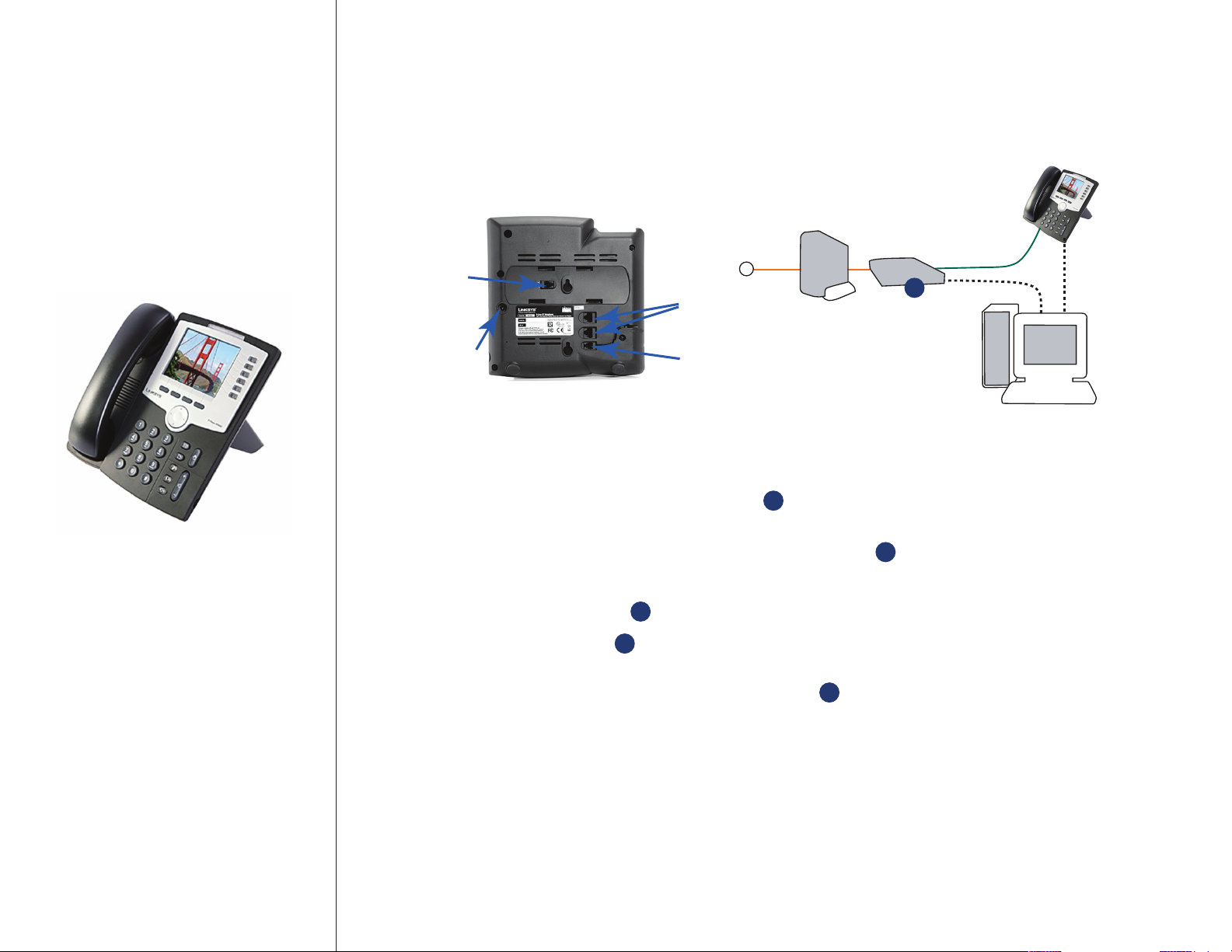
QUICK
INSTALLATION
GUIDE
Installation Guide: Setting Up Your Linksys SPA962
Color SIP Phone — 6 lines
Back
Hub
or Router
1
RJ-11
Port
Internet
WAN/LAN
RJ-45 Ports
DSL or Cable
Modem
Linksys 962
or
LINKSYS 962
Basic Installation Instructions:
for connecting SPA962 IP Phone to the
Internet via a router connected to a
Cable or DSL modem
Your Start-up Kit should include:
SPA962 IP Phone
Handset and Stand
Handset Cord
RJ45 Ethernet Cable
Quick Installation Guide
Power
Jack
HandsetJet
(optional)
Computer
Step 1: Find the end of the coiled phone cord that has the longer straightened end. Plug that end into the
back of the phone base (phone symbol). Plug in the short straightened end of the handset cord
1
into the jack at the bottom of the handset.
Step 2: Plug the ethernet cable into the back of the base station. Plug the other end of the ethernet
2
cable into your hub or router. If the phone is con gured using an optional POE (Power over
Ethernet) adapter, see that device’s instructions to properly set up. A second ethernet port can be
used to connect a PC.
Step 3: The AUX RJ-11 port is reserved for future functionality of the SPA962. It is not for use as a
2
3
telephone line port. Do not plug in a telephone line cord into the AUX Port.
Step 4: Plug the power supply into the phone base unit. Plug in the AC power adapter to an electrical
4
outlet. The phone will execute a boot-up sequence when the power source is connected. During
this sequence, the display will rst show “LINKSYS” and then “Initializing Network”. All of the lights
on the phone will ash. After the sequence, which should take about ve seconds, the phone will
display the standard menu for the phone. The date, name and number of the phone will display
on the top line of the LCD screen. At the bottom of the LCD screen “redial”, “dir”, cfwd” and “dnd”
are displayed over their associated soft buttons. A small arrow appears next to “dnd” indicating that
more menus can be accessed by pushing the right side of the navigation button. If you don’t see
the display, contact your Phone Administrator or service provider.
