Page 1
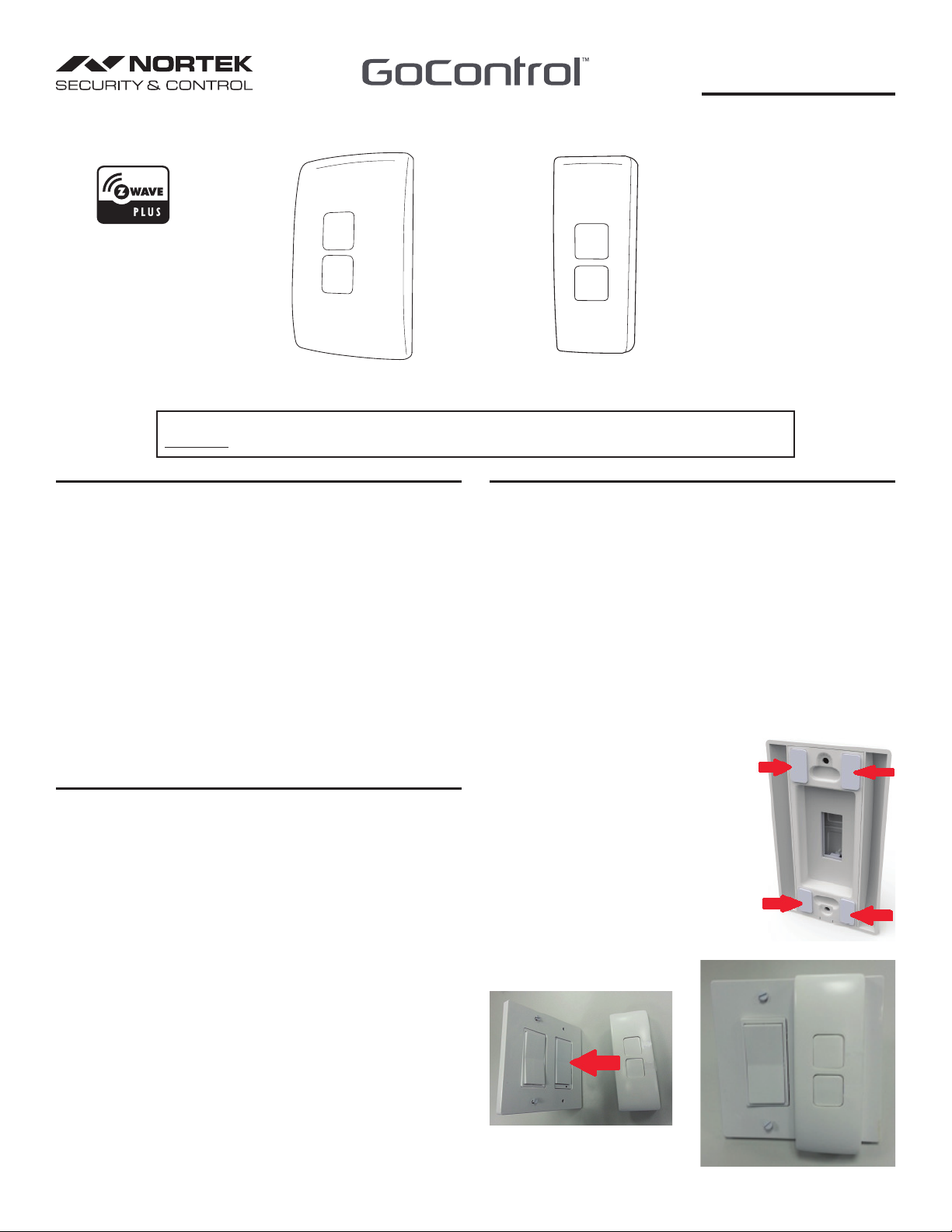
WA00Z-1
Z-Wave Radio Frequency (RF) Controlled
Scene and NWI Capable, Wall Mounted Switch, Series 500
Shown with single-gang
trim plate
NOTE: This unit must be added to the Network only where it will be permanently installed. The proper operation of this node in the
mesh network is dependent on it knowing its location with respect to other nodes. You cannot “test bench” confi gure this unit, then install.
WA00Z-1 WALL MOUNTED SWITCH
The GoControl™ family Z-Wave® certifi ed wireless lighting products (smart
LED bulbs, switches, dimmers, outlets, and plug-in modules), security
devices (alert sounder, passive infrared sensor and door/window transmitter)
and Control products (Garage Door and thermostats) bring a new level of
intelligent wireless capability to commercial and residential environments.
The Z-Wave wireless protocol is an international wireless standard for remote
home automation, security and other applications. Embedded in each device,
the Z-Wave smart chip enables two-way RF communication among hundreds
of Z-Wave enabled devices, allowing products and services from multiple
manufacturers to work seamlessly. The WA00Z-1 Wall Mounted Switch is
simple to set up and can be installed anywhere to operate other load bearing
Z-Wave devices.
GoControl Z-Wave products are easy to install, and allow dealers to create an
integrated wireless network with nearly limitless expansion and interoperability
with security, energy management, home entertainment, appliances, and more.
For indoor use only. Retain instructions for future use.
Z-WAVE PLUS FEATURES
The WA00Z-1 contains a Z-Wave 500 Series Module that supports Z-Wave
Plus® features. A Z-Wave certifi ed portable or stationary Controller can
communicate with the Z-Wave 500 Series Module.
Depending on the capability of the Controller or gateway software, the following
operations can be performed with the WA00Z-1. Refer to the Controller or
gateway manual for details.
• Turn the Associated device ON and OFF.
• Dim the Associated device.
• Add or Remove the WA00Z-1.
• Over-the-air firmware update by the gateway (if the gateway has the OTA
function) or static Controller.
• Lifeline function which automatically notifies the Associated modules and
the network that a manually reset device is no longer in the network, thus,
the corresponding Association becomes invalid.
Shown with multi-gang
trim plate
INSTALLATION
The WA00Z-1 can be installed anywhere, adding a switch where it is most
convenient.
The WA00Z-1 can be installed without any screws by using the included
double sided tape. In some cases, mounting screws can be used to secure the
WA00Z-1 over an existing wall switch.
Activate the two CR2032 lithium coin cell batteries in the battery compartment
in the WA00Z-1 main unit by removing the two battery pull tab strips.
Once the batteries are activated, select the proper faceplate to be used for
WA00Z-1. Use the wider faceplate to cover a single gang wall switch. Use the
narrower faceplate when used on a multi-gang wall switch.
Installation with double sided tape
Install the WA00Z-1 with the included double sided tape as follows.
1. Snap on the faceplate on the WA00Z-1 so that the two buttons are fl ush with
the surface of the faceplate.
2. Place the double sided tapes in the 4 corners
on the back side of WA00Z-1 main unit as
shown.
3. Attach the WA00Z-1 on top of the existing wall
plate. Position the WA00Z-1 properly over the
switch (the battery compartment should be
on the bottom side and existing wall switch
should be in ON position). Make sure the
surface is clean and dry before securing.
4. Secure the WA00Z-1 tightly by pressing fi rmly
on the existing wall plate
1
Page 2
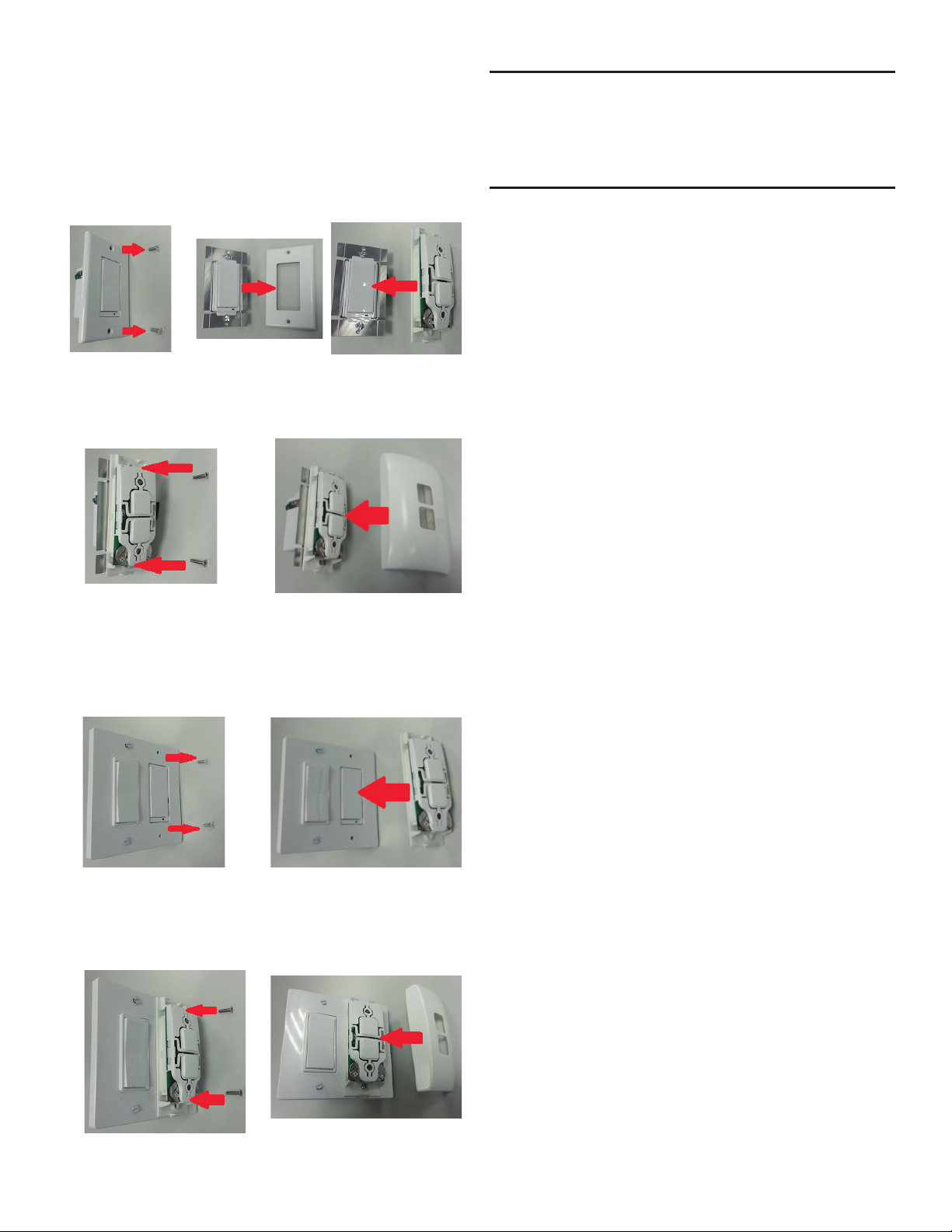
Installation with Mounting Screws
If your existing light switch is a decorator type or toggle switch with screw holes
that line up with WA00Z-1, you may secure the WA00Z-1 using two screws.
Installation on a Single-gang Switch
1. Remove the mounting screws on the existing wall plate
2. Remove the existing wall plate from the in-wall switch.
3. Place the bottom case of WA00Z-1 on the in-wall switch. Make sure the
existing switch is in the ON position.
4. Tighten the mounting screws and secure the bottom case of WA00Z-1
5. Place the wider faceplate on the WA00Z-1 main unit.
Installation on a Multi-gang Switch
1. Remove the mounting screws on the existing wall plate that you wish to
cover (do NOT remove the screws on other switch nor the wall plate).
2. Place the WA00Z-1 main unit on top of the existing faceplate. Make sure
the existing switch is in ON position.
IMPORTANT NOTE:
Please note that it is extremely important to follow the installation procedure
to have WA00Z-1 operate properly with your home gateway. Installation of
WA00Z-1 ensures that the power to the Z-Wave device always remains ON.
Without the electrical power to the Z-Wave device, it cannot be turned ON
remotely nor function as a signal repeater to maintain proper Z-Wave network.
PROGRAMMING
Adding to a network:
Refer to your Controller operating instructions to add this switch under the
command of the Wireless Controller.
1. With your Controller in Discovery or Add Mode, press either button on the
WA00Z-1. The green LED should fl ash twice.
2. You should see an indication on your Controller that the “device was added”
to the network.
3. The device will appear in the list of Switches. It should display as a switch.
✓ NOTE: If the Controller/Gateway shows the addition failed or the WA00Z-1
LED fl ashed red, repeat Steps 1-3.
✓ NOTE: If you have trouble adding the WA00Z-1 to a group it may be that
the Home ID and Node ID were not cleared from it after testing. You must
fi rst “RESET UNIT” to remove it from the network. Although adding it to a
group includes it in the network, removing it from a group does not remove it
from the network. If removed from a group, it functions as a repeater (only).
“RESET UNIT” removes it completely from the network.
To Reset Unit (If Required):
In the event that your primary Controller is lost or otherwise inoperable, to reset
the WA00Z-1 and clear all network information, follow these steps:
1. Press the top switch fi ve times and then press the bottom switch fi ve times
within fi ve seconds.
2. The LED will fl ash seven times to indicate that a Reset is taking place.
Removing from a network:
The WA00Z-1 can be removed from the network by the Controller/Gateway.
Refer to the Controller operating instructions for details.
1. Set the Controller into Removal Mode and follow its instruction to delete the
WA00Z-1 from the Controller.
2. Remove the switch by pressing either button on the WA00Z-1. The LED will
fl ash twice indicating that it has been removed.
3. You should see an indication on your Controller that the “device was
removed” from the network.
3. Secure the WA00Z-1 main unit to the existing wall plate using the included
longer mounting screws.
4. Snap on the narrower faceplate on the WA00Z-1. Make sure the two buttons
are fl ush with the surface of the faceplate.
2
Page 3

BASIC OPERATION
Switches
The paddle on the WA00Z-1 allows the user to:
• Turn the Associated devices on or off.
• Tapping top of switch turns the Associated device ON.
• Tapping bottom of switch turns the Associated device OFF.
Dimmers
The paddle on the WA00Z-1 allows the user to:
• Dim the Associated devices.
• Press and Hold the top of switch to increase the intensity of the Associated
device.
• Press and Hold the bottom of switch to decrease the intensity of the
Associated device.
• Tapping top of switch turns the Associated device ON to the previously set
level.
• Tapping bottom of switch turns the Associated device OFF.
Remote Control
The WA00Z-1 will respond to BASIC and BINARY commands that are part of
the Z-Wave system. Refer to your Controller’s instructions as to whether your
Controller can transmit those commands.
Associations
The WA00Z-1 can either control other devices or it can issue various scene
activation commands to a central controller via Associations Operation. For
direct device control, follow these steps.
1. Include your Z-Wave outlet, fi xture, or bulb into the network by following the
controller and Z-Wave device instructions.
2. Place your controller in ASSOCIATION mode with Group 2 or Group 3,
and set the WA00Z-1 as SOURCE. Depending on the Controller software,
Association may be referred to as Smart Apps (“If / Then” type conditions,
etc.)
3. Switch the Z-Wave device OFF and then ON for setting the device as a
DESTINATION.
4. The LED will fl ash twice when it is successful.
Turn ON
• Press and release the top button, Z-Wave devices in Association Group 2
will be turned ON.
• Press and release the top button twice (double click), Z-Wave devices in
Association Group 3 will be turned ON.
Turn OFF
• Press and release the bottom button. Z-Wave devices in Association
Group 2 will be turned OFF.
• Press and release the bottom button twice (double click). Z-Wave devices in
Association Group 3 will be turned OFF.
Dim UP
• Press and hold the top button. Z-Wave devices in Association Group 2 will
dim up.
• Press the top button twice while holding down the button in 2nd press.
Z-Wave devices in Association Group 3 will dim up.
Dim DOWN
• Press and hold the bottom button. Z-Wave devices in Association Group 2
will dim down.
• Press the bottom button twice while holding down the button in 2nd press.
Z-Wave devices in Association Group 3 will dim down.
✓ NOTE: You can set the Z-Wave devices into Association Group 2 or
Association Group 3. Maximum of fi ve Z-Wave devices can be added in
each group.
CONFIGURATION
The WA00Z-1 supports the Confi guration command.
The WA00Z-1 can be confi gured to operate slightly differently than how it works
when you fi rst install it. Using the confi guration command you can change
operational characteristics.
Activation of Central Scene
Z-Wave Plus introduces a new process for scene activation – “Central Scene
Control”. Press and release the button, it will send a certain command to the
central controller via the lifeline association group 1. This allows the controller
to react to both a button press and a button release. This mode implements
communication pattern 6, and requires a gateway supporting Z-Wave Plus.
Confi guration Option
Parameter Length Valid Values
0 (default)
13 4
1 Byte
1
Control Mode
You can set the WA00Z-1 to control other devices or issue various scene
activation commands to a central controller.
Parameter Length Valid Values Confi guration Option
1 Byte
2
Invert Switch
To change the top of the switch to OFF and the bottom of the switch ON, set
Parameter 4 to a value of 1.
Parameter Length Valid Values Confi guration Option
1 Byte
4
Over-The-Air (OTA) Update
Press and hold the any button of WA00Z-1, and enable the OTA mode in the
system Controller, update the fi rmware by OTA. Release the button and the
Controller will send the update fi rmware to WA00Z-1.
Resetting to Defaults
Each confi guration Parameter can be set back to its default setting by setting
the default bit in the Confi guration Set command. See your Controller’s
instructions on how to do this (and if it supports it). All confi guration commands
will be reset to their default state.
25 6
3 to 98 7, 9, 11, 13, etc. 8, 10, 12, 14, etc.
99 199 200
0
1
2
0
1 Bottom of switch is ON, top of switch is OFF
Top Button
Scene Number
12
WA00Z-1 can activate the Scene which is pre-set
by Gateway, and then control the associated Smart
Bulbs in either Group 2 or Group 3 (default mode)
WA00Z-1 can only activate the Scene which is preset
by the Gateway
WA00Z-1 can only control Smart Bulbs in Association
Group 2 and Group 3
Top of switch is ON, bottom of switch is OFF (default)
Bottom Button
Scene Number
3
Page 4

SPECIFICATIONS
Power: Two (2) CR2032 Lithium Coin Cell Batteries
Signal (Frequency): 908.4 MHz / 916 MHz
Maximum Load: None
Range: Up to 130 feet line of sight
Z-Wave® and Z-Wave Plus® are registered trademarks of Sigma Designs
and its subsidiaries in the United States and other countries.
REGULATORY INFORMATION
The WA00Z-1 is certifi ed to comply with applicable FCC and IC rules and regulations governing RF and EMI emissions.
This device complies with part 15 of the FCC Rules. Operation is subject to the following two conditions: (1) This device
may not cause harmful interference, and (2) This device must accept any interference received, including interference
that may cause undesired operation.
FCC Notice
This equipment has been tested and found to comply with the limits for a Class B digital device, pursuant to Part
15 of the FCC Rules. These limits are designed to provide reasonable protection against harmful interference in a
residential installation.
This equipment generates, uses, and can radiate radio frequency energy and, if not installed and used in accordance
with the instructions may cause harmful interference to radio communications. However, there is no guarantee that
interference will not occur in a particular installation. If this equipment does cause harmful interference to radio or
television reception, which can be determined by turning the equipment off and on, the user is encouraged to try to
correct the interference by one or more of the following measures:
• Reorient or relocate the receiving antenna.
• Increase the separation between the equipment and receiver
• Connect the equipment into an outlet on a circuit different from that to which the receiver is connected
• Consult the dealer or an experienced radio/TV technician to help.
• Changes or modifications not expressly approved by the party responsible for compliance could void the user’s
authority to operate the equipment
IC Notice
This Class B digital apparatus complies with Canadian ICES-003
Cet appareil numérique de la classe B est conforme à la norme NMB-003 du Canada. Le présent appareil est conforme
aux CNR d’Industrie Canada applicables aux appareils radio exempts de licence. L’exploitation est autorisée aux deux
conditions suivantes : (1) l’appareil ne doit pas produire de brouillage, et (2) l’utilisateur de l’appareil doit accepter tout
brouillage radioélectrique subi, même si le brouillage est susceptible d’en compromettre le fonctionnement.
This device complies with the Industry Canada license exempt RSS standard(s). Operation is subject to the following
two conditions: (1) this device may not cause interference, and (2) this device must accept any interference, including
interference that may cause undesired operation of the device.
WARRANTY
This Nortek Security & Control product is warranted against defects in material and workmanship for twelve (12)
months. This warranty extends only to wholesale customers who buy direct from Nortek Security & Control or
through Nortek Security & Control’s normal distribution channels. Nortek Security & Control does not warrant
this product to consumers. Consumers should inquire from their selling dealer as to the nature of the dealer’s
warranty, if any. There are no obligations or liabilities on the part of Nortek Security & Control for consequential
damages arising out of or in connection with use or performance of this product or other indirect damages
with respect to loss of property, revenue, or profi t, or cost of removal, installation, or re-installation. All implied
warranties, including implied warranties for merchantability and implied warranties for fi tness, are valid only until
Warranty Expiration Date as labeled on the product. This Nortek Security & Control LLC Warranty is in lieu of all
other warranties express or implied.
All products returned for warranty service require a Return Product Authorization Number (RPA#). Contact Nortek
Security & Control Returns at 1-855-546-3279 for an RPA# and other important details.
Radio controls provide a reliable communications link and fi ll an impor tant need in portable wireless signaling.
However, there are some limitations which must be observed.
• For U.S. installations only: The radios are required to comply with FCC Rules and Regulations as Part 15 devices.
As such, they have limited transmitter power and therefore limited range.
• A receiver cannot respond to more than one transmitted signal at a time and may be blocked by radio signals that
occur on or near their operating frequencies, regardless of code settings.
• Changes or modifications to the device may void FCC compliance.
• Infrequently used radio links should be tested regularly to protect against undetected interference or fault.
• A general knowledge of radio and its vagaries should be gained prior to acting as a wholesale distributor or dealer,
and these facts should be communicated to the ultimate users.
IMPORTANT !!!
Copyright © 2015 Nortek Security & Control LLC 10008665 X2
4
