Page 1
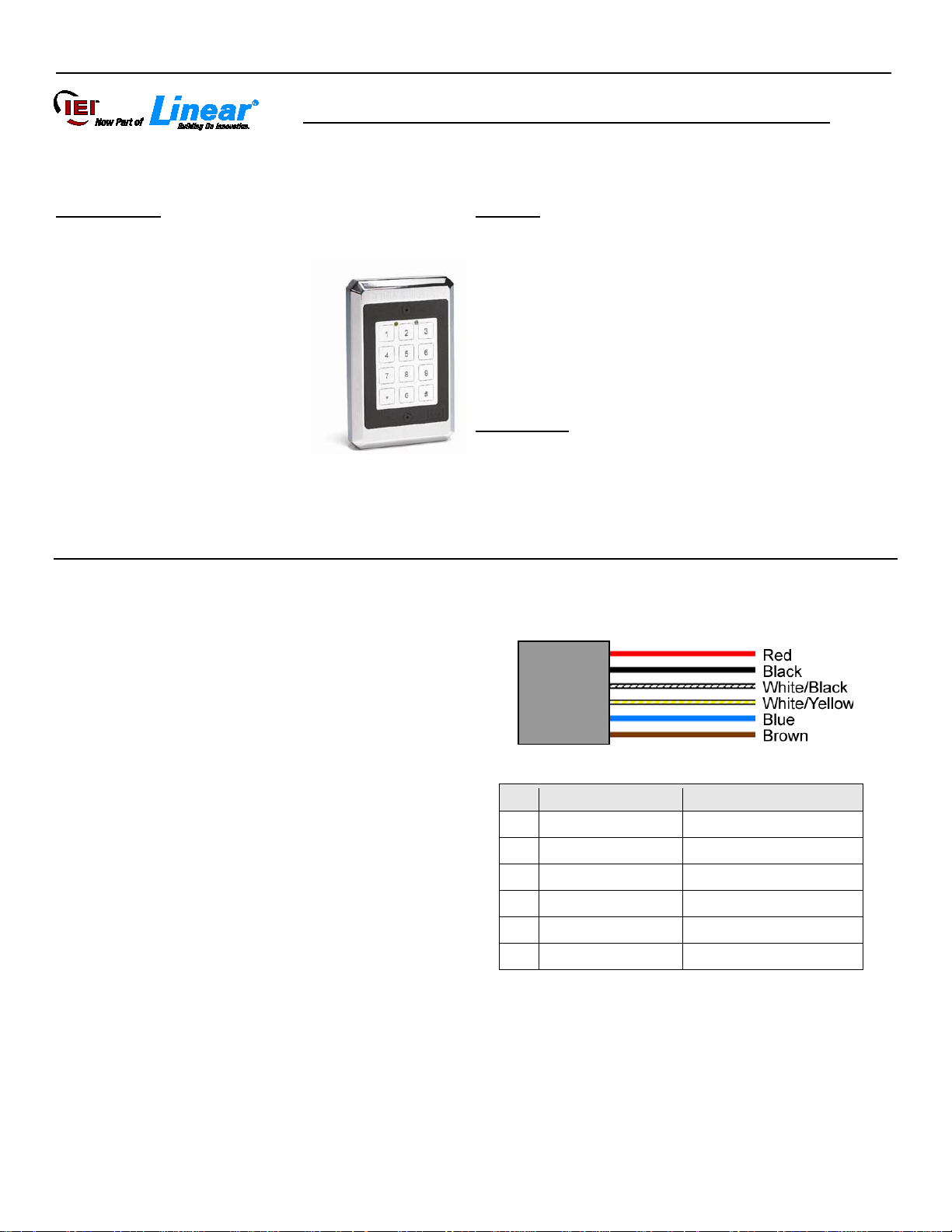
SSWFX Design Series XTreme Keypad Instructions_____________________________________________________
Pin
Wire Color
Signal Name
1
Red
Power (+)
2
Black
Power (-)
3
White/Black
Data 0
4
White/Yellow
Data 1
5
Blue
LED1
6
Brown
Not Used
SSWFX Design Series XTreme Keypad Instructions
Note: This product is designed to be installed and serviced by security and lock industry professionals.
Specifications
Keypad Case Dimensions:
1
/8”L x 33/8”W x 5/8”D
5
Electrical:
Voltage: 5 – 12 VDC
Current (max): 15m A
Environmental:
Temperature: -20º F to 130° F
For Indoor or Outdoor Use
Description:
Combining elegant looks and flush mount design in a ruggedized
vandal resistant case, IEI's Design Series XTreme keypad can be
utilized for almost any application. Designed to perform in high
traffic and rough duty environments, IEI Design Series XTreme
keypad has solid state, touch sensitive piezo keys surrounded by
and aesthetically appealing protective metal case. Encapsulated
electronics make the Design Series XTreme keypad suitable for
indoor or outdoor installations.
Basic Operation:
Features
• Vandal Resistant Metal Case
• Sealed for Indoor or Outdoor A pplications
• No Moving Parts
• Touch Sensitive Piezo Keys
• LED's for Relay Status Indication
• Surface Mount
• Rated for Greater than One Million Key Cycles
Applications
• Heavy Traffic Areas
• Rough Service Environments
• Low Profile
Wire Harness Configuration:
To gain access through the door enter your code (1-6 digits)
followed by the * key on the ke y pad.
Packing List:
(1) SSWFX Keypad
(1) Six-Conductor Wire Harness
(2) 6-32 x 1
(2) # 6 1
11
(1)
(1) Anti-Oxidant Grease Pack
(1) SSWFX Installation/Programming Manual
Document # 6060763 Rev 1.1, D1a Page 1 of 8
1
/2 Machine Screws
1
/2 Sheet Metal Screws
/64” Allen Wrench
Page 2
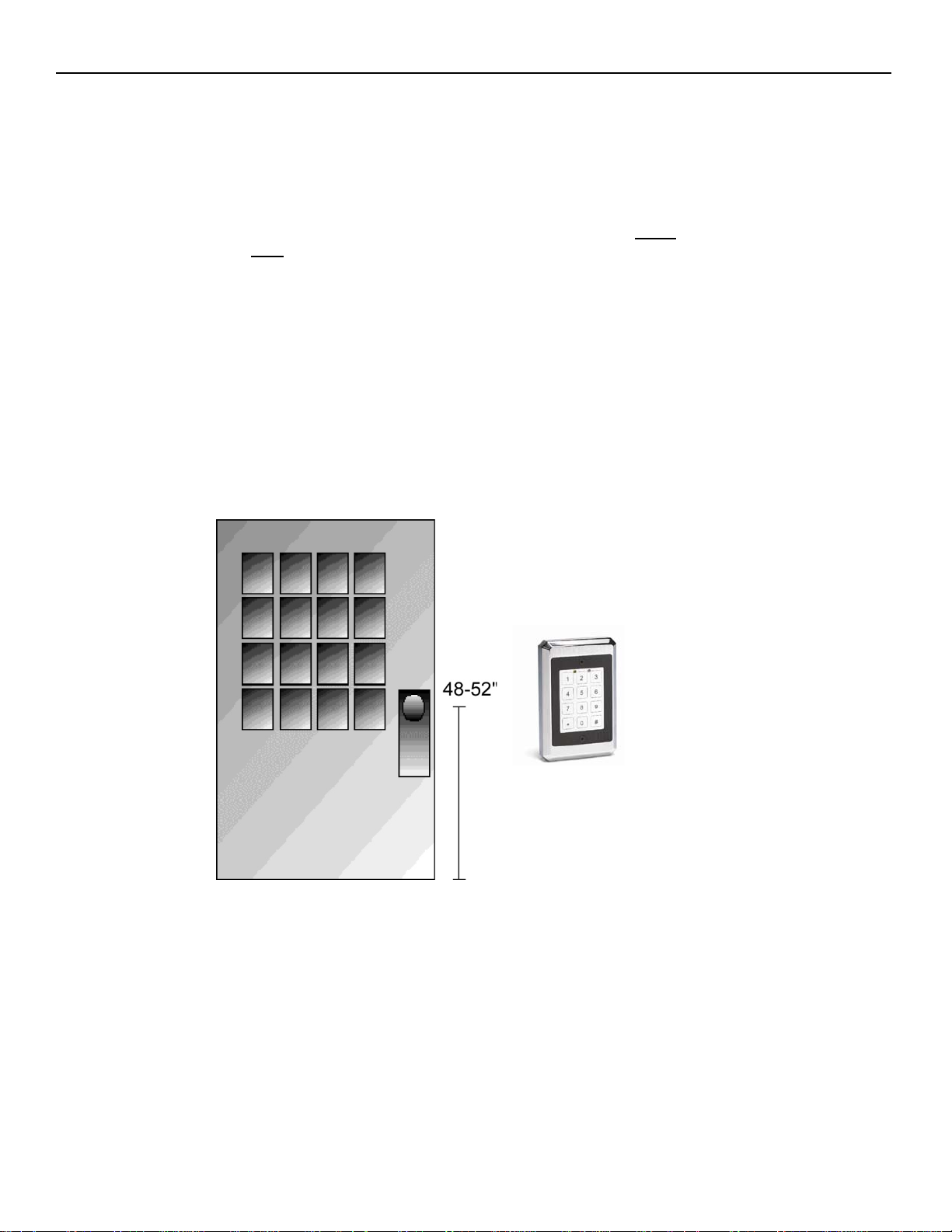
_____________________________________________________SSWFX Design Series XTreme Keypad Instructions
SSWFX Keypad Installation Procedure:
Step 1: If you are mounting the keypad directly to a wall, drill a 3/4” hole into the mounting surface to allow the wire harness
connector and wires to fit through.
Step 2: On the keypad end, strip back the insulator from the wire and tape the drain wire (shield) to the jacket. Now connect
the four wires to the 6-conductor wire harness provided. The wire harness plugs into the 6-position connector on the
keypad. At the other end of your wire run, strip back the insulator from the wire but
be connected to ground at the controller end. When using IEI Secured Series product (such as a
jacket. The drain wire
Max or MiniMax), connect the drain wire to a fast-tab connector on the backplane. Refer to the IEI Secured Series Max or
MiniMax manual for details.
Step 3: Finally mount the SSWFX keypad onto the mount i ng surface using the provided #6 screws. Do no over-tighten the
screws, which may result in damage.
must
do not tape the drain wire to the
Keypad Mounting Height
Mounting height can vary depending on requirements. An appropriate range is typically between 48 and 52 inches on center off the
floor.
Page 2 of 8 Document # 6060763 Rev 1.1, D1a
Page 3
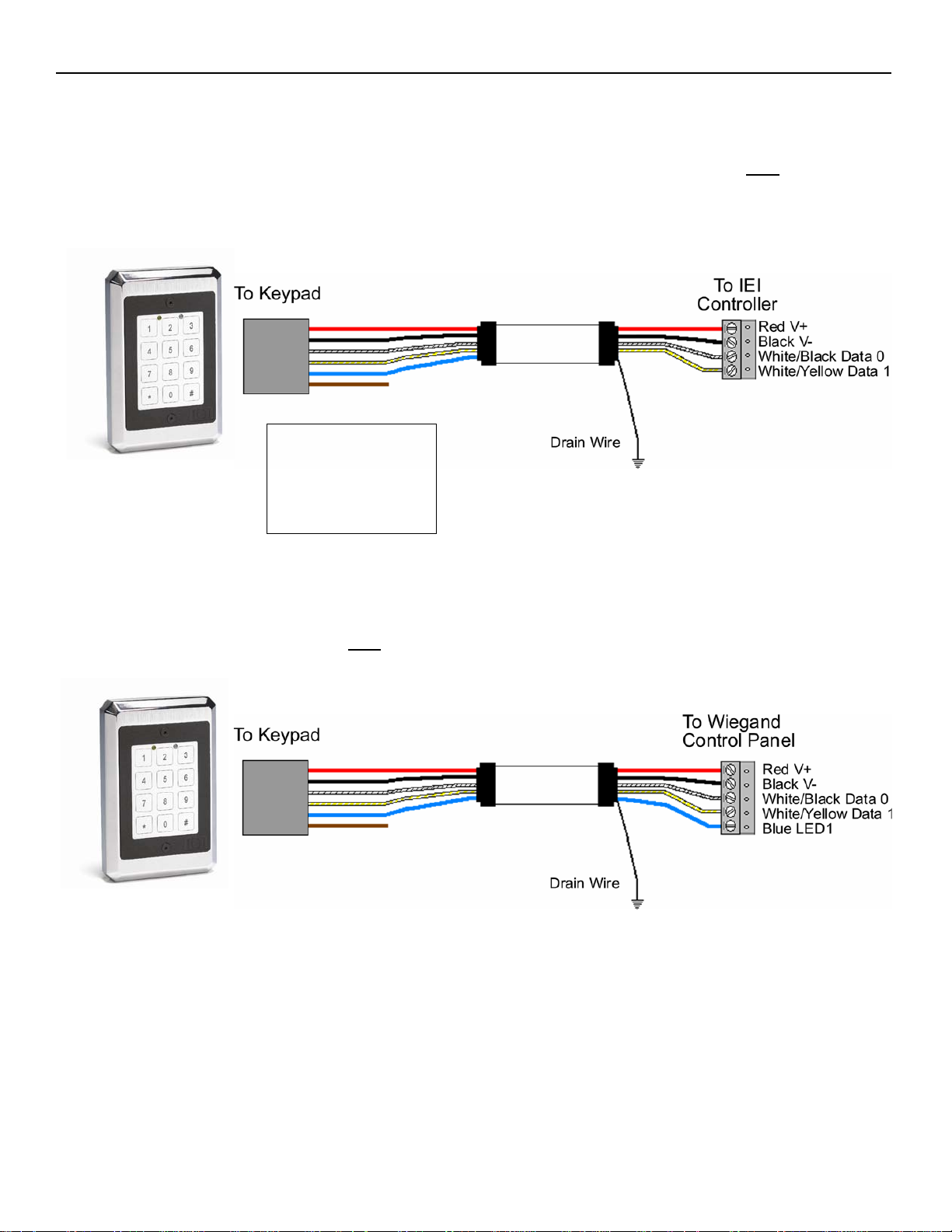
SSWFX Design Series XTreme Keypad Instructions_____________________________________________________
Wiring Requirements:
Wiring the SSWFX to the IEI Secured Series Door Control Module (DCM)
The connection between the SSWFX keypad and an IEI Secured Series Door Control Module requires a 4-conductor, stranded wire
with overall foil shield. The 6-conductor wire harness from the keypad connects to terminal strip TS5 on the Door Control Module.
Connect the red, black, white/black and white/yellow wires to matching terminal on the Door Control Module (the terminals are
must
labeled with the wire color). Refer to the wire lengths below. As mentioned in step 2 on page 2, the drain wire
fast-tab on the Max or MiniMax backplane.
be attached to a
18 AWG – 1000 Ft.
20 AWG – 500 Ft.
22 AWG – 250 Ft.
Wiring the SSWFX to the a third party Wiegand Access Control Panel
The connection between the SSWFX keypad and a Wiegand Access Control Panel requires a 6-conductor, stranded wire with overall
foil shield. Connect the red wire to V+, the black wire to V-, white/black wire to Data 0, white/yellow wire to Data 1 and the blue wire
be connected to ground at the controller end.
to the LED control connection. The drain wire
must
Document # 6060763 Rev 1.1, D1a Page 3 of 8
Page 4

_____________________________________________________SSWFX Design Series XTreme Keypad Instructions
Command/Action
Keys to Enter/Details
Command 90
Change Local Program Code
Command 91
below, defa ults in bold)
Option
Clear
Set
0 – Visual Keypress Feedback
0 = Disabled
1 = Enabled
1 – Audio Keypress Feedback
0 = Disabled
1 = Enabled
3 – Front End Output Selection
0 = Secured Series Mode
1 = Wiegand Mode
4 – Secured Series IN/OUT Event
Recording
5 – Wiegand Red LED Enable
0 = Disabled
1 = Enabled
6 – Wiegand Red LED Active State
0 = Active Low
1 = Active High
7 – Wiegand Green LED Enable
0 = Disabled
1 = Enabled
8 – Wiegand Green LED Active State
0 = Active Low
1 = Active High
Note: Auto-Entry is not available in this model.
Programming the SSWFX Keypad
The SSWFW keypad has it's own local programming options. All user codes and other access control features are programmed into
the control system, either the IEI Secured Series products or a third party Wiegand Access Control System. Refer the those product's
documentation for programming instructions. The programming options chart below shows all the programming commands available
in the SSWFX.
To program the SSWFX you first must enter program mode.
To enter program mode ent er the following on the key pad: 099 # program code * (default program code is 6789).
Programming Options Chart
90 # 0 # 0 # new code * new code * (default = 6789)
Set/Clear Keypad Options (options
91 # option # set/clear # **
0 = Record IN Event
1 = Records OUT Event
Page 4 of 8 Document # 6060763 Rev 1.1, D1a
Page 5

SSWFX Design Series XTreme Keypad Instructions_____________________________________________________
Command/Action
Keys to Enter/Details
Program Keypad Parameters
Parameter
Value
1 – Wiegand Format
1-8 (default = 1, 26 bit – see Wiegand format chart below)
2 – Interpulse Spacing
1-255 (default = 32, 640μS; 20μS increments)
3 – Pulse Width
1-255 (default = 8, 160μS; 20μS Increments)
Command 93
Program Wiegand Site and Group ID
ID Type
ID Value
0 – Site ID
See Wiegand format chart below (default = 0)
1 – Group ID
See Wiegand format chart below (default = 0)
Secured Series Front End Mode
96 # 0 # 0 # **
26-Bit Wiegand Front End Mode
96 # 1 # 1 # **
Exit Program Mode
Press the * Key
Format Value
Wiegand Format
Largent PIN Value
Largest Site Value
Largest Group Val ue
1
26 bit
65535
255
N/A 2 28 bit
32767
255
N/A
3
29 bit
524287
255
N/A
4
30 bit
65535
255
15 5 31 bit
65535
255
31
6
32 bit
8191
2047
63
7
36 bit
1048575
255
N/A 8 29 bit
524287
255
N/A
LED State
Description
Red Solid
Door Locked
Green Solid
Door Unlocked
Yellow Solid
Programming Error
Yellow Flashing Slowly (single f l ash)
Controller Program Mode
Yellow Flashing Slowly (double f l ash)
Front End Program Mode
Yellow Momentary Flash (key press)
Visual Keypress Feedback
Programming Options Chart - Continued
Command 92
Command 96
Reset Keypad to Default Settings
Wiegand Format Chart
92 # parameter # value #
93 # ID Type # ID Value # **
LED Indications
Document # 6060763 Rev 1.1, D1a Page 5 of 8
Page 6

_____________________________________________________SSWFX Design Series XTreme Keypad Instructions
Testing the Keypad
After installing the keypad, IEI recommends that you perform the keypad self-test once a year, to ensure that the keypad is working
properly.
To perform the self-test, with the unit powered up, press the following keys on the keypad: 7890#123456*
If all 12 key presses are accepted, the keypad enters self-test mode.
The LEDs alternate three times followed by the sounder beeping three times.
When finished the yellow LED starts flickering rapidly.
Press * to clear.
Program Mode Loopback Connection
If you've forgotten the local program code, use the following loopback connection to enter program mode. Power down the unit, short
the wires in the configuration illustrated, then power the unit back up. The yellow LED should be flashing. Now change your local
program code or reset the unit. Power the keypad down and reconnected the wire harness in the original configuration.
Secured Series Front End Default Loopback Connection
The following loopback connection allows you to default the keypad in Secured Series front end mode. Power down the unit, short the
wires in the configuration illustrated, then power the unit back up. After you hear the three beeps, remove power and reconnect the
wires in the proper configuration.
Wiegand Front End Default Loopback Connection
The following loopback connection allows you to default the keypad in Wiegand front end mode. Power down the unit, short the wires
in the configuration illustrated, then power the unit back up. After you hear the three beeps, remove power and reconnect the wires in
the proper configuration.
Page 6 of 8 Document # 6060763 Rev 1.1, D1a
Page 7

SSWFX Design Series XTreme Keypad Instructions_____________________________________________________
Linear Limited Warranty
This Linear product is warranted against defects in material and workmanship for twenty four (24) months. This warranty extends
only to wholesale customers who buy direct from Linear or through Linear’s normal distribution channels. Linear does not warrant
this product to consumers. Consumers should inquire from their selling dealer as to the nature of the dealer’s warranty, if any. There
are no obligations or liabilities on the part of Linear LLC for consequential damages arising out of or in connection with use
or performance of this product or other indirect damages with respect to loss of property, revenue, or profit, or cost of
removal, installation, or reinstallation. All implied warranties, including implied warranties for merchantability and implied
warranties for fitness, are valid only until the warranty expires. This Linear LLC Warranty is in lieu of all other warranties
express or implied.
All products returned for warranty service require a Return Product Authorization Number (RPA#). Contact Linear Technical Services
at 1-800-421-1587 for an RPA# and other important details.
Document # 6060763 Rev 1.1, D1a Page 7 of 8
Page 8

_____________________________________________________SSWFX Design Series XTreme Keypad Instructions
Page 8 of 8 Document # 6060763 Rev 1.1, D1a
