Page 1
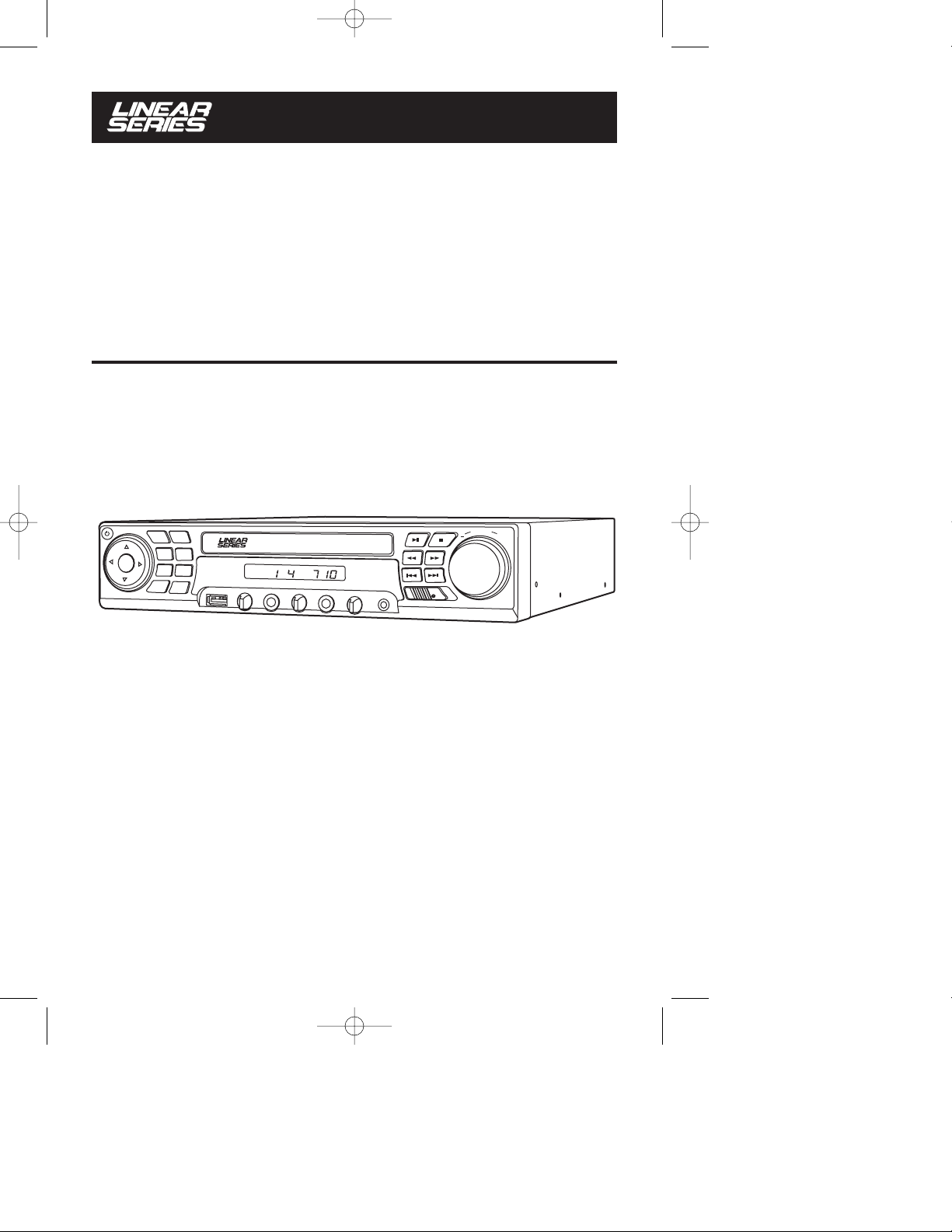
Installation
and Operations
Manual
HTS-ES1
DVD/CD Home Theater System with AM/FM Tuner
U.S. PATENT NO.: D561755
HTS-ES1-UM1 (First Lot).qxp 2/7/08 2:29 PM Page 1
®
OPEN/
MENU
CLOSE
EQ
ENTER
BAND
SCAN
MODE
MIC
MUTE
®
USB
MIC VOL 1
MIC 1
MIC VOL 2
AM
MIC 2
ECHO
AUX IN
SPE
AKERS
VOLUME
A+B
A
+
B
Page 2
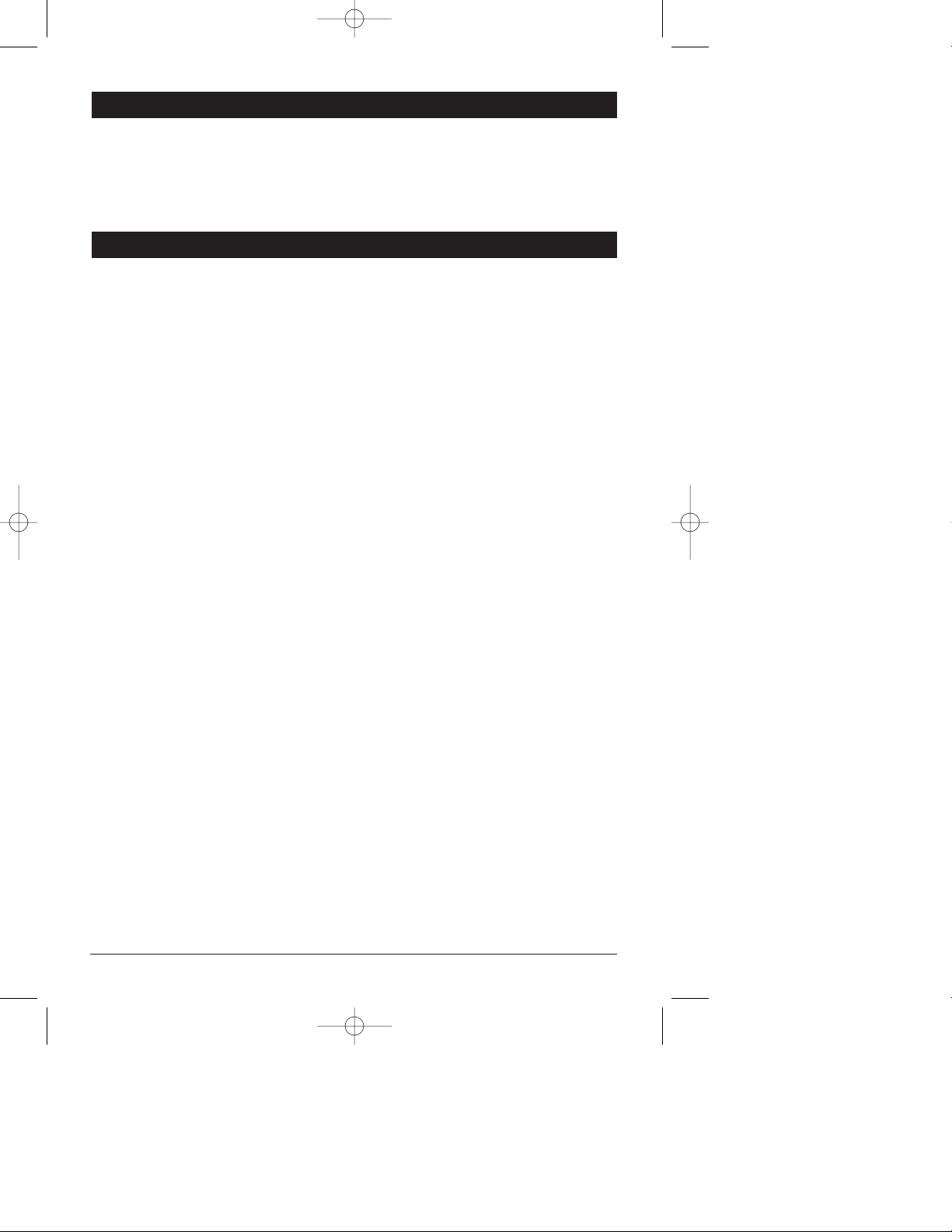
Please carefully read all of the information in this manual. Familiarity with operation and installation procedures will help you obtain the best possible performance from your new AM/FM Stereo Receiver with
CD/DVD Player.
WARNING! To prevent fire or electrical shock hazard, do not expose this product to moisture or remove
its cover or bottom screws. No user-serviceable parts inside. Refer servicing to qualified personnel.
Introduction
2
Index
Button Locations and Functions . . . . . . . . . . . . . . . . . . . . . . . . . . . . . . . . . . . . . . . . . . . . . . . . . . . . . 3-4
Remote Control Button Locations and Functions. . . . . . . . . . . . . . . . . . . . . . . . . . . . . . . . . . . . . . . . . 5
General Operation . . . . . . . . . . . . . . . . . . . . . . . . . . . . . . . . . . . . . . . . . . . . . . . . . . . . . . . . . . . . . . . . 6
Sound Controls . . . . . . . . . . . . . . . . . . . . . . . . . . . . . . . . . . . . . . . . . . . . . . . . . . . . . . . . . . . . . . . . . . 6-7
AM/FM Operation . . . . . . . . . . . . . . . . . . . . . . . . . . . . . . . . . . . . . . . . . . . . . . . . . . . . . . . . . . . . . . . . . 8-9
Disc Warnings . . . . . . . . . . . . . . . . . . . . . . . . . . . . . . . . . . . . . . . . . . . . . . . . . . . . . . . . . . . . . . . . . . . 10
CD Operation (Compact Disc) . . . . . . . . . . . . . . . . . . . . . . . . . . . . . . . . . . . . . . . . . . . . . . . . . . . . . . . 11-12
MP3 Disc Operation . . . . . . . . . . . . . . . . . . . . . . . . . . . . . . . . . . . . . . . . . . . . . . . . . . . . . . . . . . . . . . . 13
DVD Operation . . . . . . . . . . . . . . . . . . . . . . . . . . . . . . . . . . . . . . . . . . . . . . . . . . . . . . . . . . . . . . . . . . . 14-17
Karaoke Operation . . . . . . . . . . . . . . . . . . . . . . . . . . . . . . . . . . . . . . . . . . . . . . . . . . . . . . . . . . . . . . . . 18-20
Setup Menu . . . . . . . . . . . . . . . . . . . . . . . . . . . . . . . . . . . . . . . . . . . . . . . . . . . . . . . . . . . . . . . . . . . . . 21-22
Speaker Selector Switch . . . . . . . . . . . . . . . . . . . . . . . . . . . . . . . . . . . . . . . . . . . . . . . . . . . . . . . . . . . 23
Auxiliary Audio Input . . . . . . . . . . . . . . . . . . . . . . . . . . . . . . . . . . . . . . . . . . . . . . . . . . . . . . . . . . . . . . 23
TV Audio Input . . . . . . . . . . . . . . . . . . . . . . . . . . . . . . . . . . . . . . . . . . . . . . . . . . . . . . . . . . . . . . . . . . . 23
Satellite Radio Input. . . . . . . . . . . . . . . . . . . . . . . . . . . . . . . . . . . . . . . . . . . . . . . . . . . . . . . . . . . . . . . 23
USB Input . . . . . . . . . . . . . . . . . . . . . . . . . . . . . . . . . . . . . . . . . . . . . . . . . . . . . . . . . . . . . . . . . . . . . . 24
Installation
Speaker Connections . . . . . . . . . . . . . . . . . . . . . . . . . . . . . . . . . . . . . . . . . . . . . . . . . . . . . . . . . . . . 25
Auxiliary Connections . . . . . . . . . . . . . . . . . . . . . . . . . . . . . . . . . . . . . . . . . . . . . . . . . . . . . . . . . . . . 26
Input Connections . . . . . . . . . . . . . . . . . . . . . . . . . . . . . . . . . . . . . . . . . . . . . . . . . . . . . . . . . . . . . . 27
Warranty . . . . . . . . . . . . . . . . . . . . . . . . . . . . . . . . . . . . . . . . . . . . . . . . . . . . . . . . . . . . . . . . . . . . . . . 28
HTS-ES1-UM1 (First Lot).qxp 2/7/08 2:29 PM Page 2
Page 3
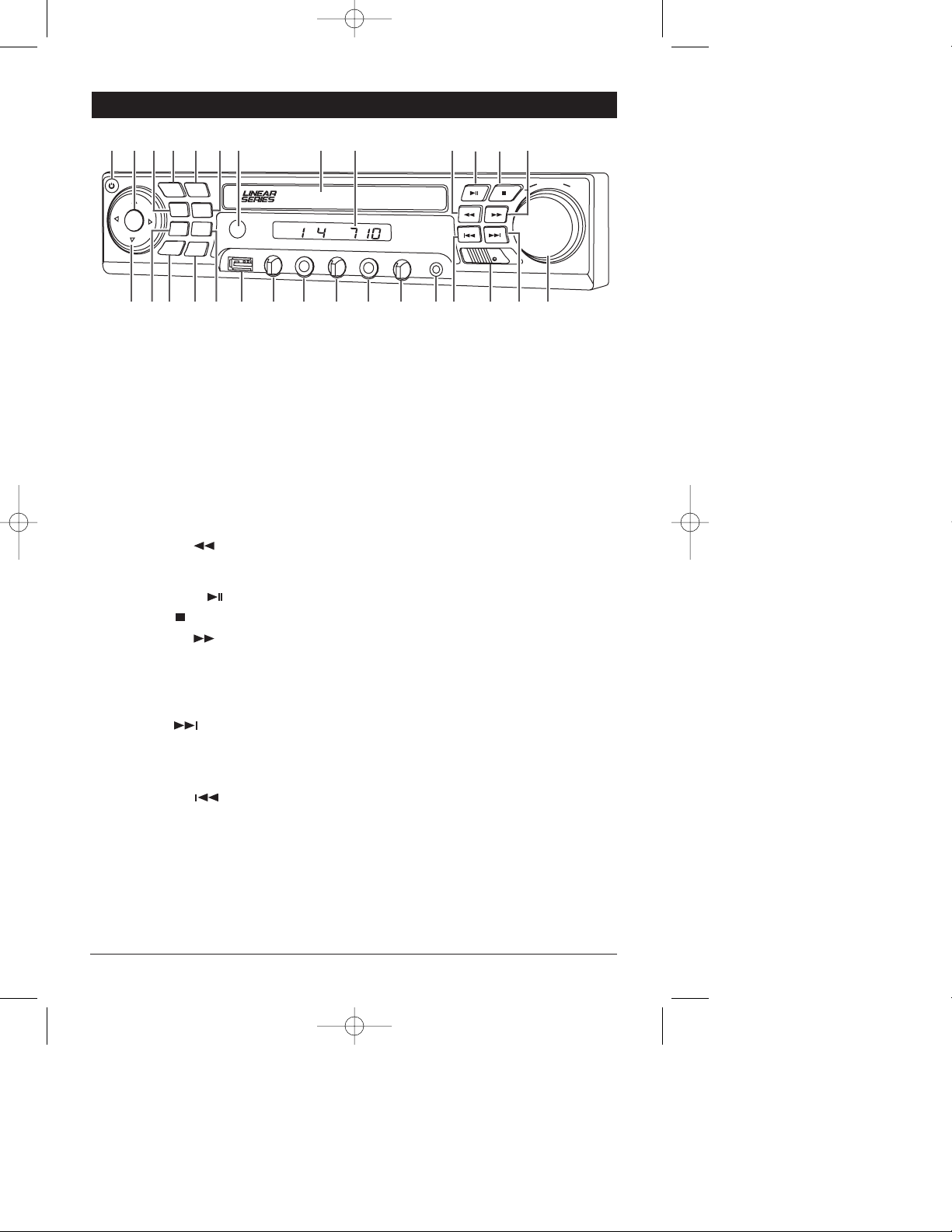
Button Locations and Functions
3
1. Power On/Off: Press to turn the unit On or Off.
2. Enter Button: Press to enter selection from DVD menu.
3. EQ Button: Press to select between the preset sound equalization settings.
4. Menu Button: Press to view the DVD menu.
5. Open/Close Button: Press to open or close the CD/DVD door.
6. Band Button: Press to choose the AM or FM radio band.
7. Infrared Eye: Receives the signals from the remote control.
8. CD/DVD Door: To play a CD/DVD, insert the disc into the tray with the label facing up.
9. Display Area: Displays all function information for the radio and CD/DVD player.
10. Reverse Button :
Radio Mode: Press to manually tune-in a lower radio station frequency.
CD/DVD Mode: Press to fast reverse disc play. Each time the button is pressed, the speed changes.
11. Play/Pause Button : Press to pause disc play, press again to resume play.
12. Stop Button : Press to stop play of video or audio.
13. Forward Button :
Radio Mode: Press to manually tune-in a higher radio station frequency.
CD/DVD Mode: Press to fast forward disc play. Each time the button is pressed, the speed changes.
14. Volume Knob: Rotate to increase or decrease the Volume Level.
Press to adjust the output level of Treble, Bass and Speaker Levels.
15. Next Button :
Radio Mode: Press and the tuner will search-up for the next radio station.
CD/DVD Mode: Press to search for the beginning of the next chapter or track.
16. A, A+B and B Selector Switch: Selects the different sets of speakers installed.
17. Previous Button :
Radio Mode: Press and the tuner will search-down for the previous radio station.
CD/DVD Mode: Press to search for the beginning of the previous chapter or track.
18. Auxiliary Input Jack: Press the MODE button until “AU In” appears in the display, then plug in the
device with a 3.5mm audio input plug.
ENTER
MENU
USB
MIC VOL 1
MIC VOL 2
MIC 1
MIC 2
ECHO
AUX IN
SPEAKERS
A
B
A+B
EQ
BAND
OPEN/
CLOSE
MODE
SCAN
MUTE
MIC
®
1 2 3 4 6 5
7
8 9 10 11 12 13
14
15 16 17 18 20 21 22 23 24 25 26 27
28
29
19
AM
VOLUME
+
HTS-ES1-UM1 (First Lot).qxp 2/7/08 2:29 PM Page 3
Page 4
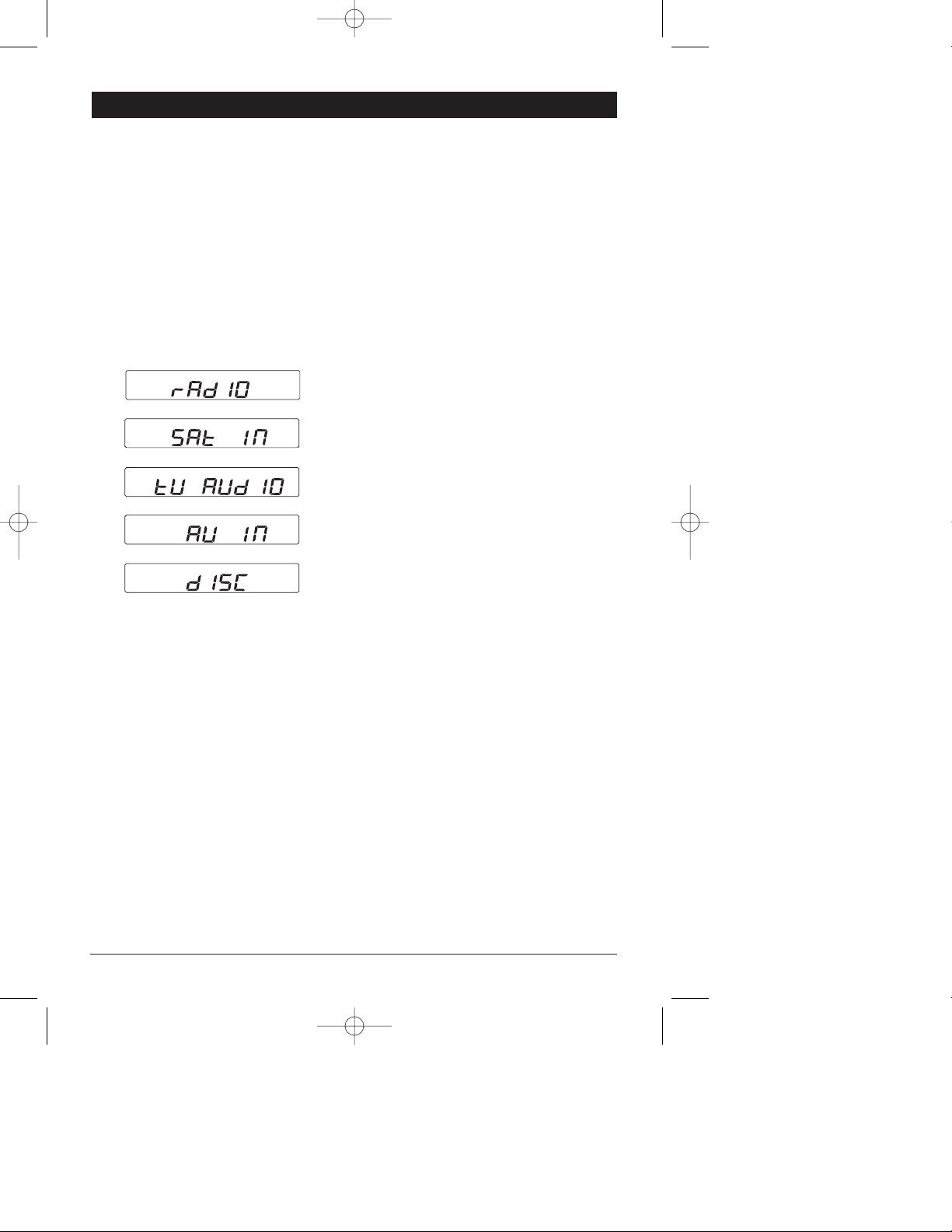
4
Button Locations and Functions (Continued)
29. Navigation Buttons:
DVD Mode: Press arrows to navigate through the DVD menu options.
Radio: AM or FM
External Satellite Radio Audio Input: Rear chassis input.
TV Audio Input: Rear chassis input.
Auxiliary Audio Input: Front panel mounted 3.5mm input
jack (AUX IN).
CD, DVD, MP3 and USB Input: Front panel mounted USB
input jack (USB).
19. Echo Knob: Rotate the knob to adjust the amount of echo effect coming from the microphones.
20. Mic 2 Jack: Insert microphone.
21. Mic 2 Volume Knob: Rotate the knob to control microphone 2’s volume.
22. Mic 1 Jack: Insert microphone.
23. Mic 1 Volume Knob: Rotate the knob to control microphone 1’s volume.
24. USB Input: Press the MODE button and “dISC” appears in the display. Then plug in any USB device,
and “USb” appears in the display.
Note: The HTS-ES1 will control the USB audio device. (See “USB Input” for more details).
25. Radio Scan Button: Automatic radio station scanning. See “AM/FM Operation” for more details.
26. Mute Button: Press to mute sound. Press again to cancel.
27. Mic Button: Press to mute the microphones.
28. Mode Button: Press to choose between:
HTS-ES1-UM1 (First Lot).qxp 2/7/08 2:29 PM Page 4
Page 5
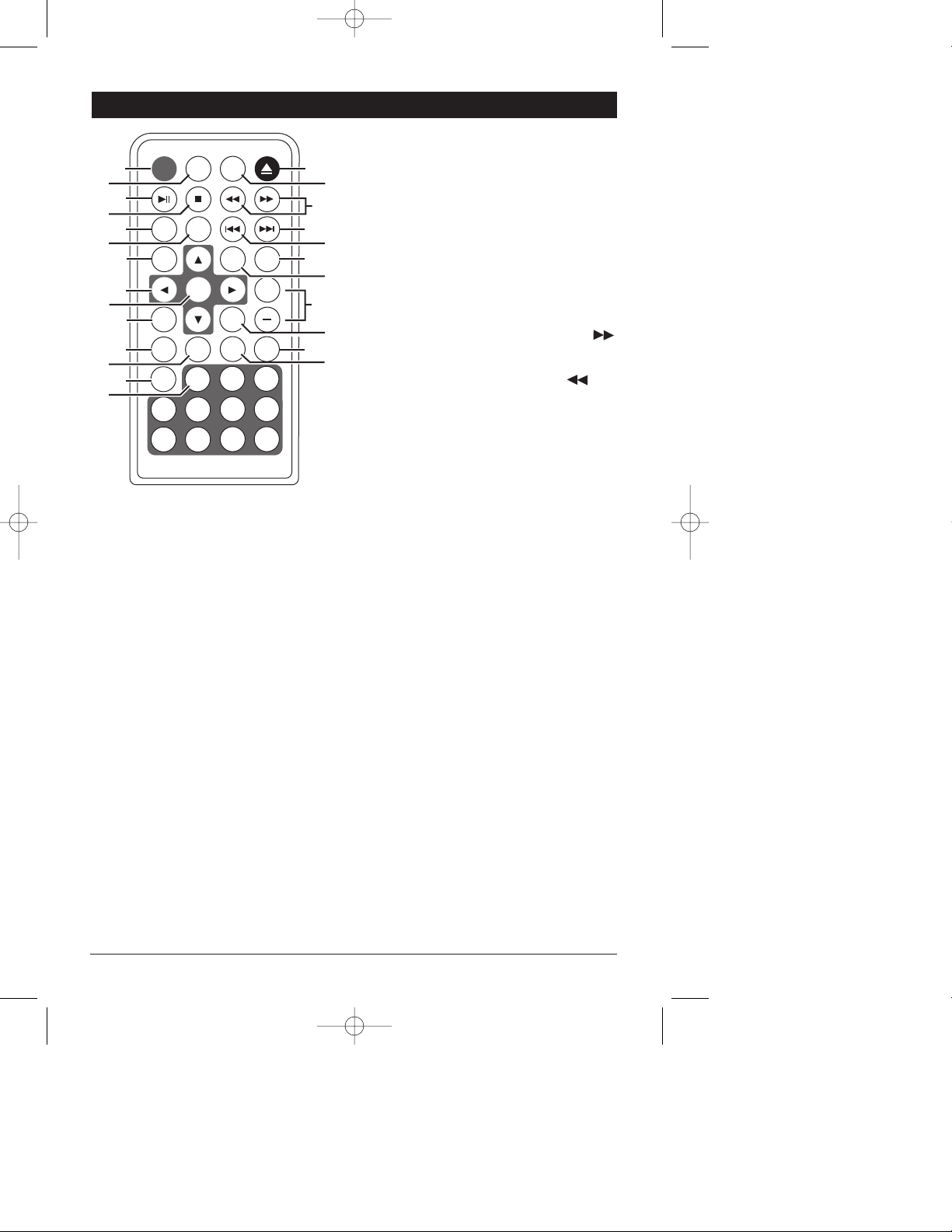
5
Remote Control Button Locations and Functions
1. Power On/Of Button: Press to turn the unit On
or Off.
2. Mode Button: Press to choose between Radio,
External Satellite Radio Audio Input, TV Audio
Input, Auxiliary Audio Input and
CD/DVD/MP3/USB Input.
3. Play/Pause Button:
CD/DVD Mode: Press to pause disc play, press
again to resume play.
4. Stop Button: Press to stop play of video or
audio.
5. Random Button: Press to play all the tracks on
the CD in random order. Press again to cancel.
6. Repeat Button: Press to repeat a CD track or to
repeat a DVD title or chapter. Press again to
cancel.
7. Zoom Button: Press to enlarge the DVD’s
onscreen image.
8. Navigation Buttons: In the DVD menu mode,
these buttons serve as cursor buttons to select
a item left/right, up/down.
9. Enter Button: Confirms the selected menu item.
10. AS/PS Button: Automatic radio station memory
storing (AS) and Preset radio station scanning
(PS).
See “AM/FM Operation” for more details.
In CD and DVD modes press to display disc running times.
11. Band Button: Press to select the desired radio
band: FM1, FM2, FM3, AM1 or AM2.
12. EQ Button (Equalizer): Press to select between
preset sound equalization settings.
13. Menu Button: Displays the root menu that is
stored on the DVD disc.
14. Numeric Buttons
15. Open/Close Button: Press to open or close the
CD/DVD door.
16. Mute Button: Press to mute the volume level.
Press again to restore.
17. Reverse and Forward Buttons: Press the
button to manually tune-in a higher radio station frequency (radio mode) or to fast forward
disc play (CD/DVD mode). Press the button to manually tune-in a lower radio station
frequency (radio mode) or to fast reverse disc
play (CD/DVD mode).
18. Next Button:
Radio Mode: Press and the tuner will search
up for the next radio station.
CD/DVD Mode: Press to search for the beginning of the next chapter or track.
19. Previous Button:
Radio Mode: Press and the tuner will search
down for the previous radio station.
CD/DVD Mode: Press to search for the beginning of the previous chapter or track.
20. VOL/TONE Button (Volume/Tone): Press to
select the different sound controls: Volume,
Treble, Bass and Speaker Controls.
21. Setup Button: Displays the SETUP menu.
22. Volume, Treble, Bass and Speaker
Adjustment Buttons: Press to adjust the
Volume. The adjustment buttons will also
adjust the Treble, Bass and Speaker Levels
when selected.
23. Slow Motion Button: Press to play the DVD in
slow motion.
24. Subtitle Button: Press to access the the DVD’s
subtitle languages.
25. Audio Button: Press to access DVD’s audio
settings.
HTS-ES1-UM1 (First Lot).qxp 2/7/08 2:29 PM Page 5
POWER MODE MUTE
1
2
3
4
RANDOM
5
6
7
REPEAT
ZOOM SETUP
VOL
TONE
15
16
17
18
19
20
21
AS/PS
ELAPSE
BAND
ENTER
EQ
8
9
10
11
12
MENU
13
1
14
4
5
8
9
SLOW
AUDIO
10/0
+
22
SUB.TT
2
3
6
7
+
10
23
24
25
Page 6
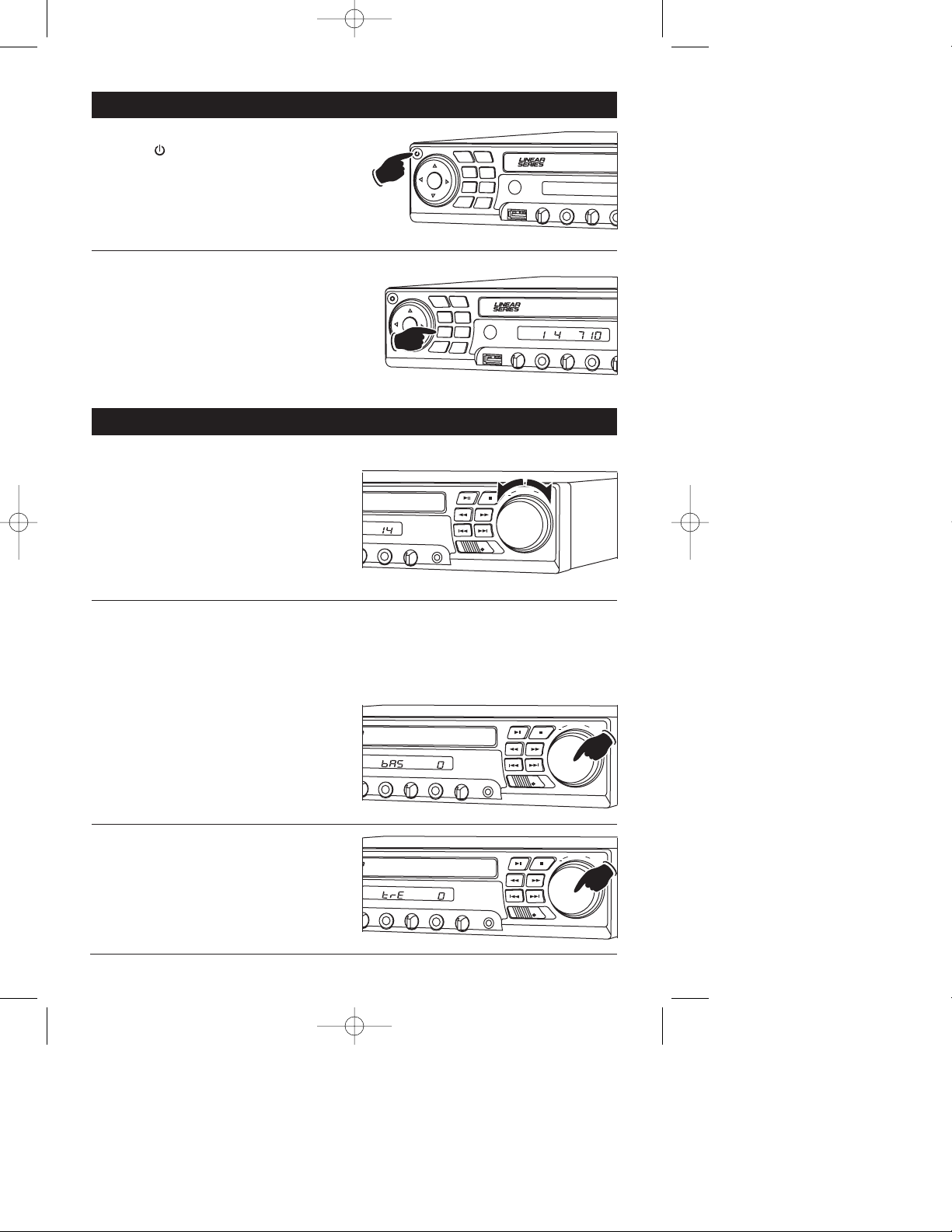
6
General Operation
Power On/Off:
Press the button to turn the unit On or Off.
Selecting the Mode:
To select a source, press the MODE button until
the desired source appears in the display:
Radio (rAdIO),
Satellite Radio In (SAt In) Rear chassis input,
TV Audio In (tV AUd IO) Rear chassis input,
Auxiliary In (AV In) Front panel input and
Disc and USB Input (dISC) Front panel input.
H
Sound Controls
Volume:
Increase the volume by rotating the volume knob
clockwise. Decrease the volume by rotating the
volume knob counterclockwise.
Bass:
Select the Bass mode by pressing the VOLUME
knob. Increase the Bass by rotating the volume
knob clockwise. Decrease the Bass by rotating
the volume knob counterclockwise. After 10 seconds the control reverts back to volume control.
Treble:
Select the Treble mode by pressing the VOLUME
knob. Increase the Treble by rotating the volume
knob clockwise. Decrease the Treble by rotating
the volume knob counterclockwise. After 10 seconds the control reverts back to volume control.
Bass, Treble and Speaker Adjustment Control
Select the desired sound mode by pressing the VOLUME knob. The modes will be displayed in the following order: bAS (Bass), trE (Treble), L F (left front speaker), r F (right front speaker), L r (left rear
speaker), r r (right rear speaker), CEn (center speaker) and SUb (Subwoofer).
HTS-ES1-UM1 (First Lot).qxp 2/7/08 2:29 PM Page 6
ENTER
OPEN/
MENU
CLOSE
EQ
ENTER
MENU
MIC
BAND
SCAN
MODE
MIC
MUTE
OPEN/
CLOSE
EQ
BAND
MODE
SCAN
USB
MUTE
MIC VOL 1
®
USB
MIC VOL 1
MIC 1
MIC VOL 2
MIC
®
MIC 1
AM
MIC VO
L 2
MIC 2
EC
Decrease
VOLUME
2
MIC 2
ECHO
AUX IN
SPEAKERS
A+B
A
B
L 1
MIC 1
MIC VOL 2
MIC 2
ECHO
AUX IN
SPEAKERS
®
L 1
MIC 1
MIC VO
L 2
MIC 2
ECHO
AUX IN
SPEAKERS
Increase
+
A+B
A
B
A+B
A
B
VOLUME
VOLUME
+
+
Page 7
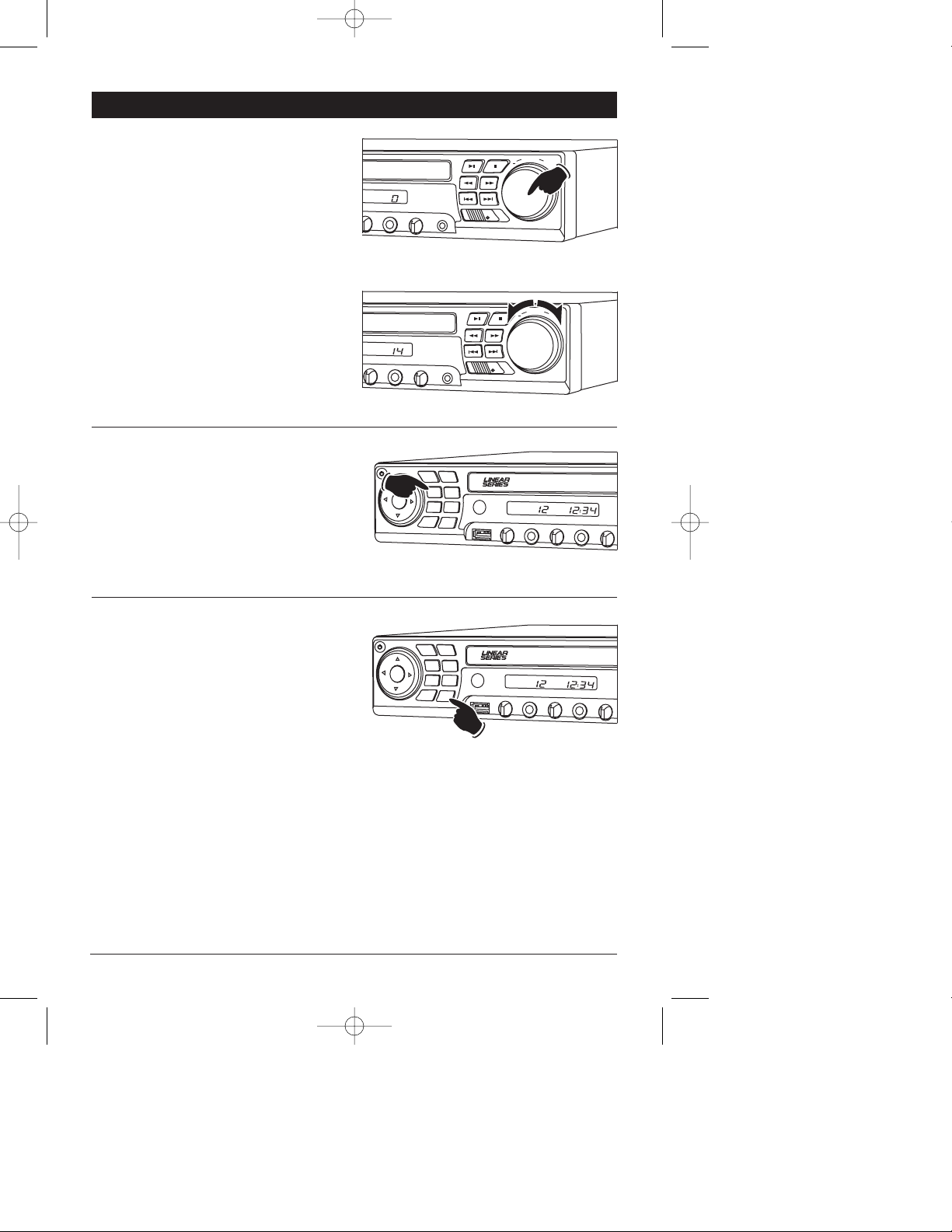
7
Equalizer (EQ):
Press the EQ button to choose between preset
equalizer settings: Classic, Rock, Pop, Jazz and
Off.
Note: Visual confirmation of EQ setting does not
appear in the unit's display area, but will appear
in the optional monitor’s display (if installed).
Mute:
Press the MUTE button to mute the audio.
“MUTE” will appear in the display. Press again to
restore the audio level.
Sound Controls (Continued)
Speaker Output Adjustment Control:
1. Select the desired speaker by pressing the
VOLUME knob. The speakers will be displayed
in the following order: bAS (Bass), trE
(Treble), L F (left front speaker), r F (right
front speaker), L r (left rear speaker), r r (right
rear speaker), CEn (center speaker) and SUb
(Subwoofer).
2. Use the volume knob to adjust the speaker to
the desired output.
3. Wait 10 seconds for the unit to revert to the
previous mode or select another speaker by
pressing the VOLUME knob again.
V
HTS-ES1-UM1 (First Lot).qxp 2/7/08 2:29 PM Page 7
O
L 2
MIC 2
ECHO
VOLUME
+
AUX IN
SPEAKERS
A+B
A
B
Decrease
IC VO
L 2
MIC 2
ECHO
AUX IN
SPEAKERS
A+B
A
OPEN/
MENU
CLOSE
BAND
EQ
ENTER
MODE
SCAN
MIC
MUTE
OPEN/
MENU
CLOSE
BAND
EQ
ENTER
MODE
SCAN
MIC
MUTE
®
DVD
USB
MIC VOL 1
®
DVD
USB
MIC VOL 1
Increase
VOLUME
+
B
MIC 1
MIC VOL 2
MIC 2
ECHO
MIC 1
MIC VO
L 2
MIC 2
ECHO
Page 8
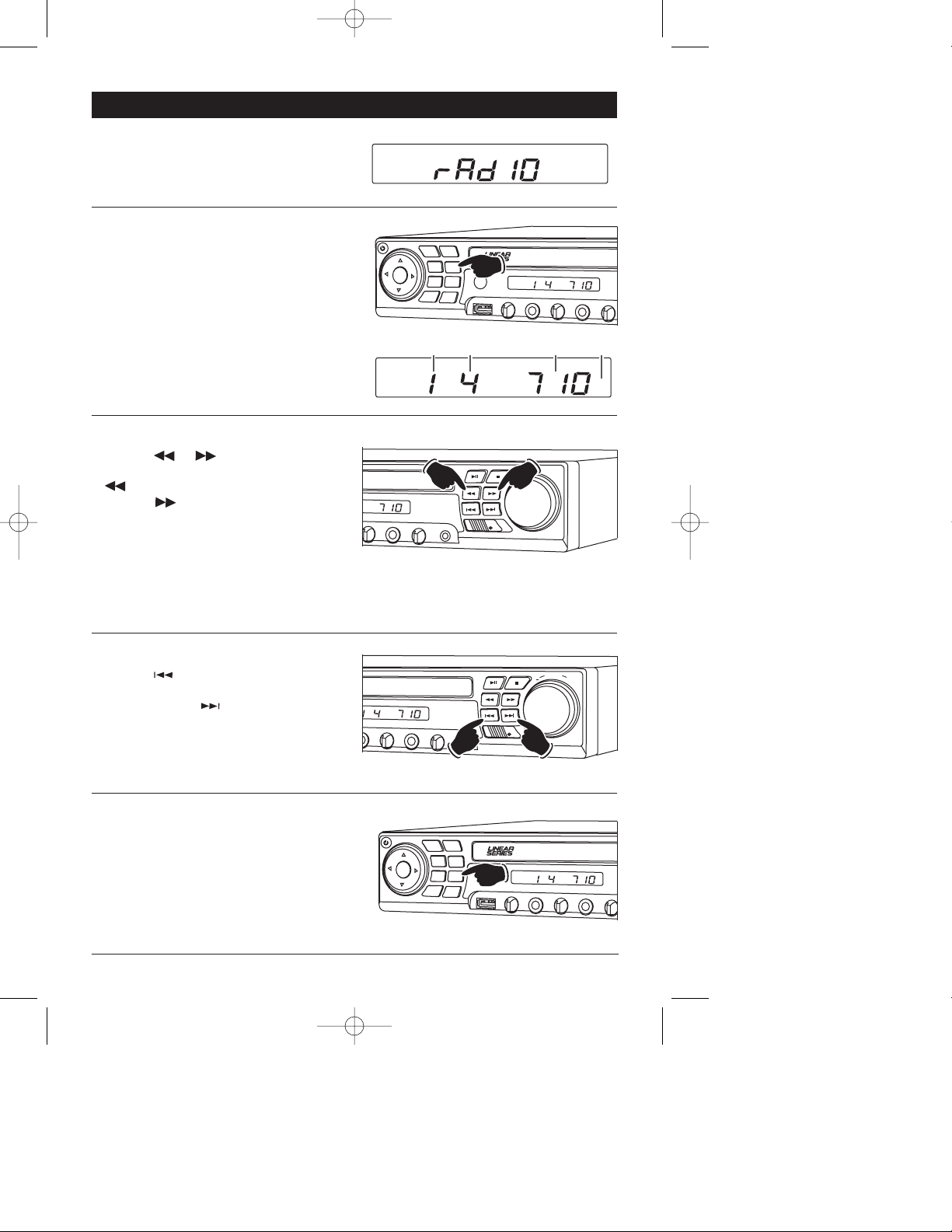
Tuning-In a Radio Station Using Scan:
1. Press the BAND button to select either the FM
or AM radio band.
2. Press the SCAN button.
3. The tuner will search for the next strong station and play for 13 seconds, then scan for
the next strong station. To cancel this function
press the scan button again.
Manually Tuning in a Radio Station:
Press the or button until the desired
radio station appears in the display. Press the
button to tune-in a lower radio station.
Press the button to tune-in a higher radio
station.
Note: The unit will automatically switch from FM
Mono to FM Stereo when the signal strength
increases to a stereo level. If the stereo signal
should become weak, the unit will switch back to
Mono. FM Stereo reception is indicated when
"ST" appears in the display.
8
AM/FM Operation
Selecting the Play Source:
Press the MODE button until “rAdIO” appears in
the display. After a brief moment either AM or
FM frequency will appear in the display.
Selecting the AM or FM Band:
Press the BAND button repeatedly to select from
FM1, FM2, FM3, AM1 or AM2.
Seek Tuning-In a Radio Station:
Press the button and the tuner will scandown to the next strong station, stop scanning
and play. Press the button and the tuner
will scan-down to the next strong station, stop
scanning and play.
HTS-ES1-UM1 (First Lot).qxp 2/7/08 2:29 PM Page 8
MENU
ENTER
MIC
OPEN/
CLOSE
EQ
BAND
MODE
SCAN
MUTE
®
USB
MIC VOL 1
MIC 1
MIC VOL 2
AM
MIC 2
ECHO
Bank Preset Frequency Band
AM
Down
AM
C VOL 2
MIC 2
ECHO
AUX IN
SPEAKERS
1
AM
MIC VO
L 2
MIC 2
ECHO
AUX IN
Down
OPEN/
MENU
CLOSE
EQ
ENTER
BAND
MODE
SCAN
MIC
MUTE
SPEAKERS
USB
Up
A+B
B
A
VOLUME
+
A+B
B
A
Up
®
MIC VOL 1
MIC 1
MIC VO
AM
L 2
MIC 2
ECHO
Page 9
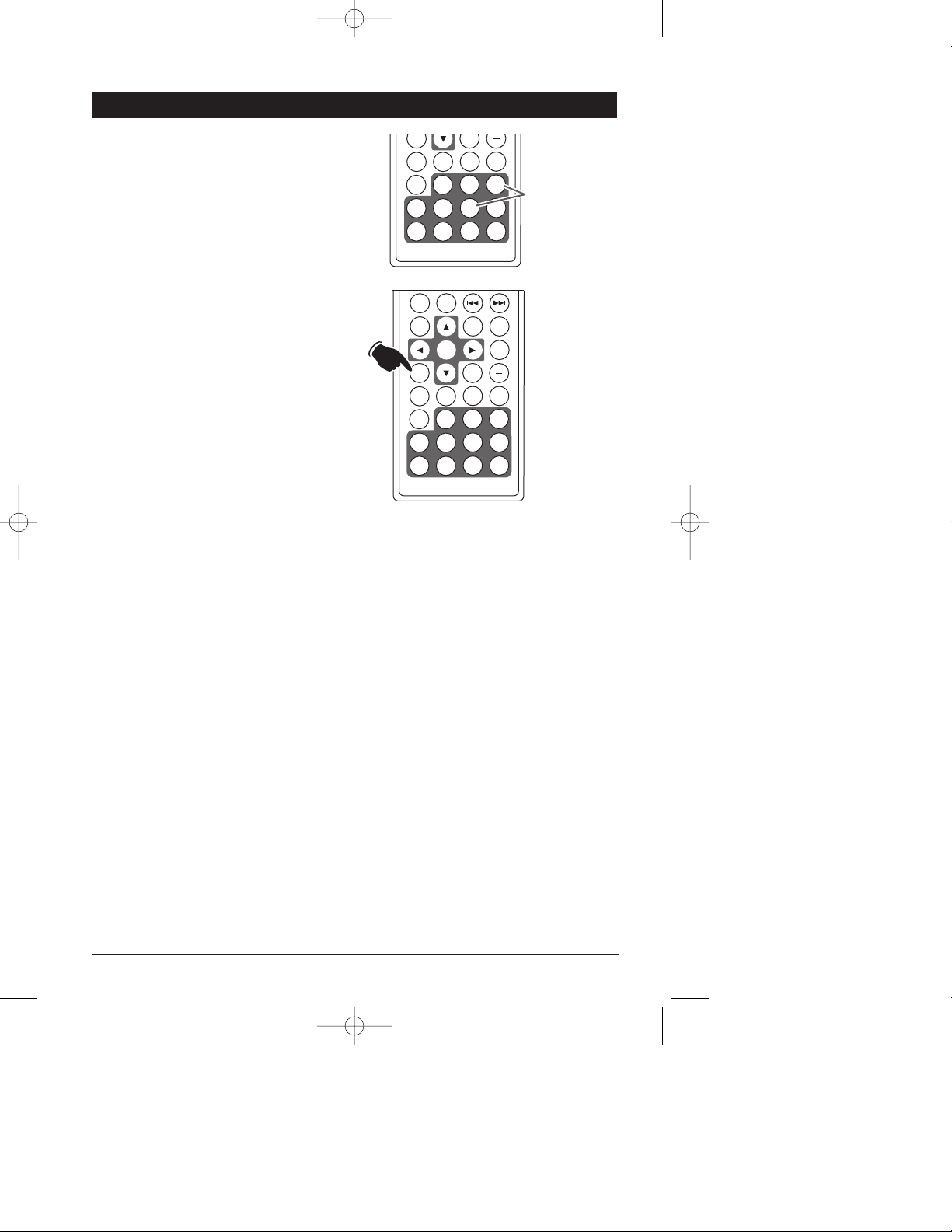
AM/FM Operation (Continued)
Manually Storing Radio Stations:
1. Press the BAND button to select either the
FM1, FM2, FM3, AM1 or AM2 radio band.
2. Tune-in the desired radio station.
3. Press and hold anyone of the station recall
buttons on the remote (Buttons 1-6) until the
display begins to flash and memorizes the
station.
AS/PS
9
Automatically Store Radio Stations:
1. Press the BAND button to select either the
AM1 or AM 2 band to automatically store AM
Stations. Or press the BAND button to select
either the FM1, FM2 or FM3 radio band to
automatically store FM Stations.
2.
Press and hold the AS/PS button and the tuner
will search for the strongest stations and store
them into memory. 6 stations will be stored into
each the
AM1 and AM 2 bands, or the
FM1,
FM2 and FM3 bands.These new stations will
replace stations that were previously stored.
3. After the new stations are stored into memory
the tuner will start playing stored station 1.
Scanning Stored Radio Stations:
1. Press the BAND button to select either the
AM1, AM2, F1, F2 or F3 radio band.
2. Press the AS/PS button and the tuner will
scan the stored stations in the current band
and pause for 5 seconds at each station.
When a desired station is reached, press the
AS/PS button again to stop the scan and that
station will begin playing.
HTS-ES1-UM1 (First Lot).qxp 2/7/08 2:29 PM Page 9
ELAPSE
BAND
MENU
RANDOM
ZOOM SETUP
AS/PS
ELAPSE
BAND
MENU
SLOW
AUDIO
EQ
1
4
5
8
9
REPEAT
ENTER
4
8
SUB.TT
2
6
10/0
3
7
+
10
VOL
TONE
Radio Station
Recall Buttons
(Buttons 1-6)
+
SLOW
AUDIO
10/0
SUB.TT
2
3
6
7
+
10
EQ
1
5
9
Page 10

10
Disc Warnings
Disc Formats Supported by this Player:
DVD
12cm disc
(Single-sided disc only)
CD
12cm disc
MP3
12cm disc
Label side up
Do not touch
the underside
of the disc
Do not bend
Wipe the disc from
the center toward
the outside edge
Handling and Cleaning:
• Dirt, dust, scratches and warping discs will cause
problems with operation.
• Do not place stickers on disc or scratch disc.
• Do not warp discs.
• Keep discs in cases when not in use to
prevent damage.
• Do not place discs in the following places:
1. Direct sunlight.
2. Dirty, dusty and damp areas.
3. Near car heaters.
4. Car seats or dashboard.
Disc Cleaning:
Use a dry soft cloth to wipe the disc surface. If the
disc is quite dirty, use a soft cloth slightly moist
with isopropyl (rubbing) alcohol. Never use solvents such as benzine, thinner or conventional
record cleaners as they may mar the surface of the
disc.
Note:
A disc may become somewhat scratched
(although
not enough to make it unusable) depending on handling and conditions in the usage environment.
Preparing New Discs with Rough Spots:
A new disc may have rough edges on its inside and
outside edges. If a disc with rough edges is used,
the proper setting will not be performed and the
player will not play the disc. Remove the rough
edges in advance by using a ball point pen or pencil as shown. To do this, press the side of the pen
or pencil against the inside and outside edges of
the disc.
Rough spots on
outside edge
Rough spots on
inside edge
Ball point pen
or pencil
HTS-ES1-UM1 (First Lot).qxp 2/7/08 2:29 PM Page 10
Page 11

11
CD Operation (Compact Disc)
General Operations
1. Press the button to turn the unit On.
2. Press the MODE button until “dISC” appears
in the display.
3. Press the OPEN/CLOSE button to open the
CD/DVD door.
4. Insert the disc into the tray with the label side
up.
5. Press the OPEN/CLOSE button to close the
CD/DVD door.
6. The unit will automatically load and start play-
ing the disc during which “LOAd” will appear
in the display.
CD Track Selection:
Press the button to select a lower track.
Press the button to select a higher track.
The track number will appear in the display.
Tracks can also be selected by using the remote
control. Press the track selection’s number that
corresponds with the track you want to play then
press the ENTER button.
Example: If you want to play track 8, press button 8, then the ENTER button.
If you want to play track 12, press 10+ button
once, immediately followed by pressing button 2,
and then the ENTER button. Track 12 will start
playing and “12” will appear in the display.
Note: To select a track in the twenties, press the
10+ twice, immediately followed by pressing the
button that corresponds to the second digit of
the CD track.
Pausing a CD:
Press the button to pause the disc. Press it
again to resume play.
TONE
HTS-ES1-UM1 (First Lot).qxp 2/7/08 2:29 PM Page 11
IC VOL 2
CD
MIC 2
ECHO
Label Side Up
VOLUME
+
AUX IN
SPEAKERS
A+B
B
A
Down
Up
Track Elapse Time
ENTER
AS/PS
ELAPSE
BAND
EQ
MENU
1
4
5
8
9
MIC VO
L 2
MIC 2
ECHO
SLOW
AUDIO
2
6
10/0
AUX IN
+
SUB.TT
3
7
+
10
SPEAKERS
Track Selection
Numbers
(Buttons 1-10+)
VOLUME
A+B
B
A
+
Page 12

12
Stopping a CD:
Press the button to stop the disc. “STOP”
will appear in the display. Press the button
to start playing the disc from where it was playing before stopped.
Press the button 2 times. Then press
the button and the disc will start playing
from the beginning.
CD Operation (Compact Disc) (Continued)
Repeating a CD Track or Entire CD:
Select the desired track to repeat, then press the
REPEAT button, and the repeat icon will appear
in the display. The track presently playing will be
repeated. Press the REPEAT button again and the
entire CD will be repeated. Press the button one
more time and the repeat icon will disappear and
the repeat function will be cancelled.
Random CD Track Play Order:
Press the RANDOM button until “RANDOM”
appears in the display. The tracks on the disc will
play in random order. To cancel this feature,
press the RANDOM button on more time.
Elapse Times:
Press the ELAPSE button to display the running
time of the CD track. Press the button again to
display the time remaining on the CD track.
Press it one more time to display time remaining
one the CD.
Muting a CD:
Press the MUTE button to “Mute” the disc. Press
again to cancel mute.
O
Removing a CD:
Press the OPEN/CLOSE button to open the
CD/DVD door to remove a CD.
HTS-ES1-UM1 (First Lot).qxp 2/7/08 2:29 PM Page 12
MIC VO
L 2
MIC 2
MENU
ENTER
MIC
Repeat Icon
CD
ECHO
AUX IN
OPEN/
CLOSE
BAND
EQ
MODE
SCAN
MUTE
POWER MODE MUTE
RANDOM
USB
REPEAT
SPEAKERS
MIC VOL 1
VOLUME
+
A+B
B
A
®
CD
MIC 1
MIC VO
L 2
MIC 2
ECHO
VOL
ENTER
POWER MODE MUTE
RANDOM
REPEAT
ZOOM SETUP
ENTER
AS/PS
ELAPSE
BAND
OPEN/
MENU
CLOSE
BAND
EQ
MODE
SCAN
MIC
MUTE
VOL
TONE
+
SLOW
AUDIO
EQ
SUB.TT
®
CD
USB
MIC VOL 1
MIC 1
MIC VO
L 2
MIC 2
ECH
Page 13

13
MP3 Disc Operation
General Operations
1. Press the button to turn the unit On.
2. Press the MODE button until “dISC” appear in
the display.
3. Press the OPEN/CLOSE button to open the
CD/DVD door.
4. Insert the disc into the tray with the label side
up.
5. Press the OPEN/CLOSE button to close the
CD/DVD door.
6. The unit will automatically load and start play-
ing the disc during which “LOAd” will appear
in the display.
MP3 File Selection:
Press the button to select a lower file.
Press the button to select a higher file. The
file number will appear in the display.
Files can also be selected by using the remote
control. Press the file selection’s number that
corresponds to the file you want to play then
press the ENTER button.
Example: If you want to play file 8, press button
8, then the ENTER button.
If you want to play file 12, press 10+ button
once, immediately followed by pressing button 2,
and then the ENTER button. File 12 will start
playing and “12” will appear in the display.
Note: To select a file in the twenties, press the
10+ twice, immediately followed by pressing the
button that corresponds to the second digit of
the file number.
Pausing a MP3 Disc:
Press the button to pause the disc. Press it
again to resume play.
Removing a MP3 Disc:
Press the OPEN/CLOSE button to open the
CD/DVD door to remove a disc.
ZOOM
SETUP
TONE
HTS-ES1-UM1 (First Lot).qxp 2/7/08 2:29 PM Page 13
IC VO
L 2
MIC 2
ECHO
Label Side Up
VOLUME
+
AUX IN
SPEAKERS
A+B
B
A
Down
Up
File Elapse Time
MP3
AS/PS
ELAPSE
BAND
MENU
4
8
MIC VO
L 2
MIC 2
ENTER
EQ
1
5
9
ECHO
SLOW
AUDIO
2
6
10/0
AUX IN
+
SUB.TT
3
7
10
SPEAKERS
+
A
File Selection
Numbers
(Buttons 1-10+)
VOLUME
+
A+B
B
Page 14

14
Stopping a DVD:
Press the button to stop the disc. “STOP”
will appear in the display. Press the button
to start playing the disc from where it was playing before stopped.
Press the button 2 times. Then press
the button and the disc will start playing
from the beginning.
Muting a DVD:
Press the MUTE button to “Mute” the disc. Press
it again to cancel mute.
DVD Operation
General Operations
1. Press the button to turn the unit On.
2. Press the MODE button until “dISC” appears
in the display.
3. Press the OPEN/CLOSE button to open the
CD/DVD door.
4. Insert the disc into the tray with the label side
up.
5. Press the OPEN/CLOSE button to close the
CD/DVD door.
6. The unit will automatically load and start play-
ing the disc during which “LOAd” will appear
in the display.
Pausing a DVD:
Press the button to pause the disc. Press it
again to resume play.
HTS-ES1-UM1 (First Lot).qxp 2/7/08 2:29 PM Page 14
MIC VO
L 2
MIC 2
Label Side Up
VOLUME
+
ECHO
AUX IN
SPEAKERS
A+B
B
A
MIC VOL 2
VOLUME
+
MIC 2
ECHO
AUX IN
SPEAKERS
A+B
B
A
OPEN/
MENU
CLOSE
BAND
EQ
ENTER
MODE
SCAN
MIC
MUTE
®
DVD
USB
MIC VOL 1
MIC 1
MIC VO
L 2
MIC 2
ECHO
Page 15

15
DVD Operation (Continued)
Fast Forward / Fast Reverse Disc Play:
Press the or button during play. Each
time the button is pressed, the speed of fast forward/fast reverse changes in the following order:
2X, 4X, 8X, 16X, 32X.
To resume normal play, press the button.
Slow Motion:
Press the SLOW button to play the DVD in slow
motion at the following speeds:
Forward 1/2, 1/4, 1/8, 1/16 then
Reverse 1/2, 1/4, 1/8, 1/16.
To resume normal play, press the button.
DVD Chapter Selection:
Press the button to select a lower chapter.
Press the button to select a higher chapter.
The chapter number will appear in the display.
Chapters can also be selected by using the
remote control. Press the chapter’s selection
number that corresponds to the chapter you
want to play, then press the ENTER button.
Example: If you want to play chapter 8, press
button 8, then the ENTER button.
If you want to play chapter 12, press 10+ button
once, immediately followed by pressing button
2, and then press the ENTER button. Chapter 12
will start playing and “12” will appear in the display.
Note: To select a chapter in the twenties, press
the 10+ twice, immediately followed by pressing
the button that corresponds to the second digit
of the chapter.
HTS-ES1-UM1 (First Lot).qxp 2/7/08 2:29 PM Page 15
MIC VO
L 2
MIC 2
VOL 2
MIC 2
Lower Chapter
DVD
Fast
Reverse
ECHO
AUX IN
SPEAKERS
ZOOM SETUP
ENTER
AS/PS
ELAPSE
BAND
ECHO
AUX IN
EQ
SPEAKERS
SLOW
AUDIO
B
A
Higher Chapter
Chapter Elapse Time
Forward
A+B
B
A
A+B
Fast
VOL
TONE
+
SUB.TT
AS/PS
ELAPSE
BAND
MENU
ENTER
EQ
1
4
5
8
9
SLOW
AUDIO
10/0
+
SUB.TT
2
3
6
7
+
10
Chapter Selection
Numbers
(Buttons 1-10+)
Page 16

16
Repeating a DVD Chapter, Title or All:
Select the desired chapter to repeat. Then press
the REPEAT button and the repeat icon will
appear in the display, and will
appear on the installed monitor. The chapter
presently playing will be repeated. Press the
REPEAT button again and the Title will be repeated. Press the button a third time and the entire
DVD will be repeated. Press the button one more
time and the repeat icon will disappear and the
repeat function will be cancelled.
Menu Function:
Press the MENU button during disc play and the
main disc menu will be displayed. Scroll through
the menu with the navigation buttons to select a
feature. Press the ENTER button to confirm the
selection.
DVD Operation (Continued)
Elapse Times:
Continue pressing the ELAPSE button during
DVD
play to display the following disc informa-
tion in the following order:
Title Elapse, Title Remain, Chapter Elapse,
Chapter Remain and Display Off.
Audio Language Menu:
Press the AUDIO button during playback to
review the current setting. Most DVDs have their
own audio setup. Go to the disc's onscreen
menu to select desired audio language.
Subtitle Language Menu:
Press the SUB.TT button during playback. Each
time the button is pressed, the subtitle language
changes in sequential order.
Note: Some discs may only contain one subtitle
language.
HTS-ES1-UM1 (First Lot).qxp 2/7/08 2:29 PM Page 16
Repeat Icon
DVD
Navigation
Buttons
POWER MODE MUTE
RANDOM
REPEAT
ENTER
Enter Button
ZOOM SETUP
ENTER
AS/PS
ELAPSE
EQ
ENTER
EQ
1
ENTER
EQ
1
AUDIO
SLOW
AUDIO
BAND
ZOOM SETUP
AS/PS
ELAPSE
BAND
MENU
ZOOM SETUP
AS/PS
ELAPSE
BAND
MENU
MENU
MIC
SLOW
SLOW
AUDIO
2
VOL
OPEN/
CLOSE
BAND
EQ
MODE
SCAN
MUTE
VOL
TONE
®
DVD
USB
MIC VOL 1
MIC 1
+
SUB.TT
VOL
TONE
+
SUB.TT
2
3
VOL
TONE
+
SUB.TT
3
Page 17

17
DVD Operation (Continued)
Zooming the Image:
To enlarge the onscreen image during disc play,
press the ZOOM button. Each time the button is
pressed, the magnification increment changes in
the following order:
2X, 3X, 4X, 1/2, 1/3, 1/4.
Use the navigation buttons to move the image on
the screen
HTS-ES1-UM1 (First Lot).qxp 2/7/08 2:29 PM Page 17
MUTE
RANDOM
REPEAT
ZOOM SETUP
ENTER
AS/PS
ELAPSE
SLOW
VOL
TONE
+
Page 18

18
Karaoke Operation
Connecting the Microphone(s):
(microphones not supplied)
1. Turn the microphones Off.
2. Insert the microphone plug into the microphone jack. If only connecting one microphone, insert it into the MIC 1 jack.
3. Turn the microphone(s) On.
4. Adjust the microphone(s) volume to the
desired level.
Note: Before inserting the microphone plug into
the microphone jack, make sure the MIC VOL
(microphone volumes) are set to the minimum.
Echo Control:
Rotate the ECHO knob clockwise to increase the
echo of both microphones. Rotate counterclockwise to decrease the echo.
A
Muting the Microphone(s):
Press the MIC button to turn On/Off the microphones.
HTS-ES1-UM1 (First Lot).qxp 2/7/08 2:29 PM Page 18
®
IC 1
MIC VOL 1
ENTER
MIC 1
Minimum
Volume
OPEN/
MENU
CLOSE
BAND
EQ
MOD
SCA
E
MIC
MUTE
MIC VOL 2
AM
MIC VOL 2
MIC 2
ECHO
AUX IN
Maximum
Volume
VOLUME
®
N
US
B
MIC VOL 1
M
IC 1
MIC
VOL 2
M
IC 2
ECHO
AUX IN
S
EQ
EQ
PEAKER
+
A+B
B
A
S
Microphone 2
Microphone 1
AM
MIC 2
ECHO
AUX IN
SPEAKERS
Decrease
OPEN/
MENU
CLOSE
BAND
EQ
ENTER
MODE
SCAN
MIC
USB
MUTE
MIC VOL 1
®
DVD
Increase
MIC 1
MIC VO
L 2
MIC 2
ECHO
Page 19

19
Karaoke Operation (Continued)
Playing a DVD
1. Press the button to turn the unit On.
2. Press the MODE button until “dISC” appears
in the display.
3. Press the OPEN/CLOSE button to open the
CD/DVD door.
4. Insert the disc into the tray with the label side
up.
5. Press the OPEN/CLOSE button to close the
CD/DVD door.
6. The unit will automatically load and start play-
ing the disc during which “LOAD” will appear
in the display.
DVD Track Selection:
Press the button to select a lower track.
Press the button to select a higher track.
The track number will appear in the display.
Tracks can also be selected by using the remote
control. Press the track selection number that
corresponds to the track you want to play, then
press the ENTER button.
Example: If you want to play track 8, press button 8, then the ENTER button.
If you want to play track 12, press 10+ button
once, immediately followed by pressing button 2,
and then press the ENTER button. Track 12 will
start playing and “12” will appear in the display.
Note: To select a track in the twenties, press the
10+ twice immediately followed by pressing the
button that corresponds to the second digit.
TONE
HTS-ES1-UM1 (First Lot).qxp 2/7/08 2:29 PM Page 19
IC VOL 2
MIC 2
ECHO
AUX IN
Down
SPEAKERS
A+B
B
A
Label Side Up
VOLUME
+
Up
Track Elapse Time
CD
AS/PS
ELAPSE
BAND
MENU
ENTER
EQ
1
4
5
8
9
SLOW
AUDIO
2
6
10/0
+
SUB.TT
3
7
10
Track Selection
Numbers
+
(Buttons 1-10+)
Page 20

20
Stopping a DVD:
Press the button to stop the disc, “STOP”
will appear in the display. Press the button
to start playing the disc from where it was playing before stopped.
Press the button 2 times. Then press
the button and the disc will start playing
from the beginning.
Pausing a DVD:
Press the button to pause the disc. Press it
again to resume play.
O
Removing a DVD:
Press the OPEN/CLOSE button to open the
CD/DVD door to remove a disc.
Karaoke Operation (Continued)
HTS-ES1-UM1 (First Lot).qxp 2/7/08 2:29 PM Page 20
MIC VO
L 2
MIC 2
MIC VO
L 2
MIC 2
VOLUME
+
ECHO
AUX IN
SPEAKERS
A+B
B
A
VOLUME
+
ECHO
AUX IN
SPEAKERS
A+B
B
A
OPEN/
MENU
CLOSE
BAND
EQ
ENTER
MODE
SCAN
MIC
MUTE
®
CD
USB
MIC VOL 1
MIC 1
MIC VO
L 2
MIC 2
ECH
Page 21

21
Setup Menu
General Setup Page:
Use the navigation buttons to scroll between the
menu items. Make a selection by pressing the
ENTER button. Language Submenu Options:
• TV Display: Normal/PS, Normal/LB, Wide,
Wide Squeeze.
Note: Disc must be stopped to make selection.
• Angle Mark: On, Off.
• OSD Language: English, Chinese.
• Captions: On, Off.
• Screen Saver: On, Off.
• Last Memory: On, Off.
Audio Setup Page:
Use the navigation buttons to scroll between the
menu items. Make a selection by pressing the
ENTER button. Audio Setup Options:
• Speaker Setup Page
Downmix: LT/RT, Stereo, V SURR, Off.
Front Speaker: Large, Small.
Center Speaker: Large, Small, Off.
Rear Speaker: Large, Small, Off.
Subwoofer: On, Off.
Test Tone: On, Off.
Dialog: On, Off.
Post DRC: Auto, On, Off.
• SPDIF Setup Page
SPDIF Output: SPDIF Off, SPDIF/Raw,
SPDIF/PCM
LPCM Out: 48K
• Channel Trim
• 3D Processing:
PRO Logic ll: On, Off, Auto.
Mode: Music, Movie, PRO Logic, Auto.
Panorama: On, Off.
Dimension: Size -3 to Size 3.
Center Width: Level 0 - 7.
Reverb Mode: On, Off.
Audio Setup Page (continued):
• Karaoke Setup:
MIC Setup: Mic Vol 1, Mic Vol 2, Echo level.
MIC Threshold
Video Setup Page:
Use the navigation buttons to scroll between the
menu items. Make a selection by pressing the
ENTER button. Video Submenu Options:
• Component: Off, YUV.
• Quality:
Sharpness: High, Medium, Low.
Brightness: -20 to 20.
Contrast: -20 to 20.
Gamma: High, Medium, Low, None.
Saturation: -20 to 20.
Luma Delay: 0 T, 1 T.
• DivX VOD: Done.
Preference Page:
Use the navigation buttons to scroll between the
menu items. Make a selection by pressing the
ENTER button. Preference Options:
• TV Type: PAL, Multi, NTSC
• PBC: On, Off.
• Parental: 1 KID SAFE
2 G
3 PG
4 PG13
5 PGR
6 R
7 NC17
8 ADULT
• Default: Reset
HTS-ES1-UM1 (First Lot).qxp 2/7/08 2:29 PM Page 21
General Setup
Page
Audio Setup
Page
- - General Setup Page - TV Display PS
Angle Mark On
OSD Language ENG
Captions Off
Screen Saver On
Memory Off
Go To General Setup Page
Video Setup
Page
Preference
Page
Password Setup
Page
Exit Setup
Menu
Page 22

22
Setup Menu (continued)
Password Setup Page:
Use the navigation buttons to scroll between the
menu items. Make a selection by pressing the
ENTER button. Password Submenu Options:
• Password Mode: On, Off.
• Password: Change.
Exit Setup Menu:
Press the ENTER button to exit the setup menu.
HTS-ES1-UM1 (First Lot).qxp 2/7/08 2:29 PM Page 22
Page 23

23
TV Audio Input
Selecting the TV Audio Input
To select an external TV audio (TV AUDIO),
press the MODE button until “tV AUdIO” appears
in the display.
Satellite Radio Input
Selecting the Satellite Audio In Source
To select Satellite Audio In source, press the
MODE button until “SAt In” appears in the
display. Refer to your satellite radio's owners
manual for proper operation.
Speaker Selector Switch
Speakers A and B:
Slide the speaker switch to play audio through
speaker Set A, speaker Set B or both speaker
Sets A + B.
Selecting the Auxiliary Audio Play Source
To select a Auxiliary Audio play source (AUX IN),
press the MODE button until “AU In” appears in
the display. Refer to the audio device’s owner’s
manual for proper operation.
Auxiliary Audio Input
HTS-ES1-UM1 (First Lot).qxp 2/7/08 2:29 PM Page 23
AUX IN
SPEAKERS
VOLUME
+
A+B
B
A
Speakers
Set A
MIC 1
MIC VOL 2
Speakers
Sets A and B
MIC 2
ECHO
AUX IN
SPEAKERS
B
E
Q
A
Speakers
Set B
VOLUME
+
A+B
MENU
Page 24

USB Input
Selecting USB Audio Play Source:
To select a USB play source, press the MODE button until “dISC” appears in the display. Insert the
USB connector from the player into the
HTS-ES1’s
USB jack. The audio from the player can now be
heard through the speakers. Use the HTS-ES1’s
controls to select the desired file to
play.
Disc File Selection:
Press the button to select a lower file number. Press the button to select a higher file
number. The file number will appear in the display.
Files can also be selected by using the remote
control. Press the file selection number that corresponds to the file you want to play, then press
the ENTER button.
For example: If you want to play file 8, press button 8, then the ENTER button.
If you want to play file 12, press 10+ button
once, immediately followed by pressing button
2, and then press the ENTER button. File 12 will
start playing and 12 will appear in the display.
Note: To select a file in the twenties, press the
10+ twice, immediately followed by pressing the
button that corresponds to the second digit.
Pausing Playback:
Press the button to pause play. Press it
again to resume play.
Stopping Playback:
Press the button to stop the playback.
“STOP” will appear in the display. Press the
button to start playing the disc from where it
was playing before stopped.
Press the button 2 times. Then press
the button, and the disc will start playing
from the beginning.
24
HTS-ES1-UM1 (First Lot).qxp 2/7/08 2:29 PM Page 24
IC VO
L 2
MIC 2
ECHO
MP3
OPEN/
MENU
CLOSE
BAND
EQ
ENTER
MODE
S
CAN
MIC
MUTE
VOLUME
+
AUX IN
SPEAKERS
A+B
B
A
Down
Up
File Elapse Time
®
USB
MI
C VOL 1
MIC 1
ENTER
AS/PS
ELAPSE
BAND
EQ
MENU
1
4
5
8
9
MIC VO
L 2
MIC 2
ECHO
MIC VO
L 2
MIC 2
ECHO
SLOW
AUDIO
2
6
10/0
AUX IN
AUX IN
+
SUB.TT
3
7
10
SPEAKERS
SPEAKERS
+
A
A
File Selection
Numbers
(Buttons 1-10+)
VOLUME
+
A+B
B
VOLUME
A+B
B
+
Page 25

25
Speaker Connections
HTS-ES1-UM1 (First Lot).qxp 2/7/08 2:29 PM Page 25
ANTENNA
FM (75Ω)
Front
Left Speaker
(not supplied)
+
White/Black Wire
–
Rear
Left Speaker
(not supplied)
+
Blue/Black Wire
–
L
R
White Wire
Blue Wire
AUDIO
TV IN
SAT
RADIO
IN
Y
Cb
VIDEO OUTPUT
VIDEO
Cr
S-VIDEO
DIGITAL
COAXIAL
OPTICAL
SPEAKER OUTPUT
12 V
BAT
DC INPUT
12 V
IGN
GND
Center Speaker
(not supplied)
Green Wire
+
–
Green/Black Wire
Front
Right Speaker
(not supplied)
Yellow Wire
+
Yellow/Black Wire
–
Rear
Right Speaker
(not supplied)
Gray Wire
+
Gray/Black Wire
–
B
Left Speaker
(not supplied)
Brown Wire
+
Brown/Black Wire
–
Orange Wire
Orange/Black Wire
Purple Wire
Purple/Black Wire
B
Right Speaker
(not supplied)
+
–
Subwoofer
(not supplied)
+
–
Page 26

26
Auxiliary Connections
(
(
HTS-ES1-UM1 (First Lot).qxp 2/7/08 2:29 PM Page 26
TV (Optional)
Digital Audio
Amplifier
(Optional)
Component
Video
OR
Digital Coaxial
Audio
ANTENNA
FM (75Ω)
Composite
Video
TV (Optional)
AUDIO
TV IN
L
SAT
RADIO
IN
R
Y
Cb
VIDEO OUTPUT
VIDEO
Cr
S-VIDEO
Composite
Video
TV (Optional) TV
Optional) TV
DIGITAL
COAXIAL
OPTICAL
Optical
Audio
Composite
Video
SPEAKER OUTPUT
12 V
12 V
BAT
IGN
GND
DC INPUT
S-Video
Optional)
Page 27

27
Input Connections
HTS-ES1-UM1 (First Lot).qxp 2/7/08 2:29 PM Page 27
In-Wall Antenna
Model: DP36AXT
(Optional)
Plug Either
Type of
Antenna
into the
Female
Antenna
Receptacle
External
Automotive-Type
Antenna
(Optional)
ANTENNA
FM (75Ω)
Male
RCA
Jacks
AUDIO
TV IN
L
SAT
RADIO
IN
R
Y
Cb
VIDEO OUTPUT
VIDEO
Cr
S-VIDEO
DIGITAL
COAXIAL
OPTICAL
SPEAKER OUTPUT
12 V
BAT
DC INPUT
12 V
IGN
GND
3.5mm
Mini Jack
Red Wire (+) 12 Volt DC Power In
Black Wire Ground
Blue Wire (+) 12 Volt DC Power Out
Satellite Radio Receiver
(Optional)
Satellite Radio Input
TV Audio Input
TV (Optional)
Page 28

© Copyright 2007
Magnadyne Corporation
HTS-ES1-UM1
Rev. B 2-6-08
Warranty
ONE (1) YEAR LIMITED WARRANTY
Magnadyne Corporation or its authorized agents will within one year from the date of sale
to you, repair, replace or refund the retail sales price of said product or any part thereof, at
the option of the Magnadyne Corporation or its authorized agents, if said product or part
is found defective in materials or workmanship, when properly connected and operating on
the correct power requirements designated for the specific product. This warranty and
Magnadyne Corporation or its authorized agent’s obligations hereunder do not apply where
the product was; damaged while in the possession of the consumer, subjected to unreasonable or unintended use, not reasonably maintained, utilized in commercial or industrial
operations, or serviced by anyone other than Magnadyne Corporation or its authorized
agents, or where the warning seal on the product is broken or the power and/or plugs are
detached from the unit. Magnadyne Corporation or any of its authorized agents will not
assume any labor costs for the removal and reinstallation of any product found to be defective, or the cost of transportation to Magnadyne Corporation or its authorized agents. Such
cost are the sole responsibility of the purchaser.
This warranty does not cover the cabinet appearance items or accessories used in connection with this product, or any damage to recording or recording tape, or any damage to
the products resulting from improper installation, alteration, accident, misuse, abuse or
acts of nature.
MAGNADYNE CORPORATION OR ITS AUTHORIZED AGENTS SHALL NOT BE LIABLE TO
ANYONE FOR CONSEQUENTIAL OR INCIDENTAL DAMAGES OR CLAIMS EXCEPT THOSE
ACCORDED BY LAW. NO EXPRESSED WARRANTY OR IMPLIED WARRANTY IS GIVEN
EXCEPT THOSE SET FORTH HEREIN. NO IMPLIED WARRANTY SHALL EXTEND BEYOND
ONE YEAR FROM THE DATE OF SALE.
This warranty extends only to the original purchaser of the product and is not
transferable. Some states do not allow limitations on how long an implied warranty lasts,
and some states do not allow the exclusion or limitation of incidental or consequential
damages, so the above limitations or exclusion may not apply to you. This warranty gives
you specific legal rights, and you may have other rights that vary from state to state.
“NOTE: The manufacturer is not responsible for any radio or TV interference caused by
unauthorized modifications to this equipment. Such modifications could void the User’s
authority to operate the equipment.”
Defective merchandise should be returned to the original point of purchase or
secondly, to Magnadyne Corporation, 1111 W. Victoria Street, Compton CA 90220.
Return Authorization must be obtained before sending, or merchandise may be refused.
HTS-ES1-UM1 (First Lot).qxp 2/7/08 2:29 PM Page 28
