Linear DMC1MM, DMC1MMA, DMC1MMB Owner's Manual

Intercom and Music System
Operation & User’s Guide
dmc1
System Master
dmc1 System Master with
dmc1 iPlay
®
Dock - MP3 Player & CD Player
USA & Canada (800) 421-1587 & (800) 392-0123
(760) 438-7000 - Toll Free FAX (800) 468-1340
www.linearcorp.com

Safety Warnings
CAUTION
RISK OF ELECTRIC SHOCK
DO NOT OPEN
CAUTION: TO REDUCE THE RISK
OF ELECTRIC SHOCK, DO NOT
REMOVE COVER (OR BACK). NO
USER-SERVICEABLE PARTS INSIDE,
REFER SERVICING TO QUALIFIED
SERVICE PERSONNEL.
The exclamation point within an equilateral triangle is
intended to alert the user to the presence of important
operating and maintenance (servicing) instructions in
the literature accompanying the product.
SHOCK WARNING!
The lightning fl ash with arrowhead symbol within an
equilateral triangle is intended to alert the user to the
presence of un-insulated “dangerous voltage” within the
product’s enclosure that may be of suffi cient magnitude
to constitute a risk of electric shock to persons.
READ ALL INSTRUCTIONS CAREFULLY BEFORE
INSTALLING OR USING THE DMC1 SYSTEM
THE DMC1 MUST BE INSTALLED BY TRAINED DEALERS OR
INSTALLERS, AND MUST CONFORM TO ALL LOCAL BUILDING AND
ELECTRICAL CODES.
Warning: Always follow these safety instructions.
Retain these instructions for future system reference.
DO NOT expose the dmc1 to moisture. Doing so can create fi re or
shock hazards and impair the warranty.
DO NOT expose Patio Stations to direct water spray or damage to
the station may occur.
DO NOT attempt to service this product yourself as opening or
removing covers may expose you to dangerous voltage or other
hazards and will invalidate your warranty. Neither the Master Station
nor the Room/Patio Stations contain any user-serviceable parts.
REFER ALL SERVICING TO QUALIFIED SERVICE PERSONNEL.
USE ONLY M&S Systems replacement parts and have them installed
by an M&S Systems dealer or installer. Unauthorized substitutions
can result in fi re, electric shock, or other hazards and will void the
warranty.
Upon completion of any service or product repair, have the M&S
Systems dealer or installer conduct a safety check to ensure the
system is in proper operating condition.
Use only a dry cloth to clean the Master Station, Room/Patio
Stations, Door Stations, and speakers. Do not use liquid cleaners or
aerosol cleaners.
CAUTION!
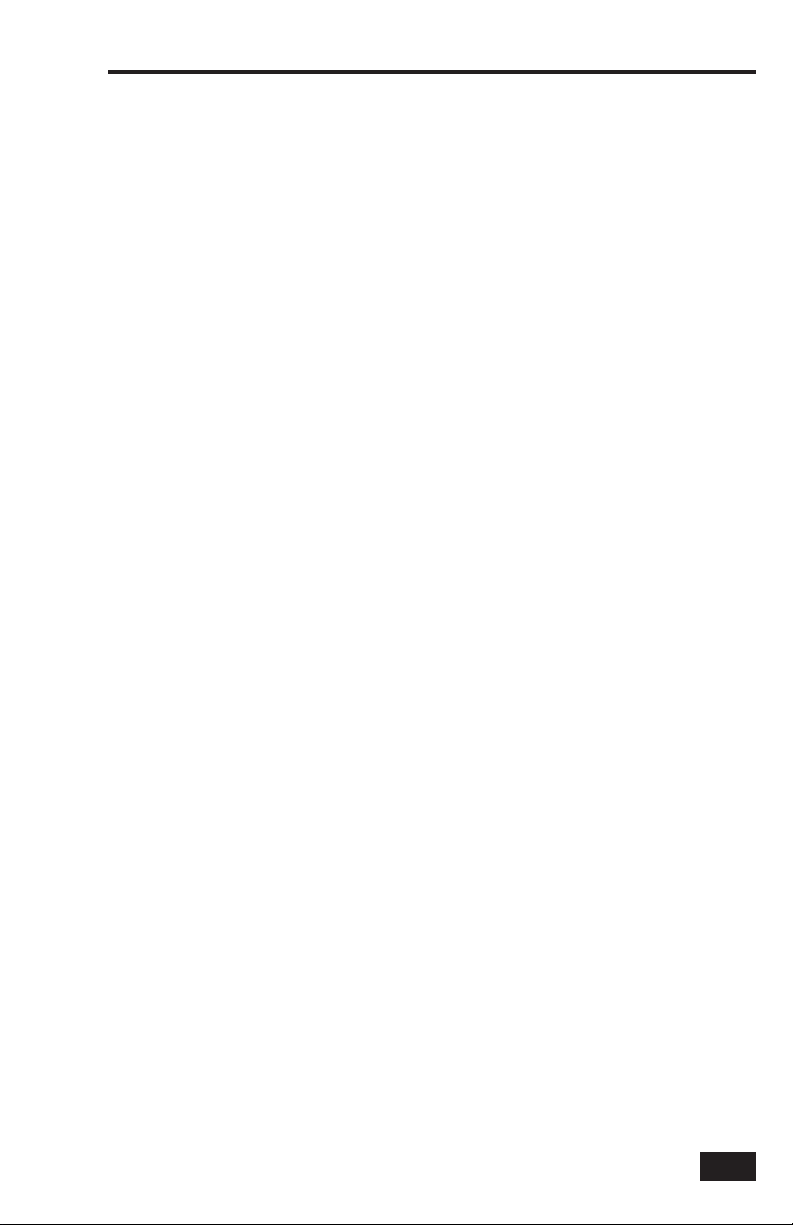
Table of Contents
Introduction . . . . . . . . . . . . . . . . . . . . . . . . . 2
System Overview . . . . . . . . . . . . . . . . . . . . . 3
THE DMC1 SYSTEM . . . . . . . . . . . . . . . . 3
Master Station . . . . . . . . . . . . . . . . . . . . . 3
Room and Patio Stations . . . . . . . . . . . . . 4
Door Stations . . . . . . . . . . . . . . . . . . . . . . 4
System Setup . . . . . . . . . . . . . . . . . . . . . . . . 5
SYSTEM SETTINGS . . . . . . . . . . . . . . . . . 5
Display Brightness . . . . . . . . . . . . . . . . . . 5
Clock Settings . . . . . . . . . . . . . . . . . . . . . 5
Scan Mode . . . . . . . . . . . . . . . . . . . . . . . . 6
Music Auto On/Off . . . . . . . . . . . . . . . . . . 6
AUDIO SETTINGS . . . . . . . . . . . . . . . . . . 7
Music Volume . . . . . . . . . . . . . . . . . . . . . 7
Treble . . . . . . . . . . . . . . . . . . . . . . . . . . . . 7
Bass . . . . . . . . . . . . . . . . . . . . . . . . . . . . . 7
Master Station Volume . . . . . . . . . . . . . . 7
Loudness . . . . . . . . . . . . . . . . . . . . . . . . . 7
Intercom Volume . . . . . . . . . . . . . . . . . . . 7
Station Mode Switches . . . . . . . . . . . . . . . 8
STATION MODES . . . . . . . . . . . . . . . . . . . 8
Operating the Intercom. . . . . . . . . . . . . . . 10
INTERCOM FUNCTIONS . . . . . . . . . . . . 10
Intercom Talk . . . . . . . . . . . . . . . . . . . . . 10
Intercom Listen . . . . . . . . . . . . . . . . . . . 10
Intercom Monitor . . . . . . . . . . . . . . . . . . 11
Monitor Override . . . . . . . . . . . . . . . . . . 11
Station Privacy . . . . . . . . . . . . . . . . . . . . 11
DOOR STATION OPERATION . . . . . . . . 12
Door Talk / Listen . . . . . . . . . . . . . . . . . . 12
Door Release / Security Option . . . . . . . 12
ROOM & PATIO STATION OPERATION 13
Station Volume . . . . . . . . . . . . . . . . . . . 13
Intercom Listen . . . . . . . . . . . . . . . . . . . 13
Intercom Talk . . . . . . . . . . . . . . . . . . . . . 13
Station Privacy . . . . . . . . . . . . . . . . . . . . 13
Door Talk / Listen . . . . . . . . . . . . . . . . . . 13
Door Release / Security Option . . . . . . . 13
Playing Music . . . . . . . . . . . . . . . . . . . . . . 14
MASTER STATION CONTROLS . . . . . . 14
Music Source . . . . . . . . . . . . . . . . . . . . . 14
Radio Tuning . . . . . . . . . . . . . . . . . . . . . 14
Setting Radio Presets . . . . . . . . . . . . . . 14
Tuning Radio Presets . . . . . . . . . . . . . . . 14
ROOM & PATIO STATION CONTROLS 15
Music Source On / Off . . . . . . . . . . . . . . 15
Adjusting System Music Volume . . . . . . 15
Station Volume . . . . . . . . . . . . . . . . . . . 15
Selecting the Music Source . . . . . . . . . . 15
iPLAY DOCK . . . . . . . . . . . . . . . . . . . . . . 16
CD Player Source Selection . . . . . . . . . . 16
Selecting CD or Dock . . . . . . . . . . . . . . . 17
Playing from a Mobile Digital Device . . 17
Playing from an MP3 Player . . . . . . . . . . 18
Playing a CD . . . . . . . . . . . . . . . . . . . . . . 19
CD Playing Controls . . . . . . . . . . . . . . . .
Ejecting a CD . . . . . . . . . . . . . . . . . . . . . 19
6-DISC CD PLAYER . . . . . . . . . . . . . . . . 20
Playing a CD . . . . . . . . . . . . . . . . . . . . . . 20
CD Playing Controls . . . . . . . . . . . . . . . . 20
Ejecting the 6-Disc CD Cartridge . . . . . . 20
Notes . . . . . . . . . . . . . . . . . . . . . . . . . . . . . . 21
Index . . . . . . . . . . . . . . . . . . . . . . . . . . . . . . 22
Limited Warranty . . . . . . . . . . . . . . . . . . . . 24
2- Year Limited Warranty . . . . . . . . . . . 24
19
1
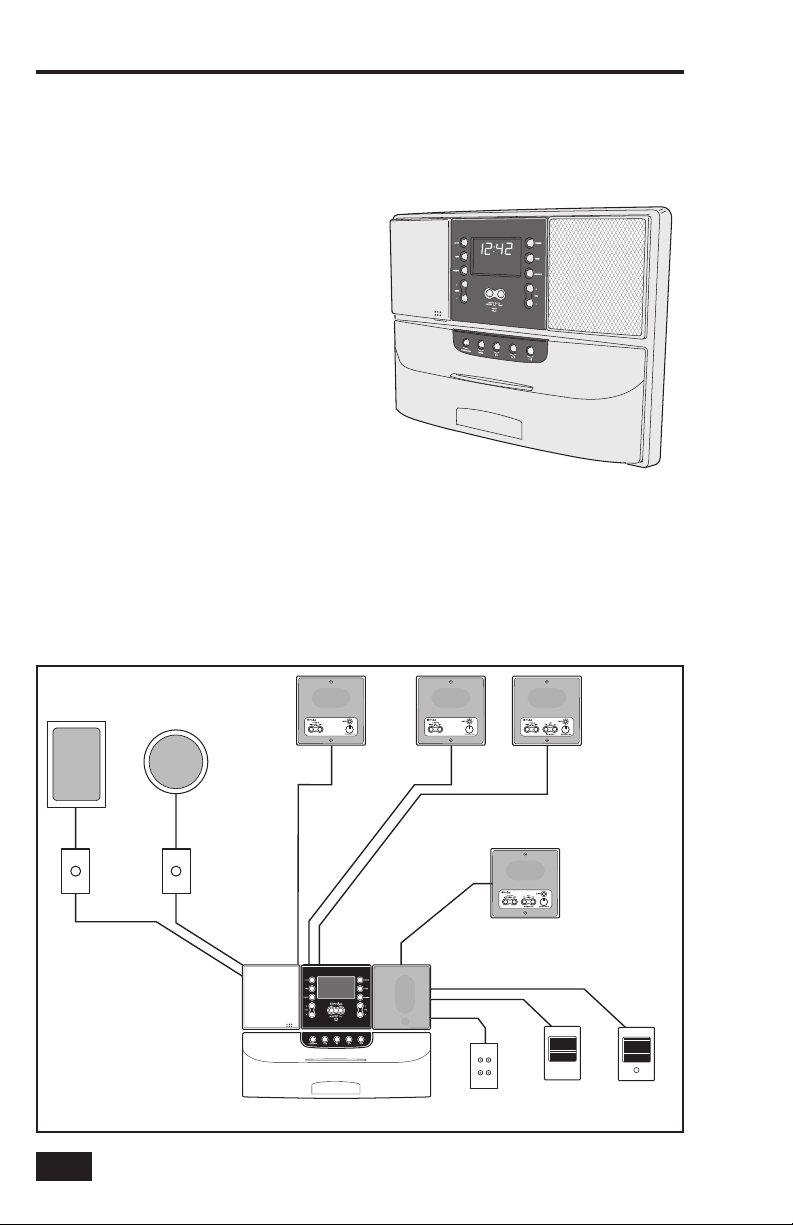
Introduction
The dmc1 is an intercom and sound system
designed for today’s home. Its compact size
and modern, elegant look complement any
décor. But it offers more than just sensible
good looks. It gives you peace of mind as
it allows you to communicate with family
members and monitor specifi ed rooms.
Plus you can listen to music from AM or FM
radio and other sources throughout your
home with high-quality sound. With the
optional CD/MP3 Player, the system can
play from popular phone/music devices
and other portable media players.
Please read all of the instructions and
safety warnings before changing any
settings on your dmc1.
Wall-mount
Music
Speaker
Ceiling-mount
Music
Speaker
Room
Station
Keep this manual in a safe place for future
reference. If you lose the manual, you
can download it from the Linear Web site:
www.linearcorp.com
Room
Station
Room Station
w/Remote Scan
Volume
Controls
dmc1
Music/Communication System
Optional
dmc1CD 6-Disc Changer or
dmc1MM CD/MP3 Player & Dock (shown)
2
Figure 1. System Overview
External Input
Wall Plate
Up to 15 stations
and/or speakers
total can be in the system
Patio Station
Door
Station
Door Station
w/Bell Button

System Overview
THE DMC1 SYSTEM
The dmc1 System consists of three major
components:
• The Master Station — The Master Station
contains the central control electronics, radio
receiver, and optional CD/device player for
the system and is usually installed in the
kitchen or a central location.
• Room Stations & Patio Station — Up to
nine Room Stations in individual zones, or
15 Room Stations in shared zones, including
one Patio Station can be installed in rooms
and outside on the patio.
• Door Stations — Up to three Door Stations
can be installed at entry doors.
Master Station
The Master Station gives you control
over the system intercom and music
capabilities.
The Master Station has switches that
determine how the Master Station and
each intercom station functions in the
system. Each room can be set to Intercom
Only, Radio and Intercom, Off, or Monitor.
The dmc1 provides the ability to monitor
other stations and communicate with Door
Stations at entry doors.
The system can also provide optional
electric door control, home security, or
home automation features if integrated by
your installer.
TIME BUTTON
Sets clock and
music on/off time
PRESET BUTTON
Sets AM & FM
radio station
presets
STATION MODE
SWITCHES
Switches behind cover
control each station
AUTO BUTTON
Turns on or off
the Auto Music
feature
TUNE BUTTONS
Tunes AM & FM
radio stations
POWER BUTTON
DISPLAY
Shows the time
and operating
information
INTERCOM BUTTONS
Press to talk & listen
to other stations
Press both to talk
to door station
Figure 2. Master Station Features
Turns the music part
of the system on & off
(intercom is always on)
TONE BUTTON
Selects the
volume and tone
settings
SPEAKER
For music and
intercom
SOURCE BUTTON
Selects the
music source
VOLUME BUTTONS
Changes volume,
adjusts tone &
time settings
3

System Overview
Room and Patio Stations
The Room Stations and Patio Stations
provide intercom functions and system
music control capabilities. The dmc1
system supports up to 15 stations.
Depending on the station confi guration at
the Master Station, a Room Station or Patio
Station can communicate with or monitor
other stations and communicate with the
Door Stations. The system’s music can be
turned on and off, music volume adjusted,
and music sources changed from certain
models of room stations.
Door Stations
The Door Station is an exterior intercom
speaker and doorbell installed at home
entrances. The dmc1 system supports up
to three door stations. The door station
allows for communications from within the
house to visitors at the door. Any station
with its Intercom Selector Switches
set to INTERCOM or RADIO/INT can
communicate with the Door Station.
LISTEN
BUTTON
MUSIC
VOLUME -
Figure 3. Patio/Room Station Features
SPEAKER &
MICROPHONE
TALK
BUTTON
MUSIC
VOLUME +
PRIVACY
BUTTON
VOLUME
KNOB
CHIME
BUTTON
Figure 4. Door Station Features
4

System Setup
SYSTEM SETTINGS
Several general system options are setup
at the Master Station including:
• Setting the display brightness.
• Setting the clock
• Setting the Scan Mode
• Setting the automatic music on and off times
• Setting the volume, loudness,
treble, and bass.
Display Brightness
The display on the Master Station can be
set to three brightness levels to suit the
installation location.
Setting the Display Brightness:
1. Simultaneously press the TUNE ▲ and
POWER buttons. Each press will cycle the
display through the three brightness levels:
low, medium, then high.
2. Press the TUNE ▲ and POWER buttons
repeatedly until you reach the brightness
you prefer.
Clock Settings
You can set two clock functions:
• Time Display — Displays the current time of
day with AM or PM indication.
• Music Auto On/Off — Sets the times to
automatically turn the last music source on
and then off.
✓ NOTE: You can enable or disable the Music
Auto On/Off function.
Changing the Clock Settings:
1. Press TIME. The hour number blinks and
SET TIME appears on the display.
2. Press VOLUME ▲ or VOLUME ▼ to set
the current hour. An A or P indicates AM
or PM.
3. Press TIME. The minute number blinks.
4. Press VOLUME ▲ or VOLUME ▼ to set
the current minute.
5. Press TIME. The hour number blinks and
AUTO SET ON TIME appears on the display.
6. Press VOLUME ▲ or VOLUME ▼ to set
the auto on time hour. An A or P indicates
AM or PM.
7. Press TIME. The minute number blinks.
8. Press VOLUME ▲ or VOLUME ▼ to set
the auto on time minute.
9. Press TIME. The hour number blinks and
AUTO SET OFF TIME appears on the display.
10. Press VOLUME ▲ or VOLUME ▼ to set
the auto off time hour. An A or P indicates
AM or PM.
11. Press TIME. The minute number blinks.
12. Press VOLUME ▲ or VOLUME ▼ to set
the auto off time minute.
13. Press TIME to return to current time
display.
Figure 5. Master Station Buttons
5

System Settings
Scan Mode
The Scan Mode determines how the
system will act when scan is selected from
a scan compatible room station or patio
station.
Two Scan Modes are available:
• Scan Mode 1 uses radio station presets. It
allows the Room & Patio stations to scan
through the four music sources (AUX, AM,
FM, and CD). On AM and FM radio bands,
Scan Mode 1 scans through the preset
radio stations: AM 1-8 and FM 1-8.
• Scan Mode 2 stops at all strong radio
stations. Same selection of sources as Scan
Mode 1, but on AM and FM radio bands,
Scan Mode 2 scans all strong stations
before moving on to the next source.
Setting the Scan Mode:
1. To change the Scan Mode, simultaneously
press and release PRESET and SOURCE
buttons. The display shows either Scan1 or
Scan2.
2. Repeat Step 1 to select one Scan Mode or
the other.
✓ Note: Exit out of setting the scan mode
by pressing PRESET and SOURCE or wait
fi ve seconds for the display to show the
clock time again.
Music Auto On/Off
You can set the system to turn music on
automatically at the preset time and to turn
the music off automatically at the preset
time.
Automatically Turning Music
On and Off:
1. Set the Auto On/Off times as described
under Clock Settings.
2. Press the AUTO button to toggle between
On and Off. When the Auto function is on,
AUTO appears on the display.
SCAN MODE 1
SOURCE SELECTION ORDER
AUX
AM STATION
PRESETS 1-8
FM STATION
PRESETS 1-8
CD
SCAN MODE 2
SOURCE SELECTION ORDER
AUX
STRONG
AM STATIONS
Figure 6. Scan Modes 1 and 2
STRONG
FM STATIONS
CD
6
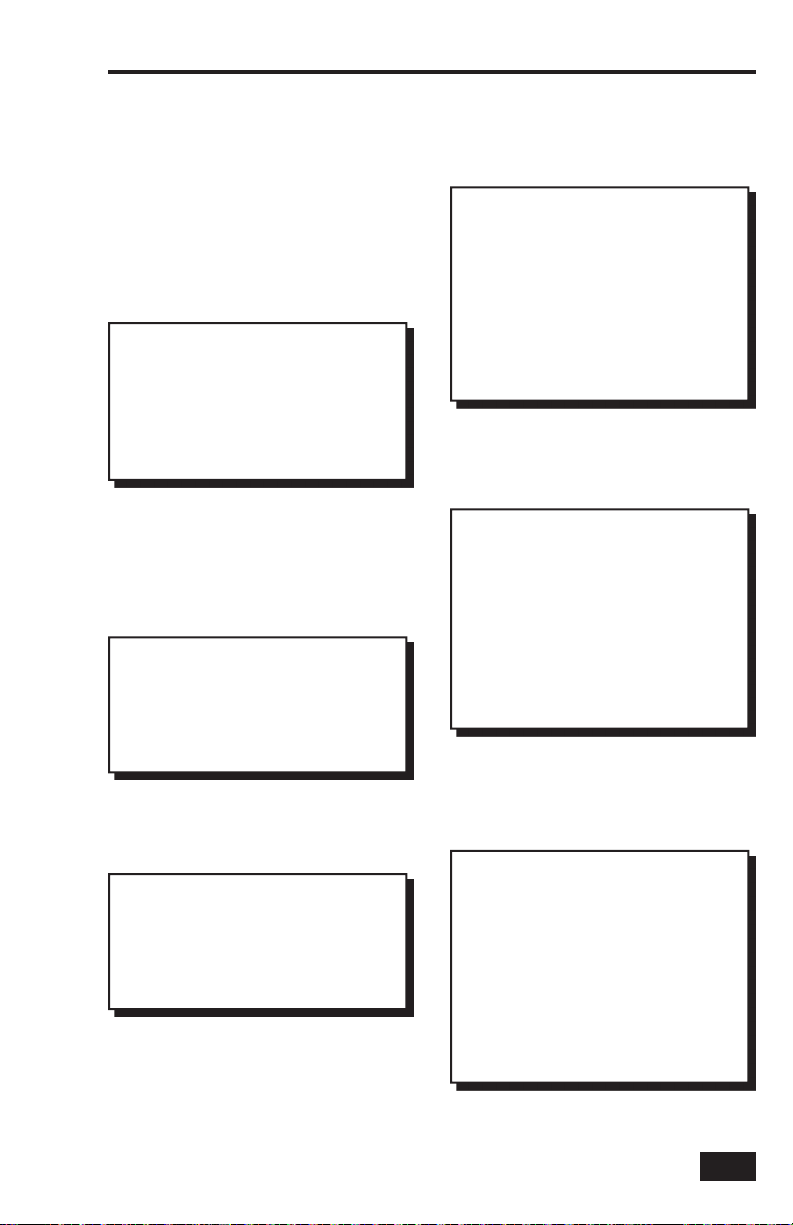
System Settings
AUDIO SETTINGS
The system’s audio can be adjusted at the
Master Station to suit your preferences.
The six system audio adjustment options
available. The system will return to normal
operation fi ve seconds after the last
setting is made.
Music Volume
Adjusts the volume for system music.
Setting the System Music Volume:
1. Press POWER to turn on the music.
2. The music volume setting will be the same
as it was last set.
3. Use VOLUME ▲ and VOLUME ▼ to adjust
the music volume from 0-29.
✓ Note: The music volume setting may vary
depending on which source is selected.
Treble
Adjusts the level of the system’s high
frequency audio.
Setting the Treble Level:
1. Press POWER to turn on the system.
2. Press TONE until TREBLE is displayed.
3. Use VOLUME ▲ and VOLUME ▼ to adjust
the treble level from 0-14.
Bass
Adjusts the level of the system’s low
frequency audio.
Setting the Bass Level:
1. Press POWER to turn on the system.
2. Press TONE until BASS is displayed.
3. Use VOLUME ▲ and VOLUME ▼ to adjust
the bass level from 0-14.
Master Station Volume
Adjusts the volume for intercom
communications through the speaker on
the Master Station ONLY.
Setting the Master Station Volume:
1. Press TONE until MASTER VOLUME is
displayed.
2. Use VOLUME ▲ and VOLUME ▼ to adjust
the Master Station’s intercom volume from
0-29.
✓ Note: When the music is off, use
VOLUME ▲ and VOLUME ▼ to set the
Master Station’s intercom volume.
Loudness
When set to ON, adjusts the bass tone for
better listening at low audio levels.
Turning Loudness On and Off:
1. Press POWER to turn on the system.
2. Press TONE until LOUDNESS is displayed.
3. Press VOLUME ▲ to turn on the loudness
feature. ON will be displayed to the right of
the clock.
4. Press VOLUME ▼ to turn off the loudness
feature. OFF will be displayed to the right of
the clock.
Intercom Volume
Adjusts the volume for system intercom
communications to the Room Stations,
Door Stations, and Patio Stations.
Setting the Intercom Volume:
1. Press TONE until INTERCOM VOLUME is
displayed.
2. Use VOLUME ▲ and VOLUME ▼ to adjust
the intercom volume from 0-29.
✓ Note: The intercom volume sets the
audio level from the Master Station to
the Room Stations, Door Stations, and
Patio Stations. The Master Station’s
volume is set separately.
7
