Page 1
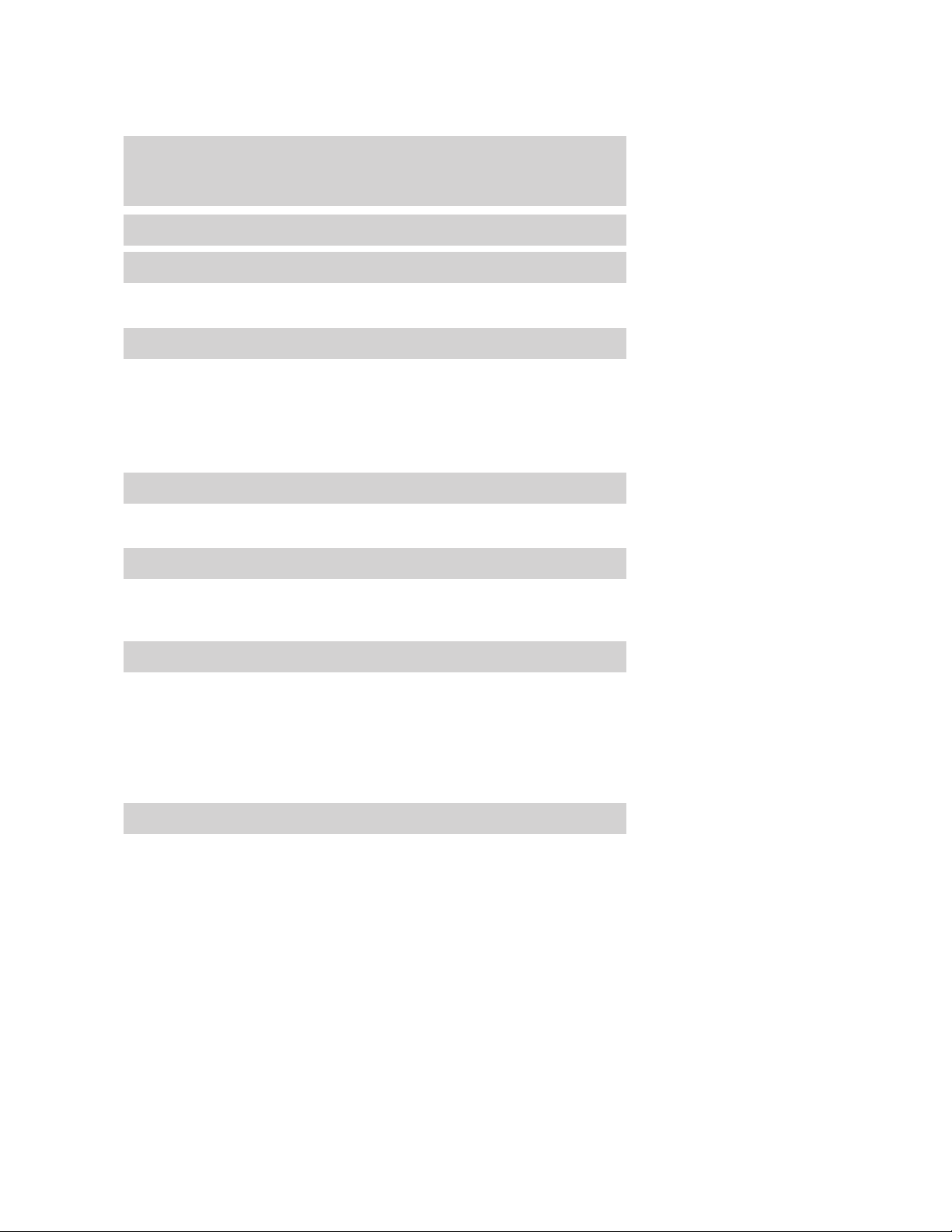
Table of Contents
Introduction 4
Instrument Cluster 10
Warning lights and chimes 10
Gauges 14
Entertainment Systems 16
AM/FM stereo with CDX6/MP3 16
Auxiliary input jack (Line in) 23
USB port 25
Satellite radio information 27
Navigation system 30
SYNC 30
Climate Controls 31
Automatic temperature control 31
Rear window defroster 36
Lights 37
Headlamps 37
Turn signal control 41
Bulb replacement 42
Driver Controls 52
Windshield wiper/washer control 52
Steering wheel adjustment 53
Power windows 56
Mirrors 58
Speed control 60
Moon roof 65
Message center 70
Locks and Security 80
Keys 80
Locks 82
Anti-theft system 96
2009 MKZ (378)
Owners Guide
USA (fus)
1
Page 2
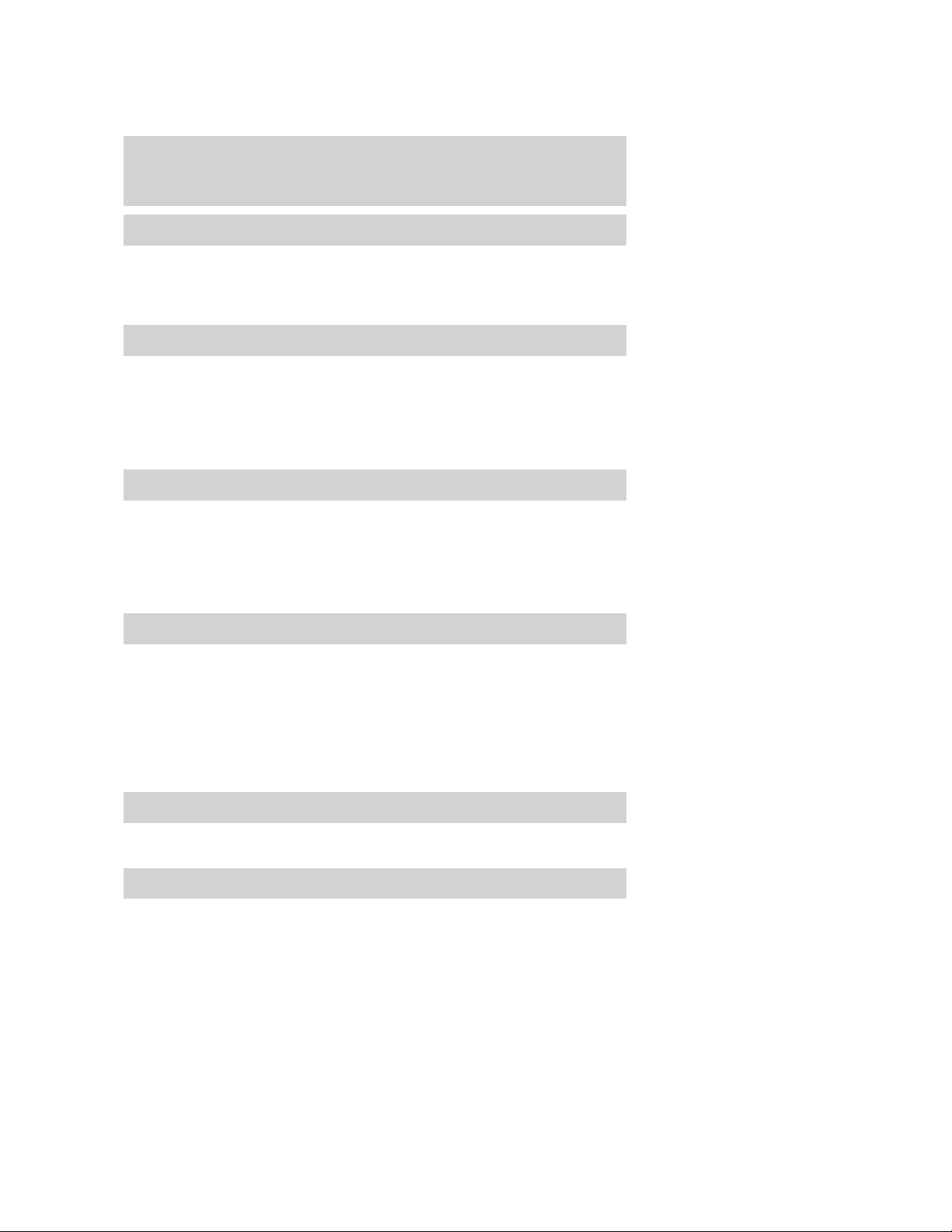
Table of Contents
Seating and Safety Restraints 102
Seating 102
Safety restraints 112
Airbags 126
Child restraints 141
Tires, Wheels and Loading 158
Tire information 158
Tire inflation 160
Tire Pressure Monitoring System (TPMS) 173
Vehicle loading 178
Trailer towing 183
Recreational towing 183
Driving 185
Starting 185
Brakes 190
AdvanceTrac威 192
Traction Control™ 196
Transmission operation 198
Reverse sensing system 201
Roadside Emergencies 210
Getting roadside assistance 210
Hazard flasher switch 211
Fuel pump shut-off switch 212
Fuses and relays 212
Changing tires 218
Wheel lug nut torque 224
Jump starting 225
Wrecker towing 231
Customer Assistance 233
Reporting safety defects (U.S. only) 239
Reporting safety defects (Canada only) 240
Cleaning 241
2
2009 MKZ (378)
Owners Guide
USA (fus)
Page 3
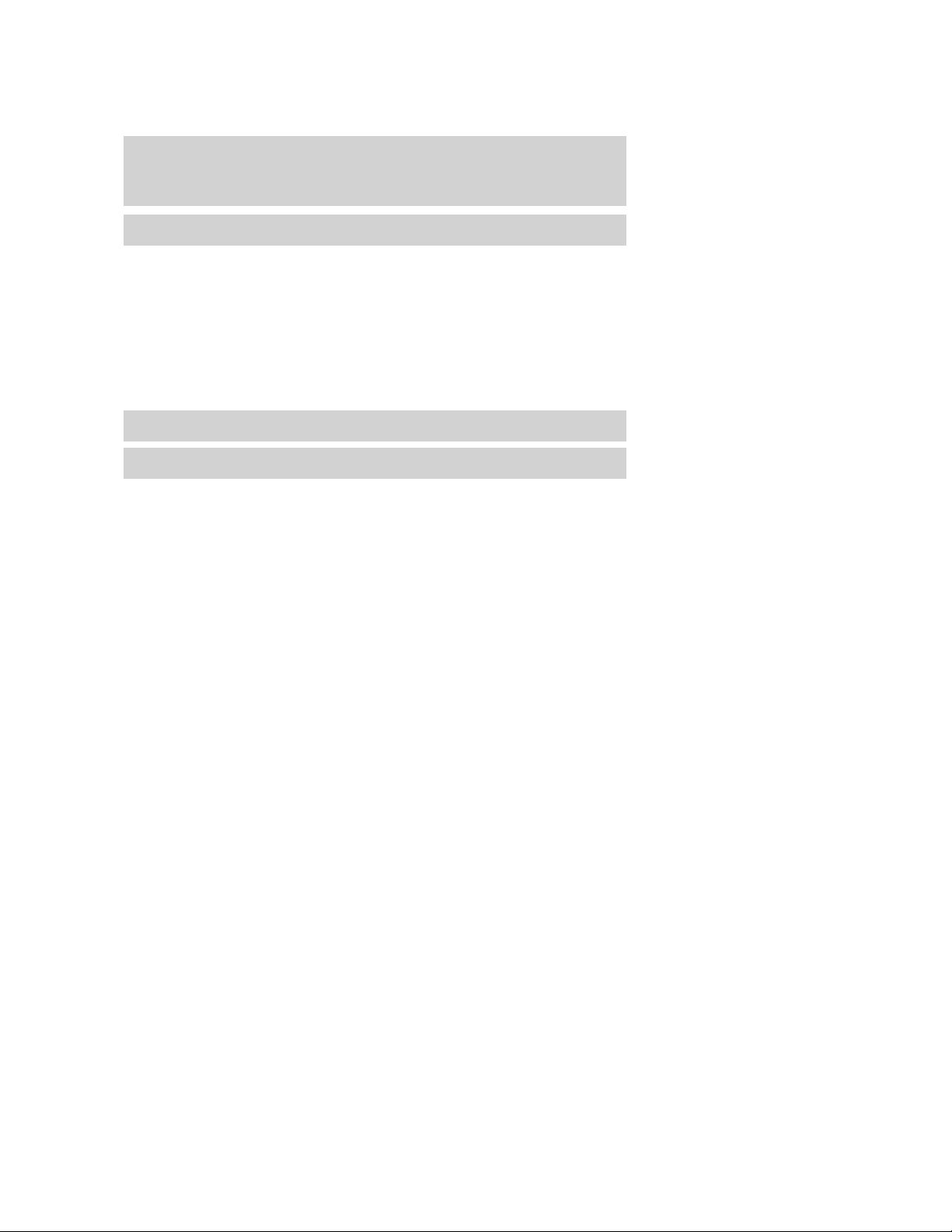
Table of Contents
Maintenance and Specifications 248
Engine compartment 250
Engine oil 252
Battery 256
Engine coolant 258
Fuel information 264
Air filter(s) 278
Part numbers 279
Maintenance product specifications and capacities 280
Engine data 282
Accessories 285
Index 287
All rights reserved. Reproduction by any means, electronic or mechanical
including photocopying, recording or by any information storage and retrieval
system or translation in whole or part is not permitted without written
authorization from Ford Motor Company. Ford may change the contents without
notice and without incurring obligation.
Copyright © 2008 Ford Motor Company
2009 MKZ (378)
Owners Guide
USA (fus)
3
Page 4
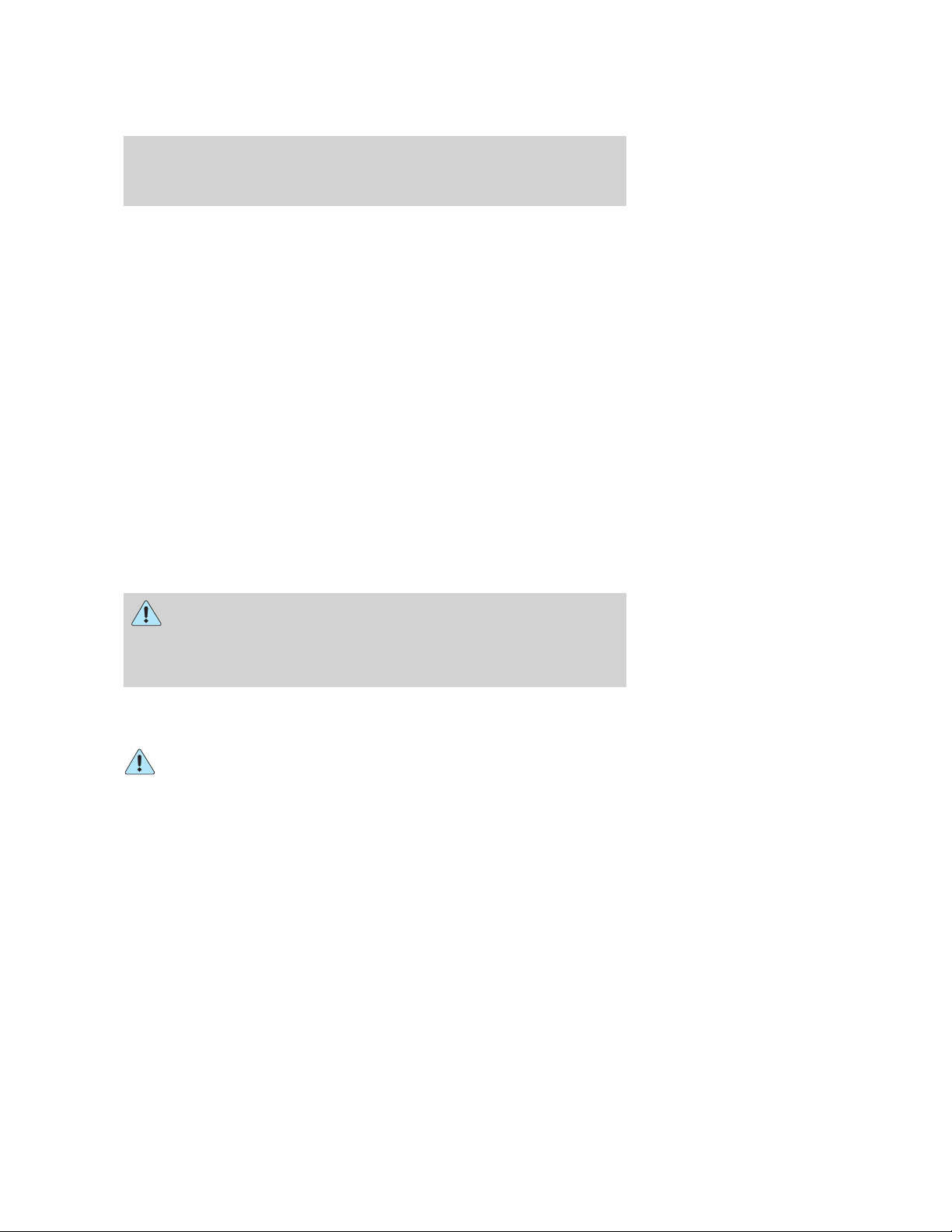
Introduction
CONGRATULATIONS
Congratulations on acquiring your new Lincoln. Please take the time to
get well acquainted with your vehicle by reading this handbook. The
more you know and understand about your vehicle, the greater the
safety and pleasure you will derive from driving it.
For more information on Ford Motor Company and its products visit the
following website:
• In the United States: www.ford.com
• In Canada: www.ford.ca
• In Mexico: www.ford.com.mx
• In Australia: www.ford.com.au
Additional owner information is given in separate publications.
This Owner’s Guide describes every option and model variant available
and therefore some of the items covered may not apply to your
particular vehicle. Furthermore, due to printing cycles it may describe
options before they are generally available.
Remember to pass on the Owner’s Guide when reselling the vehicle. It
is an integral part of the vehicle.
WARNING: Fuel pump shut-off switch: In the event of an
accident the safety switch will automatically cut off the fuel
supply to the engine. The switch can also be activated through sudden
vibration (e.g. collision when parking). To reset the switch, refer to the
Fuel pump shut-off switch in the Roadside Emergencies chapter.
SAFETY AND ENVIRONMENT PROTECTION
Warning symbols in this guide
How can you reduce the risk of personal injury to yourself or others? In
this guide, answers to such questions are contained in comments
highlighted by the warning triangle symbol. These comments should be
read and observed.
4
2009 MKZ (378)
Owners Guide
USA (fus)
Page 5
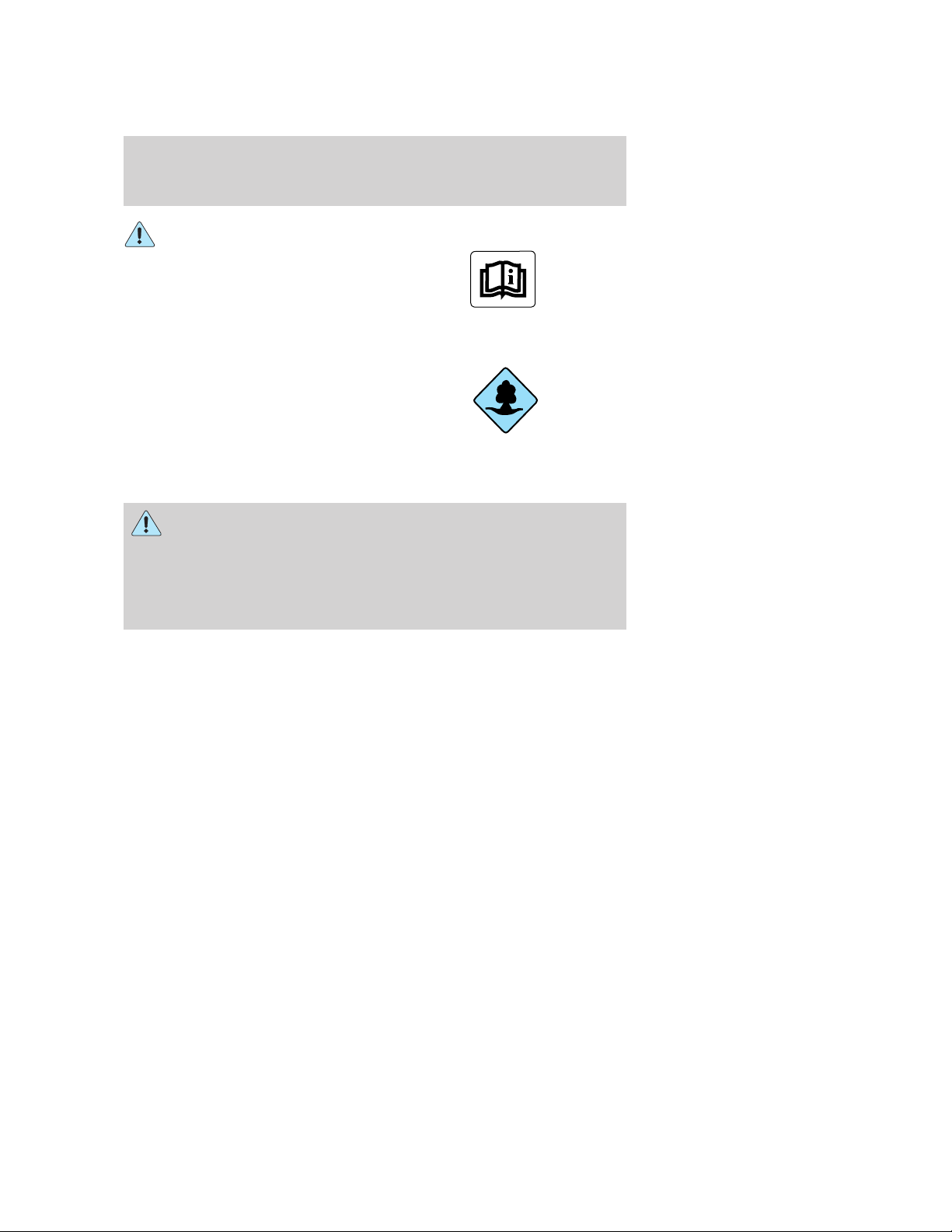
Introduction
Warning symbols on your vehicle
When you see this symbol, it is
imperative that you consult the
relevant section of this guide before
touching or attempting adjustment
of any kind.
Protecting the environment
We must all play our part in
protecting the environment. Correct
vehicle usage and the authorized
disposal of waste, cleaning and
lubrication materials are significant
steps towards this aim. Information in this respect is highlighted in this
guide with the tree symbol.
CALIFORNIA Proposition 65 Warning
WARNING: Engine exhaust, some of its constituents, and
certain vehicle components contain or emit chemicals known to
the State of California to cause cancer and birth defects or other
reproductive harm. In addition, certain fluids contained in vehicles and
certain products of component wear contain or emit chemicals known
to the State of California to cause cancer and birth defects or other
reproductive harm.
PERCHLORATE MATERIAL
Certain components of this vehicle such as airbag modules, seat belt
pretensioners, and button cell batteries may contain Perchlorate Material
– Special handling may apply for service or vehicle end of life disposal.
See www.dtsc.ca.gov/hazardouswaste/perchlorate.
BREAKING-IN YOUR VEHICLE
Your vehicle does not need an extensive break-in. Try not to drive
continuously at the same speed for the first 1,000 miles (1,600 km) of
new vehicle operation. Vary your speed frequently in order to give the
moving parts a chance to break in.
Do not add friction modifier compounds or special break-in oils since
these additives may prevent piston ring seating. See Engine oil in the
Maintenance and Specifications chapter for more information on oil
usage.
2009 MKZ (378)
Owners Guide
USA (fus)
5
Page 6
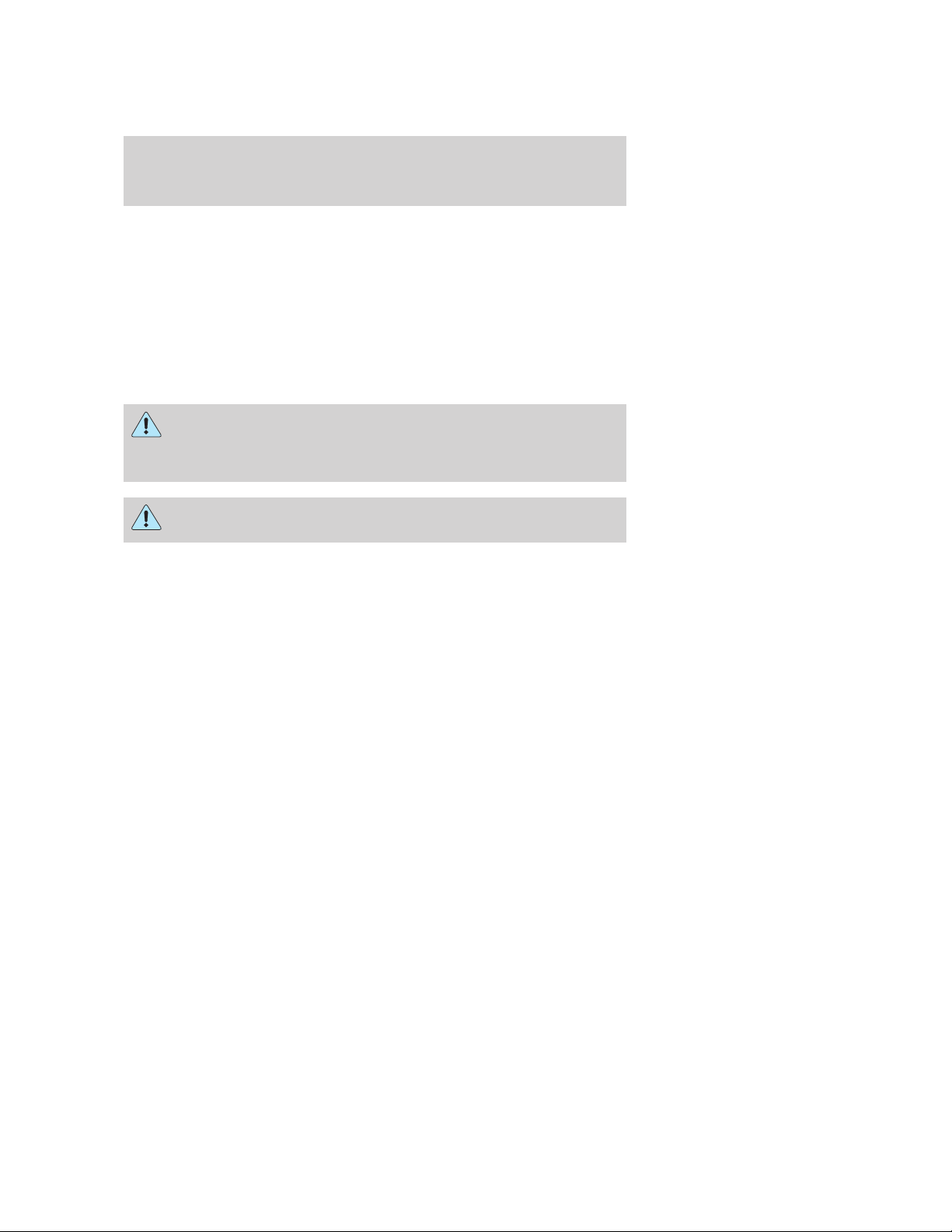
Introduction
SPECIAL NOTICES
New Vehicle Limited Warranty
For a detailed description of what is covered and what is not covered by
your vehicle’s New Vehicle Limited Warranty, refer to the Warranty
Guide/Customer Information Guide that is provided to you along with
your Owner’s Guide.
Special instructions
For your added safety, your vehicle is fitted with sophisticated electronic
controls.
WARNING: Please read the section Airbag Supplemental
Restraint System (SRS) in the Seating and Safety Restraints
chapter. Failure to follow the specific warnings and instructions could
result in personal injury.
WARNING: Front seat mounted rear-facing child or infant seats
should NEVER be placed in front of an active passenger airbag.
Service Data Recording
Service data recorders in your vehicle are capable of collecting and
storing diagnostic information about your vehicle. This potentially
includes information about the performance or status of various systems
and modules in the vehicle, such as engine, throttle, steering or brake
systems. In order to properly diagnose and service your vehicle, Ford
Motor Company, Ford of Canada, and service and repair facilities may
access vehicle diagnostic information through a direct connection to your
vehicle when diagnosing or servicing your vehicle.
Event Data Recording
Other modules in your vehicle — event data recorders — are capable of
collecting and storing data during a crash or near crash event. The
recorded information may assist in the investigation of such an event.
The modules may record information about both the vehicle and the
occupants, potentially including information such as:
• how various systems in your vehicle were operating;
• whether or not the driver and passenger seatbelts were buckled;
• how far (if at all) the driver was depressing the accelerator and/or the
brake pedal;
6
2009 MKZ (378)
Owners Guide
USA (fus)
Page 7
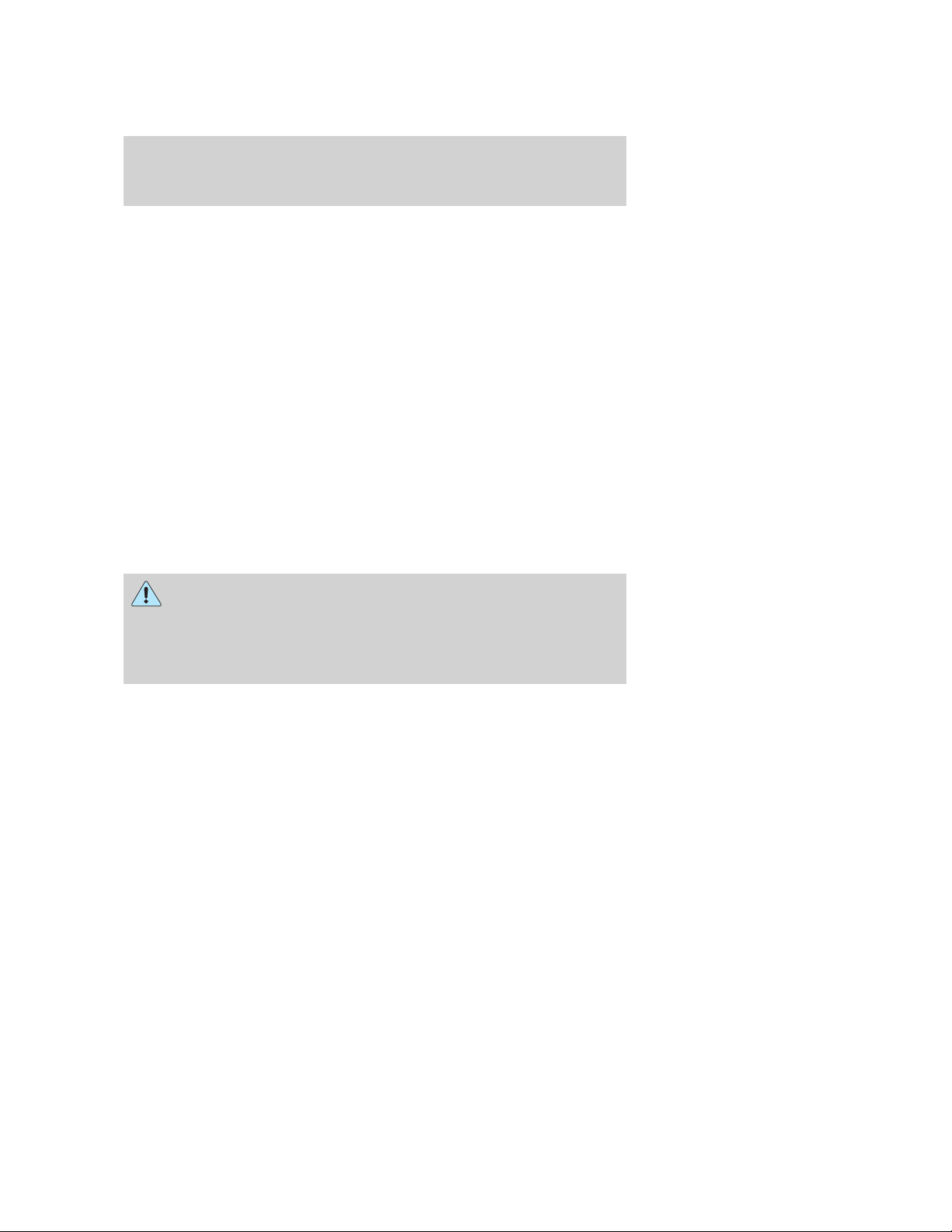
Introduction
• how fast the vehicle was traveling; and
• where the driver was positioning the steering wheel.
To access this information, special equipment must be directly connected
to the recording modules. Ford Motor Company and Ford of Canada do
not access event data recorder information without obtaining consent,
unless pursuant to court order or where required by law enforcement,
other government authorities or other third parties acting with lawful
authority. Other parties may seek to access the information
independently of Ford Motor Company and Ford of Canada.
Cell phone use
The use of Mobile Communications Equipment has become increasingly
important in the conduct of business and personal affairs. However,
drivers must not compromise their own or others’ safety when using
such equipment. Mobile Communications can enhance personal safety
and security when appropriately used, particularly in emergency
situations. Safety must be paramount when using mobile communications
equipment to avoid negating these benefits.
Mobile Communication Equipment includes, but is not limited to cellular
phones, pagers, portable email devices, in-vehicle communications
systems, telematics devices and portable two-way radios.
WARNING: Driving while distracted can result in loss of vehicle
control, accident and injury. Ford strongly recommends that
drivers use extreme caution when using any device that may take their
focus off the road. The driver’s primary responsibility is the safe
operation of their vehicle. Only use cell phones and other devices not
essential to the driving task when it is safe to do so.
Export unique (Non–United States/Canada) vehicle specific information
For your particular global region, your vehicle may be equipped with
features and options that are different from the ones that are described
in this Owner’s Guide. A market unique supplement may be supplied
that complements this book. By referring to the market unique
supplement, if provided, you can properly identify those features,
recommendations and specifications that are unique to your vehicle. This
Owner’s Guide is written primarily for the U.S. and Canadian Markets.
Features or equipment listed as standard may be different on units built
for Export. Refer to this Owner’s Guide for all other required
information and warnings.
2009 MKZ (378)
Owners Guide
USA (fus)
7
Page 8
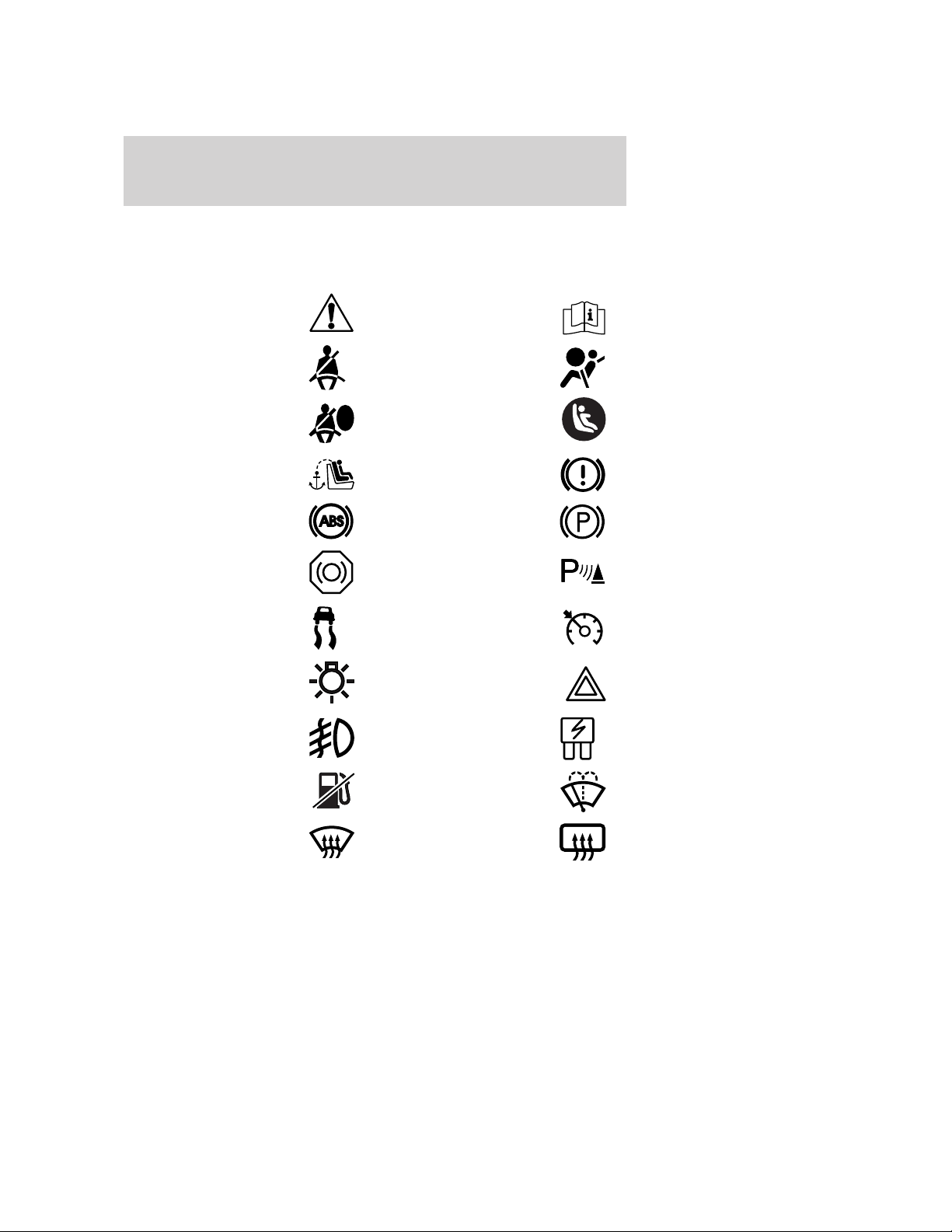
Introduction
These are some of the symbols you may see on your vehicle.
Vehicle Symbol Glossary
Safety Alert
Fasten Safety Belt Airbag - Front
Airbag - Side
Child Seat Tether
Anchor
Anti-Lock Brake System Parking Brake System
Brake Fluid Non-Petroleum Based
Stability Control System Speed Control
Master Lighting Switch Hazard Warning Flasher
Fog Lamps-Front Fuse Compartment
See Owner’s Guide
Child Seat Lower
Anchor
Brake System
Parking Aid System
Fuel Pump Reset Windshield Wash/Wipe
Windshield
Defrost/Demist
8
Rear Window
Defrost/Demist
2009 MKZ (378)
Owners Guide
USA (fus)
Page 9
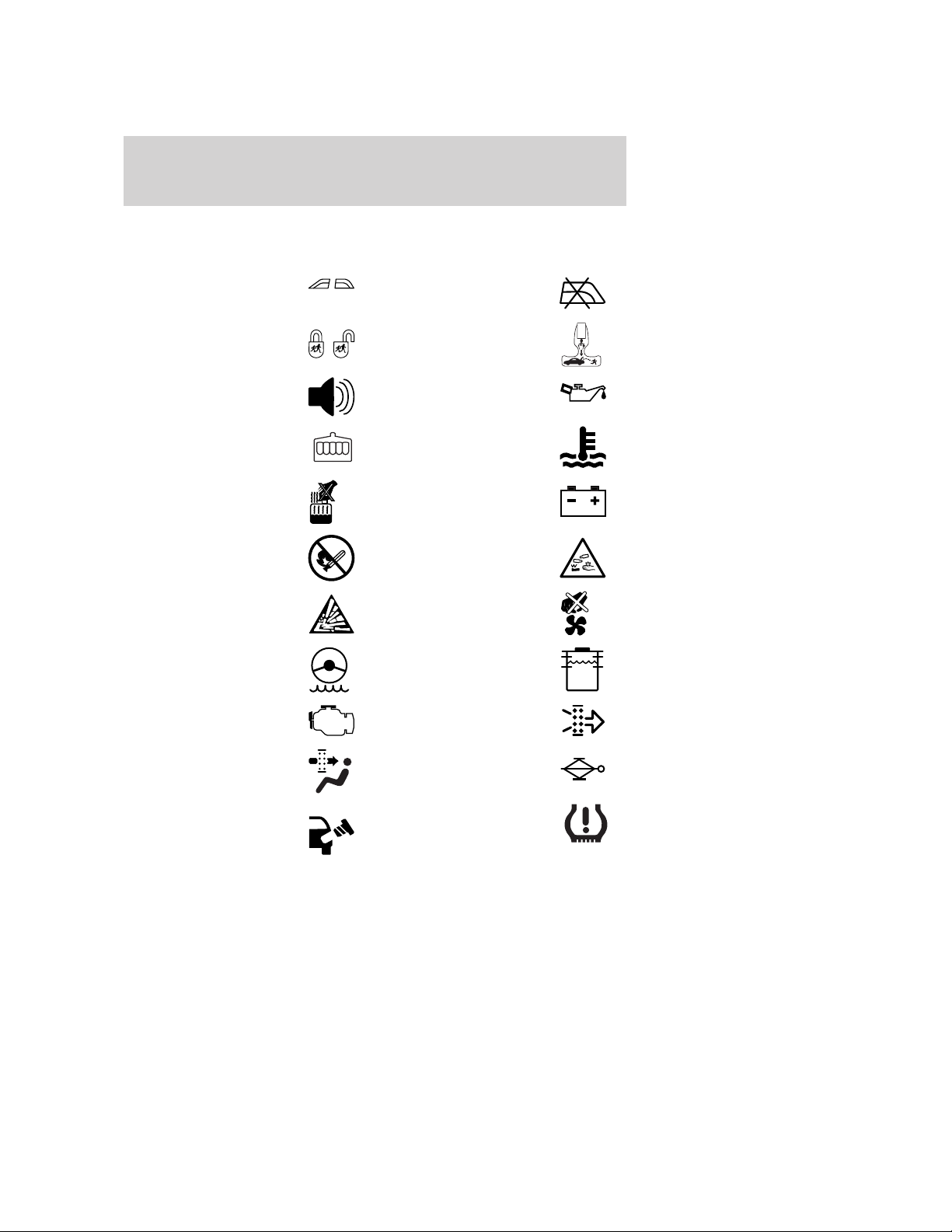
Vehicle Symbol Glossary
Introduction
Power Windows
Front/Rear
Child Safety Door
Lock/Unlock
Power Window Lockout
Interior Luggage
Compartment Release
Panic Alarm Engine Oil
Engine Coolant
Engine Coolant
Temperature
Do Not Open When Hot Battery
Avoid Smoking, Flames,
or Sparks
Battery Acid
Explosive Gas Fan Warning
Power Steering Fluid
Maintain Correct Fluid
Level
Service Engine Soon Engine Air Filter
MAX
MIN
Passenger Compartment
Air Filter
Check Fuel Cap
2009 MKZ (378)
Owners Guide
USA (fus)
Jack
Low Tire Pressure
Warning
9
Page 10
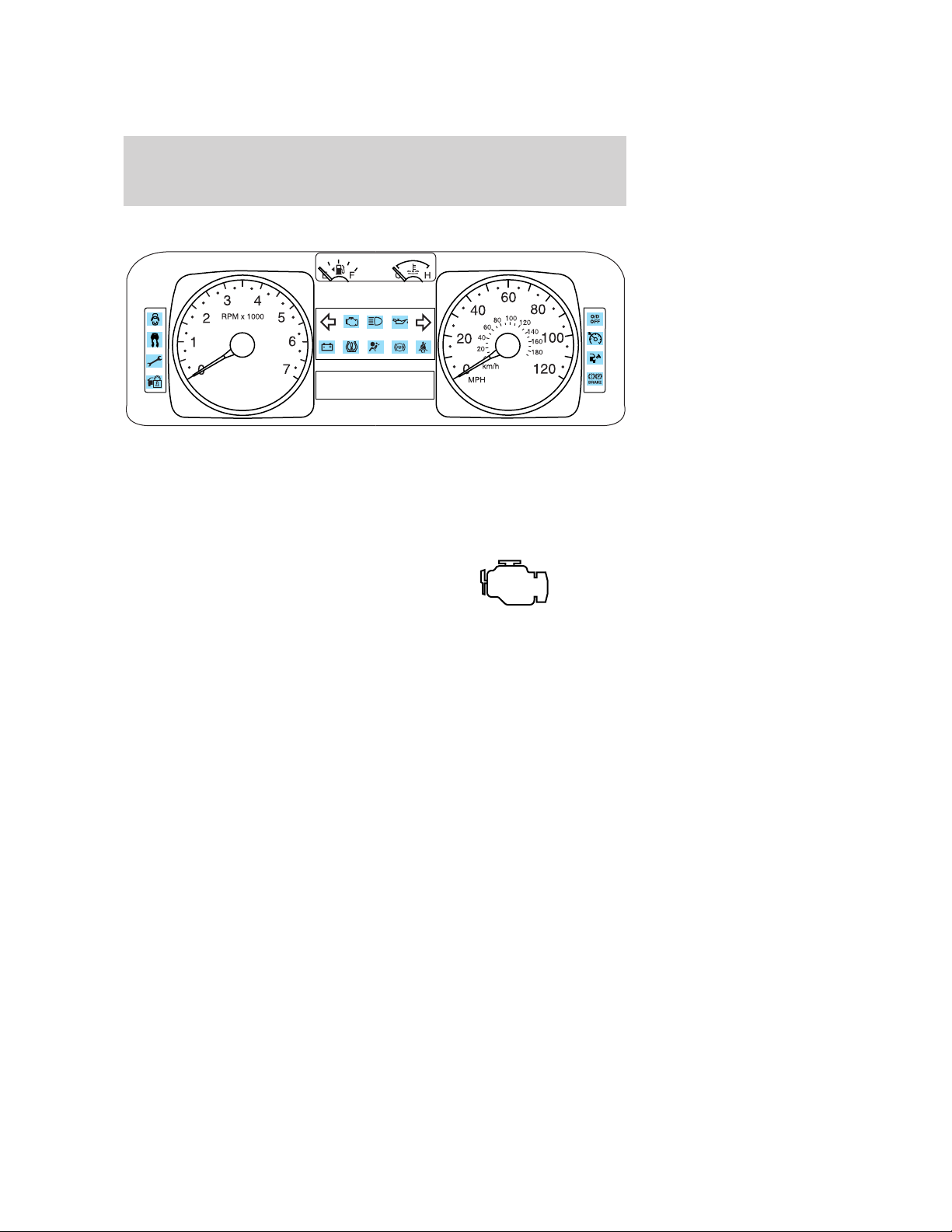
Instrument Cluster
WARNING LIGHTS AND CHIMES
Warning lights and gauges can alert you to a vehicle condition that may
become serious enough to cause extensive repairs. A warning light may
illuminate when a problem exists with one of your vehicle’s functions.
Many lights will illuminate when you start your vehicle to make sure the
bulbs work. If any light remains on after starting the vehicle, refer to the
respective system warning light for additional information.
Service engine soon: The Service
engine soon indicator light
illuminates when the ignition is first
turned to the on position to check
the bulb and to indicate whether the vehicle is ready for
Inspection/Maintenance (I/M) testing. Normally, the ⬙Service engine soon⬙
light will stay on until the engine is cranked, then turn itself off if no
malfunctions are present. However, if after 15 seconds the ⬙Service
engine soon⬙ light blinks eight times, it means that the vehicle is not
ready for I/M testing. See the Readiness for Inspection/Maintenance
(I/M) testing in the Maintenance and Specifications chapter.
Solid illumination after the engine is started indicates the On Board
Diagnostics System (OBD-II) has detected a malfunction. Refer to On
board diagnostics (OBD-II) in the Maintenance and Specifications
chapter. If the light is blinking, engine misfire is occurring which could
damage your catalytic converter. Drive in a moderate fashion (avoid
heavy acceleration and deceleration) and have your vehicle serviced
immediately by your authorized dealer.
10
2009 MKZ (378)
Owners Guide
USA (fus)
Page 11
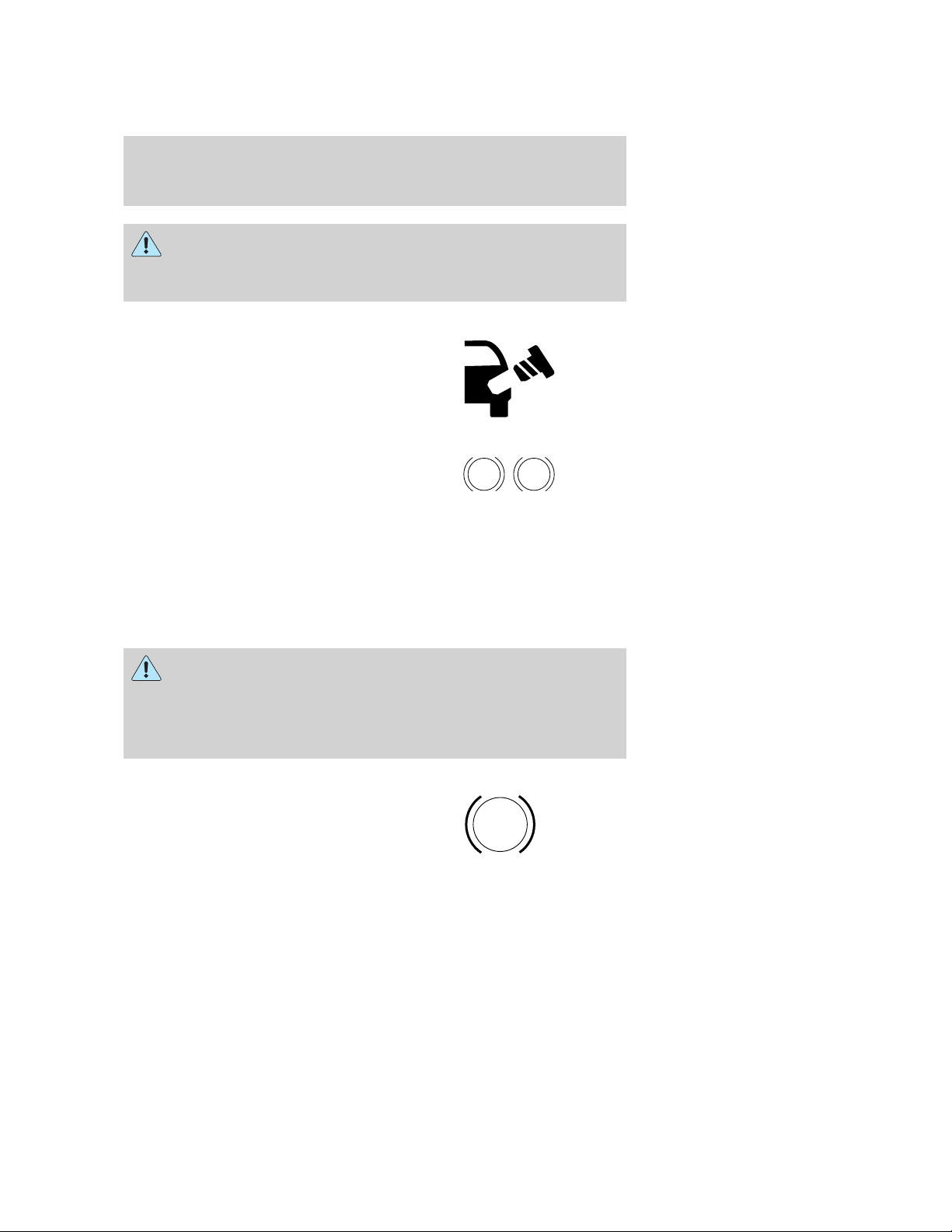
Instrument Cluster
WARNING: Under engine misfire conditions, excessive exhaust
temperatures could damage the catalytic converter, the fuel
system, interior floor coverings or other vehicle components, possibly
causing a fire.
Check fuel cap: Illuminates when
the fuel cap may not be properly
installed. Continued driving with
this light on may cause the Service
engine soon warning light to come
on, refer to Fuel filler cap in the
Maintenance and Specification chapter.
Brake system warning light: To
confirm the brake system warning
light is functional, it will
momentarily illuminate when the
ignition is turned to the on position
when the engine is not running, or in a position between on and start, or
by applying the parking brake when the ignition is turned to the on
position. If the brake system warning light does not illuminate at this
time, seek service immediately from your authorized dealer. Illumination
after releasing the parking brake indicates low brake fluid level or a
brake system malfunction and the brake system should be inspected
immediately by your authorized dealer.
BRAKE
P!
WARNING: Driving a vehicle with the brake system warning
light on is dangerous. A significant decrease in braking
performance may occur. It will take you longer to stop the vehicle.
Have the vehicle checked by your authorized dealer. Driving extended
distances with the parking brake engaged can cause brake failure and
the risk of personal injury.
Anti-lock brake system: If the
ABS light stays illuminated or
continues to flash, a malfunction has
been detected, have the system
serviced immediately by your
authorized dealer. Normal braking is still functional unless the brake
warning light also is illuminated.
ABS
2009 MKZ (378)
Owners Guide
USA (fus)
11
Page 12
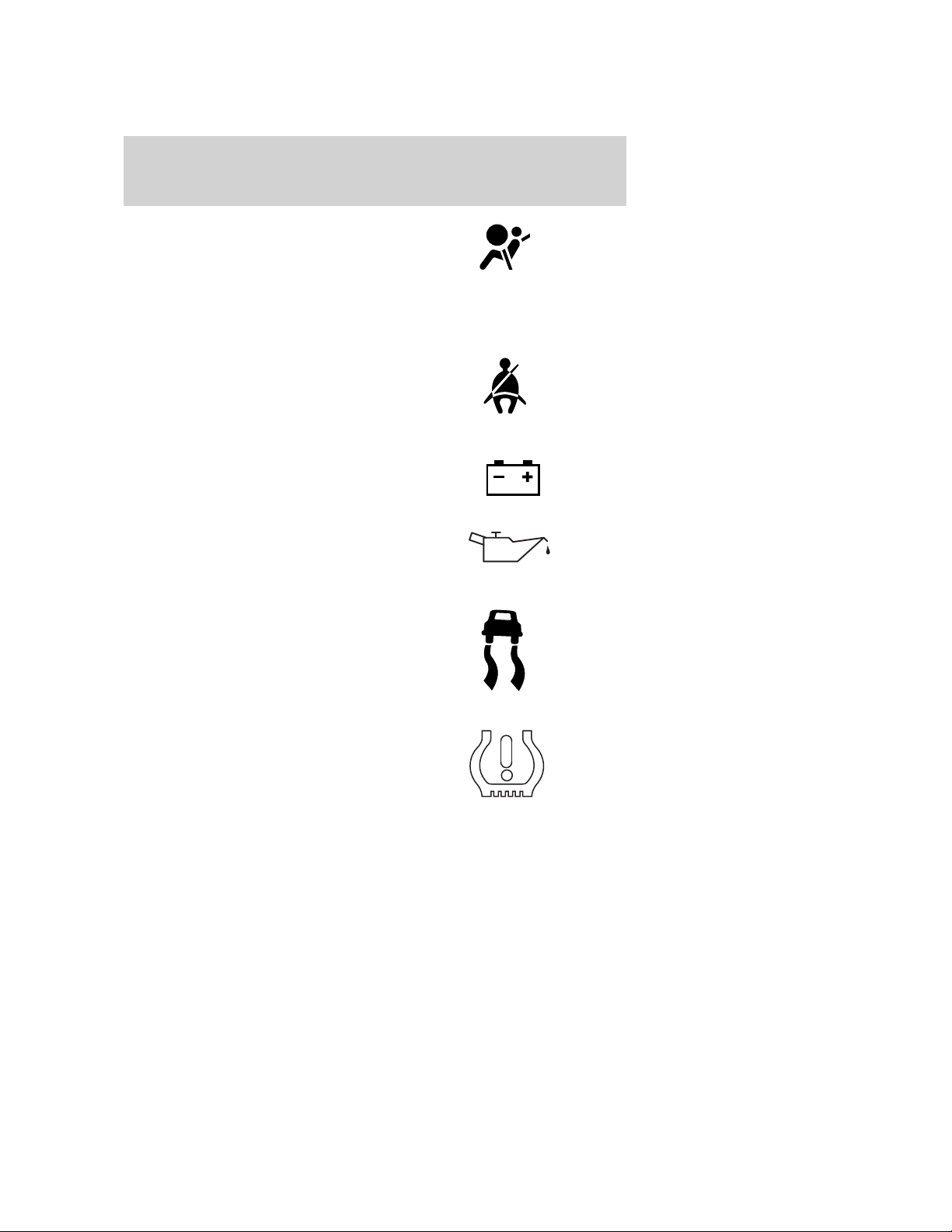
Instrument Cluster
Airbag readiness: If this light fails
to illuminate when the ignition is
turned on, continues to flash or
remains on, have the system
serviced immediately by your authorized dealer. A chime will also sound
when a malfunction in the supplemental restraint system has been
detected.
Safety belt: Reminds you to fasten
your safety belt. A Belt-Minder威
chime will also sound to remind you
to fasten your safety belt. Refer to
the Seating and Safety Restraints
chapter to activate/deactivate the Belt-Minder威 chime feature.
Charging system: Illuminates when
the battery is not charging properly.
Engine oil pressure: Illuminates
when the oil pressure falls below the
normal range, refer to Engine oil in
the Maintenance and
Specifications chapter.
AdvanceTrac威/Traction
Control™ (if equipped):
Illuminates when the
AdvanceTrac威/Traction Control™ is
active. If the light remains on, have
the system serviced immediately,
refer to the Driving chapter for more information.
Low tire pressure warning:
Illuminates when your tire pressure
is low. If the light remains on at
start up or while driving, the tire
pressure should be checked. Refer
to Inflating your tires in the Tires, Wheels and Loading chapter. When
the ignition is first turned on, the light will illuminate for three seconds
to ensure the bulb is working. If the light does not turn on or begins to
flash, have the system inspected by your authorized dealer. For more
information on this system, refer to Tire pressure monitoring system
(TPMS) in the Tires, Wheels and Loading chapter.
12
2009 MKZ (378)
Owners Guide
USA (fus)
Page 13
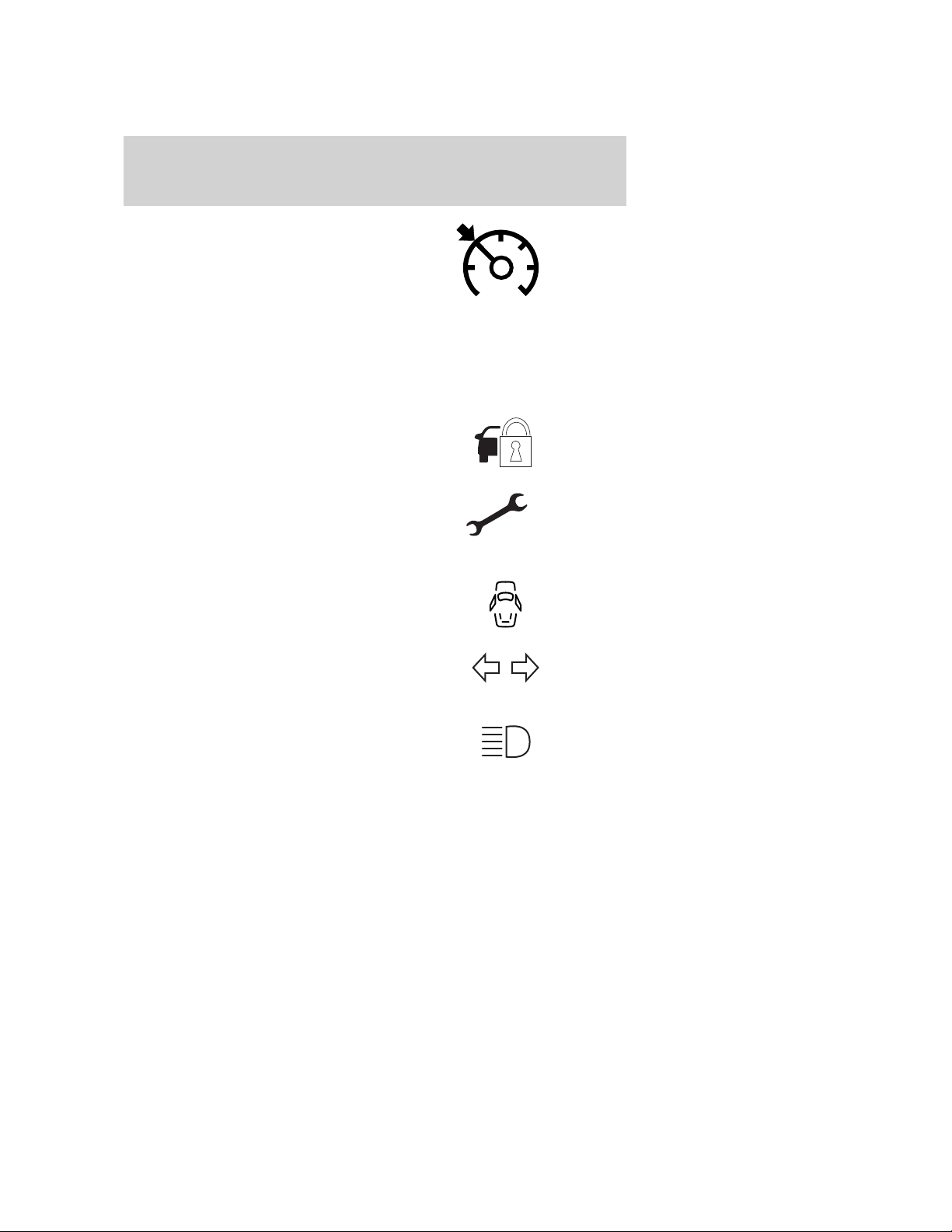
Speed control: Illuminates when
the speed control is engaged. Turns
off when the speed control system
is disengaged.
Instrument Cluster
O/D off: Illuminates when the
overdrive function of the
transmission has been turned off;
refer to the Driving chapter. If the
light does not illuminate, have the transmission serviced soon, or damage
may occur.
Anti-theft system: Flashes when
the SecuriLock™ Passive Anti-theft
System has been activated.
Throttle Control/Transmission:
Illuminates when a powertrain or a
AWD fault has been detected.
Contact your authorized dealer as
soon as possible.
Door ajar (if equipped):
Illuminates when the ignition is in
the RUN position and any door or
decklid is open.
Turn signal: Illuminates when the
left or right turn signal or the
hazard lights are turned on. If the
indicators flash faster, check for a burned out bulb.
High beams: Illuminates when the
high beam headlamps are turned on.
O/D
OFF
Key-in-ignition warning chime: Sounds when the key is left in the
ignition in the off or accessory position and the driver’s door is opened.
Headlamps on warning chime: Sounds when the headlamps or parking
lamps are on, the ignition is off (the key is not in the ignition) and the
driver’s door is opened.
Parking brake on: Sounds when the parking brake is left on and the
vehicle is driven. If the warning stays on after the park brake is off,
contact your authorized dealer as soon as possible.
13
2009 MKZ (378)
Owners Guide
USA (fus)
Page 14
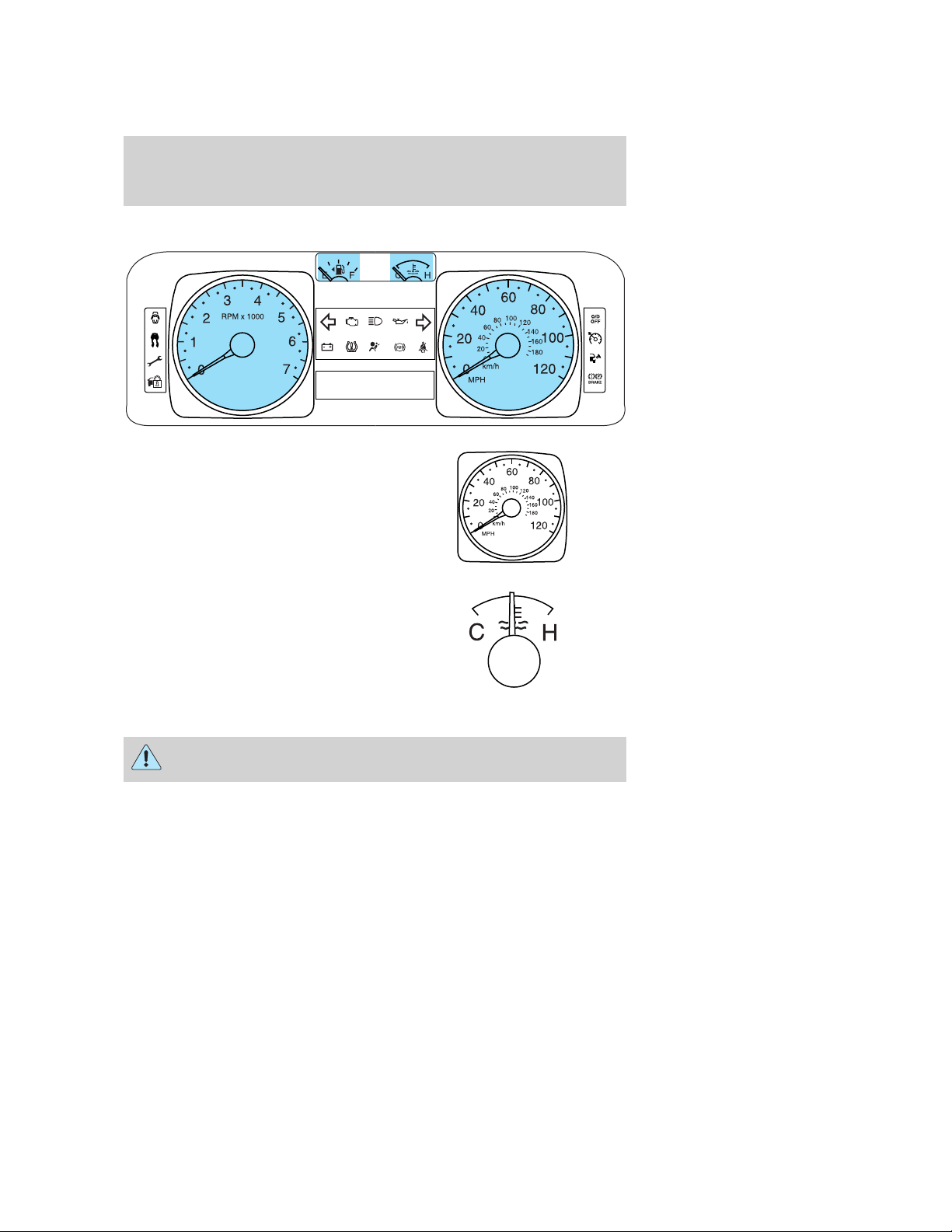
Instrument Cluster
GAUGES
Speedometer: Indicates the
current vehicle speed.
Engine coolant temperature
gauge: Indicates engine coolant
temperature. At normal operating
temperature, the needle will be in
the normal range (between “H” and
“C”). If it enters the red section,
the engine is overheating. Stop
the vehicle as soon as safely
possible, switch off the engine and let the engine cool.
WARNING: Never remove the coolant reservoir cap while the
engine is running or hot.
14
2009 MKZ (378)
Owners Guide
USA (fus)
Page 15
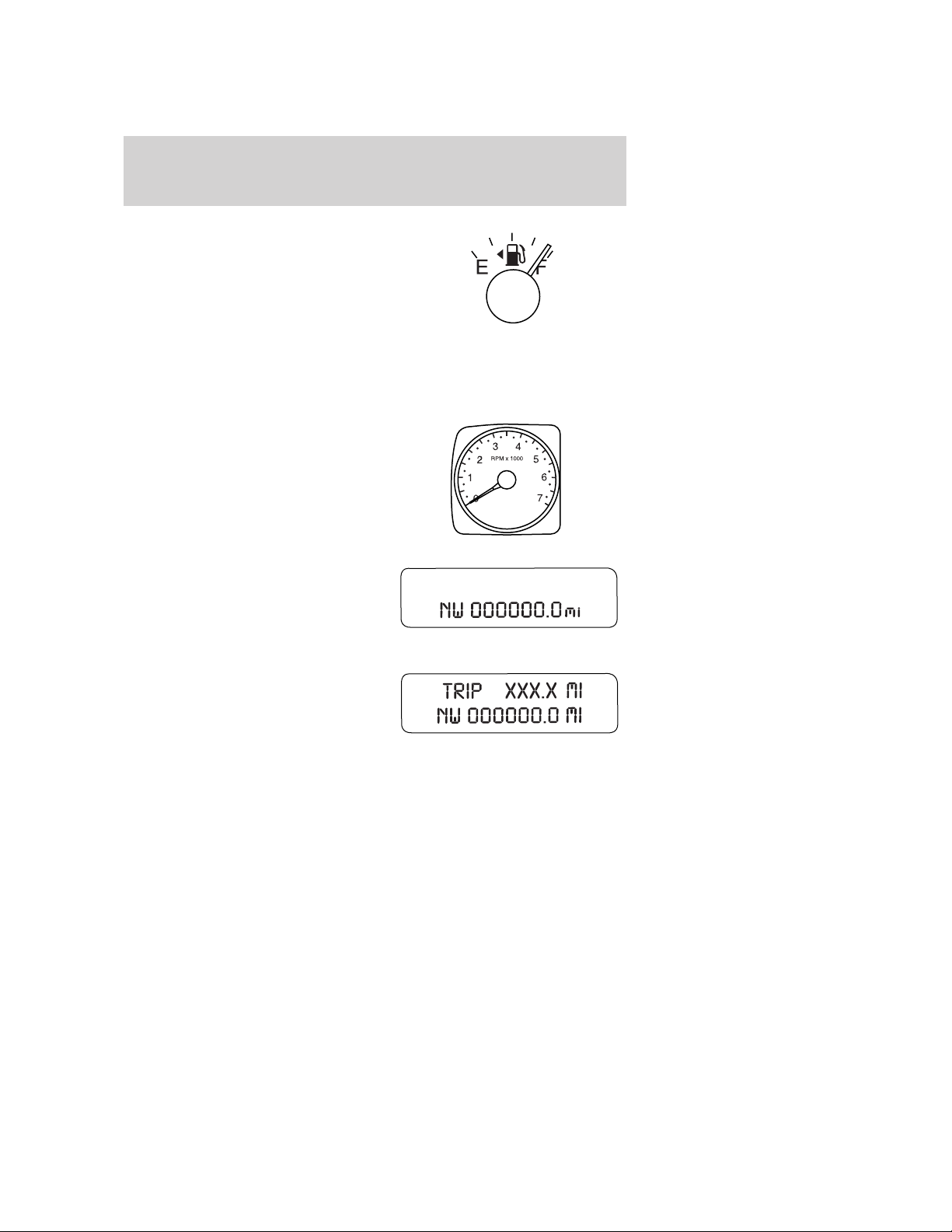
Instrument Cluster
Fuel gauge: Indicates
approximately how much fuel is left
in the fuel tank (when the ignition
is in the on position). The fuel
gauge may vary slightly when the
vehicle is in motion or on a grade.
The FUEL icon and arrow indicates
which side of the vehicle the fuel
filler door is located.
Refer to Filling the tank in the Maintenance and Specifications
chapter for more information.
Tachometer: Indicates the engine
speed in revolutions per minute.
Driving with your tachometer
pointer continuously at the top of
the scale may damage the engine.
Odometer: Registers the total miles
(kilometers) of the vehicle.
Refer to Message center in the
Driver Controls chapter on how to
switch the display from Metric to
English.
Trip odometer: Registers the miles
(kilometers) of individual journeys.
Press and release the message
center INFO button until “TRIP”
appears in the display (this
represents the trip mode). Press the
control again to select Trip A and Trip B features. Press and hold the
RESET button for two seconds to reset.
2009 MKZ (378)
Owners Guide
USA (fus)
15
Page 16
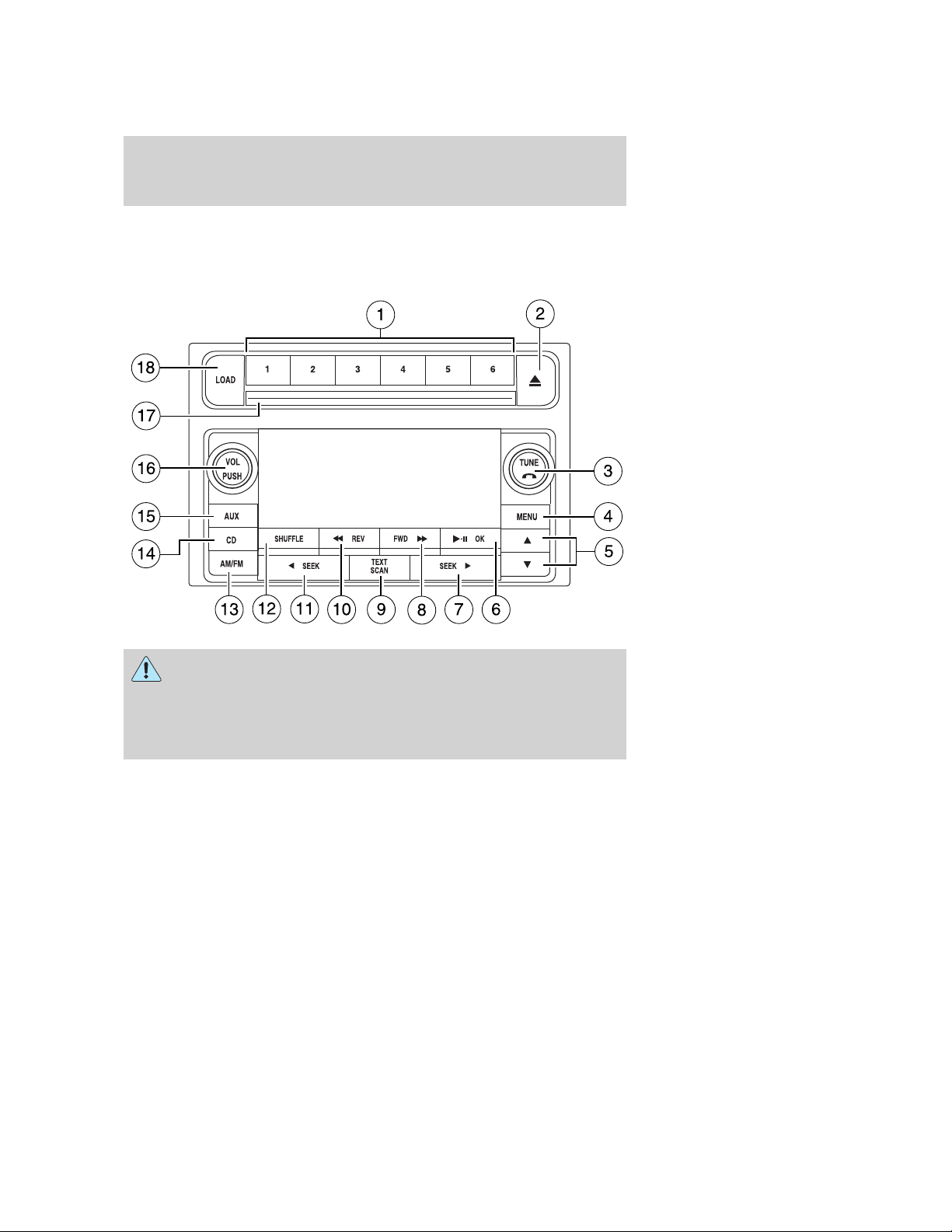
Entertainment Systems
AUDIO SYSTEMS
Premium/Audiophile AM/FM in-dash six CD/MP3 satellite compatible sound system (if equipped)
WARNING: Driving while distracted can result in loss of vehicle
control, accident and injury. Ford strongly recommends that
drivers use extreme caution when using any device that may take their
focus off the road. The driver’s primary responsibility is the safe
operation of their vehicle. Only use cell phones and other devices not
essential to the driving task when it is safe to do so.
Accessory delay: Your vehicle is equipped with accessory delay. With
this feature, the window controls, radio and moon roof (if equipped) may
be used for up to ten minutes after the ignition is turned off or until
either front door is opened.
16
2009 MKZ (378)
Owners Guide
USA (fus)
Page 17
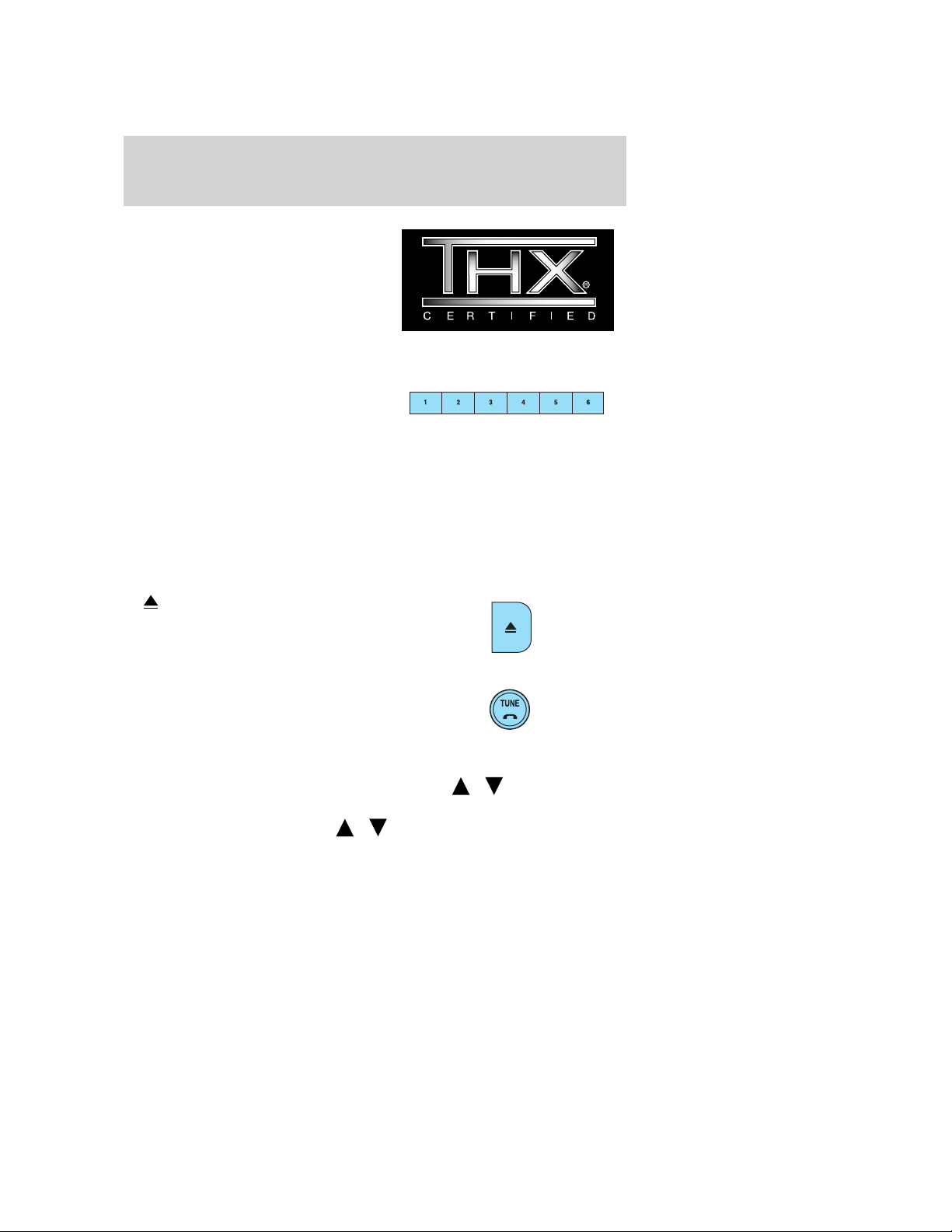
Entertainment Systems
THX: Your vehicle may be equipped
with the THX威 II certified premium
audio system. This system creates
optimal acoustic quality for all
seating positions and road
conditions. The system offers an
advanced speaker system,
amplifiers, subwoofer and
equalization.
1. Memory presets: To set a
station: Select frequency band
AM/FM1/FM2; tune to a station,
press and hold a preset button until
sound returns. PRESET # will appear in the display. You may store up to
18 stations, six presets in AM, FM1 and FM2.
In satellite radio mode (if equipped), there are 18 available presets,
six each for SAT1, SAT2 and SAT3. To save satellite channels in your
memory presets, tune to the desired channel then press and hold a
preset control until sound returns.
Satellite radio is available only with a valid SIRIUS subscription.
Check with your authorized dealer for availability.
(Eject): Press to eject the
2.
current CD. To eject a specific CD,
press Eject and the corresponding
memory preset. Press and hold to
autoeject all discs in the system.
3. TUNE: In radio mode turn to go
up/down the frequency band in
individual increments.
In MP3 mode, turn to advance to
the next/previous MP3 folder.
In satellite radio mode (if equipped), press
next/previous channel.
In CATEGORY MODE, press
available SIRIUS channel Categories (Pop, Rock, News, etc.). Refer to
Category under Menu for further information.
Satellite radio is available only with a valid SIRIUS subscription.
Check with your authorized dealer for availability.
/ to scroll through the list of
/ to tune to the
2009 MKZ (378)
Owners Guide
USA (fus)
17
Page 18
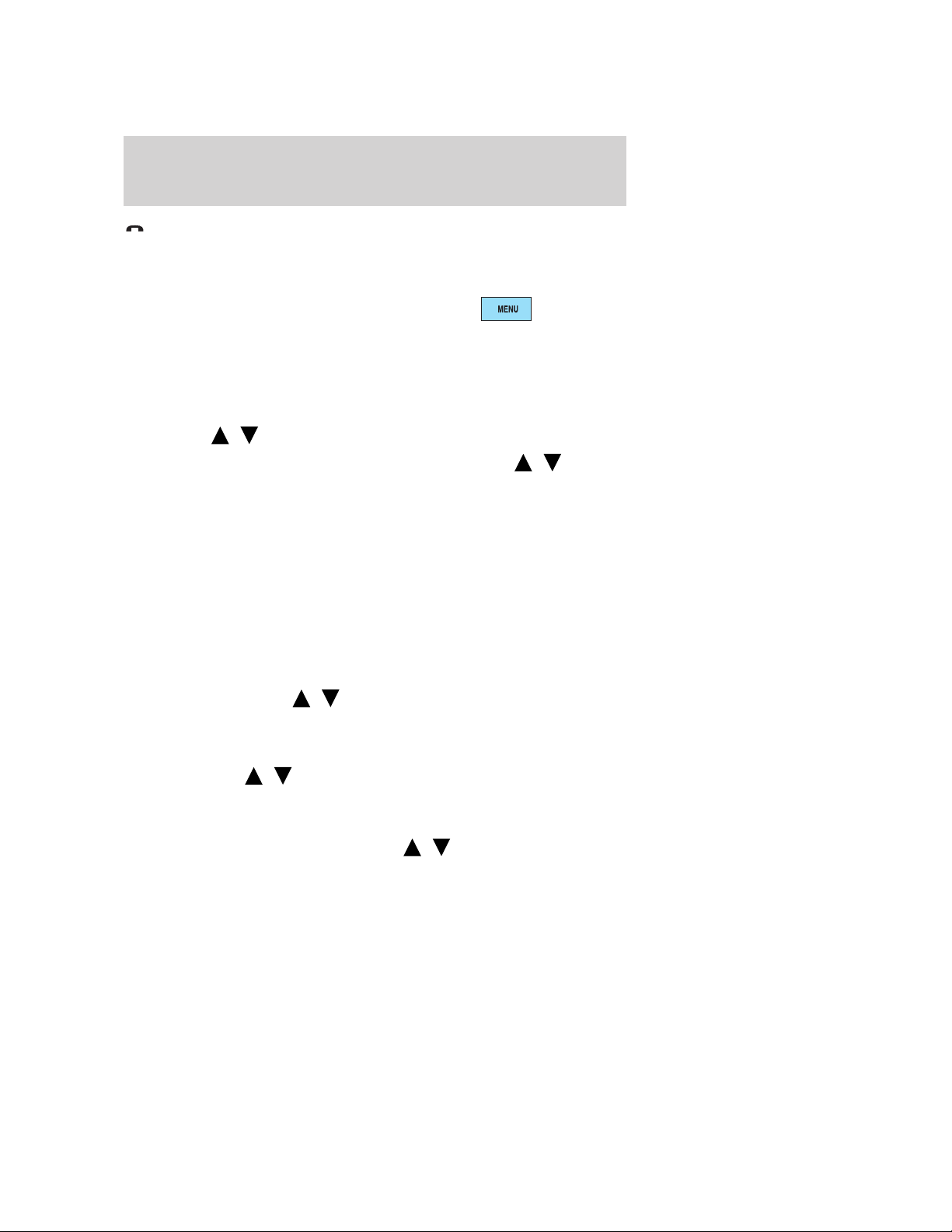
Entertainment Systems
: If your vehicle is equipped with SYNC, press to access SYNC
PHONE features. Refer to your SYNC supplement. for further
information. If your vehicle is not equipped with SYNC, the display will
read NO PHONE.
4. MENU: Press repeatedly to scroll
through the following modes:
Setting the clock: Your vehicle is equipped with an in-dash clock. Refer
to Clock in the Driver Controls Chapter for instructions on how to set
the time.
SATELLITE RADIO MENU (if equipped): Press MENU when satellite
radio mode is active to access. Press OK to enter into the satellite radio
menu. Press
/ to cycle through the following options:
• CATEGORY: Press OK to enter category mode. Press
scroll through the list of available SIRIUS channel Categories (Pop,
Rock, News, etc.) Press OK when the desired category appears in the
display. After a category is selected, press SEEK to search for that
specific category of channels only (i.e. ROCK). You may also select
CATEGORY ALL to seek all available SIRIUS categories and channels.
Press OK to close and return to the main menu.
• SAVE SONG: Press OK to save the currently playing song’s title in
the system’s memory. (If you try to save something other than a song,
CANT SAVE will appear in the display.) When the chosen song is
playing on any satellite radio channel, the system will alert you with
an audible prompt. Press OK while SONG ALERT is in the display and
the system will take you to the channel playing the desired song. You
can save up to 20 song titles. If you attempt to save more than 20
titles, the display will read REPLACE SONG? Press OK to access the
saved titles and press
the song title appears in the display that you would like to replace,
press OK. SONG REPLACED will appear in the display.
• DELETE SONG: Press OK to delete a song from the system’s
memory. Press
song appears in the display that you would like to delete, press OK.
The song will appear in the display for confirmation. Press OK again
and the display will read SONG DELETED. If you do not want to
delete the currently listed song, press
RETURN or CANCEL.
Note: If there are no songs presently saved, the display will read NO
SONGS.
/ to cycle through the saved songs. When the
/ to cycle through the saved titles. When
/ to select either
/ to
18
2009 MKZ (378)
Owners Guide
USA (fus)
Page 19
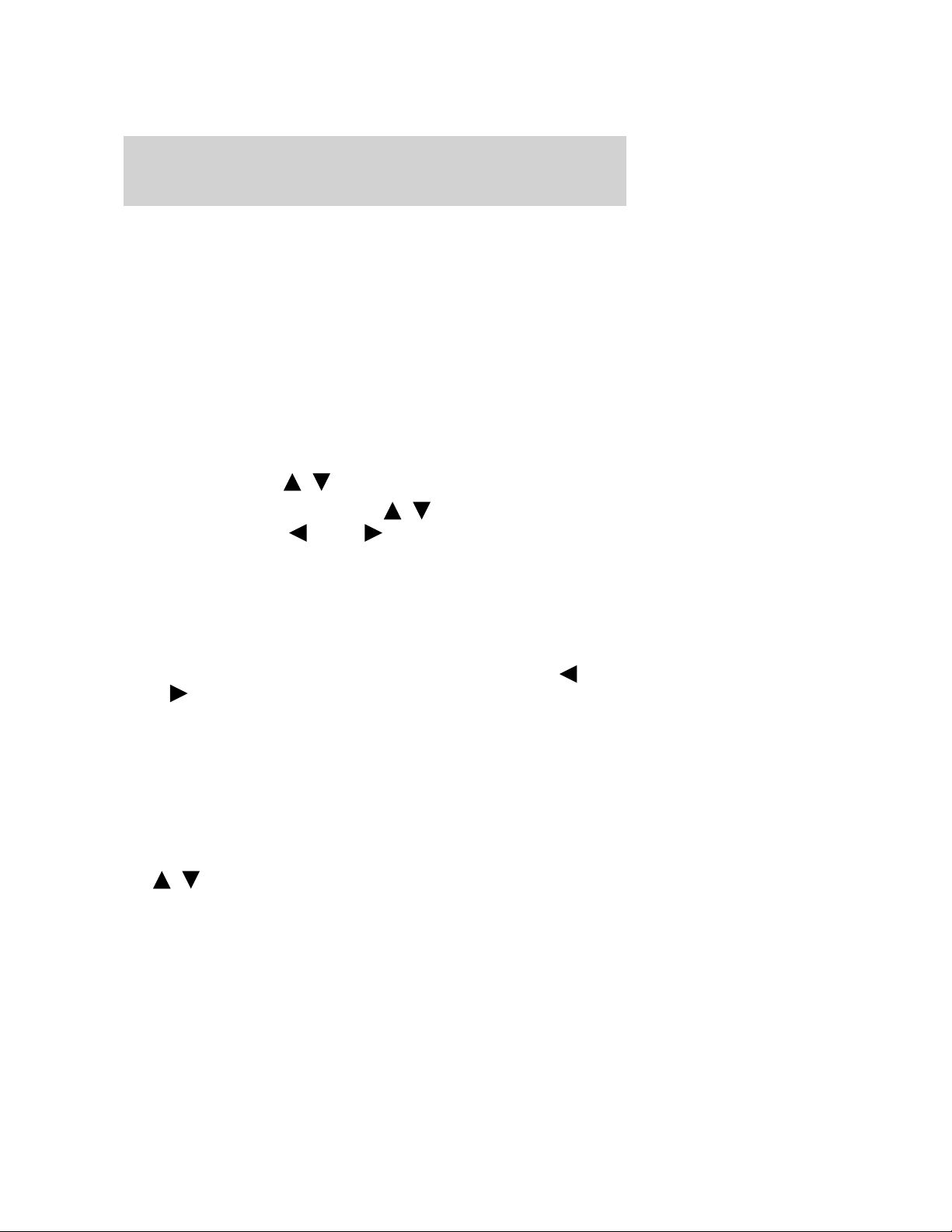
Entertainment Systems
• DELETE ALL SONGS: Press OK to delete all song’s from the
system’s memory. The display will read ARE YOU SURE ? Press OK to
confirm deletion of all saved songs and the display will read ALL
DELETED.
Note: If there are no songs presently saved, the display will read NO
SONGS.
• ENABLE ALERTS / DISABLE ALERTS: Press OK to enable/disable
the satellite alert status which alerts you when your selected songs are
playing on a satellite radio channel. (The system default is disabled.)
SONG ALERTS ENABLED/DISABLED will appear in the display. The
menu listing will display the opposite state. For example, if you have
chosen to enable the song alerts, the menu listing will read DISABLE
as the alerts are currently on, so your other option is to turn them off.
Satellite radio is available only with a valid SIRIUS radio
subscription. Check with your authorized dealer for availability.
RBDS ON/OFF: Press
/ to turn RBDS ON or OFF.
Program Type: If RBDS is ON, press
program type, then use SEEK or SCAN to search for FM radio
stations broadcasting the desired program type. Press OK to close and
return to the main menu.
RBDS (Radio Broadcast Data System): Available in FM mode only.
Allows you to search RBDS-equipped stations for certain categories of
music or announcements. With RBDS ON, you may select from: Info
(Information), Alert, Test, Religious, R&B, Classical, Jazz, Oldies,
Country, Top 40, Soft and Rock as described under Program Type
above. When the desired category appears in the display, press
SEEK to initiate the search. The system will cycle through the
frequency bands searching for stations broadcasting the selected
category type. If the desired program type is not found after searching
the frequency band three times, the search will stop. The announcement
categories are as follows:
• Alert: Searches for RBDS stations actively broadcasting important
messages relating to weather or government emergencies.
• Test: Searches for RBDS stations actively broadcasting a test message.
AUTOSET: Allows you to set the strongest local radio stations without
losing your original manually set preset stations for AM/FM1/FM2.
Use
/ to turn on/off.
/ to find the desired
19
2009 MKZ (378)
Owners Guide
USA (fus)
Page 20
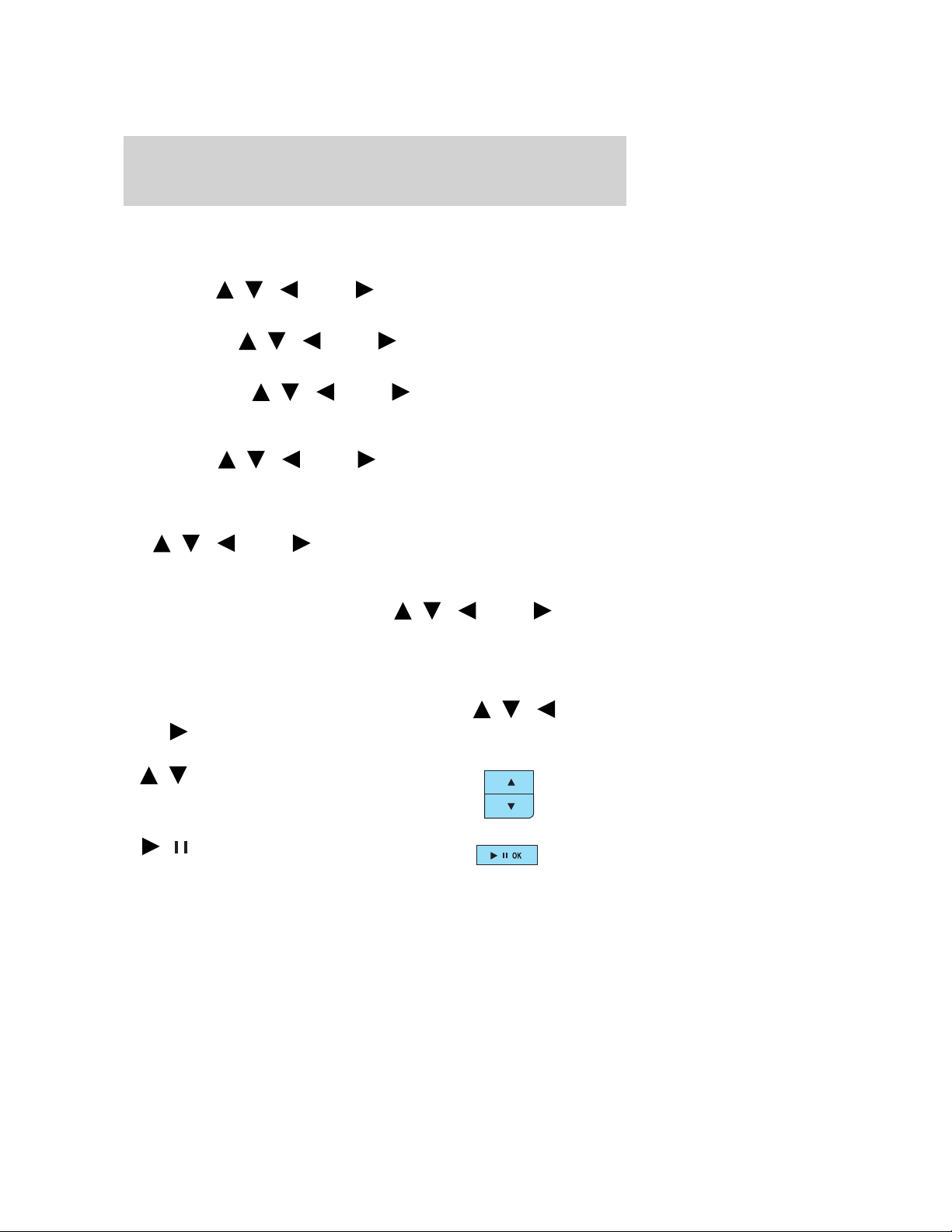
Entertainment Systems
When the six strongest stations are filled, the station stored in preset 1
will begin playing. If there are less than six strong stations, the system
will store the last one in the remaining presets.
BASS: Press
OK to close and return to the main menu.
TREBLE: Press
Press OK to close and return to the main menu.
BALANCE: Press
the left and right speakers. Press OK to close and return to the main
menu.
FADE: Press
front and rear speakers. Press OK to close and return to the main menu.
SPEED SENSITIVE VOLUME: Radio volume automatically changes
slightly with vehicle speed to compensate for road and wind noise.
Use
0 turns the feature off and level 7 is the maximum setting. Press OK to
close and return to the main menu.
Occupancy mode (if equipped): Use
and optimize sound for ALL SEATS, DRIVERS SEAT or REAR SEATS.
Press OK to close and return to the main menu.
COMPRESSION: Available in CD mode, this feature brings soft and
loud CD passages together for a more consistent listening level. Press
MENU until compression status is displayed. Press
SEEK to turn the feature on/off. Press OK to close and return to the
main menu.
5.
are used in Menu mode to select
various settings/options.
/ / SEEK to adjust. Recommended level is 1–3. Level
/ (Select): These controls
/ / SEEK to adjust the bass setting. Press
/ / SEEK to adjust the treble setting.
/ / SEEK to adjust the audio between
/ / SEEK to adjust the audio between the
/ / SEEK to select
/ /
/ OK:
6.
Play/pause: In CD/MP3 mode, press
to pause the playing media. PAUSE
will appear in the display. Press again to return to the playing media.
20
2009 MKZ (378)
Owners Guide
USA (fus)
Page 21
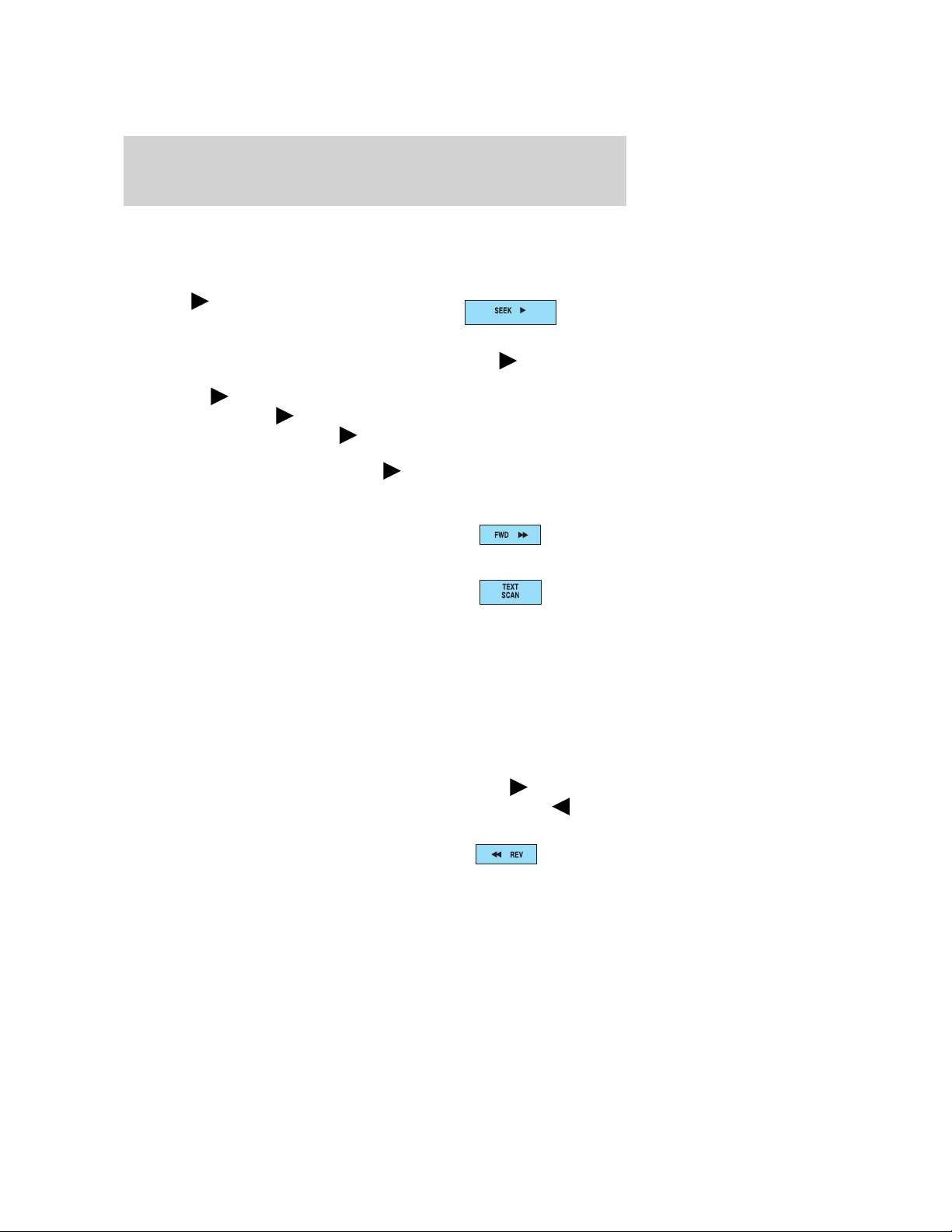
Entertainment Systems
OK: Use in various menu selections.
Your vehicle may be equipped with SYNC, a system which has special
phone and media features. For further information, refer to the SYNC
supplement.
7. SEEK
mode: Press to access the next
strong station or track.
In satellite radio mode (if equipped), press SEEK
next channel. If a specific category is selected, (Jazz, Rock, News, etc.),
press SEEK
Press and hold SEEK to fast seek through the next channels.
In TEXT MODE, press SEEK
when “>” is active in the display.
In CATEGORY MODE, press SEEK
Satellite radio is available only with a valid SIRIUS subscription.
Check with your authorized dealer for availability.
8. FWD (Fast Forward): Press
FWD to manually advance in a
CD/MP3 track.
9. TEXT/SCAN: In radio mode,
when listening to a RBDS-equipped
station, press and release to view
the text information of the radio station, if available. Press and hold for a
brief sampling of radio stations.
In CD/MP3 mode, press and release to view the track title, artist name,
disc title or file name, if available. Press and hold for a brief sampling of
all tracks on the current disc.
In satellite radio mode (if equipped), press and release to enter
TEXT MODE and toggle between channel name/channel category and
the current song title/artist.
In TEXT MODE, sometimes the display requires additional text to be
displayed. When the “>” indicator is active, press SEEK
additional display text. When the “<” indicator is active, press SEEK
to view the previous display text.
10. REV (Reverse): Press REV to
manually reverse in a CD/MP3 track.
: In radio or CD/MP3
to seek to the
to seek to the next channel in the selected category.
to view the additional display text
to select a category.
to view the
2009 MKZ (378)
Owners Guide
USA (fus)
21
Page 22

Entertainment Systems
11. SEEK: In radio or CD
mode: Press to access the previous
strong station or track.
In satellite radio mode (if equipped), press
previous channel. If a specific category is selected, (Jazz, Rock, News,
etc.), press
category. Press and hold
channels.
In TEXT MODE, press
display text when “<” is active in the display.
In CATEGORY MODE, press
Satellite radio is available only with a valid SIRIUS subscription.
Check with your authorized dealer for availability.
12. SHUFFLE: Press to play all
tracks on the current disc in random
order.
13. AM/FM: Press to select
AM/FM1/FM2 frequency band.
14. CD: Press to enter CD mode. If
a CD is already loaded into the
system, CD play will begin where it
ended last. If no CD is loaded, NO DISC will appear in the display.
CD units are designed to play commercially pressed 4.75 in
(12 cm) audio compact discs only. Due to technical
incompatibility, certain recordable and re-recordable compact
discs may not function correctly when used in CD players. Dirty,
warped or damaged CDs, irregular shaped CDs, CDs with a
scratch protection film attached, and CDs with homemade paper
(adhesive) labels should not be inserted into the CD player. The
label may peel and cause the CD to become jammed. It is
recommended that homemade CDs be identified with permanent
felt tip marker rather than adhesive labels. Ballpoint pens may
damage CDs. Please contact your authorized dealer for further
information.
SEEK to seek to the previous channel in the selected
SEEK to fast seek through the previous
SEEK to view the previous/additional
SEEK to select a category.
SEEK to seek to the
22
2009 MKZ (378)
Owners Guide
USA (fus)
Page 23
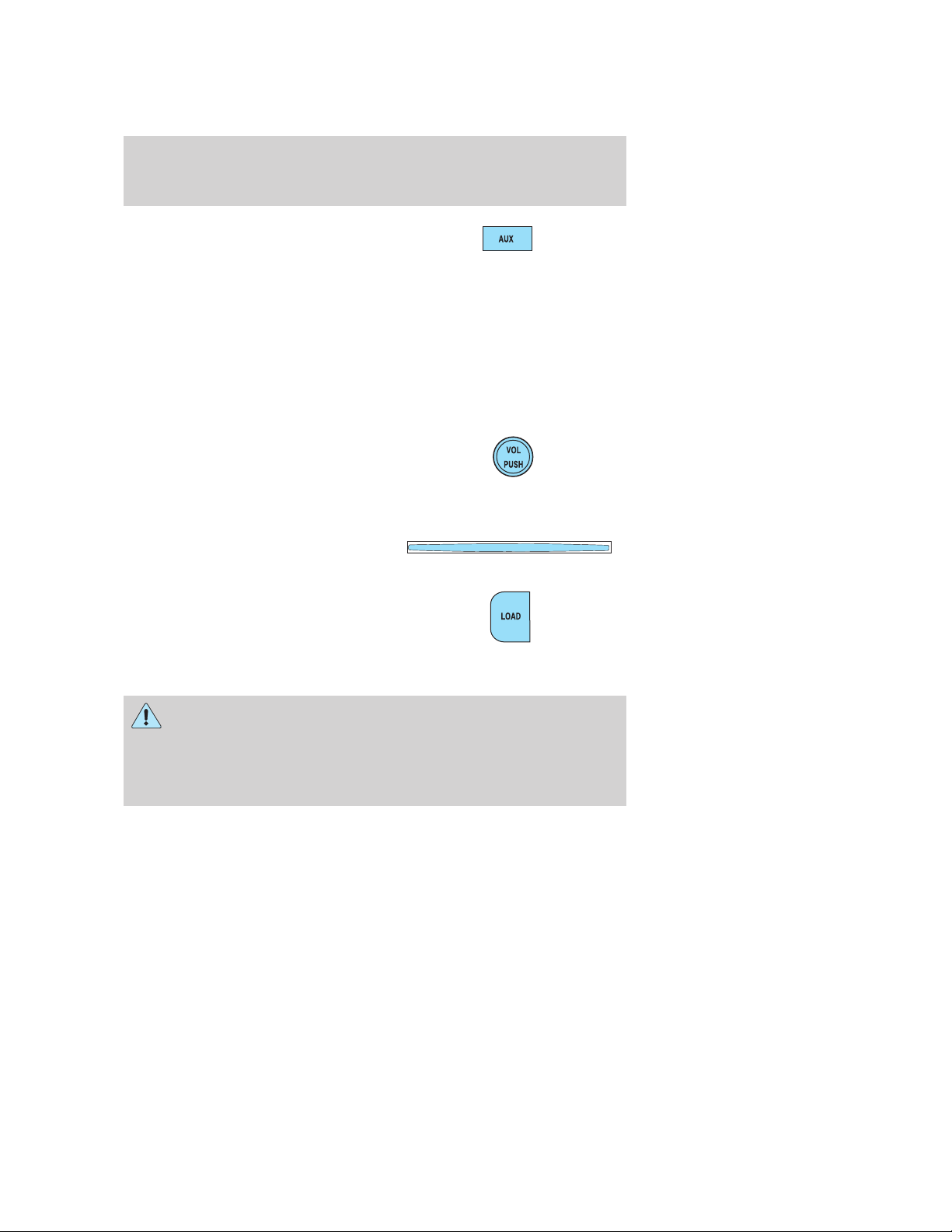
Entertainment Systems
15. AUX: Press repeatedly to access
SAT1, SAT2 and SAT3 (Satellite
radio mode, if equipped), LINE IN
(Auxiliary audio mode) or SYNC (late availability - if equipped). To
return to radio mode, press AM/FM.
For location and further information on auxiliary audio mode, refer to
Auxiliary input jack later in this chapter.Satellite radio is available
only with a valid SIRIUS subscription. Check with your authorized
dealer for availability.
Your vehicle may be equipped with SYNC, a multi media system with
special phone and media features. For further information, refer to the
SYNC supplement.
16. ON/OFF/Volume: Press to turn
ON/OFF. Turn to increase/decrease
volume.
If the volume is set above a certain
level and the ignition is turned off, the volume will come back on at a
“nominal” listening level when the ignition switch is turned back on.
17. CD slot: Insert a CD label side
up.
18. LOAD: Press to load a CD.
Press LOAD and a memory preset
to load to a specific slot. Press and
hold to autoload up to six CDs.
Auxiliary input jack (Line in)
WARNING: Driving while distracted can result in loss of vehicle
control, accident and injury. Ford strongly recommends that
drivers use extreme caution when using any device that may take their
focus off the road. The driver’s primary responsibility is the safe
operation of their vehicle. Only use cell phones and other devices not
essential to the driving task when it is safe to do so.
2009 MKZ (378)
Owners Guide
USA (fus)
23
Page 24
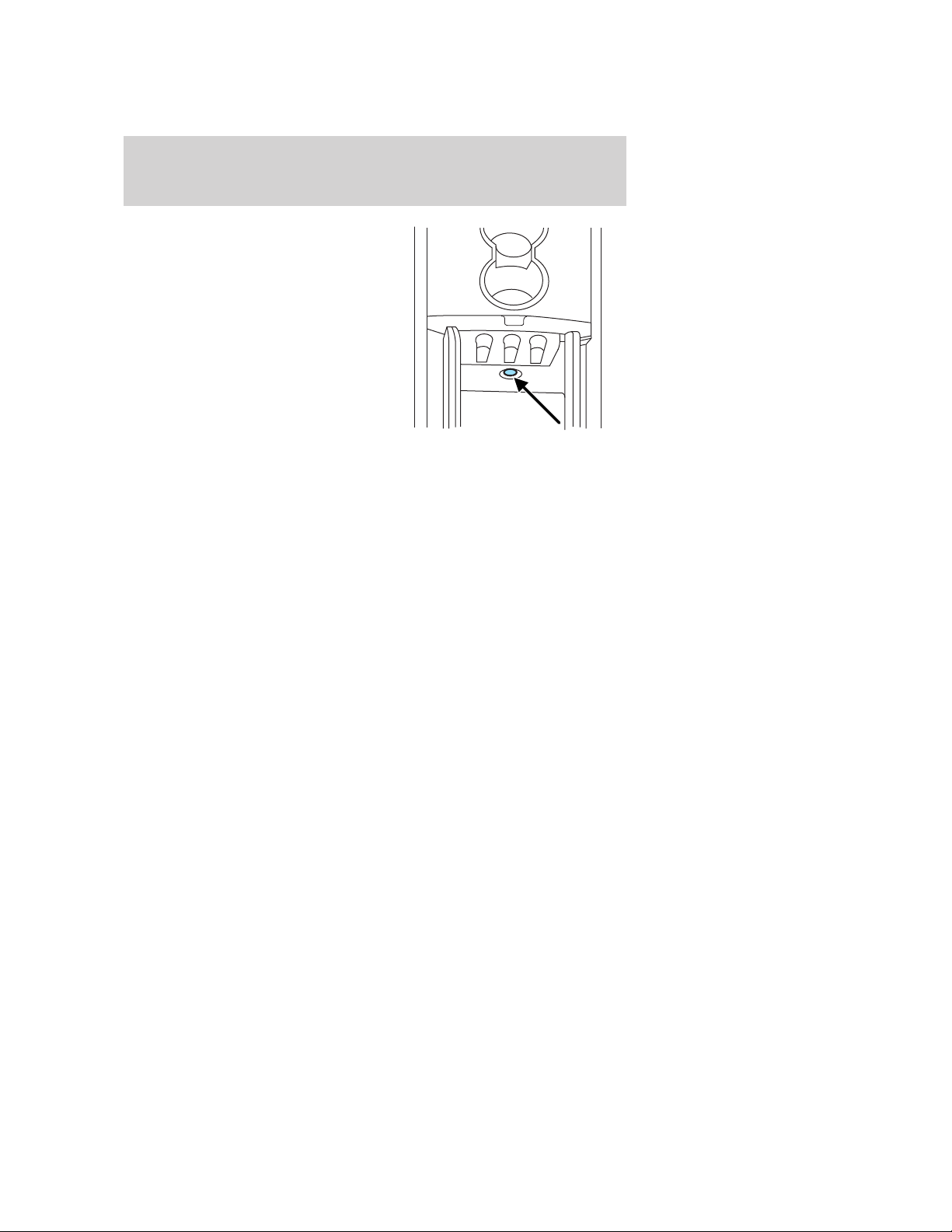
Entertainment Systems
Your vehicle is equipped with an
Auxiliary Input Jack (AIJ). The
Auxiliary Input Jack provides a way
to connect your portable music
player to the in-vehicle audio
system. This allows the audio from a
portable music player to be played
through the vehicle speakers with
high fidelity. To achieve optimal
performance, please observe the
following instructions when
attaching your portable music
device to the audio system.
If your vehicle is equipped with a
navigation system, refer to Auxiliary input jack section in the Audio
features chapter of your Navigation system supplement.
Required equipment:
1. Any portable music player designed to be used with headphones
2. An audio extension cable with stereo male 1/8 in. (3.5 mm)
connectors at each end
To play your portable music player using the auxiliary input jack:
1. Begin with the vehicle parked and the radio turned off.
2. Ensure that the battery in your portable music player is new or fully
charged and that the device is turned off.
3. Attach one end of the audio extension cable to the headphone output
of your player and the other end of the audio extension cable to the AIJ
in your vehicle.
4. Turn the radio on, using either a tuned FM station or a CD loaded into
the system. Adjust the volume to a comfortable listening level.
5. Turn the portable music player on and adjust the volume to 1/2 the
volume.
6. Press AUX on the vehicle radio repeatedly until SYNC LINE IN
appears in the display.
You should hear audio from your portable music player, although it may
be low.
7. Adjust the sound on your portable music player until it reaches the
level of the FM station or CD by switching back and forth between the
AUX and FM or CD controls.
24
2009 MKZ (378)
Owners Guide
USA (fus)
Page 25

Entertainment Systems
Troubleshooting:
1. Do not connect the audio input jack to a line level output. Line level
outputs are intended for connection to a home stereo and are not
compatible with the AIJ. The AIJ will only work correctly with devices
that have a headphone output with a volume control.
2. Do not set the portable music player’s volume level higher than is
necessary to match the volume of the CD or FM radio in your audio
system as this will cause distortion and will reduce sound quality. Many
portable music players have different output levels, so not all players
should be set at the same levels. Some players will sound best at full
volume and others will need to be set at a lower volume.
3. If the music sounds distorted at lower listening levels, turn the
portable music player volume down. If the problems persists, replace or
recharge the batteries in the portable music player.
4. The portable music player must be controlled in the same manner
when it is used with headphones as the AIJ does not provide control
(play, pause, etc.) over the attached portable music player.
5. For safety reasons, connecting or adjusting the settings on your
portable music player should not be attempted while the vehicle is
moving. Also, the portable music player should be stored in a secure
location, such as the center console or the glove box, when the vehicle is
in motion. The audio extension cable must be long enough to allow the
portable music player to be safely stored while the vehicle is in motion.
USB port (if equipped)
WARNING: Driving while distracted can result in loss of vehicle
control, accident and injury. Ford strongly recommends that
drivers use extreme caution when using any device that may take their
focus off the road. The driver’s primary responsibility is the safe
operation of their vehicle. Only use cell phones and other devices not
essential to the driving task when it is safe to do so.
2009 MKZ (378)
Owners Guide
USA (fus)
25
Page 26
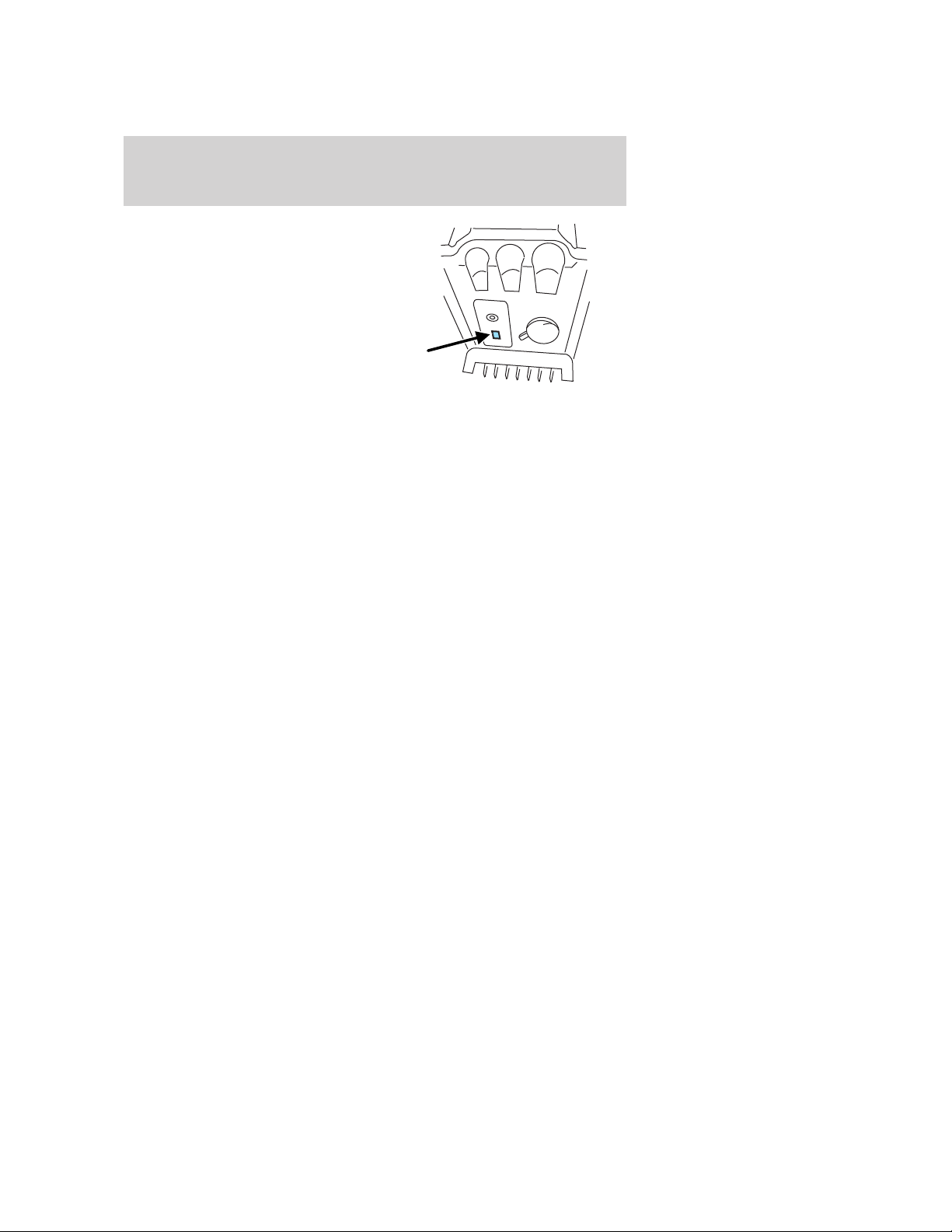
Entertainment Systems
Your vehicle may be equipped with a
USB port inside your center console.
This feature allows you to plug in
media playing devices, memory
sticks, and also to charge devices if
they support this feature. For
further information on this feature,
refer to Accessing and using your
USB port in the SYNC supplement
or Navigation system supplement.
GENERAL AUDIO INFORMATION
Radio frequencies: AM and FM frequencies are established by the
Federal Communications Commission (FCC) and the Canadian Radio and
Telecommunications Commission (CRTC). Those frequencies are:
AM: 530, 540–1700, 1710 kHz
FM: 87.7, 87.9–107.7, 107.9 MHz
Radio reception factors: There are three factors that can affect radio
reception:
• Distance/strength: The further you travel from a station, the weaker
the signal and the weaker the reception.
• Terrain: Hills, mountains, tall buildings, power lines, electric fences,
traffic lights and thunderstorms can interfere with your reception.
• Station overload: When you pass a broadcast tower, a stronger signal
may overtake a weaker one and play while the weak station frequency
is displayed.
CD/CD player care:
Do:
• Handle discs by their edges only. Never touch the playing surface.
• Inspect discs before playing. Clean only with an approved CD cleaner
and wipe from the center out.
Don’t:
• Expose discs to direct sunlight or heat sources for extended periods
of time.
• Clean using a circular motion.
26
2009 MKZ (378)
Owners Guide
USA (fus)
Page 27
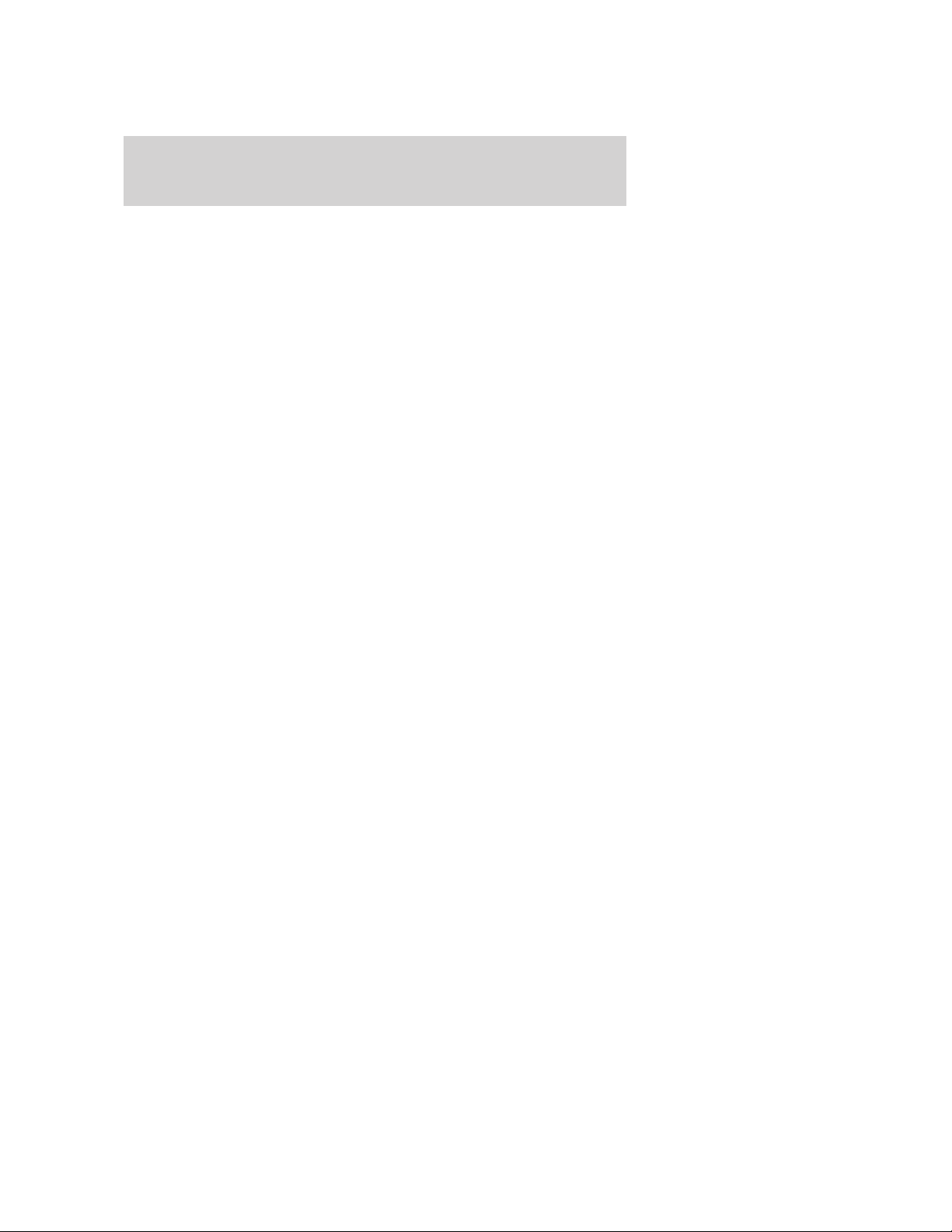
Entertainment Systems
CD units are designed to play commercially pressed 4.75 in
(12 cm) audio compact discs only. Due to technical
incompatibility, certain recordable and re-recordable compact
discs may not function correctly when used in Ford CD players.
Dirty, warped or damaged CDs, irregular shaped CDs, CDs with a
scratch protection film attached, and CDs with homemade paper
(adhesive) labels should not be inserted into the CD player. The
label may peel and cause the CD to become jammed. It is
recommended that homemade CDs be identified with permanent
felt tip marker rather than adhesive labels. Ballpoint pens may
damage CDs. Please contact your authorized dealer for further
information.
Audio system warranty and service: Refer to the Warranty
Guide/Customer Information Guide for audio system warranty
information. If service is necessary, see your dealer or qualified
technician.
Satellite radio information (if equipped)
Satellite radio channels: SIRIUS broadcasts a variety of music, news,
sports, weather, traffic and entertainment satellite radio channels. For
more information and a complete list of SIRIUS satellite radio channels,
visit www.sirius.com in the United States, www.sirius-canada.ca in
Canada, or call SIRIUS at 1–888–539–7474.
Satellite radio reception factors: To receive the satellite signal, your
vehicle has been equipped with a satellite radio antenna located on the
roof of your vehicle. The vehicle roof provides the best location for an
unobstructed, open view of the sky, a requirement of a satellite radio
system. Like AM/FM, there are several factors that can affect satellite
radio reception performance:
• Antenna Obstructions: For optimal reception performance, keep the
antenna clear of snow and ice build-up and keep luggage and other
material as far away from the antenna as possible.
• Terrain: Hills, mountains, tall buildings, bridges, tunnels, freeway
overpasses, parking garages, dense tree foliage and thunderstorms can
interfere with your reception.
• Station overload: When you pass a ground based broadcast repeating
tower, a stronger signal may overtake a weaker one and result in an
audio mute.
Unlike AM/FM audible static, you will hear an audio mute when there is
a satellite radio signal interference. Your radio display may display NO
SIGNAL to indicate the interference.
2009 MKZ (378)
Owners Guide
USA (fus)
27
Page 28
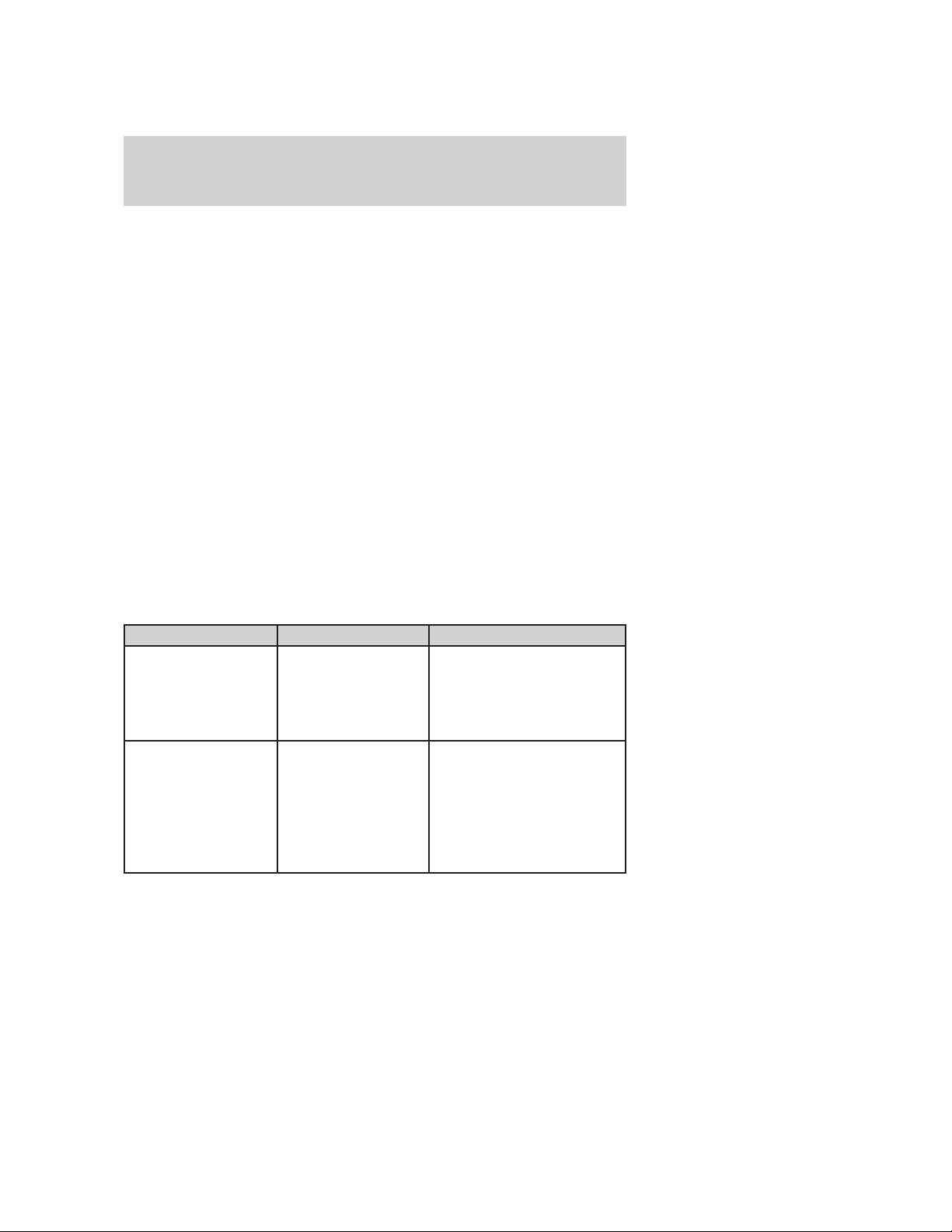
Entertainment Systems
SIRIUS satellite radio service: SIRIUS Satellite Radio is a subscription
based satellite radio service that broadcasts music, sports, news and
entertainment programming. A service fee is required in order to receive
SIRIUS service. Vehicles that are equipped with a factory installed
SIRIUS Satellite Radio system include:
• Hardware and limited subscription term, which begins on the date of
sale or lease of the vehicle.
• Use of online media player providing access to all SIRIUS music
channels over the internet using any computer connected to the
internet (U.S. customers only)
For information on extended subscription terms, contact SIRIUS at
1–888–539–7474.
Note: SIRIUS reserves the unrestricted right to change, rearrange, add
or delete programming including canceling, moving or adding particular
channels, and its prices, at any time, with or without notice to you. Ford
Motor Company shall not be responsible for any such programming
changes.
Satellite Radio Electronic Serial Number (ESN): This 12–digit
Satellite Serial Number is needed to activate, modify or track your
satellite radio account. You will need this number when communicating
with SIRIUS. While in Satellite Radio mode, you can view this number on
the radio display by pressing AUX and Preset 1 control simultaneously.
Radio Display Condition Action Required
ACQUIRING Radio requires more
than two seconds to
produce audio for
the selected
channel.
SAT FAULT Internal module or
system failure
present.
No action required. This
message should disappear
shortly.
If this message does not
clear within a short period
of time, or with an ignition
key cycle, your receiver
may have a fault. See your
authorized dealer for
service.
28
2009 MKZ (378)
Owners Guide
USA (fus)
Page 29
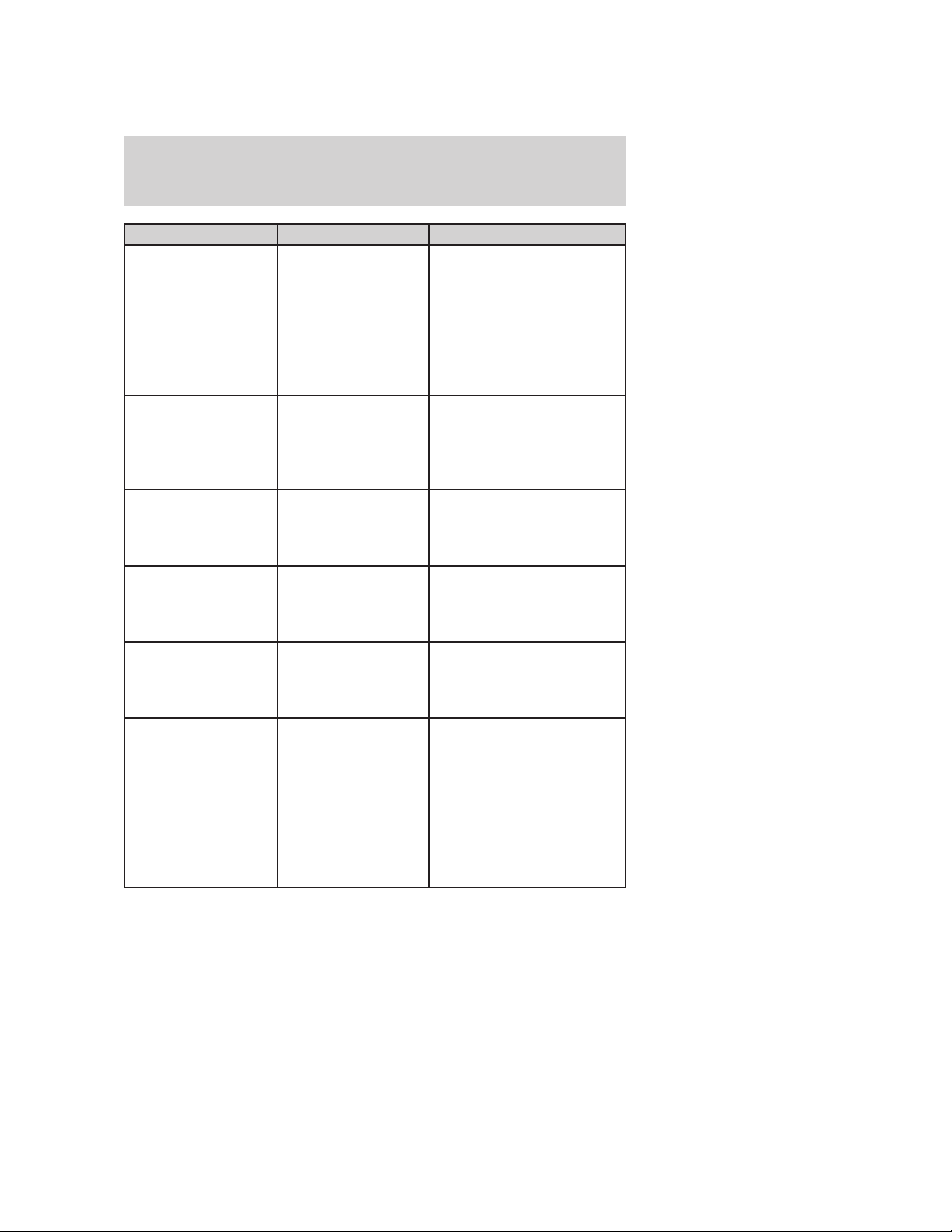
Entertainment Systems
Radio Display Condition Action Required
INVALID CHNL Channel no longer
available.
UNSUBSCRIBED Subscription not
available for this
channel.
NO TEXT Artist information
not available.
NO TEXT Song title
information not
available.
NO TEXT Category
information not
available.
NO SIGNAL Loss of signal from
the SIRIUS satellite
or SIRIUS tower to
the vehicle antenna.
This previously available
channel is no longer
available. Tune to another
channel. If the channel
was one of your presets,
you may choose another
channel for that preset
button.
Contact SIRIUS at
1–888–539–7474 to
subscribe to the channel,
or tune to another
channel.
Artist information not
available at this time on
this channel. The system is
working properly.
Song title information not
available at this time on
this channel. The system is
working properly.
Category information not
available at this time on
this channel. The system is
working properly.
You are in a location that
is blocking the SIRIUS
signal (i.e., tunnel, under
an overpass, dense foliage,
etc). The system is
working properly. When
you move into an open
area, the signal should
return.
2009 MKZ (378)
Owners Guide
USA (fus)
29
Page 30
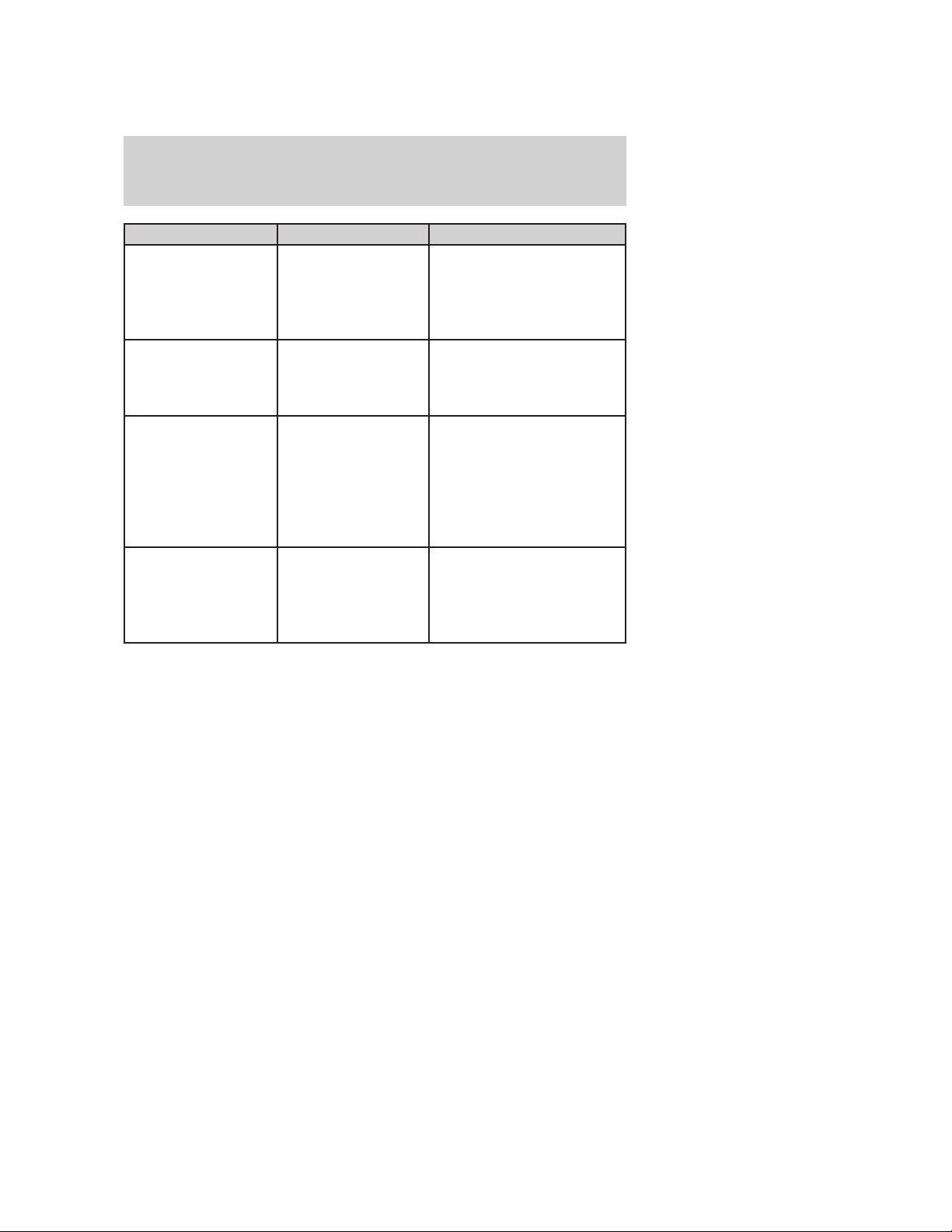
Entertainment Systems
Radio Display Condition Action Required
UPDATING _ XX Update of channel
programming in
progress. The XX
number indicates
the % complete.
CALL SIRIUS
1–888–539–7474
ANTENNA FAIL Internal failure or
SUB UPDATE Satellite service
Satellite service has
been deactivated by
SIRIUS Satellite
Radio.
configuration failure
to satellite radio
antenna
subscription has
been updated by
SIRIUS Satellite
Radio
No action required. The
process should take no
longer than one minute.
Call SIRIUS at
1–888–539–7474 to
re-activate or resolve
subscription issues.
If this message does not
clear within a short period
of time, or with an ignition
key cycle, your receiver
may have a fault. See your
authorized dealer for
service.
No action required. The
process should take no
longer than one minute.
NAVIGATION SYSTEM (IF EQUIPPED)
Your vehicle may be equipped with a navigation system. Refer to the
Navigation system supplement for further information.
SYNC (IF EQUIPPED)
Your vehicle may be equipped with SYNC, a hands-free communications
and entertainment system with special phone and media features. For
more information, please refer to the SYNC supplement or to the SYNC
section in the Navigation system supplement (if equipped).
30
2009 MKZ (378)
Owners Guide
USA (fus)
Page 31

Climate Controls
DUAL AUTOMATIC TEMPERATURE CONTROL (DATC) SYSTEM WITH HEATED SEATS (IF EQUIPPED)
Temperature conversion: To switch between Fahrenheit and Celsius,
refer to Units (English/Metric) in the Driver Controls chapter.
MAX A/C setting: In order to achieve maximum cooling performance,
press
highest blower setting.
1.
and demister vents. Can be used to clear thin ice or fog from the
windshield. To exit
2. Passenger side temperature control: Press to engage the dual zone
feature of the DATC system. Allows the passenger to choose and control
a different temperature than the driver, if desired.
R
3.
window defroster in this section for more information. If your vehicle is
equipped with both rear defroster and heated mirrors, the same button
will activate both.
4. DUAL zone selector: Press to engage/disengage separate passenger
side temperature control.
5.
seat. Refer to Heated seats in the Seating and Safety Restraints
chapter for more information.
, A/C, , and set the temperature to 60°F (16°C) and the
Defrost: Distributes outside air through the windshield defroster
select another mode.
Rear defroster: Press to defrost the rear window. Refer to Rear
Passenger heated seat: Press to control the passenger heated
2009 MKZ (378)
Owners Guide
USA (fus)
31
Page 32

Climate Controls
6. Recirculation control: Press to engage/disengage. Used to
manually enable or disable recirculated air operation. When activated,
recirculates air in the cabin thereby reducing the amount of time to cool
down the interior of the vehicle. May also help reduce undesired odors
from reaching the interior of the vehicle. Will work in all modes except
defrost. In automatic operation, the recirculated air operates
automatically as necessary to achieve the selected temperature.
7.
distribution modes listed below. The selected mode will illuminate in the
display.
outlets and the front and rear seat floor ducts. The system will
automatically provide outside air to reduce window fogging.
system will automatically provide outside air to reduce window fogging.
and rear seat floor ducts.
8. A/C control: Press to activate/deactivate air conditioning. Use with
recirculated air to improve cooling performance and efficiency. Engages
automatically in AUTO,
9.
seat. Refer to Heated seats in the Seating and Safety Restraints
chapter for more information.
10.
speed. To return to automatic fan operation, press AUTO.
11. OFF: Outside air is shut out and the fan will not operate.
12. Driver’s side temperature control: Press to increase/decrease the
temperature in the vehicle cabin.
13. AUTO: To engage automatic temperature control, press AUTO and
select the desired temperature using the temperature control. The
system will automatically determine fan speed, airflow location, A/C on
or off, and outside or recirculated air, to heat or cool the vehicle to reach
the desired temperature.
14. EXT: Press to display outside temperature. Press again to display
cabin temperature settings.
Airflow direction control: Press to toggle through the air
: Distributes air through the windshield defroster ducts, demister
: Distributes air through the floor and rear seat floor ducts. The
: Distributes air through the instrument panel registers and the front
: Distributes air through the instrument panel registers.
(defrost) and (floor/defrost).
Driver heated seat control: Press to control the driver heated
Fan Speed: Press to manually increase or decrease the fan
32
2009 MKZ (378)
Owners Guide
USA (fus)
Page 33

Climate Controls
Dual Automatic Temperature Control (DATC) system with heated and cooled seats (if equipped)
Temperature conversion: To switch between Fahrenheit and Celsius,
refer to Units (English/Metric) in the Driver Controls chapter.
MAX A/C setting: In order to achieve maximum cooling performance,
press
highest blower setting.
1.
and demister vents. Can be used to clear thin ice or fog from the
windshield. To exit
2. Passenger side temperature control: Press to engage the dual zone
feature of the DATC system. Allows the passenger to choose and control
a different temperature than the driver, if desired.
R
3.
Rear window defroster section in this chapter for more information.
4. DUAL zone selector: Press to engage/disengage separate passenger
side temperature control.
5.
seat. Refer to Heated and cooled seats in the Seating and Safety
Restraints chapter for more information.
6.
seat. Refer to Heated and cooled seats in the Seating and Safety
Restraints chapter for more information.
, A/C, , and set the temperature to 60° F (16° C) and the
Defrost: Distributes outside air through the windshield defroster
select another mode.
Rear defroster: Press to defrost the rear window. Refer to the
Passenger heated seat: Press to control the passenger heated
Passenger cooled seat: Press to control the passenger cooled
2009 MKZ (378)
Owners Guide
USA (fus)
33
Page 34

Climate Controls
7. Airflow direction control: Press to toggle through the air
distribution modes listed below. The selected mode will illuminate in the
display.
: Distributes air through the windshield defroster ducts, demister
outlets and the front and rear seat floor ducts. The system will
automatically provide outside air to reduce window fogging.
: Distributes air through the floor and rear seat floor ducts. The
system will automatically provide outside air to reduce window fogging.
: Distributes air through the instrument panel registers and the front
and rear seat floor ducts.
: Distributes air through the instrument panel registers.
Driver heated seat: Press to control the driver heated seat. Refer
8.
to Heated and cooled seats in the Seating and Safety Restraints
chapter for more information.
9.
Refer to Heated and cooled seats in the Seating and Safety Restraints
chapter for more information.
10.
speed. To return to automatic fan operation, press AUTO.
11.
manually enable or disable recirculated air operation. When activated,
recirculates air in the cabin thereby reducing the amount of time to cool
down the interior of the vehicle. May also help reduce undesired odors
from reaching the interior of the vehicle. Will work in all modes except
defrost. In automatic operation, the recirculated air operates
automatically as necessary to achieve the selected temperature.
12. EXT control: Press to display the outside air temperature. Press
again to return to interior temperature. Note: Exterior readings are most
accurate when the vehicle has been moving for a period of time.
13. A/C control: Press to activate/deactivate air conditioning. Use with
recirculated air to improve cooling performance and efficiency. Engages
automatically in AUTO,
14. OFF: Outside air is shut out and the fan will not operate.
15. Driver’s side temperature control: Controls the temperature on
the driver side of the vehicle in dual zone and controls the temperature
of both the driver and passenger sides in single zone.
Driver cooled seat: Press to control the driver cooled seat.
Fan Speed: Press to manually increase or decrease the fan
Recirculation control: Press to engage/disengage. Used to
(defrost) and (floor/defrost).
34
2009 MKZ (378)
Owners Guide
USA (fus)
Page 35
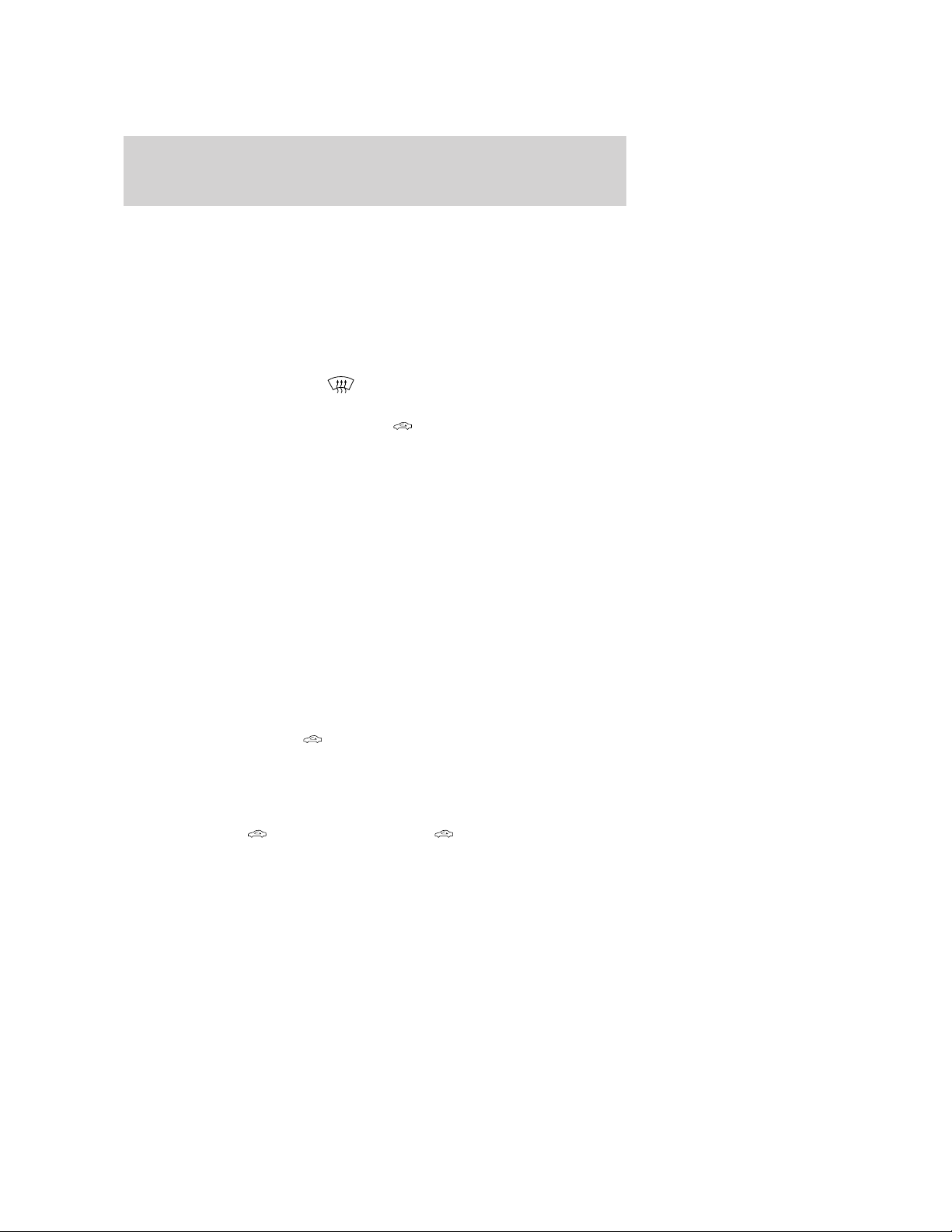
Climate Controls
16. AUTO: Press to engage automatic temperature control. Use the
temperature control to select the desired temperature setting. The
system will automatically determine fan speed, airflow location, A/C on
or off, and outside or recirculated air to heat or cool the vehicle, allowing
it to reach the desired temperature. Press and hold AUTO for about two
seconds to toggle between single zone and dual zone temperature
control.
Dual Automatic Temperature Control (DATC) system operating tips
• To reduce fog build up on the windshield during humid weather, place
the air flow selector in the
• To reduce humidity build up inside the vehicle, do not drive with the
system OFF, or with recirculated air
• Do not put objects under the front seats that will interfere with the
airflow to the back seats.
• Remove any snow, ice or leaves from the air intake area at the base of
the windshield.
• To improve the A/C cool down, drive with the windows slightly open
for 2-3 minutes after start up or until the vehicle has been “aired out.”
During extreme high ambient temperatures when idling stationary for
extended periods of time in gear, it is recommended to run the A/C in
the MAX A/C mode, reduce blower fan speed from the highest setting
and put the vehicle’s transmission into the PARK gear position
(automatic transmission only) to continue to receive cool air from your
A/C system.
• For maximum cooling performance (MAX A/C):
Automatic operation:
• Press AUTO for full automatic operation.
• Do not override A/C or
• Set the temperature to 60°F (16°C).
Override operation:
• Select air distribution.
• Select A/C and
A/C to provide colder airflow.
• Set the temperature to 60°F (16°C).
• Set highest fan speed initially, then adjust to maintain comfort.
(recirculated air). Use (recirculated air) with
position.
engaged and A/C off.
(recirculated air).
2009 MKZ (378)
Owners Guide
USA (fus)
35
Page 36

Climate Controls
In MAX A/C setting:
• Select the coolest temperature setting.
• Set highest fan speed initially, then adjust to maintain comfort.
In
• Select the coolest temperature setting.
• Select A/C and
• Set highest fan speed initially, then adjust to maintain comfort.
• To aid in side window defogging/demisting in cold weather:
1. Select
2. Select A/C.
3. Adjust the temperature control to maintain comfort.
4. Set the fan speed to the highest setting.
5. Direct the outer instrument panel vents towards the side windows.
To increase airflow to the outer instrument panel vents, close the vents
located in the middle of the instrument panel.
(panel) or (panel/floor) modes:
(recirculated air) to provide colder airflow.
.
REAR WINDOW DEFROSTER
The rear defroster control is located on the climate control panel and
works to clear the rear window of fog and thin ice.
The ignition must be on to operate the rear window defroster.
The rear defroster turns off automatically after 10 minutes or when the
ignition is turned off. To manually turn off the defroster before
10 minutes have passed, push the control again.
Do not use razor blades or other sharp objects to clean the inside
of the rear window or to remove decals from the inside of the
rear window. This may cause damage to the heated grid lines and
will not be covered by your warranty.
36
R
2009 MKZ (378)
Owners Guide
USA (fus)
Page 37
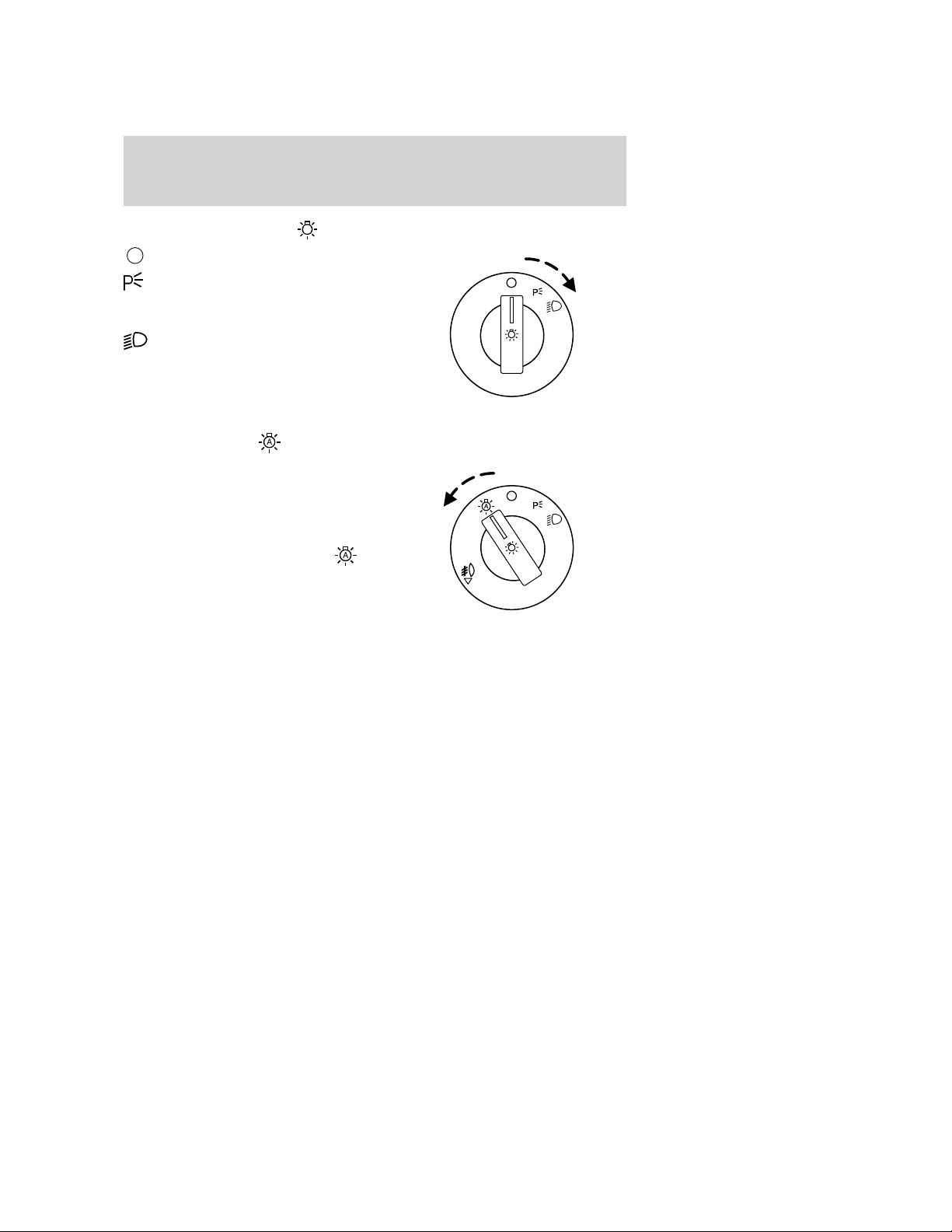
Lights
HEADLAMP CONTROL
Turns the lamps off.
Turns on the parking lamps,
instrument panel lamps, license
plate lamps and tail lamps.
Turns the low beam headlamps
on.
Autolamp control
The autolamp system provides light
sensitive automatic on-off control of
the exterior lights normally
controlled by the headlamp control.
• To turn autolamps on, rotate the
control counterclockwise to
• To turn autolamps off, rotate the
control clockwise to off.
The autolamp system also keeps the
lights on for a predetermined
amount of time after the ignition switch is turned to off. You can change
the amount of time the lamps stay on by using the programming
procedure that follows:
Note: If the vehicle is equipped with autolamps, it will have the
headlamps on with windshield wipers feature. If the windshield
wipers are turned on (for a fixed period of time), the exterior lamps will
turn on with the headlamp control in the Autolamp position.
Autolamps - Programmable exit delay
Programmable exit delay allows the length of the autolamp exit delay to
be changed.
To program the auto lamp exit time delay:
1. Start with the ignition in the off position and the headlamp control in
the autolamp position.
2. Turn the headlamp switch to off.
.
2009 MKZ (378)
Owners Guide
USA (fus)
37
Page 38

Lights
3. Turn the ignition switch to on and then back to off.
4. Turn the headlamp switch to the autolamp position. The headlamps
will turn on.
5. Wait the desired amount of time for the exit delay you want (up to
three minutes), then turn the headlamp switch to off. The headlamps
will turn off.
Fog lamp control
With the ignition on, the fog lamps
can be turned on when the
headlamp control is pulled toward
you and is in any of the following
positions:
• Parking lamps
• Low beams
• Autolamps (when active)
The fog lamp indicator light will
illuminate when the fog lamps have been turned on. The fog lamps will
not operate when the high beams are active.
Daytime running lamps (DRL) (if equipped)
Turns on the front turn lamps.
To activate:
• the ignition must be in the on position,
• the headlamp control is in the off, autolamps or parking lamp position
and
• the transmission must be out of the P (Park) position.
WARNING: Always remember to turn on your headlamps at
dusk or during inclement weather. The Daytime Running Lamp
(DRL) system does not activate the tail lamps and generally may not
provide adequate lighting during these conditions. Failure to activate
your headlamps under these conditions may result in a collision.
38
2009 MKZ (378)
Owners Guide
USA (fus)
Page 39
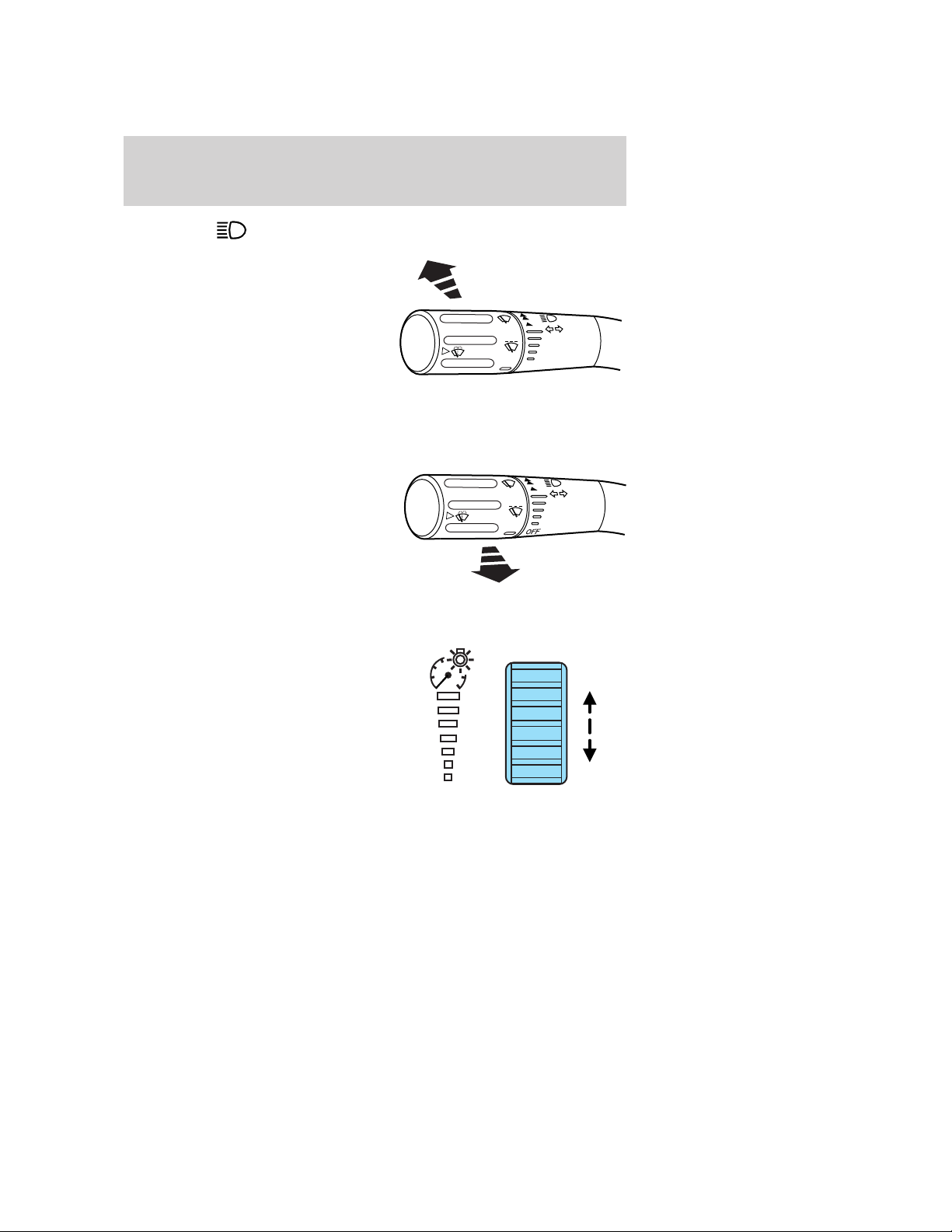
Lights
High beams
Push the lever toward the
instrument panel to activate. Pull
the lever towards you to deactivate.
F
F
O
Flash to pass
Pull toward you slightly to activate
and release to deactivate.
PANEL DIMMER CONTROL
Use to adjust the brightness of the
instrument panel and all applicable
switches in the vehicle during
headlamp and parking lamp
operation.
Move the control to the full upright
position, past detent, to turn on the
interior lamps.
At dusk and dawn, the brightness
are illuminated to higher than
normal intensity to enhance contrast and visibility. The system
automatically “dims down” as ambient light reaches the dash-mounted
sensor. The interior control lights dim progressively in four steps until
they reach nighttime operating levels. Certain displays like the message
center and the climate control unit do not change with the dimmer
control till the dash-mounted sensor senses full night conditions.
2009 MKZ (378)
Owners Guide
USA (fus)
39
Page 40

Lights
Note: If the battery is disconnected, discharged, or a new battery is
installed, the dimmer switch requires re-calibration. Rotate the dimmer
switch from the full dim position to the full Dome/ON position to reset.
This will ensure that your displays are visible under all lighting
conditions.
AIMING THE HEADLAMPS
The headlamps on your vehicle are properly aimed at the assembly plant.
If your vehicle has been in an accident, the alignment of your headlamps
should be checked by your authorized dealer.
Vertical aim adjustment
1. Park the vehicle directly in front of a wall or screen on a level surface,
approximately 25 feet (7.6 meters) away.
• (1) 8 feet (2.4 meters)
• (2) Center height of lamp to
ground
• (3) 25 feet (7.6 meters)
• (4) Horizontal reference line
2. Measure the height of the
headlamp bulb center from the
ground and mark an 8 foot
(2.4 meter) horizontal reference line
on the vertical wall or screen at this
height (a piece of masking tape works well).
3. Turn on the low beam headlamps to illuminate the wall or screen and
open the hood.
To see a clearer light pattern for adjusting, you may want to block the
light from one headlamp while adjusting the other.
4. On the wall or screen you will
observe an area of high intensity
light. The top of the high intensity
area should touch the horizontal
reference line, if not, the beam will
need to be adjusted using the next
step.
40
2009 MKZ (378)
Owners Guide
USA (fus)
Page 41
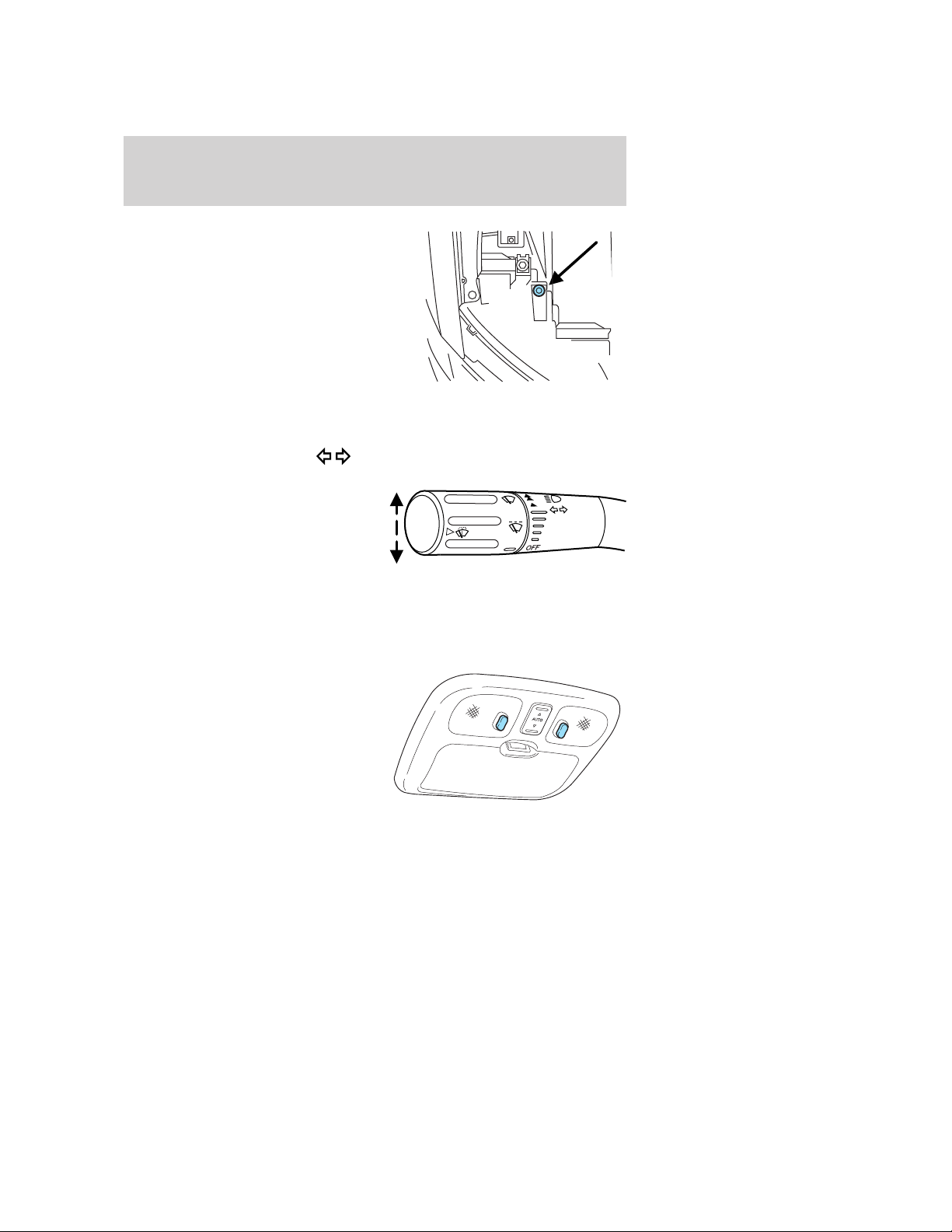
Lights
5. Locate the vertical adjuster on
each headlamp. Using a Phillips #2
screwdriver, turn the adjuster either
clockwise (to adjust down) or
counterclockwise (to adjust up).
The horizontal edge of the brighter
light should touch the horizontal
reference line.
6. Close the hood and turn off the
lamps.
HORIZONTAL AIM IS NOT REQUIRED FOR THIS VEHICLE AND IS
NON-ADJUSTABLE.
TURN SIGNAL CONTROL
• Push down to activate the left
turn signal.
• Push up to activate the right turn
signal.
INTERIOR LAMPS
Dome lamps and map lamps
The map lamps are located on the
overhead console. Press the controls
to turn on the lamps.
2009 MKZ (378)
Owners Guide
USA (fus)
41
Page 42

Lights
Your vehicle may also have reading
lamps within the rear dome lamp(s).
Press the switches on either side of
the dome lamp to turn on the
lamps.
BULB REPLACEMENT
Headlamp condensation
Exterior lamps are vented to accommodate normal changes in pressure.
Condensation can be a natural by-product of this design. When moist air
enters the lamp assembly through the vents, condensation can occur
when the temperature is cold. When normal condensation occurs, a thin
film of mist can form on the interior of the lens. The thin mist eventually
clears and exits through the vents during normal operation. Clearing
time may take as long as 48 hours under dry weather conditions.
Examples of acceptable condensation are:
• Presence of thin mist (no streaks, drip marks or droplets)
• Fine mist covers less than 50% of the lens
Examples of unacceptable moisture (usually caused by a lamp water
leak) are:
• Water puddle inside the lamp
• Large water droplets, drip marks or streaks present on the interior of
the lens
Take your vehicle to dealer for service if any of the above conditions of
unacceptable moisture are present.
Using the right bulbs
Replacement bulbs are specified in the chart below. Headlamp bulbs
must be marked with an authorized “D.O.T.” for North America and an
“E” for Europe to ensure lamp performance, light brightness and pattern
and safe visibility. The correct bulbs will not damage the lamp assembly
or void the lamp assembly warranty and will provide quality bulb burn
time.
42
2009 MKZ (378)
Owners Guide
USA (fus)
Page 43
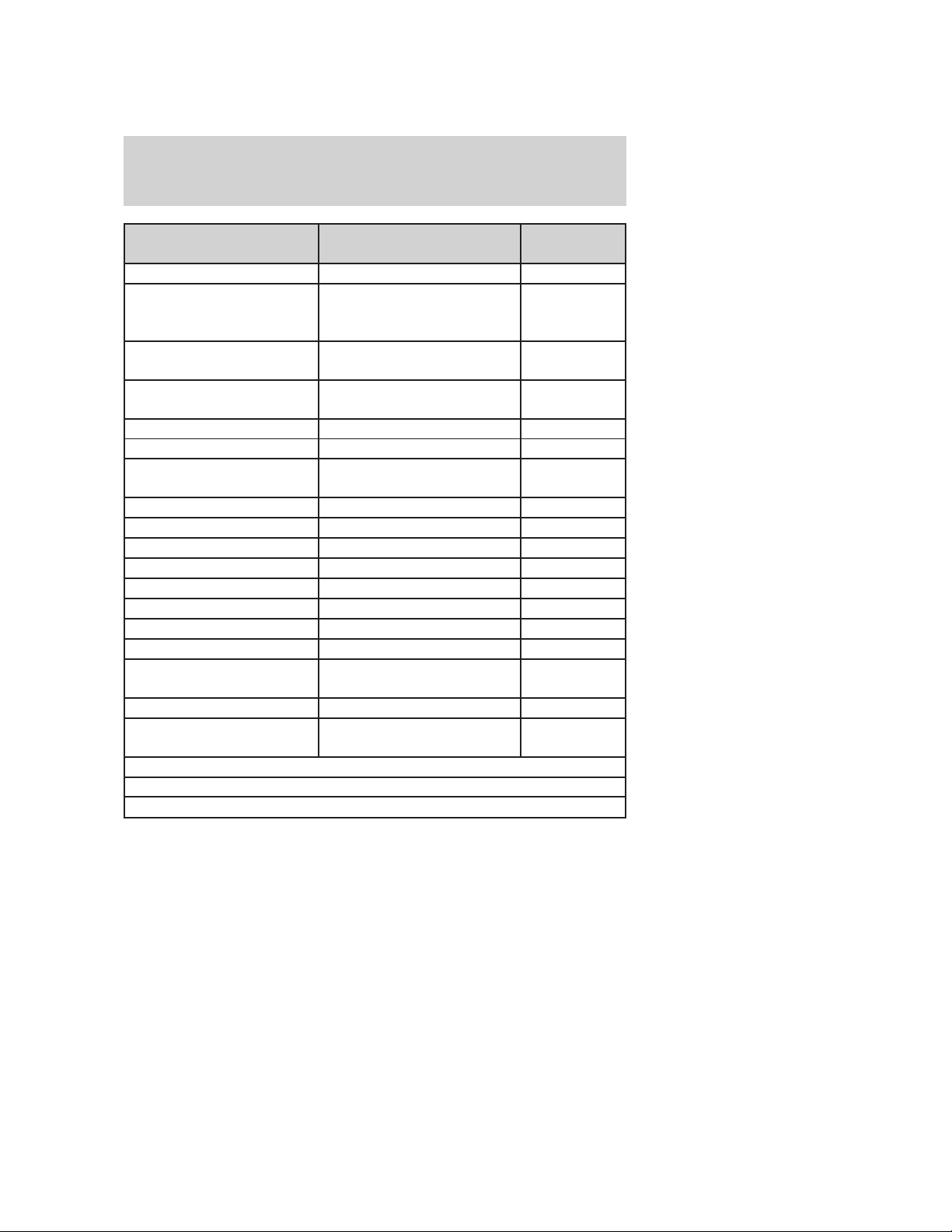
Lights
Function Number of bulbs
Headlamp high beam 2 H7
Headlamp low beam 2
Front park/turn signal
lamp
Front redundant park
lamp
* Rear sidemarker lamp N/A LED
* Stop/tail lamp N/A LED
Rear turn signal lamp 2
Redundant tail lamp 8 161
Backup lamp 2 921
License plate lamp 2 C5WL
High-mount brake lamp 1 921
Fog lamp 2 H11
Front map lamp 2 12V6W
Rear dome/reading lamp 6 578
Glove box lamp 1 194
Visor vanity lamp - Slide
on Rail system (SOR)
Puddle lamp 2 W5W
Luggage compartment
lamp
All replacement bulbs are clear in color except where noted.
To replace all instrument panel lights - see your authorized dealer.
* To replace these lamps - see your authorized dealer.
2
4 168 NA
2 37 or 14V1CP
1 578
Trade
number
H11LL (D1S
[HID]
optional)
3457AK
(amber)
3157A
(amber)
2009 MKZ (378)
Owners Guide
USA (fus)
43
Page 44

Lights
Replacing exterior bulbs
Check the operation of all the bulbs frequently.
Replacing headlamp bulbs
Highbeam bulb replacement
1. Make sure headlamp switch is in the off position, then open the hood.
2. Reach over the front bolster.
3. Disengage top of flexible washer
bottle filler neck from snap strap
attachment and position it to gain
access to the high-beam bulb
(passenger side only).
4. Remove the protective rubber cap
from the housing by grabbing it and
pulling rearward.
5. Remove the bulb socket by
rotating it counterclockwise, then
pulling it straight out of the lamp
assembly.
6. Carefully pull bulb straight out of
socket and push in the new one.
WARNING: Handle a
halogen headlamp bulb
carefully and keep out of
children’s reach. Grasp the bulb
only by its plastic base and do not
touch the glass. The oil from your
hand could cause the bulb to
break the next time the
headlamps are operated.
7. For ease of installation into the lamp assembly, hold the bulb socket at
15 degrees clockwise from a vertical position. Use the two lead wires
oriented up to represent the vertical reference position.
44
2009 MKZ (378)
Owners Guide
USA (fus)
Page 45

Lights
8. From the 15 degree position, rotate the bulb socket clockwise to a
locked position.
9. Tuck the two lead wires into the lamp housing to assure that they are
not pinched when installing the protective rubber cap.
10. Install the protective rubber cap to the housing circular ring by
pushing and pressing it forward.
11. Re-apply pressure around the complete circular ring on the housing
to make sure the protective rubber cap is completely seated.
12. Reconnect washer bottle filler neck snap strap by reversing step 3
(passenger side only).
13. Reinstall the air tube to the air filter assembly (driver side only).
14. Reinstall the vertical shield to the bolster (driver side only).
15. Turn the headlamps on and make sure they work properly. If the
headlamp was correctly aligned before you changed the bulb, you should
not need to align it again.
Lowbeam bulb replacement
1. Make sure the headlamp switch is in the off position, then open the
hood.
2. Remove screw from oval splash
shield access panel in the exterior
wheel well area. Lift up and
rearward to release a hidden finger
attachment at the lower portion of
the panel (passenger side only).
3. From the exterior wheel well
area, reach arm through splash
shield opening to access bulb socket
(passenger side only).
4. Remove the protective rubber cap
from the housing by grabbing it and
pulling rearward.
5. Remove the bulb socket by
rotating it counterclockwise, then
pulling it straight out of the lamp
assembly.
6. Let go of the bulb socket and
leave it dangling near the lamp
housing (passenger side only).
2009 MKZ (378)
Owners Guide
USA (fus)
45
Page 46

Lights
7. Reach over the front bolster in the engine area and, with a tool if
necessary, bring the bulb socket upwards into an unobstructed area to
replace the bulb (passenger side only).
8. Disconnect the electrical
connector from the bulb socket and
discard the old bulb socket.
9. Connect the new bulb socket to
the electrical connector.
WARNING: Handle a
halogen headlamp bulb
carefully and keep out of
children’s reach. Grasp the bulb
only by its plastic base and do not
touch the glass. The oil from your
hand could cause the bulb to
break the next time the
headlamps are operated.
10. After the new bulb is installed, carefully let the bulb socket dangle
downward near the lamp housing (passenger side only).
11. From the exterior wheel well area, reach arm through splash shield
opening to install bulb socket with new bulb (passenger side only).
12. Install the new bulb socket into the lamp assembly by aligning the
indexing fingers, then rotate clockwise to locked position.
13. Install the protective rubber cap to the housing circular ring by
pushing and pressing it forward.
14. Re-apply pressure around the complete circular ring on the housing
to make sure the protective rubber cap is completely seated.
15. Reinstall the air tube to the air filter assembly (driver side only).
16. Reinstall the vertical shield to the bolster (driver side only).
17. Turn the headlamps on and make sure they work properly. If the
headlamp was correctly aligned before you changed the bulb, you should
not need to align it again
Replacing HID headlamp bulbs (if equipped)
The low beam headlamps on your vehicle use a “high intensity discharge”
source. These lamps operate at a high voltage. When the bulb is burned
out, the bulb and starter capsule assembly must be replaced by your
authorized dealer.
46
2009 MKZ (378)
Owners Guide
USA (fus)
Page 47

Lights
Replacing redundant park bulbs
1. Make sure headlamp switch is in the off position, then open the hood.
2. Remove screw from oval splash
shield access panel from the
exterior wheel well area. Lift up and
rearward to release a hidden finger
attachment at the lower portion of
the panel.
3. From the exterior wheel well
area, reach arm through splash
shield opening to access bulb
socket.
4. Remove the bulb socket by
rotating it counterclockwise, then
pulling it out of the lamp assembly.
5. Let go of the bulb socket and
leave it dangling near the lamp
housing.
6. Reach over the front bolster in
the engine area and, with a tool if
necessary, bring the bulb socket
upwards into an unobstructed area to replace the bulb.
7. Carefully pull bulb straight out of
socket and push in the new one.
8. After the new bulb is installed,
carefully let the bulb socket dangle
downward near the lamp housing.
9. From the exterior wheel well
area, reach arm through splash
shield opening to install bulb socket
with new bulb.
10. Install the new bulb socket into the lamp assembly by aligning the
indexing fingers, then rotate clockwise to the locked position.
11. Reinstall splash shield with screw.
12. Reinstall air tube to the air filter assembly (driver side only).
2009 MKZ (378)
Owners Guide
USA (fus)
47
Page 48

Lights
Replacing primary park/turn signal bulbs
1. Make sure the headlamp switch is in the off position, then open the
hood.
2. Reach over the front bolster.
3. Disengage top of flexible washer
bottle filler neck from snap strap
attachment and position it to gain
access to the high beam bulb
(passenger side only).
4. Remove the bulb socket by
rotating it counterclockwise, then
pulling it straight out of the lamp
assembly.
5. Discard the old bulb and install
the new bulb into bulb socket.
6. Install the new bulb socket into
the lamp assembly by aligning the
indexing fingers, then rotate
clockwise to locked position.
7. If required, position the flexible
washer bottle filler neck back to its
original position and connect the snap strap (passenger side only).
8. If required, reinstall the air tube to the air filter assembly (driver side
only).
48
2009 MKZ (378)
Owners Guide
USA (fus)
Page 49

Lights
Replacing stop/tail/turn and side marker bulbs
Your vehicle is equipped with a rear lamp that has a stop/tail/turn and
side marker lamp module containing integral multiple light emitting
diodes (LED). If one or more LEDs burn out, the complete lamp module
has to be replaced. See your authorized dealer for the replacement LED
module.
Replacing rear turn signal bulbs
1. Make sure the headlamp switch is in the off position and open the
trunk.
2. Lift out trunk floor carpeting panel to access a luggage scuff plate
(hard molding) shingles and a trunk side panel (dark grey, soft
wheelhouse side trim panel) at the lamp area.
3. Carefully pull/push the trunk side panel (dark grey, soft wheelhouse
side trim panel) outboard to expose the lamp assembly. The most
effective point to grasp the trunk side panel when pulling it out from the
luggage scuff plate is at it’s bottom edge where that edge meets the
exposed sheet metal of the trunk floor.
Note: Do not allow the trunk side panel to remain bent and untucked
from the luggage scuff plate (hard molding) for a long period of time.
Doing so may result in permanent deformation.
4. Remove the bulb socket by
rotating it counterclockwise, then
pulling it out of the lamp assembly.
5. Pull the bulb from the socket and
push in the new bulb.
6. Install the bulb socket into the
lamp assembly by rotating it
clockwise.
7. Carefully push the trunk side
panel (dark grey, soft wheelhouse
side trim panel) back to the shingle position to the luggage scuff plate
(hard molding).
8. Install trunk floor carpeting panel.
2009 MKZ (378)
Owners Guide
USA (fus)
49
Page 50

Lights
Replacing backup lamp/redundant tail lamp bulbs
The backup lamp and redundant tail lamp bulbs are located in the trunk
lid. Follow the same steps to replace either bulb.
1. Make sure the headlamp switch is
in the off position and open trunk to
access the lamp assembly.
2. Position the decklid trim aside by
removing 3 to 4 pin-type retainers
to expose the lamp assembly.
3. Remove the bulb socket by
rotating it counterclockwise, then
pulling it out of the lamp assembly.
4. Pull the bulb from the socket and
push in the new bulb.
5. Install the bulb socket into the
lamp assembly by rotating it
clockwise.
6. Carefully reposition the trim back
to its original position and secure
the retainers.
Replacing high-mount brake lamp bulb
1. Make sure the ignition control is
in the off position.
2. Open the trunk and reach
underneath package tray to locate
lamp assembly.
3. Remove the bulb socket by
rotating it counterclockwise, then
pulling it out of the lamp assembly.
4. Pull the bulb straight from the
socket and push in the new bulb.
5. Install the bulb socket into the lamp assembly by rotating it clockwise.
50
2009 MKZ (378)
Owners Guide
USA (fus)
Page 51

Lights
Replacing license plate lamp bulbs
1. Make sure the headlamp switch is
in the off position.
2. Remove the two screws from the
license plate lamp assembly.
3. Remove bulb socket by turning
counterclockwise.
4. Carefully pull the bulb out from
the socket.
Install new bulb(s) in reverse order.
Replacing fog lamp bulbs
1. Make sure the fog lamp switch is
in the off position.
2. From underneath the vehicle,
partially remove the tire splash
shield by removing four drive
screws.
After removing to allow free access
to the front fog lamp bulb and
electrical wire harness, the splash shield flap can be repositioned.
3. Rotate the harness/bulb assembly
counterclockwise to remove from
the fog lamp.
4. Carefully disconnect the bulb
from the harness assembly via the
two snap clips.
Install the new bulb in reverse order.
2009 MKZ (378)
Owners Guide
USA (fus)
51
Page 52
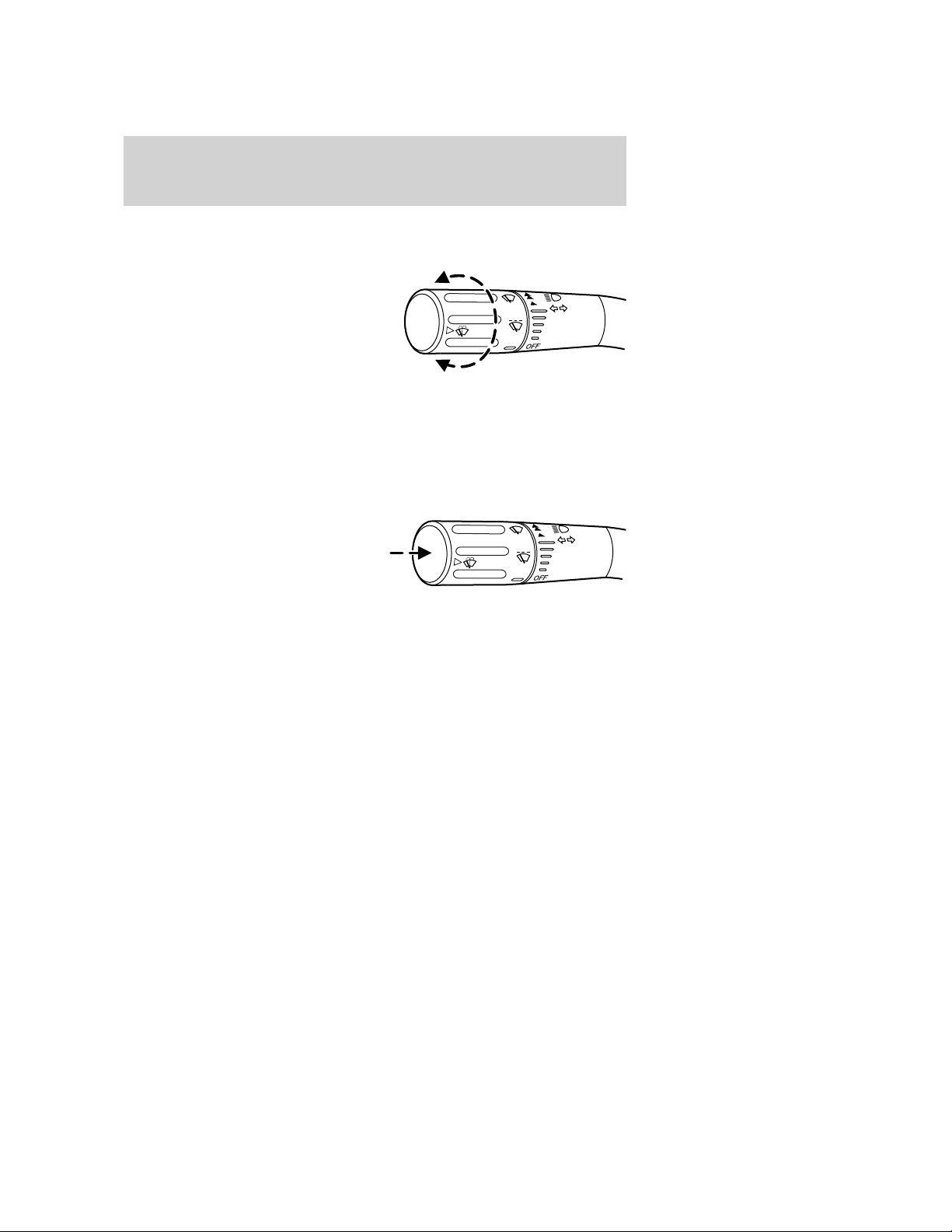
Driver Controls
MULTI-FUNCTION LEVER
Windshield wiper: Rotate the end
of the control away from you to
increase the speed of the wipers;
rotate towards you to decrease the
speed of the wipers.
Speed dependent wipers: When the wiper control is set on the
intermittent settings, the speed of the wipers will automatically adjust
with the vehicle speed. The faster your vehicle is travelling the faster the
wipers will go.
Windshield washer: Push the end
of the stalk:
• briefly: causes a single swipe of
the wipers without washer fluid.
• a quick push and hold: the wipers
will swipe three times with
washer fluid.
• a long push and hold: the wipers
and washer fluid will be activated
for up to ten seconds.
Courtesy wipe feature: One extra wipe will occur a few seconds after
washing the front window to clear any excess washer fluid remaining on
the windshield.
Note: Do not operate the washer when the washer reservoir is empty.
This may cause the washer pump to overheat. Check the washer fluid
level frequently. Do not operate the wipers when the windshield is dry.
This may scratch the glass, damage the wiper blades and cause the wiper
motor to burn out. Before operating the wiper on a dry windshield,
always use the windshield washer. In freezing weather, be sure the wiper
blades are not frozen to the windshield before operating the wipers.
Windshield wiper rainlamp feature (if equipped with Autolamp)
When the windshield wipers are turned on during daylight, and the
headlamp control is in the autolamp position, the exterior lamps will turn
on after a brief delay and will remain on until the wipers are turned off.
52
2009 MKZ (378)
Owners Guide
USA (fus)
Page 53

TILT/TELESCOPE STEERING WHEEL
To adjust the steering wheel:
1. Pull the lever down to unlock the
steering column.
2. While the lever is in the down
position, move the steering wheel
up or down and in or out until you
find the desired position.
3. While holding the steering wheel
in place, pull the lever up to its
original position to lock the steering
column.
WARNING: Never adjust the steering wheel when the vehicle is
moving.
ILLUMINATED VISOR MIRROR
Lift the mirror cover to turn on the
visor mirror lamps.
Driver Controls
Slide on rod feature
Rotate the visor towards the side
window and extend it rearward for
additional sunlight coverage.
Note: To stow the visor back into
the headliner, visor must be
retracted before moving it back
towards the windshield.
2009 MKZ (378)
Owners Guide
USA (fus)
53
Page 54

Driver Controls
OVERHEAD CONSOLE
The appearance of your vehicle’s overhead console will vary according to
your option package.
Storage compartment
Press on the rear edge of the
compartment door to open.
The storage compartment may be
used to secure sunglasses or a
similar object.
CENTER CONSOLE
Your vehicle may be equipped with a variety of console features. These
include:
1. Cupholders
2. Sliding arm rest
Note: Slide the arm rest to the
rearward position to open the utility
compartment
3. Utility compartment with aux jack
and USB port, a power point,
removable tray and coin holder
inside
2
3
1
WARNING: Use only soft cups in the cupholder. Hard objects
can injure you in a collision.
54
2009 MKZ (378)
Owners Guide
USA (fus)
Page 55

Driver Controls
CLOCK
Press the right (+) control to move
the time display forwards.
Press the left (-) control to move
the time display backwards.
AUXILIARY POWER POINT (12VDC)
Power outlets are designed for accessory plugs only. Do not insert
any other object in the power outlet as this will damage the
outlet and blow the fuse. Do not hang any type of accessory or
accessory bracket from the plug. Improper use of the power
outlet can cause damage not covered by your warranty.
The auxiliary power point is located in the center console utility
compartment.
Do not use the power point for operating the cigarette lighter element (if
equipped).
To prevent the fuse from being blown, do not use the power point(s)
over the vehicle capacity of 12 VDC/180W. If the power point or cigar
lighter socket is not working, a fuse may have blown. Refer to Fuses and
relays in the Roadside Emergencies chapter for information on
checking and replacing fuses.
To have full capacity usage of your power point, the engine is required to
be running to avoid unintentional discharge of the battery. To prevent
the battery from being discharged:
• do not use the power point longer than necessary when the engine is
not running,
• do not leave battery chargers, video game adapters, computers and
other devices plugged in overnight or when the vehicle is parked for
extended periods.
Always keep the power point caps closed when not being used.
2009 MKZ (378)
Owners Guide
USA (fus)
55
Page 56

Driver Controls
Cigar/Cigarette lighter
(if equipped)
Do not plug optional electrical
accessories into the cigarette lighter
socket. Push the door to access the
lighter.
Do not hold the lighter in with your
hand while it is heating, this will
damage the lighter element and socket. The lighter will be released from
its heating position when it is ready to be used.
Improper use of the lighter can cause damage not covered by your
warranty.
POWER WINDOWS
WARNING: Do not leave children unattended in the vehicle and
do not let children play with the power windows. They may
seriously injure themselves.
WARNING: When closing the power windows, you should verify
they are free of obstructions and ensure that children and/or
pets are not in the proximity of the window openings.
Press and pull the switches to open
and close windows.
• Push down (to the first detent)
and hold the switch to open.
• Pull up (to the first detent) and
hold the switch to close.
Note: Refer to the Locks and Security chapter for the Opening front
windows and moon roof feature.
Rear Window Buffeting: When one or both of the rear windows are
open, the vehicle may demonstrate a wind throb or buffeting noise. This
noise can be alleviated by lowering a front window approximately two to
three inches.
56
2009 MKZ (378)
Owners Guide
USA (fus)
Page 57

Driver Controls
Express down (One Touch Down, Front windows only)
Allows the driver and passenger’s
window to open fully without
holding the control down. Push the
switch completely down to the
second detent and release quickly.
The window will open fully.
Momentarily press the switch to any
position to stop the window
operation.
Express Up (One Touch Up, Front windows only)
Allows the driver and passenger’s
window to close fully without
holding the control up. Pull the
switch completely up to the second
detent and release quickly. The
window will close fully. Momentarily
press the switch to any position to
stop the window operation
Bounce-Back
When an obstacle has been detected in the window opening as the
window is moving upward, the window will automatically reverse
direction and move down. This is known as “bounce-back”. If the ignition
is turned off (without accessory delay being active) during bounce-back,
the window will move down until the bounce-back position is reached.
A
U
T
A
U
T
O
O
Security Override
To override a bounce-back condition, within two seconds after the
window reaches the bounce-back position, pull and hold the switch up
and the window will travel up with no bounce-back or pinch
protection. If the switch is released before the window is fully closed,
the window will stop. For example, this can be used to overcome the
resistance of ice on the window or seals.
2009 MKZ (378)
Owners Guide
USA (fus)
57
Page 58

Driver Controls
Window lock
The window lock feature allows only
the driver and front passenger to
operate the power windows.
To lock out all the window controls
(except for the driver and front
passenger) press the right side of
the control. Press the left side to
restore the window controls.
Accessory delay
With accessory delay, the window switches, audio system, and moon roof
(if equipped) may be used for up to 10 minutes after the ignition switch
is turned off or until either front door is opened.
INTERIOR MIRROR
The interior rear view mirror has two pivot points on the support arm
which lets you adjust the mirror UP or DOWN and from SIDE to SIDE.
WARNING: Do not adjust the mirror while the vehicle is in
motion.
Automatic dimming interior rear view mirror
Your vehicle is equipped with an
interior rear view mirror and a
driver’s side exterior mirror that
have auto-dimming function. The
electronic day/night mirrors will
change from the normal (high
reflective) state to the non-glare
(darkened) state when bright lights (glare) reach the interior mirror.
When the interior mirror detects bright light from behind the vehicle, the
interior rear view mirror and the driver’s side exterior mirror will
automatically adjust (darken) to minimize glare.
The mirror will automatically return to the normal state whenever the
vehicle is placed in R (Reverse) to ensure a bright clear view when
backing up.
Do not block the sensors on the front and back of the interior
rear view mirror since this may impair proper mirror
performance.
58
2009 MKZ (378)
Owners Guide
USA (fus)
Page 59

Driver Controls
Do not clean the housing or glass of any mirror with harsh
abrasives, fuel or other petroleum-based cleaning products.
Note: If equipped with a Reverse Camera System, a video image will
display in the Navigation system display when the vehicle is put in (R)
reverse. Refer to Reverse camera system in the Driving chapter.
EXTERIOR MIRRORS
Power side view mirrors
WARNING: Do not adjust the mirror while the vehicle is in
motion.
To adjust your mirrors:
1. Rotate the control clockwise to
adjust the right mirror and rotate
the control counterclockwise to
adjust the left mirror.
2. Move the control in the direction
you wish to tilt the mirror.
3. Return to the center position to lock mirrors in place.
Memory feature
The power side view mirror positions are saved when doing a memory
set function and can be recalled along with the vehicle personality
features when a memory position is selected through the remote entry
transmitter, keyless entry keypad or memory switch on the driver’s door.
Refer to Memory seat and mirrors in the Seating and Safety
Restraints chapter.
2009 MKZ (378)
Owners Guide
USA (fus)
59
Page 60

Driver Controls
Heated mirrors
Both mirrors are heated
automatically to remove ice, mist
and fog when the rear window
defrost is activated.
Note: With the Auto dimming
feature, the mirror glass is thicker
and will take longer to defrost.
Do not remove ice from the
mirrors with a scraper or attempt to readjust the mirror glass if
it is frozen in place. These actions could cause damage to the
glass and mirrors.
SPEED CONTROL
With speed control set, you can maintain a set speed without keeping
your foot on the accelerator pedal.
WARNING: Do not use the speed control in heavy traffic or on
roads that are winding, slippery or unpaved.
Setting speed control
The controls for using your speed
control are located on the steering
wheel for your convenience.
1. Press the ON control and release
it.
2. Accelerate to the desired speed.
60
2009 MKZ (378)
Owners Guide
USA (fus)
Page 61

Driver Controls
3. Press the SET + or SET - control
and release it.
4. Take your foot off the accelerator
pedal.
5. The indicator
instrument cluster will turn on.
Note:
• Vehicle speed may vary momentarily when driving up and down a
steep hill.
• If the vehicle speed increases above the set speed on a downhill, you
may want to apply the brakes to reduce the speed.
• If the vehicle speed decreases more than 10 mph (16 km/h) below
your set speed on an uphill, your speed control will disengage.
Disengaging speed control
To disengage the speed control:
• Depress the brake pedal.
Disengaging the speed control will not erase previous set speed.
light on the
Resuming a set speed
Press the RESUME control and
release it. This will automatically
return the vehicle to the previously
set speed.
2009 MKZ (378)
Owners Guide
USA (fus)
61
Page 62

Driver Controls
Increasing speed while using speed control
There are two ways to set a higher
speed:
• Press and hold the SET + control
until you get to the desired
speed, then release the control.
You can also use the SET +
control to operate the Tap-Up
function. Press and release this
control to increase the vehicle set
speed in small amounts by 1 mph
(1.6 km/h).
• Use the accelerator pedal to get to the desired speed. When the
vehicle reaches that speed press and release the SET + control.
Reducing speed while using speed control
There are two ways to reduce a set
speed:
• Press and hold the SET - control
until you get to the desired
speed, then release the control.
You can also use the SET control to operate the Tap-Down
function. Press and release this
control to decrease the vehicle
set speed in small amounts by
1 mph (1.6 km/h).
• Depress the brake pedal until the desired vehicle speed is reached and
press the SET + control.
62
2009 MKZ (378)
Owners Guide
USA (fus)
Page 63

Turning off speed control
There are two ways to turn off the speed control:
• Depress the brake pedal. This will
not erase your vehicle’s
previously set speed.
• Press the speed control OFF
control.
Note: When you turn off the speed
control or the ignition, your speed
control set speed memory is erased.
STEERING WHEEL CONTROLS
Radio control features
Press and release MEDIA to select:
• AM, FM1, FM2, or CD
• SAT1, SAT2 or SAT3 (Satellite
Radio mode if equipped).
• LINE IN (Auxiliary input jack)
Driver Controls
In Radio mode:
• Press
next/previous preset station.
In CD mode:
• Press
next track on the disc.
In Satellite radio mode (if
equipped):
• Press
to access the
to listen to the
to advance through preset channels.
2009 MKZ (378)
Owners Guide
USA (fus)
63
Page 64

Driver Controls
In any mode:
• Press VOL + or VOL - to adjust
the volume.
Navigation system hands free
control features (if equipped)
Press and hold
until the voice
the navigation display to use the
voice command feature.
Press
command.
For further information on the
navigation system, refer to the Navigation System supplement.
SYNC system hands free control
feature (if equipped)
Press
command feature. You will hear a
tone and LISTENING will appear in
the radio display. Press and
hold
Press
answer a phone call. Press and
hold
mode.
to complete a voice
briefly to use the voice
to exit voice command.
to activate phone mode or
to end a call or exit phone
control briefly
icon appears on
Press
OK to confirm your selection.
For further information on the SYNC system, refer to the SYNC
supplement.
64
to scroll through various menus and selections. Press
2009 MKZ (378)
Owners Guide
USA (fus)
Page 65

Driver Controls
Navigation system/SYNC hands
free control features
(if equipped)
Press
voice
Navigation display to use the voice
command feature.
Press
answer a phone call. Press and
hold
a call.
For further information on the Navigation system/SYNC system, refer to
the Navigation System and SYNC supplements.
MOON ROOF (IF EQUIPPED)
You can move the glass panel of the moon roof back to open or tilt up
(from the closed position) to ventilate the vehicle.
themselves.
To open the moon roof:
The moon roof is equipped with an
automatic, one-touch, express
opening, closing and venting feature.
Press and release the rear portion of
the control. To stop motion at any
time during the one-touch
operation, press the control a
second time.
control briefly until the
icon appears on the
to activate phone mode or
to exit phone mode or end
WARNING: Do not let children play with the moon roof or leave
children unattended in the vehicle. They may seriously hurt
WARNING: When closing the moon roof, you should verify that
it is free of obstructions and ensure that children and/or pets are
not in the proximity of the moon roof opening.
2009 MKZ (378)
Owners Guide
USA (fus)
65
Page 66

Driver Controls
To close the moon roof:
The moon roof is equipped with an automatic, one-touch, express closing
feature. Press and release the front portion of the control. To stop
motion at any time during the one-touch closing, press the control again.
Bounce-back:
When an obstacle has been detected in the moon roof opening as the
moon roof is closing, the moon roof will automatically open and stop at a
prescribed position. This is known as “bounce-back”. If the ignition is
turned off (without accessory delay being active) during bounce-back,
the moon roof will move until the bounce-back position is reached.
Bounce-back override:
To override bounce-back, press and hold the front portion of the control.
For example: Bounce-back can be used to overcome the resistance of ice
on the moon roof or seals. If during a bounce-back condition, the control
is released to the neutral position, then held in the one-touch position
within two seconds after the moon roof reaches the bounce-back
position, the moon roof will travel with no bounce-back protection.
If the control is released before the moon roof reaches fully closed or the
ignition is turned off (without accessory delay being active), the moon
roof will stop. Security override can be used if the moon roof movement
is restricted in some way, for example, if there is ice on the moon roof or
seals.
To vent:
• To tilt the moon roof into the vent position (when the glass panel is
closed), press and release the front portion of the control.
• To close the moon roof from the vent position, press and hold the rear
portion of the control until the glass panel stops moving.
The moon roof has a sliding shade that can be opened or closed when
the glass panel is shut. To close the shade, pull it toward the front of the
vehicle
Accessory delay:
With accessory delay, the window switches, audio system, and moon roof
(if equipped) may be used for up to 10 minutes after the ignition switch
is turned off or until any door is opened
66
2009 MKZ (378)
Owners Guide
USA (fus)
Page 67

Driver Controls
HOMELINK姞 WIRELESS CONTROL SYSTEM (IF EQUIPPED)
The HomeLink威 Wireless Control
System, located on the driver’s visor,
provides a convenient way to
replace up to three hand-held
transmitters with a single built-in
device. This feature will learn the
radio frequency codes of most
transmitters to operate garage
doors, entry gate operators, security systems, entry door locks, and
home or office lighting.
WARNING: When programming your HomeLink威 Wireless
Control System to a garage door or gate, be sure that people and
objects are out of the way to prevent potential injury or damage.
Do not use the HomeLink威 Wireless Control System with any garage
door opener that lacks safety stop and reverse features as required by
U.S. federal safety standards (this includes any garage door opener
model manufactured before April 1, 1982). A garage door which cannot
detect an object, signaling the door to stop and reverse, does not meet
current U.S. federal safety standards. For more information, contact
HomeLink威 at: www.homelink.com or 1–800–355–3515.
Retain the original transmitter for use in other vehicles as well as for
future programming procedures (i.e. new HomeLink威 equipped vehicle
purchase). It is also suggested that upon the sale of the vehicle, the
programmed Homelink威 buttons be erased for security purposes, refer to
Programming in this section.
Programming
Do not program HomeLink威 with the vehicle parked in the garage.
Note: Your vehicle may require the ignition switch to be turned to the
accessory position for programming and/or operation of the HomeLink威.
It is also recommended that a new battery be placed in the hand-held
transmitter of the device being programmed to HomeLink威 for quicker
training and accurate transmission of the radio-frequency signal.
67
2009 MKZ (378)
Owners Guide
USA (fus)
Page 68

Driver Controls
1. Position the end of your
hand-held transmitter 1–3 inches
(2–8 cm) away from the HomeLink威
button you wish to program (located
on your visor) while keeping the
indicator light in view.
2. Simultaneously press and hold
both the chosen HomeLink威 and
hand-held transmitter buttons until the HomeLink威 indicator light
changes from a slow to a rapidly blinking light. Now you may release
both the HomeLink威 and hand-held transmitter buttons.
Note: Some entry gates and garage door openers may require you to
replace Step 2 with procedures noted in the Gate Operator and
Canadian Programming in this section for Canadian residents.
3. Firmly press, hold for five seconds and release the programmed
HomeLink威 button up to two separate times to activate the door. If the
door does not activate, press and hold the just-trained HomeLink威
button and observe the indicator light.
• If the indicator light stays on constantly, programming is complete
and your device should activate when the HomeLink威 button is pressed
and released.
• If the indicator light blinks rapidly for two seconds and then turns
to a constant light continue with “Programming” Steps 4 through
6 to complete programming of a rolling code equipped device (most
commonly a garage door opener).
4. At the garage door opener receiver (motor-head unit) in the garage,
locate the “learn” or “smart” button (usually near where the hanging
antenna wire is attached to the unit).
5. Firmly press and release the “learn” or “smart” button. (The name and
color of the button may vary by manufacturer.)
Note: There are 30 seconds in which to initiate Step 6.
6. Return to the vehicle and firmly press, hold for two seconds and
release the programmed HomeLink威 button. Repeat the
press/hold/release sequence again and, depending on the brand of the
garage door opener (or other rolling code equipped device), repeat this
sequence a third time to complete the programming.
HomeLink威 should now activate your rolling code equipped device. To
program additional HomeLink威 buttons begin with Step 1 in this section.
For questions or comments, please contact HomeLink威 at
www.homelink.com or 1–800–355–3515.
68
2009 MKZ (378)
Owners Guide
USA (fus)
Page 69

Driver Controls
Gate Operator & Canadian Programming
During programming, your
hand-held transmitter may
automatically stop transmitting —
not allowing enough time for
HomeLink威 to accept the signal
from the hand-held transmitter.
After completing Step 1 outlined in
the Programming section, replace
Step 2 with the following:
Note: If programming a garage door opener or gate operator, it is
advised to unplug the device during the “cycling” process to prevent
overheating.
• Continue to press and hold the HomeLink威 button (note Step 2 in the
Programming section) while you press and release — every two
seconds (“cycle”) your hand-held transmitter until the frequency
signal has been accepted by the HomeLink威. The indicator light will
flash slowly and then rapidly after HomeLink威 accepts the radio
frequency signal.
• Proceed with Step 3 in the Programming section.
Operating the HomeLink姞 Wireless Control System
To operate, simply press and release
the appropriate HomeLink威 button.
Activation will now occur for the
trained product (garage door, gate
operator, security system, entry
door lock, or home or office lighting
etc.). For convenience, the
hand-held transmitter of the device
may also be used at any time. In the event that there are still
programming difficulties, contact HomeLink威 at www.homelink.com or
1–800–355–3515.
2009 MKZ (378)
Owners Guide
USA (fus)
69
Page 70

Driver Controls
Erasing HomeLink姞 buttons
To erase the three programmed
buttons (individual buttons cannot
be erased):
• Press and hold the two outer
HomeLink威 buttons until the
indicator light begins to
flash-after 20 seconds. Release
both buttons. Do not hold for
longer that 30 seconds.
HomeLink威 is now in the train (or learning) mode and can be
programmed at any time beginning with Step 1 in the Programming
section.
Reprogramming a single HomeLink姞 button
To program a device to HomeLink威 using a HomeLink威 button previously
trained, follow these steps:
1. Press and hold the desired HomeLink威 button. Do NOT release the
button.
2. The indicator light will begin to flash after 20 seconds. Without
releasing the HomeLink威 button, follow Step 1 in the Programming
section.
For questions or comments, contact HomeLink威 at www.homelink.com
or 1–800–355–3515.
MESSAGE CENTER
With the ignition in the on position,
the message center, located on your
instrument cluster, displays
important vehicle information
through a constant monitor of
vehicle systems. You may select
display features on the message center for a display of status preceded
by a brief indicator chime. The system will also notify you of potential
vehicle problems with a display of system warnings followed by a long
indicator chime.
70
2009 MKZ (378)
Owners Guide
USA (fus)
Page 71

Driver Controls
Selectable features
Reset
Press this control to select and reset
functions shown in the INFO menu
and SETUP menu.
Info menu
This control displays the following
control displays:
• Odometer
• Trip Odometer A or B
• Distance to Empty
• Average Fuel Economy
• Average Speed
• Trip Elapsed Drive Time 1 or 2
• Compass
Odometer/Trip odometer
Refer to Gauges in the Instrument Cluster chapter.
Distance to empty (DTE)
Selecting this function from the
INFO menu estimates approximately
how far you can drive with the fuel
remaining in your tank under
normal driving conditions.
Remember to turn the ignition off
when refueling to allow this feature to correctly detect the added fuel.
The DTE function will display LOW FUEL LEVEL when you have
approximately 50 miles (80 km) to empty. If you RESET this warning
message, this display will return within 10 minutes.
DTE is calculated using a running average fuel economy, which is based
on your recent driving history of 500 miles (800 km). This value is not
the same as the average fuel economy display. The running average fuel
economy is reinitialized to a factory default value if the battery is
disconnected.
2009 MKZ (378)
Owners Guide
USA (fus)
71
Page 72

Driver Controls
Average fuel economy (AFE)
Select this function from the INFO
menu to display your average fuel
economy in miles/gallon or
liters/100 km.
If you calculate your average fuel
economy by dividing 100 miles
traveled by gallons of fuel used (kilometers traveled by liters used), your
figure may be different than displayed for the following reasons:
• Your vehicle was not perfectly level during fill-up
• Differences in the automatic shut-off points on the fuel pumps at
service stations
• Variations in top-off procedure from one fill-up to another
• Rounding of the displayed values to the nearest 0.1 gallon (liter)
1. Drive the vehicle at least 5 miles (8 km) with the speed control
system engaged to display a stabilized average.
2. Record the highway fuel economy for future reference.
It is important to press the RESET control (press and hold RESET for
two seconds in order to reset the function) after setting the speed
control to get accurate highway fuel economy readings.
For more information refer to Essentials of good fuel economy in the
Maintenance and Specifications chapter.
Average Speed
Select this function from the INFO menu to display AVERAGE SPEED
and press the RESET control (press and hold RESET for two seconds in
order to reset the function). Your average speed from that point will be
displayed until RESET is pressed and held for two seconds again.
Trip elapsed drive time
Select this function from the INFO
menu to display a timer.
To operate the Trip Elapsed Drive
Time perform the following:
1. Press and release RESET in order
to start the timer.
2. Press and release RESET to pause the timer.
3. Press and hold RESET for two seconds in order to reset the timer.
72
2009 MKZ (378)
Owners Guide
USA (fus)
Page 73

Driver Controls
Compass display
Select this function from the INFO menu. Press the INFO button
repeatedly until the Compass and Odometer are displayed. (Do not
select Trip, DTE, or AFE. The top of the message center must be blank).
The compass reading may be affected when you drive near large
buildings, bridges, power lines and powerful broadcast antenna. Magnetic
or metallic objects placed in, on or near the vehicle may also affect
compass accuracy.
Usually, when something affects the compass readings, the compass will
correct itself after a few days of operating your vehicle in normal
conditions. If the compass still appears to be inaccurate, a manual
calibration may be necessary. Refer to Compass zone/calibration
adjustment.
Most geographic areas (zones) have a magnetic north compass point that
varies slightly from the northerly direction on maps. This variation is four
degrees between adjacent zones and will become noticeable as the
vehicle crosses multiple zones. A correct zone setting will eliminate this
error. Refer to Compass zone/calibration adjustment.
Compass zone/calibration adjustment
Perform this adjustment in an open area free from steel structures and
high voltage lines.
For optimum calibration, turn off all electrical accessories (heater/air
conditioning, wipers, etc.) and make sure all vehicle doors are shut.
1. Turn ignition to the on position.
2. Start the engine.
3. Press the INFO button repeatedly until the Compass and Odometer
are displayed. (Do not select Trip, DTE, or AFE. The top of the message
center must be blank).
Note: If the compass displays ⬙CAL 000000.0 mi⬙ instead of heading
information, the compass will need to be calibrated. Slowly drive the
vehicle in a circle (less than 3 mph [5 km/h]) until the ⬙CAL⬙ indicator
changes to display compass heading. This may take up to three circles to
complete calibration.
2009 MKZ (378)
Owners Guide
USA (fus)
73
Page 74

Driver Controls
4. Determine your magnetic zone by
referring to the zone map.
123
4
5
6 7 8 9 1011
5. Press and hold the RESET until
the message center display changes
to show the current zone setting.
6. Release the RESET control, then
slowly press RESET down again.
7. Press the SETUP control
repeatedly until the correct zone
setting for your geographic location
is displayed on the message center. To exit the zone setting mode press
and release the RESET control.
8. Press the RESET control to start
the compass calibration function.
15
14
13
12
9. Slowly drive the vehicle in a
circle (less than 3 mph [5 km/h])
until the CIRCLE SLOWLY TO
CALIBRATE indicator changes to
CALIBRATION COMPLETED. This
will take up to three circles to complete calibration.
10. The compass is now calibrated.
74
2009 MKZ (378)
Owners Guide
USA (fus)
Page 75

Driver Controls
Setup menu
Press this control for the following
displays:
• System Check
• Units (English/Metric)
• Language
• Easy entry/exit seat
• Reverse sensing system (Park Aid)
System check
Selecting this function from the
SETUP menu causes the message
center to cycle through each of the
systems being monitored.
Pressing the RESET control cycles
the message center through each of the systems being monitored.
Some monitored systems show message only if a warning is present.
The sequence of the system check report is as follows:
1. DOORS CLOSED
2. ENGINE TEMPERATURE
3. OIL PRESSURE
4. BRAKE FLUID LEVEL
5. TIRE PRESSURE MONITORING SYSTEM (if equipped and warning is
present)
6. EXTERIOR LAMPS (if equipped)
7. REMOVE OBJECT NEAR PASSENGER SEAT (if warning is present)
8. PARKING AID (if equipped and warning is present)
9. FUEL LEVEL
10. DISTANCE TO EMPTY
2009 MKZ (378)
Owners Guide
USA (fus)
75
Page 76

Driver Controls
Units (English/Metric)
1. Select this function from the
SETUP menu for the current units
to be displayed.
2. Press the RESET control to
change from English to Metric.
Language
1. Select this function from the
SETUP menu for the current
language to be displayed.
2. Pressing the RESET control
cycles the message center through
each of the language choices.
3. Press and hold the RESET
control to set the language choice.
Easy entry/exit seat
This feature automatically moves the drivers seat backwards for easy exit
from the vehicle.
1. To disable/enable the easy exit
seat feature, select this function
from the SETUP control for the
current display mode.
2. Press the RESET control to turn
the easy entry exit seat ON or OFF.
Reverse Sensing System (Park aid)
This feature sounds a warning tone to warn the driver of obstacles near
the rear bumper, and functions only when R (Reverse) gear is selected.
76
2009 MKZ (378)
Owners Guide
USA (fus)
Page 77

Driver Controls
1. Select this function from the
SETUP menu to disable the reverse
sensing system feature.
2. Press the RESET control to turn
the rear park assist OFF. When R
(Reverse) gear is selected, PARK AID OFF will be displayed.
System warnings
System warnings alert you to possible problems or malfunctions in your
vehicle’s operating systems.
In the event of a multiple warning situation, the message center will
cycle the display to show all warnings by displaying each one for several
seconds.
The message center will display the last selected feature if there are no
more warning messages. This allows you to use the full functionality of
the message center after you acknowledge the warning by pressing the
RESET control and clearing the warning message.
Warning messages that have been reset are divided into three categories:
• They will not disappear until a condition is changed.
• They will reappear on the display 10 minutes from the reset.
• They will not reappear until an ignition off/on cycle has been
completed.
This acts as a reminder that these warning conditions still exist within
the vehicle.
Warnings Status
Driver’s door ajar Warning cannot be reset (CLOSE
Passenger door ajar
Left rear door ajar
Right rear door ajar
Park brake engaged RELEASE PARK BRAKE will be
Low fuel level Warning returns after 10 minutes
Check brake system
DOOR TO RESET) will be displayed
displayed
2009 MKZ (378)
Owners Guide
USA (fus)
77
Page 78

Driver Controls
Warnings Status
Check park aid Warning returns after the ignition key
Low brake fluid
Low tire pressure
Tire pressure monitor fault
Tire pressure sensor fault
Trunk ajar
Remove objects near pass seat
Compass error
Lamp outage
Intkey could not program Maximum number of Integrated Keys
DRIVER DOOR AJAR — Displayed when the driver’s door is not
completely closed.
PASSENGER DOOR AJAR — Displayed when the passenger side door
is not completely closed.
REAR LEFT DOOR AJAR — Displayed when the rear left door is not
completely closed.
REAR RIGHT DOOR AJAR — Displayed when the rear right door is
not completely closed.
PARK BRAKE ENGAGED — Displayed when the park brake is
engaged. If the warning stays on after the park brake is off, contact your
authorized dealer as soon as possible.
CHECK BRAKE SYSTEM — Displayed when the brake system needs
servicing. If the warning stays on or continues to come on, contact your
authorized dealer as soon as possible.
FUEL LEVEL LOW — Displayed as an early reminder of a low fuel
condition.
BRAKE FLUID LEVEL LOW — Indicates the brake fluid level is low
and the brake system should be inspected immediately. Refer to Brake
fluid in the Maintenance and Specifications chapter.
CHECK PARK AID — Displayed when the transmission is in R
(Reverse) and the Reverse Sensing System (Park Aid) is disabled. Refer
to Reverse Sensing System (Park Aid) in this section to enable.
LOW TIRE PRESSURE — Displayed when one or more tires on your
vehicle have low tire pressure. Refer to Inflating your tires in the Tires,
Wheels and Loading chapter.
is turned from off to on
exceeded
78
2009 MKZ (378)
Owners Guide
USA (fus)
Page 79

Driver Controls
TIRE PRESSURE MONITOR FAULT — Displayed when the Tire
Pressure Monitoring System is malfunctioning. If the warning stays on or
continues to come on, have the system inspected by your authorized
dealer.
TIRE PRESSURE SENSOR FAULT — Displayed when a tire pressure
sensor is malfunctioning, or your spare tire is in use. For more
information on how the system operates under these conditions, refer to
Tire Pressure Monitoring System (TPMS) in the Tires, Wheels and
Loading chapter. If the warning stays on or continues to come on, have
the system inspected by your authorized dealer.
TRUNK AJAR — Displayed when the trunk is not completely closed.
REMOVE OBJECTS NEAR PASS SEAT — Displayed when objects
are by the passenger seat. After the objects are moved away from the
seat, if the warning stays on or continues to come on contact your
authorized dealer.
INTKEY COULD NOT PROGRAM — Displayed when an attempt is
made to program a fifth Integrated Key to the Remote Key Entry
System. For more information on Integrated Key, refer to Locks and
Security chapter in this manual.
COMPASS ERROR — Displayed when the compass is not operating
properly. If the warning stays on or continues to come on, contact your
authorized dealer as soon as possible.
INTERIOR TRUNK CONTROL
Press the remote trunk release
control on the instrument panel to
the left of the steering wheel.
2009 MKZ (378)
Owners Guide
USA (fus)
79
Page 80

Locks and Security
KEYS
Your vehicle is equipped with two
Integrated Keyhead Transmitters
(IKTs). The IKT functions as both a
programmed ignition key that
operates all the locks and starts the
vehicle, and a remote keyless entry
transmitter.
Your IKTs are programmed to your vehicle; using a non-programmed key
will not permit your vehicle to start. If you lose your authorized dealer
supplied IKTs, replacement IKTs are available through your authorized
dealer. Standard SecuriLock™ keys without remote entry transmitter
functionality can also be purchased from your authorized dealer if
desired.
Always carry a spare key with you in case of an emergency.
For more information regarding programming replacement IKTs, refer to
the SecuriLock™ passive anti-theft system section later in this chapter.
Note: Your vehicle’s IKTs were
issued with a security label on them
that provides important vehicle key
cut information. It is recommended
that you maintain the label in a safe
place for future reference, such as
the inside front cover of this
Owner’s Guide.
80
2009 MKZ (378)
Owners Guide
USA (fus)
Page 81

Locks and Security
Recommended handling of the Integrated Keyhead Transmitter (IKT)
To avoid inadvertently activating the remote entry functions of your
vehicle, it is recommended that the Integrated Keyhead Transmitter
(IKT) be handled properly when starting and turning off your vehicle.
When inserting the IKT into the
ignition cylinder, place your thumb
on the center thumb rest of the IKT
and forefinger on the logo badge on
the opposite side.
To gain more leverage when rotating
the IKT in the ignition lock cylinder,
you can readjust the location of
your thumb to grasp the IKT on the
outer edge next to the
control.
Likewise, when rotating the IKT to
the off position in the ignition lock
cylinder, the bottom edge of the IKT
adjacent to the
utilized.
control can be
2009 MKZ (378)
Owners Guide
USA (fus)
81
Page 82

Locks and Security
POWER DOOR LOCKS
• Press the
doors.
• Press the
doors.
Smart locks
This feature attempts to help prevent you from locking yourself out of
the vehicle if your key is still in the ignition.
When you open one of the front doors and you lock the vehicle with the
power door lock control (on the driver or passenger door trim panel), all
the doors will lock, then all doors will automatically unlock reminding
you that your key is still in the ignition.
The vehicle can still be locked, with the key in the ignition, using the
manual lock control on the door, locking the driver’s door with a key, or
using the lock control on the remote entry transmitter portion of your
Integrated Keyhead Transmitter.
If both front doors are closed, the vehicle can be locked from any
method, regardless of whether the key is in the ignition or not.
Power door lock/unlock inhibit feature
As a theft deterrent, the power door lock controls and interior trunk
release control can be disabled 20 seconds after the ignition has been
turned to the off position and the vehicle is locked using any of the
following:
• Remote entry transmitter portion of your Integrated Keyhead
Transmitter,
• Keyless entry keypad, or
• Driver power door lock control (Note: The driver’s door must be
open, then closed).
The door lock controls are reenabled when any of the following occurs:
• Unlock using the keyless entry keypad,
• Unlock using the remote entry transmitter portion of your IKT,
• Opening any door from the interior of the vehicle, or
control to unlock all
control to lock all
82
2009 MKZ (378)
Owners Guide
USA (fus)
Page 83

Locks and Security
• Turning the key in the ignition to the on position.
Note: This feature is configured off by default. This feature can be
turned on or off using the following procedure:
Before starting, ensure the ignition is in the off position and all vehicle
doors are closed. You must complete Steps 1–5 within 30 seconds or the
procedure will have to be repeated. If the procedure needs to be
repeated, wait a minimum of 30 seconds before beginning again.
1. Place the key in the ignition and turn the ignition to the on position.
2. Press the power door unlock control on the door panel three times.
3. Turn the ignition from the on position to the off position.
4. Press the power door unlock control on the door panel three times.
5. Turn the ignition back to the on position. The horn will chirp one time
to confirm programming mode has been entered and is active.
6. Press the power door lock control on the door panel two times within
five seconds. The horn will chirp one time to confirm the feature is off;
the horn will chirp one time and honk one time to confirm the feature is
on.
7. Turn the ignition from the on position to the off position. The horn
will chirp one time to confirm the programming mode has been exited.
Repeat the procedure to turn the feature on or off.
Autolock feature
The autolock feature will lock all the doors when:
• all the doors are closed,
• the ignition is in the on position,
• you shift into any gear putting the vehicle in motion, and
• the vehicle attains a speed greater than 12 mph (20 km/h).
The autolock feature repeats when:
• any door is opened then closed while the ignition is in the on position
and the vehicle speed is 9 mph (15 km/h) or lower, and
• the vehicle then attains a speed greater than 12 mph (20 km/h).
Deactivating/activating autolock feature
Your vehicle comes with the autolock features activated; there are three
methods to enable/disable this feature:
• Through your authorized dealer,
2009 MKZ (378)
Owners Guide
USA (fus)
83
Page 84

Locks and Security
• by using a power door unlock/lock sequence, or
• using a keypad procedure.
Note: The autolock feature can be activated/deactivated independently
of the autounlock feature.
Power door unlock/lock procedure
Before starting, ensure the ignition is in the off position and all vehicle
doors are closed. You must complete Steps 1–5 within 30 seconds or the
procedure will have to be repeated. If the procedure needs to be
repeated, wait a minimum of 30 seconds before beginning again.
1. Place the key in the ignition and
turn the ignition to the on position.
2. Press the power door unlock
control on the door panel three
times.
3. Turn the ignition from the on
position to the off position.
4. Press the power door unlock control on the door panel three times.
5. Turn the ignition back to the on position. The horn will chirp one time
to confirm programming mode has been entered and is active.
6. To enable/disable the autolock feature, press the unlock control, then
press the lock control. The horn will chirp once if autolock was
deactivated or twice (one short and one long chirp) if autolock was
activated.
7. Turn the ignition to the off position. The horn will chirp once to
confirm the procedure is complete.
Keyless entry keypad procedure
1. Turn the ignition to the off
position.
2. Close all the doors.
3. Enter factory–set 5–digit entry
code.
4. Press and hold the 3 • 4. While holding the 3 • 4pressthe7• 8.
5. Release the 7 • 8.
6. Release the 3 • 4.
The user should receive a horn chirp to indicate the system has been
disabled or a chirp followed by a honk to indicate the system has been
enabled.
84
2009 MKZ (378)
Owners Guide
USA (fus)
Page 85

Locks and Security
Autounlock feature
The autounlock feature will unlock all the doors when:
• the ignition is in the on position, all the doors are closed, and the
vehicle has been in motion at a speed greater than 12 mph (20 km/h);
• the vehicle has then come to a stop and the ignition is turned to the
off or accessory position; and
• the driver door is opened within 10 minutes of the ignition being
transitioned to the off or accessory position.
Note: The doors will not autounlock if the vehicle has been
electronically locked before the driver door is opened.
Note: The autounlock feature is disabled on vehicles equipped with a
manual transmission.
Deactivating/activating autounlock feature
Your vehicle comes with the autounlock features activated; there are
three methods to enable/disable this feature:
• Through your authorized dealer,
• by using a power door unlock/lock sequence, or
• using a keypad procedure.
Note: The autounlock feature can be activated/deactivated
independently of the autolock feature.
Power door unlock/lock procedure
Before starting, ensure the ignition is in the off position and all vehicle
doors are closed. You must complete Steps 1–5 within 30 seconds or the
procedure will have to be repeated. If the procedure needs to be
repeated, wait a minimum of 30 seconds before beginning again.
1. Place the key in the ignition and
turn the ignition to the on position.
2. Press the power door unlock
control on the door panel three
times.
3. Turn the ignition from the on
position to the off position.
4. Press the power door unlock control on the door panel three times.
5. Turn the ignition back to the on position. The horn will chirp one time
to confirm programming mode has been entered and is active.
2009 MKZ (378)
Owners Guide
USA (fus)
85
Page 86

Locks and Security
6. To enable/disable the autounlock feature, press the lock control, then
press the unlock control. The horn will chirp once if autounlock was
deactivated or twice (one short and one long chirp) if autounlock was
activated.
7. Turn the ignition to the off position. The horn will chirp once to
confirm the procedure is complete.
Keyless entry keypad procedure
1. Turn the ignition to the off
position.
2. Close all the doors.
3. Enter factory–set 5–digit entry
code.
4. Press and hold the 3 • 4. While holding the 3 • 4, press and release
the 7 • 8. While still holding the 3 • 4, press and release the 7 • 8a
second time.
5. Release the 3 • 4.
The user should receive a horn chirp to indicate the system has been
disabled or a chirp followed by a honk to indicate the system has been
enabled.
CHILDPROOF DOOR LOCKS
• When these locks are set, the
rear doors cannot be opened from
the inside.
• The rear doors can be opened
from the outside when the doors
are unlocked.
The childproof locks are located on
rear edge of each rear door and
must be set separately for each
door. Setting the lock for one door
will not automatically set the lock for both doors.
• Insert the key and turn to the lock position (key at an angle) to
engage the childproof locks.
• Insert the key and turn to the unlock position (key horizontal) to
disengage the childproof locks.
86
2009 MKZ (378)
Owners Guide
USA (fus)
Page 87

Locks and Security
INTERIOR LUGGAGE COMPARTMENT RELEASE
Your vehicle is equipped with a mechanical interior luggage compartment
release handle that provides a means of escape for children and adults in
the event they become locked inside the luggage compartment.
Adults are advised to familiarize themselves with the operation and
location of the release handle.
To open the luggage compartment
door (lid) from within the luggage
compartment, pull the illuminated
“T” shaped handle and push up on
the trunk lid. The handle is
composed of a material that will
glow for hours in darkness following
brief exposure to ambient light.
The “T” shaped handle will be
located either on the luggage
compartment door (lid) or inside
the luggage compartment near the
tail lamps.
WARNING: Keep vehicle
doors and luggage
compartment locked and keep
keys and remote transmitters out
of a child’s reach. Unsupervised
children could lock themselves in
the trunk and risk injury. Children
should be taught not to play in
vehicles.
2009 MKZ (378)
Owners Guide
USA (fus)
87
Page 88

Locks and Security
WARNING: Do not leave children, unreliable adults, or animals
unattended in the vehicle. On hot days, the temperature in the
trunk or vehicle interior can rise very quickly. Exposure of people or
animals to these high temperatures for even a short time can cause
death or serious heat-related injuries, including brain damage. Small
children are particularly at risk.
REMOTE ENTRY SYSTEM
The Integrated Keyhead Transmitter (IKT) complies with part 15 of the
FCC rules and with RSS-210 of Industry Canada. Operation is subject to
the following two conditions: (1) This device may not cause harmful
interference, and (2) This device must accept any interference received,
including interference that may cause undesired operation.
Changes or modifications not expressly approved by the party
responsible for compliance could void the user’s authority to
operate the equipment.
The typical operating range for your IKT is approximately 33 feet
(10 meters). A decrease in operating range could be caused by:
• weather conditions,
• nearby radio towers,
• structures around the vehicle, or
• other vehicles parked next to your vehicle.
88
2009 MKZ (378)
Owners Guide
USA (fus)
Page 89

Locks and Security
The IKT allows you to:
• remotely unlock the vehicle
doors.
• remotely lock all the vehicle
doors.
• remotely open the trunk.
• activate the personal alarm.
• arm and disarm the perimeter
anti-theft system.
• operate the illuminated entry
feature.
The remote entry lock/unlock feature operates in any ignition position
except while the key is held in the start position. The panic feature
operates with the key in the off position.
If there are problems with the remote entry system, make sure to take
ALL Integrated Keyhead Transmitters with you to the authorized
dealer in order to aid in troubleshooting the problem.
Unlocking the doors/two stage unlock
1. Press and release to unlock the driver’s door. Note: The interior
lamps will illuminate.
2. Press
The remote entry system activates the illuminated entry feature; this
feature turns on the lamps for 25 seconds or until the ignition is turned
to the on position.
The inside lights will not turn off if:
• they have been turned on using the dimmer control or
• any door is open.
The battery saver feature will turn off the interior lamps 30 minutes after
the ignition is turned to the off position.
Two stage unlocking may be disabled or re-enabled by simultaneously
pressing the
two stage unlock allows all vehicle doors to unlock simultaneously). The
turn lamps will flash twice to indicate that two-stage unlock was enabled
or disabled.
and release again within five seconds to unlock all the doors.
and controls on the IKT for four seconds (disabling
2009 MKZ (378)
Owners Guide
USA (fus)
89
Page 90

Locks and Security
Opening front windows and moon roof (if equipped)
Press and hold for more than two seconds in order to begin opening
the two front windows and moon roof (if equipped).
• The
will complete the opening operation. Note: If the moon roof is in the
vent range, the moon roof will move to full vent.
• If any other remote entry transmitter control is pressed during the
opening operation, both windows and moon roof movement will stop.
Note: The ignition must be in the off position and the accessory delay
feature must be not activated in order for this feature to operate.
Locking the doors
1. Press and release to lock all the doors. The turn lamps will flash.
2. Press
the doors are closed. Note: The doors will lock again, the horn will chirp
and the turn lamps will flash once if all the doors and trunk are closed.
Note: If any door or the trunk is not closed, or if the hood is not closed
in vehicles equipped with the perimeter alarm feature, the horn will
chirp twice and the lamps will not flash.
Car finder
Press
lamps will flash. It is recommended that this method be used to locate
your vehicle, rather than using the panic alarm.
control can then be released and the windows and moon roof
and release again within three seconds to confirm that all
twice within three seconds. The horn will chirp and the turn
Sounding a panic alarm
Press
will flash for a maximum of three minutes. Press again or turn the
ignition to the on position to deactivate, or wait for the alarm to time out
in three minutes.
Note: The panic alarm will only operate when the ignition is in the off
position.
Opening the trunk
Press twice within three seconds to open the trunk.
• Ensure that the trunk is closed and latched before driving your
vehicle. Failure to properly latch the trunk may cause objects to fall
out or block the driver’s rear view.
90
to activate the alarm. The horn will sound and the turn lamps
2009 MKZ (378)
Owners Guide
USA (fus)
Page 91

Locks and Security
Memory feature
The Integrated Keyhead Transmitter allows you to recall the memory
seat/mirror feature.
Press
position. Note: The seat will not travel to it’s final position if the key is
not in the ignition and the easy entry feature is enabled.
Activating the memory feature
To activate this feature:
1. Position the seat and mirrors to the desired position.
2. Press the SET control on the
driver’s door panel.
3. Within five seconds, press the 1
or 2 control on the driver’s door
panel to associate with the Driver 1
or Driver 2 position.
4. Press the SET button again.
5. Within five seconds, press
the
associated Integrated Keyhead
Transmitter.
6. Within five seconds, press the 1 or 2 control on the driver’s door panel
to associate with the Driver 1 or Driver 2 position.
7. Repeat this procedure for another Integrated Keyhead Transmitter if
desired.
Deactivating the memory feature
To deactivate this feature:
1. Press the SET control on the driver’s door panel.
2. Within five seconds, press
Transmitter which you would like to deactivate and then press the SET
control on the driver’s door panel again.
3. Repeat this procedure for another Integrated Keyhead Transmitter if
desired.
to automatically move the seat/mirrors to the desired memory
or buttononthe
or control on the Integrated Keyhead
Replacing the battery
The Integrated Keyhead Transmitter uses one coin type three-volt
lithium battery CR2032 or equivalent.
2009 MKZ (378)
Owners Guide
USA (fus)
91
Page 92

Locks and Security
To replace the battery:
1. Twist a thin coin in the slot of the
IKT near the key ring in order to
remove the battery cover.
2. Do not wipe off any grease on the
battery terminals on the back
surface of the circuit board.
3. Remove the old battery. Note: Please refer to local regulations when
disposing of transmitter batteries.
4. Insert the new battery. Refer to the instructions inside the IKT for the
correct orientation of the battery. Press the battery down to ensure that
the battery is fully seated in the battery housing cavity.
5. Snap the battery cover back onto the key.
Note: Replacement of the battery will not cause the IKT to become
deprogrammed from your vehicle. The IKT should operate normally after
battery replacement.
Replacing lost Integrated Keyhead Transmitters (IKTs)
If you would like to have your Integrated Keyhead Transmitters
reprogrammed because you lost one, or would like to buy additional
IKTs, you can either reprogram them yourself, or take all IKTs to your
authorized dealer for reprogramming.
How to reprogram your Integrated Keyhead Transmitters (IKTs)
To program a new Integrated Keyhead Transmitter yourself, refer to
Programming spare keys in the SecuriLock™ passive anti-theft
system section of this chapter. Note: At least two IKTs are required to
perform this procedure yourself.
92
2009 MKZ (378)
Owners Guide
USA (fus)
Page 93

Locks and Security
Illuminated entry
The interior lamps and puddle lamps (if equipped) illuminate when the
Integrated Keyhead Transmitter or the keyless entry system keypad is
used to unlock the door(s).
The illuminated entry system will turn off the interior lights if:
• the ignition is turned to the on position,
• the Integrated Keyhead Transmitter lock control is pressed, or
• the vehicle is locked using the keyless entry keypad, or
• after 25 seconds of illumination.
The inside lights will not turn off if:
• they have been turned on with the dimmer control, or
• any door is open.
Perimeter lamps illuminated entry
With the Integrated Keyhead Transmitter system, the following items will
illuminate when the
• Fog lamps
• Park lamps
• Tail lamps
The lamps will automatically turn off:
• if the ignition switch is turned to the 3 (on) position, or
• the Integrated Keyhead Transmitter lock control is pressed, or
• the vehicle is locked using the keyless entry keypad, or
• after 25 seconds of illumination.
Note: On some vehicles, the perimeter lamps illuminated entry feature
will not activate in daylight conditions.
Deactivating/activating perimeter lamps illuminated entry
You may enable/disable this feature by having your vehicle serviced by
your authorized dealer.
You may also perform the following power door lock sequence to
enable/disable the perimeter lamps feature. Note: Before starting, ensure
the ignition is in the 1 (off) position and all vehicle doors are closed. You
must complete Steps 1–5 within 30 seconds or the procedure will have
to be repeated. If the procedure needs to be repeated, wait a minimum
of 30 seconds before beginning again.
(unlock) control on the transmitter is pressed:
2009 MKZ (378)
Owners Guide
USA (fus)
93
Page 94
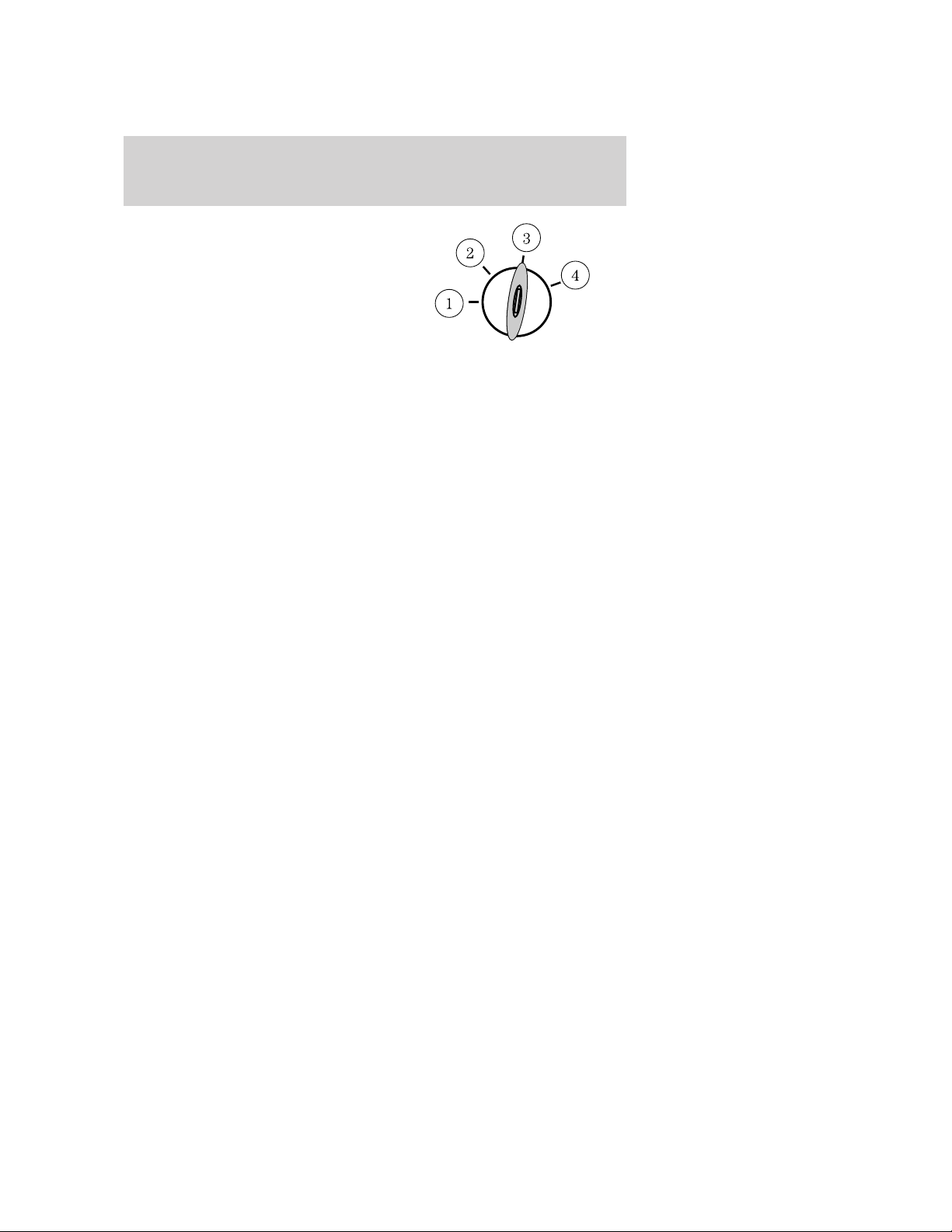
Locks and Security
1. Place the key in the ignition and
turn the ignition to the 3 (on)
position.
2. Press the power door unlock
control on the door panel three
times.
3. Turn the ignition from the 3 (on)
position to the 1 (off) position.
4. Press the power door unlock control on the door panel three times.
5. Turn the ignition back to the 3 (on) position. The horn will chirp one
time to confirm programming mode has been entered and is active.
6. Press the power door unlock control twice within five seconds.
Note: The horn will chirp once to indicate the perimeter lighting feature
has been deactivated. The horn will chirp once and honk once (one short
and one long) to indicate the perimeter lighting feature has been
activated.
7. Turn the ignition to the 1 (off) position to exit the procedure. Note:
The horn will chirp once to confirm the procedure is complete.
Illuminated exit
• When all vehicle doors are closed and the key is removed from the
ignition, the interior dome lamps (and the exterior mirror puddle
lamps, if equipped) will illuminate.
The lights will turn off if all the doors remain closed and
• 25 seconds elapse, or
• the key is inserted in the ignition.
Battery saver
The battery saver will shut off the interior lamps 30 minutes after the
ignition has been turned to the 1 (off) position.
• If the dome lamps were turned on using the panel dimmer control, the
battery saver will shut them off 30 minutes after the ignition has been
turned to the 1 (off) position.
• If the courtesy lamps were turned on because one of the vehicle doors
or the trunk was opened, the battery saver will shut off them off
10 minutes after the ignition has been turned to the 1 (off) position.
• The battery saver will shut off the headlamps 10 minutes after the
ignition has been turned to the 1 (off) position.
94
2009 MKZ (378)
Owners Guide
USA (fus)
Page 95

Locks and Security
KEYLESS ENTRY SYSTEM
You can use the keyless entry
keypad to:
• lock or unlock the doors without
using a key.
• open the trunk.
• recall memory seat/power mirrors positions (if equipped).
The keypad can be operated with the factory set 5–digit entry code; this
code is located on the owner’s wallet card in the glove box and is
available from your authorized dealer. You can also create up to three of
your own 5–digit personal entry codes.
When pressing the controls on the keypad, press the middle of the
controls to ensure a good activation.
Programming a personal entry code and keypad association to memory seats and mirrors (if equipped)
To create your own personal entry code:
1. Enter the factory set code.
2. Within five seconds press the 1 • 2 on the keypad.
3. Enter your personal 5-digit code. Each number must be entered
within five seconds of each other.
4. For memory recall feature, enter the sixth digit 1 • 2 to store driver 1
settings or 3 • 4 to store driver 2 settings.
Note: Pressing 5 • 6, 7 • 8, or 9 • 0 keypad numbers as a sixth digit
will not recall a driver memory setting.
Note: The factory-set code cannot be associated with a memory setting.
5. The doors will lock then unlock to confirm that your personal entry
code has been programmed to the module.
Tips:
• Do not set a code that uses five of the same number.
• Do not use five numbers in sequential order.
• The factory set code will work even if you have set your own personal
code.
Erasing personal code
1. Enter the factory set 5–digit code.
2. Within five seconds, press the 1 • 2 on the keypad and release.
2009 MKZ (378)
Owners Guide
USA (fus)
95
Page 96

Locks and Security
3. Press and hold the 1 • 2 for two seconds. This must be done within
five seconds of completing Step 2.
All personal codes are now erased and only the factory set 5–digit code
will work.
Anti-scan feature
If the wrong code has been entered seven times (35 consecutive button
presses), the keypad will go into an anti-scan mode. This mode disables
the keypad for one minute and the keypad lamp will flash.
The anti-scan feature will turn off after:
• one minute of keypad inactivity.
• pressing the
your Integrated Keyhead Transmitter.
• the ignition is turned on.
Unlocking and locking the doors using keyless entry
To unlock the driver’s door, enter the factory set 5-digit code or your
personal code. Each number must be pressed within five seconds of each
other. The interior lamps will illuminate. Note: If the two-stage unlocking
feature is disabled, all doors will unlock; for more information regarding
two-stage unlocking, refer to the Unlocking the doors/Two stage unlock
section earlier in this chapter.
To unlock all doors, enter the factory set code or your personal code,
then press the 3 • 4 control within five seconds.
To open the trunk, enter the factory set code or your personal code,
then press the 5 • 6 control within five seconds.
To lock all doors, press the 7 • 8 and the 9 • 0 at the same time (with
the driver’s door closed). You do not need to enter the keypad code
first.
control on the remote entry transmitter portion of
SECURILOCK™ PASSIVE ANTI-THEFT SYSTEM
SecuriLock™ passive anti-theft system is an engine immobilization
system. This system is designed to help prevent the engine from being
started unless a coded Integrated Keyhead Transmitter (IKT)
programmed to your vehicle is used. The use of the wrong type of
coded key may lead to a “no-start” condition.
96
2009 MKZ (378)
Owners Guide
USA (fus)
Page 97

Locks and Security
Your vehicle comes with two coded Integrated Keyhead Transmitters;
additional coded IKTs may be purchased from your authorized dealer.
Standard SecuriLock™ keys without remote entry transmitter
functionality can also be purchased from your authorized dealer if
desired. The authorized dealer can program your spare IKTs to your
vehicle or you can program the IKTs yourself. Refer to Programming
spare keys for instructions on how to program the coded key.
Note: The SecuriLock™ passive anti-theft system is not compatible with
non-Ford aftermarket remote start systems. Use of these systems may
result in vehicle starting problems and a loss of security protection.
Note: Large metallic objects, electronic devices that are used to
purchase gasoline or similar items, or a second coded key on the same
key chain may cause vehicle starting issues. You need to prevent these
objects from touching the coded IKT while starting the engine. These
objects will not cause damage to the coded IKT, but may cause a
momentary issue if they are too close to the IKT when starting the
engine. If a problem occurs, turn the ignition off, remove all objects on
the key chain away from the coded IKT and restart the engine.
Note: Do not leave a duplicate coded key in the vehicle. Always
take your keys and lock all doors when leaving the vehicle.
Anti-theft indicator
The anti-theft indicator is located in the instrument panel cluster.
• When the ignition is in the off
position, the indicator will flash
once every two seconds to
indicate the SecuriLock™ system
is functioning as a theft
deterrent.
• When the ignition is in the on position, the indicator will glow for
three seconds to indicate normal system functionality.
If a problem occurs with the SecuriLock™ system, the indicator will flash
rapidly or glow steadily when the ignition is in the on position. If this
occurs, the vehicle will not start and should be taken to an authorized
dealer for service.
2009 MKZ (378)
Owners Guide
USA (fus)
97
Page 98

Locks and Security
Automatic arming
The vehicle is armed immediately after switching the ignition to the off
position.
The theft indicator will flash every
two seconds to act as a theft
deterrent when the vehicle is
armed.
Automatic disarming
The vehicle is disarmed immediately after the ignition is turned to the on
position.
The theft indicator will illuminate for three seconds and then go out. If
the theft indicator stays on for an extended period of time or flashes
rapidly, have the system serviced by your authorized dealer.
Replacement Integrated Keyless Transmitters (IKT) and coded keys
Note: Your vehicle comes equipped with two Integrated Keyhead
Transmitters (IKTs). The IKT functions as both a programmed ignition
key that operates all the locks and starts the vehicle, as well as a remote
keyless entry transmitter. A maximum of eight coded keys can be
programmed to your vehicle; only four of these eight keys can be IKTs
with remote entry functionality.
If your IKTs or standard SecuriLock™ coded keys are lost or stolen and
you don’t have an extra coded key, you will need to have your vehicle
towed to an authorized dealer. The key codes need to be erased from
your vehicle and new coded keys will need to be programmed.
Replacing coded keys can be very costly. Store an extra programmed key
away from the vehicle in a safe place to help prevent any
inconveniences. Please visit an authorized dealer to purchase additional
spare or replacement keys.
Programming spare keys
You can program your own Integrated Keyhead Transmitters or standard
SecuriLock™ coded keys to your vehicle. This procedure will program
both the engine immobilizer keycode and the remote entry transmitter
portion of the IKT to your vehicle. Note: A maximum of eight coded
keys can be programmed to your vehicle; only four of these eight can be
IKTs with remote entry functionality.
98
2009 MKZ (378)
Owners Guide
USA (fus)
Page 99

Locks and Security
Tips:
• Only use Integrated Keyhead Transmitters (IKTs) or standard
SecuriLock™ keys.
• You must have two previously programmed coded keys (keys that
already operate your vehicle’s engine) and the new unprogrammed
key(s) readily accessible.
• If two previously programmed coded keys are not available, you must
take your vehicle to your authorized dealer to have the spare key(s)
programmed.
Please read and understand the
entire procedure before you begin.
1. Insert the first previously
programmed coded key into the
ignition.
2. Turn the ignition from the 1 (off)
position to the 3 (on) position. Keep
the ignition in the 3 (on) position
for at least three seconds, but no more than 10 seconds.
3. Turn the ignition to the 1 (off) position and remove the first coded
key from the ignition.
4. Within 10 seconds of turning the ignition to the 1 (off) position, insert
the second previously coded key into the ignition.
5. Turn the ignition from the 1 (off) position to the 3 (on) position. Keep
the ignition in the 3 (on) position for at least three seconds, but no more
than 10 seconds.
6. Turn the ignition to the 1 (off) position and remove the second
previously programmed coded key from the ignition.
7. Within 20 seconds of turning the ignition to the 1 (off) position and
removing the previously programmed coded key, insert the new
unprogrammed key (new key/valet key) into the ignition.
8. Turn the ignition from the 1 (off) position to the 3 (on) position. Keep
the ignition in the 3 (on) position for at least six seconds.
9. Remove the newly programmed coded key from the ignition.
If the key has been successfully programmed it will start the vehicle’s
engine and will operate the remote entry system (if the new key is an
Integrated Keyhead Transmitter). The theft indicator light will illuminate
for three seconds and then go out to indicate successful programming.
2009 MKZ (378)
Owners Guide
USA (fus)
99
Page 100

Locks and Security
If the key was not successfully programmed, it will not start your
vehicle’s engine and/or will not operate the remote entry features. The
theft indicator light may flash on and off. Wait 20 seconds and you may
repeat Steps 1 through 8. If failure repeats, bring your vehicle to your
authorized dealer to have the new key(s) programmed.
To program additional new unprogrammed key(s), wait 20 seconds and
then repeat this procedure from Step 1.
PERIMETER ALARM SYSTEM
The perimeter anti-theft system will help protect your vehicle from
unauthorized entry.
If there is any potential perimeter anti-theft problem with your vehicle,
ensure ALL Integrated Keyhead Transmitters are brought to the
authorized dealer to aid in troubleshooting.
Arming the system
When armed, this system will respond if unauthorized entry is
attempted. When unauthorized entry occurs, the system will flash the
turn signal lamps and will sound the horn.
The system is ready to arm whenever the key is in the 1(off) position, or
is removed from the ignition. Either of the following actions will prearm
the alarm system:
• Press the
Integrated Keyhead Transmitter.
When you press the lock control twice within three seconds on the
remote entry transmitter portion of your IKT, the horn will chirp once
to let you know that all doors, the hood and the trunk are closed. If
any of these are not closed, the horn will chirp twice to warn you that
a door, the hood or the trunk is still open.
• Press the driver or passenger
interior door lock control while
the door is open, then close the
door.
control on the remote entry transmitter portion of your
100
2009 MKZ (378)
Owners Guide
USA (fus)
