Page 1
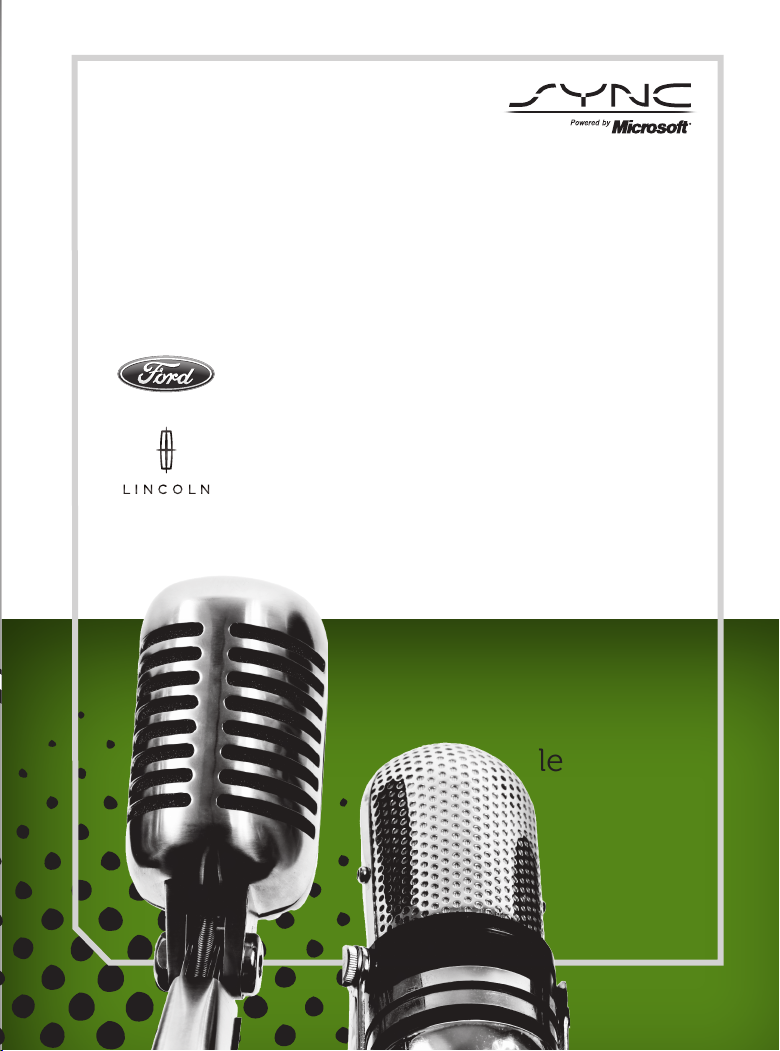
SAY
THE
WORD
Amazing features easily
controlled by the sound
of your voice.
learn how...
Page 2
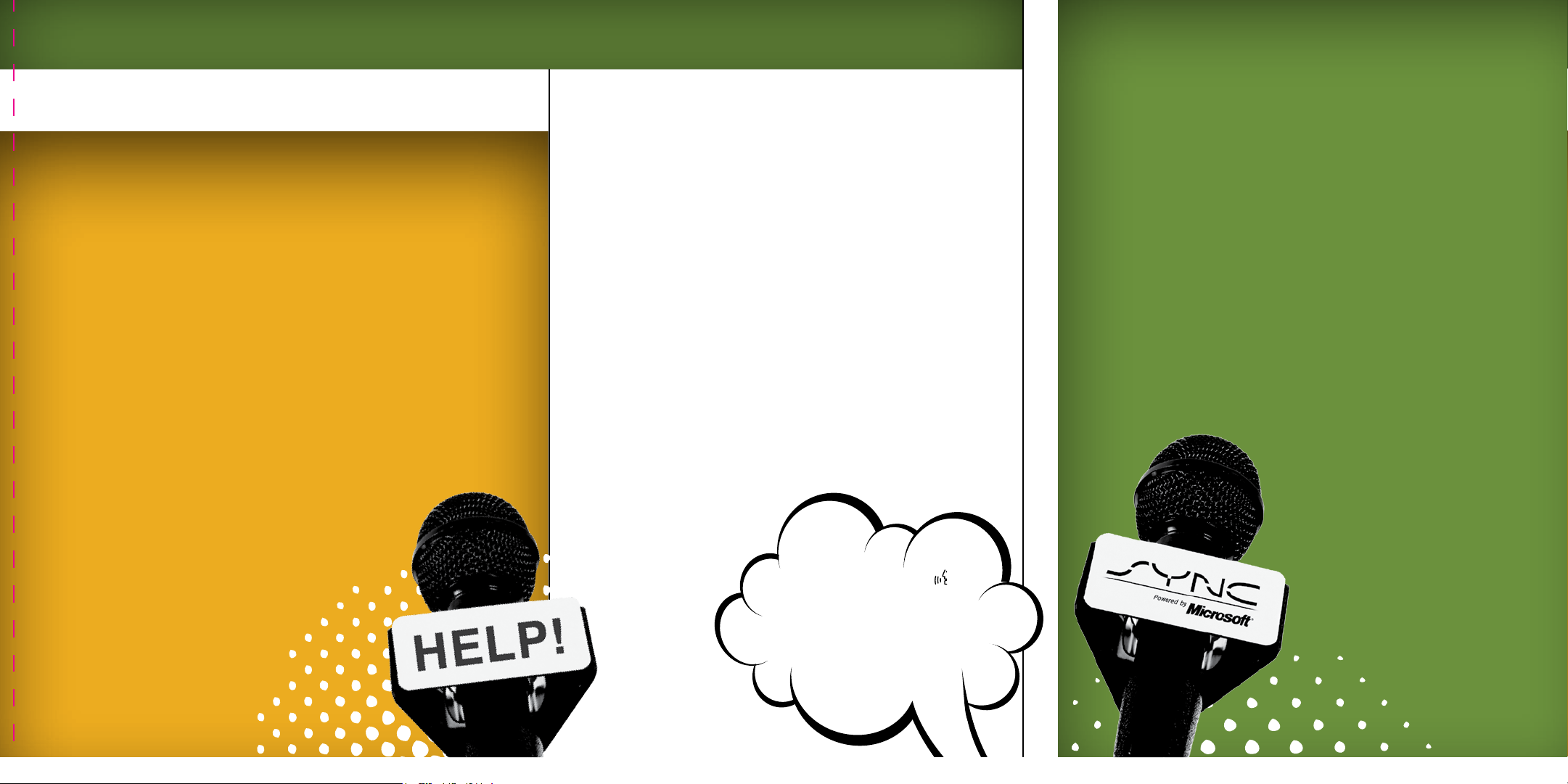
HOW
TO GET
GOING
WWW.SYNCMYRIDE.COM
Create an account now at SyncMyRide.com and start
getting the most out of your SYNC® experience.
While on the website, you can check
OTHER KEY FEATURES
In addition to the phone, media and voice components, your
SYNC® system also offers some advanced features such as:
SYNC® Services – Uses GPS technology to provide turn-by-turn directions,
•
traffic reports, and business searches as well as information such as sports
scores and more.
911 Assist™: is feature can place an emergency call to a 911 operator for
•
you after an accident.
IF EQUIPPED
to see if you are eligible to receive a
complimentary trial of SYNC® Services.
is feature includes:
• Turn-by-turn directions
• Trac reports and business searches
• Sports scores, stock market reports and more...
You can also:
• Check for new SYNC® features.
• Customize your account and receive
Vehicle Health Reports.
• Get tips and how-to videos to
enhance your SYNC® experience.
For more tips, please refer to the Troubleshooting
Vehicle Health Report:
•
report card on your vehicle and have it sent to your email.
•
Bluetooth Audio:
SYNC® AppLink™: Allows you to connect to and use applications on your
•
smartphone such as Pandora and Stitcher via your SYNC® system (provided
your phone is compatible with these features). If your vehicle is equipped
with AppLink™, you can use voice commands to control these apps.
Additional Applications and Updates: Your SYNC® system is always
•
evolving. You can, at any time, check the web site for more applications for
your vehicle. Simply visit www.SyncMyRide.com or www.syncmaroute.ca.
For more information on these features, please refer to the
SYNC® supplement.
Allows you to run a diagnostic and maintenance
Allows you to stream music from your phone.
At any time, you can press or
VOICE and when prompted, say,
“Help”. e system will provide
an audible list of voice commands
available in your current mode.
Simply tear along the
perforated edge to take
this with you for easy
access later.
chapter in the SYNC® supplement.
989193_12b_Sync_QRG_060811.indd 1 6/8/11 1:56 PM
Page 3
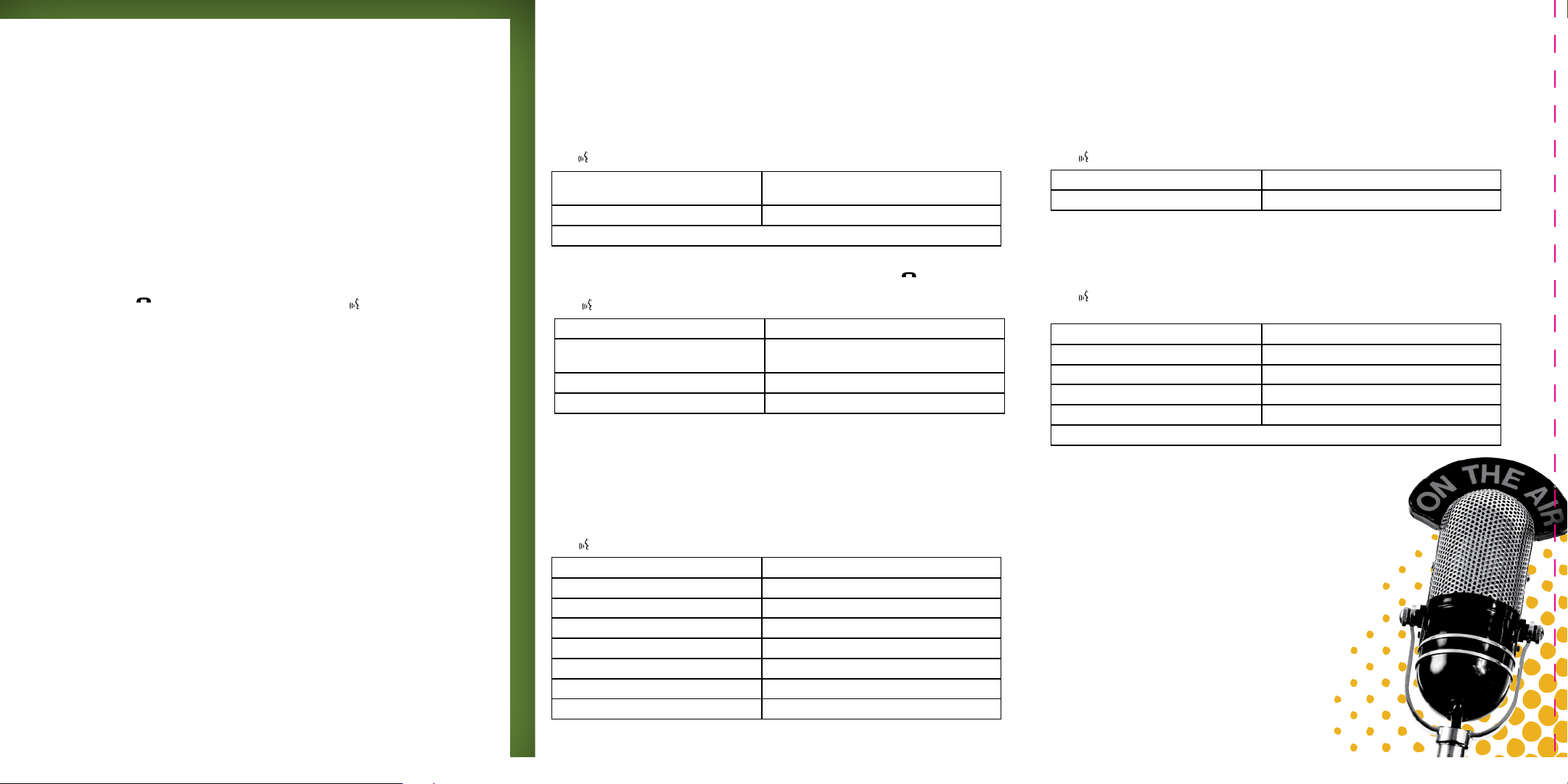
FIRST THINGS FIRST!
commonly used
voice commands
1 PAIRING YOUR
PHONE THE FIRST TIME
Pairing your phone with SYNC® allows it
to communicate with the hands-free
system, enabling you to make and
receive hands-free calls and access
contacts in your phone book.
Ensure that the vehicle ignition and radio
1
are turned on and that you are in P (Park).
Press PHONE or . When the display
2
indicates no phone is paired press OK.
When Add Device? appears, press OK.
3
When Find SYNC appears in the display,
4
press OK.
Put your phone into Bluetooth® discovery
5
mode. Refer to your phone’s user guide
if necessary.
When prompted on your phone’s display,
6
enter the six digit PIN provided by SYNC®
in the radio display.
e display will indicate when the pairing
7
is successful.
e system may prompt you with
8
questions such as:
• Setting your current phone as primary
(the phone SYNC® will automatically try
to connect with rst upon vehicle start-up)
• Turning on 911 Assist™
• Downloading your phone book, etc.
Tips:
•
To pair subsequent phones, please refer to Pairing
subsequent phones in the Phone features chapter of the
SYNC®
Supplement.
•
If you are experiencing pairing problems, try performing
a “clean” pairing by deleting your device from SYNC®,
and deleting SYNC® from your phone and starting over.
2 SETTING UP
YOUR USB
SYNC® allows you to access and
play music from your digital
media player.
Ensure that the vehicle ignition,
1
audio system and your device are
all turned on.
Plug your device into the USB port.
2
Press or VOICE and when
3
prompted, say, “USB”.
You can now play music by saying
4
any of the appropriate commands.
Tip: SYNC® is capable of hosting nearly any
digital media player including: iPod®, Zune™,
“Plays from device” players, and most USB
drives. SYNC® also supports the following
audio formats: MP3, WMA, WAV and ACC.
3 ACTIVATING
YOUR FREE
SERVICES
Create an account now at
SyncMyRide.com and start
getting the most out of your
SYNC® experience. SYNC® Services
give you the convenience of voice
activated turn-by-turn directions, the
latest traffic reports, business searches,
sports scores, stock market reports and
more. You can also set up your account
to enable your vehicle to run vehicle
health reports.
PHONE VOICE COMMANDS
Press or VOICE and when prompted, say any of the following:
Call <name> Call <name> at work
OR Call <name> in office
Call <name> on mobile OR cell Call <name> at home
Dial*
* After saying “Dial”, say the number you would like to call. When SYNC® confirms the
number, say “Dial” again to initiate the call. (To end a call, press and hold or PHONE.)
Press or VOICE and when prompted, say, “Phone”. You may then say any of the following:
Phone book <name> at home Phone book <name>
Phone book <name> on mobile OR cell Phone book <name> at work
OR Phone book <name> at office
Phone book <name> on Other Go to privacy
Join Hold
Tips:
• SYNC® only recognizes your contacts exactly as they are listed in your phone book.
So, if a contact is listed as, “Wilson, Joe”, you must say, “Wilson, Joe”.
• Contacts listed in all caps require you to spell them (i.e. JAKE, will be J-A-K-E).
USB VOICE COMMANDS
Press or VOICE and when prompted, say, “USB”. You may then say any of the following:
Play all Play genre <name>
Play album <name> Play artist <name>
Play track <name> Play playlist <name>
Play song <name> Play next song
Play previous song Similar music
Play next folder Play previous folder
Repeat on Repeat off
Shuffle on Shuffle off
BLUETOOTH
Press and when prompted, say, “Bluetooth”. You may then say any of the following:
Play Pause
Play previous track Play next track
AUDIO VOICE COMMANDS
SYNC® SERVICES TRAFFIC,
DIRECTIONS & INFORMATION
Press or VOICE and when prompted, say, “Services”.
e portal will guide you, but you can say any of the following:
Traffic Sports
Directions Weather
Business Search Movies
Favorites Horoscopes
News Stock quotes
Travel
Tips:
• SYNC® services are voice-enabled, not data enabled so you don’t need
an extra cost data plan on your phone to use this feature.
• When connected to services, air time usage charges will be incurred.
However, once the directions are downloaded, (a minute or so),
the call disconnects.
• For more tips and troubleshooting information, please refer to the
Troubleshooting chapter in your SYNC® supplement.
GETTING THE BEST RESULTS
WITH YOUR VOICE
RECOGNITION SYSTEM
• Let the voice prompt nish before you speak and ensure the vehicle’s
interior environment is quiet, windows closed, no one else speaking, etc.
• Voice recognition software is sensitive, so speak your voice commands in
a normal, smooth, steady and confident voice.
• Try saying “Yep” instead of “Yes” as sometimes the “s” is more dicult
to pick up for the system.
989193_12b_Sync_QRG_060811.indd 2 6/8/11 1:56 PM
Page 4
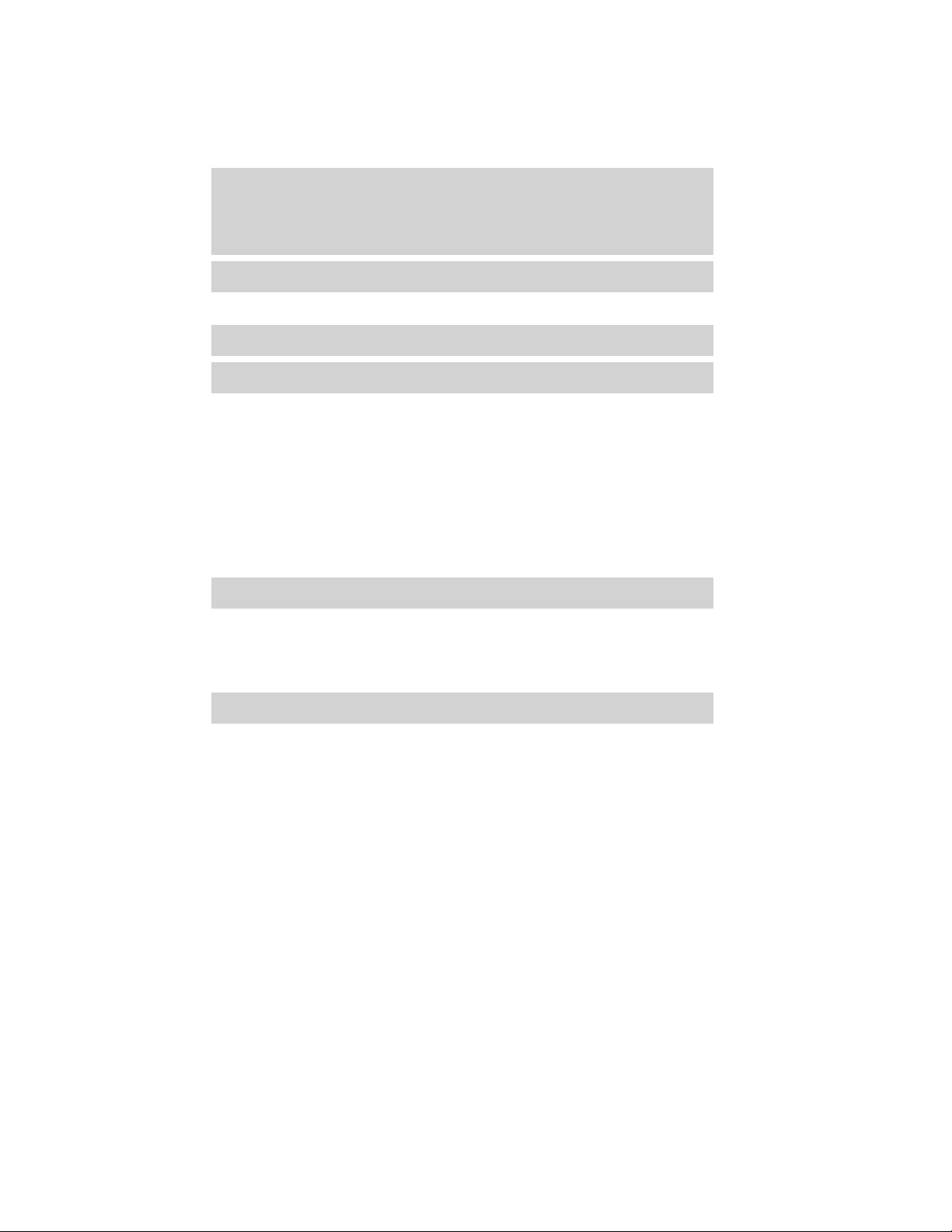
Table of Contents
Welcome
Privacy Information 5
Understanding your voice recognition system
Phone features
Pairing your phone for the first time 10
Pairing other phones 11
Voice commands in phone mode 12
Making and receiving calls 14
Phone menu layout 18
Accessing your phone menu features 19
Receiving a text message 21
Text messaging (sending, downloading, deleting) 21
Phone Bluetooth menu options
(adding, connecting, deleting, turning on/off) 25
SYNC Apps and Services
Traffic, Directions and Information 29
911 Assist™ 33
Vehicle Health Report 36
SYNC威 AppLink™ 37
Media features
3
7
10
29
39
Connecting a digital media player to SYNC威 39
Voice commands in media mode 40
Accessing your media menu features 43
Playing music
(by artist, album, genre, playlist, tracks, similar) 44
Media Bluetooth menu options
(adding, connecting, deleting, turning on/off) 47
Advanced menu options 48
See End User License Agreement at the end of this book
2012 SYNC/MGM (mgm)
Supplement, 2nd Printing
USA (fus)
1
Page 5
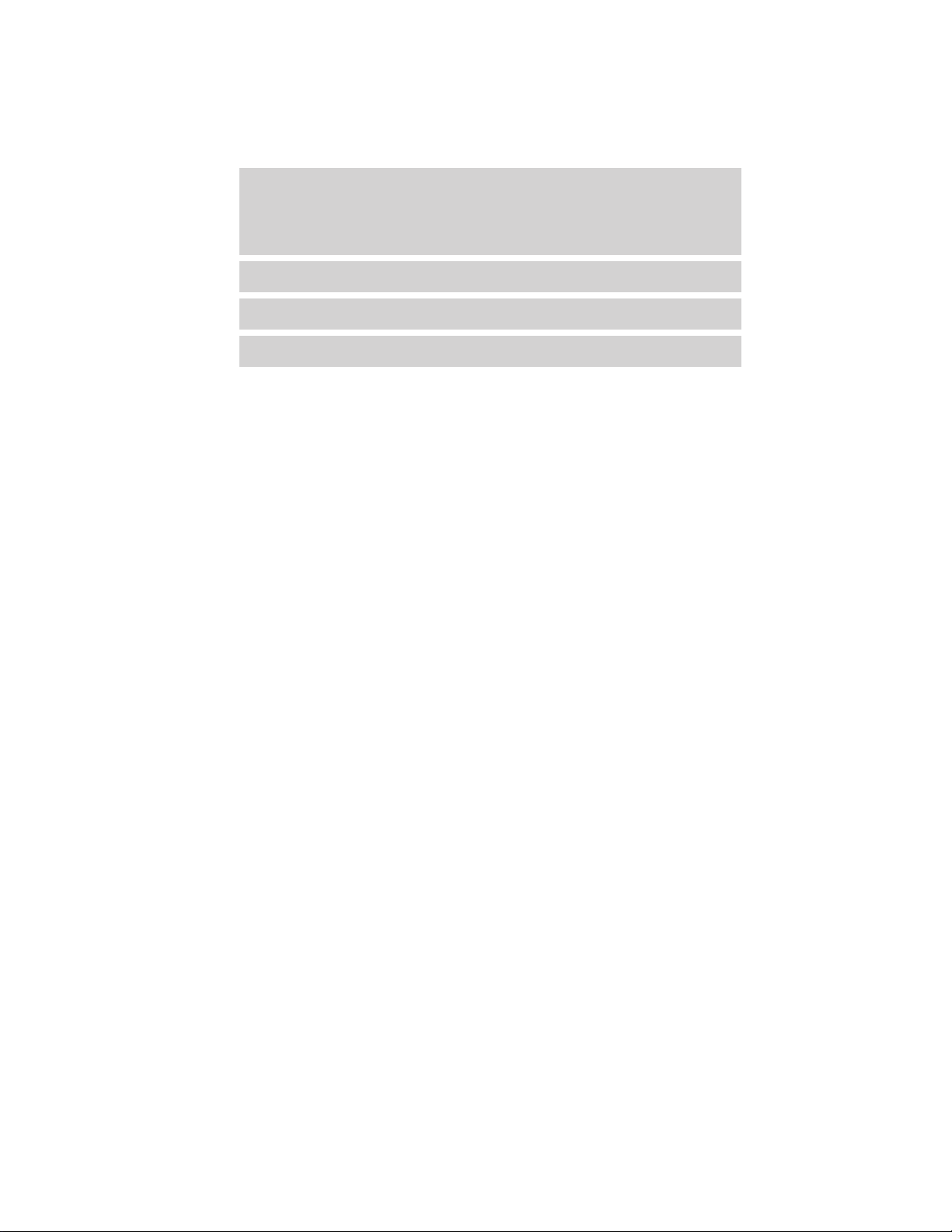
Table of Contents
Troubleshooting
End user license agreement
Index
50
58
66
The information contained in this publication was correct at the time of going to
print. In the interest of continuous development, we reserve the right to change
specifications, design or equipment at any time without notice or obligation. No
part of this publication may be reproduced, transmitted, stored in a retrieval
system or translated into any language in any form by any means without our
written permission. Errors and omissions excepted.
© Ford Motor Company 2011
2
See End User License Agreement at the end of this book
2012 SYNC/MGM (mgm)
Supplement, 2nd Printing
USA (fus)
Page 6
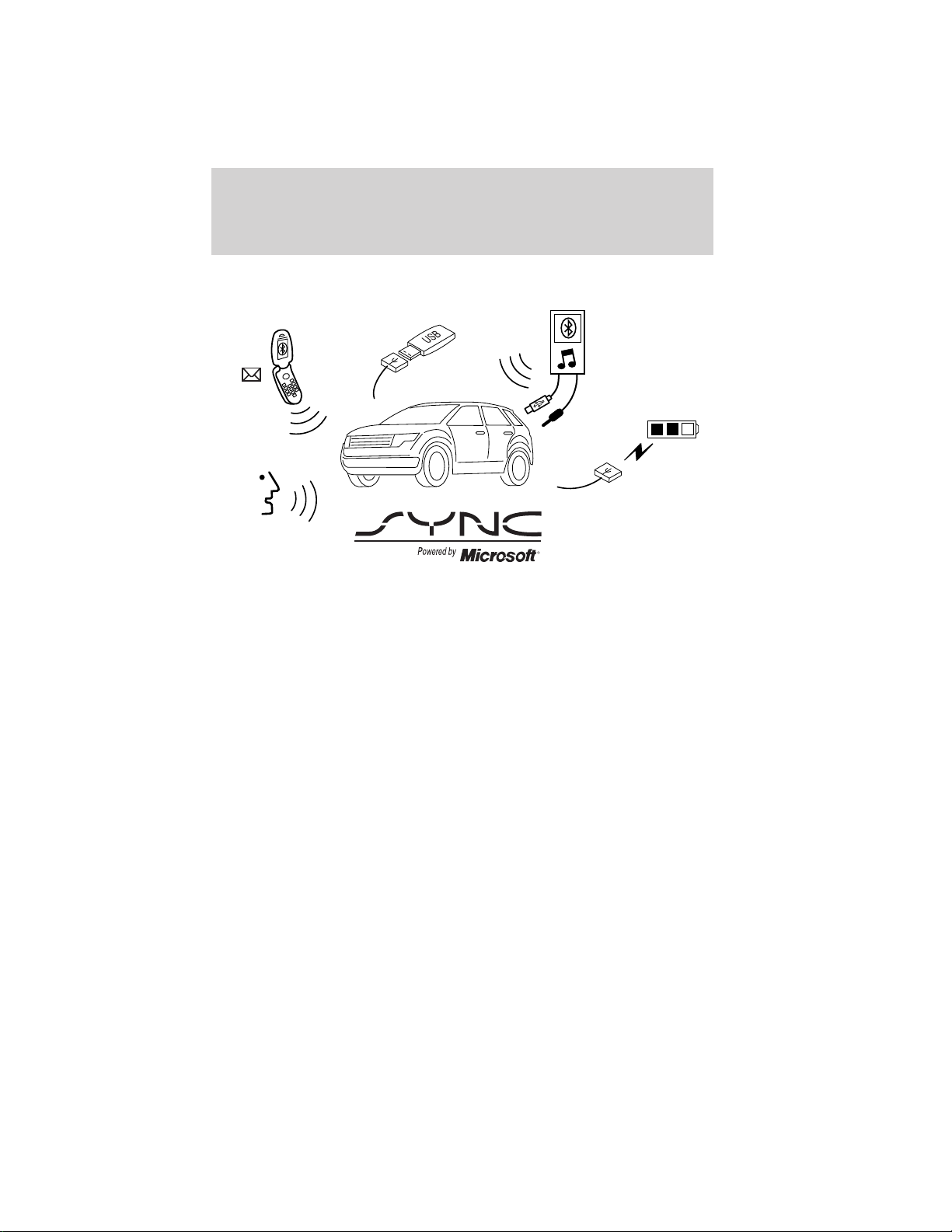
Welcome
WELCOME TO SYNC姞
Ford ingenuity brings you SYNC威 – an in-car connectivity system
designed with convenience in mind.
SYNC literally ‘syncs up’ with your Bluetooth威 enabled cellular phone
and portable media player, creating a comprehensive and easy-to-use
system offering features such as:
• Making and receiving calls on your Bluetooth威 cellular phone
• Accessing and playing music from your portable music player
• 911 Assist™, Vehicle Health Reports, Traffic, Directions &
Information, (if equipped)
• Using applications such as Pandora and Stitcher via SYNC威
AppLink™, (if equipped)
• Accessing phonebook contacts and music via voice commands
• Streaming music from your Bluetooth enabled cellular phone
• Text messaging
• Advanced voice recognition fluent in English, French and Spanish
• USB device charging (if your device supports this)
Welcome to technology that is both fun and functional, welcome to
SYNC威.
See End User License Agreement at the end of this book
3
2012 SYNC/MGM (mgm)
Supplement, 2nd Printing
USA (fus)
Page 7
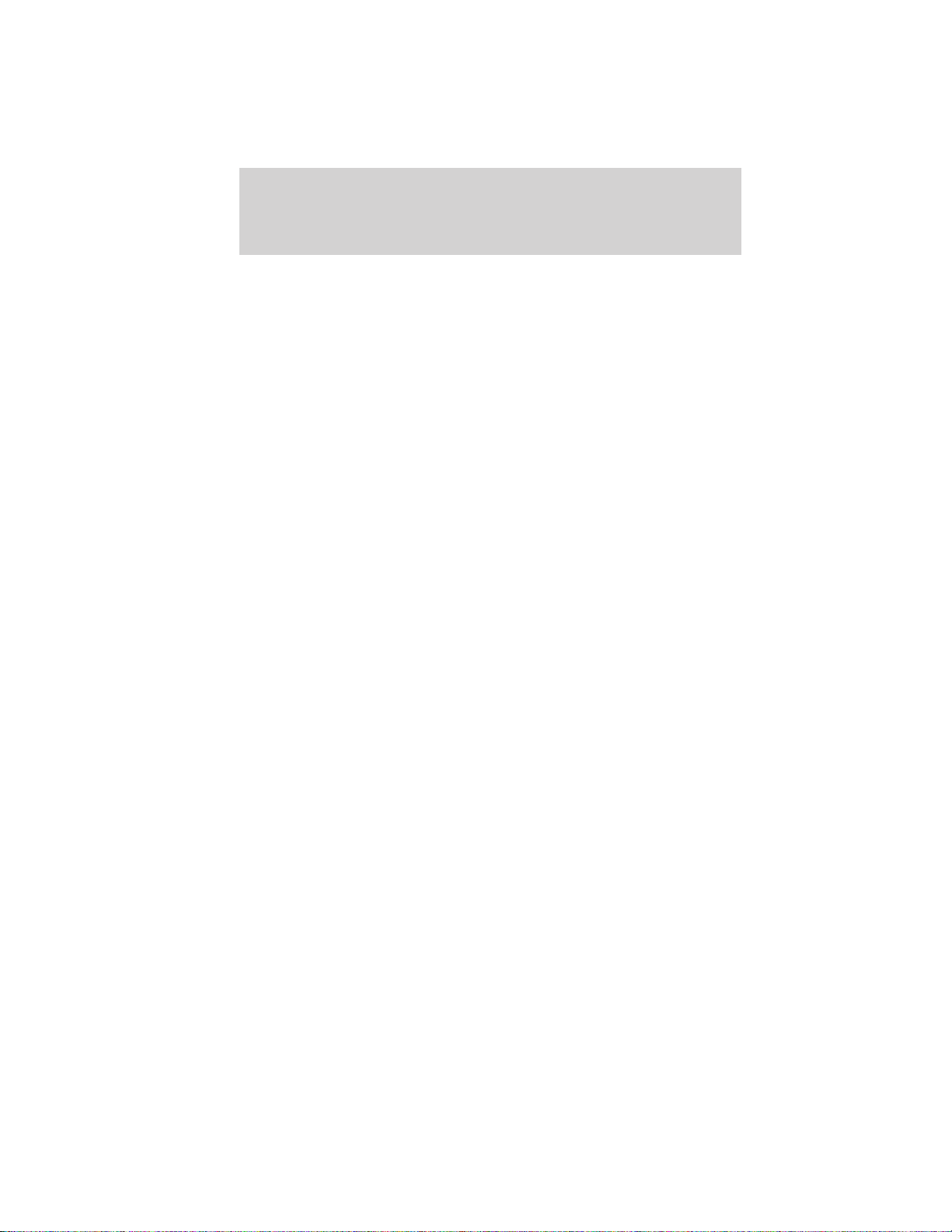
Welcome
EXPORT UNIQUE (NON-UNITED STATES/CANADA) INFORMATION
For your particular global region, your vehicle may be equipped with
features and options that are different from the features and options that
are described in this supplement.
Added benefits
SYNC威 even has some benefits which extend beyond your car. You can:
• Access on-line support
• Chat with other SYNC威 owners
• Search for and download new applications
• Check frequently asked questions (FAQs)
• Check your phone and other devices’ compatibility
• Register and set up your account to use features such as Vehicle
Health Report and Traffic, Directions and Information.
Visit www.SyncMyRide.com or www.syncmaroute.ca today to access
these added benefits.
Support
The Troubleshooting chapter contains common troubleshooting
questions and answers on specific issues as well as some helpful hints .
The SYNC support team is also there if you feel like you need
additional support, or if you just prefer to speak with a live person. Our
team will do their best to help you with any questions you aren’t able to
answer on your own.
Hours: Monday-Saturday, 8:30 am-8pm EST
• In the United States, call: 1–888–270–1055
• In Canada, call: 1–800–565–3673
Note: Times are subject to change due to holidays.
Driving restrictions
For your safety and in order to prevent any distractions while driving,
certain features are restricted when your vehicle is traveling over 3 mph
(5km/h). These features will be noted as speed dependent when they
are discussed in this supplement.
4
See End User License Agreement at the end of this book
2012 SYNC/MGM (mgm)
Supplement, 2nd Printing
USA (fus)
Page 8
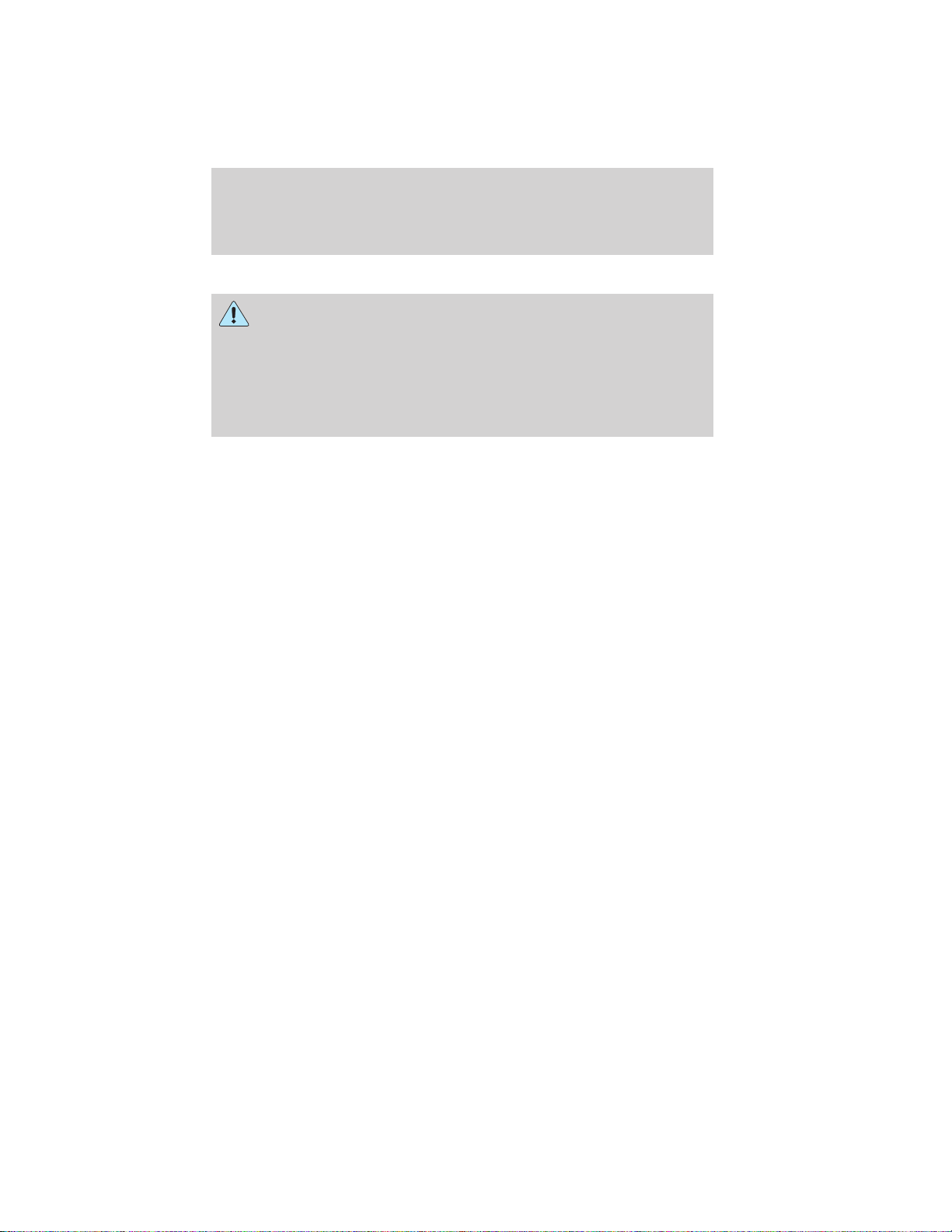
Welcome
Safety information
WARNING: Driving while distracted can result in loss of vehicle
control, accident and injury. Ford strongly recommends that
drivers use extreme caution when using any device that may take their
focus off the road. Your primary responsibility is the safe operation of
the vehicle. We recommend against the use of any handheld device
while driving, encourage the use of voice-operated systems when
possible and that you become aware of applicable state and local laws
that may affect use of electronic devices while driving.
Do not attempt to service or repair SYNC威. See your authorized dealer.
•
• Do not operate playing devices if the power cords and/or cables are
broken, split or damaged. Carefully place cords and/or cables where
they will not be stepped on or interfere with the operation of pedals,
seats and/or compartments, or safe driving abilities.
• Do not leave playing devices in the vehicle in extreme conditions as it
could cause damage to your device. Refer to your device’s user guide
for further information.
Ensure that you review your device’s user guide before using with SYNC威.
•
Privacy information
When a cellular phone is connected to SYNC威, SYNC威 creates a profile
within your vehicle that is linked to that cellular phone. This profile is
created in order to offer you more cellular features and to operate more
efficiently. Among other things, this profile may contain data about your
cellular phone book, text messages (read and unread), and call history,
including history of calls when your cell phone was not connected to
SYNC威. In addition, if you connect a media device, SYNC威 creates and
retains an index of media content supported by SYNC威. SYNC威 also
records a short development log of approximately 10 minutes of all
recent SYNC威 activity. The log profile and other SYNC威 data may be
used to improve SYNC威 and help diagnose any problems that may occur.
The cellular profile, media device index, and development log will remain
in the vehicle unless you delete it and are generally accessible only in
the vehicle when the cellular phone or media player is connected. If you
no longer plan to use SYNC威 or the vehicle, we recommend you perform
a Master Reset to erase all information stored in SYNC威.
See End User License Agreement at the end of this book
2012 SYNC/MGM (mgm)
Supplement, 2nd Printing
USA (fus)
5
Page 9
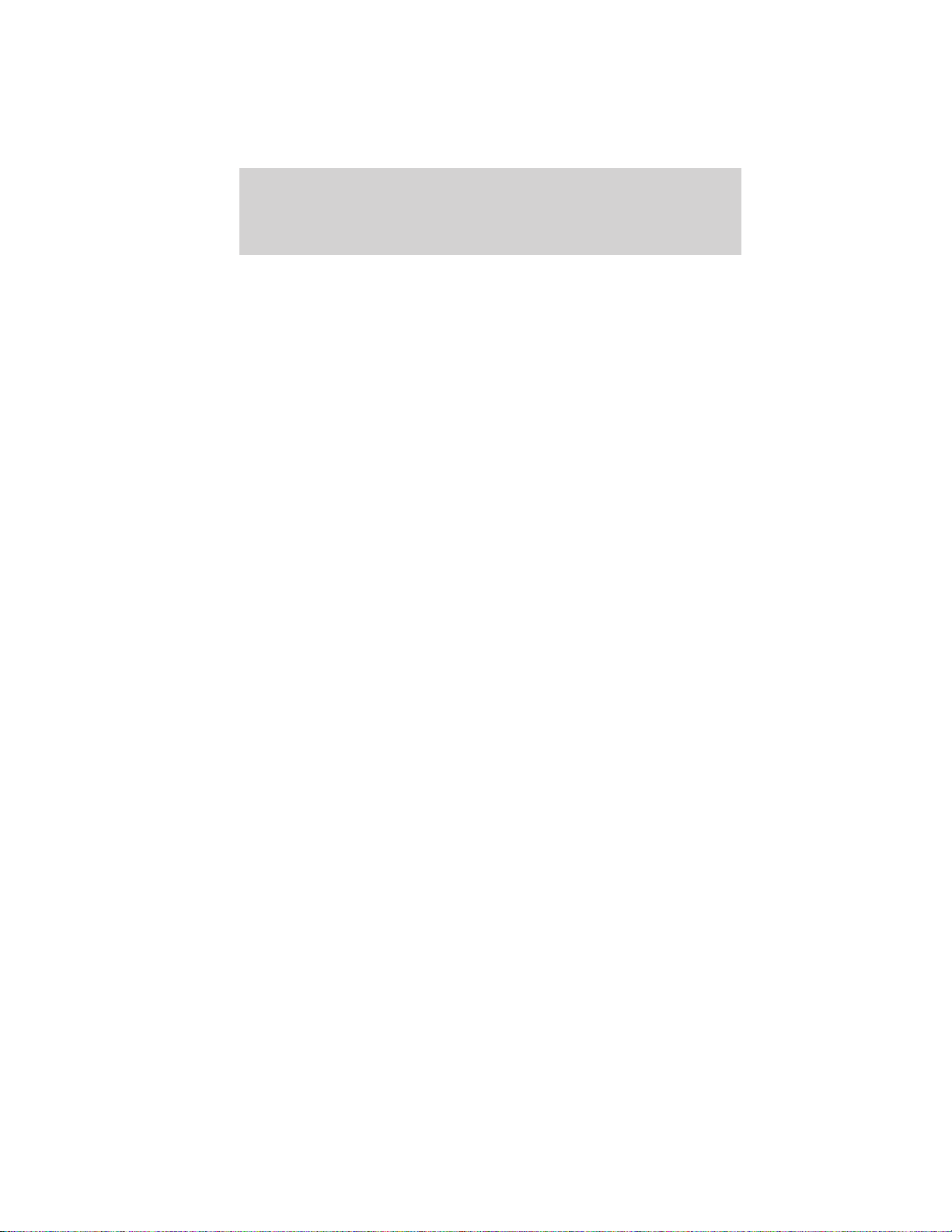
Welcome
SYNC威 data cannot be accessed without special equipment and access to
the vehicle’s SYNC威 module. Ford Motor Company and Ford of Canada
will not access SYNC威 data for any purpose other than as described
absent consent, a court order, or where required by law enforcement,
other government authorities, or other third parties acting with lawful
authority. Other parties may seek to access the information
independently of Ford Motor Company and Ford of Canada. For further
privacy information, see the sections on 911 Assist™ (if equipped),
Vehicle Health Report (if equipped), and Traffic, Directions and
Information (if equipped).
6
See End User License Agreement at the end of this book
2012 SYNC/MGM (mgm)
Supplement, 2nd Printing
USA (fus)
Page 10
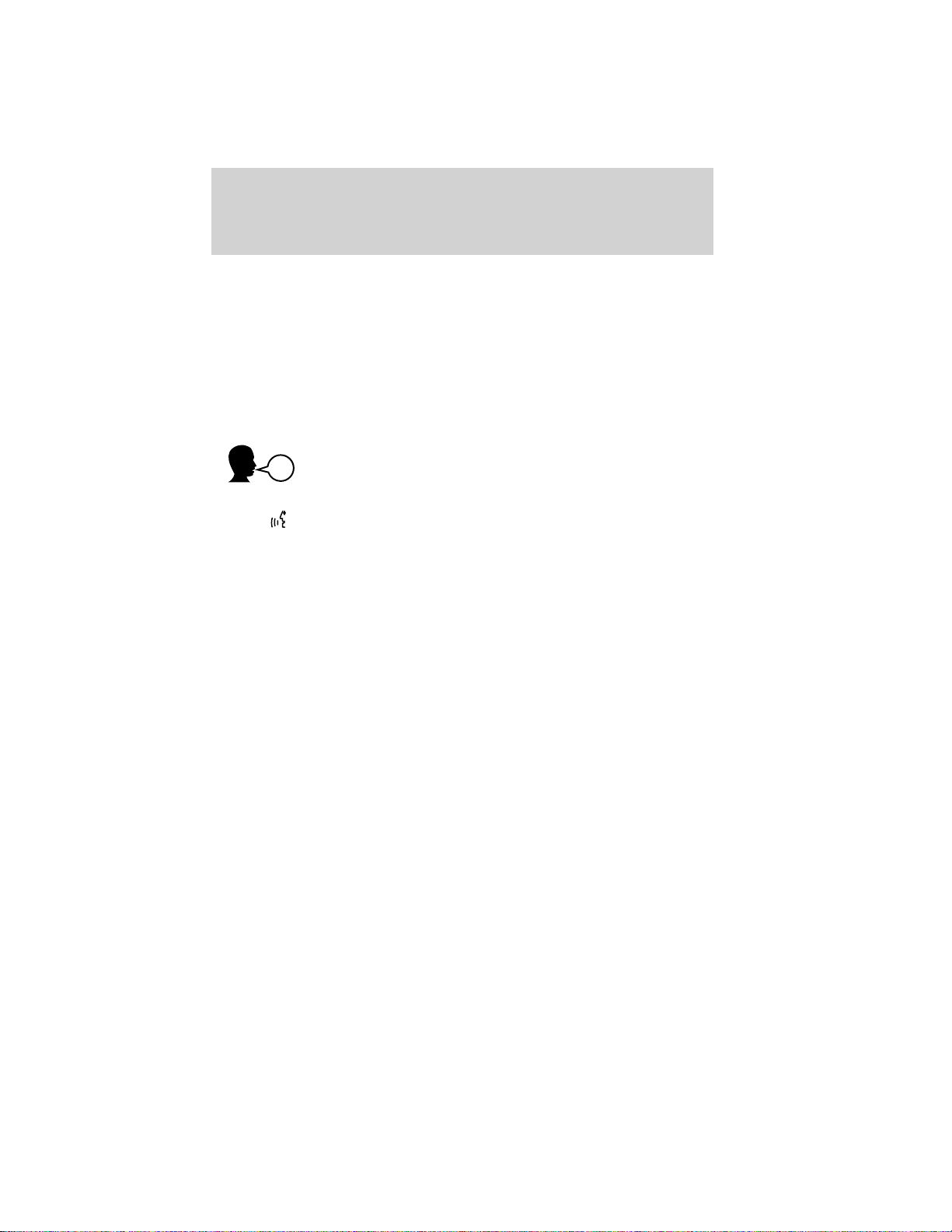
Understanding your voice recognition system
USING YOUR VOICE RECOGNITION SYSTEM
Your SYNC威 system comes equipped with an advanced voice recognition
(VR) system. This system is easy to use and helps you control many
features via voice commands, thereby allowing you to keep your hands
on the wheel and focus on what is in front of you.
Here we’ll cover the basics of how the system works and some global
voice commands. The majority of the voice commands will be covered
later in the supplement with their respective modes (phone, media, etc.)
and will also be indicated with the voice icon shown below.
Initiating a voice session
To initiate a voice session with your SYNC system:
1. Press
2. Wait until you hear a tone prompt and Listening appears in the display.
3. Say any of the following global commands:
• “Phone”: Say to make calls.
• “USB”: Say to access the device connected to your USB port.
• “Bluetooth Audio”: Say to stream audio from your phone.
• “Line in” : Say to access the device connected to the auxiliary
input jack.
• “Cancel”: Say to cancel the requested action.
• “SYNC”: Say to return to the main menu.
• “Voice settings”: Say to adjust the level of voice interaction and
feedback.
• “Help”: Say for an audible list of voice commands available in the
current mode.
• “Vehicle Health Report” (if equipped, U.S. only): Say to run a
health report.
• “ Services” (if equipped, U.S. only): Say to access the SYNC
Services portal.
• “Mobile Apps” (if equipped, U.S. only) : Say to access the SYNC
Services portal.
or VOICE.
See End User License Agreement at the end of this book
2012 SYNC/MGM (mgm)
Supplement, 2nd Printing
USA (fus)
7
Page 11
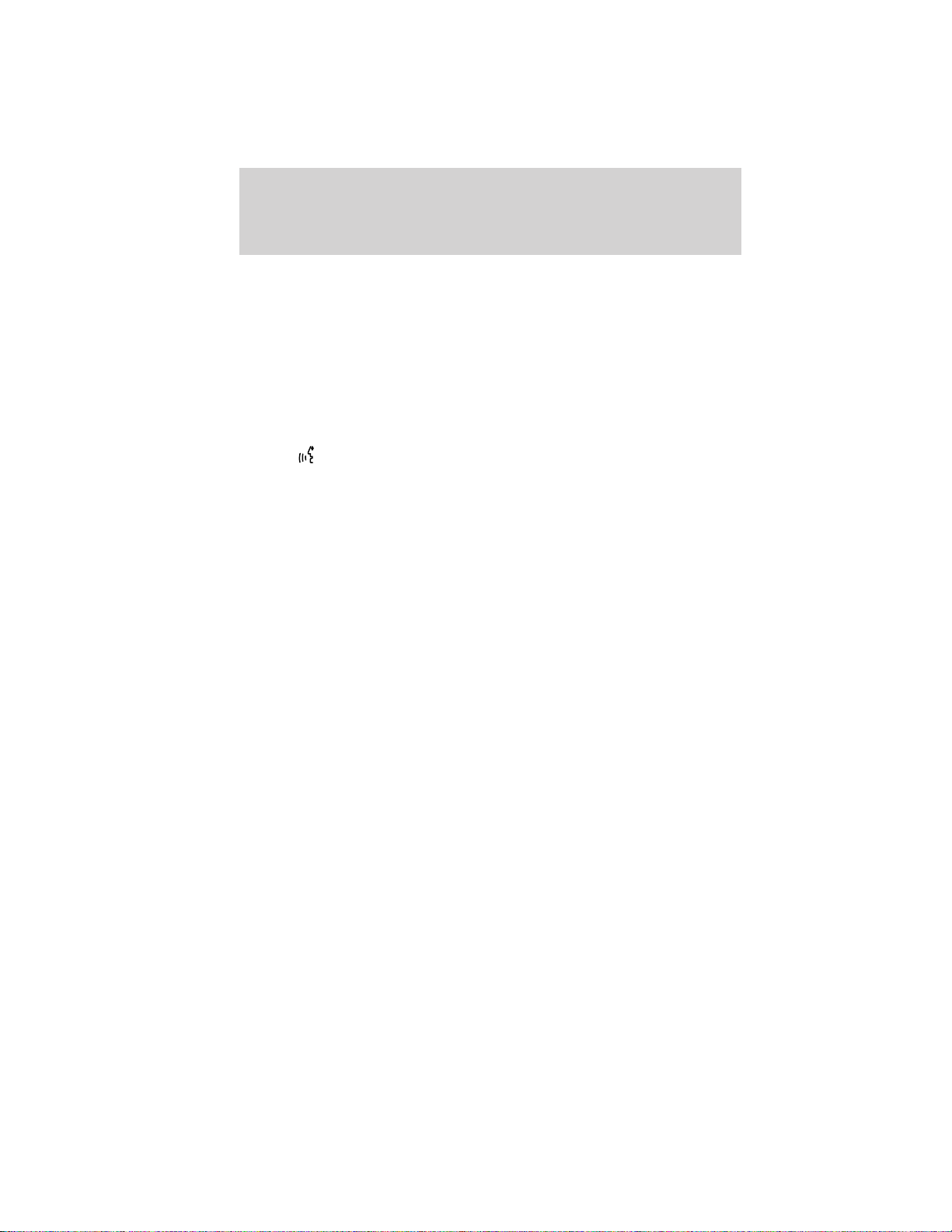
Understanding your voice recognition system
System interaction and feedback
The system provides feedback through audible tones, prompts, questions
and spoken confirmations depending on the situation and the chosen
level of interaction (voice settings). You can customize your VR system
to provide more or less instruction and feedback.
The default setting is to a higher level of interaction in order to be of
more help when you are first using the system. You can change these
settings at any time.
Adjusting the interaction level
1. Press
2. You can say any of the following commands:
• “Interaction mode standard” / “Interaction mode advanced”
Standard interaction provides more detailed interaction and
guidance while advanced has less audible interaction and more
tone prompts. The system defaults to the standard setting.
• “Confirmation prompts on” / “Confirmation prompts off”
Confirmation prompts are short questions the system asks when
it is not sure of your request or when there are multiple possible
responses to your request. (For example, the system may ask,
“Phone, is that correct?”) If turned off, the system will simply
make a best guess as to what you requested and you may still
occasionally be asked to confirm settings.
• “Phone candidate lists on” / “Phone candidate lists off”
• “Media candidate lists on” / “ Media candidate lists off”
The system creates candidate lists when it has the same
confidence level of several options based on your voice command.
When turned on, the system may submit back as many as four
possibilities for clarification.
For example, “Say 1 after the tone to call John Doe at home. Say 2
after the tone to call Johnny Doe on mobile. Say 3 after the tone
to call Jane Doe at home.” Or, “Say 1 after the tone to play John
Doe, Say 2 after the tone to play Johnny Doe.
or VOICE and when prompted, say, “Voice settings”.
8
See End User License Agreement at the end of this book
2012 SYNC/MGM (mgm)
Supplement, 2nd Printing
USA (fus)
Page 12
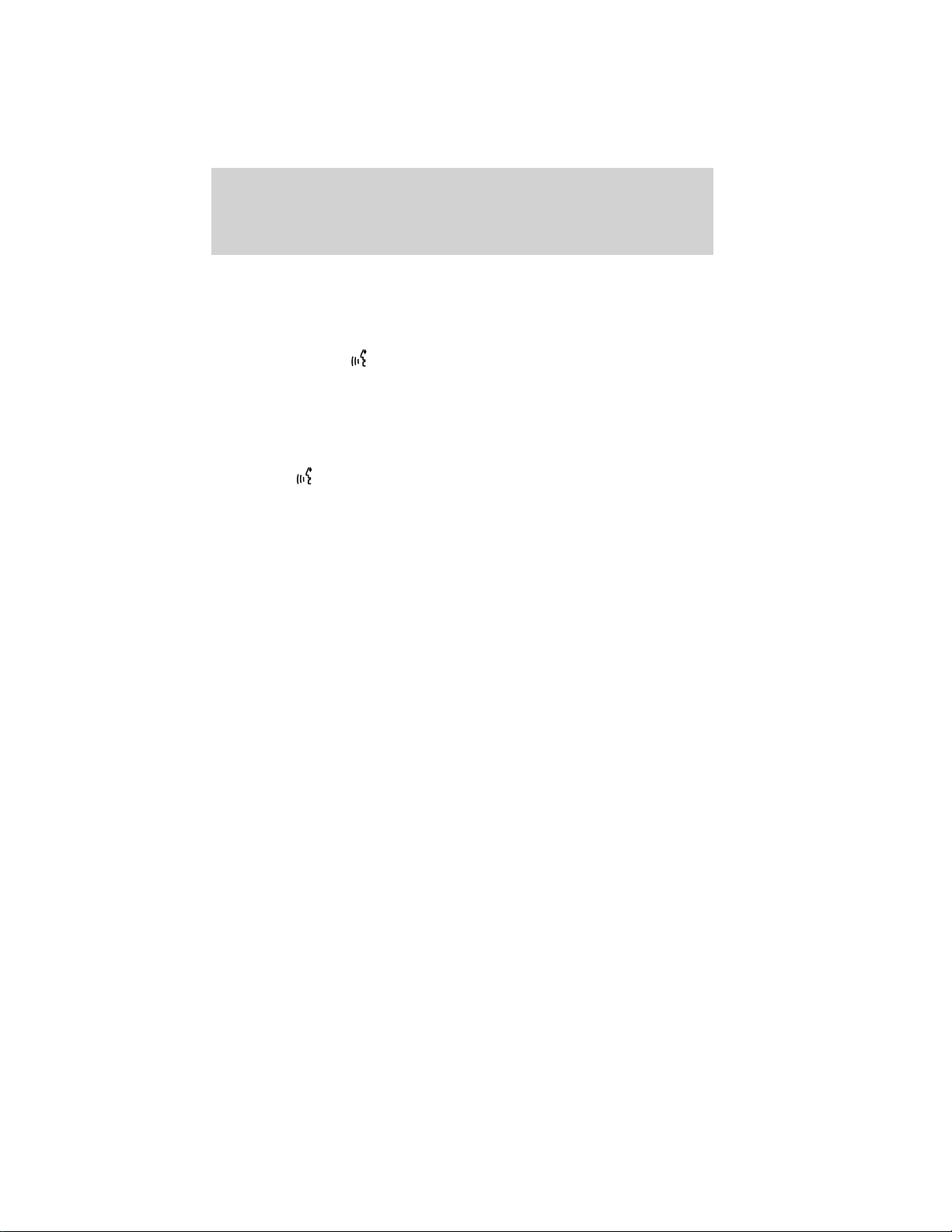
Understanding your voice recognition system
Helpful Hints
• Ensure that the interior of the vehicle is as quiet as possible. Wind
noise from open windows and road vibrations may prevent the
system from correctly recognizing spoken commands.
• After pressing
tone sounds and Listening appears in the display before saying a
command. Any command spoken prior to this will not register with
the system.
• Speak naturally without long pauses between words.
• At any time you can interrupt the system while it is speaking by
pressing
or VOICE .
or VOICE, ensure that you wait until after the
See End User License Agreement at the end of this book
2012 SYNC/MGM (mgm)
Supplement, 2nd Printing
USA (fus)
9
Page 13
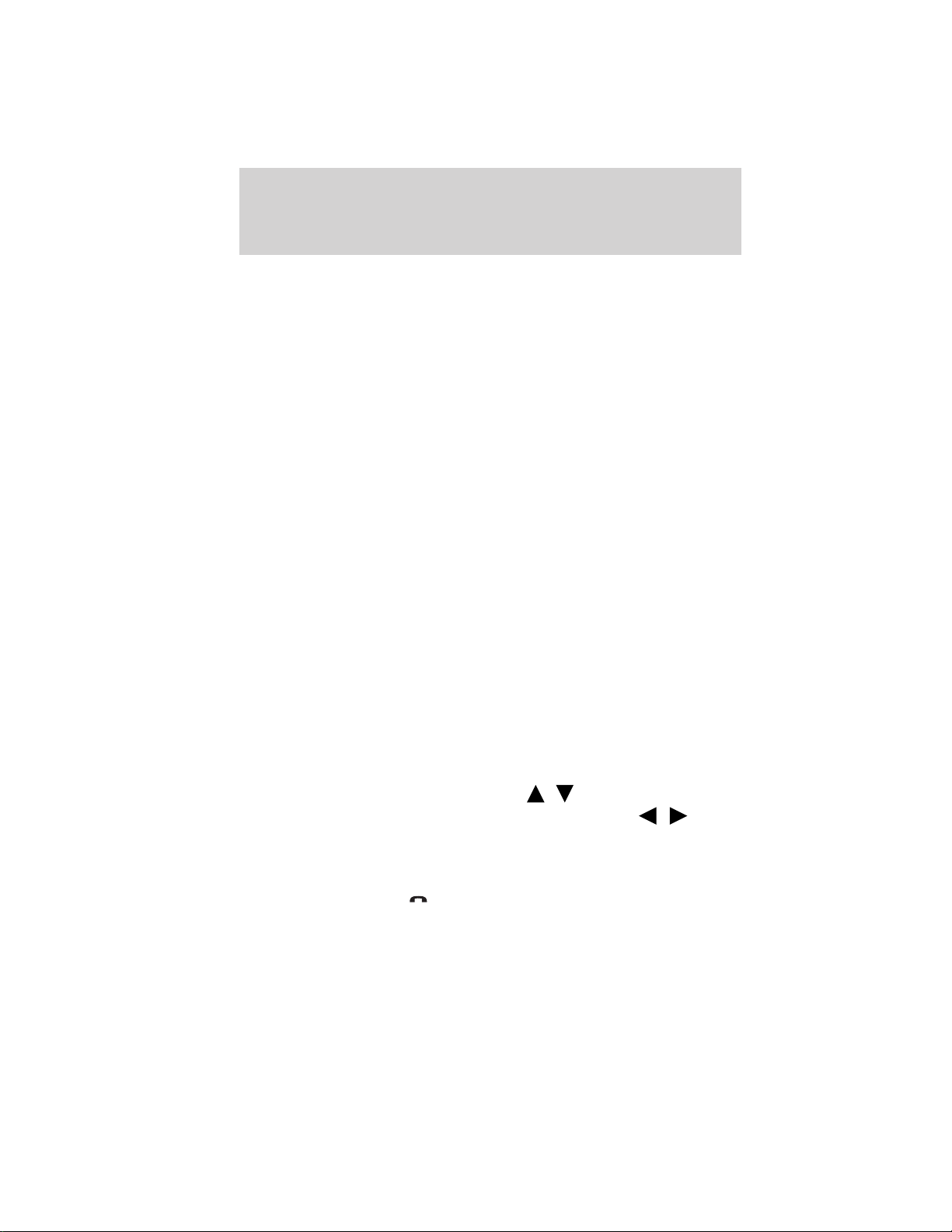
Phone features
USING SYNC姞’S PHONE FEATURES
One of the main features of SYNC is hands-free calling which works in
conjunction with your Bluetooth enabled cellular phone. In this section,
we’ll cover your phone features in menu mode, applicable voice
commands and also any additional options you may have.
Phone dependent features
While SYNC威 supports a variety of features, many are dependent upon
the functionality of your cell phone with Bluetooth威 wireless technology.
At a minimum, most cellular phones with Bluetooth wireless technology
support the following functions:
• Answering an incoming call
• Ending a call
• Using privacy mode
• Dial a number
• Redial
• Call waiting notification
• Caller ID
Other features, such as text messaging via Bluetooth, and automatic
phone book download are phone dependent features. To ensure that you
have a compatible cellular phone, refer to your phone’s user manual and
visit www.SyncMyRide.com or www.syncmaroute.ca.
PAIRING A PHONE FOR THE FIRST TIME
The first thing you must do to use a phone with the system is to
wirelessly pair your phone with SYNC. Doing so allows your phone to
communicate with the hands-free system, thereby enabling you to make
and receive hands-free calls.
Note: To scroll through the menus, press
Depending on your system, you may also be able to press / or
turn the TUNE knob.
1. Ensure that the vehicle ignition and radio are turned on and that
you are in P (Park).
2. Press PHONE or
paired press OK.
3. When Add Bluetooth Device appears, press OK.
10
See End User License Agreement at the end of this book
. When the display indicates no phone is
/ on your audio system.
2012 SYNC/MGM (mgm)
Supplement, 2nd Printing
USA (fus)
Page 14
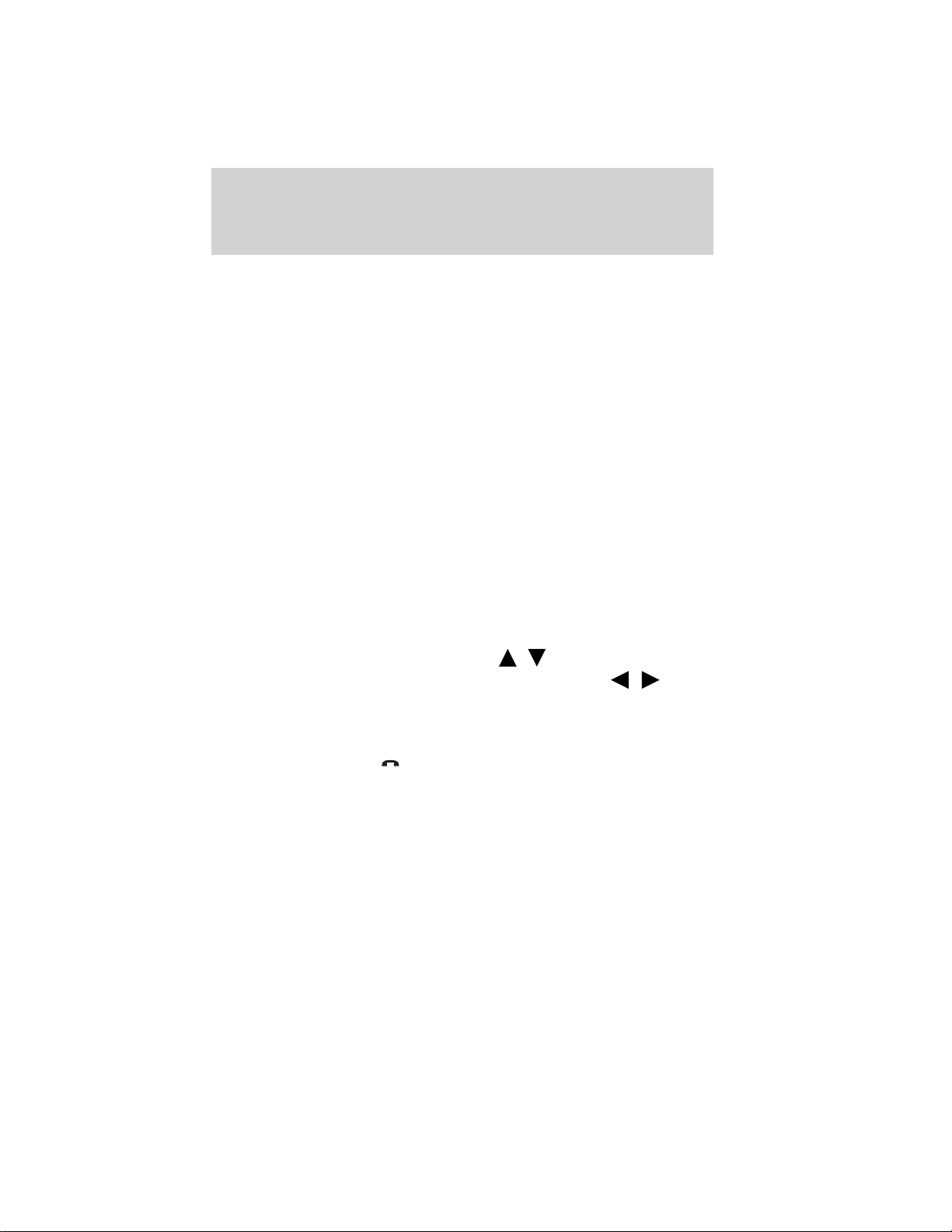
Phone features
4. When Find SYNC appears in the display, press OK.
5. Put your phone into Bluetooth discovery mode. Refer to your
phone’s user guide if necessary.
6. When prompted on your phone’s display, enter the six digit PIN
provided by SYNC in the radio display.
7. The display will indicate when the pairing is successful.
8. Depending on your phone’s capability and your market, the
system may prompt you with questions such as setting the current
phone as the primary phone (the phone SYNC will automatically try
to connect with first upon vehicle start-up), downloading your
phone book, turning on 911 Assist™ (if available), etc.
Note: SYNC威 can support downloading up to approximately 2,000
entries per Bluetooth enabled cellular phone.
Note: If one phone has already been paired to SYNC, the process to pair
another is slightly different. To pair subsequent phones, please refer to
Pairing subsequent phones in the following section.
Pairing subsequent phones
Once you have a phone paired with the system, the steps to pair another
phone is a bit different. To pair a subsequent phone:
Note: To scroll through the menus, press
Depending on your system, you may also be able to press / or
turn the TUNE knob.
1. Ensure that the vehicle ignition and radio are turned on and that
you are in P (Park).
2. Press PHONE or
3. Press OK and scroll until Bluetooth Devices is selected and press
OK.
4. Scroll until Add Bluetooth Device is selected and press OK.
5. When Find SYNC appears in the display, press OK.
6. Put your phone into Bluetooth discovery mode. Refer to your
phone’s user guide if necessary.
7. When prompted on your phone’s display, enter the six digit PIN
provided by SYNC in the radio display.
8. The display will indicate when the pairing is successful.
See End User License Agreement at the end of this book
and scroll until System Settings is selected.
/ on your audio system.
11
2012 SYNC/MGM (mgm)
Supplement, 2nd Printing
USA (fus)
Page 15
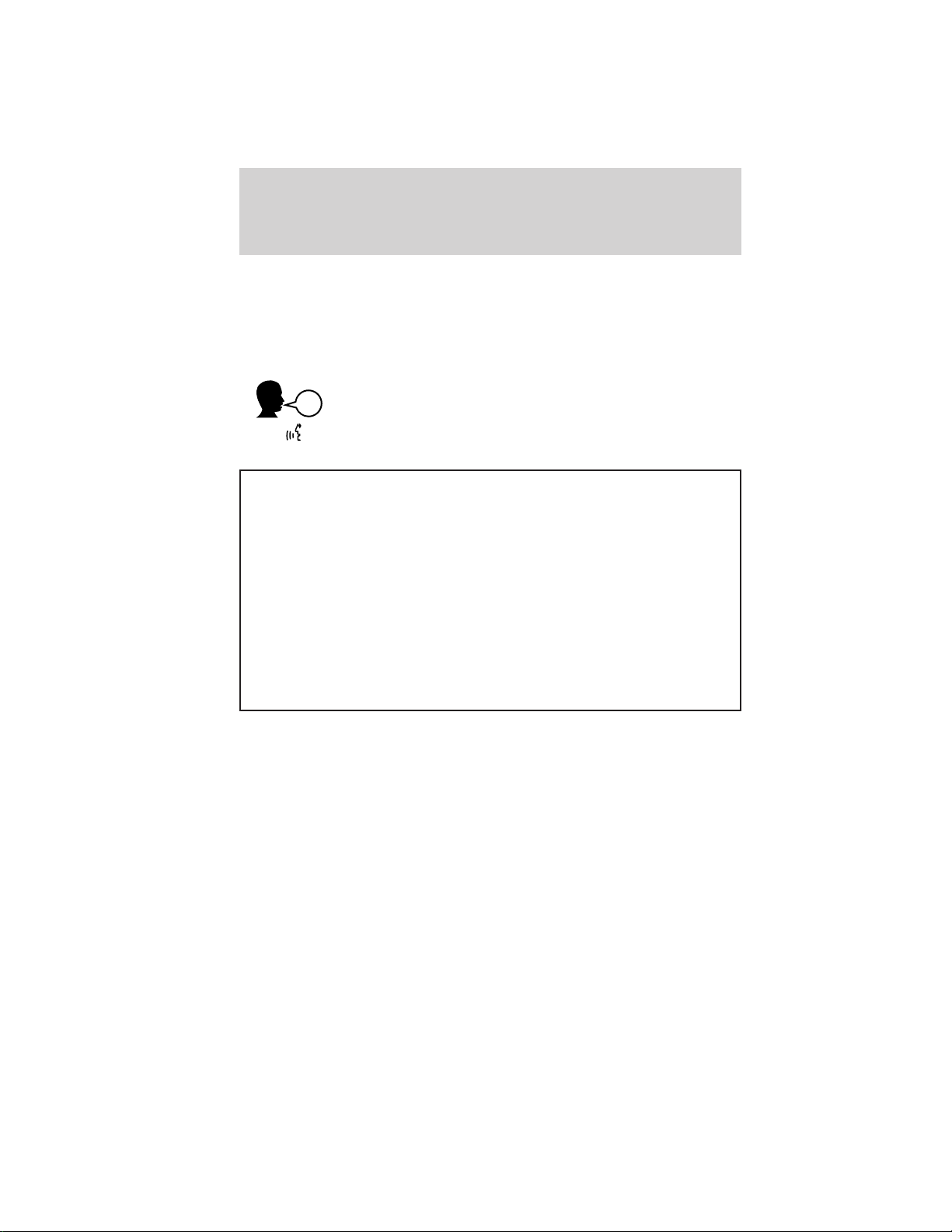
Phone features
9. The system will then prompt with questions such as if you would
like to set the current phone as the primary phone (the phone
SYNC will automatically try to connect with first upon vehicle
start-up), download your phone book, turn on 911 Assist™ (if
available), etc.
PHONE VOICE COMMANDS
Press
or VOICE and when prompted, say, “Phone”. You may then
say any of the following:
• Call <name>
• Call <name> on mobile OR cell
• Call <name> on other
• Phone book <name> at home
• Phone book <name> on mobile
OR cell
1
• Call history outgoing
2
• Call <name> at home
• Call <name> at work OR Call
2
<name> in office
2
• Dial*
1
• Phone book <name>
2
• Phone book <name> at work OR
Phone book <name> at office
1
• Call history incoming
• Phone book <name> on Other1• Connections
• Call history missed
• Menu**
1
1
• Go to privacy
• Hold
1
2
2
1
1
1
• Join
1
Voice commands are not available until downloading phone information
via Bluetooth is complete.
2
Voice commands which are available at the first level (without having
to say, “Phone”).
12
See End User License Agreement at the end of this book
2012 SYNC/MGM (mgm)
Supplement, 2nd Printing
USA (fus)
Page 16
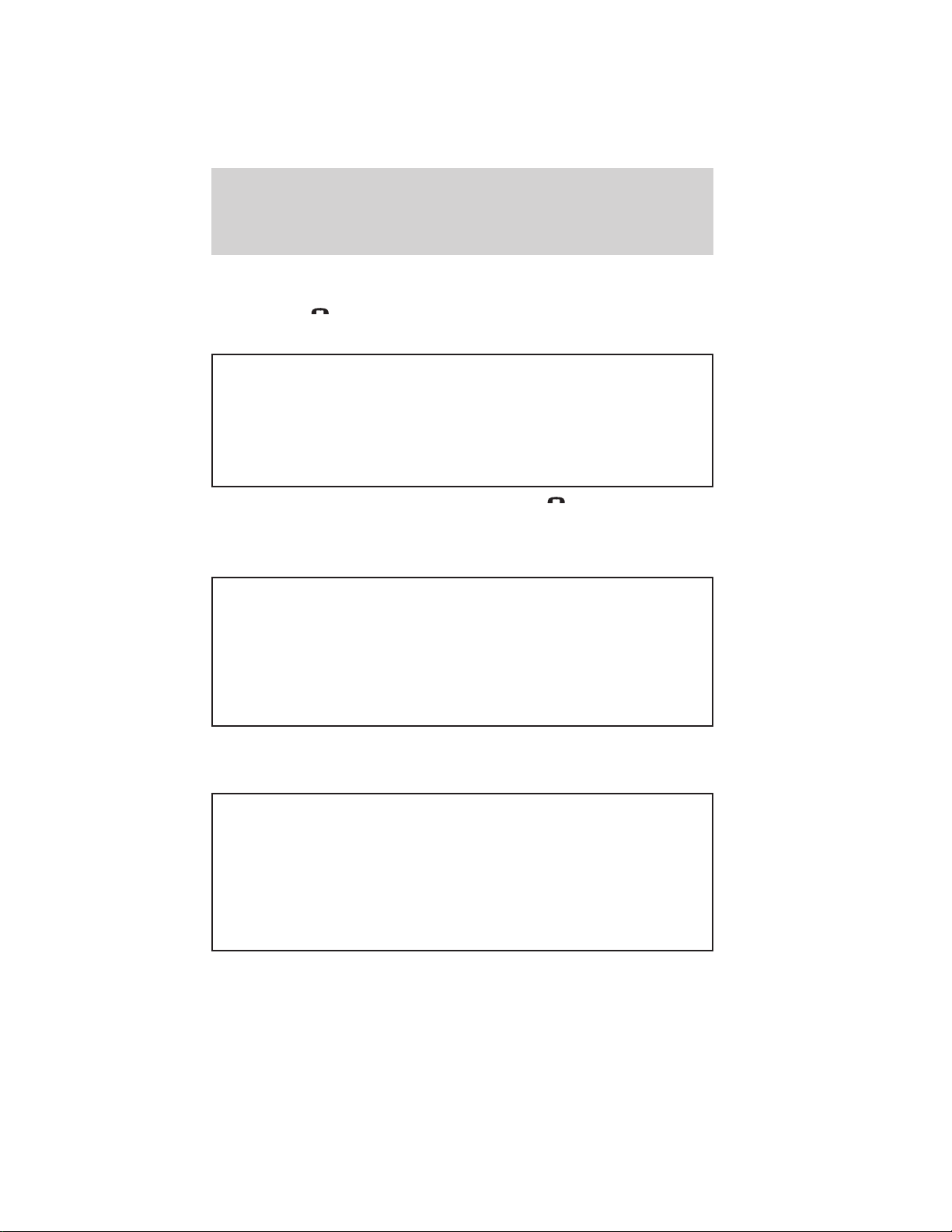
Phone features
Phone book commands: When you ask SYNC威 to access a phone book
name, number, etc., the requested information will appear in the display
to view. Press
* If you have said, “Dial” you can say any of the following commands:
• <number> 0–9 • Dial
• Delete (deletes one digit) • Clear (deletes all entered digits)
• Plus • Star
• Asterisk (*) • 800 (eight hundred)
• 700 (seven hundred) • 900 (nine hundred)
• 411 (four-one-one),
911 (nine-one-one), etc.
or PHONE or say “Call” to call the contact.
• # / (pound, slash)
Helpful hint: To exit dial mode, press and hold
MENU to go to the PHONE MENU.
** If you have said, “Menu”, you can then say any of the following
commands:
• [Phone] settings [message]
notification on
• [Phone] connections • Phone name
• Signal • Battery
• [Phone] settings [set] phone
ringer
• [Phone] settings [set] ringer 2 • [Phone] settings [set] ringer 3
• Text message inbox • [Phone] settings [set] ringer off
Note: With the above commands, words in [ ] are optional and do not
have to be spoken for the system to understand the command.
At any time, you can say the following global commands:
• SYNC • USB
• Line in • Bluetooth Audio
• Phone • Voice settings
• Cancel
• Services (if equipped, U.S. only)
•Help
• [Phone] settings [message]
notification off
• [Phone] settings [set] ringer 1
• Vehicle Health Report
(if equipped, U.S. only)
• Mobile Apps
(if equipped, U.S. only)
or PHONE or press
See End User License Agreement at the end of this book
2012 SYNC/MGM (mgm)
Supplement, 2nd Printing
USA (fus)
13
Page 17
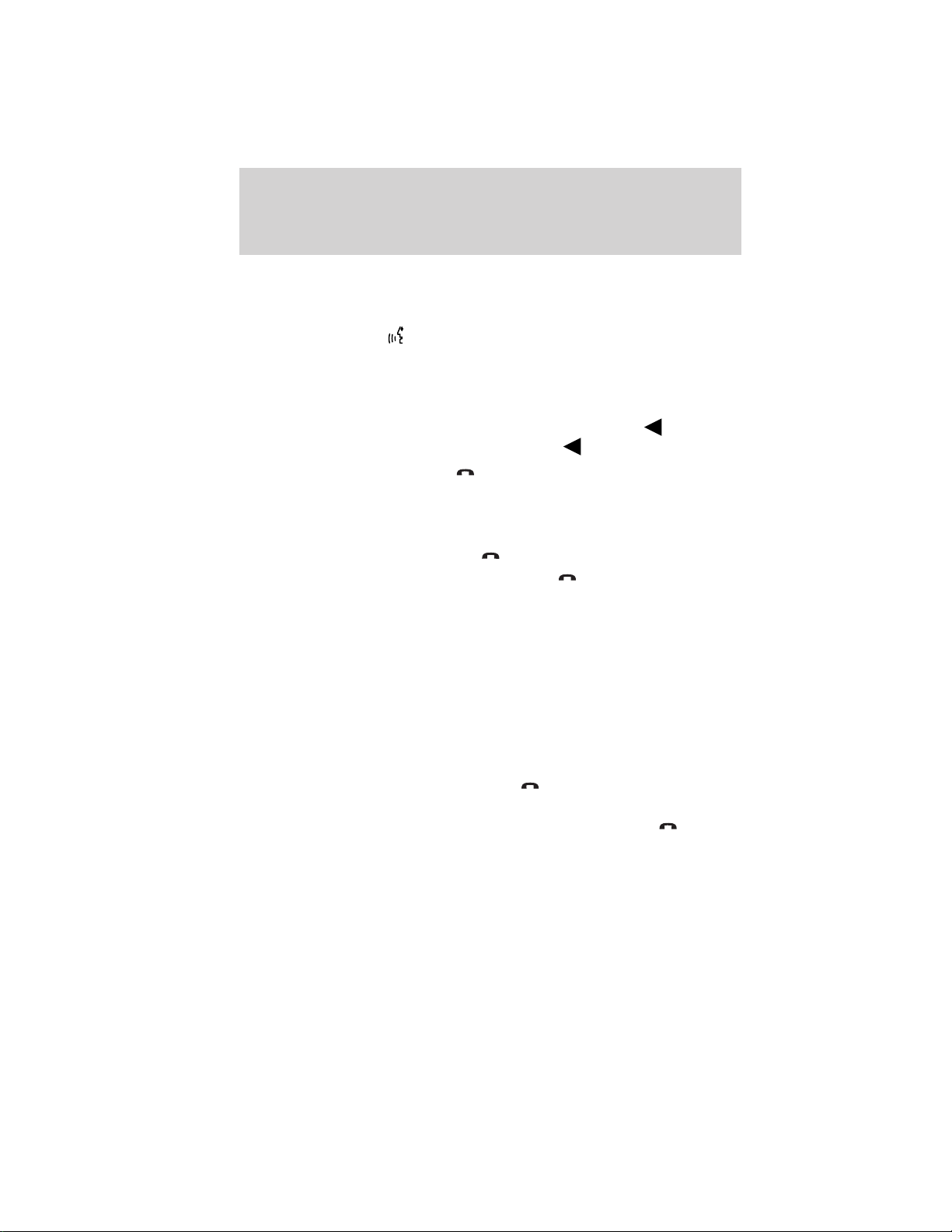
Phone features
MAKING AND RECEIVING CALLS WITH YOUR SYNC姞 SYSTEM
Making a call
To make a call, press
• “Call <name>” or
• “Dial” and the desired number. When the system confirms the
number, say “Dial” again to initiate the call.
Note: To erase the last spoken digit, say “Delete” or press
all spoken digits, say “Clear” or press and hold .
or VOICE and when prompted say:
.Toerase
To end the call, press and hold
Answering an incoming call
During an incoming call, you will hear an audible ring. You can then:
• Answer the call by pressing
• Reject the call by pressing and holding
• Ignore the call by doing nothing.
Using the Quick Dial feature (if equipped)
If your audio system has six memory presets, you can store phone book
contacts and numbers from your call history folder in 1–5 for quick
access. Note: This feature is NOT available if your audio system has 10
memory presets (0–9).
• To store, simply press and hold a preset (1–5) when the desired
contact information (from your phone book or call history) is active
in the display.
• To access stored numbers, press
the memory preset containing desired contact information (1–5).
Initiate the call by pressing the preset again or pressing
PHONE.
Note: Quick dials are only available when the phone with which
they were saved is actively paired with SYNC威.
or PHONE.
or PHONE.
or PHONE.
or PHONE and then press
or
14
See End User License Agreement at the end of this book
2012 SYNC/MGM (mgm)
Supplement, 2nd Printing
USA (fus)
Page 18
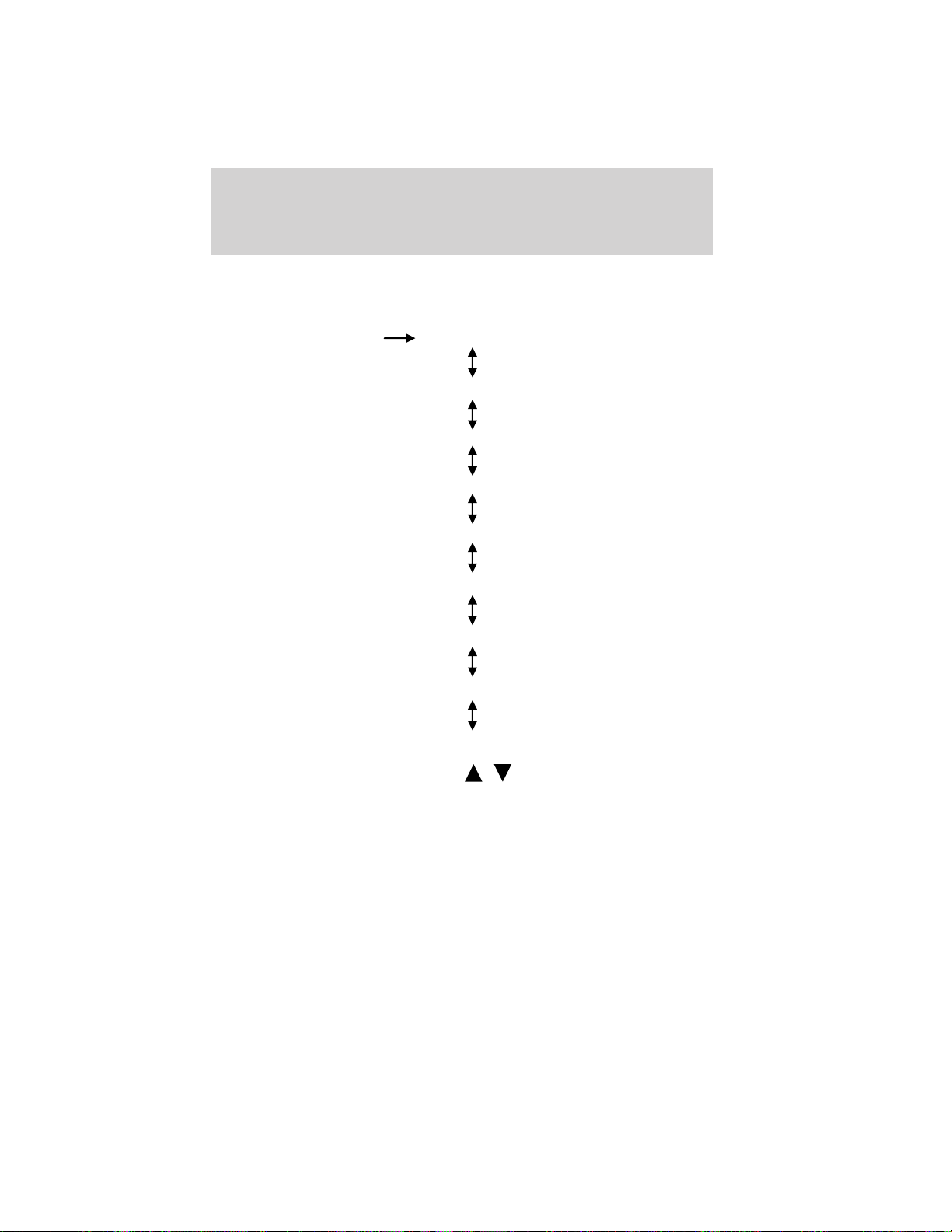
Phone features
PHONE OPTIONS DURING AN ACTIVE CALL
During an active call, you have additional menu features which become
available such as putting a call on hold, joining calls, etc.
MENU Active Call Menu
Mute Call?
Privacy
Call Hold
Enter Tones
Join Calls
Phonebook
Call History
Return
Scrolling through the menus: Use
/ to scroll through the menu
options.
To access:
1. Press MENU during an active call.
2. Scroll to cycle through the following options:
Mute Call?: Enables you to mute the current call so that you can have a
private conversation in the vehicle cabin. The display will indicate the
call is muted.
See End User License Agreement at the end of this book
15
2012 SYNC/MGM (mgm)
Supplement, 2nd Printing
USA (fus)
Page 19
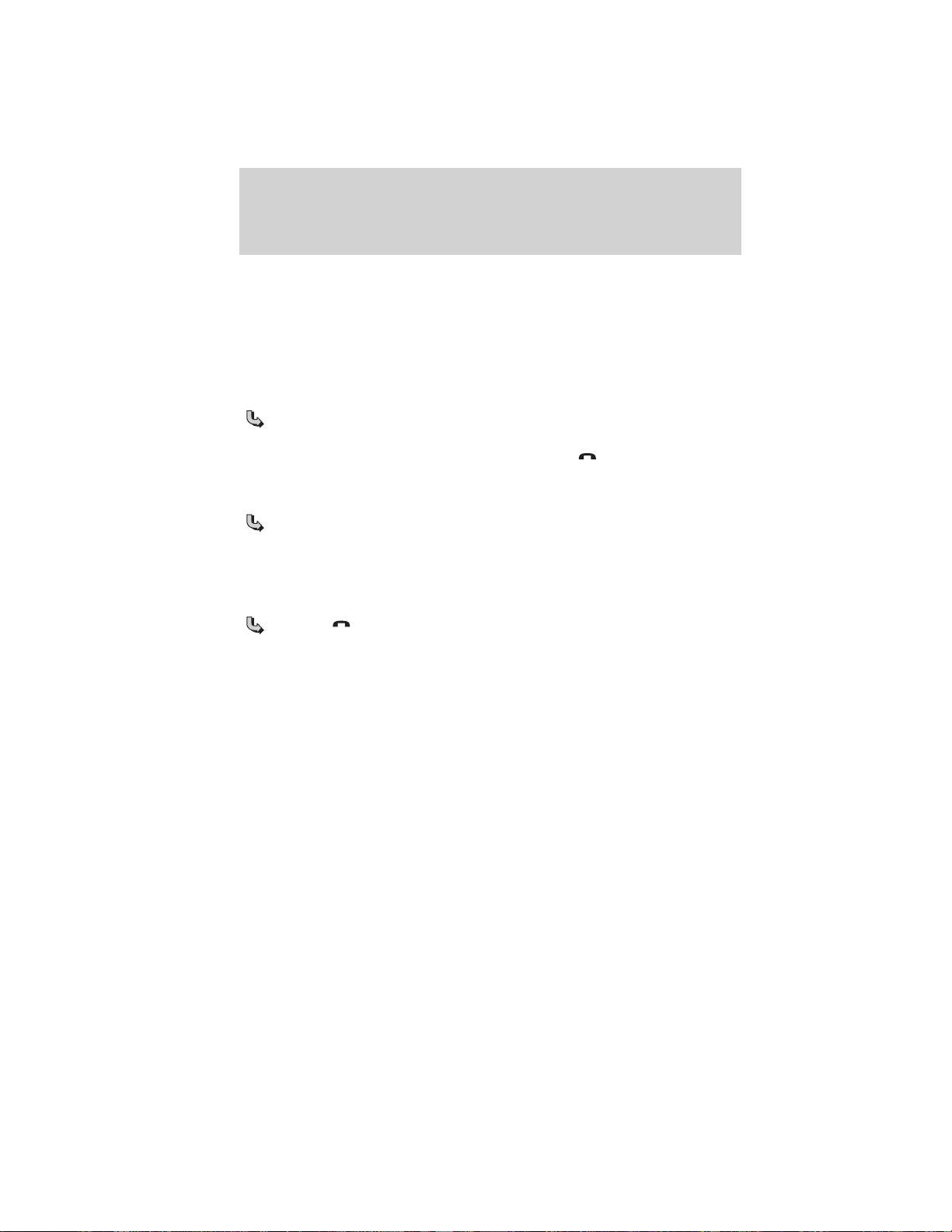
Phone features
Privacy: Enables you to switch a call from an active hands-free
environment back to your cellular phone for a more private conversation.
• Press OK to select and press OK again when Privacy on/off
appears. The display will indicate In Privacy and the system will
transfer your call.
Call Hold: Allows you to put an active call on hold to have a private
conversation within the vehicle cabin or to answer another call.
1. Press OK to select and press OK again when Hold on/off
appears.
2. To answer another call at this time, press
Enter Tones: Allows you to enter ’tones’ such as numbers for
passwords.
1. Press OK to select and then scroll until the desired number
appears in the display and press OK.
2. A tone will sound as confirmation. Repeat as necessar y.
Join Calls: Allows you to join two separate calls and speak to both
through SYNC.
1. Press or PHONE to put your first call on hold.
2. Access the desired contact through SYNC or use voice
commands to place the second call. Once actively in the second
call, press MENU.
3. Scroll until Join Calls appears and press OK. Press OK again
when Join Calls? appears to confirm.
4. The system will join the calls, allowing you to speak to both
parties at the same time. SYNC can support a maximum of three
callers on a multiparty/conference call.
or PHONE.
16
See End User License Agreement at the end of this book
2012 SYNC/MGM (mgm)
Supplement, 2nd Printing
USA (fus)
Page 20
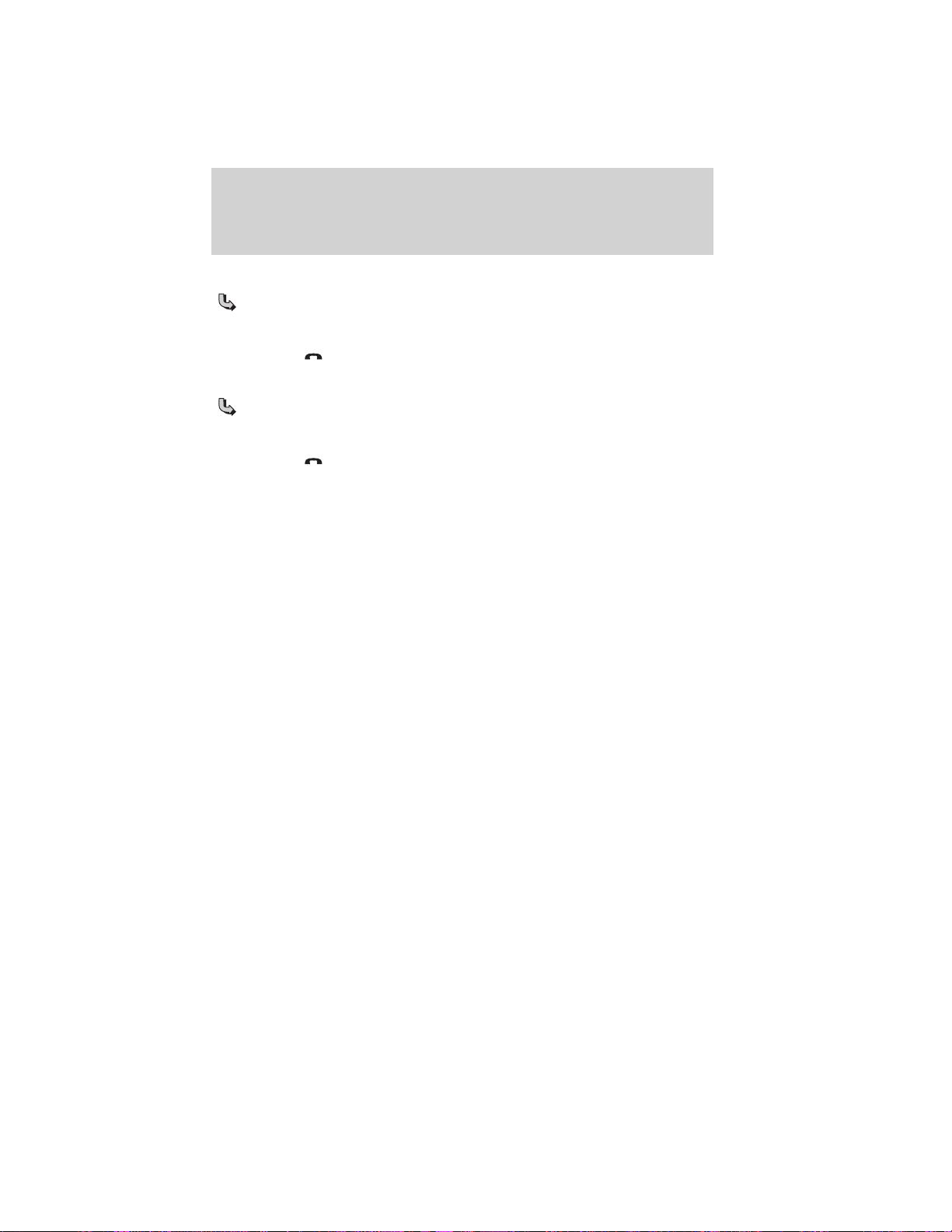
Phone features
Phonebook: Allows you to access your phonebook contacts.
1. Press OK to select and scroll to cycle through your phonebook
contacts.
2. Press OK when the desired selection appears in the display.
3. Press
Call History: Allows you to access your call history log.
1. Press OK to select and scroll to cycle through your call history
options (incoming, outgoing or missed).
2. Press OK when the desired selection appears in the display.
3. Press
Return: Press OK to exit the current menu.
or PHONE to call the selection.
or PHONE to call the selection.
See End User License Agreement at the end of this book
2012 SYNC/MGM (mgm)
Supplement, 2nd Printing
USA (fus)
17
Page 21
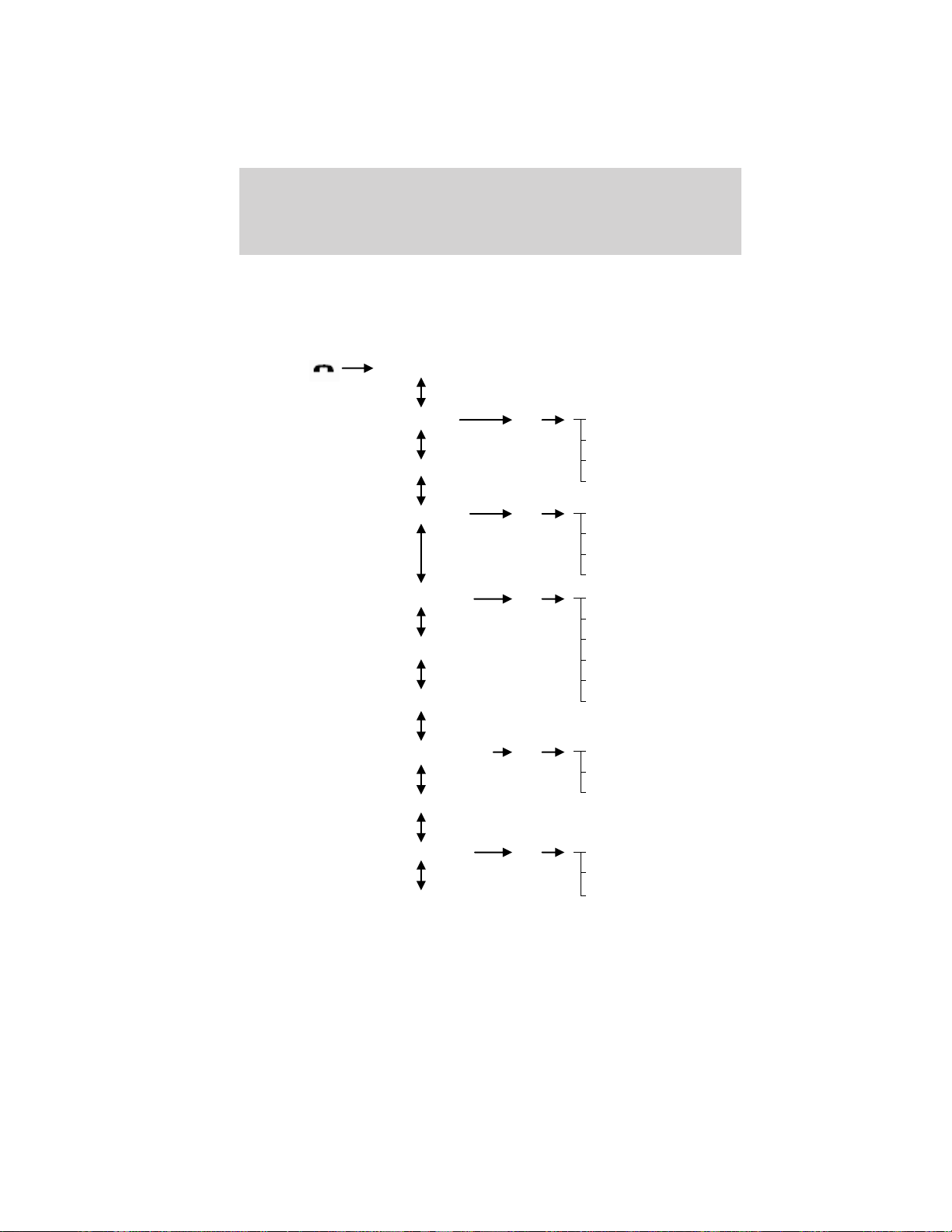
Phone features
MANEUVERING THE PHONE MENU
Below is a graphical representation of how the phone menu lays out in
your system. It will be explained in more detail in this chapter, but this
may help you to better visualize the menu structure.
PHONE or Phone Redial
Call History OK
Phonebook
Text Message OK
Phone Settings OK
SYNC Services
911 Assist
Vehicle Health Report OK User Preferences +
Mobile Apps
System Settings OK
Exit Phone Menu
+ Denotes submenus with additional menu items
Call History Incoming
Call History Outgoing
Call History Missed
Return
Send Text Message?
Download Unread Msgs
Delete All Messages?
Return
Phone Status
Set Ringer
Message Notification
Modify Phonebook
Auto Download
Return
Run Report?
Return
Bluetooth Devices +
Advanced +
Return
18
See End User License Agreement at the end of this book
2012 SYNC/MGM (mgm)
Supplement, 2nd Printing
USA (fus)
Page 22
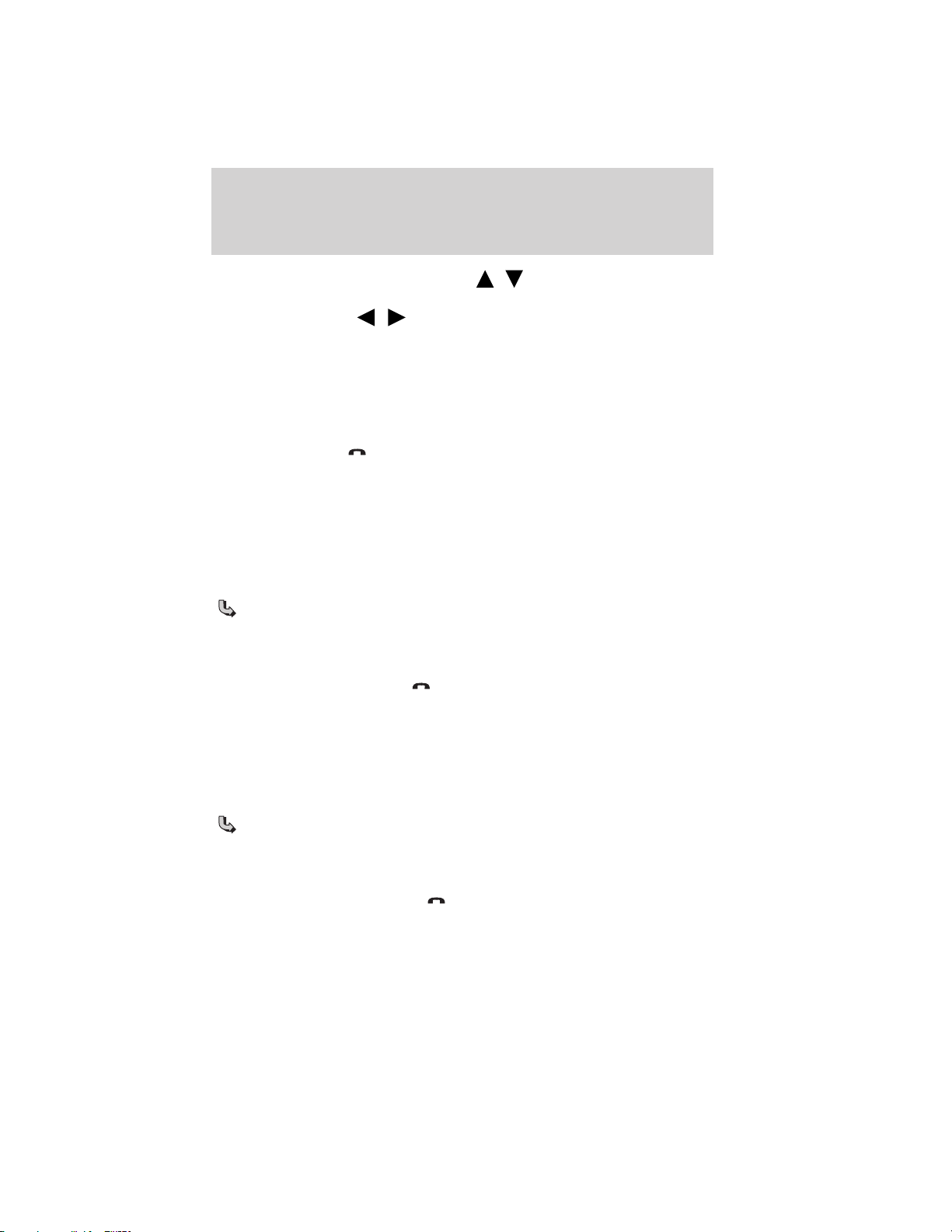
Phone features
Scrolling through the menus: Press / on your audio system to
scroll through the menu options. Depending on your system, you may
also be able to press
Accessing features through the phone menu
SYNC’s phone menu allows you to redial a number, access your call
history and phone book and send text messages as well as accessing
phone and system settings. You can also access advanced features such
as 911 Assist™, Vehicle Health Report and SYNC Services.
To access your phone menu:
1. Press PHONE or
2. Scroll to cycle through the following features:
Phone Redial: Redials the last number called (if available).
• Press OK to select and press OK again to confirm. The display
will indicate Redialingѧ as it is placing the call.
Call History: This is a phone dependent feature which allows you to
access any previously dialed, received or missed calls while your phone
has been connected to SYNC.
1. Press OK to select and press OK again to enter the menu.
2. Scroll to select from Call History Incoming, Call History Outgoing
or Call History Missed. Press OK to enter the chosen menu and
scroll to cycle through your calls.
3. Press OK, PHONE or
Note: SYNC will attempt to automatically re-download your phone
book / call history each time your phone connects to SYNC (if the
auto download feature is on and your Bluetooth enabled cellular
phone supports this feature).
Phonebook: This is a phone and speed dependent feature which
allows you to access your downloaded phonebook.
1. Press OK to confirm. Note: If your phonebook has less than 255
listings, they will appear alphabetically in flat file mode. If there are
more, they will be organized into alphabetical categories.
2. Scroll until the desired contact appears and press OK.
3. Press OK or PHONE or
Note: SYNC can support downloading up to approximately 2,000
entries per Bluetooth enabled cellular phone .
See End User License Agreement at the end of this book
/ or turn the TUNE knob.
to enter the Phone Menu.
to call the desired selection.
to call the contact.
19
2012 SYNC/MGM (mgm)
Supplement, 2nd Printing
USA (fus)
Page 23

Phone features
Text Message: This is a phone dependent feature which enables you
to send, download and delete text messages.
• Please refer to Text Messaging in the following section for
complete information.
Phone Settings: These are phone dependent features which allow
you to view your phone’s status, set a ring tone, select your message
notification, change phone book entries and also to automatically
download your cellular phone among other features.
• Please refer to Phone Settings in the following section for
complete information.
Services (if equipped, U.S. only): Select to access the SYNC services
portal where you can request various types of information, traffic reports
and directions.
• Refer to SYNC Services in the SYNC Apps and Services chapter
of this supplement.
911 Assist (if equipped): When used properly, this can place an
emergency call to a 911 operator for you after an accident.
• Refer to 911 Assist in the SYNC Apps and Services chapter of
this supplement.
Vehicle Health Report (if equipped, U.S. only): Enables you to run and
receive a diagnostic report card on your vehicle.
• Refer to Vehicle Health Report in the SYNC Apps and Services
chapter of this supplement.
Mobile Apps (if equipped, U.S. only): Enables you to interact with
SYNC威 capable mobile applications on your smartphone. Refer to SYNC威
AppLink™ in the SYNC威 Apps and Services chapter in this supplement.
System Settings: Allows you to access Bluetooth Devices menu listings
(add, connect, set as primary, on/off, delete) as well as Advanced menu
listings (prompts, languages, defaults, master reset, install application
and system information).
• Refer to Bluetooth Devices menu and Advanced menu options in
the following sections for more information.
Exit Phone Menu: Press OK when this appears in the display to exit
the phone menu.
20
See End User License Agreement at the end of this book
2012 SYNC/MGM (mgm)
Supplement, 2nd Printing
USA (fus)
Page 24

Phone features
Text messaging
SYNC allows you to receive, send, download and delete text messages.
The system will even read incoming text messages to you so that you do
not have to take your eyes off the road.
Note: This is a phone dependent feature.
Receiving a text message
Note: This is a phone dependent feature. Your phone must support
downloading text messages via Bluetooth to receive incoming text messages.
When a new message arrives:
1. An audible tone will sound and the display will indicate you have a
new message.
2. Press
have SYNC read the message to you.
3. Press OK to receive and open the text message or do nothing and the
message will go into your text message inbox. Press OK again and
SYNC威 will read your message aloud as you are not able to view the
message. You can then also choose whether you’d like to reply or
forward the message.
4. Press OK and scroll to choose between:
• Reply to Text Message: Press OK to access and then scroll
through the list of predefined messages to send.
• Forward Text Message: Press OK to forward the message to
anyone in your Phonebook, Call History. You can also choose to
Enter Number.
Note: Forwarding a text message is a speed dependent feature and can
only be done when the vehicle is traveling at 3 mph (5 km/h) or less.
Note: Only one recipient is allowed per text message.
Sending, downloading and deleting your text messages
Text messaging is a phone dependent feature. If your phone is
compatible, SYNC allows you to receive, send, download and delete text
messages.
To access:
1. Press PHONE or
2. Scroll until Text Message appears and press OK.
or VOICE, wait for the prompt and say, “Read Message” to
.
See End User License Agreement at the end of this book
21
2012 SYNC/MGM (mgm)
Supplement, 2nd Printing
USA (fus)
Page 25

Phone features
3. Scroll to select from the following options:
Send Text Message?: Enables you to send a new text message based on a
predefined set of 15 messages.
1. Press OK to select. If the system detects your phone does not
support this feature, Unsupported will appear in the display and
SYNC will return you to the main menu.
2. Scroll to cycle through the following predefined text message
options:
• Can’t talk right now • Call me
• Call you later • Yes
• Be there in 20 minutes • Why?
• No • Where R you?
• Thanks • I love you
• I need more directions • Can’t wait to see you
• Too funny • Be there in 10 minutes
• I’m stuck in traffic
4. Press OK when the desired selection is in the display. The
system will now need to know to whom you would like to send the
message.
5. Scroll to cycle through Phonebook or Call History entries. You
can also select Enter Number to audibly enter a desired number.
6. Press OK to enter the desired menu and scroll to select the
specific contact.
7. Press OK when the contact appears and press OK again to
confirm when the system asks if you would like to send the
message.
Note: Each text message will be sent with the following signature:
“This message was sent from my <Ford or Lincoln>.”
Download Unread Msgs: Allows you to download your unread
messages (only) to SYNC.
• Press OK to select. The display will indicate your messages are
being downloaded. When complete, SYNC will take you to your
inbox.
22
See End User License Agreement at the end of this book
2012 SYNC/MGM (mgm)
Supplement, 2nd Printing
USA (fus)
Page 26

Phone features
Delete All Messages?: Allows you to delete current text messages from
SYNC (not your phone).
• Press OK to select. The display will indicate when all your text
messages have been deleted and SYNC will return you to the text
message menu.
Note: SYNC does not automatically download all of your unread
text messages at every ignition cycle (as it does with call history
and phonebook if automatic download is set to on.
Return: Press OK to exit the current menu.
Accessing your phone settings
These are phone dependent features. Your phone settings allow you
to access and adjust features such as your ring tone, text message
notification, modifying your phone book and also setting up automatic
download.
To access:
1. Press PHONE or
2. Scroll until Phone Settings appears and press OK.
3. Scroll to select from the following options:
Phone Status: Shows you the provider, name, signal power, battery
power and roaming status of your connected phone.
• Press OK to select and scroll to view the information. When
done, press OK again to return to the phone status menu.
Set Ringer: Allows you to select which ring tone will sound during an
incoming call (one of the system’s or your phone’s).
• Press OK to select and scroll to hear Ringer 1, Ringer 2, Ringer 3
and Phone Ringer. Press OK to select.
Note: If your phone supports in-band ringing, your phone’s ringer
will sound when Phone Ringer is chosen.
Message Notification : Gives you the option of hearing an audible tone
to notify you when a text message has arrived.
• Press OK to select and scroll to select between Message
Notification On or Message Notification Off . Press OK to select.
.
See End User License Agreement at the end of this book
2012 SYNC/MGM (mgm)
Supplement, 2nd Printing
USA (fus)
23
Page 27

Phone features
Modify Phonebook: Allows you to modify the contents of your phone
book (i.e. add, delete, download).
Press OK to select and scroll to cycle through the following options:
• Add Contacts: Press OK to add more contacts from your phone
book. ’Push’ the desired contact(s) on your phone. Refer to your
phone’s user guide on how to ’push’ contacts.
• Delete Phonebook: Press OK to delete the current phone book
and call history. When Delete Phonebook appears, press OK to
confirm. SYNC will take you back to the Phone Settings menu.
• Download Phonebook: Press OK to select and press OK again
when Confirm Download? appears.
• Delete Contact: Press OK to delete a specific contact. When
Select Contact appears, press OK again and scroll until the name
is selected. Press OK to select and again to confirm. Note: If
automatic download is on, the contact may appear on the next
automatic download.
Auto Download: Allows you to automatically download your cellular
phone’s phone book each time your phone connects to SYNC.
• Press OK to select. When Auto Download On? appears, press OK
to have your phonebook automatically download each time.
Downloading times are phone and quantity dependent. Note: When
auto download is on, any changes, additions or deletions saved
since your last download will be deleted.
• Select Off to NOT download your phonebook every time your
phone connects to SYNC. Note: Your phonebook, call history and
text messages can only be accessed when your specific phone is
connected to SYNC.
Return: Press OK to exit the current menu.
System settings
System Settings provide access to your Bluetooth Devices and Advanced
menu features.
The Bluetooth Devices menu allows you to add, connect, delete and set a
phone as ’primary’ as well as turn your Bluetooth feature on and off.
The Advanced menu allows you to access and set prompts, languages,
defaults, perform a master reset, install an application and view system
information.
24
See End User License Agreement at the end of this book
2012 SYNC/MGM (mgm)
Supplement, 2nd Printing
USA (fus)
Page 28

Phone features
See the following sections for more information and also the following
graphic for the system settings menu layout.
Scrolling through the menus: Press
scroll through the menu options.
Bluetooth Device menu options
This menu allows you to add, connect, delete, set a phone as primary, as
well as turn Bluetooth on and off.
To access:
1. Press PHONE or
2. Scroll until System Settings appears and press OK.
See End User License Agreement at the end of this book
to enter the Phone Menu.
/ on your audio system to
2012 SYNC/MGM (mgm)
Supplement, 2nd Printing
USA (fus)
25
Page 29

Phone features
3. Scroll until Bluetooth Devices appears and select OK.
4. Scroll to select from the following options:
Add Bluetooth Device: This is a speed dependent feature which
allows you to pair additional phones to the system.
1. Press OK to select and press OK again when Find SYNC appears
in the display.
2. Follow the directions in your phone’s user guide to put your
phone into discovery mode. A six digit PIN will appear in the
display.
3. When prompted on your phone’s display, enter the six digit PIN
provided by SYNC.
4. When Set As Primary Phone? appears, press OK. Scroll to toggle
between Yes and No and press OK.
Note: Setting a phone as primary means that SYNC will attempt
to connect to this phone first at every ignition cycle.
5. Depending on the functionality of your phone, you may be asked
additional questions, such as if you would like to download your
phonebook or activate 911 Assist (if equipped). Scroll and use OK
to select the desired responses.
Connect Bluetooth Device: Allows you to connect a previously paired
Bluetooth enabled phone.
1. Press OK to select and view a list of previously paired phones.
2. Scroll until the desired device is chosen and press OK to connect
the phone.
Note: Only one device can be connected at a time. When another
phone is connected, the previous one will be disconnected.
Set As Primary Phone?: Select to set a previously paired phone as
your primary phone. SYNC will attempt to connect with the primary
phone at every ignition cycle.
• Press OK to select and scroll to select the desired phone. Press
OK to confirm.
Note: When a phone is selected as primary, it will appear first in
the list and will be marked with an *.
26
See End User License Agreement at the end of this book
2012 SYNC/MGM (mgm)
Supplement, 2nd Printing
USA (fus)
Page 30

Phone features
Set Bluetooth On/Off: Allows you to turn the Bluetooth feature on /off.
• Press OK and scroll to toggle between On and Off. When the
desired selection is chosen, press OK.
Note: Turning Off Bluetooth will disconnect all Bluetooth devices
and deactivate all Bluetooth features.
Delete Device: Allows you to delete a paired phone.
• Press OK and scroll to select the device. Press OK to confirm.
Delete All Devices: Allows you to delete all previously paired phones.
• Press OK to select.
Note: Deleting a phone will also delete all information in SYNC
originally saved with that phone.
Return: Press OK to exit the current menu.
Advanced menu options
This menu allows you to access settings such as prompts, languages,
defaults, perform a master reset, install an application and view system
information.
To access:
1. Press PHONE or
2. Scroll until System Settings appears and press OK.
3. Scroll until Advanced appears and select OK.
4. Scroll to select from the following options:
Prompts: Prompts from SYNC can help guide you using questions,
helpful hints or asking you for a specific action. To turn these prompts
on or off:
1. Press OK to select and scroll to select between on or off.
2. Press OK when the desired selection appears in the display.
SYNC will take you back to the Advanced menu.
to enter the Phone Menu.
See End User License Agreement at the end of this book
2012 SYNC/MGM (mgm)
Supplement, 2nd Printing
USA (fus)
27
Page 31

Phone features
Languages: Allows you to choose from three languages: English,
Francais and Espanol. Once selected, all of SYNC’s radio displays and
prompts will be in the selected language.
1. Press OK to select and then scroll through English, Francais and
Espanol.
2. Press OK when the desired selection appears in the display.
Note: If you change the language setting, the display will indicate
that the system is updating. When complete, SYNC will take you
back to the Advanced menu.
Factory Defaults: Allows you to return to the factory default settings.
This selection will NOT erase your indexed information (phonebook, call
history, text messages and paired devices).
1. Press OK to select and then press OK again when Restore
Defaults? appears in the display.
2. Press OK to confirm.
Master Reset: Allows you to completely erase ALL information stored
on SYNC (all phonebook, call history, text messages and all paired
devices) and return to the factory default settings.
• Press OK to select. The display will indicate when complete and
SYNC will take you back to the Advanced menu.
Install Application?: Allows you to install applications you have
downloaded.
• Press OK and scroll to select. Press OK to confirm.
System Info: Allows you to access the Auto Version number as well as
the FDN number.
• Press OK to select.
MAP Profile: Message Access Profile is a Bluetooth component which
can further help your phone with the exchange of text messages.
Return: Press OK to exit the current menu.
28
See End User License Agreement at the end of this book
2012 SYNC/MGM (mgm)
Supplement, 2nd Printing
USA (fus)
Page 32

SYNC Apps and Services
ACCESSING AND USING YOUR SYNC APPLICATIONS AND SERVICES (IF EQUIPPED)
In addition to the standard phone and media options which SYNC offers,
your system also includes advanced features such as:
• 911 Assist™: Can alert 911 in the event of an emergency.
• Vehicle Health Report: Provides a diagnostic and maintenance
report card of your vehicle.
• Traffic, Directions and Information: Provides access to
Traffic, Directions and information such as travel, horoscopes, stock
prices and more.
• SYNC威 AppLink™: Allows you to connect to and use certain
applications such as Pandora and Stitcher provided your phone is
compatible with these.
In order for these features to work, your cellular phone must be
compatible with SYNC. To check your phone’s compatibility, please visit
www.SyncMyRide.com or www.syncmaroute.ca.
Refer to the following sections for more information on each feature.
SYNC姞 SERVICES (IF EQUIPPED, U.S. ONLY)
Note: SYNC威 Services requires activation prior to use. Visit
www.SyncMyRide.com to register and check for eligibility for
complimentary services. You must also have a paired and connected
Bluetooth enabled cellular phone in order to connect to SYNC威 Services.
Refer to the Phone Features chapter for pairing instructions.
SYNC威 Services uses advanced vehicle sensors, integrated GPS
technology and comprehensive map and traffic data, to give you
personalized traffic reports, precise turn-by-turn directions, business
search, news, sports, weather and more. For a complete list of services,
or to learn more, please visit www.SyncMyRide.com.
To connect to SYNC威 Services using voice commands:
1. Press
2. When prompted, say, “Services”. This initiates an outgoing call to SYNC威
Services using your paired and connected Bluetooth enabled cellular phone.
3. Once connected, follow the voice prompts to request your desired service
such as “Traffic” or “Directions”. You can also say, “What are my choices?” to
receive a complete list of available services from which to choose.
or VOICE.
See End User License Agreement at the end of this book
2012 SYNC/MGM (mgm)
Supplement, 2nd Printing
USA (fus)
29
Page 33

SYNC Apps and Services
4. To return to the services main menu, say “Services” or for help, simply
say, “Help”.
To connect to SYNC威 Services using the phone menu:
1. Press
2. Scroll until Services appears in the display.
3. Press OK to confirm and enter the Services menu. The display will
indicate the system is connecting.
4. Press OK. SYNC威 will initiate the call to the services portal.
5. Once connected, follow the voice prompts to request your desired Service
such as Traffic or Directions. You can also say, “What are my choices?” to
receive a complete list of available services from which to choose.
6. To return to the services menu, say “Services” or for help, simply say,
“Help”.
To disconnect from SYNC威 Services you can:
• Press and hold the phone button (
• Say “Goodbye” from the SYNC Services main menu.
Receiving Turn by Turn Directions:
1. When connected to SYNC Services, say “Directions” or “Business Search”.
2. Follow the voice prompts to select your Destination. Once your
destination is selected, your current vehicle location is uploaded and a
route based on current traffic conditions is calculated and sent back to
your vehicle . After the route download is complete, the phone call is
automatically ended. You will receive driving instructions via audible
prompts.
3. While on an active route, you can select or say “Route Summary” or
“Route Status” for the Route summary turn list or the Route Status ETA.
You can also turn voice guidance on or off, cancel the route or update
the route. If you miss a turn, SYNC will automatically ask if you would
like to update your route. Just say, “Yes” when prompted and a new
route will be delivered to your vehicle.
Personalizing SYNC Services: Your SYNC Services can be personalized
to provide quicker access to your most used or favorite information. You
can save address points such as, work or home. You can also save
favorite information like sports teams, such as ‘Detroit Lions’, or a news
category. To learn more, log onto www.SyncMyRide.com.
or PHONE to enter the Phone Menu.
)
30
See End User License Agreement at the end of this book
2012 SYNC/MGM (mgm)
Supplement, 2nd Printing
USA (fus)
Page 34

SYNC Apps and Services
Push to interrupt: You can, at any time while you are connected to
SYNC Services, press
(such as a sports report) and say your voice command.
Portable: Your SYNC Services subscription is associated with your
Bluetooth enabled cellular phone number, not your VIN (Vehicle
Identification Number). Thus, you can use your SYNC Service with any
vehicle equipped with SYNC Services. Simply pair and connect your
phone to any vehicle equipped with SYNC Services and continue
enjoying your personalized services. Your SYNC Services subscription
enables one active phone. To change the active phone on your SYNC
Services account, visit www.SyncMyRide.com.
Note: The driver is ultimately responsible for the safe operation of the
vehicle, and therefore, must evaluate whether it is safe to follow the
suggested directions. Any navigation features are provided only as an aid.
Make your driving decisions based on your observations of local conditions
and existing traffic regulations. Do not follow the route suggestions if doing
so would result in an unsafe or illegal maneuver, if you would be placed in
an unsafe situation, or if you would be directed into an area that you
consider unsafe. Maps used by this system may be inaccurate because of
errors, changes in roads, traffic conditions or driving conditions.
Note: When you connect to SYNC Services, the service uses GPS
technology and advanced vehicle sensors to collect the vehicle’s current
location, travel direction and speed to help provide you with the
directions, traffic reports, or business searches you request. Further, to
provide the services you request and for continuous improvement, the
service may collect and record call details and voice communications.
For more information, see SYNC Services, Terms and Conditions at
www.SyncMyRide.com. If you do not want Ford or its service providers
to collect the vehicle travel information or other information identified in
the Terms and Conditions, do not activate or use the service.
Note: SYNC威 Services requires activation prior to use. Visit
www.SyncMyRide.com to register. Standard phone and message rates
may apply. Subscription may be required. To register and check your
eligibility for free services, log onto www.SyncMyRide.com.
Note: SYNC Services will not function properly if you have
enabled caller ID blocking on your mobile phone. Prior to using
SYNC Services, ensure that your mobile phone is not blocking
caller ID.
See End User License Agreement at the end of this book
to interrupt a voice prompt or an audio clip
31
2012 SYNC/MGM (mgm)
Supplement, 2nd Printing
USA (fus)
Page 35

SYNC Apps and Services
Traffic, Directions & Information voice commands (if equipped, U.S. only)
When you are connect to the services portal, you may press
VOICE and when prompted say any of the following:
• Services • Help
• Go back • Repeat
• What are my choices?
Available services and voice commands include:
• Traffic • Directions
• News • Weather
• Favorites • Stocks
• Travel • Entertainment
• Movies • Horoscopes
When directions are downloaded and route guidance is active,
press
following:
• Next turn • Route status
• Route summary • Cancel route
• Update route • Voice guidance on
• Voice guidance off • Guidance display on/off *
* These commands are only available on vehicles which have a center
integrated display.
or VOICE and after the prompt say any of the
or
32
See End User License Agreement at the end of this book
2012 SYNC/MGM (mgm)
Supplement, 2nd Printing
USA (fus)
Page 36

SYNC Apps and Services
911 ASSIST™ (IF EQUIPPED)
For 911 Assist™ to function properly, the vehicle must have
battery power after the crash, the cell phone must be previously
paired, connected to SYNC威, and continue to function properly
with the ability to make and maintain a 911 call initiated by
SYNC威, and the 911 Assist™ feature must be previously enabled
(set to ON).
WARNING: Do not wait for 911 Assist™ to initiate an
emergency call if you are capable yourself. Dial emergency
services immediately to avoid delayed response time, which could
increase the risk of serious injury or death after a crash. If you do not
hear 911 Assist™ within 5 seconds after the crash, the system or
phone may be damaged or non-functional.
The cell phone or 911 Assist™ hardware may become damaged in
a crash, the vehicle may lose battery power, or the cell phone may
be thrown from the vehicle, which could prevent operation.
Additionally, every cell phone operates differently. While SYNC威,
911 Assist™ works with most cell phones, some may have trouble
using this feature. Finally, not all crashes deploy an airbag or, in
certain vehicles, activate the fuel pump shut-off which are the
criteria to initiate 911 Assist™.
Airbags generally deploy in certain frontal, near frontal, side and rollover
crashes, and the deployment of any airbag is intended to act as a 911
Assist™ trigger if those events occur. For more information about airbag
deployment, see the Seating and Safety Restraints chapter of your
Owner Guide. The fuel pump shut-off, in certain vehicles, is intended to
act as a trigger for 911 Assist™ in rear-end crashes, in which airbags
generally do not deploy. To determine if your vehicle has this trigger,
check the Roadside Emergency chapter in your Owner’s Guide. If your
Owner Guide describes a “Fuel Pump Shut-off”, it will trigger 911
Assist™. If your Owner Guide describes a “Fuel Pump Shut-off Switch”,
it will not trigger 911 Assist™.
WARNING: Always place cell phone in a secure location to
prevent it from becoming a projectile or becoming damaged in
the event of a collision. Failure to do so may cause serious injury or
damage the phone which could prevent 911 Assist from functioning
properly.
See End User License Agreement at the end of this book
2012 SYNC/MGM (mgm)
Supplement, 2nd Printing
USA (fus)
33
Page 37

SYNC Apps and Services
911 ASSIST™ PRIVACY NOTICE: Once 911 Assist™ is enabled
(set to ON), 911 Assist™ may, through any paired and connected
cell phone, disclose to emergency services that the vehicle has
been in a crash involving the deployment of an airbag or, in
certain vehicles, the activation of the fuel pump shut-off. Certain
versions or updates to 911 Assist™ may also be capable of
electronically or verbally disclosing to 911 operators the vehicle
location, and/or other details about the vehicle or crash to assist
911 operators to provide the most appropriate emergency
services. If you do not want to disclose this information, do not
enable (set to ON) the feature.
Note: If 911 Assist™ is enabled/disabled by any user, the current setting
will apply for all paired phones. If the 911 Assist™ setting is disabled
(set to OFF), a voice message and/or display item will inform the vehicle
occupants when a previously paired phone connects to SYNC威 at vehicle
start up.
In the event of a crash involving the deployment of an airbag or the
activation of the fuel pump shut-off, in certain vehicles, SYNC威 is
designed to assist occupants in attempting to contact emergency services
by dialing 911 through the occupant’s paired and connected Bluetooth
enabled cellular phone. In the event that a connected cellular phone is
damaged or loses connection to SYNC威, SYNC威 will search for and
connect to any available, previously paired cell phone and attempt to
place the call to 911. Before initiating the call, SYNC威 provides a short
window of time (approximately 10 seconds) that allows the driver or
passenger to decide whether to cancel the call by pressing and
holding
system. Before initiating the 911 call for the occupants, SYNC威 will say
the following or a similar message:
“SYNC威 will attempt to call 911. If you wish to cancel the call, press and
hold the phone button.”
If the call is not cancelled and a successful call is made, a pre-recorded
message will be played for the 911 operator and then the occupant(s) in
the vehicle will be able to communicate with the 911 operator.
Note: Failure to cancel the call as described above will result in SYNC威
dialing 911.
Note: When you are connected to the 911 operator, be prepared to
provide your name, phone number and location immediately, because not
all 911 systems are capable of receiving this information electronically.
or PHONE on the steering wheel controls or on the audio
34
See End User License Agreement at the end of this book
2012 SYNC/MGM (mgm)
Supplement, 2nd Printing
USA (fus)
Page 38

SYNC Apps and Services
The following steps are required for the 911 Assist™ feature to perform
properly:
• SYNC威 is on and functioning properly at the time of the incident and
throughout feature activation and use.
• SYNC威 911 Assist™ feature is set to ON prior to the incident.
• A Bluetooth enabled and compatible cellular phone is paired and
connected to SYNC威.
• A connected Bluetooth enabled cellular phone that has the ability to
make and maintain an outgoing call at the time of the incident.
• A connected Bluetooth enabled cellular phone that has adequate
network coverage, battery power and signal strength.
• The vehicle is located in the U.S. or Canada or in a territory in which
911 is the emergency number.
WARNING: Unless 911 Assist™ is previously configured to ON
prior to a crash, 911 Assist™ will not dial for help during an
emergency, which could delay response time, increasing the risk of
serious injury or death after a crash.
The 911 Assist™ feature is initially set to OFF. To access the setting:
1. Press
2. Scroll repeatedly until 911 Assist appears in the radio display.
3. Press OK to confirm and enter the 911 Assist menu.
4. Scroll to select between On and Off selections.
5. Press OK when the desired option appears in the radio display. Set On
or Set Off will appear in the display as confirmation.
Note: Off selections include: Off with reminder and Off without
reminder. Off with reminder provides a display and voice reminder at
phone connection at vehicle start. Off without reminder provides a
display reminder only without a voice reminder.
For more information, please visit www.SyncMyRide.com or
www.syncmaroute.ca.
Note: Before enabling (setting to ON), review the 911 Assist™
Privacy Notice.
or PHONE to enter the Phone Menu.
See End User License Agreement at the end of this book
35
2012 SYNC/MGM (mgm)
Supplement, 2nd Printing
USA (fus)
Page 39

SYNC Apps and Services
VEHICLE HEALTH REPORT (IF EQUIPPED, U.S. ONLY)
WARNING: Always follow scheduled maintenance instructions,
regularly inspect your vehicle, and seek repair for any damage or
problem you suspect. Vehicle Health Reports supplements, but cannot
replace normal maintenance and vehicle inspection. Vehicle Health
Report only monitors certain systems that are electronically monitored
by the vehicle and will not monitor or report the status of any other
system, (i.e., brake lining wear). Failure to perform scheduled
maintenance and regularly inspect your vehicle may result in vehicle
damage and serious injury.
Note: Your Vehicle Health Report feature requires activation
prior to use. Visit www.SyncMyRide.com to register. There is no fee
or subscription associated with Vehicle Health Report, but you must
register to use this feature.
SYNC威 allows you to check your vehicle’s overall ‘health’ in the form of
diagnostic report card. The vehicle health report contains valuable
information such as:
• Vehicle Diagnostic Information
• Scheduled maintenance
• Open Recalls and Field Service Actions
• Unserviced items from vehicle inspections by your authorized dealer
VEHICLE HEALTH REPORT PRIVACY NOTICE: When you run a
Vehicle Health Report, Ford Motor Company may collect your cell
phone number (to process your report request) and diagnostic
information about your vehicle. Certain versions or updates to
Vehicle Health Report may also collect additional vehicle
information. Ford may use the vehicle information it collects for
any purpose. If you do not want to disclose your cell phone
number or vehicle information, do not run the feature or set up
your Vehicle Health Report profile at www.SyncMyRide.com. Refer
to www.SyncMyRide.com — Vehicle Health Report Terms and
Conditions, and Privacy Statement — for more information.
You can initiate a Vehicle Health Report in the vehicle and view the
complete report with all information listed above on SyncMyRide.com.
You can also choose for SYNC威 to automatically remind you to run
reports at specific mileage intervals. After you’ve registered for the
Vehicle Health Report service and established your preferences at
www.SyncMyRide.com, you can then request a Vehicle Health Report (in
your vehicle) and return to your account at www.SyncMyRide.com to
view your report. Cell phone airtime usage may apply when reporting.
36
See End User License Agreement at the end of this book
2012 SYNC/MGM (mgm)
Supplement, 2nd Printing
USA (fus)
Page 40

SYNC Apps and Services
To access and run a report (after the vehicle has been running a
minimum of 60 seconds):
1. Press PHONE to enter Phone Menu.
2. Scroll until Vehicle Health is selected and press OK.
3. Scroll to select from the following options:
• Run Report: Press OK for SYNC to run a health report of your
vehicle’s diagnostic systems and send the results to Ford where it
will be combined with scheduled maintenance information, open
recalls and other field service actions and un-serviced vehicle
inspection items from your authorized dealer.
• User Preferences: Press OK to select and enter the menu. You
can then scroll to select from:
• Auto Report: Press OK and select on or off. Select ’On’ to
have SYNC automatically prompt you to run a health report at
certain mileage intervals. Note: You must first turn this feature
’on’ before you can select the mileage intervals at which you
would like to be prompted.
•Mileage: Press OK and scroll to select between 5,000, 7,500
or 10,000 mile intervals.
Note: This feature may not function properly if you have enabled caller
ID blocking on your mobile phone. Before running a report, review
Vehicle Health Report Privacy Notice.
SYNC姞APPLINK™ (IF EQUIPPED, U.S. ONLY)
SYNC威 AppLink™ is a software application which allows you to connect
to and use applications on your smartphone such as Pandora and
Stitcher via your SYNC system (provided your phone is compatible with
these features).
To see trouble shooting tips, available applications, and a list of
supported smart phone devices, please visit www.SyncMyRide.com.
To access from the media menu:
1. Press AUX. Media Menu will momentarily appear in the display.
2. Press MENU.
See End User License Agreement at the end of this book
2012 SYNC/MGM (mgm)
Supplement, 2nd Printing
USA (fus)
37
Page 41

SYNC Apps and Services
3. Scroll to cycle through the following options:
• Play Menu
• Select Source
• Media Settings
• Mobile Apps
• System Settings
• Exit Media Menu
4. When Mobile Apps appears in the display, press OK to enter the
menu and view a list of available applications (for example, Pandora).
5. Once started, you may then press MENU to access Media Menu.
6. Scroll to access the desired application menu (for example,
Pandora) and press OK. From here, you can access the features
which accompany the application such as Thumbs up, Thumbs Down,
etc. For more information, please visit www.SyncMyRide.com
Note: You can also access by pressing or VOICE and, when
prompted, saying “Mobile Apps”. You can then say the name of the
smart phone application (for example, Pandora) after the tone.
Your smart phone must be paired and connected in order to use
this feature.
To access from the phone menu:
1. Press
2. Scroll repeatedly until Mobile Apps appears in the display.
3. Press OK to enter the menu and view a list of available
applications (for example, Pandora).
4. Scroll to access the desired application menu (for example,
Pandora menu) and press OK. From here you can access the
features which accompany the application such as Thumbs up,
Thumbs down, etc. For more information, please visit
www.SyncMyRide.com.
Note: iPhone威 users need to connect the phone to the USB port in
order to start an application.
Note: If using an iPhone威, it is recommended that the phone is
locked after starting the application.
38
or PHONE to enter the Phone Menu.
See End User License Agreement at the end of this book
2012 SYNC/MGM (mgm)
Supplement, 2nd Printing
USA (fus)
Page 42

Media features
MEDIA FEATURES WITH SYNC
SYNC威 allows you to access and
play music from your digital music
player over the vehicle’s speaker
system using the system’s media
menu or voice commands.
You can also choose to sort and play
your music by specific metadata
categories such as:
• Artists
• Albums
• Genres
• Playlists
• Tracks
• Similar Music
Compatibility
SYNC is capable of hosting nearly any digital media player including:
iPod威, Zune™, “Plays from device” players, and most USB drives.
SYNC will also support audio formats such as MP3, WMA, WAV and ACC.
Connecting your digital media player to SYNC姞 via the USB port
Note: If your digital media player has an On/Off switch, ensure that the
device is turned On.
1. Plug the device into the vehicle’s USB port.
2. Press AUX repeatedly until SYNC威 USB appears in the display.
3. Depending on how many digital media files are on your
connected device, Indexing may appear in the radio display until
indexing is complete. You will then be taken to the Play Menu.
4. Press OK and scroll through selections of:
• Play All
• Albums
• Genres
• Playlists
• Tracks
• Explore USB
• Similar Music
• Return
See End User License Agreement at the end of this book
39
2012 SYNC/MGM (mgm)
Supplement, 2nd Printing
USA (fus)
Page 43

Media features
5. When the desired selection appears in the display, press OK to
build your desired music selection.
For more information, refer to Accessing your play menu later in
this chapter.
What’s playing?
At any time while a track is playing, you can press
“What’s playing?”. SYNC威 will read the metadata tags of the playing track
to you (if populated).
MEDIA VOICE COMMANDS
or VOICE and say,
Press
or VOICE and when prompted, say, “USB” . You may then say
any of the following:
• Play all • Play
• Pause • What’s playing?
• Play next track • Play previous track
• Play song <name> • Search song <name>
• Refine song <name> • Similar music
• Play next folder
2
• Play previous folder
2
• Autoplay on • Autoplay off
• Repeat off • Repeat on
• Shuffle on • Shuffle off
• Play genre <name>
• Play album <name>
• Play track <name>
1
1
1
• Search genre <name>
• Search album <name>
• Refine artist <name>
• Play playlist <name>
• Play artist <name>
• Search artist <name>
1
1
1
• Search track <name>
• Refine album <name>
• Refine track <name>
1
1
1
1
1
1
• (Phone) (Media) (Bluetooth) Connections
1
Voice commands which are not available until indexing is complete.
2
Voice commands which are only available in folder mode. For more
information, refer to Exploring the USB device later in this chapter.
Note: In the above possible commands, “<name>” is a dynamic listing in
that it could be the name of any desired group, artist, etc.
40
See End User License Agreement at the end of this book
2012 SYNC/MGM (mgm)
Supplement, 2nd Printing
USA (fus)
Page 44

Media features
Autoplay: With this feature ON, SYNC威 allows you to listen to music
which has already been randomly indexed during the indexing process.
With this feature OFF, SYNC威 will not begin to play any of your music
until all media has all been indexed.
Note: The larger the number of songs the system has to index, the
longer indexing will take. Indexing times can vary from device to device.
Search/Play Genre: You can search for and play a specific genre (type)
of music. SYNC威 will search all the data from your indexed music and, if
available, will begin to play that type of music.
Note: You can only play genres of music which are present in the
GENRE metadata tags that you have on your digital media player.
Similar music: You can tell the system to play music ‘similar’ to what
you are currently playing from the USB port. SYNC威 will use the
metadata information of each indexed song to compile a playlist for you.
Search/play artist/track/album: You can search for a specific
artist/track or album from the music SYNC威 has indexed through the
USB port.
Refine: This allows you to ‘refine’ your previous commands. For
example, if you told SYNC威 to search and play all music by a certain
artist, you could then tell SYNC威 to “refine album” and choose a specific
album from the list to view. If you then select ‘Play’, the system will only
play music from that specific album.
Press
may then say any of the following:
• Play
• Pause • Play next track
• Play previous track
or VOICE and when prompted, say, “Bluetooth Audio”.You
• (Phone) (Media) (Bluetooth)
Connections
See End User License Agreement at the end of this book
2012 SYNC/MGM (mgm)
Supplement, 2nd Printing
USA (fus)
41
Page 45

Media features
MANEUVERING THE MEDIA MENU
Below is a graphical representation of how the phone menu lays out in
your system. It will be explained in more detail in this chapter, but this
may help you to better visualize the menu structure.
AUX MENU Media Menu
Play Menu OK
Select Source OK
Media Settings
Mobile Apps
System Settings OK
Exit Media Menu
OK
Play All
Artists
Albums
Genres
Playlists
Tracks
Explore USB
Similar Music
Return
SYNC USB
Bluetooth Audio
SYNC Line In
Return
Shuffle
Repeat
Autoplay
Return
Bluetooth Devices +
Advanced +
Return
+ Denotes submenus with additional menu items
Scrolling through the menus: Press
menu options.
42
See End User License Agreement at the end of this book
2012 SYNC/MGM (mgm)
Supplement, 2nd Printing
USA (fus)
/ to scroll through the
Page 46

Media features
Accessing the features of your media menu
SYNC’s media menu allows you to select which source you would like to
listen to, how you would like to play your music (by artist, genre, shuffle,
repeat, etc.), and also if you need to add, connect or delete devices.
To access your media menu:
1. Press AUX repeatedly until SYNC appears in the display.
2. Press MENU to enter the Media Menu.
3. Scroll to cycle through the following features:
Play Menu: Allows you to play your music by artist, album, genre,
playlists, tracks, similar music or to simply, play all. You can also choose
to Explore USB to view the supported digital music files on your playing
device.
Refer to Play Menu later in this section for more information.
Select Source: Allows you to select and play music from your USB port,
auxiliary input jack (line in) or stream music from your Bluetooth
enabled phone. Press OK to select and then scroll to choose from:
• *USB: Press OK to access music plugged into your USB port.
SYNC will also allow you to plug in devices to charge them (if
supported by your device).
• Bluetooth Audio: This is a phone dependent feature which
allows you to stream music playing on your Bluetooth enabled
phone. If supported by your device, you can press
to access the previous/next track.
• Line in: Press OK to select and play music from your portable
music player over the vehicle’s speakers. Note: If you have already
connected a device to the USB port, you cannot access the line in
feature. Some digital media players require both USB and Line in
ports to stream data and music separately.
* Once connected, SYNC will index any readable media files. (The
time required to complete this depends on the size of the media
content being indexed.) If Autoplay is on, you can access media
files randomly as they are indexed. If turned off, indexed media is
not available until the indexing process is complete. SYNC is
capable of indexing thousands of average size media and will notify
you if the maximum indexing file size is reached.
SEEK
See End User License Agreement at the end of this book
2012 SYNC/MGM (mgm)
Supplement, 2nd Printing
USA (fus)
43
Page 47

Media features
Media Settings: Allows you to choose to shuffle or repeat your music in
addition to setting your Autoplay settings. Press OK to select and then
scroll to choose from:
• Shuffle: Press OK to shuffle available media files in the current
playlist. Note: To shuffle all media tracks, you must select Play All
in the Play Menu and then select Shuffle.
• Repeat: Press OK to repeat any song.
• Autoplay: Press OK to listen to music which has already been
randomly indexed during the indexing process.
* You may also press you can press
previous/next track.
Note: Once these selections are turned on, they will remain on
until turned off. Some digital media players require both USB and
Line in ports to stream data and music separately.
Mobile Apps (if equipped): Enables you to interact with SYNC威 capable
mobile applications on your smartphone. Refer to SYNC威 AppLink™ in
the SYNC威 Apps and Services chapter in this supplement.
Applications (if available): You can download new software
applications (if available) and then load the desired applications onto
SYNC through your USB port. Please refer to www.SyncMyRide.com or
www.syncmaroute.ca for more information.
System Settings: Allows you to access Bluetooth Device menu listings
(add, connect, set as primary, on/off, delete) as well as Advanced menu
listings (prompts, languages, defaults, master reset, install application
and system information).
• Please refer to System Settings in this chapter for complete
information.
Exit Media Menu: Press OK when this appears to exit the media menu.
SEEK to access the
Accessing your play menu
The Play menu allows you to select and play your media by artist, album,
genre, playlist, track, similar music or even to explore what is on your
USB device. Ensure that your device is plugged into the USB port and is
turned on.
To access:
1. Press AUX repeatedly until SYNC appears.
2. Press MENU and then press OK to access the Play Menu.
44
See End User License Agreement at the end of this book
2012 SYNC/MGM (mgm)
Supplement, 2nd Printing
USA (fus)
Page 48

Media features
3. If there are no media files to access, the display will indicate there is
no media. If there are media files, you will then have the following
options to scroll through and select from:
Play All: Allows you to play all indexed media (tracks) from your playing
device in flat file mode, one at a time in numerical order.
• Press OK to select. The first track title will appear in the display.
Artists: Allows you to sort all indexed media by artists. Once selected,
the system will list and then play all artists and tracks alphabetically. If
there are less than 255 indexed artist, they will be listed alphabetically in
flat file mode. If there are more, they will be categorized into
alphabetical categories.
1. Press OK to select. You can select to play All Artists or any
indexed artist.
2. Scroll until the desired artist is chosen and press OK.
Albums: Allows you to sort all indexed media by albums. If there are
less than 255 indexed albums, they will be listed alphabetically in flat file
mode. If there are more, they will be organized into alphabetical
categories.
1. Press OK to enter the album menu and select from playing all
albums or from any individual indexed album.
2. Scroll until the desired album is chosen and press OK.
Genres: Allows you to sort indexed music by genre (category) type.
SYNC will list the genres alphabetically in flat file mode. If there are
more than 255, SYNC will automatically organize them into alphabetical
categories.
• Press OK to select and then scroll to select the desired genre
and press OK.
Playlists: Allows you to access your playlists. SYNC will list your
playlists alphabetically in flat file mode. If there are more than 255,
SYNC will automatically organize them into alphabetical categories.
Note: SYNC supports many playlist formats such as: .ASX, .M3U, .WPL,
.MTP.
• Press OK to select. Then scroll to select the desired playlist and
press OK.
See End User License Agreement at the end of this book
2012 SYNC/MGM (mgm)
Supplement, 2nd Printing
USA (fus)
45
Page 49

Media features
Tracks: Allows you to search for and play a specific track which has
been indexed. SYNC will list your tracks alphabetically in flat file mode.
If there are more than 255, SYNC will automatically organize them into
alphabetical categories.
• Press OK to select. Then scroll to select the desired track and
press OK.
Explore USB: Allows you to explore through all supported digital media
on your media device connected to the USB port. Note: When exploring,
you will only be able to view media content which is compatible with
SYNC. You may have other files saved with various extensions, but they
will not be visible.
• Press OK to select. Then scroll to explore indexed media on your
flash drive.
Similar Music: Allows you to play music similar to what is currently
playing from the USB port. The system uses the metadata information of
each song to compile a playlist for you.
• Press OK to select. The system will create a new list of similar
songs and begin playing. Note: Your metadata tags must be
populated in order for this feature to include each track.
Note: With certain playing devices, if your metadata tags are not
populated, the tracks won’t be available in voice recognition, play
menu or similar music. However, if you place these tracks onto
your playing device in “Mass Storage Device Mode”, they will be
available in voice recognition, play menu browsing and similar
music. “Unknown” will be placed into any unpopulated metadata
tag.
Return: Press OK to exit the current menu.
System settings
System settings provide access to your Bluetooth Devices and Advanced
menu features.
The Bluetooth Devices menu allows you to add, connect and delete a
device as turn the Bluetooth feature on and off.
Your Advanced menu allows you to access and set prompts, languages,
defaults and perform a master reset.
46
See End User License Agreement at the end of this book
2012 SYNC/MGM (mgm)
Supplement, 2nd Printing
USA (fus)
Page 50

Media features
See the following sections for more information on these menus as well
as the following graphic for the menu layout.
AUX MENU Media Menu
Play Menu
Select Source
Media Settings
Mobile Apps
System Settings OK
Exit Media Menu
Scrolling through the menus: Press
Bluetooth Devices +
Add Bluetooth Device
Connect Bluetooth Device
Set Bluetooth on/off
Delete Device
Delete All Devices
Return
Advanced +
Prompts
Languages
Factory Defaults
Master Reset
Install Application?
Return
Return
/ on your audio system to
scroll through the menu options. Depending on your system, you may
also be able to press
/ or turn the TUNE knob.
Bluetooth Device menu options
This menu allows you to add, connect and delete devices as well as turn
Bluetooth on and off.
To access:
1. Press AUX repeatedly until SYNC appears.
2. Press MENU and then press OK to access the Media Menu.
3. Scroll until System Settings appears and select OK.
4. Scroll until Bluetooth Devices appears.
5. Press OK and then scroll to select from the following:
See End User License Agreement at the end of this book
2012 SYNC/MGM (mgm)
Supplement, 2nd Printing
USA (fus)
47
Page 51

Media features
Add Bluetooth Device: This is a speed dependent feature which
allows you to pair additional devices to the system.
1. Press OK to select and press OK again when Find SYNC appears
in the display.
2. Follow the directions in your phone’s user guide to put your
phone into discovery mode. A six digit PIN will appear in the
display.
3. When prompted on your phone’s six digit display, enter the PIN.
You can now change SYNC sources to BT Audio and stream music
from your device.
Connect Bluetooth Device: Allows you to connect a previously paired
Bluetooth enabled phone.
1. Press OK to select and view a list of devices.
2. Scroll until the desired device is chosen and press OK to connect
the device.
Set Bluetooth On/Off: Allows you to turn the Bluetooth feature on /off.
• Press OK and scroll to toggle between On and Off. When the
desired selection is chosen, press OK.
Note: Turning Off Bluetooth will disconnect all Bluetooth devices
and deactivate all Bluetooth features.
Delete Device: Allows you to delete a paired media device.
• Press OK and scroll to select the device. Press OK to confirm.
Delete All Devices: Allows you to delete all previously paired devices.
• Press OK to select.
Return: Press OK to exit the current menu.
Advanced menu options
This menu allows you to access settings such as prompts, language,
performing a master reset as well as returning to factory defaults.
To access:
1. Press AUX repeatedly until SYNC appears.
2. Press MENU and then press OK to access the Media Menu.
3. Scroll until System Settings appears and select OK.
4. Scroll until Advanced appears.
48
See End User License Agreement at the end of this book
2012 SYNC/MGM (mgm)
Supplement, 2nd Printing
USA (fus)
Page 52

Media features
5. Press OK and then scroll to select from the following:
Prompts: Prompts from SYNC can help guide you via questions, helpful
hints or ask you for a specific action. To turn these prompts on or off:
1. Press OK to select and scroll to select between on or off.
2. Press OK when the desired selection appears in the display.
SYNC will take you back to the Advanced menu.
Languages: Allows you to choose from three languages: English,
Francais and Espanol. Once selected, all of SYNC’s radio displays and
prompts will be in the selected language.
1. Press OK to select and then scroll through English, Francais and
Espanol.
2. Press OK when the desired selection appears in the display.
Note: If you change the language setting, the display will indicating
that the system is updating. When complete, SYNC will take you
back to the Advanced menu.
Factory Defaults: Allows you to return to the factory default settings.
This selection will NOT erase your indexed information (phonebook, call
history, text messages and paired devices).
1. Press OK to select and then press OK again when Restore
Defaults? appears in the display.
2. Press OK to confirm.
Master Reset: Allows you to completely erase ALL information stored
on SYNC (all phonebook, call history, text messages and all paired
devices) and return to the factory default settings.
• Press OK to select. The display will indicate when complete and
SYNC will take you back to the Advanced menu.
Application (if available): You can download new software application
(if available) and then load the desired applications onto SYNC through
your USB port. Refer to the web site for more information.
Return : Press OK to exit the current menu.
See End User License Agreement at the end of this book
2012 SYNC/MGM (mgm)
Supplement, 2nd Printing
USA (fus)
49
Page 53

Troubleshooting
TROUBLESHOOTING
Your SYNC威 system is easy to use. However, should questions arise, please
refer to the tables below as well as the Helpful Hints section that follows.
Use the website at any time to check your phone’s compatibility, register
your account and set preferences as well as access a customer
representative via an on-line chat (during certain hours). Visit
www.SyncMyRide.com or www.syncmaroute.ca for more information.
Phone issues
Issue Possible
There seems to
be a lot of
background noise
during a phone
call.
During a call, I
can hear the
other person but
they can’t hear
me.
SYNC is not able
to download my
phonebook.
Cause(s)
The audio control
settings on your
phone may be
affecting the
performance of
SYNC.
Possible phone
malfunction.
• This is a phone
dependent
feature.
• Possible phone
malfunction.
Possible Solution(s)
Review your phone’s user guide
regarding audio adjustments.
Try turning off the device,
resetting or removing the
battery of the device and try
again.
• Go to the web site to review
your phone’s compatibility.
• Try turning off the device,
resetting the device or removing
the battery of the device, then
try again.
• Try “pushing” your phonebook
contacts to SYNC by using the
Add Contacts feature.
• Use the “SYNCmyphone”
feature available on the web
site.
50
See End User License Agreement at the end of this book
2012 SYNC/MGM (mgm)
Supplement, 2nd Printing
USA (fus)
Page 54

Issue Possible
The system says
“Phonebook
Downloaded” but
my phonebook in
SYNC is empty or
is missing
contacts.
I’m having trouble
connecting my
phone to SYNC.
Text messaging is
not working on
SYNC.
Phone issues
Cause(s)
Limitations on
your phone’s
capability.
• This is a phone
dependent
feature.
• Possible phone
malfunction.
• This is a phone
dependent
feature.
• Possible phone
malfunction.
Troubleshooting
Possible Solution(s)
• Try ’pushing’ your phonebook
contacts to SYNC by using the
Add Contacts feature.
• If the missing contacts are
stored on your SIM card, try
moving them to the device
memory.
Remove any pictures or special
ring tones associated with the
missing contact.
• Go to the web site to review
your phone’s compatibility.
• Try turning off the device,
resetting the device or removing
the battery of the device then
try again.
• Try deleting your device from
SYNC, and deleting SYNC on
your device then try to pair
again.
• Check the security and “auto
accept/prompt always”’ settings
relative to the SYNC Bluetooth
connection on your phone.
• Update your device’s software
firmware.
• Turn off the Auto phonebook
download setting.
• Go to the website to review
your phone’s compatibility.
• Try turning off the device,
resetting the device or removing
the battery of the device then
try again.
See End User License Agreement at the end of this book
2012 SYNC/MGM (mgm)
Supplement, 2nd Printing
USA (fus)
51
Page 55

Troubleshooting
Issue Possible
I’m having trouble
connecting my
device.
SYNC does not
recognize my
device when I turn
on the car.
Bluetooth audio
won’t stream.
SYNC doesn’t
recognize music
that is on my
device.
Possible device
malfunction.
This is a device
limitation.
• This is a phone
dependent feature.
• The device is
not connected.
• Your music files
may not contain
the proper artist,
song title, album
or genre
information.
The file may be
corrupted.
The song may
have copyright
protection which
does not allow it
to play.
USB/Media issues
Possible Solution(s)
Cause(s)
• Try turning off the device,
resetting the device or removing
the battery of the device and try
to connect your device again.
• Ensure that you are using the
manufacturer’s cable.
• Ensure that the USB cable is
properly inserted into your device
and the USB port in the vehicle.
• Ensure that your device does
not have an auto—install program
or active security settings.
Ensure that you are not leaving
your device in your vehicle during
very hot or cold temperatures.
• Ensure that the device is
connected to SYNC and that you
have pressed play on your device.
• Ensure that all song details are
populated.
• Some devices require you to
change the USB settings from
mass storage to MTP class.
52
See End User License Agreement at the end of this book
2012 SYNC/MGM (mgm)
Supplement, 2nd Printing
USA (fus)
Page 56

Troubleshooting
Vehicle Health Report/Services (Traffic, Directions and
Information) issues
Issue Possible
I received a text
that the Vehicle
Health Report
isn’t activated.
I’m unable to
retrieve the
report on the web
site, or I received
a system error.
I’m unable to
submit a report.
Cause(s)
Your account may
not be activated
on the web site
or you may have
the wrong VIN
(vehicle
identification
number) listed.
The preferred
dealer
information did
not load correctly.
• This could be
due to your
phone’s
compatibility, bad
signal strength or
your phone may
not be activated
on the web site.
Possible Solution(s)
• This is a free feature, but you
must first register online to use
it. Ensure that you have
registered your account on the
website.
• Ensure that your VIN is
correctly listed in your account.
When you register your account,
you must list a preferred dealer.
If one is already listed, try
selecting another dealer and
logging back out. Then, log back
in and change it back to your
preferred dealer and retrieve
the report.
• Update your mobile number
in your account on the web site.
• Ensure that you have full
signal strength and that your
Bluetooth volume level has been
turned up.
• Try deleting your phone and
performing a clean pairing.
See End User License Agreement at the end of this book
2012 SYNC/MGM (mgm)
Supplement, 2nd Printing
USA (fus)
53
Page 57

Troubleshooting
Vehicle Health Report/Services (Traffic, Directions and
Information) issues
Issue Possible
I heard a
commercial when
I tried to use
Traffic, Directions
and Information.
Cause(s)
• The phone in
use is not
activated.
• Your phone has
ID blocker active.
Possible Solution(s)
• This is a free feature, but you
must first register online to use
it. Ensure that you have
registered your account on the
web site.
• Turn off ID blocker on your
phone as the system recognizes
you by your phone number.
Ensure that the currently
connected phone is the same
one that is registered on your
SyncMyRide account.
54
See End User License Agreement at the end of this book
2012 SYNC/MGM (mgm)
Supplement, 2nd Printing
USA (fus)
Page 58

Issue Possible
SYNC does not
understand what
I am saying.
SYNC does not
understand the
name of a song or
artist.
Voice command issues
Cause(s)
• You may be
using the wrong
voice commands.
• You may be
speaking too soon
or at the wrong
time.
• You may be
using the wrong
voice commands.
• You may not be
saying the name
exactly as it is
saved.
• The system
may not be
“reading” the
name the same
way you are
saying it.
Troubleshooting
Possible Solution(s)
• Review the Phone voice
commands and the Media voice
commands at the beginning of
their respective chapters.
• Be aware that SYNC’s
microphone is either in your
rear mirror or in the headliner
just above the windshield.
• Review the media voice
commands at the beginning of
the media chapter.
• Say the song or artist exactly
as they are listed. If you say,
“Play Artist Prince”, the system
will not play music by Prince
and the Revolution or Prince
and the New Power Generation.
• Ensure that you are saying
the complete title such as
“California remix featuring
Jennifer Nettles”.
• If the songs are saved in all
CAPS, you will have to spell
them. LOLA will require you to
say, “ Play L-O-L-A”
• Don’t use special characters in
the title as the system will not
recognize them.
See End User License Agreement at the end of this book
2012 SYNC/MGM (mgm)
Supplement, 2nd Printing
USA (fus)
55
Page 59

Troubleshooting
Voice command issues
Issue Possible
Cause(s)
SYNC does not
understand or is
calling the wrong
contact when I
want to make a
call.
Helpful Hints
• Ensure that the interior of the vehicle is as quiet as possible. Wind
noise from open windows and road vibrations may prevent the system
from correctly recognizing spoken voice commands.
• Ensure that you are speaking naturally and without any large pauses
between words.
• After you press VOICE or
prompt sounds and Listening appears in the display. Anything spoken
prior to this will not register with the system.
• You can, at any time, interrupt the system while it is speaking by
pressing VOICE or
respond with a listening prompt and allow you to speak a command.
• You may be
using the wrong
voice commands.
• You may not be
saying the name
exactly as it is
saved.
• Contacts in
your phonebook
may be very short
and similar, or
they may contain
special
characters.
• Your
phonebook
contacts may be
saved in CAPS.
to begin a voice session, wait until the
during an active voice session. The system will
Possible Solution(s)
• Review the phone voice
commands at the beginning of
the phone chapter.
• Ensure that you are saying
the contacts exactly as they are
listed. For example, if a contact
is saved as Joe Wilson, say, “Call
Joe Wilson”.
• The system does better if you
list full names such as “Joe
Wilson” rather than “Joe”.
• Don’t use special characters
such as 123 or ICE as the
system will not recognize them.
• If contacts are saved in CAPS,
you will have to spell them.
JAKE will require you to say, “
Call J-A-K-E.”
56
See End User License Agreement at the end of this book
2012 SYNC/MGM (mgm)
Supplement, 2nd Printing
USA (fus)
Page 60

Troubleshooting
• For a list of available voice commands, you can press VOICE or
and say, “Help” after the tone. The system will audibly list voice
commands available in your current mode.
• The system’s microphone is either located in your rear view mirror or
in the headliner just above your windshield. Ensure that the
microphone area is kept free of obstructions.
• To better understand how the system interprets your phone book
contacts, select a contact and then scroll until Speak this is selected
and press OK. The system will read the contact and you can better
understand how to say the contact for the next time.
• To better understand how the system interprets your media titles,
when the desired selection is playing, press VOICE or
prompted, say “What’s playing?”. The system will read the title to you
so that you will know how to say the selection so that the system will
understand.
• For more information, refer to Using your voice recognition system.
SYNC姞 customer support
If your questions are still not resolved, please contact SYNC威 customer
support, available Monday through Saturday: 8:30am-8:00pm EST. You
can also access on-line support on the web site during these same hours.
Note: Times are subject to change due to holidays.
In the United States, call: 1–888–270–1055
In Canada, call: 1–800–565–3673
, and when
See End User License Agreement at the end of this book
2012 SYNC/MGM (mgm)
Supplement, 2nd Printing
USA (fus)
57
Page 61

End user license agreement
SYNC姞 END USER LICENSE AGREEMENT (EULA)
• You have acquired a device (“DEVICE”) that includes software
licensed by FORD MOTOR COMPANY from an affiliate of Microsoft
Corporation (“MS”). Those installed software products of MS origin, as
well as associated media, printed materials, and “online” or electronic
documentation (“MS SOFTWARE”) are protected by international
intellectual property laws and treaties. The MS SOFTWARE is licensed,
not sold. All rights reserved.
• The MS SOFTWARE may interface with and/or communicate with, or
may be later upgraded to interface with and/or communicate with
additional software and/or systems provided by FORD MOTOR
COMPANY. The additional software and systems of FORD MOTOR
COMPANY origin, as well as associated media, printed materials, and
“online” or electronic documentation (“FORD SOFTWARE”) are
protected by international intellectual property laws and treaties. The
FORD SOFTWARE is licensed, not sold. All rights reserved.
• The MS SOFTWARE and/or FORD SOFTWARE may interface with
and/or communicate with, or may be later upgraded to interface with
and/or communicate with additional software and/or systems provided by
third party software and service suppliers. The additional software and
services of third party origin, as well as associated media, printed
materials, and “online” or electronic documentation (“THRID PARTY
SOFTWARE”) are protected by international intellectual property laws
and treaties. The THIRD PARTY SOFTWARE is licensed, not sold. All
rights reserved.
• The MS SOFTWARE, FORD SOFTWARE and THIRD PARTY
SOFTWARE hereinafter collectively and individually will be referred to as
⬙SOFTWARE.⬙
IF YOU DO NOT AGREE TO THIS END USER LICENSE
AGREEMENT (“EULA”), DO NOT USE THE DEVICE OR COPY
THE SOFTWARE. ANY USE OF THE SOFTWARE, INCLUDING
BUT NOT LIMITED TO USE ON THE DEVICE, WILL
CONSTITUTE YOUR AGREEMENT TO THIS EULA (OR
RATIFICATION OF ANY PREVIOUS CONSENT).
GRANT OF SOFTWARE LICENSE: This EULA grants you the
following license:
• You may use the SOFTWARE as installed on the DEVICE and as
otherwise interfacing with systems and/or services provide by or
through FORD MOTOR COMPANY or its third party software and
service providers.
58
2012 SYNC/MGM (mgm)
Supplement, 2nd Printing
USA (fus)
Page 62

End user license agreement
DESCRIPTION OF OTHER RIGHTS AND LIMITATIONS:
• Speech Recognition: If the SOFTWARE includes speech recognition
component(s), you should understand that speech recognition is an
inherently statistical process and that recognition errors are inherent
in the process. Neither FORD MOTOR COMPANY nor its suppliers
shall be liable for any damages arising out of errors in the speech
recognition process.
• Limitations on Reverse Engineering, Decompilation and
Disassembly: You may not reverse engineer, decompile, or
disassemble nor permit others to reverse engineer, decompile or
disassemble the SOFTWARE, except and only to the extent that such
activity is expressly permitted by applicable law notwithstanding this
limitation.
• Limitations on Distributing, Copying, Modifying and Creating
Derivative Works: You may not distribute, copy, make modifications
to or create derivative works based on the SOFTWARE, except and
only to the extent that such activity is expressly permitted by
applicable law notwithstanding this limitation.
• Single EULA: The end user documentation for the DEVICE and
related systems and services may contain multiple EULAs, such as
multiple translations and/or multiple media versions (e.g., in the user
documentation and in the software). Even if you receive multiple
EULAs, you are licensed to use only one (1) copy of the SOFTWARE.
• SOFTWARE Transfer: You may permanently transfer your rights
under this EULA only as part of a sale or transfer of the DEVICE,
provided you retain no copies, you transfer all of the SOFTWARE
(including all component parts, the media and printed materials, any
upgrades, and, if applicable, the Certificate(s) of Authenticity), and
the recipient agrees to the terms of this EULA. If the SOFTWARE is
an upgrade, any transfer must include all prior versions of the
SOFTWARE.
• Termination: Without prejudice to any other rights, FORD MOTOR
COMPANY or MS may terminate this EULA if you fail to comply with
the terms and conditions of this EULA.
• Security Updates/Digital Rights Management: Content owners use
the WMDRM technology included in your DEVICE to protect their
intellectual property, included copyrighted content. Portions of the
SOFTWARE on your DEVICE use WMDRM software to access
WMDRM-protected content. If the WMDRM software fails to protect
the content, content owners may ask Microsoft to revoke the
59
2012 SYNC/MGM (mgm)
Supplement, 2nd Printing
USA (fus)
Page 63

End user license agreement
SOFTWARE’s ability to use WMDRM to play or copy protected
content. This action does not affect unprotected content. When your
DEVICE downloads licenses for protected content, you agree that
Microsoft may include a revocation list with the licenses. Content
owners may require you to upgrade the SOFTWARE on your DEVICE
to access their content. If you decline an upgrade, you will not be able
to access content that requires the upgrade.
• Consent to Use of Data: You agree that MS, Microsoft Corporation,
FORD MOTOR COMPANY, third party software and systems suppliers,
their affiliates and/or their designated agent may collect and use
technical information gathered in any manner as part of product
support services related to the SOFTWARE or related services. MS,
Microsoft Corporation, FORD MOTOR COMPANY, third party software
and services suppliers, their affiliates and/or their designated agent
may use this information solely to improve their products or to
provide customized services or technologies to you. MS, Microsoft
Corporation, FORD MOTOR COMPANY, third party software and
systems suppliers, their affiliates and/or their designated agent may
disclose this information to others, but not in a form that personally
identifies you.
• Internet-Based Services Components: The SOFTWARE may
contain components that enable and facilitate the use of certain
Internet-based services. You acknowledge and agree that MS, Microsoft
Corporation, FORD MOTOR COMPANY, third party software and
service suppliers, their affiliates and/or their designated agent may
automatically check the version of the SOFTWARE and/or its
components that you are utilizing and may provide upgrades or
supplements to the SOFTWARE that may be automatically
downloaded to your DEVICE.
• Additional Software/Services: The SOFTWARE may permit FORD
MOTOR COMPANY, third party software and service suppliers, MS,
Microsoft Corporation, their affiliates and/or their designated agent to
provide or make available to you SOFTWARE updates, supplements,
add-on components, or Internet-based services components of the
SOFTWARE after the date you obtain your initial copy of the
SOFTWARE (“Supplemental Components”).
If FORD MOTOR COMPANY or third party software and services
suppliers provide or make available to you Supplemental Components
and no other EULA terms are provided along with the Supplemental
Components, then the terms of this EULA shall apply.
If MS, Microsoft Corporation, their affiliates and/or their designated agent
make available Supplemental Components, and no other EULA terms are
60
2012 SYNC/MGM (mgm)
Supplement, 2nd Printing
USA (fus)
Page 64

End user license agreement
provided, then the terms of this EULA shall apply, except that the MS,
Microsoft Corporation or affiliate entity providing the Supplemental
Component(s) shall be the licensor of the Supplemental Component(s).
FORD MOTOR COMPANY, MS, Microsoft Corporation, their affiliates
and/or their designated agent reserve the right to discontinue without
liability any Internet-based services provided to you or made available to
you through the use of the SOFTWARE.
• Links to Third Party Sites: The MS SOFTWARE may provide you
with the ability to link to third party sites through the use of the
SOFTWARE. The third party sites are not under the control of MS,
Microsoft Corporation, their affiliates and/or their designated agent.
Neither MS nor Microsoft Corporation nor their affiliates nor their
designated agent are responsible for (i) the contents of any third
party sites, any links contained in third party sites, or any changes or
updates to third party sites, or (ii) webcasting or any other form of
transmission received from any third party sites. If the SOFTWARE
provides links to third party sites, those links are provided to you only
as a convenience, and the inclusion of any link does not imply an
endorsement of the third party site by MS, Microsoft Corporation,
their affiliates and/or their designated agent.
• Obligation to Drive Responsibly: You recognize your obligation to
drive responsibly and keep attention on the road. You will read and
abide with the DEVICE operating instructions particularly as they
pertain to safety and assumes any risk associated with the use of the
DEVICE.
UPGRADES AND RECOVERY MEDIA: If the SOFTWARE is provided
by FORD MOTOR COMPANY separate from the DEVICE on media such
as a ROM chip, CD ROM disk(s) or via web download or other means,
and is labeled “For Upgrade Purposes Only” or ⬙For Recovery Purposes
Only⬙ you may install one (1) copy of such SOFTWARE onto the
DEVICE as a replacement copy for the existing SOFTWARE, and use it
in accordance with this EULA, including any additional EULA terms
accompanying the upgrade SOFTWARE.
INTELLECTUAL PROPERTY RIGHTS: All title and intellectual
property rights in and to the SOFTWARE (including but not limited to
any images, photographs, animations, video, audio, music, text and
“applets,” incorporated into the SOFTWARE), the accompanying printed
materials, and any copies of the SOFTWARE, are owned by MS,
Microsoft Corporation, FORD MOTOR COMPANY, or their affiliates or
suppliers. The SOFTWARE is licensed, not sold. You may not copy the
printed materials accompanying the SOFTWARE. All title and intellectual
61
2012 SYNC/MGM (mgm)
Supplement, 2nd Printing
USA (fus)
Page 65

End user license agreement
property rights in and to the content which may be accessed through use
of the SOFTWARE is the property of the respective content owner and
may be protected by applicable copyright or other intellectual property
laws and treaties. This EULA grants you no rights to use such content.
All rights not specifically granted under this EULA are reserved by MS,
Microsoft Corporation, FORD MOTOR COMPANY, third party software
and service providers, their affiliates and suppliers. Use of any on-line
services which may be accessed through the SOFTWARE may be
governed by the respective terms of use relating to such services. If this
SOFTWARE contains documentation that is provided only in electronic
form, you may print one copy of such electronic documentation.
EXPORT RESTRICTIONS: You acknowledge that the SOFTWARE is
subject to U.S. and European Union export jurisdiction. You agree to
comply with all applicable international and national laws that apply to
the SOFTWARE, including the U.S. Export Administration Regulations,
as well as end-user, end-use and destination restrictions issued by U.S.
and other governments. For additional information, see http://
www.microsoft.com/exporting/.
TRADEMARKS: This EULA does not grant you any rights in connection
with any trademarks or service marks of FORD MOTOR COMPANY, MS,
Microsoft Corporation, third party software or service providers, their
affiliates or suppliers.
PRODUCT SUPPORT: Product support for the SOFTWARE is not
provided by MS, its parent corporation Microsoft Corporation, or their
affiliates or subsidiaries. For product support, please refer to FORD
MOTOR COMPANY instructions provided in the documentation for the
DEVICE. Should you have any questions concerning this EULA, or if you
desire to contact FORD MOTOR COMPANY for any other reason, please
refer to the address provided in the documentation for the DEVICE.
No Liability for Certain Damages: EXCEPT AS PROHIBITED BY
LAW, FORD MOTOR COMPANY, ANY THRID PARTY SOFTWARE OR
SERVICES SUPPLIERS, MS, MICROSOFT CORPORATION AND THEIR
AFFILIATES SHALL HAVE NO LIABILITY FOR ANY INDIRECT,
SPECIAL, CONSEQUENTIAL OR INCIDENTAL DAMAGES ARISING
FROM OR IN CONNECTION WITH THE USE OR PERFORMANCE OF
THE SOFTWARE. THIS LIMITATION SHALL APPLY EVEN IF ANY
REMEDY FAILS OF ITS ESSENTIAL PURPOSE. IN NO EVENT SHALL
MS, MICROSOFT CORPORATION AND/OR THEIR AFFILIATES BE
LIABLE FOR ANY AMOUNT IN EXCESS OF U.S. TWO HUNDRED
FIFTY DOLLARS (U.S.$250.00).
• THERE ARE NO WARRANTIES OTHER THAN THOSE THAT MAY
EXPRESSLY BE PROVIDED FOR YOUR NEW VEHICLE.
62
2012 SYNC/MGM (mgm)
Supplement, 2nd Printing
USA (fus)
Page 66

End user license agreement
END USER NOTICE
MICROSOFT姞 WINDOWS姞 MOBILE FOR AUTOMOTIVE IMPORTANT
SAFETY INFORMATION
This system Ford SYNC™ contains software that is licensed to
Manufacturer FORD MOTOR COMPANY by an affiliate of Microsoft
Corporation pursuant to a license agreement. Any removal, reproduction,
reverse engineering or other unauthorized use of the software from this
system in violation of the license agreement is strictly prohibited and
may subject you to legal action.
Read and follow instructions
Before using your Windows Automotive-based system, read and follow all
instructions and safety information provided in this end user manual
(“User’s Guide”). Not following precautions found in this User’s Guide
can lead to an accident or other serious consequences.
Keep User’s Guide in Vehicle
When kept in the vehicle, the User’s Guide will be a ready reference for
you and other users unfamiliar with the Windows Automotive-based
system. Please make certain that before using the system for the first
time, all persons have access to the User’s Guide and read its
instructions and safety information carefully.
WARNING: Operating certain parts of this system while driving
can distract your attention away from the road, and possibly
cause an accident or other serious consequences. Do not change
system settings or enter data non-verbally (using your hands) while
driving. Stop the vehicle in a safe and legal manner before attempting
these operations. This is important since while setting up or changing
some functions you might be required to distract your attention away
from the road and remove your hands from the wheel.
2012 SYNC/MGM (mgm)
Supplement, 2nd Printing
USA (fus)
63
Page 67

End user license agreement
GENERAL OPERATION
Voice Command Control
Functions within the Windows Automotive-based system may be
accomplished using only voice commands. Using voice commands while
driving allows you to operate the system without removing your hands
from the wheel.
Prolonged Views of Screen
Do not access any function requiring a prolonged view of the screen
while you are driving. Pull over in a safe and legal manner before
attempting to access a function of the system requiring prolonged
attention. Even occasional short scans to the screen may be hazardous if
your attention has been diverted away from your driving task at a critical
time.
Volume Setting
Do not raise the volume excessively. Keep the volume at a level where
you can still hear outside traffic and emergency signals while driving.
Driving while unable to hear these sounds could cause an accident.
Use of Speech Recognition Functions
Speech recognition software is inherently a statistical process which is
subject to errors. It is your responsibility to monitor any speech
recognition functions included in the system and address any errors.
GLOSSARY OF TERMS
Autoplay: With Autoplay turned ON, SYNC威 allows you to listen to
music which has already been randomly indexed during the indexing
process. With Autoplay turned off, the chosen music will not begin to
play until all of the music has been indexed by SYNC威. Depending on the
size of the material, this may take a few minutes.
Bluetooth enabled cellular phone: Any cellular phone which has the
Bluetooth wireless technology which will enable the phone to connect
with SYNC威 and exchange information wirelessly.
Digital media player / USB Device: This is a generic term used to
signify any of the following media devices: iPod威, Zune™, “Plays from
device” players, and most USB drives (thumb drives, flash drives, PEN
drives, etc.)
Discoverable mode: A mode which allows other Bluetooth enabled
devices to find your Bluetooth enabled device.
64
2012 SYNC/MGM (mgm)
Supplement, 2nd Printing
USA (fus)
Page 68

End user license agreement
Discovery mode: A mode which allows your Bluetooth enabled device
to search for other ‘discoverable’ Bluetooth enabled devices.
In-band ringing: This is a phone dependent feature. If your Bluetooth
enabled cellular phone supports this feature, SYNC威 can play your ring
tone during incoming calls.
Indexing: A process in which SYNC威 builds a voice recognition grammar
for the media content of your digital media player. While indexing,
SYNC威 will play already indexed media if Autoplay is on. However, voice
recognition is not available for the media until the indexing process is
complete.
Metadata: Descriptive tags embedded in your digital media which
provide SYNC威 with information such as ARTIST, ALBUM, GENRE and
TRACK.
Pairing: To use your Bluetooth enabled cellular phone with SYNC威, you
must go through a pairing (bonding) process. “Pairing” is a special
process used when two devices connect for the first time. The pairing
process is used to generate a link key that is used for authentication
purposes during subsequent Bluetooth connections between the two
devices.
PIN (Personal Identification number): This six digit number
(sometimes referred to as a passkey) will be shown in the radio display
during the pairing process with your Bluetooth enabled device. You do
not need to write down this number as it will only be used for that
specific pairing procedure.
2012 SYNC/MGM (mgm)
Supplement, 2nd Printing
USA (fus)
65
Page 69

Index
911 Assist™ ................................33
A
Accessing call history/phone
book during active call ...............15
Accessing your media menu
features ........................................43
Accessing your phone menu
features ........................................19
Active call menu options ...........15
Advanced menu options .......27, 48
Advanced menu options
(prompts, languages, defaults,
master reset, installing
applications) ................................27
AppLink™ ...................................37
C
Connecting a digital media
player to SYNC威 .........................39
E
End user license agreement ......58
J
Joining two calls
(multiparty/conference call) ......15
M
Making and receiving calls .........14
Media Bluetooth menu options
(adding, connecting, deleting,
turning on/off) ............................47
Media menu layout .....................42
P
Pairing other phones ..................11
Pairing your phone for the
first time ......................................10
Phone Bluetooth menu options
(adding, connecting, deleting,
turning on/off) ............................25
Phone dependent features .........10
Phone menu layout ....................18
Phone redial ................................19
Playing music (by artist,
album, genre, playlist, tracks,
similar) ........................................44
Privacy information ......................5
Putting a call on/off hold ...........15
R
Receiving a text message ...........21
S
Safety information ........................5
Selecting your media source
(USB, Line in, BT audio) ...........43
SYNC威 AppLink™ ......................37
SYNC威 customer support ...........57
SYNC威 Services ...........................29
T
Text messaging ...........................21
Text messaging (sending,
downloading, deleting) .........21, 23
Traffic, Directions and
Information ..................................29
66
2012 SYNC/MGM (mgm)
Supplement, 2nd Printing
USA (fus)
Page 70

Index
U
Using privacy mode ....................15
Using the quick dial feature ......14
V
Vehicle health report ..................36
Voice commands in media
mode ............................................40
Voice commands in phone
mode ............................................12
W
What’s playing? ........................... 40
2012 SYNC/MGM (mgm)
Supplement, 2nd Printing
USA (fus)
67
Page 71

www.SyncMyRide.com
www.syncmaroute.ca
www.fordowner.com
www.ford.ca
www.lincolnowner.com
September 2011
Second Printing
Supplement
SYNC
Litho in U.S.A.
CL2J 19A285 AA
