Page 1

User Guide
Page 2
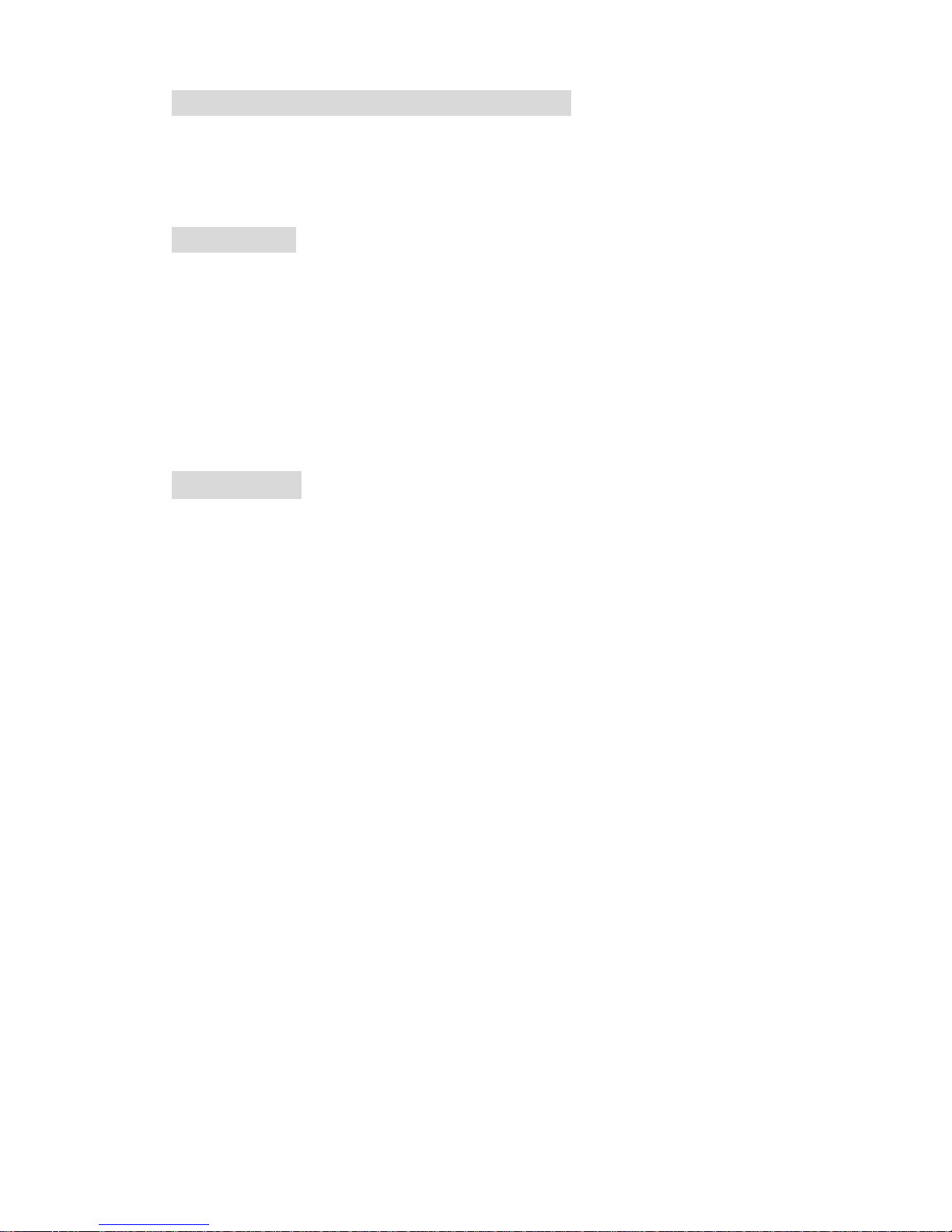
1
IMPORTANT SAFETY INSTRUCTIONS:
Please read User Guide before using this product.
Please keep User Guide for future reference.
Please read the cautions to prevent possible danger and loss of
property.
FEATURES:
178° Wide viewing angles.
High resolution: 1280×800.
High brightness: 400cd/㎡.
High contrast: 800:1.
Faster response time.
TALLY interface with indicating light.
Firm & thin design.
CAUTIONS:
1. Please do not place the display screen towards the ground.
2. Please avoid heavy impact or drop onto the ground.
3. Please do NOT use chemical solutions to clean this product. Please
wipe with a clean soft cloth to maintain the brightness of the surface.
4. Please do not block any vent hole.
5. Please follow the instructions and trouble-shootings to adjust the
product. Other improper adjustment may result in damage. Any further
adjustment must be performed or conducted by a qualified technician.
6. Please unplug the power if long-term no-use, or thunder weather.
Contents
1. PRODUCT DESCRIPTION ................................................................ 2
2. MENU SETTING ................................................................................. 3
3. Software application ............................................................................. 7
4. ACCESSORIES .................................................................................... 8
5. PARAMETERS ..................................................................................... 8
6. TROUBLE SHOOTING ...................................................................... 8
YP-01130823-2
Page 3
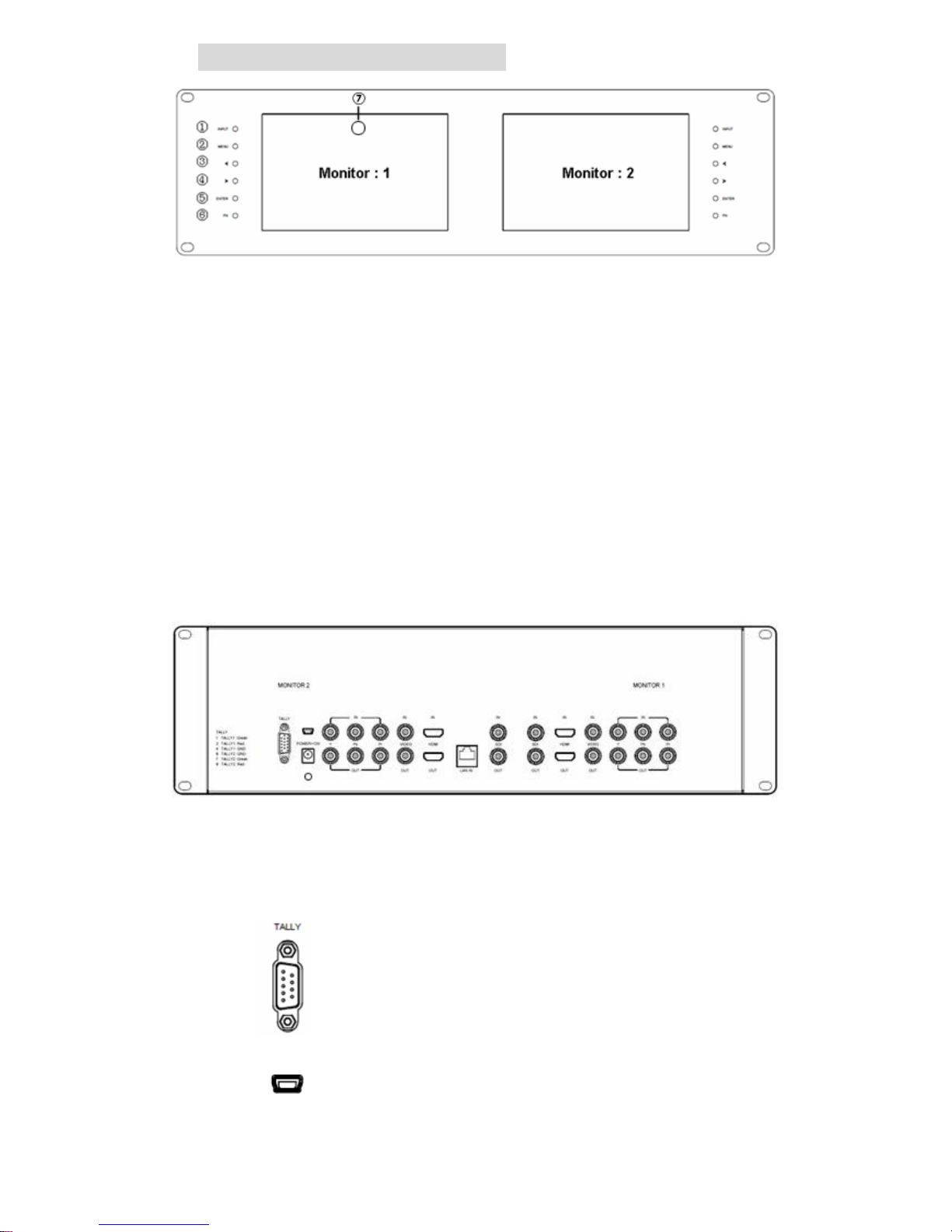
2
1. PRODUCT DESCRIPTION
1. INPUT: circularly switch among of HDMI, YPbPr, Video and SDI.
2. MENU: To activate OSD (on-screen display) menu. Press to switch
among the brightness, sharpness, contrast, saturation, Tint, MENU
and Exit.
3. ◄ Left selection button: to select item on OSD menu and adjust its
value; Press to decrease the value of brightness, sharpness,
contrast, saturation and Tint.
4. ► Right selection button: to select item on OSD menu, adjust its
value and confirm it; Press to increase the value of brightness,
sharpness, contrast, saturation and Tint.
5. ENTER.
6. FN: Function button; to launch function menu quickly.
7. TALLY indicator light.
Note: The interfaces within Monitor 1 provide signal source for monitor 1. The
interfaces within Monitor 2 provide signal source for monitor 2. TALLY
interface, Mini USB interface, power supply interface and LAN port are
common interfaces.
1. TALLY interface and interface definition.
2. Mini USB input (Only used for program upgrades, do NOT
use if non-professionals).
Page 4
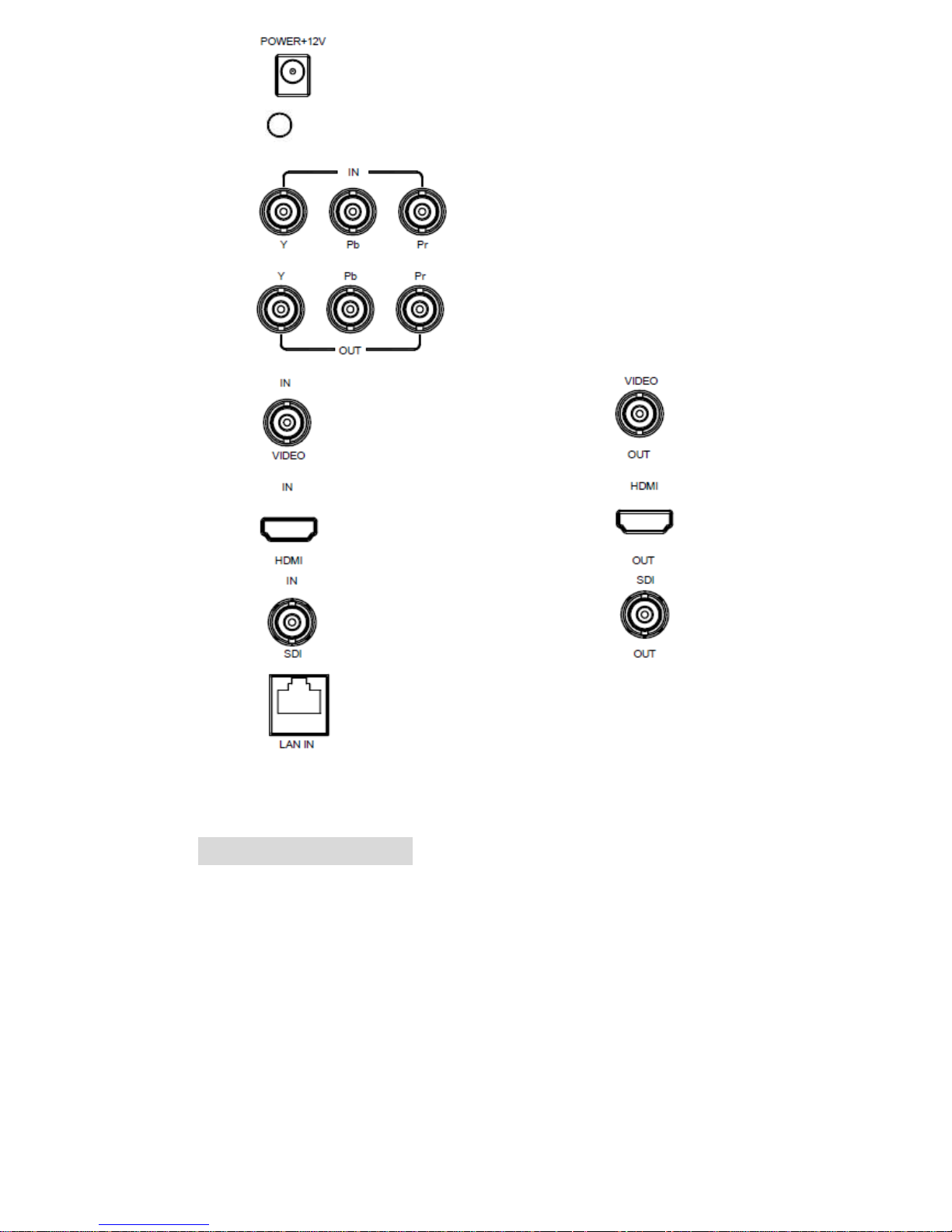
3
3. 12V DC power input.
4. Line slot.
4. YPbPr input.
5. YPbPr output.
6. Video input. 7. Video output.
8. HDMI input. 9. HDMI output.
10. SDI input. 11. SDI output.
12. The LAN port. (Connected to PC network interface for
function adjustment.)
2. MENU SETTING
Before setting the functions, please make sure the device is
connected correctly.
2-1. Shortcut buttons:
2-1-1. the image menu
Power on, press “◄ / ►” buttons on the device, brightness display bar
will appear at the bottom of the screen, then press the MENU button to
switch among brightness, sharpness, contrast, saturation, tint, MENU and
Exit. User can adjust the parameters of the selected item with “◄ /
Page 5

4
►”buttons to meet their needs.
2-1-2. FN user-definable function button
Press FN button to pop up the default options, Use “◄ / ►” buttons
to adjust the value of selected item.
Long press FN button for 3-5 seconds to pop up shortcut menu
directly. As shown in right Figure (default menu is
displayed in white font).
Use “◄ / ►” buttons to select the desired item.
Finally, use the “ENTER” button to confirm the
selected item as default.
Functions of FN button can be customized: Center
Marker, Safety Marker, Check Field, Color Bar, Aspect
Ratio, Camera, PIP, Image Flip, Zoom, Pixel-to-Pixel,
Freeze Input, Underscan, H/V delay.
2-2. MENU Operation
Press “MENU” button on the device after power on. The menu used
for setting function will display on the screen.
Press ◄/► buttons to select the sub-menu; then press ENTER to
confirm it; after that, press MENU to return to main menu.
2-2-1. Picture
Page 6

5
ITEMS
OPTIONS
Brightness
0 - 100
Contrast
0 - 100
Saturation
0 – 100
Tint
0 – 100
Sharpness
0 – 100
Color Temp
6500ºK, 7500 ºK, 9300 ºK, User
Red
Note: Available only in
“User” mode to choose
the color value you need.
Green
Blue
2-2-2. Marker
ITEMS
OPTIONS
Center Marker
ON, OFF
Safety Marker
OFF, 95%, 93%, 90%, 88%, 85%, 80%
2-2-3. Display
ITEMS
OPTIONS
Aspect Ratio
Full Screen, 16:9, 4:3, 1.85:1, 2.35:1
H / V delay
OFF, H&V Delay, V Delay, H Delay
Check Field
OFF, Mono, Red, Green, Blue
Pixel-to-Pixel
OFF, ON
Page 7

6
Underscan
OFF, ON
Color Bar
OFF, ON
Zoom
OFF, ×2, ×4, ×6, ×8
Image Flip
OFF, ON
Freeze Input
OFF, Freeze
PIP
Small, Medium, Large, PBP, POP
2-2-4. DSLR Aux& Audio
ITEMS
OPTIONS
Camera
480P (5D-II Mode), 1080I (5D-Ⅲ Mode)
2-2-5. System
ITEMS
OPTIONS
LOGO
OFF, ON
Language
English, Chinese
Manufacturer Default
OFF, ON
Back Light
0 – 100
ISP
For program upgrades
Page 8

7
3. Software application
1. Cross-connection network cable
Note:W: white, G: green, O: orange, Bl: blue, Br: brown
2. Software settings
①. Compress the software in CD to computer.
②. Connect the LAN port with PC.
③. Set the PC IP to 192.168.1.XXX network segment (XXX is a
user-definable parameter).
④. Open the application program,
then select the monitor which is
needed to be adjusted (Monitor1
or Monitor2).
⑤. Set the parameter values
according to user's individual
requirements.
First, click the "read" button to
read the corresponding parameter
value of the device to the software,
secondly, modify the parameter
value on the software, then, the
instruction can be realized on the
device.
Page 9

8
4. ACCESSORIES
1. DC 12V Power adapter 1 piece
2. TALLY connector 1 piece
3. Software disk 1 piece
4. line slot 1 piece
5. Manual 1 piece
5. PARAMETERS
6. TROUBLE SHOOTING
1. Only black-and-white display:
Check whether the color saturation is properly set up or not.
2. Power on but no pictures:
Check whether the cables of HDMI, YPbPr, SDI and VIDEO are correctly
connected or not. Please use the standard power adapter equipped with
the product package. Improper power input may cause damage.
3. Wrong or abnormal colors:
Check whether the cables are correctly and tightly connected or not.
Broken or loose pins of the cables may cause a bad connection.
4. When power on, the picture shows size error:
Press “MENU → DISPLAY → Underscan” to zoom in/out pictures
automatically when receiving HDMI signals.
Panel
7” LED IPS
Physical Resolution
1280×800
Brightness
400 cd/㎡
Contrast
800: 1
Viewing Angle
178°/ 178°(H/V)
Input Voltage
DC 7-24V
Input Signal
HDMI, YPbPr, SDI, Video
Power Consumption
≤18W
Operating Temperature
-20℃~60℃
Storage Temperature
-30℃~70℃
Dimension (LWD)
482.5×133.5×25.3mm
Weight
2885g
Page 10

9
5. Other problems:
Please press “MENU” button and choose “SYSTEM→ Manufacturer
Default →ON”, then press "ENTER" button to confirm it.
6. According to the ISP, the machine can not function properly:
ISP is used for program upgrades, non-professionals do not use. The
device will reboot if selected accidentally!
Note: due to constant effort to improve products and product features,
specifications may change without prior notice.
Page 11

10
