Page 1
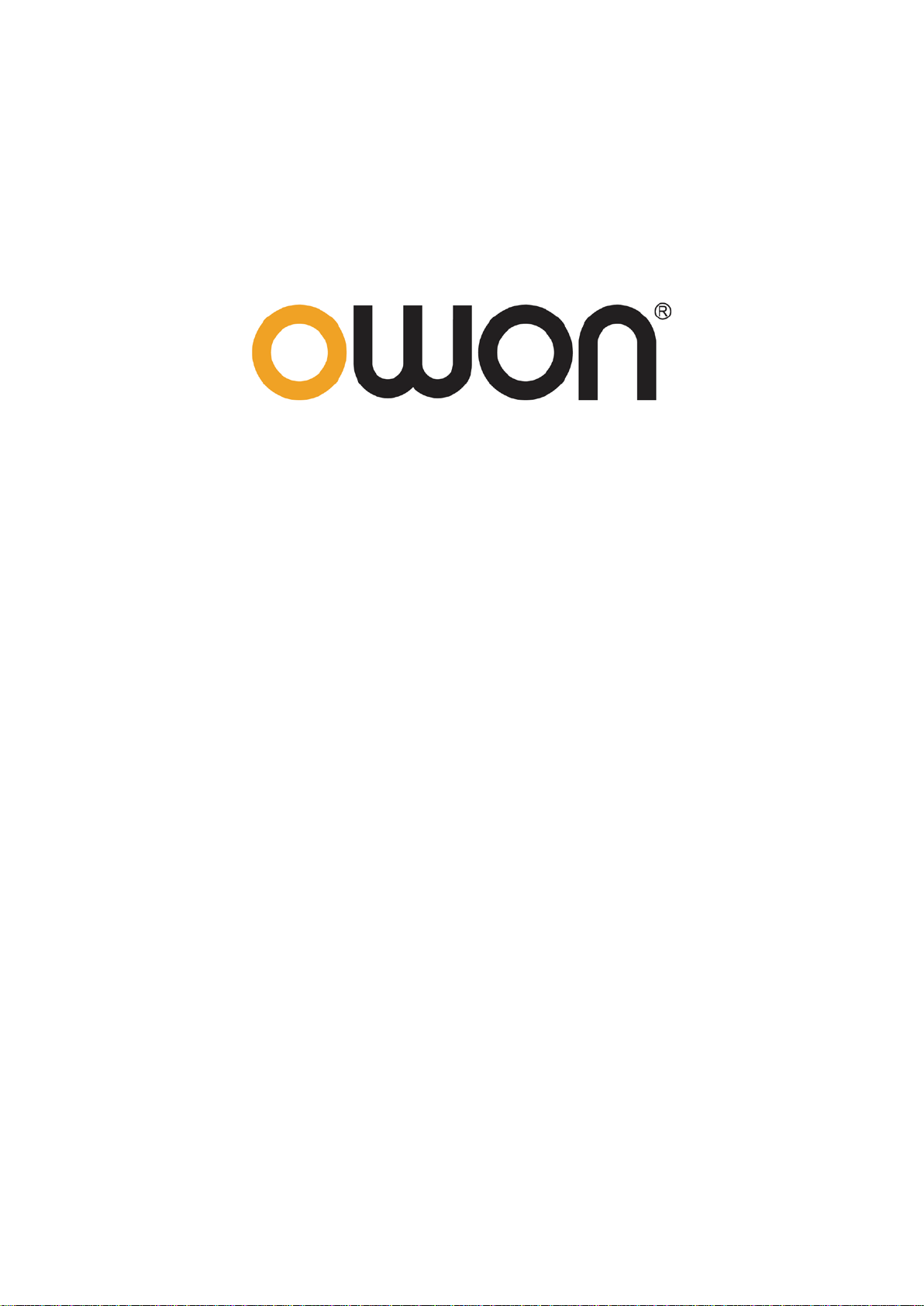
XDS2000 Dual-Channel Series
Digital Storage Oscilloscopes
User Manual
www.owon.com.cn
Page 2
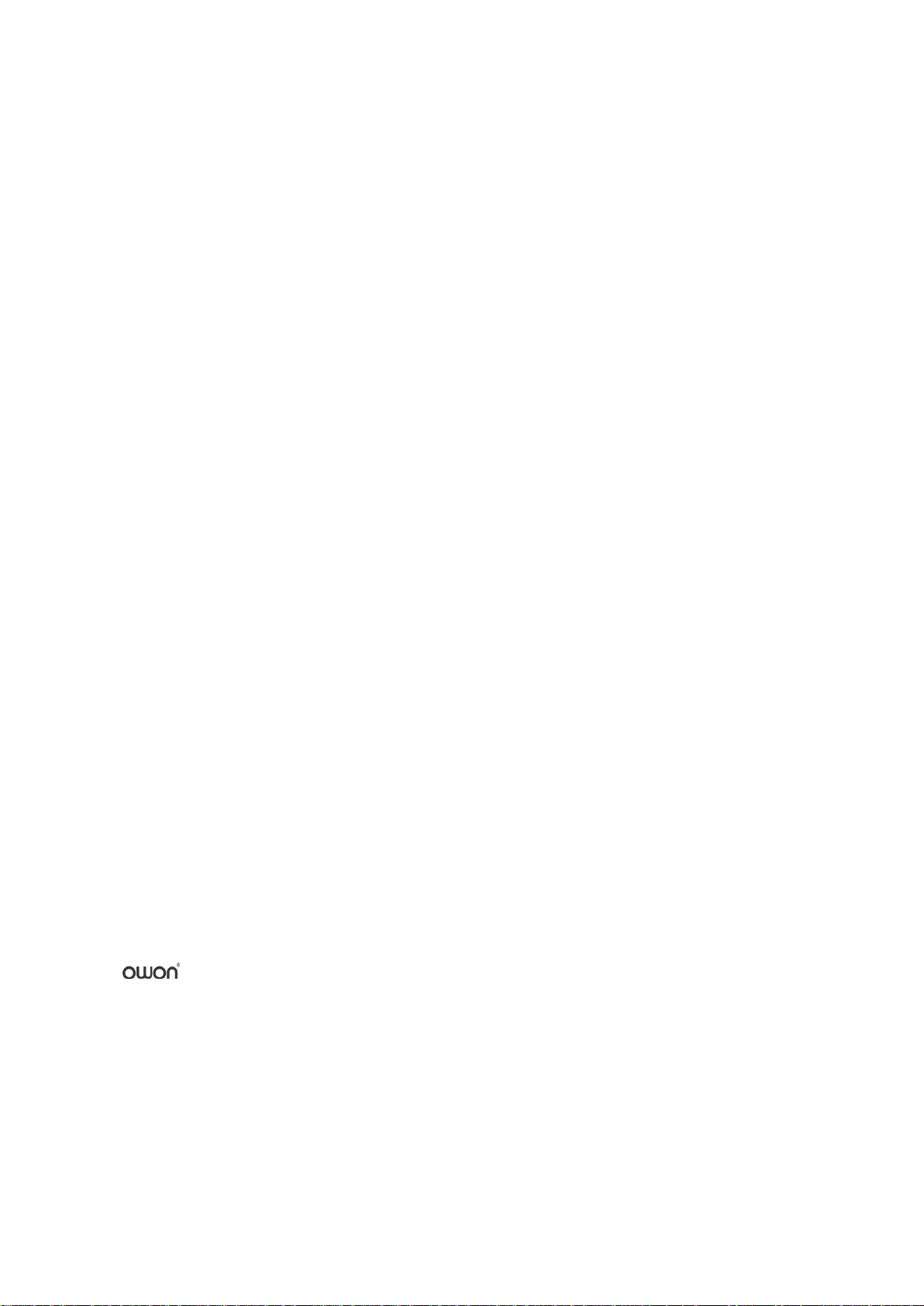
Apr. 2018 edition V1.0.0
Copyright © LILLIPUT Company. All rights reserved.
The LILLIPUT's products are under the protection of the patent rights, including ones which have
already obtained the patent rights and those which are applied for. The information in this manual will
replace all materials published.
The information in this manual was correct at the time of printing. However, LILLIPUT will continue
to improve products and reserves the rights to change specification at any time without notice.
is the registered trademark of the LILLIPUT Company.
Fujian LILLIPUT Optoele ctr onics Technology Co., Ltd.
No. 19, Heming Road
Lantian Industrial Zone, Zhangzhou 363005 P.R. China
Tel: +86-596-2130430 Fax: +86-596-2109272
Web:
www.owon.com.cn E-mail: info@owon.com.cn
Page 3
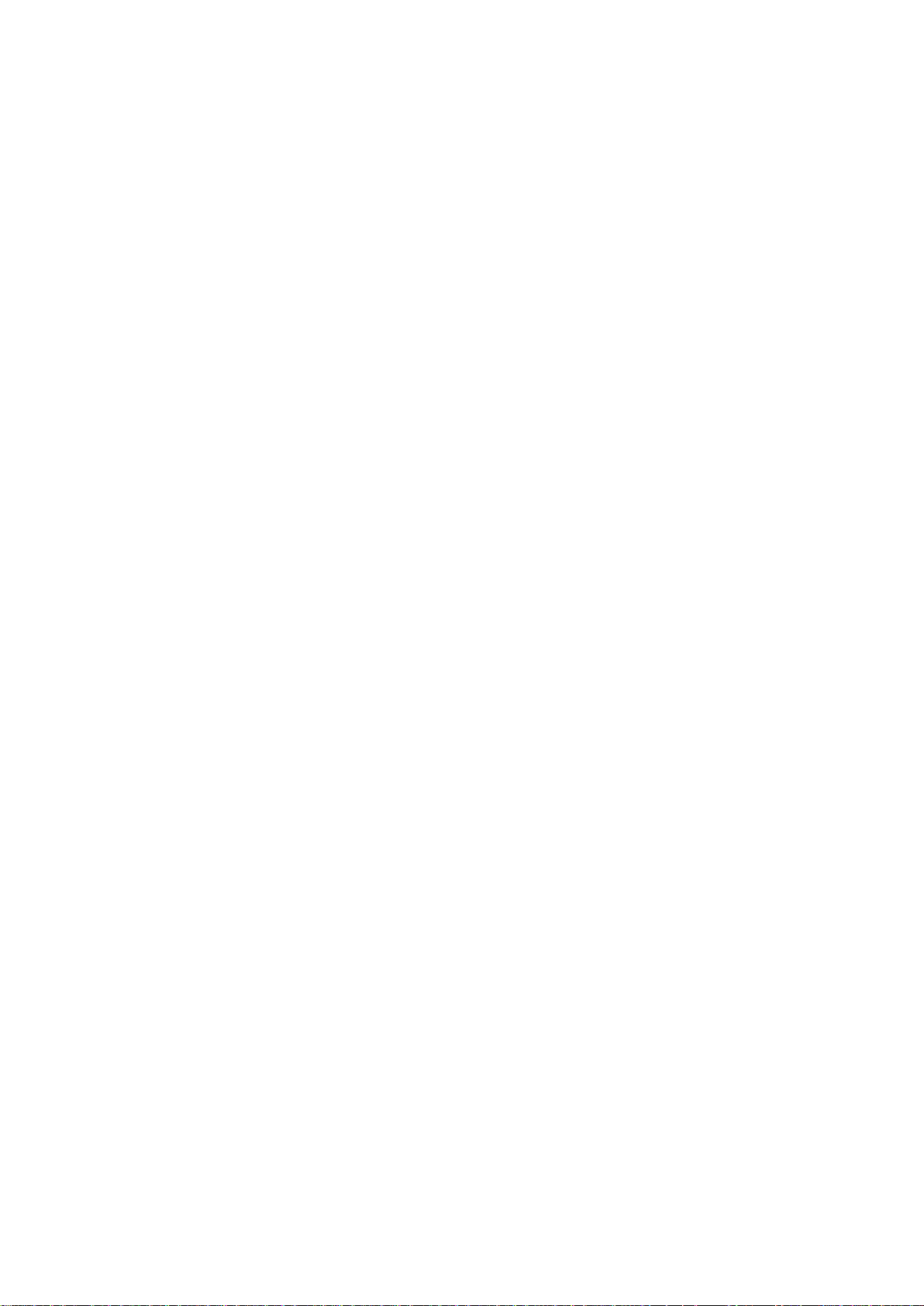
General W arranty
OWON warrants that the product will be free from defects in materials an d workmanshi p
for a period of 3 years from the date of purchase of the product by the original purchaser
from the OWON Company. The warranty period for accessories such as probes is 12
months. This warranty only applies to the original purchaser and is not transfe rable to a
third party.
If the product proves defective during the warranty period, OWON will either repair t he
defective product without charge for parts and labour, or will provide a replacement in
exchange for the defective product. Parts, modules and replacement products used by
OWON for warranty work may be new or reconditioned like new. All replaced parts,
modules and products become the property of OWON.
In order to obtain service under this warranty, the customer must notify OWON of the
defect before the expiration of the warranty period. Customer shall be responsible for
packaging and shipping the defective product to OWON's designated service centre, a
copy of the customers proof of purchase is also required.
This warranty shall not apply to any defect, failure or damage caused by improper use or
improper or inadequate maintenance and care. OWON shall not be obligated to furnish
service under this warran t y a) to repai r dam age r esul tin g from attem pts by perso nnel other
than OWON representatives to install, repair or service the product; b) to repair dam age
resulting from improper use or connection to incompatible equipment; c) to repair any
damage or malfunction caused by the use of non-OWON supplies; or d) to service a
product that has been modified or integrated with other products when the effect of such
modification or integration increases the time or difficulty of servicing the product.
Please contact the near est OWON's Sales and Service Offic es for services or a complet e
copy of the warranty statement.
For better after-sales service, please visit www.owon.com.cn and register the purchased
product online.
Excepting the after-sales services provided in this summary or the applicable warranty
statements, OWON will not offer any guarantee for maintenance definitely declared or hinted,
including but not limited to the implied guarantee for marketability and special-purpose
acceptability. OWON should not take any responsibilities for any indirect, special or consequent
damages.
Page 4
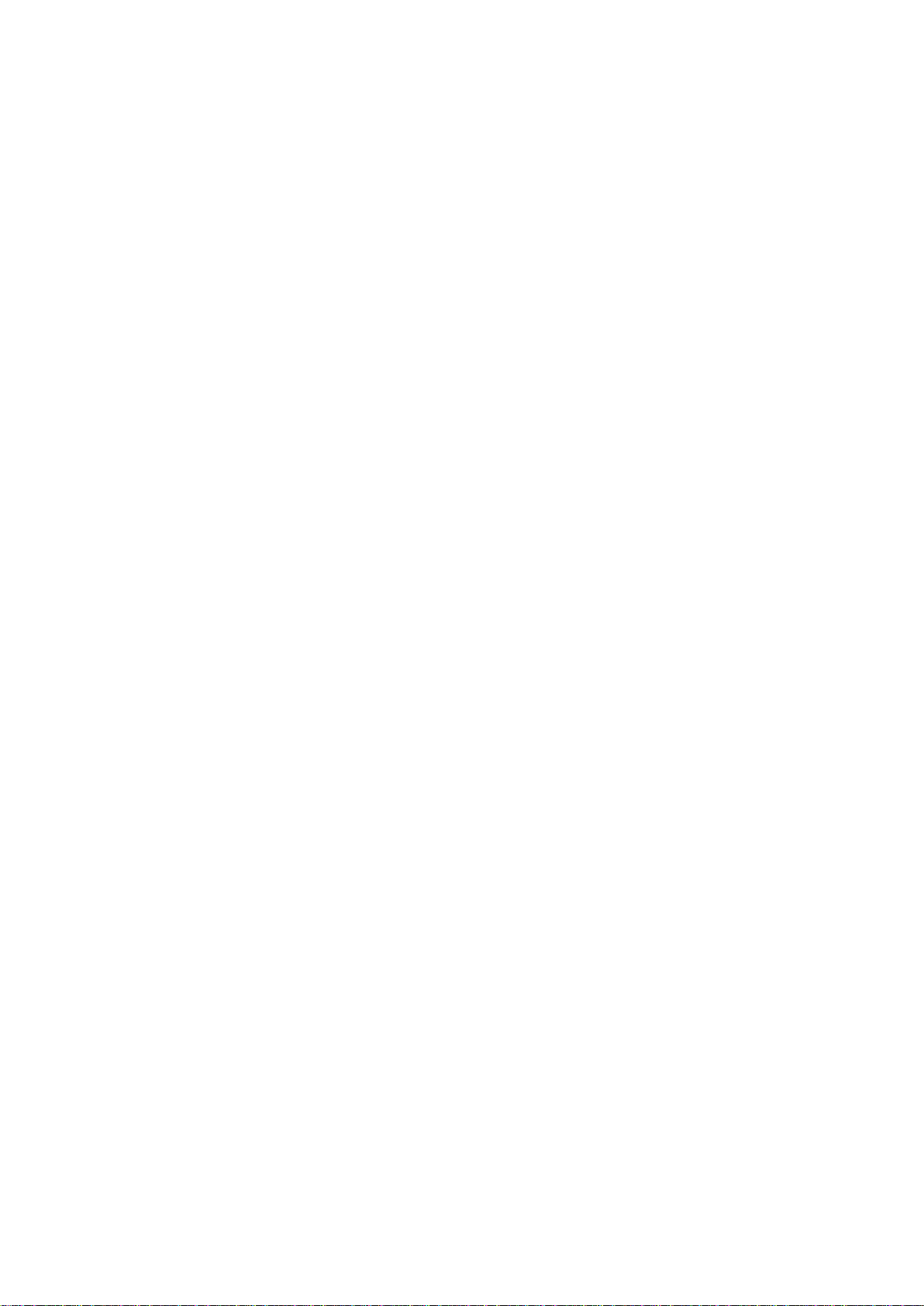
i
Table of Contents
1. General Safety Requirements .......................................................................................... 1
2. Safety Terms and Symbols ............................................................................................... 2
3. Junior User Guidebook ................................................................................................... 4
Introduction to the Structure of the Oscilloscope ..................................................................... 5
Front Panel ............................................................................................................................................... 5
Front Panel Menu Buttons ........................................................................................................................ 6
Rear Panel ................................................................................................................................................ 6
Control Area ............................................................................................................................................. 7
User Interface Introduction ........................................................................................................ 8
How to Implement the General Inspection ............................................................................. 10
How to Implement the Function Inspection ............................................................................ 10
How to Implement the Probe Compensation .......................................................................... 11
How to Set the Probe Attenuation Coefficient ........................................................................ 12
How to Use the Probe Safely..................................................................................................... 13
How to Implement Self-calibration .......................................................................................... 13
Introduction to the Vertical System ......................................................................................... 14
Introduction to the Horizontal System .................................................................................... 15
Introduction to the Trigger System ......................................................................................... 16
4. Advanced User Guidebook ............................................................................................ 17
How to Set the Vertical System ................................................................................................ 18
Use Mathematical Manipulation Function ............................................................................. 20
Waveform math ...................................................................................................................................... 21
User defined function ............................................................................................................................. 22
Digital Filter ........................................................................................................................................... 22
Using FFT function ................................................................................................................................ 22
Use Vertical Position and Scale Knobs .................................................................................... 25
How to Set the Horizontal System ........................................................................................... 25
Zoom the Waveform .............................................................................................................................. 26
How to Set the Trigger/Decoding System ................................................................................ 26
Single Trigger ......................................................................................................................................... 27
Alternate Trigger (Trigger mode: Edge) ................................................................................................ 35
Logic Trigge r.......................................................................................................................................... 35
Bus Trigger ............................................................................................................................................. 36
Bus Decoding ......................................................................................................................................... 42
How to Operate the Function Menu ........................................................................................ 46
How to Implement Sampling Setup ....................................................................................................... 46
How to Set the Display System .............................................................................................................. 48
Page 5
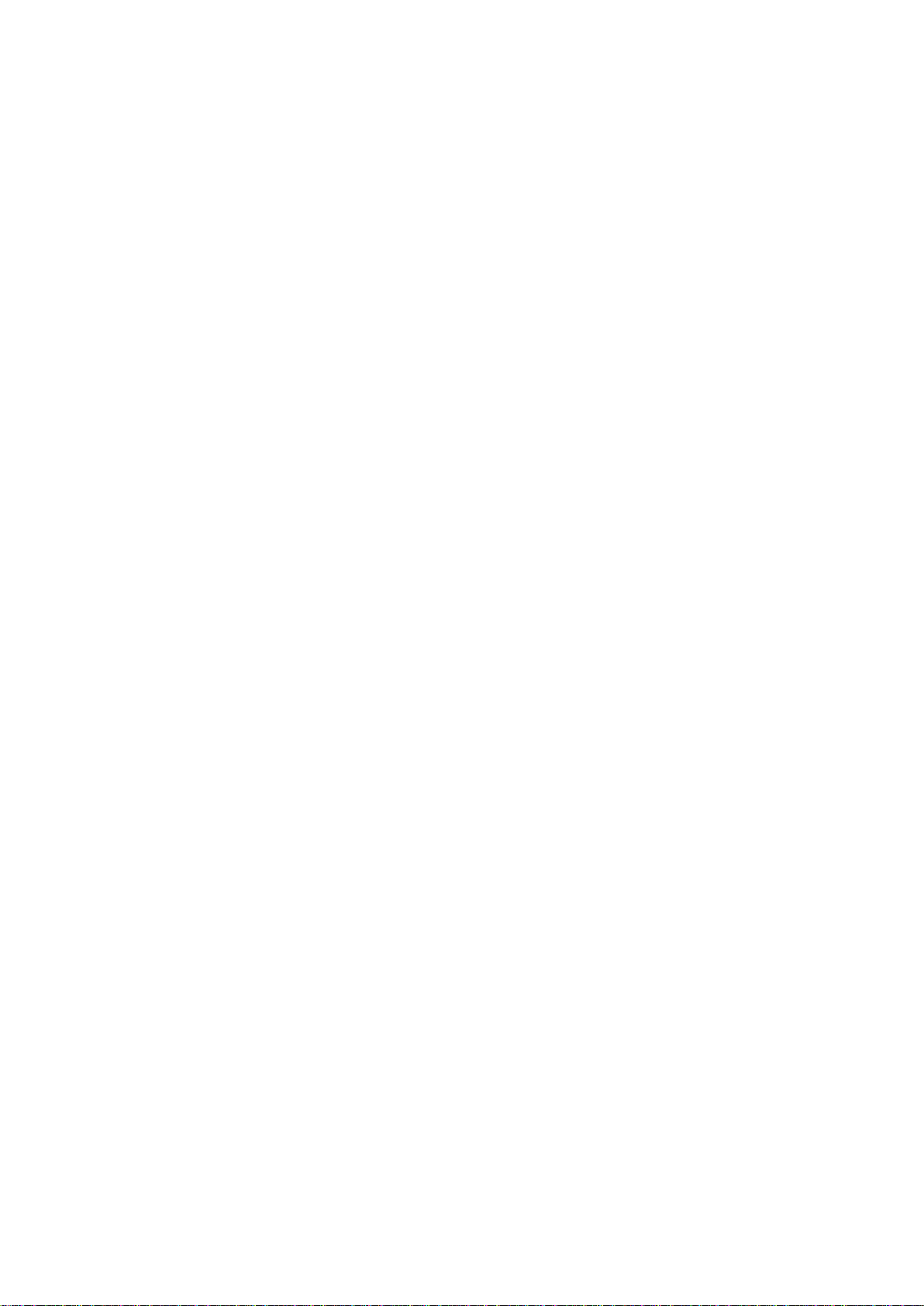
ii
How to Save and Recall a Waveform ..................................................................................................... 50
How to Record/Playback Waveforms .................................................................................................... 57
How to Clone a waveform ...................................................................................................................... 61
How to Implement the Auxiliary System Function S etting .................................................................... 63
How to Update your Instrument Firmware............................................................................................. 67
How to Measure Automatically.............................................................................................................. 68
How to Measure with Cursors ................................................................................................................ 72
How to Use Autoscale ............................................................................................................................ 75
How to Use Built-in Help ....................................................................................................................... 77
How to Use E xecutive Button s ............................................................................................................... 77
How to Print the Screen Image ............................................................................................................... 79
5. Communication with PC ............................................................................................... 80
Using USB Port .......................................................................................................................... 80
Using LAN Port ......................................................................................................................... 81
Connect directly ..................................................................................................................................... 81
Connect through a router ........................................................................................................................ 82
6. Demonstration ............................................................................................................... 85
Example 1: Measurement a Simple Signal .............................................................................. 85
Example 2: Gain of a Amplifier in a Metering Circuit .......................................................... 86
Example 3: Capturing a Single Signal ..................................................................................... 87
Example 4: Analyze the Details of a Signal ............................................................................. 88
Example 5: Application of X-Y Function ................................................................................ 90
Example 6: Video Signal Trigger ............................................................................................. 91
7. Tr oubleshooting ............................................................................................................. 93
8. Technical Specifications ................................................................................................ 94
Trigger .................................................................................................................................................... 96
General Technical Specifications ............................................................................................. 98
9. Appendix ........................................................................................................................ 99
Appendix A: Enclosure ............................................................................................................. 99
Appendix B: General Care and Cleaning ............................................................................... 99
Page 6
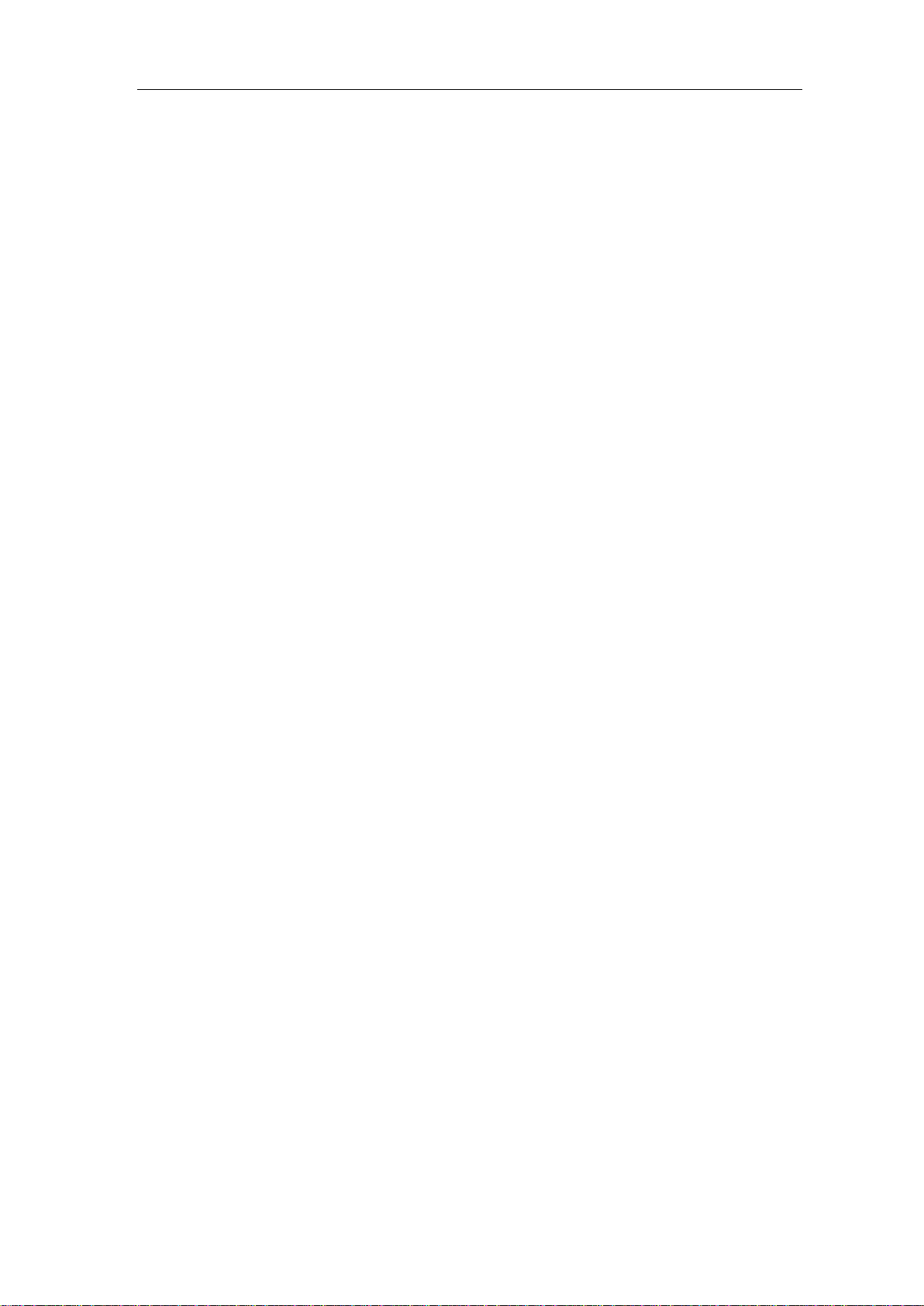
1.General Safety Requirements
1
1. General Safety Requirements
Before use, please read the following safety precautions to avoid any possible bodily
injury and to prevent this product or any other connected products from damage. In
order to avoid any contingent danger, ensure this product is only used within the
range specified.
Only the qualified technicians can implement the maintenance.
To avoid Fire or Personal Injury:
Connect the probe correctly. The grounding end of the probe corresponds to the
grounding phase. Please don't connect the grounding end to the positive phase.
Use Proper Power Cord. Use only the power cord supplied with the product and
certified to use in your country.
Connect or Disconnect Correctly. When the probe or test lead is connected to a
voltage source, please do not connect and disconnect the probe or test lead at random.
Product Grounded. This instrument is grounded through the power cord grounding
conductor. To avoid electric shock, the grounding conductor must be grounded. The
product must be grounded properly before any connection with its input or output
terminal.
When powered by AC power, it is not allowed to measure AC power source
directly, because the testing ground and power cord ground conductor are
connected together, otherwise, it will cause short circuit.
Check all Terminal Ratings. To avoid fire or shock hazard, check all ratings and
markers of this product. Refer to the user's manual for more information about ratings
before connecting to the instrument.
Do not operate without covers. Do not operate the instrument with covers or panels
removed.
Use Proper Fuse. Use only the specified type and rating fuse for this instrument.
Avoid exposed circuit. Do not touch exposed junctions and components when the
instrument is powered.
Do not operate if in any doubt. If you suspect damage occurs to the instrument, have
it inspected by qualified service personnel before further operations.
Use your Oscilloscope in a well-ventilated area. Make sure the instrument installed
with proper ventilation, refer to the user manual for more details.
Do not operate in wet conditions.
Do not operate in an explosive atmosphere.
Keep product surfaces clean and dry.
Page 7
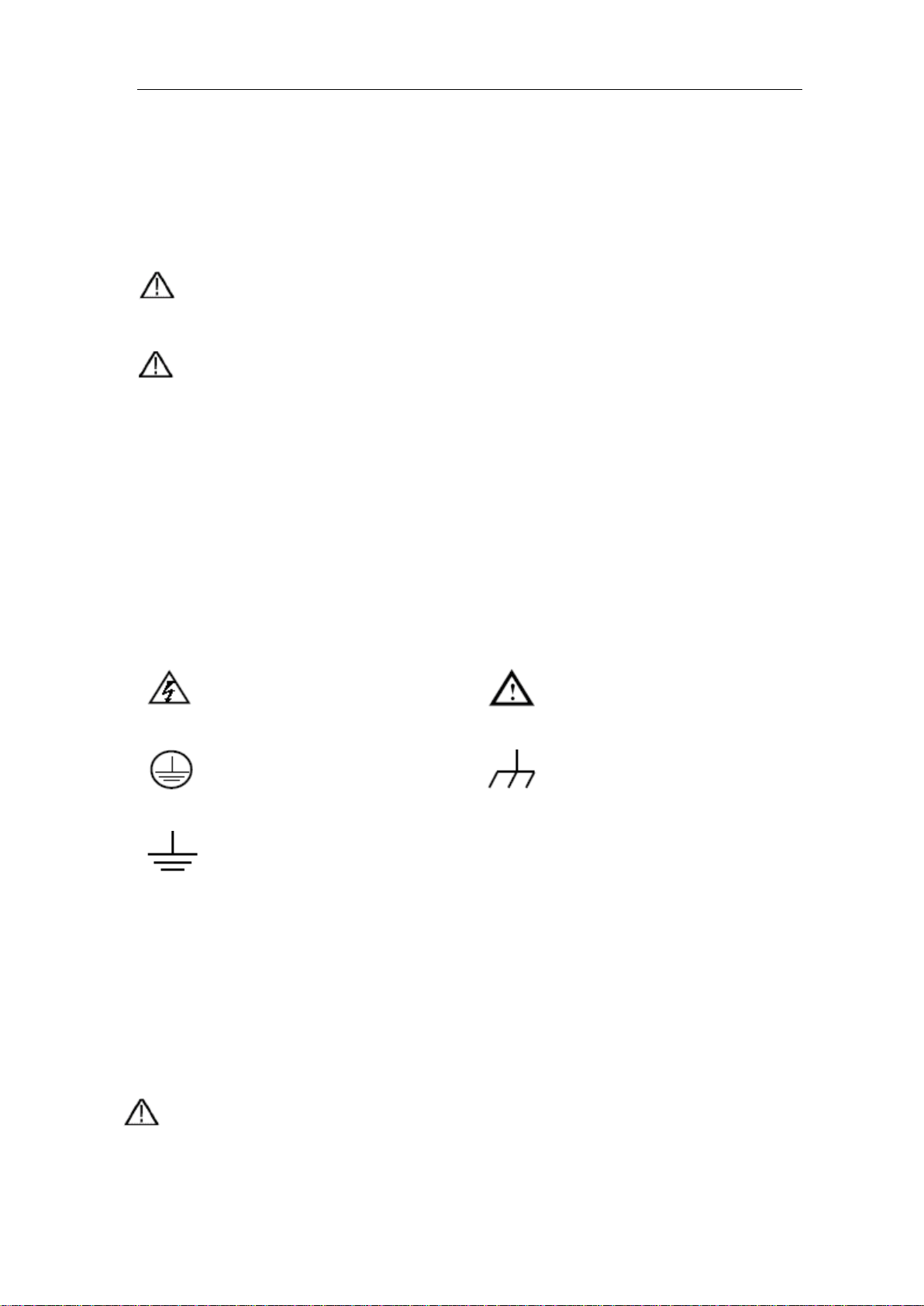
2.Safety Terms and Symbols
2
2. Safety Terms and Symbols
Safety Terms
Terms in this manual. The following terms may appear in this manual:
Warning: Warning indicates the conditions or practices that could result in
injury or loss of life.
Caution: Caution indicates the conditions or practices that could result in
damage to this product or other property.
Terms on the product. The following terms may appear on this product:
Danger: It indicates an injury or hazard may immediately happen.
Warning: It indicates an injury or hazard may be accessible potentially.
Caution: It indicates a potential damage to the instrument or other property might occur.
Safety Symbols
Symbols on the product. The following symbol may appear on the product:
Hazardous Voltage
Protective Earth Terminal
Test Ground
Refer to Manual
Chassis Ground
To avoid bod y damage and prevent product and connected equipment damage, carefully
read the following safety information before using the test tool. This product can only be
used in the specified applications.
Warning:
The two channels of the oscilloscope are not electrically isolated. The channels should
adopt a common ground during measuring. To prevent short circuits, the 2 probe
Page 8
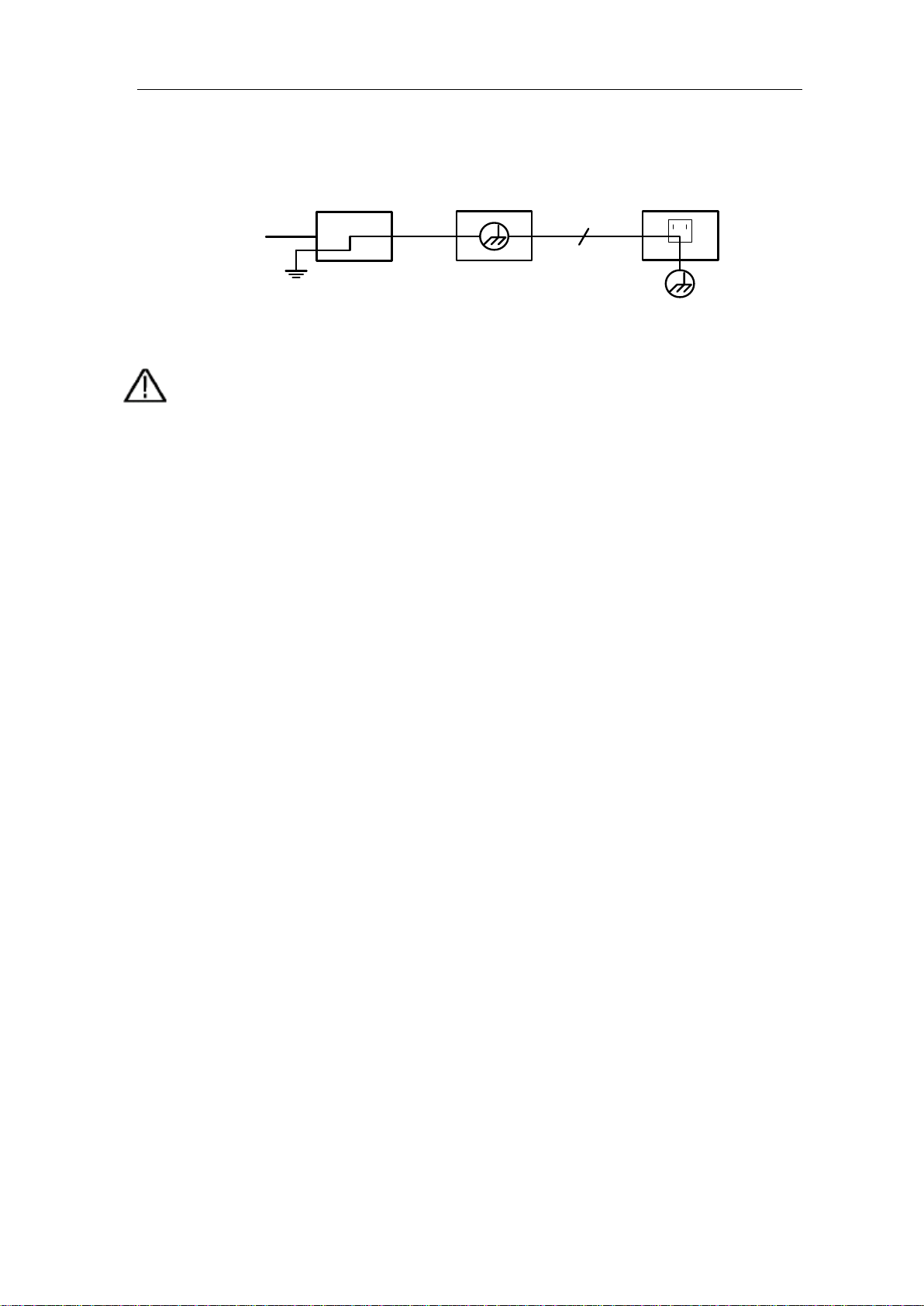
2.Safety Terms and Symbols
3
Ground Clip
Signal Input
Oscilloscope
Electrical Outlet
Probe
Power Cord
Warning:
To avoid fire or electrical shock
connected
42V peak (30Vrms) or on circuits of more than
4800VA
not apply input voltages above the rating of the instrument
because the probe tip voltage will directly transmit to the
grounds must not be connected to 2 different non-isolated DC levels.
The diagram of the oscilloscope ground wire connection:
It is not allowed to measure AC power when the oscilloscope is AC powered.
, when the oscilloscope input signal
is more than
, please take note of below items:
Only use accessory insulated voltage probes and test lead.
Check the accessories such as probe before use and replace it if
there are any damages.
Remove probes, test leads and other accessories immediately after
use.
Remove USB cable which connects oscilloscope and computer.
Do
oscilloscope. Use with caution when the probe is set as 1:1.
Do not use exposed metal BNC or banana plug connectors.
Do not insert metal objects into connectors.
Page 9
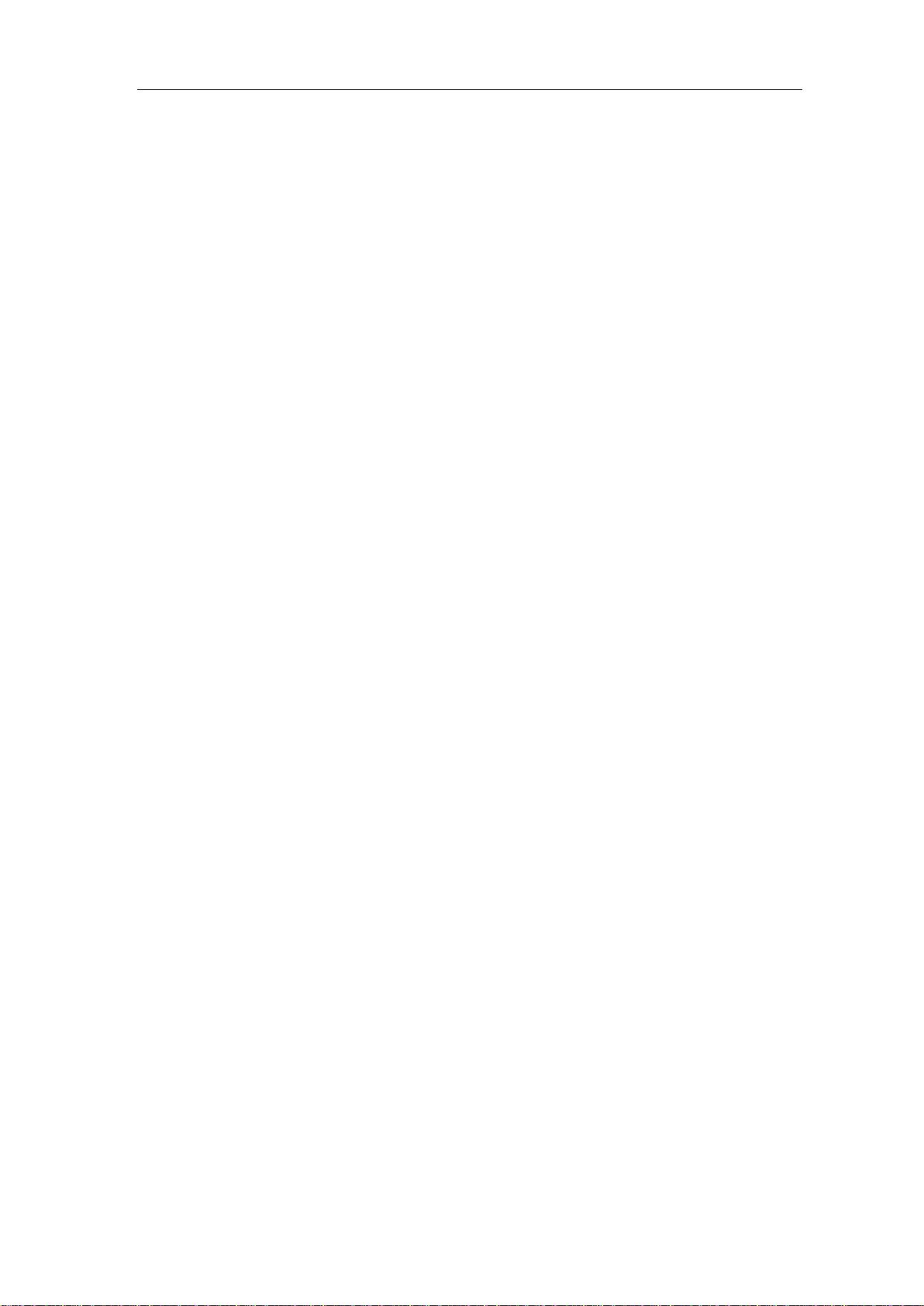
3.Junior User Guidebook
4
3. Junior User Guidebook
This chapter deals with the following topics mainly:
Introducti on to th e str uct ure of the os ci ll os co pe
Introducti on to th e u ser interface
How to implem ent the general inspection
How to implement the function inspection
How to make a probe com pensation
How to set the probe att en ua ti on co eff ic ie n t
How to use the probe safely
How to implement an auto-calibration
Introducti on to th e ver tic al system
Introducti on to th e ho riz on ta l sy stem
Introducti on to th e tri gg er syste m
Page 10
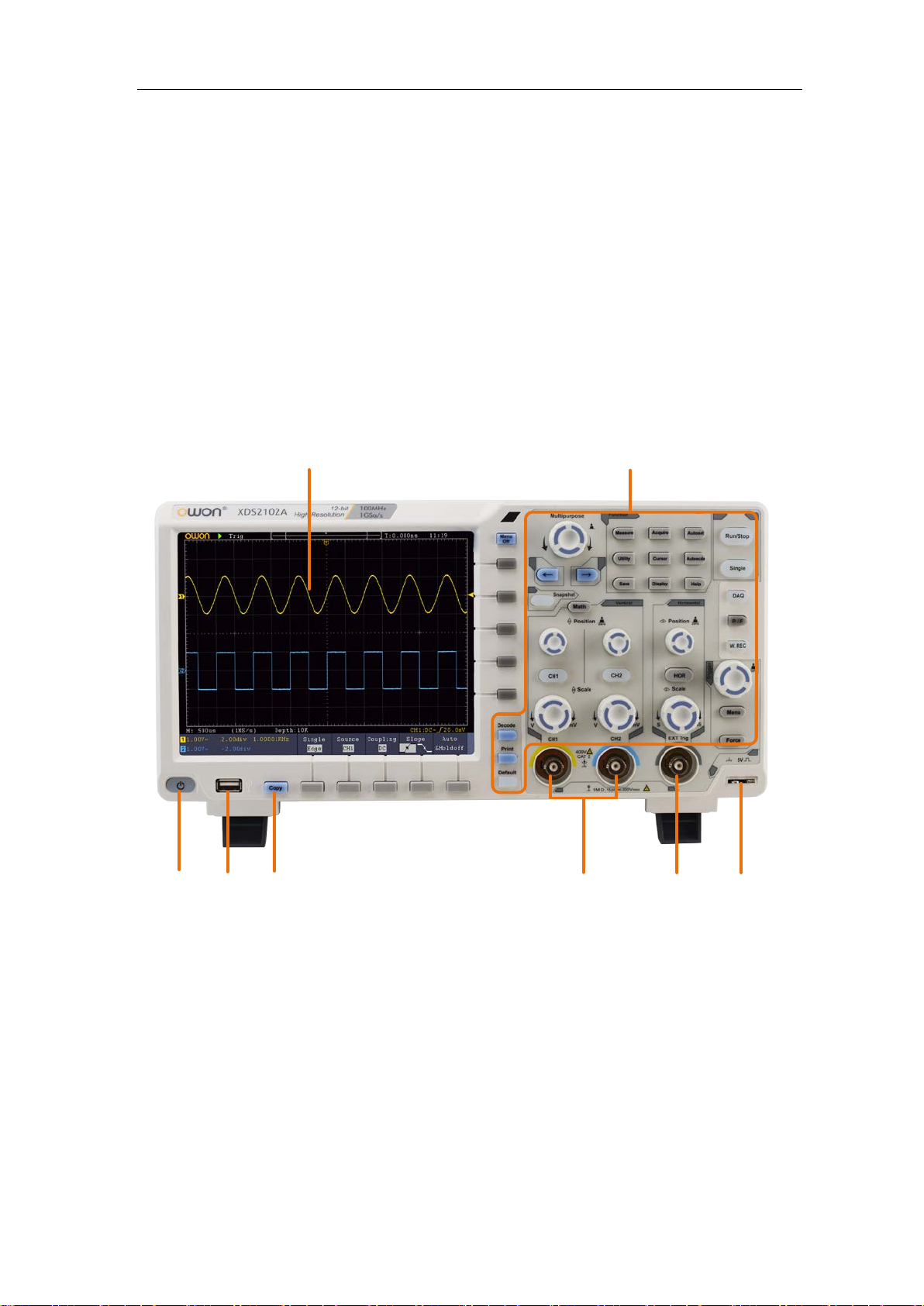
3.Junior User Guidebook
5
8
2
5
3
7
4
6
1
Introduction to the Structure of the Oscilloscope
This chapter makes a simple description of the operation and function of the front panel of
the oscilloscope, enabling you to be familiar with the use of the oscilloscope in the
shortest time.
Front Panel
The front panel has knob s and function buttons. The 5 buttons in the column on the right
side of the display screen or in the row under the display screen are menu selection
buttons, through which, you can set the different options for the current menu. The other
buttons are function buttons, through which, you can enter different function menus or
obtain a specific function application directly.
Figure 3-1 Front panel
1. Display area
2. Control (button and knob) area
3. Probe Compensation: Measurement signal (5V/1kHz) output.
4. EXT Trigger Input
5. Signal Input Channel
6. Copy button: You can save the waveform by just pressing this button in any user
interface.
7. USB Host port: It is used to transfer data when external USB equipment connects to
the oscilloscope r e gard ed as "host device". For exampl e: Saving th e wavefo rm to USB
flash disk needs to use this port.
Page 11

3.Junior User Guidebook
6
Select the right menu item
Select the bottom menu item
Remove the left and right menu
9
8
7 6
11
1
2
5
3
4
10
8. Power on/off
Backlight of this button:
Red light: The oscilloscope is turned off (connects with AC Power);
Green light: The oscilloscope is turned on (powered by AC Power).
Front Panel Menu Buttons
Figure 3-2 Menu Buttons
Rear Panel
Figure 3-3 Rear Panel
1. Handle
2. Air vents
3. AC power input jack
4. Fuse
5. Foot stool: Adjust the tilt angle of the oscilloscope.
6. VGA port: To connect the oscilloscope with a monit or or a projector as VGA output
(optional).
7. LAN port: the network port which can be used to connect with PC.
Page 12

3.Junior User Guidebook
7
8
7
6
1
2
3
11
10
5
4
9
8. USB Device port: It is used to transfer data when ex t ernal US B equi pm ent con nect s t o
the oscilloscope regarded as "slave device". For example: to use this port when
connect PC to the oscilloscope by USB.
9. Lock Hole: You can lock the oscilloscope to a fixed location using the security lock
(please buy it yourself) to secure the oscilloscope.
10. AV Port: AV signal output port (optional).
11. Trig Out(P/F) port: Trigger signal output or Pass/Fail output.
Control Area
Figure 3-4 Control Are a Overview
1. Function button area: Total 11 buttons
2. DAQ: Multimeter Recorder (This function is not available in XDS2000 series.)
P/F: Pass/Fail
W.REC: Waveform Record
3. Trigger control area with 2 buttons and 1 knob.
The Trigger Level knob is to adjust trigger voltage. Other 2 buttons refer to trigger
system setting.
4. Horizontal control area with 1 button and 2 knobs.
"HOR" button refer to horizontal system setting menu, "Horizontal Position" knob
control trigger position, "Horizontal Scale" control time base.
5. Vertical control area with 3 buttons and 4 knobs.
"CH1" and "CH2 " correspond to setting menu in CH1 and CH2, "Math" button refer
to math menu, the math menu consists of six kinds of operations, including CH1-CH2,
CH2-CH1, CH1+CH2, CH1*CH2, CH1/CH2 and FFT. T wo "Vertical Position" knob
control the vertical position of CH1/CH2, and two "Scale" knob control voltage scale
of CH1, CH2.
Page 13

3.Junior User Guidebook
8
1
3
15
10
23
20
6
7
8
9
12
13
16
17
18
22
24
5
14
21
2
4
19
11
4
12
6. Default: Call out the factory settings.
7. Print
8. Turn on/off Decode function.
9. Snapshot
10. Direction key: Move the cursor of the focused parameter.
11. M knob (Multipurpose knob): when a symbol appears in the menu, it indicates
you can turn the M knob to select the menu or set the value. You can push it to close
the menu on the left and right.
User Interface Introduction
1. Waveform Display Area.
2. Run/Stop
3. The state of trigger, including:
Auto: Automatic mode and acquire waveform without triggering.
Trig: Trigger detected and acquire waveform.
Ready: Pre-triggered data captured and ready for a trigger.
Scan: Capture and display the waveform continuously.
Stop: Data acquisition stopped.
4. The two blue dotted lines indicates the vertical position of cursor measurement.
Figure 3-5 Illustrative Drawing of Display Interfaces
Page 14
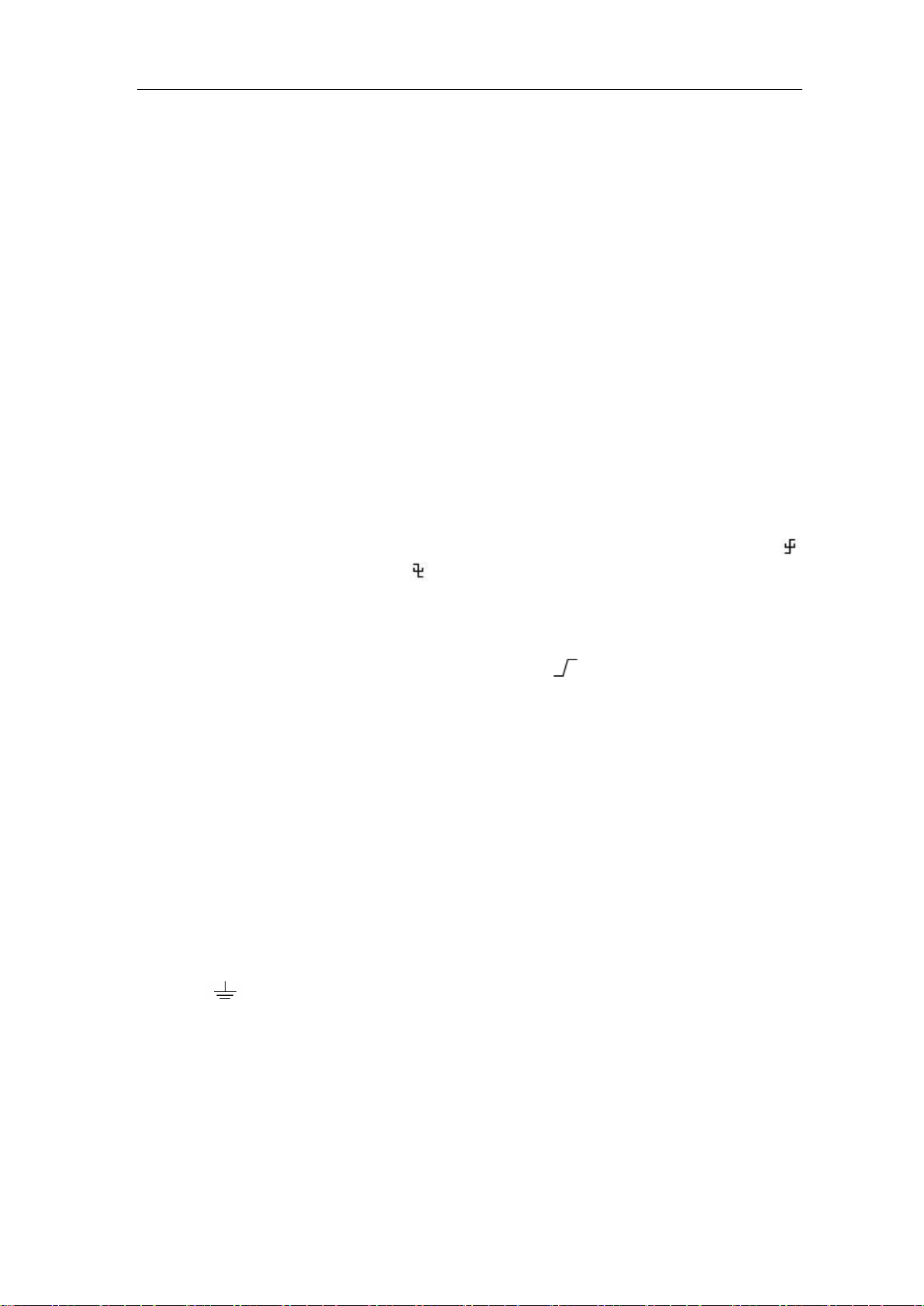
3.Junior User Guidebook
9
5. The T pointer indicates the horizontal position for the trigger.
6. The pointer indicates the trigger position in the record length.
7. It shows present triggering value and displays the site of present window in
internal memory.
8. It shows setting time.
9. It indicates that there is a USB disk connecting with the oscilloscope.
10. The pointer shows the trigger level position.
11. The waveform of CH1.
12. The two blue dotted lines indicate the horizontal position of cursor measurement.
13. The waveform of CH2.
14. It indicates the measured type and value of the corresponding channel. "T" means
period, "F" means frequency, "V" means the average value, "Vp" the peak-peak
value, "Vr" the root-mean-square value, "Ma" the maximum amplitude value,
"Mi" the minimum amplitude value, "Vt" the Voltage value of the waveform's
flat top value, "Vb" the Voltage value of the waveform's flat base, "Va" the
amplitude value, "Os" the overshoot value, "Ps" the Preshoot value, "RT" the rise
time value, "FT" the fall time value, "PW" the +width value, "NW" the -Width
value, "+D" the +Duty value, "-D" the -Duty value, "PD" the Delay A->B
value, "ND" the Delay A->B value, "TR" the Cycle RMS, "CR" the Cursor
RMS, "WP" the Screen Duty, "RP" the Phase, "+PC" the +Pulse count, "-PC"
the - Pulse count, "+E" the Rise edge count, "-E" the Fall edge count, "AR" the
Area, "CA" the Cycle area.
15. The icon shows the selected trigger type, e.g. represents triggering on the
rising e dge for an Edge trigger. The reading shows the trigger level value of the
corresponding channel.
16. Channel identifier of current bottom menu.
17. The readings show the record length.
18. The frequency of the trigger signal.
19. The readings show current sample rate.
20. The readings indicate the corresponding Voltage Division and the Zero Point
positions of the channels. "BW" indicates bandwidth limit.
The icon shows the coupling mode of the channel.
"—" indicates direct current coupling
"~" indicates AC coupling
" " indicates GND coupling
21. The reading shows the setting of main time base.
22. It is cursor measure window, showing the absolute values and the readings of the
cursors.
23. The blue pointer shows the grounding datum point (zero point position) of the
waveform of the C H2 channel. If the pointer is not displayed, it means that this
channel is not opened.
24. The yellow pointer indicates the grounding datum point (zero point position) of
Page 15
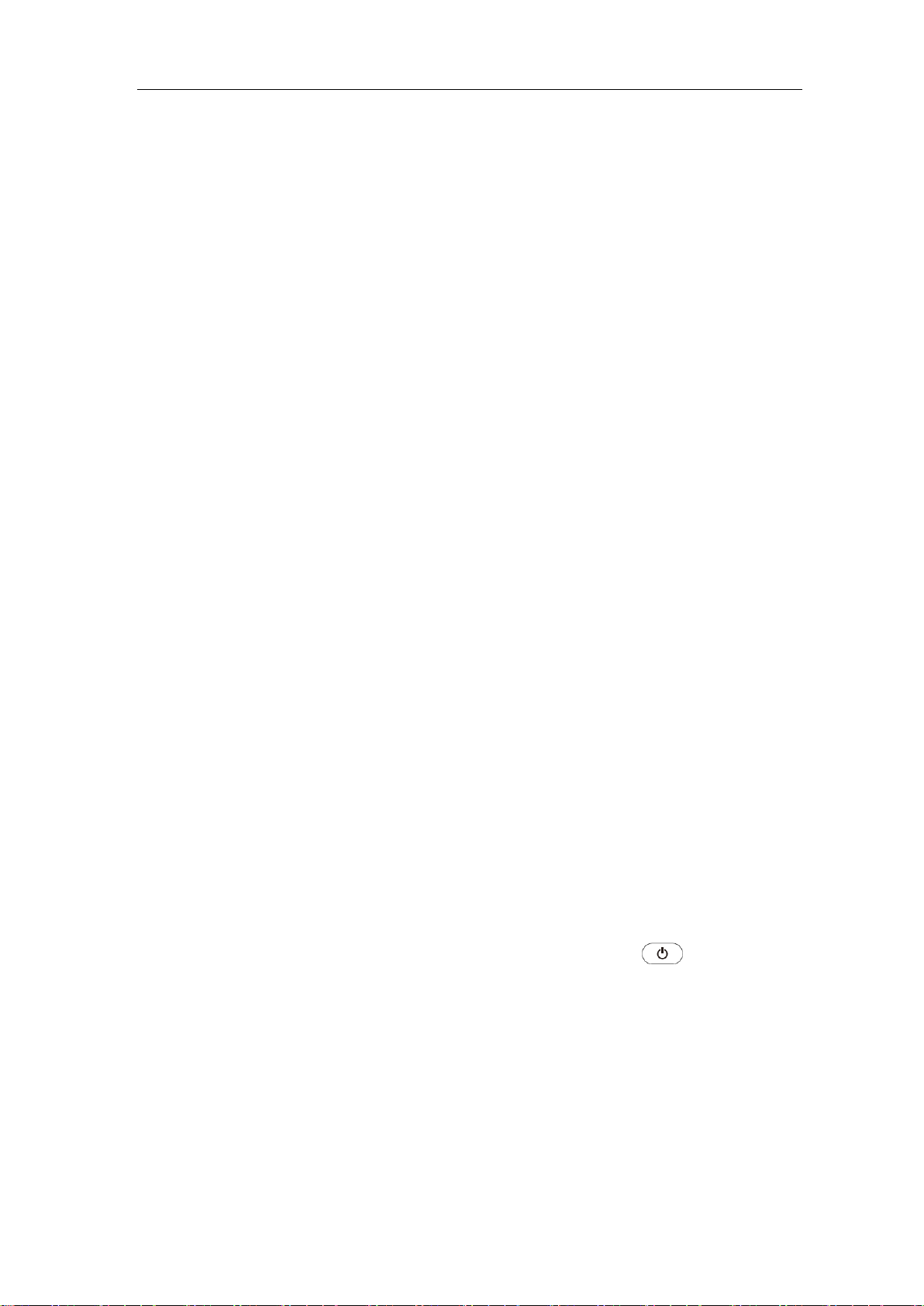
3.Junior User Guidebook
10
the waveform of the CH1 channel. If the pointer is not displayed, it means that
the channel is not opened.
How to Implement the General Inspection
After you get a new oscilloscope, it is recommended that you should make a check on the
instrument according to the following steps:
1. Check whether there is any damage caused by transportation.
If it is found that the packaging carton or the foamed plastic protection cushion has
suffered serious damage, do not throw it away first till the complete device and its
accessories succeed in the electrical and mechanical property tests.
2. Check the Accessories
The supplied access ories have been already described in the "Appendix A: Enclosure"
of this Manual. You can check wh ether ther e is any loss of accesso ries wi th referenc e
to this description. If it is found that there is any accessory lost or dam a ged , pl ease get
in touch with the distributor of OWON responsible for this service or the OWON's
local offices.
3. Check the Complete Instrument
If it is found that there is damage to the appearance of the instrument, or the
instrument can not work normally, or fails in the performance test, please get in touch
with the OWON's distributor responsible for this business or the OWON's local
offices. If there i s damag e to the inst rument caus ed by the t ransportat ion, pl ease keep
the package. With the transportation department or the OWON's distributor
responsible for this business informed about it, a repairing or replacement of the
instrument will be arranged by the OWON.
How to Implement the Function Inspection
Make a fast funct ion check to verif y the normal operation of the instrument, according to
the following steps:
1. Connect the po wer cord to a power source. Long press the
bottom left of the instrument.
The instrument carries out all self-check items and shows the Boot Logo. Push the
Utility button, select Function in the bottom menu. Select Adjust in the left menu,
select Default in the bottom menu. The default att enuati on coe fficient set val ue of th e
probe in the menu is 10X.
button on the
2. Set the Switch in the Oscilloscope Probe as 10X and Connect the Oscilloscope
with CH1 Channel.
Align the slot in the probe with the plug in the CH1 connector BNC, and then tighten
Page 16
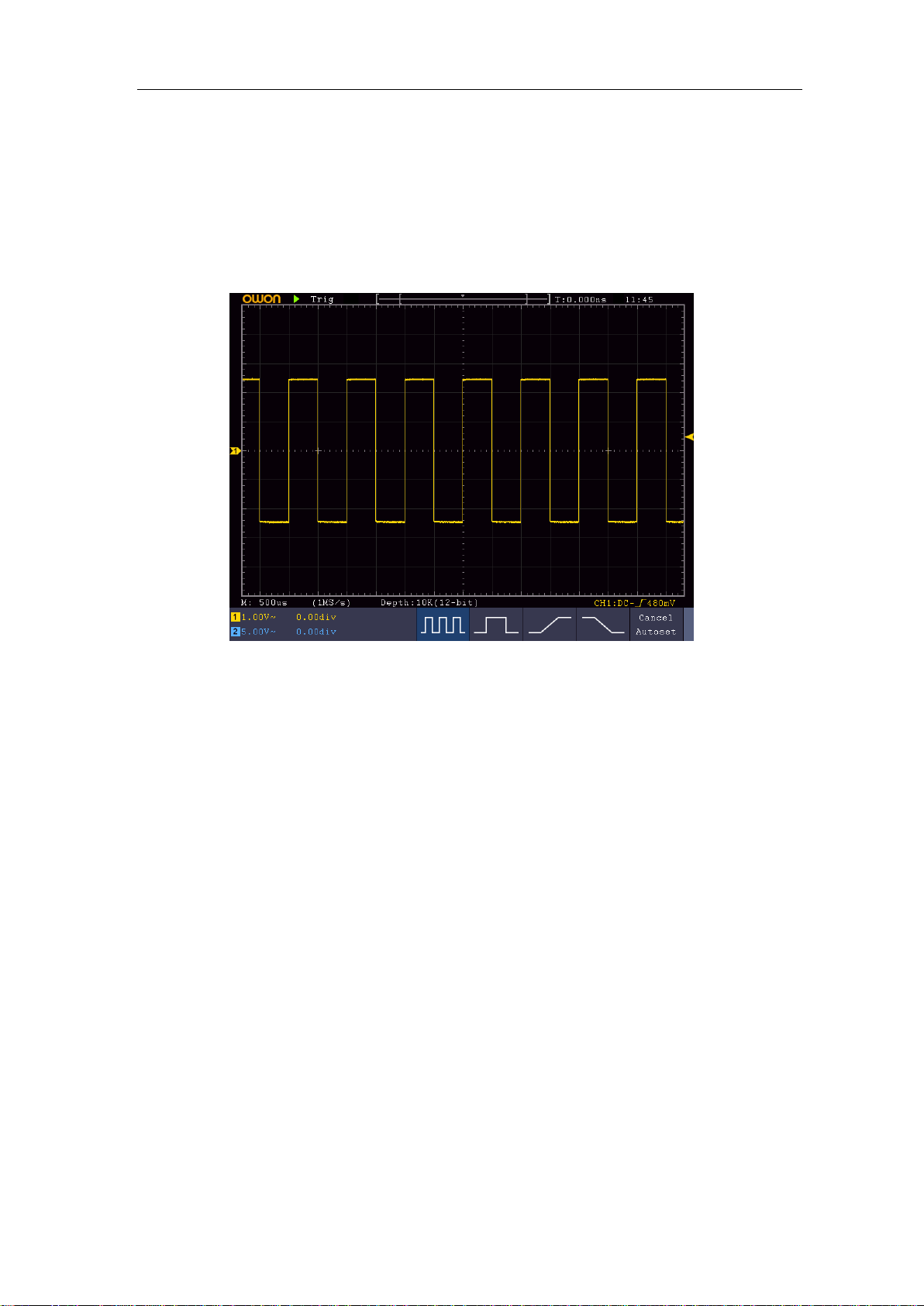
3.Junior User Guidebook
11
the probe with rotating it to the right side.
Connect the probe tip and the ground clamp to the connector of the probe
compensator.
3. Push the Autoset Button on the front panel.
The square wave of 1 KHz frequency and 5V peak-peak value will be displayed in
several seconds (see Figure 3-6).
Figure 3-6 Auto set
Check CH2 by repeating Step 2 and Step 3.
How to Implement the Probe Compensation
When connect the probe with any input channel for the first time, make this adjustment to
match the probe with the input channel. The probe which is not compensated or presents a
compensation deviation will result in the measuring error or mistake. For adjusting the
probe compensation, please carry out the following steps:
1. Set the attenuation coefficient of the probe in the menu as 10X and that of the switch
in the probe as 10X (see "How to Set the Probe Attenuation Coefficient" on P12), and
connect the probe with the CH1 channel. If a probe hook tip is used, ensure that it
keeps in close touch with the probe. Connect the probe tip with the signal connector
of the probe compensator and connect the reference wire clamp with the ground wire
connector of the probe connector, and then push the Autoset button on the front
panel.
2. Check the displayed waveforms and regulate the probe till a correct compensation is
achieved (see Figure 3-7 and Figure 3-8).
Page 17
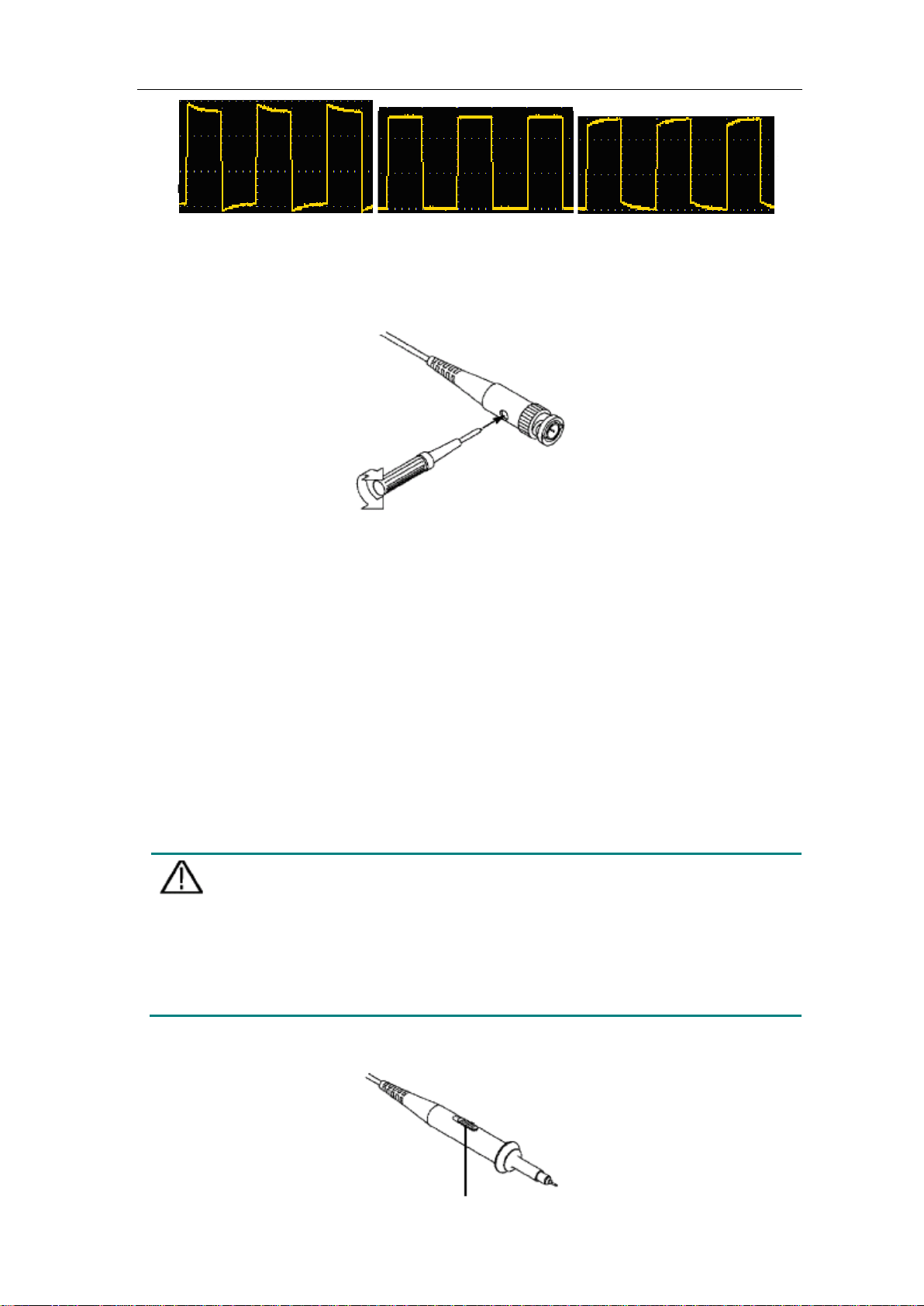
3.Junior User Guidebook
12
Caution:
in the
Overcompensated Compensated correctly Under compensated
Figure 3-7 Displayed Waveforms of the Probe Compensation
3. Repeat the steps mentioned if needed.
Figure 3-8 Adjust Probe
How to Set the Probe Attenuation Coefficient
The probe has several attenuation coefficients, which will influence the vertical scale
factor of the oscilloscope.
To change or check the probe attenuation coefficient in the menu of oscilloscope:
(1) Push the function menu button of the used channels (CH1 or CH2 button).
(2) Select Probe in the bottom menu; select Attenu in the right menu, turn the M knob to
select the proper value corresponding to the probe.
This setting will be valid all the time before it is changed again.
The default attenuation coefficient of the probe on the instrument is preset to
10X.
Make sure that the set value of the attenuation switch in the probe is the
same as the menu selection of the probe attenuation coefficient
oscilloscope.
The set values of the probe switch are 1X and 10X (see Figure 3-9).
Page 18
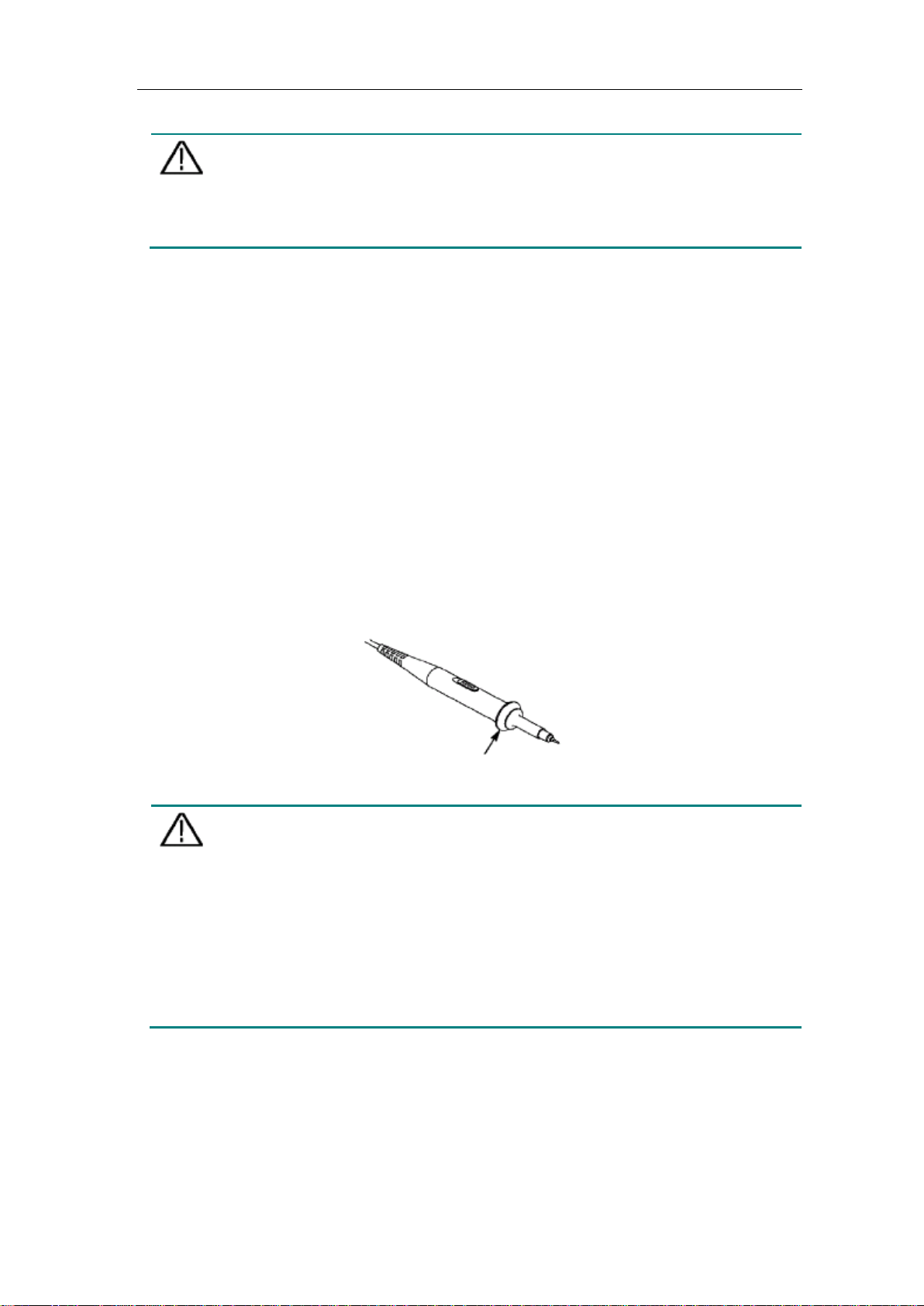
3.Junior User Guidebook
13
Caution:
connect the probe to the
Figure 3-9 Attenuation Switch
When the attenuation switch is set to 1X, the probe will limit the bandwidth
of the oscilloscope in 5MHz. To us e the full bandwidth of the oscilloscope,
the switch must be set to 10X.
Identify the Probe Attenuation Coefficient Automatica lly
The oscilloscope can identify the probe attenuation coefficient of the 100:1 (impedance
5K±20%) or 10:1 (impedance 10K±20%) probe with the identifying pin. When you
attach the probe, the oscilloscope set the attenuation automatically on the oscilloscope
vertical menu for the channel to match the probe.
For example, if you attach a 10:1 probe with the identifying pin, the screen will prompt
"The probe attenuation factor is X10", and set the attenuation to 10X automatically on the
oscilloscope vertical menu for the channel.
How to Use the Probe Safely
The safety guard ring around the probe body protects your finger against any electric
shock, shown as Figure 3-10.
Figure 3-10 Finger Guard
Warning:
To avoid electric shock, always keep your finger behind the safety guard
ring of the probe during the operation.
To protect you from suffering from the electric shock, do not touch any
metal part of the probe tip when it is connected to the power supply.
Before making any measurements, always
instrument and connect the ground terminal to the earth.
How to Implement Self-calibration
The self-calibration application can make the oscilloscope reach the optimum condition
rapidly to obtain the most accurate measurement value. You can carry out this application
program at any time. This program must be executed whenever the change of ambient
Page 19

3.Junior User Guidebook
14
temperature is 5℃ or over.
Before performing a self-calibration, disconnect all probes or wires from the input
connector. Push the Utility button, select Function in the bottom menu, select Adjust. in
the left menu, select Self Cal in the bottom menu; run the program after everything is
ready.
Introduction to the Vertical System
As shown in Figure 3-11, there are a few of buttons and knobs in Vertical Contro ls. The
following practices will gradually direct you to be familiar with the using of the vertical
setting.
Figure 3-11 Vertical Control Zone
1. Use the Vertical Position knob to show the signal in the center of the waveform
window. The Vertical Position knob functions the regulating of the vertical display
position of the signal. Thus, when the Vertical Position knob is rotated, the pointer
of the earth datum point of the channel is directed to move up and down following
the waveform.
Measuring Skill
If the channel is under the DC coupling mode, you can rapidly measure the DC
component of the signal through the observation of the difference betw een the wave
form and the signal ground.
If the channel is under the AC mode, the DC component would be filtered out. This
mode helps you display the AC component of the signal with a higher sensitivity.
Vertical offset back to 0 shortcut key
Turn the Vertical Position knob to change the vertical display position of channel
and push the position knob to set the vertical display position back to 0 as a shortcut
key, this is especially helpful when the trace position is far out of the screen and w ant
it to get back to the screen center immediately.
2. Change the Vertical Setting and Observe the Consequent State Information Change.
Page 20

3.Junior User Guidebook
15
With the information displayed in the status bar at the bottom of the waveform
window, you can determine any changes in the channel vertical scale factor.
Turn the Vertical Scale knob and change the "Vertical Scale Factor (Voltage
Division)", it can be found that the scale factor of the channel corresponding to
the status bar has been changed accordingly.
Push buttons of CH1, CH2 and Math, the operation menu, symbols, waveforms
and scale factor status information of the corresponding channel will be displayed
in the screen.
Introduction to the Horizontal System
Shown as Figure 3-12, there are a button and two knobs in the Horizontal Controls. The
following practices will gradually direct you to be familiar with the setting of horizontal
time base.
Figure 3-12 Horiz ontal Cont rol Zone
1. Turn the Horizontal Scale knob to change the horizontal time base setting and
observe the consequent status information change. Turn the Ho rizontal Scale knob to
change the horizontal time base, and it can be found that the Horizontal Time Base
display in the status bar changes accordingly.
2. Use the Horizontal Position knob to adjust the horizontal position of the signal in the
waveform window. The Horizontal Position knob is used to control the triggering
displacement of the signal or for other special applications. If it is applied to
triggering the displacement, it can be observed that the waveform moves horizontally
with the knob when you rotate the Horizontal Position knob.
Triggering displacement back to 0 shortcut key
Turn the Horizontal Position knob to change the horizontal position of channel and
push the Horizontal Position knob to set the triggering displacement back to 0 as a
shortcut key.
3. Push the Horizontal HOR button to switch between the normal mode and the wave
Page 21
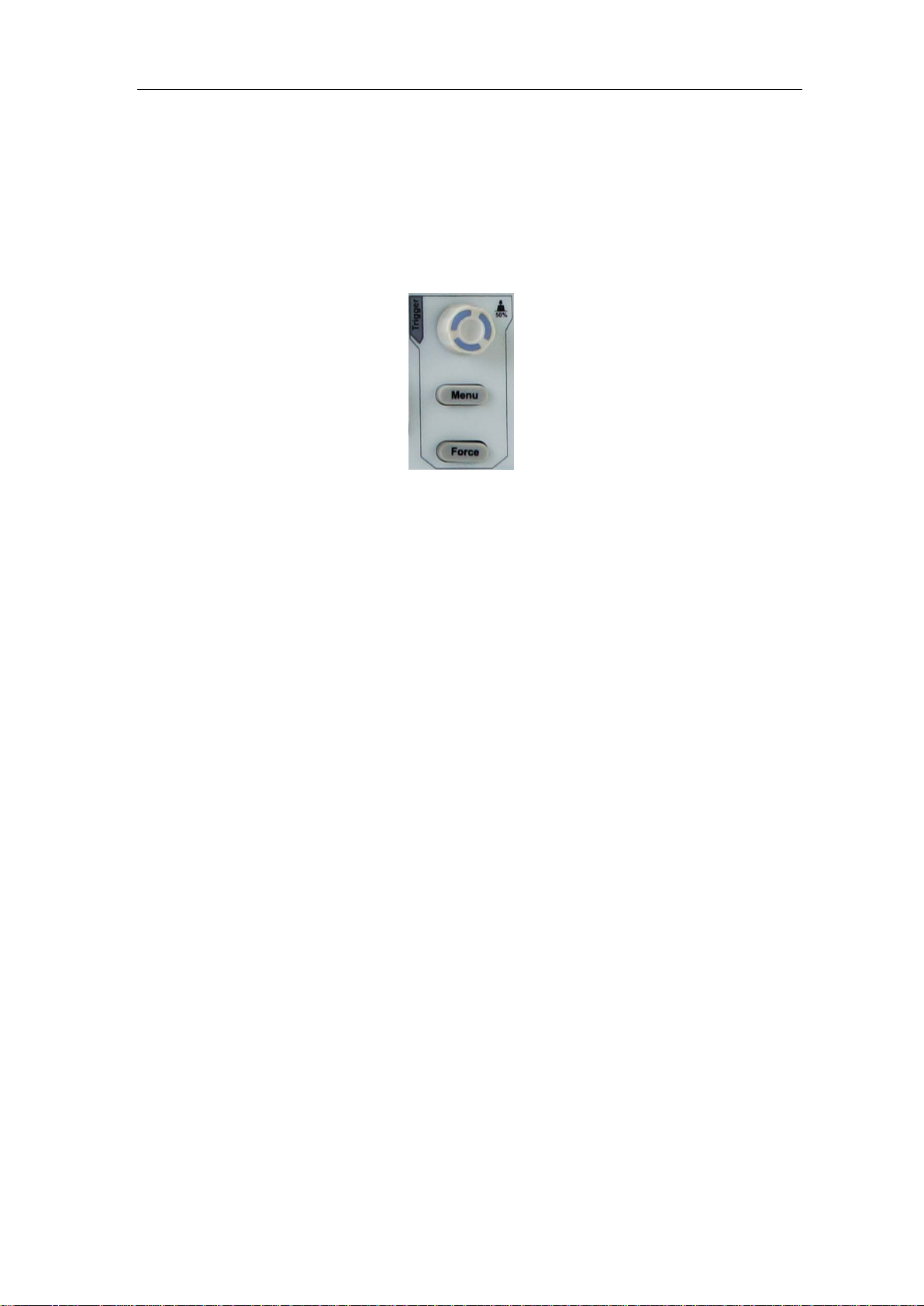
3.Junior User Guidebook
16
zoom mode.
Introduction to the Trigger System
As shown in Figure 3-13, there are one knob and three buttons make up Trigger Controls.
The following practices will direct you to be familiar with the setting of the trigger system
gradually.
Figure 3-13 Trigger Control Zone
1. Push the T rigger Menu button and call out the trigger menu. With the operations of
the menu selection buttons, the trigger setting can be changed.
2. Use the Trigger Level knob to change the trigger level setting.
By turning the Trigger Lev el knob, the trigger i ndicator in the screen will move up
and down. With the movement of the trigger indicator, it can be observed that the
trigger level value displayed in the screen changes accordingly.
Note: Turning the Trigger Level knob can change trigger lev el value and it is als o
the hotkey to set trigger level as the vertical mid point values of the amplitude of the
trigger signal.
3. Push the Force button to force a trigger signal, which is mainly applied to the
"Normal" and "Single" trigger modes.
Page 22
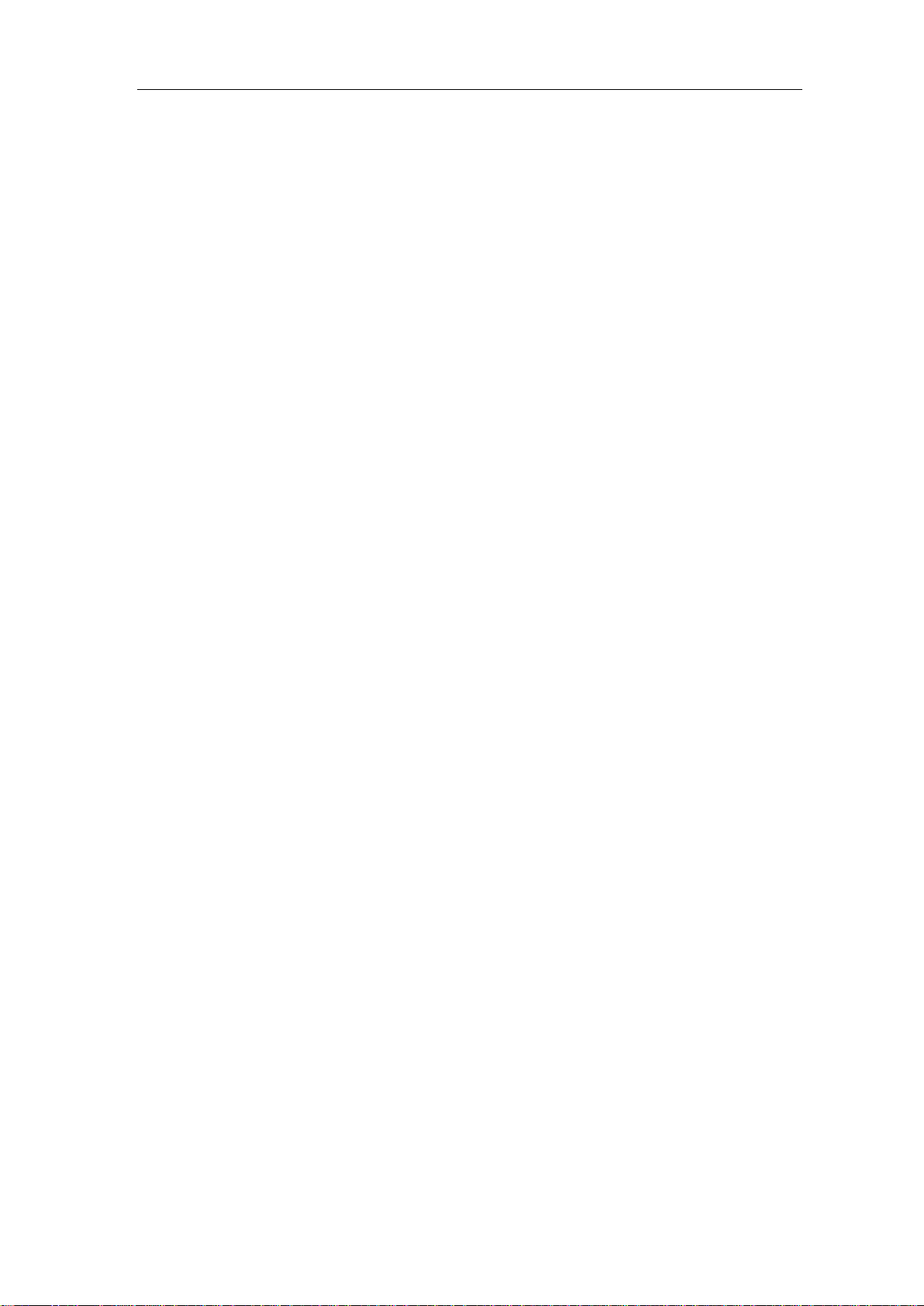
4.Advanced User Guidebook
17
4. Advanced User Guidebook
Up till now, you have already been familiar with the basic operations of the function areas,
buttons and knobs in the front panel of the oscilloscope. Based the introduction of the
previous Chapter, the user should have an initial knowledge of the determination of the
change of the oscilloscope setting through observing the status bar. If you have not been
familiar with the above-mentioned operations and methods yet, we advise you to read the
section of Chapter 3 "Junior User Guidebook".
This chapter will deal with the following topics mainly:
How to Set the Vertical System
How to Set the Horizontal System
How to Set the Trigger/Decoding System
How to Implement the Sampling Setup
How to Set the Display System
How to Save and Recall Waveform
How to Record/Playback Waveforms
How to Clone a waveform
How to Implement the Auxiliary System Function Setting
How to Update your Instrument Firmware
How to Measure Automatically
How to Measure with Cursors
How to Use Autoscale
How to Use Built-in Help
How to Use Executive Buttons
How to Print the Screen Image
It is recommended that you read this chapter carefully to get acquainted the various
measurement functions and other operation methods of the oscilloscope.
Page 23
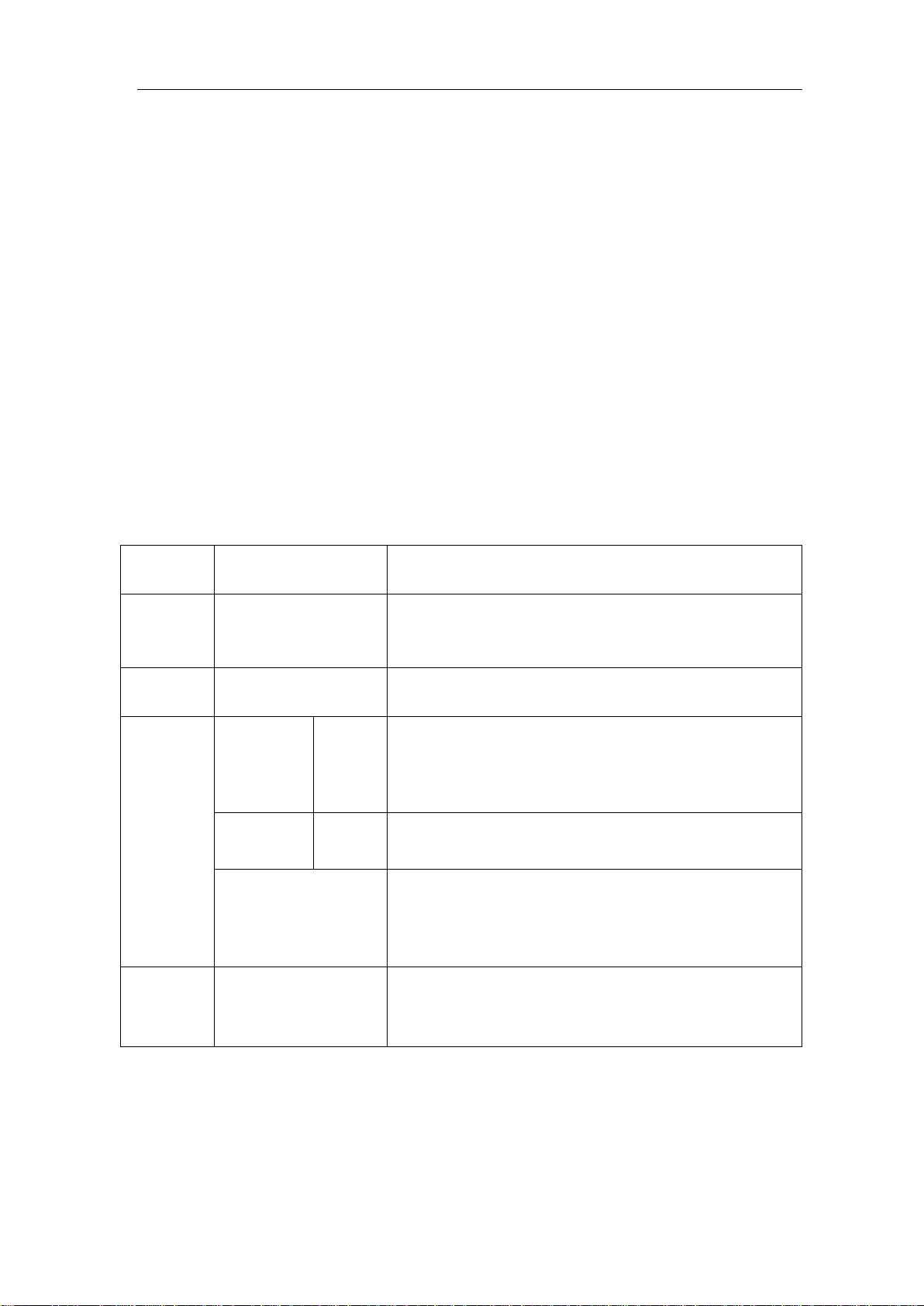
4.Advanced User Guidebook
18
Function
Menu
Setting
Description
DC
GROUND
Pass both AC and DC components of the input signal.
Disconnect the input signal.
ON
OFF
Display inverted waveform.
Display original waveform.
Turn the M knob to set the Amps/Volts ratio. The
Volts/Amp ratio is automatically calculated.
Full band
Get full bandwidth.
Limit the channel bandwidth to 20MHz to reduce
How to Set the Vertical System
The VERTICAL CONTROLS includes three menu buttons such as CH1, CH2 and
Math, and four knobs such as Vertical Position, Vertical Scale for each channel.
Setting of CH1 and CH2
Each chann el has an indep endent verti cal men u and each item is set res pect ively bas ed on
the channel.
To turn waveform s on or off (ch ann e l, math)
Pushing the CH1, CH2, or Math buttons have the following effect:
• If the waveform is off, the waveform is turned on and its menu is displayed.
• If the waveform is on and its menu is not displayed, its menu will be displayed.
• If the waveform is on and its menu is displayed, the waveform is turned off and its menu
goes away.
The description of the Channel Menu is shown as the following list:
Coupling
Inverted
Probe
Limit
1. To set channel coupling
AC
Attenu
MeasCurr
A/V (mA/V)
V/A (mV/A)
20M
0.001X
to
1000X
YES
NO
Block the DC component of the input signal.
Step by 1 – 2 – 5. Match this to the probe attenuation
factor to have an accurate reading of vertical scale.
If you are measuring current by probing the voltage
drop across a resistor, choose YES.
range is 100 mA/V - 1 KA/V.
Amps/Volts ratio = 1/Resistor value
display noise.
Taking the Channel 1 for example, the measured signal is a square wave signal containing
the direct current bias. The operation steps are shown as below:
(1) Push the CH1 button to show the CH1 SETUP menu.
(2) Select Coupling in the bottom menu.
Page 24
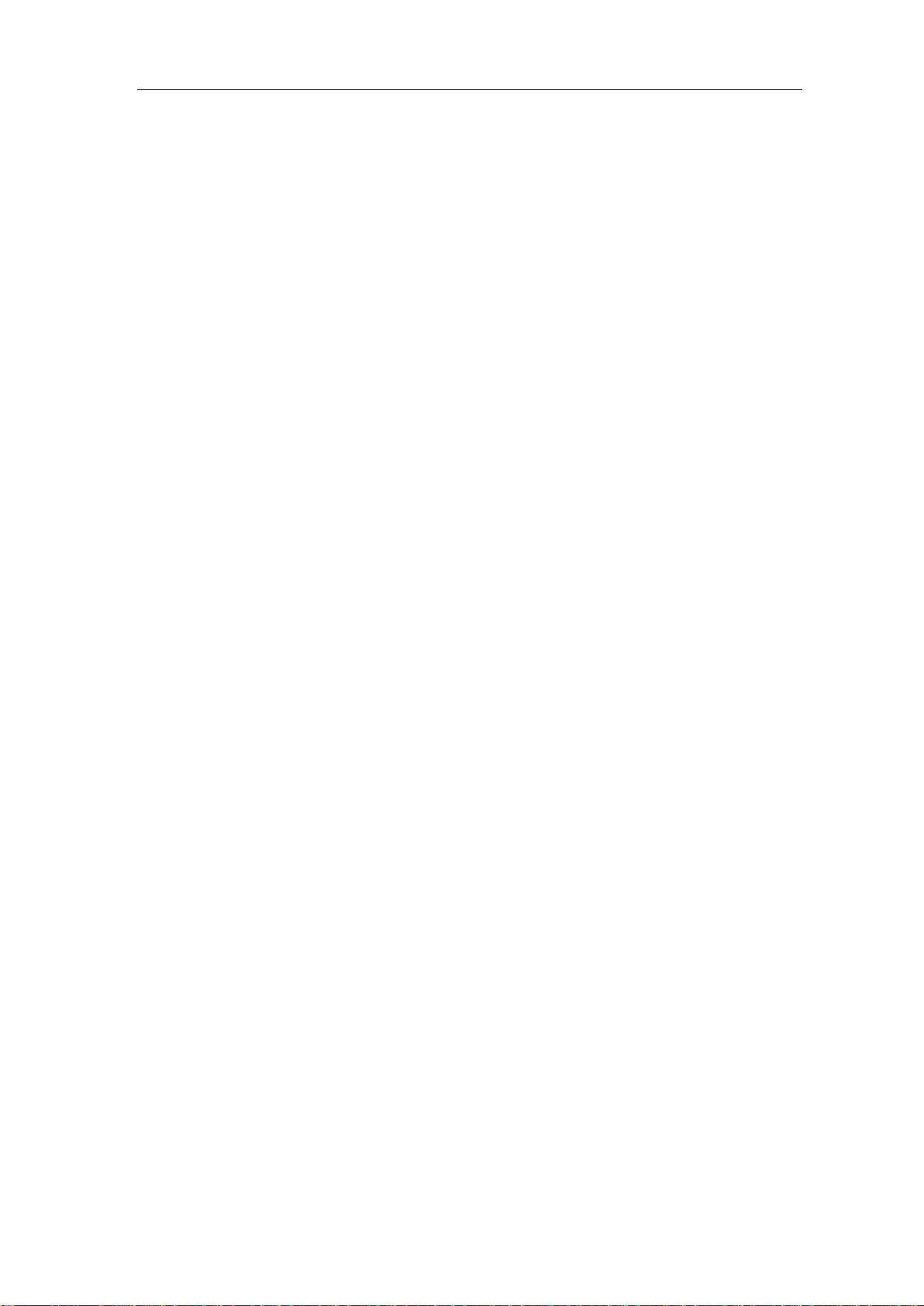
4.Advanced User Guidebook
19
(3) Select DC in the right menu. Both DC and AC components of the signal are passed.
(4) Select AC in the right menu. The direct current component of the signal is blocked.
2. To adjust the probe attenuation
For correct measurem ent s, the attenuation coeffi cien t settings in the operating menu of the
Channel should always match what is on the probe (see "How to Set the Probe Attenuation
Coefficient" on P12). If the attenuation coefficient of the probe is 1:1, the menu setting of
the input channel should be set to X1.
Take the Channel 1 as an example, the attenuation coefficient of the probe is 10:1, the
operation steps are shown as follows:
(1) Push the CH1 button to show the CH1 SETUP menu.
(2) Select Probe in the bottom menu. Select Attenu in the right menu, turn the M knob to
set it as 10×.
3. To measure current by probing the voltage drop across a resistor
Take the Channel 1 as an examp le, if you are measuring current by probing the voltage
drop across a 1Ω resistor, the operation steps are shown as follows:
(1) Push the CH1 button to show CH1 SETUP menu.
(2) Select Probe in the bottom menu. In the right menu, set MeasCurr as YES, the A/V
radio menu will appear below. Select it; turn the M knob to set the Amps/Volts ratio.
Amps/Volts ratio = 1/Resistor value. Here the A/V radio should be set to 1.
4. To invert a waveform
Waveform inverted: the displayed signal is turned 180 degrees against the phase of the
earth potential.
Taking the Channel 1 for example, the operation steps are shown as follows:
(1) Push the CH1 button to show the CH1 SETUP menu.
(2) Select Inverted in the bottom menu, switch to ON. the waveform is invert ed. Push
again to switch to OFF, the waveform goes back to its original one.
5. To set bandwidth limit
When high frequency components of a waveform are not important to its analysis, the
bandwidth limit control can be used to reject frequencies above 20 MHz.
Taking the Channel 1 for example, the operation steps are shown as below:
(1) Push the CH1 button to show CH1 SETUP menu.
(2) Select Limit in the bottom menu.
(3) Select Full band in the right menu. The high frequenc y of the signal will be allowed
to pass.
(4) Select 20M i n the right menu. The bandwidth is limited to 20 MHz. The frequencies
above 20MHz will be rejected.
Page 25
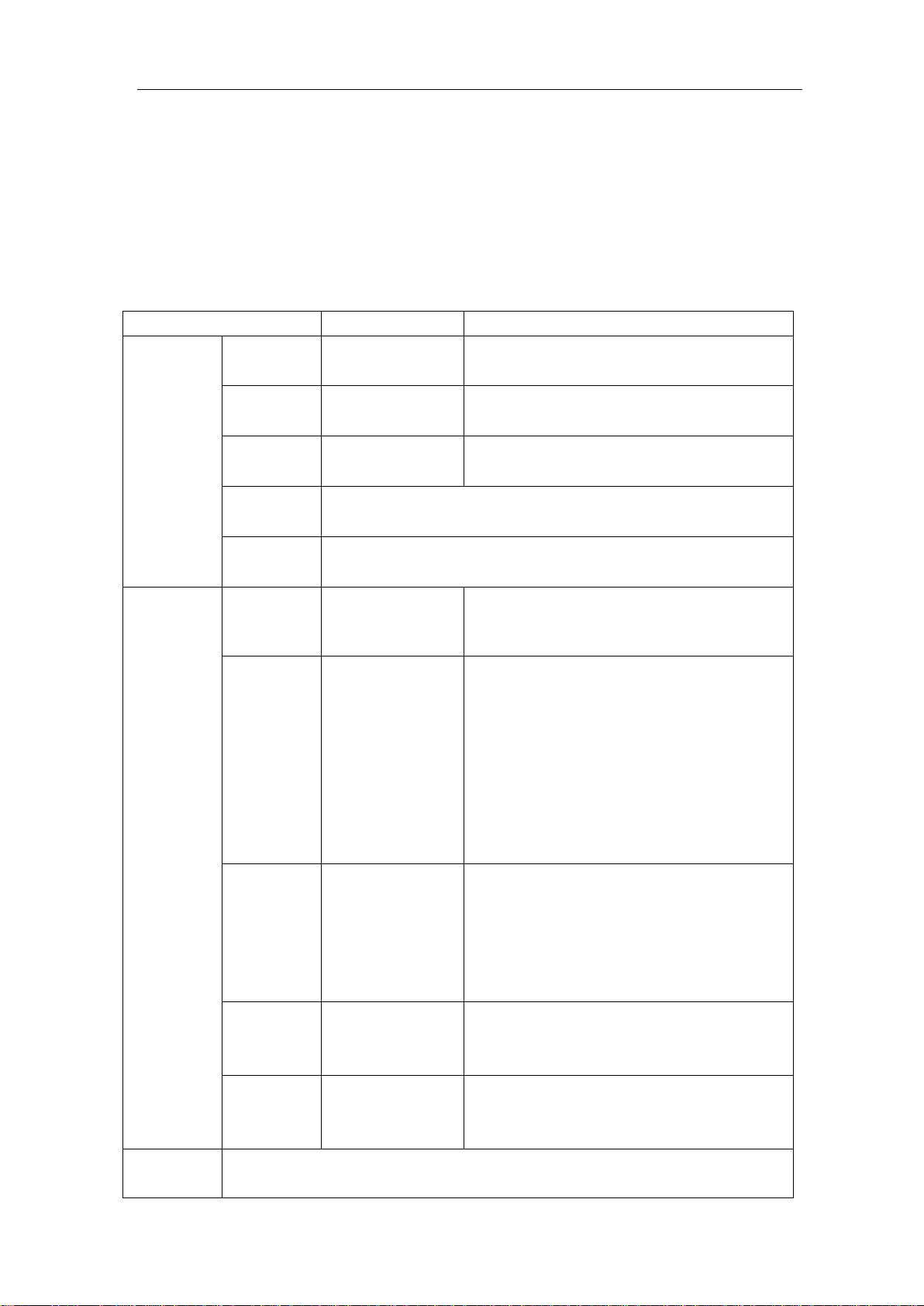
4.Advanced User Guidebook
20
Function Menu
Setting
Description
CH1
CH2
CH1
CH2
(div)
the vertical position of the Math
waveform
Vertical
(V/div)
Turn the M knob to adjust the vertical division of the Math
waveform
Switch to select the horizontal position or
M knob to adjust it
Position value
Switch to select the vertical position or
division of the FFT waveform,
turn the M knob to adjust it
User
Function
Use Mathematical Manipulation Function
The Mathematical Manipulation function is used to show the results of the addition,
multiplication, division and subtraction operations between two channels, the FFT
operation for a channel, advanced math feature including Intg, Diff, Sqrt, user defined
function, and digital filter. Press the Math button to display the menu on the bottom.
The Waveform Calculation menu:
Dual Wfm
Math
Factor1
Sign + - * / Select the sign of mathematical manipulation
Factor2
Vertical
Source
Window
Turn the M knob to adjust
CH1
CH2
Hamming
Rectangle
Blackman
Hanning
Kaiser
Select the signal source of the factor1
Select the signal source of the factor2
Select CH1 as FFT source.
Select CH2 as FFT source.
Select window for FFT.
Bartlett
FFT
Format
Hori (Hz)
Vertical
Intg, Diff, Sqrt, and user defined function
V RMS
Decibels
Radian
Degrees
Position value
Time base value/
Division value/
V RMS and Decibels are
time base of the FFT waveform, turn the
vertical
Page 26
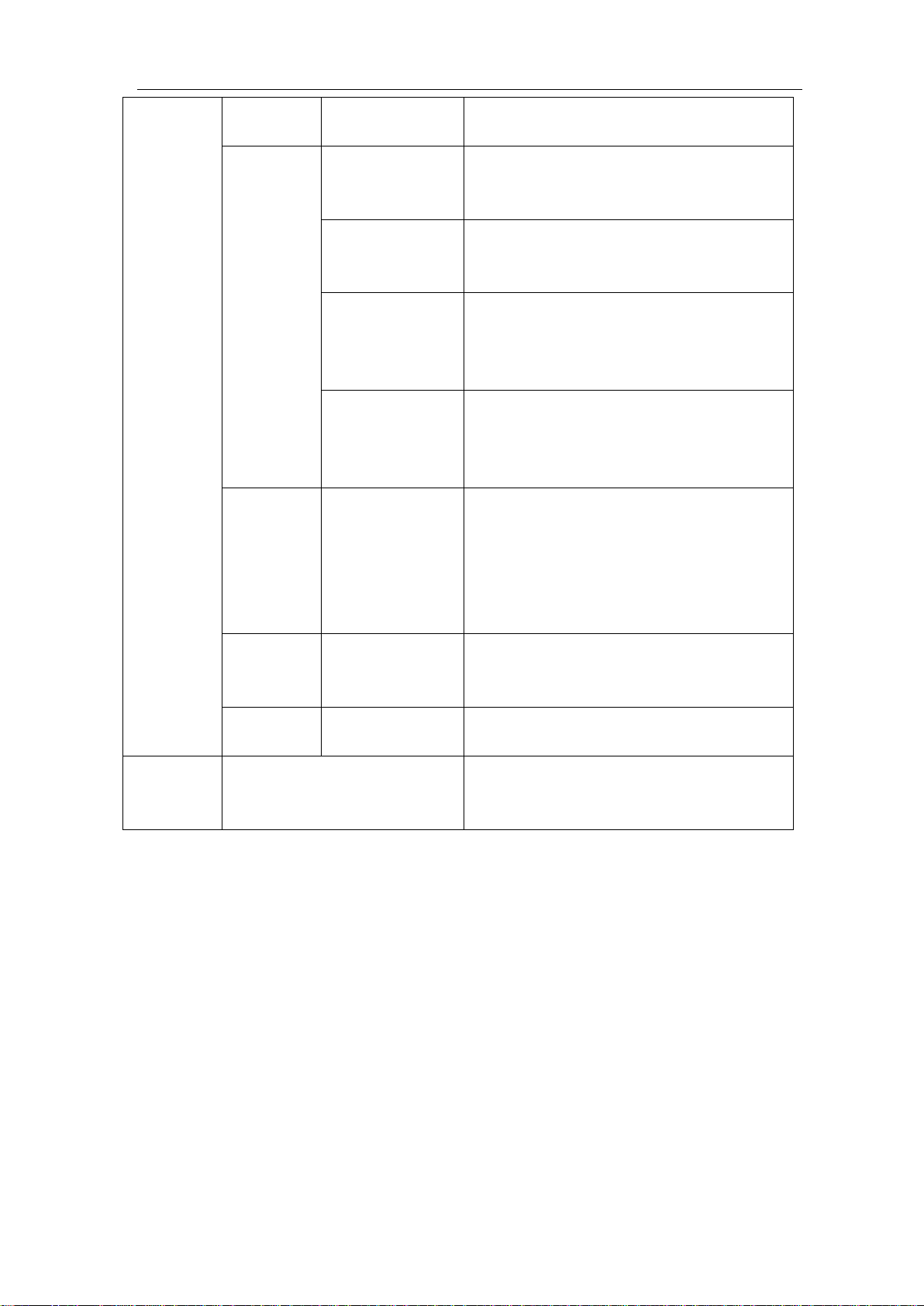
4.Advanced User Guidebook
21
CH1
CH2
Only the signals whose frequencies are
can pass the filter.
Only the signals whose frequencies are
greater than the current cutoff frequency
can pass the filter.
Only the signals whose frequencies are
and lower than the current cutoff
frequency upper can pass the filter.
Only the signals whose frequencies are
lower than the current cutoff frequency
or greater than the current cutoff
frequency upper can pass the filter.
Retangular
Blackman
cut-off fre
upper down
Vertical
(div)
Turn the M knob to adjust the vertical
position of Math waveform
Enable or disable FFT peak search.
peak.
DIR
channel
type
window
low-pass
high-pass
band-pass
band-reject
Tapered
Triangular
Hanning
Hamming
Select channel
lower than the current cut-off frequency
greater than the cutoff frequency down
down
Select window for digital filter
Turn the M knob to set cut-off frequency
Dynamic marker ▽ marks the FFT
FFT Peak
or
ON
OFF
Waveform math
Taking the additive operation between Channel 1 and Channels 2 for example, the
operation steps are as follows:
1. Press the Math button to display the math menu in the bottom. The pink M wavefor m
appears on the screen.
2. Select Dual Wfm Math in the bottom menu.
3. In the right menu, select Factor1 as CH1.
4. Select Sign as + in the right menu.
5. In the right menu, select Factor2 as CH2.
6. Select Vertical (div) in the right menu, turn the M knob to adjust the vertical position
of Math waveform.
Page 27
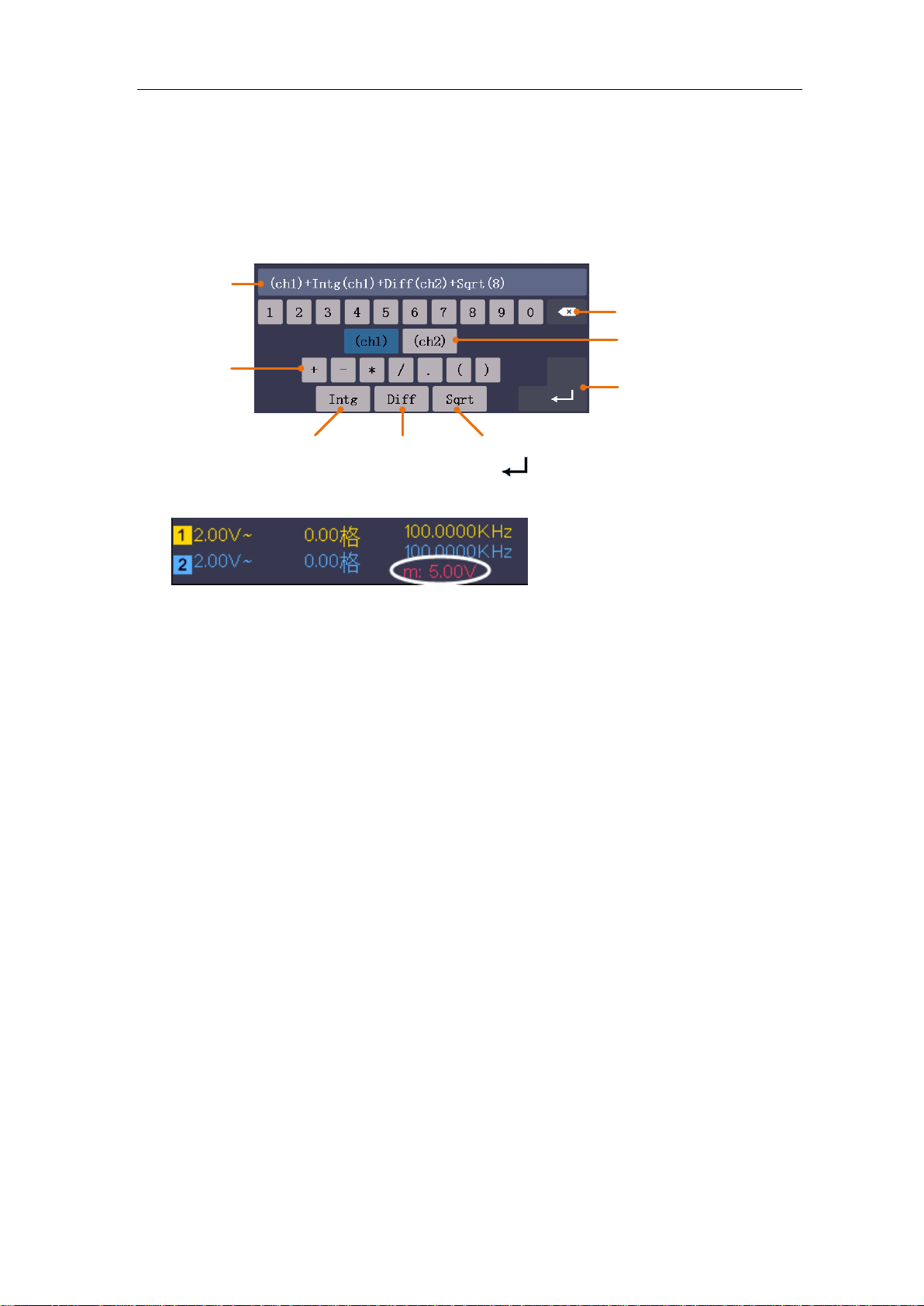
4.Advanced User Guidebook
22
Channel
Confirm
Clear
Operators
Integral
Differential
Square root
Expression
7. Select Vertical (V/div) in the right menu, turn the M knob to adjust the vertical division
of Math waveform.
User defined function
1. Press the Math button to display the math menu in the bottom.
2. Select User Function in the bottom menu, an expression input keyboard pops up.
3. Create an expression. When done, choose
in the keyboard to confirm
division of Math waveform is displayed at the left bottom of screen.
. The
Digital Filter
Digital filter provides 4 types of filters (low pass, high pass, band pass and band reject).
The specified frequencies can be filtered by setting the cut-off frequenc y.
1. Press the Math button to display the math menu in the bottom.
2. Select DIR in the bottom menu.
3. In the right menu, select channel as CH1 or CH2.
4. In the right menu, select type, select the desired filter type.
5. In the right menu, select window, select the desired window.
6. When low-pass or high-pass type is selected, select cut-off fre in the right menu.
When band-pass or band-reject type is selected, select upper or down in the right
menu. Turn M knob to adjust the frequency.
7. In the right menu, select Vertical (d iv), turn M knob to adjust the vertical position of
Math waveform. The voltage division of Math waveform is the same as the selected
channel.
Note: On the Scan format, digital filter is disabled.
Using FFT function
The FFT (fast Fourier transform) math function mathematically converts a time-domain
waveform into its frequency components. It is very useful for analyzing the input signal on
Oscilloscope. You can match these frequencies with known system frequencies, such as
system clocks, oscillators, or power supplies.
Page 28
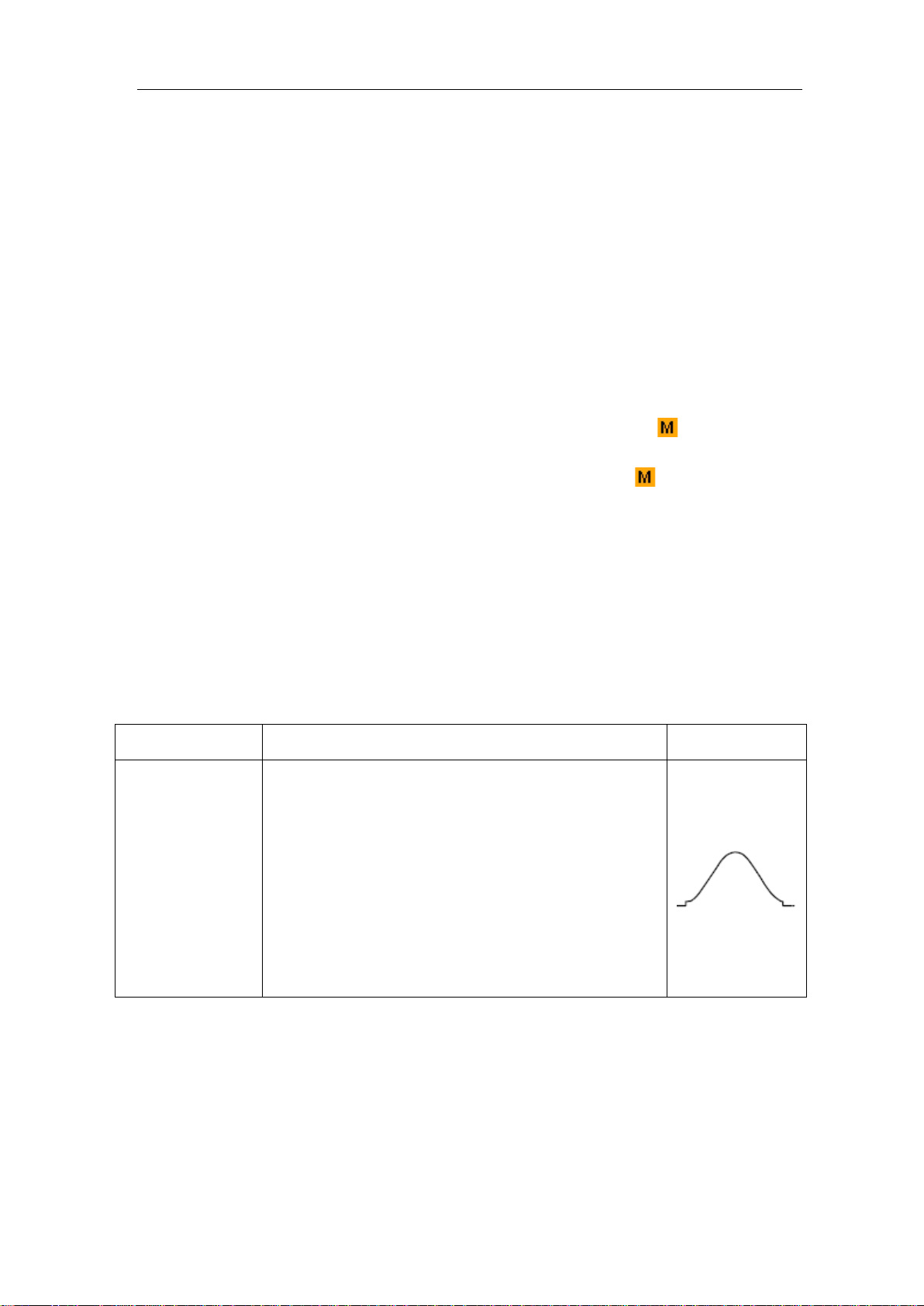
4.Advanced User Guidebook
23
It has slightly better
Transients or bursts where the signal levels
before and after the event are significantly
FFT function in this oscilloscope transforms 8192 data points of the time-domain signal
into its frequency components mathematically (the record length should be 10K or abov e).
The final frequency contains 4096 points ranging from 0Hz to Nyquist frequency.
Taking the FFT operation for example, the operation steps are as follows:
1. Press the Math button to display the math menu in the bottom.
2. Select FFT in the bottom menu.
3. In the right menu, select Source as CH1.
4. In the right menu, select Window. In the left menu, turn the M knob to select the
proper window type.
5. In the right menu, select Format. In the left menu, turn the M knob to select
amplitude unit (V RMS, Decibels) or phase unit (Radian, Degrees).
6. Select Hori (Hz) in the r ight menu; select repeatedly to make the symbol in front
of the horizontal position value (the upper one), turn the M knob to adjust the
horizontal position of FFT waveform; then select to make the symbol in front of
the time base value below, turn the M knob to adjust the time base of FFT waveform.
7. Select Vertical in the right menu; do the same operations as above to set the vertical
position and vertical division.
To select the FFT window
■ There are 6 FFT windows. Each one has trade-offs between frequency resolution and
magnitude accuracy. What you want to measure and your source signal characteristics
help you to determine which window to use. Use the following guidelines to select the
best window.
Type Characteristics Window
Better solution for magnitude than Rectangle, and
good for frequency as well.
frequency resolution than Hanning.
Recommend to use for:
Hamming
Sine, periodic and narrow band random noise.
different.
Page 29
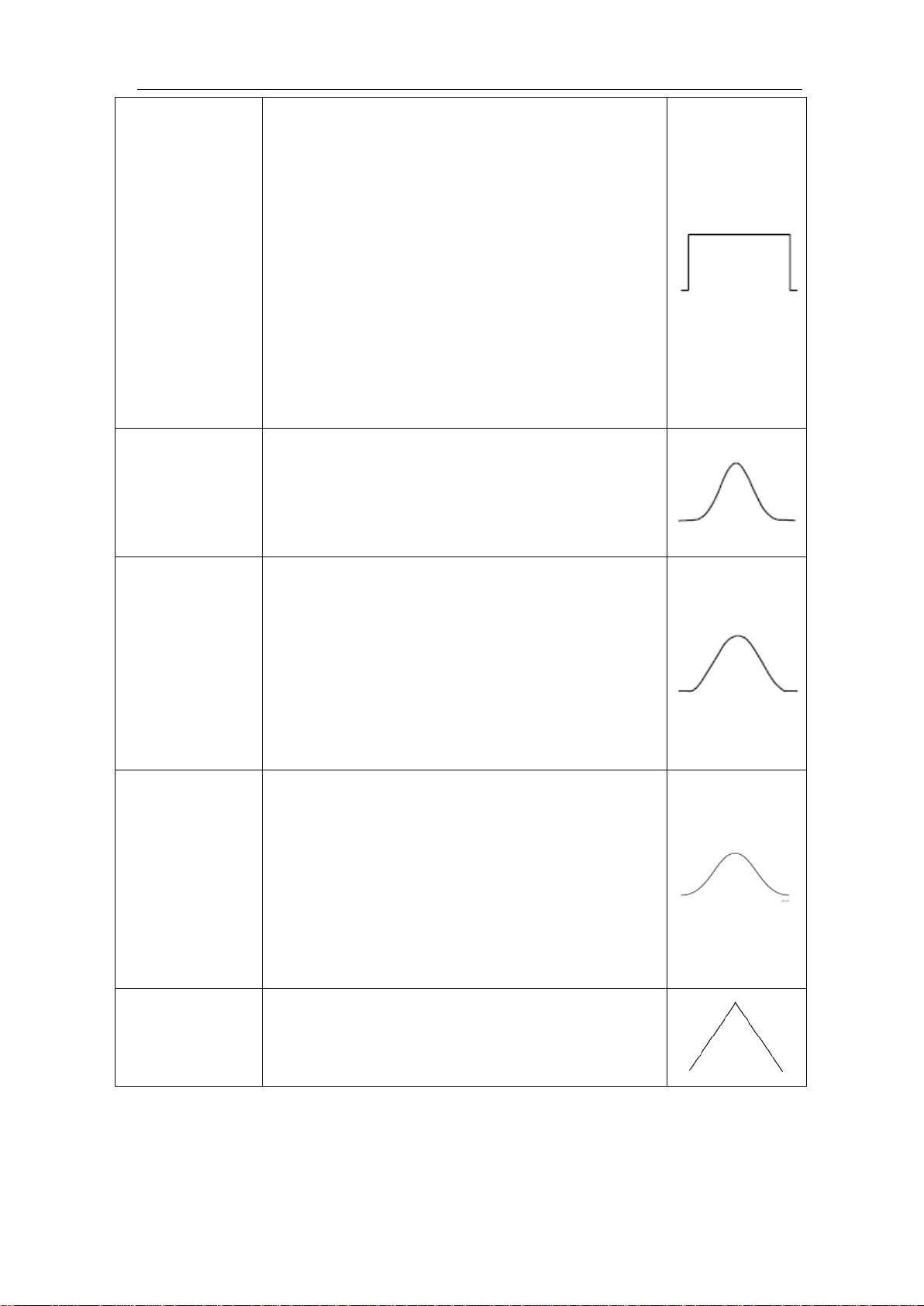
4.Advanced User Guidebook
24
repetitive signals and measuring frequency
Transients or bursts where the signal levels
before and after the event are significantly
The frequency resolution when using the Kaiser
The Bartlett window is a slightly narrower variant
Best solution for frequency, worst for magnitude.
Best type for measuri ng the frequency spect rum of
non
components near DC.
Recommend to use for:
Rectangle
Blackman
Hanning
Transients o r burs ts, the signal level bef ore and
after the event are nearly equal.
Equal-amplitude sine waves with frequencies
those are very close.
Broadband random noise with a relatively slow
varying spectrum.
Best solution for magnitude, worst for frequency.
Recommend to use for:
Single frequency waveforms, to find higher
order harmonics.
Good for magnitude, but poorer frequency
resolution than Hamming.
Recommend to use for:
Sine, periodic and narrow band random noise.
different.
window is fair; the spectral leakage and amplitude
accuracy are both good.
Kaiser
The Kaiser window is best used when frequencies
are very close to the same value but have widely
differing amplitudes (the side lobe level and shape
factor are closest to the traditional Gaussian RBW ).
This window is also good for random signals.
Bartlett
of the triangular window, with zero weight at both
ends.
Notes for using FFT
Use the default dB scale for details of multiple frequencies, even if they have very
different amplitudes. Use the Vrms scale to compare frequencies.
Page 30
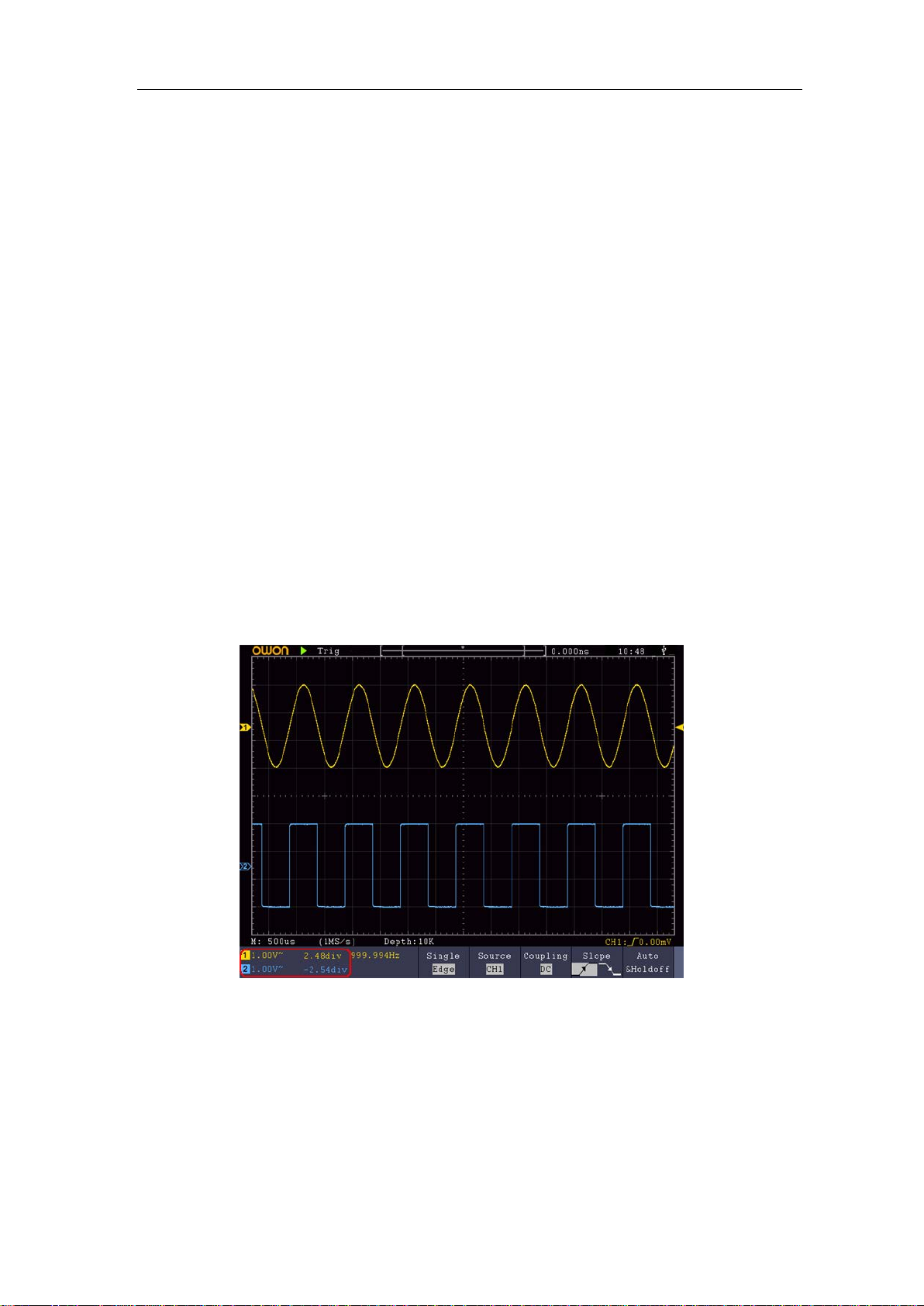
4.Advanced User Guidebook
25
DC component or offset can cause incorrect magnitude values of FFT waveform. To
minimize the DC component, choose AC Coupling on the source signal.
To reduce r andom noise and aliased components in repetitive or single-sho t events, set
the oscilloscope acquisition mode to average.
What is Nyquist freque nc y?
The Nyquist frequ ency is the highes t frequency that any real-time digitizing oscilloscope
can acquire without aliasing. This frequency is half of the sample rate. Frequencies above
the Nyquist frequency will be under sampled, which causes aliasing. So pay more
attention to the relation between the frequency being sampled and measured.
Use Vertical Position and Scale Knobs
1. The Vertical Position knob is used to adjust the vertical positions of the
waveforms.
The analytic resolution of this control knob changes with the vertical division.
2. The Vertical Scale knob is used to regulate the vertical resolution of t he wave
forms. The sensitivity of the vertical division steps as 1-2-5.
The vertical position and vertical resolution is displ ayed at the left bottom corner of
the screen (see Figure 4-1).
Figure 4-1 Information about Vertical Position
How to Set the Horizontal System
The HORIZONTAL CONTROLS includes the Horizontal HOR button and such
knobs as Horizontal Position and Horizontal Scale.
1. Horizontal Position knob: this knob is used to adjust the horizontal positions of
Page 31

4.Advanced User Guidebook
26
Main Window
Time base of
Zoom window
Selected portion
Horizontal position of
Zoom window
Zoom Window
all channels (include those obtained from the mathematical manipulation), the
analytic resolution of which changes with the time base.
2. Horizontal Scale knob: it is used to set the horizontal scale factor for setting the
main time base or the window.
3. Horizontal HOR button: push it to switch between the normal mode and the
wave zoom mode. For more detailed operations, see the introductions below.
Zoom the Waveform
Push the Horizontal HOR button to enter wave zoom mode. The top half of the
display shows the Main window and the bottom half displays the Zoom window. The
Zoom window is a magnified portion of the Main window.
In normal mode, the Horizontal Position and Horizontal Scale knobs are used to
adjust the horizontal position and time base of the Main window.
In wave zoom mode, the Horizontal Position and Horizontal Scale knobs are used
to adjust the horizontal position and time base of the Zoom window.
How to Set the Trigger/Decoding System
Trigger determines when DSO starts to acquire data and display wav efo rm . O nce
trigger is set correctly, it can convert the unstable display to meaningful
waveform.
When DSO starts to acq uire data, it will collect enough data to draw waveform
on left of trigger point. DSO continues to acquire data while waiting for trigger
condition to occur. Once it detects a trigger it will acquire enough data
continuously to draw the waveform on right of trigger point.
Trigger control area consists of 1 knob and 2 menu buttons.
Trigger Level: The knob that set the trigger level; push the knob and the level
Page 32

4.Advanced User Guidebook
27
will be set as the vertical mid point values of the amplit ude of the trigger
signal.
Force: Force to create a trigger signal and the function is mainly used in
"Normal" and "Single" mode.
Trigger Menu: The button that activates the trigger control menu.
Trigger Control
The oscilloscope provides four trigger types: single trigger, altern ate trigger, logic
trigger and bus trigger. Each type of trigger has different sub menus.
Two ways to enter trigger mode:
Key operation: Press Trigger Menu panel button, then bottom menu Trigger Type,
select Single, ALT, Logic or Bus Trigger on the popup right
menus, rotate M knob to choose different trigger types.
Single trigger: Use a trigger level to capture stable waveforms in two channels
simultaneously.
Alternate trigger: Trigger on non-synchronized signals.
Logic trigger: Trigger the signal according to the condition of logic relationship.
Bus trigger: Set bus timing trigger.
The Single Trigger, Alternate Trigger, Logic Trigger and Bus Trigger menus
are described respecti vel y as follo ws:
Single Trigger
Single trigger has eight types: edge trigger, video trigger, slope trigger, pulse trigger,
runt trigger, windows trigger, timeout trigger and Nth edge trigger.
Edge Trigger: It occurs when the trigger input passes through a specified voltage
level with the specified slope.
Video Trigger: Tri gger on fields or lines for standard video signal.
Slope Trigger: The oscilloscope begins to trigger according to the signal rising or
falling speed.
Pulse Trigger: Find pulses with certain widths.
Runt Trigger: Trigger pulses that pass through one trigger level but fail to pass
through the other trigger level.
Windows Trigger: Provide a high trigger level and l ow tri gger level, the oscill oscope
triggers when the input signal passes through the high trigger level or
the low trigger level.
Timeout Trigger: The oscilloscope triggers when the time interval from when the
rising edge (or the falling edge) passes through the trigger level to
when the neighbouring falling edge (or the rising edge) passes
Page 33

4.Advanced User Guidebook
28
Menu
Settings
Instruction
Single Mode
Edge
Set vertical channel trigger type as edge trigger.
CH1
AC Line
Channel 1 as trigger signal.
AC power line as trigger signal.
AC
Block the direct current component.
component pass. (LF menu is only for certain models)
Trigger on rising ed ge
Trigger on falling edge
Auto
Reset
Acquire waveform even no trigger occurs
knob to set time interval
Set Holdoff time as default value (100 ns).
through the trigger level is greater than the timeout time set.
Nth Edge Trigger: The oscilloscope triggers on the Nth edge that appears on the
specified idle time.
The eight trigger modes in Single Trigger are described respectively as follows:
1. Edge Trigger
An edge trigger occurs on trigger level value of the specified edge of input signal.
Select Edge trigger mode to trigger on rising edge or falling edge.
In Edge Trigger mode, the tri gger setting information is displayed on bottom right of
the screen, for example, ,indicates that trigger type is edge,
trigger source is CH1, coupling is DC, and trigger level is 0.00mV.
Edge menu list:
Source
Coupling
Slope
Mode
Holdoff
CH2
EXT
EXT/5
DC
HF
LF
Normal
Single
Holdoff
Channel 2 as trigger signal.
External trigger as trigger signal
1/5 of the external trigger signal as trigger signal.
Allow all component pass.
Block the high-frequency signal, only low-frequency
component pass.
Block the low-frequency signal, only high-frequency
Acquire waveform when trigger occurs
When trigger occurs, acquire one waveform then stop
100 ns - 10 s, turn the M
before another trigger occur, press panel
button to move cursor to choose which digit to be set.
Trigger Level: trigger level indicates vertical trig position of the channel, rotate trig
level knob upward and downward to move trigger level, during setting, an oran ge red
dotted line displays to show trig position, and the value of trigger level changes at the
right corner, after setting, dotted line disappears.
2. Video Trigger
Choose video trigger to trigger on fields or lines of NTSC, PAL or SECAM standard
video signals.
Page 34

4.Advanced User Guidebook
29
MENU
SETTING
INSTRUCTION
Single Mode
Video
Set vertical channel trigger type as video trigger
CH1
CH2
Select CH1 as the trigger source
Select CH2 as the trigger source
NTSC
SECAM
Line
Synchronic trigger in video line
knob to set the line number
Mode
Holdoff
MENU
SETTING
INSTRUCTION
Single
Mode
CH1
CH2
Select CH1 as the trigger source.
Select CH2 as the trigger source.
slope
knob to set slope
In Video Trigger mode, the trigger setting information is displayed on bottom right of
the screen, for exam ple, ,indicates that trigger typ e is Video, trigger
source is CH1, and Sync type is Even.
Video Trigger menu list:
Source
Modu
Sync
PAL
Field
Odd
Even
Line NO.
Select video modulation
Synchronic trigger in video field
Synchronic trigger in video odd filed
Synchronic trigger in video even field
Synchronic trigger in designed video line, turn the M
Auto Acquire waveform even no trigger occurred
3. Slope Trigger
Slope trigger sets the oscilloscope as the positive/negative slope trigger within the
specified time.
In Slope Trigger mode, the trigger setting information is displayed on bottom right of
the screen, for exam ple, ,indicates that trigger type is slope,
trigger source is CH1, slope is rising, 0.00mV is the differential between up level and
low level threshold.
Slope trigger menu list:
Slope Set vertical channel trigger type as slope trigger.
Source
When
Slope selecting
Set slope condition; turn the M
time, press panel button to move cursor to
choose which digit to be set.
Page 35

4.Advanced User Guidebook
30
High level
Slew rate
Adjust M knob to set the High level upper limit.
Slew rate = (High level - Low level) / Settings
Auto
Reset
Acquire waveform even no trigger occurred
Set Holdoff time as 100 ns
MENU
SETTING
INSTRUCTION
Set vertical channel trigger type as pulse trigger.
CH1
CH2
Select CH1 as the trigger source.
Select CH2 as the trigger source.
AC
DC
Not allow DC portion to pass.
Allow all portion pass.
Polarity
Auto
Reset
Acquire waveform even no trigger occurred
Set Holdoff time as 100 ns
Threshold
&SlewRate
Mode
Holdoff
Low level
Normal
Single
Holdoff
Adjust M knob to set Low level lower limit.
Acquire waveform when trigger occurred
When trigger occurs, acquire one waveform then stop
100 ns – 10 s, turn the M knob to set time interval
before another trigger occur, press panel
button to move cursor to choose which digit to be set.
4. Pulse Width Trigger
Pulse trigger occurs according to the width of pulse. The abnormal signals can be
detected through setting up the pulse width condition.
In Pulse Width Trigger mode, the trigger setting information is displayed on bottom
right of the screen, for example, ,indicates that trigger type
is pulse width, trigger source is CH1, coupling is DC, polarity is positive, and trigger
level is 0.00mV.
Pulse Widt h Trigger menu list:
Single Mode Pulse
Source
Coupling
when
Normal
Mode
Holdoff
Single
Holdoff
Choose the polarity
Select pulse width condition and adjust the M knob
to set time, press panel button to move
cursor to choose which digit to be set.
Acquire waveform when trigger occurred
When trigger occurs, acquire one waveform then stop
100 ns - 10 s, adjust M knob to set time interval
before another trigger occur, press panel
button to move cursor to choose which digit to be set.
Page 36

4.Advanced User Guidebook
31
MENU
SETTING
INSTRUCTION
Single
Mode
Set vertical channel trigger type as runt trigger.
CH1
CH2
Select CH1 as the trigger source.
Select CH2 as the trigger source.
Up Level
Low Level
Adjust the M knob to set the up level threshold.
Adjust the M knob to set the low level threshold.
Positive Polarity, the oscilloscope triggers on the
negative runt pulse.
5.Runt Trigger
Trigger pulses that pass through one trigger level but fail to pass through the other
trigger level. Shown as below figure,
In Runt Trigger mode, the trigger setting information is displayed on bottom right of
the screen, for example, ,indicates that trigger type is runt,
trigger source is CH1, polarity is positive, 0.00mV is the differential between up level
and low level threshold.
Runt Trigger
Runt Trigger menu list:
Runt
Source
Threshold
Polarity
Condition
positive runt pulse.
Negative Polarity, the oscilloscope triggers on the
Adjust the M knob to set pulse width, press
panel button to move cursor to choose which digit to be
set.
Trigger when runt pulse is greater than the set pulse
width.
Trigger when runt pulse equals to the set pulse width.
Trigger when runt pulse is lower than the set pulse
width.
Page 37

4.Advanced User Guidebook
32
Auto
Reset
Acquire waveform even no trigger occurred
Set Holdoff time as 100 ns
MENU
SETTING
INSTRUCTION
Single
Mode
Set vertical channel trigger type as Windows trigger.
CH1
CH2
Select CH1 as the trigger source.
Select CH2 as the trigger source.
Up Level
Low Level
Adjust the M knob to set the up level threshold.
Adjust the M knob to set the low level threshold.
Positive Polarity, the oscilloscope triggers on the
negative Windows pulse.
Enter: Triggers when the trigger signal enters the
Exit: Triggers when the trigger signal exits the
Time: Specify the hold time of the input signal after
entering the specified trigger level. The oscilloscope
triggers when the accumulated hold time is greater than
Mode
Holdoff
Normal
Single
Holdoff
Acquire waveform when trigger occurred
When trigger occurs, acquire one waveform then stop
100 ns - 10 s, adjust M knob to set time interval before
another trigger occur, press panel button to
move cursor to choose which digit to be set.
6.Windows Trigger
Provide a high trigger level and low trigger level, the oscilloscope triggers when the
input signal passes through the high trigger level or the low trigger level.
In Windows Trigger mode, the trigger setting information is displayed on bottom right
of the screen, for example, ,indicates that trigger type is
windows, trigger source is CH1, polarity is positive, 0.00mV the differential between
up level and low level threshold.
Windows Trigger menu list:
Windows
Source
Threshold
Polarity
Condition
positive Windows pulse.
Negative Polarity, the oscilloscope triggers on the
specified trigger level range.
specified trigger level range.
the windows time. Available range is 30ns-10s, default
100ns.
Page 38

4.Advanced User Guidebook
33
Auto
Reset
Acquire waveform even no trigger occurred
Set Holdoff time as 100 ns
MENU
SETTING
INSTRUCTION
Single
Mode
Set vertical channel trigger type as Timeout trigger.
CH1
CH2
Select CH1 as the trigger source.
Select CH2 as the trigger source.
Edge
Start timing when the rising edge of the input signal
passes through the trigger level.
Set idle time. Idle time means the minimum time of idle
clock before searching data that can meet trigger
conditions. Available range is 30ns-10s, default 100ns.
Auto
Reset
Acquire waveform even no trigger occurred
Set Holdoff time as 100 ns
Mode
Holdoff
Normal
Single
Holdoff
Acquire waveform when trigger occurred
When trigger occurs, acquire one waveform then stop
100 ns - 10 s, adjust M knob to set time interval before
another trigger occur, press panel button to
move cursor to choose which digit to be set.
7.Time out Trigger
The oscilloscope triggers when the time interval from when the rising edge (or the
falling edge) passes through the trigger level to when the neighbouring falling edge
(or the rising edge) passes through the trigger level is greater than the timeout time
set.
In Timeout Trigger mode, the trigger setting information is displayed on bottom right
of the screen, for example, ,indicates that trigger type is Timeout,
trigger source is CH1, edge is positive, 0.00mV is up level or low level threshold.
Timeout Tri gg er menu list:
Timeout
Source
Edge
Configure Idle T ime
Normal
Mode
Holdoff
Single
Holdoff
passes through the trigger level.
Start timing when the falling edge of the input signal
Acquire waveform when trigger occurred
When trigger occurs, acquire one waveform then stop
100 ns - 10 s, adjust M knob to set time interval before
another trigger occur, press panel button
move cursor to choose which digit to be set.
8.Nth Edge trigger
The oscilloscope triggers on the Nth edge that appears on the specified idle time. As
figure shown below, the oscilloscope should trigger on the second falling edge after
Page 39

4.Advanced User Guidebook
34
MENU
SETTING
INSTRUCTION
Single
Mode
CH1
CH2
Select CH1 as the trigger source.
Select CH2 as the trigger source.
Edge
Trigger on the rising edge of the input signal when
voltage level meets the specified trigger level.
Set idle time before the edge counting in Nth Edge
to be set. Available range is 30ns-10s, default 100ns.
the specified idle time and the idle time should be set to P1/P2/P3/P4 < Idle Time < M.
Wherein, M, P1, P2, P3 and P4 are positive or negative pulse width participating in
the counting.
In Nth Edge Trigger mode, the trigger setting information is displayed on bottom right
of the screen, for example, ,indicates that trigger type is Nth
Edge, trigger source is CH1, -150V is up level or low level threshold.
Nth Edge Trigger menu list:
Nth Edge Set vertical channel trigger type as Nth Edge trigger.
Source
Edge
Idle T ime
Configure
Edge Num
Nth Edge Trigger
voltage level meets the specified trigger level.
Trigger on the falling edge of the input signal when
Trigger. Adjust M knob to set idle time press
panel button to move cursor to choose which digit
Set the edge number value of “N” in Nth Edge trigger.
Page 40

4.Advanced User Guidebook
35
Auto
Reset
Acquire waveform even no trigger occurred
Set Holdoff time as 100 ns
Menu
Settings
Instruction
Alternate Mode
Edge
Set vertical channel trigger type as edge trigger.
CH1
CH2
Channel 1 as trigger signal.
Channel 2 as trigger signal.
AC
DC
Block the direct current component.
Allow all component pass.
Auto
Reset
Acquire waveform even no trigger occurs
Set Holdoff time as default value (100 ns).
MENU
SETTING
INSTRUCTION
Mode
Logic
Set vertical channel trigger type as Log i c trigger.
Mode
Holdoff
Normal
Single
Holdoff
Acquire waveform when trigger occurred
When trigger occurs, acquire one waveform then stop
100 ns - 10 s, adjust M knob to set time interval before
another trigger occur, press panel button
move cursor to choose which digit to be set.
Alternate Trigger (Trigger mode: Edge)
Trigger signal comes from two vertical channels when alternate trigger is on. This
mode is used to observe two unrelated signals. Trigger mode is edge trigger.
Alternate trigger (Trigger Type: Edge) menu list:
Source
Coupling
Slope
Mode
Holdoff
Holdoff
Trigger on rising ed ge
Trigger on falling edge
100 ns - 10 s, turn the M knob to set time interval
before another trigger occur, press panel
button to move cursor to choose which digit to be
set.
Logic Trigger
Trigger according to logic relation.
In Logic Trigger mode, the trigger setting information is displayed on bottom right of
the screen, for example, , indicates that
trigger type is Logic, logic mode is AND, CH1 high level and trigger level is 0.00mV,
CH2 high level and trigger level is 0.00mV.
Logic Trigg er menu list:
Page 41

4.Advanced User Guidebook
36
AND
XOR
Set logic mode as AND.
Set logic mode as XOR.
CH1
Set CH1 as High Level, Low level, high or low level,
at the same time.
Goes True
Trigger when condition turns True from False.
set time
Goes False
Is True >
Is True <
Auto
Reset
Acquire waveform even no trigger occurred
Set Holdoff time as 100 ns
Logic
Mode
Input Mode
Out Mod
OR
XNOR
CH2
Is True =
Set logic mode as OR.
Set logic mode as XNOR.
Rise and Fall.
Set CH2 as High Level, Low level, high or low level,
Rise and Fall.
Note:When input mode of one channel is set as Rise or
Fall, the other channel could not be set as Rise and Fall
Trigger when condition turns False from True.
Trigger when the time of true condition is more than
the set time
Trigger when the time of true condition is lower than
the set time
Trigger when the time of true condition is equal to the
Mode
Holdoff
Normal
Single
Holdoff
Acquire waveform when trigger occurred
When trigger occurs, acquire one waveform then stop
100 ns - 10 s, adjust M knob to set time interval before
another trigger occur, press panel button
move cursor to choose which digit to be set.
Bus Trigger
1. RS232 Trigger
RS232 is a serial communication mode used in the data transmission between PCs or
between PC and Terminal. A character is transmit ted as a f rame of data wh ich consist
of 1bit start bit, 5-8bits data bits, 1bit check bit and 1-2 stop bits.
In RS232 bus trigger mode, the trigger setting information is displayed on bottom
right of the screen, for example, ,indicates that trigger type
is RS232, CH1 trigger level is 0.00mV.
Format as shown in the figure below,
Page 42

4.Advanced User Guidebook
37
MENU
SETTING
INSTRUCTION
Sour
ce
CH1
Select CH1 as the trigger source.
Select CH2 as the trigger source.
CH2
Pola
Nor
mal
Select polarity of data transmission as Normal. Select
Inve
rted
Trigger on the start frame of position. After choosing
this condition, press Configure to enter detailed
settings.
Trigger when error frame is detected. After choosing
this condition, press Configure to enter detailed
settings.
Trigger when Chk Error is detected. After choosing
this condition, press Configure to enter detailed
settings.
Trigger on the last bit of the preset data. After
choosing this condition, press Configure to enter
detailed settings.
Common Baud: adjust M knob to choose common
from 50 to 10,000,000.
Stop Bit:Select “1”or ”2”.
from 50 to 10,000,000.
Even-Odd:Select Even or Odd.
from 50 to 10,000,000.
Data Bits:Set as 5、6、7、8 bits.
0-63, 0-127 or 0-255.
Mode
Auto
Normal
Acquire waveform even no trigger occurred
Acquire waveform when trigger occurred
RS232 Trigger
RS232 Trigg er menu list:
Bus Type RS232 Set vertical channel bus type as RS232 trigger.
Input
When
rity
Start
Error
Chk Error
Data
Start
polarity of data transmission as Inverted.
baud.
Custom Baud: adjust M knob to choose baud, ranges
Parity: “NO””EVEN””ODD”
Error
Common Baud: adjust M knob to choose common
baud.
Configure
Custom Baud: adjust M knob to choose baud, ranges
Common Baud: adjust M knob to choose common
Chk Error
baud.
Custom Baud: adjust M knob to choose baud, ranges
Data
Data:Set data according to data bits, ranges from 0-31,
Page 43

4.Advanced User Guidebook
38
Holdoff
Single
When trigger occurs, acquire one waveform then stop
MENU
SETTING
INSTRUCTION
CH1
CH2
Set CH1 as SCL or SDA.
Set CH2 as SCL or SDA.
Trigger when SDA data transitions from high to low
while SCL is high.
When another start condition occurs before a stop
condition.
Trigger when SDA data transitions from low to high
while SCL is high.
Trigger when SDA data is high during any
acknowledgement of SCL clock position.
Trigger on the read or write bit when the preset
address is met.
Addr
Bits
Set Address Bits to be “7”、“8”or“10”.
Set address according to the preset address bits,
Addr
2. I2C Trigger
The I2C serial bus consists of SCL and SDA. The transmission rate is determined by
SCL, and the transmission data is determined by SDA. As shown in below figure,
oscilloscope can trigger on the start, restart, stop, ack lost, specific device address or
data value, also device address and data value at the same time.
In I2C bus trigger mode, the trigger setting information is displayed on bottom right
of the screen, for ex ample, ,indicates that
trigger type is I2C, CH1 trigger level is 0.00mV, CH2 trigger level is 0.00mV.
I2C Trig ger menu list:
Bus Type I2C Set vertical channel bus type as I2C trigger.
Source
Start
Restart
Stop
When
Ack Lost
Address
Adr
For
mat
ess
address range is 0-127, 0-255, 0-1023 respectively.
Set Data Direction to be Read or Write.
Page 44

39
Dire
ction
Note: The set is not available when Address bits is set
to “8”.
Data
Search for the preset data value on SDA and trigger on
the dump edge of SCL of the last bit of the data area.
Byte
h
Curr
it
Data
All
Bits
Trigger when Address and Data conditions are met at
the same time .
Mode
Holdoff
Auto
Single
Acquire waveform even no trigger occurred
When trigger occurs, acquire one waveform then stop
MENU
SETTING
INSTRUCTION
CH1
CH2
Set CH1 as SCL or SDA.
Set CH2 as SCL or SDA.
Set the minimum time that SCL must be idle, that is a
digit to be set.
ClockEdg
Clock Edge
Set Edge Clock as Rising edge or Falling edge. Means
lengt
DatF
entB
orma
t
Addr / Data
4.Advanced User Guidebook
Set data byte length, available range 1-5 byte s. Adjust
M knob to set byte length.
Select the data bit, ranges from 0 to (byte length*8 -1).
Set data to be H, L or X (H or L)
Set all the data bits to be the specified value in Data
Normal
Acquire waveform when trigger occurred
3. SPI Trigger
Trigger on the specified data when the timeout condition is meet. When using SPI
trigger, you need to specify the SCL and SDA data sources.
In SPI bus trigger mode, the trigger setting information is displayed on bottom right
of the screen, for example, ,indicates that
trigger type is SPI, CH1 trigger level is 0.00mV, CH2 trigger level is 0.00mV.
SPI Trigger menu list:
Bus Type SPI Set vertical channel bus type as SPI trigger.
Source
period of SCL, available range 100ns-10s. T ime out
means SCL keeps idle for a specified time before
Time Out Time out
oscilloscope starts to search for the data(SDA) on
which to trigger. adjust M knob to set time out, press
panel button move cursor to choose which
Page 45

4.Advanced User Guidebook
40
e&Data
sample the SDA data on the rising edge or falling edge
Data Bits
Current Bit
Data
All Bits
Mode
Holdoff
Auto
Single
Acquire waveform even no trigger occurred
When trigger occurs, acquire one waveform then stop
MENU
SETTING
INSTRUCTION
CH1
CH2
Select CH1 as the trigger source.
Select CH2 as the trigger source.
CAN_H
RX
Actual CAN_H bus signal.
Received signal on the CAN signal line.
of the clock.
Set the number of bits of the serial data character
string. It can be set to any integer between 4-32. adjust
M knob to set Data Bits.
Set the number of the data bits, ranges from 0-31,
adjust M knob to set Current Bit.
Set the value of the current data bit as H,L or X (H or
L).
Set all the data bits to be the specified value in Data.
Normal
Acquire waveform when trigger occurred
4. CAN Trigger
CAN (Controller Area Network) is a serial communication protocol of the ISO
international standardization.
By using the CAN bus trigger, you can trigger on Start of Frame, Type of Frame,
Identifier, Data, ID & Data, End of Frame, Missing Ack, or Bit Stuffing Error.
You need to specify the signal source, trigger signal type, sample point, and signal
rate of the CAN signal.
In CAN bus trigger mode, the trigger setting information is displayed on bottom
right of the screen, for example, ,indicates that trigger
type is CAN, CH1 trigger level is -126 mV.
CAN Trigger menu list:
Bus Type CAN Set vertical channel bus type as CAN trigger.
Source
Input
Type
CAN_L
TX
Actual CAN_L bus signal.
Transmission signal on the CAN signal line.
Page 46

41
Sample
Turn the M knob to set the Sample point, which is a point
within a bit’s time. The oscilloscope samples the bit level
at this point. “Sample point” is represented by the
5% to 95%.
Common
Baud
Turn the M knob to set the Bau d. The range i s 10,000 to
and then adjust it in this menu.
Start
Trigger on the start frame of the data frame.
Data
Remote
Error
Configure
Format
Select Standard or Extended.
Use the M knob and Direction
key on the front panel to set.
Byte
Length
Set the number of bytes with the
M knob. The range is 1 to 8.
Set the data with the M knob
panel.
Format
Select Standard or Extended.
Use the M knob and Direction
key on the front panel to set.
Byte
Length
Set the number of bytes with the
M knob. The range is 1 to 8.
Set the data with the M knob
panel.
End
Trigger on the end frame of the data frame.
Missing
Ack
Bit
Stuffing
Mode
Holdoff
Auto
Single
Acquire waveform even no trigger occurred
When trigger occurs, acquire one waveform then stop
Point
4.Advanced User Guidebook
percentage of “the time from the start of the bit’s time to
the sample point time” in the “bit’s time”. The range is
Turn the M knob to select from the Baud list on the left.
Condition
Custom
Baud
Type
ID
Data
ID&Data
1,000,000.
Tip: You can select the nearest value in Common Baud ,
Type
(Bottom
menu)
Trigger on the selected frame.
Overload
(Bottom
menu)
ID
Configure
(Bottom
menu)
Data
and Direction key on the front
ID
Configure
(Bottom
menu)
Trigger on Missing Ack.
Trigger on Bit Stuffing Error.
Normal
Acquire waveform when trigger occurred
Data
and Direction key on the front
Page 47

4.Advanced User Guidebook
42
MENU
SETTING
INSTRUCTION
Common
Baud
Turn the M knob to set the Baud. The range is 50 to
and then adjust it in this menu.
Set the data width of each frame to match the signal. It
set the even-odd check mode to match the polarity used
Binary
Bus Decoding
1. RS232 Decoding
To decode RS232 signal:
(1) Connect the RS232 signal to the Signal Input Channel of the oscilloscope.
(2) Adjust to the proper time base and voltage division.
(3) In trigger menu, select Bus trigger, and select bus t ype as RS232, set para meters
based on the characteristics of th e signal, trigger the signal correctly and obtain
stable display. Refer to "RS232 Trigger" on page 36.
(4) Push the Decode button on the front panel. Select bus type as RS232. set
parameters based on the chara cteris tics o f th e si gnal. When the parameter s are set
correctly, the information carried by the signal will be displayed.
Tip: If there are repetitive menu items in both trigger menu and decoding menu, you
can set anyone of them, the other will be changed synchronously.
Note:
Use the Trigger Level knob to adjust the thresholds of bus trigger and bus
decoding.
When decoding, if "Parity" is not set to "None", and the check bit error is
detected, two red error marks will be displayed in the corresponding position in
the waveform.
RS232 Decoding menu list:
Bus Type RS232 Set bus type of decoding as RS232.
Turn the M knob to select from the Baud list on the left.
Custom
Baud
Configure
Data Bits
Parity
Display Format
10,000,000.
Tip: You can select the nearest value in Common Baud ,
can be set to 5, 6, 7 or 8.
by the signal.
Decimal
Set the display format of the bus.
Hex
ASCII
Page 48

4.Advanced User Guidebook
43
ON
If a USB storage device is currently connected to the
in a .csv
Information
Abbreviation
Background
Read Address
R, Read, or do n ot di splay
Green
Write Address
W, Write, or do not display
Green
Data
D, Data, or do not display
Black
MENU
SETTING
INSTRUCTION
Binary
EventTable
Save
EventTable
OFF
instrument, save the event table data
(spreadsheet) format ted file on the extern al USB storage
device.
Select "ON" to display the event table.
2. I2C Decoding
To decode I2C signal:
(1) Connect the clock line (SC LK) and the data line (SDA) of the I2C signal to the
Signal Input Channels of the oscilloscope.
(2) Adjust to the proper time base and voltage division.
(3) In trigger menu, select Bus trigger, and select bus type as I2C, set parameters
based on the characteristics of the signal, trigger the signal correctly and obtain
stable display. Refer to "I2C Trigger" on page 38.
(4) Push the Decode button on the front panel. Select bus type as I2C. set parameters
based on the chara cteristics of the si gnal. When the parameters are set correctly,
the information carried by the signal will be displayed.
Tip: If there are repetitive menu items in both tr igger menu and decoding menu, you
can set anyone of them, the other will be changed synchronously.
Decoded information interpretation:
Note:
Use the Trigger Level knob to adjust the thresholds of bus trigger and bus
decoding.
When the ACK (ACKnowledge Character) is not met, two red error marks will be
displayed in the corresponding position in the waveform.
I2C Decoding menu list:
Bus Type I2C Set bus type of decoding as I2C.
Decimal
Display Format
Hex
ASCII
Set the display format of the bus.
Page 49

4.Advanced User Guidebook
44
ON
If a USB storage device is currently connected to the
in a .csv
MENU
SETTING
INSTRUCTION
Select the clock edge to match the signal, sample the
Set the minimum time that the clock (SCL) signal must
Set the data width of each frame to match the signal. It
Bit Order
Select LS First or MS First to match the signal.
EventTable
Save
EventTable
OFF
instrument, save the event table data
(spreadsheet) format ted file on the extern al USB storage
device.
Select "ON" to display the event table.
3. SPI Decoding
To decode SPI signal:
(1) Connect the clock line (SCLK) and the data line (SDA) of the SPI signal to the
Signal Input Channels of the oscilloscope.
(2) Adjust to the proper time base and voltage division.
(3) In trigger menu, select Bus trigger, and select bus type as SPI, set parameters
based on the characteristi cs of the signal, trigger the signal correctly and obtain
stable display. Refer to "SPI Trigger" on page 39.
(4) Push the Decode button on the front panel. Select bus type as SPI. set parameters
based on the chara cteristics of the si gnal. When the parameters are set correctly,
the information carried by the signal will be displayed.
Tip: If there are repetitive menu items in both tr igger menu and decoding menu, you
can set anyone of them, the other will be changed synchronously.
Note:
Use the Trigger Level knob to adjust the thresholds of bus trigger and bus
decoding.
LS Firs t in Bit Order menu item (Least Significant Bit First) means that the leas t
significant bit will arrive first: hence e.g. the hexadecimal number 0x12, will
arrive as the sequenc e 01001000 in binary representation, will be decoded as the
reversed sequence 00010010.
SPI Decoding menu list:
Bus Type SPI Set bus type of decoding as SPI.
SCLK
Time Out
Configure
SDA data on the rising or falling edge of the clock.
be idle before the oscil los cope star ts to search for the d ata
(SDA) on which to trigger. The range is 30 ns to 10 s.
Data Bits
can be set to any integer between 4 and 32.
Page 50

4.Advanced User Guidebook
45
Binary
ON
If a USB storage device is currently connected to the
in a .csv
Information
Abbreviation
Background
Identifier
I, ID, or do not display
Green
Overload Frame
OF
Green
Error Frame
EF
Green
Data Length code
L, DLC, or d o not displ ay
Blue
Data
D, Data, or do not display
Black
Error: Red
Display
Format
EventTable
Save
EventTable
Decimal
Hex
ASCII
OFF
instrument, save the event table data
(spreadsheet) format ted file on the extern al USB storage
device.
Set the display format of the bus.
Select "ON" to display the event table.
4. CAN Decoding
To decode CAN signal:
(1) Connect the CAN signal to the Signal Input Channel of the oscilloscope.
(2) Adjust to the proper time base and voltage division.
(3) In tri gger menu, select Bus trig ger, and select bus type as CAN, set paramet ers
based on the characteristics of th e signal, trigger the signal correctly and obtain
stable display. Refer to "CAN Trigger" on page 40.
(4) Push the Decode button on the front panel. Select bus type as CAN. set
parameters based on the chara cteris tics o f th e signal. When the param eters are set
correctly, the information carried by the signal will be displayed.
Tip: If there are repetitive menu items in both tr igger menu and decoding menu, you
can set anyone of them, the other will be changed synchronously.
Decoded information interpretation:
Cyclic Redundancy Check C, CRC, or do not displ ay
Note:
Use the Trigger Level knob to adjust the thresholds of bus trigger and bus
decoding.
When the ACK (ACKnowledge Character) of Data Frame or Remote Frame is
not met, two red error marks will be displayed in the corresponding position in
the waveform.
Error Fr ame, R emo te Fra me, an d Ov erlo ad Fram e will be identified in the "Data"
Valid: Purple
Page 51

4.Advanced User Guidebook
46
MENU
SETTING
INSTRUCTION
Binary
ON
If a USB storage device is currently connected to the
in a .csv
Function Menu
Setting
Description
Sample
Normal sampling mode.
Use to capture maximal and minimal
samples. Finding highest and lowest points
It is used for the
ming burr and the
possibility of reducing the confusion.
column in the event table (Data Frame will not be identified).
CAN Decoding menu list:
Bus Type CAN Set bus type of decoding as CAN.
Display
Format
EventTable
Save
EventTable
Decimal
Hex
ASCII
OFF
instrument, save the event table data
(spreadsheet) format ted file on the extern al USB storage
device.
Set the display format of the bus.
Select "ON" to display the event table.
How to Operate the Function Menu
The function menu control zone includes 8 function menu buttons: Measure, Acquire,
Utility, Cursor, Autoscale, Save, Display, Help and 3 immediate-execution buttons:
Autoset, Run/Stop, Single.
How to Implement Sampling Setup
Push the Acquire button, Acqu Mode, Length, PER F Mod e and Intrpl is shown in
the bottom menu.
The description of the Acqu Mode menu is shown as follows:
Acqu
Mode
The description of the Record Length menu is shown as follows:
Peak Detect
Average 4, 16, 64, 128
over adjacent intervals.
detection of the jam
It is used to reduce the random and don't-care
noises, with the optional number of averages.
Page 52

4.Advanced User Guidebook
47
Function Menu
Setting
Description
1000
10K
100K
1M
10M
20M (Single CH)
Function Menu
Setting
Description
8-bit
12-bit
Function Menu
Setting
Description
Sinx/x
Use sine(x)/x interpolation
x
Use linear interpolation
Length
Choose the record length
The description of PERF Mode menu is shown as follows:
PERF Mode
Set the vertical resolution (A/D)
When the sample rate <=250MS/s, ADC resolution is set to 12-bit by default;
When the sample rat e >250MS/ s, and both channels are turned on, ADC resolution is
set to 8-bit by default;
When the sample rat e <250MS/s, and only one channel is turned on, ADC resolution
can be set to 8-bit or 12-bit in this menu.
The description of the Intrpl menu is shown as follows:
Intrpl
Interpolation method is a processing method to connect the sampled points, using
some points to calculate the whole appearance of the waveform. Select the appropriate
interpolation method according to the actual signal.
Sine(x)/x interpolation: Connect the sampled points with curved lines.
Linear interpolation: Connect the sampled points with straight lines. This method is
suitable to rebuild the straight-edged signals, such as square or pulse wave.
Page 53

4.Advanced User Guidebook
48
Sine(x)/x interpolation
Linear interpolation
How to Set the Display System
Push the Display button and the Display menu is shown as follows:
Page 54

4.Advanced User Guidebook
49
Function Menu
Setting
Description
Dots
Only the sampling points are displayed.
The space between the adjacent sampling
points in the display is filled with the vector
form.
OFF
Infinity
ON
OFF
Full
Screen
ON
OFF
ON
OFF
Erase the results of previous acquisitions from
the display. The oscilloscope will start to
accumulate acquisitions again.
Type
Persist
XY Mode
Counter
Clear
1 Second
2 Seconds
5 Seconds
Enable
Vect
Set the persistence time
Turn on/off XY display function
Turn on/off the full screen view in XY mode
Turn on/off counter
Persist
When the Persist function is used, the persistence display effect of the picture tube
oscilloscope can be simulated. The reserved original data is displayed in fade color
and the new data is in bright color.
(1) Push the Display button.
(2) Select Persist in the bottom menu.
(3) In th e Time menu, select the persist time, including OFF, 1 Second, 2 Seconds,
5 Seconds and Infinity. When the "Infinity" option is set for Persist Time, the
measuring points will be stored till the controlling value is changed. Select OFF
to turn off persistence and clear the display.
(4) Select Clear in the bottom menu to erase the results of previous acquisitions from
the display. The oscilloscope will start to accumulate acquisitions again.
XY Format
This format is only applicable to Channel 1 and Channel 2. After the XY display
format is selected, Channel 1 is displayed in the horizontal axis and Channel 2 in the
vertical axis; the oscilloscope is set in the un-triggered sample mode: the data are
displayed as bright spots.
The operations of all control knobs are as follows:
The Vertical Scale and the Vertical Position knobs of Channel 1 are used to s et
Page 55

4.Advanced User Guidebook
50
Function Menu
Setting
Description
Wave
Clone
Choose the saving type.
a waveform” on P61.
When the type is Wave, the menu shows as following:
the horizontal scale and position.
The Vertical Scale and the Vertical Position knobs of Channel 2 are used to set
the vertical scale and position continuously.
The following functions can not work in the XY Format:
Reference or digital wave form
Cursor
Trigger control
FFT
Operation steps:
1. Push the Display button.
2. Select XY Mode in the bottom menu. Select Enable as ON in the right menu.
3. To make the XY view full screen, select Full Screen as ON in the right menu.
Counter
It is a 6-digit single-channel counter. The counter can onl y measure the frequency of
the triggering chann el. The frequency range is from 2Hz to the full bandwidth. On ly if
the measured channel is in Edge mode of Single trigger type, the counter can be
enabled. The counter is displayed at the bottom of the screen.
Operation steps:
1. Push T rigger Menu button, set the trigger type to Single, set the trigger mode to
Edge, select the signal source.
2. Push the Display button.
3. Select Counter as ON or OFF in the bottom menu.
How to Save and Recall a Waveform
Push the Save button, you can save the waveforms, configures, screen images, record
or clone the waveform.
The description of the Save Function Menu is shown as the following table:
Configure
Type
Image
Record
About the Record type, see "How to
Record/Playback Waveforms" on P57.
About the Clone type, see “How to Clone
Page 56

4.Advanced User Guidebook
51
Format
For internal storage, only BIN can be
CH1
Choose the waveform to be saved. (If
certain channel is off, the corresponding
to the
storage as a single file.)
Choose the address which the waveform is
saved to or recall from.
Recall or close the waveform stored in the
When the show is
the address number and relevant
will prompt "None is saved".
Close all the waveforms stored in the
object address.
Save the waveform of the source to the
save menu is set, you can save the
in the
menu, you can select the
storage format.
Save to internal storage or USB storage.
When External is selected, save the
by OWON
supplied CD).
When the type is Configure, the menu shows as following:
Setting0
Save the current oscilloscope configure to
the internal storage
Type
Wave
Source
Object & Show
(Right
menu)
CH2
Math
All
Object 0 - 49
Show
ON
OFF
selected. For external storage, the format
can be BIN, TXT or CSV.
menu item will be disabled.)
(Choose All to save all the waveforms that
are turned on. You can save in
current internal object address, or into USB
current object address.
ON, if the current object address has b een
used, the stored waveform will be shown,
information will be displayed at the top left
of the screen; if the address is empty, it
Save
Storage
Close All
Internal
External
selected address. Whatever the Type of
waveform by just pressing the Copy panel
button in any user interface.
Select Type in the bottom menu,
right Format
waveform according to the current record
length (see "Record Length menu" on P46);
the file name is editable. The BIN
waveform file could be open
waveform analysis software (on the
Configure
Save
…..
Setting19
The setting address
Page 57

4.Advanced User Guidebook
52
Recall the configure from the selected
address
When the type is Image, the menu shows as following:
Save the current display screen. The file
file name is editable. The file is stored in
BMP format.
Load
can be only stored in a USB storage, so a
Save
USB storage must be connected first. The
Save and Rec all the Waveform
The oscilloscope can store 50 waveforms, which can be displayed with the current
waveform at the same time. The stored waveform called out can not be adjusted.
In order to save the waveform of CH1, CH2 and Math into the address 1, the
operation steps should be followed:
1. Turn on CH1, CH2 and Math channels.
2. Push the Save button.
3. Saving: Select Type in the bottom menu, select Wave in the left menu.
4. Select Storage in the bottom menu, select Internal in the right menu.
5. Select Source in the bottom menu, select All in the right menu for Source.
6. Select Object & Show in the bottom menu, select 1 as object address in the left
menu.
7. Select Save in the bottom menu to save the waveform.
8. Recalling: Select Object & Show in the bottom menu, select 1 in the left menu.
In the right menu, select Show as ON, the waveform stored in the address will be
shown, the address number and relevant information will be displayed at the top
left of the screen.
In order to save the w aveform of CH1 and CH2 into the US B storage as a BIN file,
the operation steps should be followed:
1. Turn on CH1 and CH2 channels, turn off the Math channel.
2. Push the Save button.
3. Saving: Select Type in the bottom menu, select Wave in the left menu.
4. Select Storage in the bottom menu, select External in the right menu.
5. Select Type in the bottom menu, select BIN in the right menu as the storage
format.
6. Select Source in the bottom menu, select All in the right menu for Source.
Page 58

4.Advanced User Guidebook
53
7. Select Save in the bottom menu, an input keyboard used to edit the file name will
pop up. The default name is current system date and time. Select the key in
the keyboard to confirm.
8. Recalling: The BIN waveform file could be open by OWON waveform analysis
software (on the supplied CD).
Tip:
Whatever the Type of save menu is set, you can save the waveform by just pressing
the Copy panel button in any user interface. If the Storage of the s ave menu i s set as
"External", you should install the USB disk. Please refer to the contents below to
install the USB disk and name the file to be saved.
Save the current screen im age:
The screen image can only be stored in USB disk, so you should connect a US B disk
with the instrument.
1. Install th e USB disk: Insert the USB disk into the "USB Host port" of "Figure
3-1 Front panel". If an icon appears on the top right of the screen, the USB
disk is installed successfully. If the USB disk cannot be recognized, format the
USB disk according to the methods in "USB disk Requirements" on P53.
2. After the USB disk is installed, push the Save panel button, the save menu is
displayed at the bottom of the screen.
3. Select Type in the bottom menu, select Image in the left menu.
4. Select Save in the bottom menu, an input keyboard used to edit the file name will
pop up. The default name is current system date and time. Select the key in
the keyboard to confirm.
USB disk Requirements
The supported format of the USB disk: FAT32 file system, the allocation unit size
cannot exceed 4K, mas s storage USB dis k is also supported. If the US B disk doesn't
work properly, format it into the supported format and try again. Follow any of the
following two methods to format the USB disk: using system-provided function and
using the formatting tools. (The USB disk of 8 G or 8 G above can only be formatted
using the second method – using the formatting tools.)
Use system-provided function to format the USB disk
1. Connect the USB disk to the computer.
2. Right click Computer- Manage to enter Computer Management interface.
3. Click Disk Management menu, and information about the USB disk will display
on the right side with red mark 1 and 2.
Page 59

4.Advanced User Guidebook
54
Figure 4-2: Disk Management of computer
4. Right click 1 or 2 red mark area, choose Format. And system will pop up a
warning message, click Yes.
Figure 4-3: Format the USB disk warning
5. Set File System as FAT32, Allocation unit size 4096. Check "Perform a quick
format" to execute a quick format. Click OK, and then click Yes on the warning
message.
Page 60

55
Figure 4-4: Formatting the USB disk setting
6. Formatting process.
4.Advanced User Guidebook
Figure 4-5: Formatting the USB disk
7. Check whether the USB disk is FAT32 with allocation unit size 4096 after
formatting.
Use Minitool Partition Wizard to format
Download URL: http://www.partitionwizard.com/free-partition-manager.html
Tip: There are many tools for the USB disk formatting on the market, just take
Minitool Partition Wizard for example here.
1. Connect the USB disk to the computer.
2. Open the software Minitool Partition Wizard.
Page 61

4.Advanced User Guidebook
56
3. Click Reload Dis k on the pull-down menu at the top left or push keyboard F5,
and information about the USB disk will display on the right side with red mark 1
and 2.
Figure 4-6: Reload Disk
4. Right click 1 or 2 red mark area, choose Format.
Figure 4-7: Choose format
5. Set File System FAT32, Cluster size 4096. Click OK.
Figure 4-8: Format setting
Page 62

4.Advanced User Guidebook
57
6. Click Apply at the top left of the menu. Then click Yes on the pop-up warning to
begin formatting.
Figure 4-9: Apply setting
7. Formatting process
Figure 4-10: Format process
8. Format the USB disk successfully
Figure 4-11: Format successfully
How to Record/Playback Waveforms
Wave Record function can record the input current wave. You can set the interval
between record ed fr am es in the range of 10 ms - 10 s. The m ax f ram e n umber reaches
1000, and you can get b etter analysis effect wi th playback and storage functio n. The
storage medium contains two kinds: Internal and External.
When the storage medium is Internal, Wave Record contains four modes: OFF,
Page 63

4.Advanced User Guidebook
58
Menu
Setting
Instruction
OFF
Storage
Close wave record function
Set storage menu
Turn the M knob to select the number of frames to
record (1 - 1000)
Turn the M knob to select the interval between
recorded frames (10ms - 10s)
ON
OFF
Refresh wave during recording
Stop refreshing
Play
Stop
Begin to record
Stop recording
Menu
Setting
Instruction
Start frame
Turn the M knob to select the number of start frame
played back frames (10ms - 10s)
Loop
Once
Play back the wave continuously
Play back the wave just one time
Play
Stop
Begin to record
Stop recording
Menu
Setting
Instruction
Storage
Start frame
Turn the M knob to select the number of start frame
Record, Playback and Storage.
When storage medium is External, Wave Record contains two modes: OFF, Record.
Record: To record wave according to the interval until it reaches the end frame set.
Record menu (Internal Storage) shows as follows:
Mode
Record
Playback
Set record menu
Set playback menu
End frame
Record mode
FrameSet
Interval
Refresh
Operate
Note:
Both of the waveforms of Channel 1 and Channel 2 will be recorded. If a Channel is
turned off while recording, the waveform of the channel is invalid in the playback
mode.
Playback: Play back the wave recorded or saved.
Playback menu shows as follows:
Playback Mode
FrameSet
End frame
Cur frame
Interval
to playback (1 - 1000)
Turn the M knob to select the number of end frame
to playback (1 - 1000)
Turn the M knob to select the number of current
frame to playback (1 - 1000)
Turn the M knob to select the interval between
Play mode
Operate
Storage: Save the current wave according to the start frame and end frame set.
Storage menu shows as follows:
Page 64

4.Advanced User Guidebook
59
Mode
to store (1 - 1000)
Turn the M knob to select the number of end frame to
store (1 - 1000)
Save
Save the waveform record file to the internal memory
Load
Load the waveform record file from the memory
Menu
Setting
Instruction
OFF
Record
Close wave record function
Set record menu
Turn the M knob to select the number of frames to
record (1 – 900,000)
Turn the M knob to select the interval between
recorded frames (10ms - 10s)
Infinity
Record infinitely until the storage medium is full
ON
OFF
Refresh wave during recording
Stop refreshing
Play
Stop
Begin to record
Stop recording
Frame Set
End frame
To use wave record function, do as follows:
(1) Push Save button.
(2) Select Type in the bottom menu, in the left menu, turn the M knob to select
Record.
(3) Select Mode in the bottom menu, select OFF in the right menu.
(4) In the bottom menu, select Storage as Internal.
(5) Select Mode in the bottom menu, select Record in the right menu.
(6) Select FrameSet in the bottom menu, set End frame and Interval in the right
menu.
(7) In the bottom menu, set Refresh.
(8) In the bottom menu, select Operate as Play.
(9) Select Mode in the bottom menu, select Playback in the right menu. Set
FrameSet and Playmode, select Operate as Play.
(10) To save the wave recorded, select Mode in the bottom menu, select Storage in
the right menu. Select FrameSet in the bottom menu to set the range of frames to
store, select Save in the bottom menu.
(11) To load the waveform from the internal memory, select Load in the bottom menu,
then enter the Playback of the Mode to analyze the wave.
Note: When playbacking the waveform, the sampling, trigger, or display function is
not available.
When storage medium is External, Wave Record contains two modes: OFF,
Record.
Record menu (External Storage) shows as follows:
Mode
End frame
Record mode
FrameSet
Interval
Refresh
Operate
Note:
Page 65

4.Advanced User Guidebook
60
Both of the waveforms of Channel 1 and Channel 2 will be recorded. If a Channel is
turned off while recording, the waveform of the channel is invalid in the playback
mode.
To use wave record to external, do as follows:
1. Push Save button.
2. Select Type in the bottom menu, in the left menu, turn the M knob to select
Record.
3. Select Mode in the bottom menu, select OFF in the right menu.
4. In the bottom menu, select Storage as External.
5. Select Mode in the bottom menu, select Record in the right menu.
6. Select FrameSet in the bottom menu, set End frame and Interval in the right
menu. If you want to record wave t o ex t ernal i nfinitely, select Infinity in the right
menu, the End frame will display “-”.
7. In the bottom menu, set Refresh.
8. In the bottom menu, select Operate as Play.
Connect external device to the computer, and wave_record_0.bin is the recorded
file. Open the software, and do as follows to play back the waveform.
1. Choose Communications Auto Player.
2. Transform recording waveform from machine.
3. Add the well transformed files.
4. Set play mode and time delay.
5. Click the green button on the left corner to begin playing back the waveform.
Figure 4-12: Play back waveform by software
Page 66

4.Advanced User Guidebook
61
Menu
Setting
Instruction
CH1
CH1&CH2
Clone the waveform of CH1
Clone the waveform of CH1 and CH2
a
x
Turn the M knob to move line a.
Set the cursors to select the entire screen automatically.
Save
Save the waveform between two cursors
Internal
USB
Length
Frequency
Time
How to Clone a waveform
You can clone the waveform of one or both channels between two cursors, and save it
in the internal memory or on a USB memory device. You can save four cloned
waveforms in the instrument internal memory. The waveform files saved to a USB
memory device are saved with the extension "ota".
You can also use OWON AG1022F or AG2052F signal g enerator to read *.ota files
and recall the cloned waveforms.
Clone Wave menu shows as follows:
Source
Line
CH2
b
ab
Clone the waveform of CH2
Turn the M knob to move line b.
Two cursors are linked. Turn the M knob to move the
pair of cursors.
Save
Memory
Select the memory location
To clone waveform and save to the internal/USB memory:
(1) Push Save button.
(2) Select Type in the bottom menu, in the left menu, turn the M knob to select
Clone.
(3) Select Source in the bottom menu, select one channel (CH1/CH2) or two
channels (CH1&CH2) in the right menu for Source.
(4) Select Line in the bottom menu. If a or b is selected, turn the M knob to move the
cursor. If ab is selected, turn the M knob to move the pair of cursors. If x is
selected, the entire screen will be selected automatically. The waveform
information is displayed at the left bottom corner of the screen.
Note: If "Out Of Limits" appears i n the information or a message "Waveform
points beyond the limit." appears on the screen, that means the length of the
cloned waveform exceeds the limit. When the source is CH1 or CH2, the
maximum length is 2M; When the source is CH1&CH2, the maximum length is
1M. Push the Acquire button, select Length in the bottom menu, and set the
record length to a smaller value.
(5) Select Save in the bottom menu.
Page 67

4.Advanced User Guidebook
62
To save the waveform to internal memory, select Storage in the right menu
as Internal. Turn the M knob to select an object in the left m enu, select Save
in the right menu.
To save the waveform onto a USB memory device, insert a USB memory
device into the port on the front panel. If the icon appears on the top right
of the screen, the USB memory device is installed successfully. If the USB
memory device cannot be recognized, format the USB memory device
according to the methods in "USB disk Requirements" on P 53. Select Storage
in the right menu as External. Select Save in the right menu. An input
keyboard used to edit the file name will pop up. The name is default as current
system date and ti me. Turn the M knob to select the keys, push the knob to
input. Select the key in the keyboard to confirm. The cloned waveform
will be saved onto the USB memory device as a file with the ota suffix.
Data format description of OTA waveform file
If the source is CH1 or CH2, OTA file consists of two parts: the file h eader and the data. If t he
source is CH1&CH2, OTA file consists of three parts: f ile header, CH1data, and CH2 data. The
file header represents the parameter of file data, which is expressed in "parameter name + value".
Each parameter name is a case-sensitive string of 4 bytes. The parameter value is at least 4 bytes.
1.Format description of the file header:
1) HEAD
Parameter name Meaning Value Comment
HEAD Header size 4 bytes int
2) TYPE
Parameter name Meaning Value Comment
TYPE Model 12 bytes char
3) BYTE
Parameter name Meaning Value Comment
BYTE Data length in bit 4 bytes int
4) SIZE
Parameter name Meaning Value Comment
SIZE File size 4 bytes int Used to check the file
integrity
5) VO LT
Parameter name Meaning Value Comment
VOLT Voltage division,
divided by 400 is
ADC resolution.
(When the source is
CH1&CH2, it is CH1
voltage division.)
6) SAMP
Parameter name Meaning Value Comment
4 bytes float The value indicates voltage
(the unit is mV), such as 200
mV.
Page 68

4.Advanced User Guidebook
63
Function Menu
Setting
Description
Choose the display language of the operating
system.
ON
OFF
Hour Min
Setting Hour/Minute
Day Month
Setting Date/Month
Year
Setting Year
Lock all keys. Unlock method: push Trigger
Force button, repeat 3 times.
About
Version number and serial number showing
SAMP Sample rate 4 bytes float The unit is Sa/s.
7) ADCB
Parameter name Meaning Value Comment
ADCB ADC bit, ADC
resolution
8) CHAN
Parameter name Meaning Value Comment
CHAN Number of channels 4 bytes int 1 or 2
9) VOL2
Parameter name Meaning Value Comment
VOL2 Voltage division,
divided by 400 is
ADC resolution.
(When the source is
CH1&CH2, it is CH2
voltage division.)
4 bytes int 8-bit or 12-bit
4 bytes float The value indicates voltage
(the unit is mV), such as 200
mV.
2.Data
The data type is signed integer. You can determine the data type (char, short int or int) based on
the BYTE parameter. The valid range is determined by the ADCB parameter, e.g. the valid range
for 8-bit ADC is -127 to +127.
How to Implement the Auxiliary System Function Setting
●Config
Push the Utility button, select Function in the bottom menu, select Configure in
the left menu.
The description of Configure Menu is shown as the follows:
Language
Display
Set Time
On/Off the date display
KeyLock
●Display
Push the Utility button, select Function in the bottom menu, select Display in the
Menu button in trigger control area, then push
Page 69

4.Advanced User Guidebook
64
Function Menu
Description
Self Cal
Carry out the self-calibration procedure.
Default
Call out the factory settings.
ProbeCh.
Check whether probe attenuation is good.
Function Menu
Setting
Description
BackLight
0% - 100%
Turn the M knob to adjust the backlight.
Menu Time
OFF, 5s - 30s
Set the disappear time of menu
left menu.
The description of Display Menu is shown as the follows:
Graticule
Select the grid type
●Adjust
Push the Utility button, select Function in the bottom menu, select Adjust in the
left menu.
The description of Adjust Menu is shown as the follows:
Do Self Cal (Self-Calibration)
The self-calibration procedure can improve the accuracy of the oscilloscope under
the ambient temperature to the greatest extent. If the change of the ambient
temperature is up to or exceeds 5℃, the self-calibration procedure should be
executed to obtain the highest level of accuracy.
Before executing the self-calibration procedure, disconnect all probes or wires from
the input connector. Push the Utility button, select Function in the bottom menu,
the function menu will display at the left, select Adjust. If everything is ready,
select Self Cal in the bottom menu to enter the self-calibration procedure of the
instrument.
Probe checking
To check whether probe attenuation is good. The results contain three circumstances:
Overflow compensation, Good compensation, Inadequate compensation. According to
the checking res ult, users can adjust prob e attenuation to the best. Operation st eps are
as follows:
1. Connect the probe to CH1, adjust the probe attenuation to the maximum.
2. Push the Utility button, select Function in the bottom menu, select Adjust in the
left menu.
3. Select ProbeCh. in the bottom menu, tips about probe checking shows on the
Page 70

4.Advanced User Guidebook
65
Function Menu
Setting
Description
Enable
Operate
Control enable switch
Control operate switch
Pass
Info
Signal tested corresponds with the rule
Control the display status of info frame
Source
Create
Select source CH1, CH2 or Math
Use the rule set as testing rule
Number
Load
Select any one from Rule1 - Rule8 as your rule name
Load some rule as the testing rule
screen.
4. Select ProbeCh. again to begin probe checking and the checking result will occur
after 3s; push any other key to quit.
● Pass/Fail
The Pass/Fail function monitors changes of signals and output pass or fail signals by
comparing the input signal that is within the pre-defined mask.
Push the Utility button, select Function in the bottom menu, select Pass/fail in the
left menu.
The description of Pass/fail Menu is shown as the follows:
operate
Output
Horizontal
Rule
SaveRule
Pass/Fail test:
Detect whether the input signal is within the limits of the rule, if it exceeds limits of
the rule, it is "Fail"; otherwise it is "Pass". Also it can output fail or pass signal by
built-in and configurable output port. To run the test, read the following steps:
1. Push the Utility button, select Function in the bottom menu, select Pass/fail in the
left menu.
2. Enable switch on: Select Operate in the bottom menu, select Enable in the right
menu as ON.
3. Create rule: Select Rule in the bottom menu. Select Source in the right menu,
select the source in the left menu. Set Horizontal tolerance and Vertical tolerance
in the right menu. Select Create in the right menu to create the rule.
4. Set output type: Select Output in the bottom menu t o enter output option setting.
Choose any one or two of the options "Pass", "Fail" or "Beep". "Pass" and "Fail"
are mutually exclusive options, which could not be chosen simultaneously. "Stop"
means stop once the condition satisfies your setting.
5. Begin to test: Select Operate in the bottom menu, select Operate in the right
Fail
Beep
Stop
Vertical
Save
Signal tested not correspond with the rule
Beep when it satisfies the rule
Stop once satisfying the rule
Change the Horizontal tolerance value by turning the
M knob
Change the Vertical t olerance value by turning the M
knob
Select Save to save the rule
Page 71

4.Advanced User Guidebook
66
Function
Menu
Trig level
Output trig signal synchronously
Pass/fail
Output High Level when Pass , and Low Level when Fail
Function
Menu
OFF
Turn off video output
display can be shown on an external monitor or projector.
menu as Start, the test will begin.
6. Save rule: Select SaveRule in the bottom menu. Select the save location in the
left menu, and then select Save in the right menu to save the rules, which could be
called up at once when need. Select Load to call up the rule saved.
Note:
1. When Pass/Fail is ON, if XY or FFT is ready to run, then Pass/Fail will be closed;
under the mode of XY or FFT, Pass/Fail is unable.
2. Under the mode of Factory, Auto Scale and Auto Set, Pass/Fail will be closed.
3. When no save setting left in the rule save, tip will be given to show "NO RU LE
SAVED".
4. Under the status of stop, data comparing will stop, and when it goes on running,
the number of Pass/Fail will increase from the former number, not from zero.
5. When the waveform playback mode is on, Pass/Fail is used to test the
played-back waveform specially.
● Output
Push the Utility button, select Function in the bottom menu, select Output in the left
menu.
Output menu item in the bottom menu sets the output type of Trig Out(P/F) port in
Figure 3-3 Rear Panel on P6. In the bottom menu, select Output. The description of
Output menu is shown as the follows:
Setting Description
Type
Video menu item in the bottom menu sets the output port of video. In the bottom
menu, select Video. The description of Video menu is shown as the follows:
Setting Description
Video
VGA
AV
Connect the VGA or AV port to an external monitor or
projector. Select the port in this menu, the oscilloscope
Device and Print Setup menu items set the print output, refer to "How to Print the
Screen Image" on page 79.
● LAN Set
Using the LAN port, the oscilloscope can be connected with a computer. Refer to
"Communication with PC" on page 80 for the operation steps.
Page 72

4.Advanced User Guidebook
67
● Update
Use the front-panel USB port to update your instrument firmware using a USB
memory device. Refer to "How to Update your Instrument Firmware" on page 67.
How to Update your Instrument Firmware
Use the front-panel USB port to update your instrument firmware using a USB
memory device.
USB memory device requirements: Insert a USB memory device into the USB port
on the front panel. If the icon appears on the top right of the screen, the USB
memory device is installed successfully. If the USB memory device cannot be
detected, format the USB memory device according to the methods in "USB disk
Requirements" on P53.
Caution: Updating your instrument firmware is a sensitive operation, to prevent
damage to the instrument, do not power off the instrument or remove the USB
memory device during the update process.
To update your instrument firmware, do the following:
1. Push the Utility button, select Function in the bottom menu, select Configure in
the left menu, select About in the bottom menu. View the model and the currently
installed firmware version.
2. From a PC, visit www.owon.com.cn and check if the website offers a newer
firmware version. Download the firmware file. The file name must be *.update.
The file name can be up to 15 characters long (including the suffix). Copy the
firmware file onto your USB memory device.
3. Insert the USB memory device into the front-panel USB port on your instrument.
4. Push the Utility button, select Function in the bottom menu, select Update in the
left menu.
5. Select Open in the bottom menu, the instrument lists a directory o f the folders on
the USB memory device. Turn the M knob t o select a folder, select Open in the
bottom menu to enter the folder. Navigate to the folder where the firmw are file is,
and select the file with the .update suffix.
6. In the bottom menu, select Open, the messages below will be shown.
7.
In the bottom menu, select Start again, the interfaces below will be displayed in
sequence. The update process will take up to three minutes. After completion, the
instrument will be shut down automatically.
Page 73

4.Advanced User Guidebook
68
Function Menu
Setting
Description
Meas Type
(left menu)
CH1
CH2
Add the selected m easure types (shown
types at most)
Meas Type
(left menu)
8.
Long press the
button to power on the instrument.
How to Measure Automatically
Push the Measure button to display the menu for the settings of the Automatic
Measurements. At most 8 types of measurements could be displayed on the bottom
left of the screen.
The oscilloscopes provide 30 parameters for auto measurement, including Period,
Frequency, Mean, PK-PK, RMS, Max, Min, Top, Base, Amplitude, Overshoot,
Preshoot, Rise Time, Fall Time, +PulseWidth, -PulseWidth, +Duty Cycle, -Duty
Cycle, Delay A→B , Delay A→B, Cycle RMS, Cursor RMS, Screen Duty,
Phase, +PulseCount, -PulseCount, RiseEdgeCnt, FallEdgeCnt, Area, and Cycle
Area.
The "Automatic Measurements" menu is described as the following table:
Select the measure types
Add
Source
Add
Remove
Select the source
at the left bottom, you could only add 8
Select the types need to be deleted.
Page 74

4.Advanced User Guidebook
69
Remove All
Remove all the measures
Show
CH1
ON
OFF
Show all the measures of CH1 on the screen
Hide the window of CH1 measures
Show
CH2
ON
OFF
Show all the measures of CH2 on the screen
Hide the window of CH2 measures
Remove Remove the chosen measure type
Measure
Only if the waveform channel is in the ON state, the measurement can be performed.
The autom atic measur ement can not be performed in the following situation: 1) On
the saved waveform. 2) On the Dual Wfm Math waveform. 3) On the Video trigger
mode.
On the Scan format, period and frequency can not be measured.
Measure the period, the frequency of the CH1, following the steps below:
1. Push the Measure button to show the automatic measurement function menu.
2. Select Add in the bottom menu.
3. In the right menu, select CH1 in the Source menu item.
4. In the left Type menu, turn the M knob to select Period.
5. In the right menu, select Add. The period type is added.
6. In the left Type menu, turn the M knob to select Frequency.
7. In the right menu, select Add. The frequency type is added.
The measured value will be displayed at the bottom left of the screen automatically
(see Figure 4-13).
Figure 4-13 Automatic measurement
Page 75

4.Advanced User Guidebook
70
The automat ic measurement of voltage parameters
The oscilloscopes provide automatic voltage measurements including Mean, PK-PK,
RMS, Max, Min, Vtop, Vbase, Vamp, OverShoot, PreShoot, Cycle RMS, and
Cursor RMS. Figure 4-14 below shows a pulse with some of the voltage
measurement points.
Figure 4-14
Mean: The arithmetic mean over the entire waveform.
PK-PK: Peak-to-Peak Voltage.
RMS: The true Root Mean Square voltage over the entire waveform.
Max: The max imum amplitude. The most positive peak voltage measured over the
entire waveform.
Min: The minimum amplitude. The most negative peak voltage measured over the
entire waveform.
Vtop: Voltage of the waveform's flat top, useful for square/pulse waveforms.
Vbase: Voltage of the waveform's flat base, useful for square/pulse waveforms.
Vamp: Voltage between Vtop and Vbase of a waveform.
OverShoot: Defined as (Vmax-Vtop)/Vamp, useful for square and pulse
waveforms.
PreShoot: Defined as (Vmin-Vbase)/Vamp, useful for square and pulse
waveforms.
Cycle RMS: The true Root Mean Square voltage over the first entire period of the
waveform.
Cursor RMS: The true Root Mean Square voltage over the range of two cursors.
The automatic measurem en t of time parameters
The oscilloscopes provide time parameters auto-measurements include Period,
Frequency, Rise Time, Fall Time, +D width, -D width, +Duty, -Duty, Delay
A→B , Delay A→B , and Duty cycle.
Page 76

4.Advanced User Guidebook
71
Figure 4-15 shows a pulse with some of the time measurement points.
Figure 4-15
Rise Time: Time that the leading edge of the first pulse in the waveform takes to
rise from 10% to 90% of its amplitude.
Fall Time: Time that the falling edge of the first pulse in the waveform takes to
fall from 90% to 10% of its amplitude.
+D width: The width of the first positive pulse in 50% amplitude points.
-D width: The width of the first negative pulse in the 50% amplitude points.
+Duty: +Duty Cycle, defined as +Width/Period.
-Duty:-Duty Cycle, defined as -Width/Period.
Delay A→B : The delay between the two channels at the rising edge.
Delay A→B : The delay between the two channels at the falling edge.
Screen Duty: Defines as (the width of the positive pulse)/(Entire period)
Phase: Compare the rising edge of CH1 and CH2, calculate phase difference of
two channels.
Phase difference=(Delay between channels at the rising edge÷Period)×360°.
Other measurements
+PulseCount : The number of positive pulses that rise above the mid
reference crossing in the waveform.
-PulseCount
: The number of negative pulses that fall below the mid
reference crossing in the waveform.
RiseEdgeCnt
: The number of positive transitions from the low reference
value to the high reference value in the waveform.
Page 77

4.Advanced User Guidebook
72
Function
Menu
Voltage
Display the voltage measurement cursor and menu.
the vertical cursors and the waveform
Line Type
tage type)
Window
mode)
a
Turn the M knob to move line a.
the pair of cursors.
CH1
CH2
Display the channel to which the cursor
measurement will be applied.
FallEdgeCnt
reference value to the low reference value in the waveform.
: The number of negative transitions from the high
Area : The area of the whole waveform within the screen and the unit is
voltage-second. The area measured above the zero reference (namely the vertical
offset) is positive; the area measured below the zero reference is negative. The
area measured is the algebraic sum of the area of the whole waveform within the
screen.
Cycle Area : The area of the first period of waveform on the screen and
the unit is voltage-second. The area above the zero reference (namely the vertical
offset) is positive and the area below the zero reference is negative. The area
measured is the algebraic sum of the area of the whole period waveform.
Note: When the waveform on the screen is less than a period, the period area
measured is 0.
How to Measure with Cursors
Push the Cursor button to turn cursors on and display the cursor menu. Push it
again to turn cursors off.
The Cursor Measurement for normal mode:
The description of the cursor menu is shown as the following table:
Setting Description
Type
(Time&Vol
(Wave
zoom
Line
Time
Time&Voltage
AutoCursr
Time
Voltage
Main
Extension
b
ab
Display the time measurement cursor and menu.
Display the time and voltage measurement cursor
and menu.
The horizontal cursors are set as the intersections of
Makes the vertical cursors active.
Makes the horizontal cursors active.
Measure in the main window.
Measure in the extension window.
Turn the M knob to move line b.
Two cursors are linked. Turn the M knob to move
Source
Perform the following operation steps for the time and voltage cursor measurement
of the channel CH1:
Page 78

4.Advanced User Guidebook
73
1. Push Cursor to display the cursor menu.
2. In the bottom menu, select Source as CH1.
3. Select the first menu item in the bottom menu, the Type menu will display at
the right of the screen. In the right menu, select Time&Voltage for Type,
two blue dotted lines displayed along the horizontal direction of the screen,
two blue dotted lines displayed along the vertical direction of the screen.
Cursor measure window at the left bottom of the screen shows the cursor
readout.
4. In the bottom menu, select Line Type as Time to make the verti cal cursors
active. If the Line in the bottom menu is select as a, turn the M knob to move
line a to the right or left. If b is selected, turn the M knob to move line b.
5. In the bottom menu, select Line Type as Voltage to make the horizontal
cursors active. Sele ct Line in the bottom menu as a or b, turn the M knob to
move it.
6. Push the Horizontal HOR button to enter wave zoom mode. In the bottom
cursor menu, select Window as Main or Extension to make the cursors
shown in the main window or zoom window.
Figure 4-16 Time&Voltage Cursor Measurement
Auto Cursor
For the AutoCursr type, the horizontal cursors are set as the intersections of the
vertical cursors and the waveform.
Page 79

4.Advanced User Guidebook
74
Auto Cursor
Function
Menu
Display the Vamp (or Phase) measurement
Freq
Display the Freq measurement cursor and menu.
Freq&Vamp
(or Freq&Phase)
Display the corresponding measurement cursor
and menu.
The horizontal cursors are set as t h e intersections
Line Type
type)
Window
mode)
a
Turn the M knob to move line a.
b
Turn the M knob to move line b.
Two cursors are linked. Turn the M knob to
move the pair of cursors.
Display the channel to which the cursor
measurement will be applied.
The Cursor Measurement for FFT mode
In FFT mode, push the Cursor button to turn cursors on and display the cursor menu.
The description of the cursor menu in FFT mode is shown as the following table:
Setting Description
Vamp (or Phase)
cursor and menu.
Type
(Freq&Vamp
or
Freq&Phase
(Wave zoom
AutoCursr
Freq Makes the vertical cursors active.
Vamp (or Phase) Makes the horizontal cursors active.
Main
Extension
of the vertical cursors and the waveform
Measure in the main window.
Measure in the FFT extension window.
Line
ab
Source Math FFT
Perform the following operation steps for the amplitude and frequency cursor
measurement of math FFT:
Page 80

4.Advanced User Guidebook
75
ON
Turn on
Follow-up and adjust both vertical and horizontal
1. Press the Math button to display the math menu in the bottom. Select FFT.
In the ri ght menu, select Format. In the left menu, turn the M knob to select
amplitude unit (V RMS or Decibels).
2. Push Cursor to display the cursor menu.
3. In the bottom menu, select Window as Extension.
4. Select the first menu item in the bottom menu, the Type menu will display at
the right of the screen. In the right menu, select Freq&Vamp for Type, two
blue dotted lines displayed along the horizontal direction of the screen, two
blue dotted lines displayed along the vertical direction of the screen. Cursor
measure window at the left bottom of the screen shows the cursor readout.
5. In the bottom menu, select Line Type as Freq t o make the vertical cursors
active. If the Line in the bottom menu is select as a, turn the M knob to move
line a to the right or left. If b is selected, turn the M knob to move line b.
6. In the bottom menu, select Line Type as Vamp to make the horizontal
cursors active. Sele ct Line in the bottom menu as a or b, turn the M knob to
move it.
7. In the bottom cursor menu, you can select Window as Main to make the
cursors shown in the main window.
How to Use Autoscale
This is a very useful function for first time users to carry out a simple and quick test
on the input signal. The function is applied to foll ow-up signals automatically even if
the signals change at any time. Autoscale enables the instrument to set up trigger
mode, voltage division and time scale automatically according to the type, amplitude
and frequency of the signals.
The menu is as follows:
Function Menu Setting Instruction
Autoscale.
Autoscale
Mode
OFF
Turn off Autoscale.
settings.
Follow-up and only adjust horizontal scale.
Follow-up and only adjust vertical scale.
Wave
Show Multi-period waveforms.
Only show one or two periods.
Page 81

4.Advanced User Guidebook
76
If you want to measure the two-channel signal, you can do as the follows:
1. Push the Autoscale button, the function menu will appear.
2. In the bottom menu, select ON in the Autoscale menu item.
3. In the bottom menu, Select Mode. In the right menu, select
4. In the bottom menu, Select Wave. In the right menu, select
Then the wave is displayed in the screen, shown as Figure 4-17.
.
.
Figure 4-17 Autoscal e H or izontal-Vertical multi-period waveforms
Note:
1. Entering into Autoscale function and the symbol ○A will be flickering on the top
left of the screen.
2. In the mode of Autoscale, the oscilloscope can self-estimate Trigger Mode (Edge,
Video). At this point, the trigger menu is not available.
3. At the mode of XY and STOP status, when entering into Autoscale, DSO switches
to YT mode and AUTO triggering.
4. At the mode of Autoscale, DSO is always set as DC coupling with AUTO
triggering.
5. At the mode of Autoscale, if adjust the vertical position, voltage division, trigger
level or time scale of CH1 or CH2, the oscilloscope will turn off Autoscale
function. To back to Autoscale, Push Autoset.
6. Turn off the submenu at the Autoscale menu, the Autoscale is off and turn on the
submenu still enters into the function.
7. When video triggering, the horizontal time scale is 50us. If one channel is
showing edge signal, the other channel is showing video one, the time scale refers
to 50us as video one as standard.
8. While the Autoscale is working, the settings below will be made forcibly:
The DSO will switch from the wave zoom mode to the normal mode.
Page 82

4.Advanced User Guidebook
77
Function Items
Setting
Vertical Coupling
Current
Channel Coupling
Current
Vertical Scale
Adjust to the proper division.
Bandwidth
Full
Horizontal Level
Middle or ±2 div
Horizontal Sale
Adjust to the proper division
Trigger Type
Slope or Video
Trigger Source
CH1 or CH2
Trigger Coupling
DC
Trigger Slope
Current
Trigger Level
3/5 of the waveform
Trigger Mode
Auto
Display Format
YT
Force
Stop
Help
Exit
Pass/Fail
Off
Inverted
Off
Zoom Mode
Exit
How to Use Built-in Help
1. Push Help button, the catalog will display in the screen.
2. In the bottom menu, press Prev Page or Next Page to choose help topic, or just
turn the M knob to choose.
3. Press OK to view the details about the topic, or just push the M knob.
4. Press Quit to exit the help, or just do other operations.
How to Use Executive Buttons
Executive Buttons include Autoset, Run/Stop, Single, Copy.
Autoset
It's a very useful and quick way to apply a set of pre-set functions to the incoming
signal, and display the best possible viewing waveform of the signal and also
works out some measurements for user as well.
The details of functions applied to the signal when using Autoset a re shown as
the following table:
Judge waveform type by Autoset
Five kinds of types: Sine, Square, video signal, DC level, Unknown signal.
Menu as follow:
Sine: (Multi-period, Single-period, FFT, Cancel Autoset)
Page 83

4.Advanced User Guidebook
78
Square: (Multi-period, Single-period, Rising Edge, Falling Edge, Cancel Autoset)
Video signal:
DC level, Unknown signal:
Description for some icons:
Multi-period: To display multiple periods
Single-period: To display single period
FFT: Switch to FFT mode
Rising Edge: Display the rising edge of square waveform
Falling Edge: Display the falling edge of square waveform
Cancel Autoset:Go back to display the upper menu and waveform information
Note: The Autoset function requires that the frequency of signal should be no lower
than 20Hz, and the amplitude should be no less than 5mv. Otherwise, the Autoset
function may be invalid.
Run/Stop: Enable or disable sampling on input signals.
Notice: W hen there is no sampling at STOP state, the vertical division and
the horizontal time base of the waveform still can be adjusted within a
certain range, in other words, the signal can be expanded in the horizontal or
vertical direction.
When the horizontal time base is ≤50ms, the horizontal time base can be
expanded for 4 divisions downwards.
Single: Push this button you can set the trigger mode as single directly, so when
trigger occurs, acquire one waveform then stop.
Copy: You can save the wav eform by just pushing the Copy panel button i n any
user interface. The source wave and the storage location are according to
the settings of the Save function menu when the Type is Wave. For more
details, please see "Save Function Menu" on P50.
Page 84

4.Advanced User Guidebook
79
How to Print the Screen Image
To print an image of what appears on the oscilloscope screen, do as the follows:
(1) Connect the printer to the USB Device port on the rear panel of the oscilloscope.
Note: The USB Device port supports PictBridge compatible printers.
(2) Push the Utility button, select Function in the bottom menu, select Output in the
left menu.
(3) In the bottom menu, select Device as PICT. (When PC is selected, you can get
an image by Oscilloscope software.)
(4) In the bottom menu, select Print Setup. In the right menu, set up print parameters.
The On selection of Ink Saver will print out a copy with a white background.
(5) Once you have connected a printer to your oscilloscope and set up print
parameters, you can print current screen images with a single push of the Print
button on the front panel.
Page 85

5.Communication with PC
80
5. Communication with PC
The oscilloscope supports communications with a PC through USB or LAN port. You can
use the Oscilloscope communication software to store, analyze, display the data and
remote control.
To learn about how to operate the software, you can push F1 in the software to open the
help document.
Here is how to connect with PC. First, install the Oscilloscope communication software on
the supplied CD. Then there are several ways of connection to choose from.
Using USB Port
(1) Connection: Use a USB data cable to co nne ct t he US B Devi ce p or t in the right panel
of the Oscilloscope to the USB port of a PC.
(2) Install th e driver: Run the Oscilloscope communication software on PC, push F1 t o
open the help document. Follow the steps of title "I. Device connection" in the
document to install the driver.
(3) Port setting of the software: Run the Oscilloscope software; click
"Communications" on the menu bar, choose "Ports-Settings", in the setting dialog,
choose "Connect using" as "USB". After connect successfully, the connection
information in the bottom right corner of the software will turn green.
Figure 5-1 Connect with PC through USB port
Page 86

5.Communication with PC
81
Using LAN Port
Connect directly
(1) Connection. Plug in the LAN cable to the LAN port in the back of the oscilloscope;
plug the other end into the LAN interface of the computer.
(2) Set the network parameters of the computer. Since the oscilloscope can not
support obtaining an IP address automatically, you should assign a static IP address.
Here we set the IP address to 192.168.1.71.
Figure 5-2 Set the network parameters of the computer
(3) Set the network parameters of the OWON Oscilloscope Software. Run the
software on the computer; choose the "Ports-settings" of the "Communications" menu
item. Set "Connect using" to LAN. About the IP, the first three b ytes is same as th e IP
in the step (2), the last byte should be different. Here, we set it to 192.168.1.72. The
range of the port value is 0 - 4000, but the port whi ch under 2000 is alwa ys used, so it
is suggested to set it to the value above 2000. Here, we set it to 3000.
Page 87

5.Communication with PC
82
Figure 5-3 Set the network parameters of the OWON Oscilloscope Software
(4) Set the network parameters of the oscilloscope. In the oscilloscope, push the Utility
button. Select Function in t he bottom menu. Select LAN S et in the left menu. In the
bottom menu, set the Type item as LAN, and select Set. In the ri ght menu, set IP and
Port to the same value as the "Ports-settings" in the software in step (3). Select Save
set in the bottom menu, it prompts "Reset to update the config". After resetting the
oscilloscope, if you can get data normally in the oscilloscope software, the connection
is successful.
Figure 5-4 Set the network parameters of the oscilloscope
Connect through a router
(1) Connection. Use a LAN cable to connect the oscilloscope with a router, the LAN port
of the oscilloscope is in the right side panel; the computer should be connected to the
router too.
(2) Set the network parameters of the computer. Since the oscilloscope can not
support obtaining an IP address automatically, you should assign a static IP address.
The Default gateway and Subnet mask should be set according to the router. H ere we
Page 88

5.Communication with PC
83
set the IP address to 192.168.1.71, Subnet mask is 255.255.255.0, Default gateway is
192.168.1.1.
Figure 5-5 Set the network parameters of the computer
(3) Set the network parameters of the OWON Oscilloscope Software. Run the
software on the computer; choose the "Ports-settings" of the "Communications" menu
item. Set "Connect using" to LAN. About the IP, the first three b ytes is same as the IP
in the step (2), the last byte should be different. Here, we set it to 192.168.1.72. The
range of the port value is 0 - 4000, but the port whi ch under 2000 is alwa ys used, so it
is suggested to set it to the value above 2000. Here, we set it to 3000.
Figure 5-6 Set the network parameters of the OWON Oscilloscope Software
Page 89

5.Communication with PC
84
(4) Set the network parameters of the oscilloscope. In the oscilloscope, push the Utility
button. Select Function in t he bottom menu. Select LAN Set in the left menu. In t he
bottom menu, set the Type item as LAN, and sel ect Set. In the right menu, set IP and
Port to the same value as the "Ports-settings" in the software in step (3). The Netgat e
and Net mask should be set according to the router. Select Save set in the bottom
menu, it prompts "Reset to update the config". After resetting the oscilloscope, if you
can get data normally in the oscilloscope software, the connection is successful.
Figure 5-7 Set the network parameters of the oscilloscope
Page 90

6.Demonstration
85
6. Demonstration
Example 1: Measurement a Simple Signal
The purpose of this example is to display an unknown signal in the circuit, and
measure the frequenc y and peak-to-peak voltage of the signal.
1. Carry out the following operation steps for the rapid display of this signal:
(1) Set the probe menu attenuation coefficient as 10X and that of the switch in the
probe switch as 10X (see "How to Set the Probe Attenuation Coefficient" on P12).
(2) Connect the probe of Channel 1 to the measured point of the circuit.
(3) Push the Autoset button.
The oscilloscope will implement the Autoset to make the waveform optimized, based
on which, you can further regulate the vertical and horizontal divisions till the
waveform meets your requirement.
2. Perform Automatic Measurement
The oscilloscope can measure most of the displayed signals automatically. To
measure the period, the frequency of the CH1, following the steps below:
(1) Push the Measure button to show the Measure menu.
(2) Select Add in the bottom menu.
(3) In the right menu, select CH1 in the Source menu item.
(4) In the left Type menu, turn the M knob to select Period.
(5) In the right menu, select Add. The period type is added.
(6) In the left Type menu, turn the M knob to select Frequency.
(7) In the right menu, select Add. The frequency type is added.
The measured val ue will be displayed at the bottom left of the screen automatically
(see Figure 6-1).
Page 91

6.Demonstration
86
Figure 6-1 Measure period and frequency value for a given signal
Example 2: Gain of a Amplifier in a Meterin g Circuit
The purpose of this example is to work out the Gain of an Amplifier in a Metering
Circuit. First we use Oscilloscope to measure the amplitude of input signal and output
signal from the circuit, then to work out the Gain by using given formulas.
Set the probe menu attenuation coefficient as 10X and that of the switch in the probe
as 10X (see "How to Set the Probe Attenuation Coefficient" on P12).
Connect the oscilloscope CH1 channel with the circuit signal input end and the CH2
channel to the output end.
Operation Steps:
(1) Push the Autoset button and the oscilloscope will automatically adjust the
waveforms of the two channels into the proper display state.
(2) Push the Measure button to show the Measure menu.
(3) Select Add in the bottom menu.
(4) In the right menu, select CH1 in the Source menu item.
(5) In the left Type menu, turn the M knob to select PK-PK.
(6) In the right menu, select Add. The peak-to-peak type of CH1 is added.
(7) In the right menu, select CH2 in the Source menu item.
(8) In the left Type menu, turn the M knob to select PK-PK.
(9) In the right menu, select Add. The peak-to-peak type of CH2 is added.
(10) Read the peak-to-peak v oltages of Channel 1 and Channel 2 from the bottom left
of the screen (see Figure 6-2).
(11) Calculate the amplifier gain with the following formulas.
Page 92

6.Demonstration
87
Gain = Output Signal / Input signal
Gain (db) = 20×log (gain)
Figure 6-2 Waveform of Gain Me as ur e me nt
Example 3: Capturing a Single Signal
It's quite easy to use Digital Oscilloscope to capture non-periodic signal, such as a
pulse and burr etc. But the common problem is how to set up a trigger if you have no
knowledge of the signal? For example, if the pulse is the logic signal of a TTL level,
the trigger level should be set to 2 volts and the trigger edge be set as the rising edge
trigger. With various functions supported by our Oscilloscope, user can solve this
problem by taking an easy approach. First to run your test using auto trigger to find
out the closest trigger level and trigger type, this helps user to make few small
adjustments to achieve a proper trigger level and mode. Here is how we achieve this.
The operation steps are as follows:
(1) Set the probe menu attenuation coefficient to 10X and that of the switch in the
probe to 10X (see "How to Set the Probe Attenuation Coefficient" on P12).
(2) Adjust the Vertical Scale and Horizontal Scale knobs to set up a proper vertical
and horizontal ranges for the signal to be observed.
(3) Push the Acquire button to display the Acquire menu.
(4) Select Acqu Mode in the bottom menu. Select Peak Detect in the right menu.
(5) Push the Trigger Menu button to display the Trigger menu.
(6) Select the first menu item in the bottom menu. Select Single in the right menu.
(7) In the left menu, select Edge as the mode.
(8) Select Source in the bottom menu. Select CH1 in the right menu.
Page 93

6.Demonstration
88
(9) Select Coupling in the bottom menu. Select DC in the right menu.
(10) In the bottom menu, select Slope as (rising).
(11) Turn the Trigger L evel knob and adjust the trigger level to the roughly 50% of
the signal to be measured.
(12) Check the Trigger State Indicator on the top of the screen, if it is not Ready, push
down the Run/Stop button and start acquiring, wait for trigger to happen. If a
signal reaches to the set trigger level, one sampling will be made and then
displayed in the screen. By using this approach, a random pulse can be captured
easily. For instance, if we want to find a burst burr of high amplitude, set the
trigger level to a slightly higher value of the average signal level, push the
Run/Stop button and wait a trigger. Once there is a burr occurring, the instrument
will trigger automatically and record the waveform during the period around the
trigger time. By turning the Horizontal Position knob in t he horizontal control
area in the panel, you can change the horizontal triggering position to obtain the
negative delay, making an easy observation of the waveform before the burr
occurs (see Figure 6-3).
Figure 6-3 Capturing a Single Signal
Example 4: Analyze the Details of a Signal
Noise is very common inside most of the electronic signal. To find out what's inside
the noise and reduce the level of noise is very important function our oscilloscope is
capable to offer.
Noise Analysis
The level of noise so metime indicates a fai lure of electronic ci rcuit. The Peak Dete ct
functions acts an important role to help you to find out the details of these noise. Here
is how we do it:
Page 94

6.Demonstration
89
(1) Push the Acquire button to display the Acquire menu.
(2) Select Acqu Mode in the bottom menu.
(3) Select Peak Detect in the right menu.
The signal displayed on the screen containing some noise, by turning on Peak Detect
function and changing time base to slow down the incoming signal, any peaks or burr
would be detected by the function (see Figure 6-4).
Figure 6-4 Signal with Noises
Separate Noises from the Signal
When focusing on signal itself, the important thing is to reduce the noise level as
lower as possible, this would enable user to have more details about the signal. The
Average function offered by our Oscilloscope can help you to achieve this.
Here are the steps for how to enable Average function.
(1) Push the Acquire button to display the Acquire menu.
(2) Select Acqu Mode in the bottom menu.
(3) Select Average in the right menu, turn the M knob and observe the waveform
obtained from averaging the waveforms of different average number.
User would see a much reduced random noise level and make it easy to see more
details of the signal itself. After appl ying Average, user can easily identify the burrs
on the rising and falling edges of some part of the signal (see Figure 6-5).
Page 95

6.Demonstration
90
Figure 6-5 Reduce Noise level by using Average function
Example 5: Application of X-Y Function
Examine the Phase Difference between Signals of two Channels
Example: Test the phase change of the signal after it passes through a circuit network.
X-Y mode is a very useful when examining the Phase shift of two related signals.
This example tak es you st ep by step to check out the phas e change of t he signal after
it passes a specified circuit. Input signal to the circuit and output signal from circuit
are used as source signals.
For the examination of the input and output of the circuit in the form of X-Y
coordinate graph, please operate according to the following steps:
(1) Set the probe menu attenuation coefficient for 10X and that of the switch in the
probe for 10X (see "How to Set the Probe Attenuation Coefficient" on P12).
(2) Connect the probe of channel 1 to the input of the network and that of Channel 2
to the output of the network.
(3) Push the Autoset button, with the oscilloscope turning on the signals of the two
channels and displaying them in the screen.
(4) Turn the Vertical Scale knob, making the amplitudes of two signals equal in the
rough.
(5) Push the Display button and recall the Display menu.
(6) Select X Y Mod e in the bottom menu. Select Enable as ON in the right menu.
The oscilloscope will display the input and terminal characteristics of the network
in the Lissajous graph form.
(7) Turn the Vertical Scale and Vertical Position knobs, optimizing the waveform.
Page 96

6.Demonstration
91
The signal must be
(8) With the elliptical oscillogram method adopted, observe and calculate the phase
difference (see Figure 6-6).
centered and kept in the
horizontal direction.
Figure 6-6 Lissajous Graph
Based on the expression sin (q) =A/B or C/D, thereinto, q is the phase difference
angle, and the definitions of A, B, C, and D are shown as the graph above. As a result,
the phase differ ence angle can be obtained, nam ely, q =± arcsin (A/B) or ± arcsin
(C/D). If the principal axis of the ellipse is in the I and III quadrants, the determined
phase difference angel should be in the I and IV quadrants, that is, in the range of
(0 - π /2) or (3π / 2 - 2π). If the principal axis of the ellipse is in the II and IV
quadrants, the determined phase difference angle is in the II and III quadrants, that is,
within the range of (π / 2 - π) or (π - 3π /2).
Example 6: Video Signal Trigger
Observe the video circuit of a television, apply the video trigger and obtain the stable
video output signal display.
Video Field Trigger
For the trigger in the video field, carry out operations according to the following
steps:
(1) Push the Trigger Menu button to display the trigger menu.
(2) Select the first menu item in the bottom menu. Select Single in the right menu.
Page 97

6.Demonstration
92
(3) In the left menu, select Video as the mode.
(4) Select Source in the bottom menu. Select CH1 in the right menu.
(5) Select Modu in the bottom menu. Select NTSC in the right menu.
(6) Select Sync in the bottom menu. Select Field in the right menu.
(7) Turn the Vertical Scale, Vertical Position and H orizontal Scale knobs to obt ain
a proper waveform display (see Figure 6-7).
Figure 6-7 Waveform Captured from Video Field Trigger
Page 98

7.Troubleshooting
93
7. Troubleshooting
1. Oscilloscope is powered on but no Display.
Check whether the power connection is connected properly.
Check whether the fuse which is beside the AC power input jack is blew (the
cover can be pried open with a straight screwdriver).
Restart the instrument after completing the checks above.
If the problem persists, please contact OWON and we will be under your service.
2. After acquiring the signal, the waveform of the signal is not displayed in the
screen.
Check whether the probe is properly connected to the signal connecting wire.
Check whether the signal connecting wire is correctly connected to the BNC
(namely, the channel connector).
Check whether the probe is properly connected with the object to be measured.
Check whether there is any signal generated from the object to be measured (the
trouble can be shot by the connection of the channel from which there is a signal
generated with the channel in fault).
Make the signal acquisition operation again.
3. The measured voltage amplitude value is 10 times or 1/10 of the actual value.
Look at the attenuation coefficient for the input channel and the attenuation ration of
the probe, to make sure they are match (see "How to Set the Probe Attenuation
Coefficient" on P12).
4. There is a waveform displayed, but it is not stable.
Check whether the Source item in the TRIG MODE menu is in conformity with
the signal channel used in the practical application.
Check on the trigger Type item: The common signal chooses the Edge trigger
mode for Type and the video signal the Video. If Alternate trigger is selected,
both of the channel 1 and channel 2 trigger levels should be adjusted to the
proper position. Only if a proper trigger mode is applied, the waveform can be
displayed steadily.
Try to change the trigger coupling into the high frequency suppress and the low
frequency suppress to smooth the high frequency or low frequency noise
triggered by the interference. (Only for the models that have this function.)
5. No Display Responses to the Push-down of Run/Stop.
Check whether No rmal or Single is chosen for Po larity in the TRIG MODE menu and
the trigger level exceeds the waveform range.
If it is, make the tri gger level is center ed in the s creen or set th e trig ger mode as Au to.
In addition, with the Autoset button pressed, the setting above can be completed
automatically.
6. The displaying of wavefor m s eems getti ng slo w after increasing AVERAGE value
in Acqu Mode (see "How to Implement Sampling Setup" on P46 ), or a longer
duration is set in the Persist in Display (see "Persist" on P49).
It's normal as the Oscilloscope is working hard on many more data points.
Page 99

8.Technical Specifications
94
Performance Characteristics
Instruction
Channel
2 + 1 (External)
Waveform Refresh Rate
55,000 wfms/s
Mode
Normal, Peak detect, Averaging
Dual CH
500 MS/s
8 bits
mode
12 bits
mode
Channel –channel
isolation
10MHz: 40 : 1
Time delay between
channel(typical)
mode
12 bits
mode
1 channel ON: max 20M.
8. Technical Specifications
Unless otherwise specified, the technical specifications applied are for XDS2000
dual-channel series only, and Probes attenuation set as 10X. Only if the oscilloscope
fulfills the following two conditions at first, these specification standards can be
reached.
This instrument should run for at least 30 minutes continuously under the
specified operating temperature.
If change of the operating temperature is up to or exceeds 5℃, do a
"Self-calibration" procedure (see "How to Implement Self-calibration" on P13).
All specification standards can be fulfilled, except one(s) marked with the word
"Typical".
Bandwidth 100 MHz
Vertical Resolution (A/D) 12 bits
Acquisition
Input
Horizontal
System
Sample rate
(real time)
Input coupling DC, AC , Ground
Input impedance
Input coupling
Max input voltage 1MΩ:≤300 Vrms
Bandwidth limit 20 MHz, full bandwidth
Sampling rate range
Interpolation (Sinx)/x, x
Single CH
1 MΩ±2%, in parallel with 15 pF±5 pF
0.001X - 1000X, step by 1 – 2 - 5
50Hz: 100 : 1
150ps
Dual CH
Single CH
0.05 S/s~500 MS/s
8 bits
1 GS/s
500 MS/s
0.05 S/s - 1 GS/s
0.05 S/s - 500 MS/s
Record length
2 channels ON: max 10M;
Page 100

8.Technical Specifications
95
Performance Characteristics
Instruction
Sampling rate / relay
time accuracy
Single:
(1 interval time +1 ppm×reading+0.4 ns)
±200 V (2 V/div – 10 V/div)
Typical)
1 mV
3%
2 mV
2%
≥ 5 mV
1.5%
Delta Volts between any two averages of
±(3% rdg + 0.05 div)
V, △T, △T&△V between cursors,
auto cursor
Period, Frequency, Mean, PK-PK, RMS,
Max, Min, Top, Base, Amplitude, Overshoot,
Preshoot, Rise Time, Fall Time, +Pulse
Duty
, Cycle
RMS, Cursor RMS, Screen Duty, Phase,
Edge
, Area, and Cycle
Area.
, *, / ,FFT, FFTrms, Intg, Diff, Sqrt,
pass, high pass, band pass, band reject)
Decoding T y pe
RS232, I2C, SPI, CAN
Scanning speed (S/div) 2ns/div - 1000s/div, step by 1 – 2 - 5
±1 ppm (Typical, Ta = +25℃)
Vertical system
Interval(△T) accuracy
(DC - 100MHz)
±(1 interval time+1 ppm×reading+0.6 ns);
Average>16:
±
Sensitivity
Displacement
1 mV/div~10 V/div
±2 V (1 mV/div – 50 mV/div);
±20 V (100 mV/div – 1 V/div);
Analog bandwidth 100 MHz
Single bandwidth
Low Frequency
Rise time (at input,
Full bandwidth
≥10 Hz (at input, AC coupling, -3 dB)
≤ 3.5 ns
DC gain accuracy
DC accuracy (average)
≥16 waveforms acquired with the same
scope setup and ambient conditions (△V):
Waveform inverted ON/OFF
Cursor
Automatic
Measurement
Waveform Math
Waveform storage 50 waveforms
△
Width, -Pulse Width, +Duty Cycle, -
Cycle, Delay A→B , Delay A→B
+Pulse Count, -Pulse Count, Rise
Count, Fall Edge Count
+, -
User Defined Function, digital filter (low
