Page 1

TFT LCD COLOR
MONIT
OR
Page 2
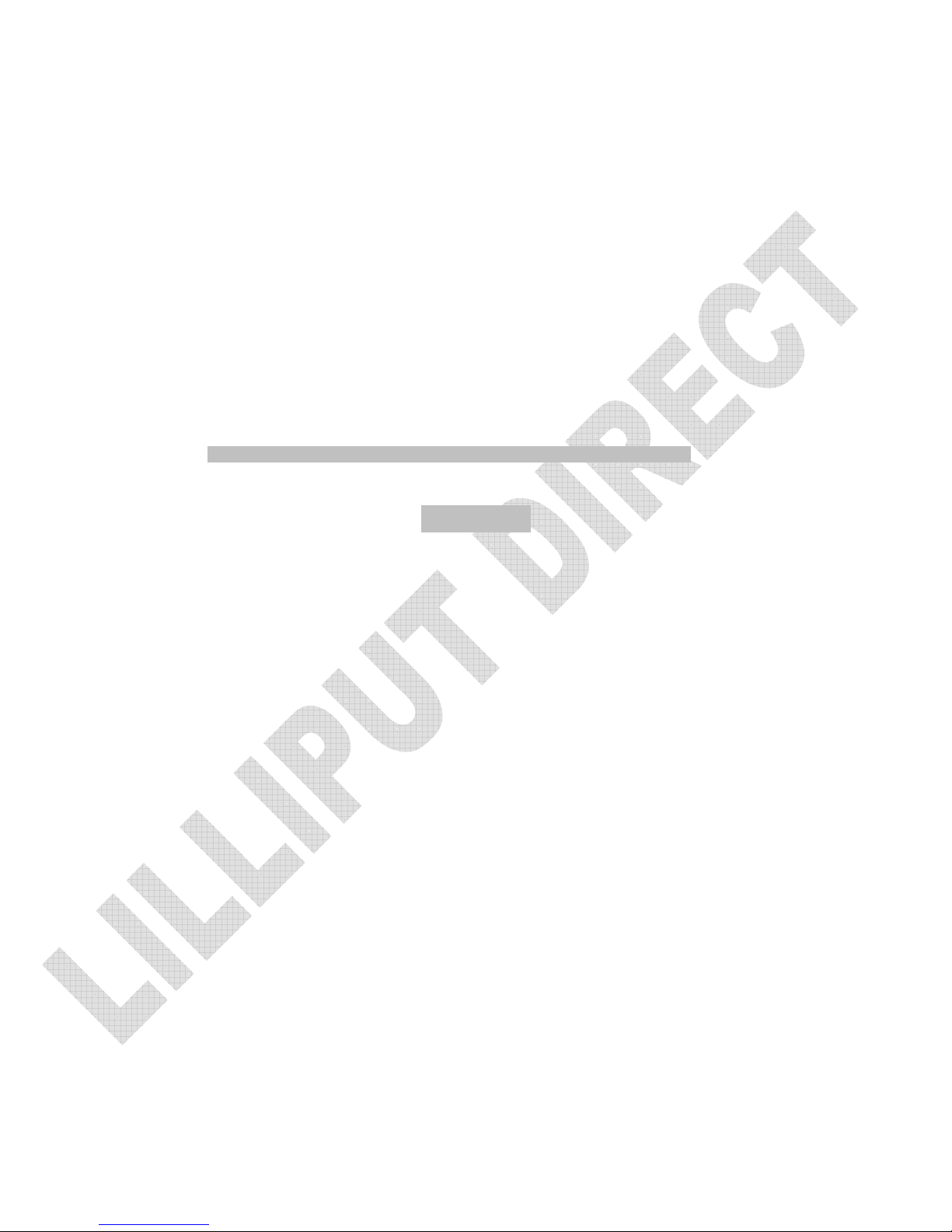
DEAR
CUSTOMERS
Thank you for purchasing the liquid crystal display monitor. This product employs
new integrate circuits and high quality TFT LCD modules. It is putting out with its
low power consumption, emits no radiation, and other advantage characteristics. This
product is shaped with modern style and is easy to be carried with. The color
TFTLCD is the most suitable display for VGA,VCD, DVD and GPS system for
motorcars and ships .It also can be used in the office ,in flat ,at home also in other
suitable position. You will certainly benefit from this monitor in lots of ways, to name
some of them: convenience, safety, space-saving.
We hope that you will have the enjoyment of your new mini color TFT LCD.
To ensure the
best use of the unit,
please r
ead this hand
book carefully b
eforehan
d.
CAUTION
1. Please use the adapter attached in the accessory.
2. Do not expose this product to direct sunlight, heat or humid conditions.
3. Keep away from strong light while using this product so as to obtain the
clearest and the most colorful picture.
4. Please avoid heavy impact or drop onto the ground.
5. Do not use chemical solutions to clean this unit. Please simply wipe with a
clean soft cloth to keep the brightness of the surface.
6. If the product does not operate normally when the instructions are followed.
Adjust only those controls that are covered by the instructions. Improper
adjustment of other controls may result in damage and will often require
extensive work of a qualified technician.
Page 3
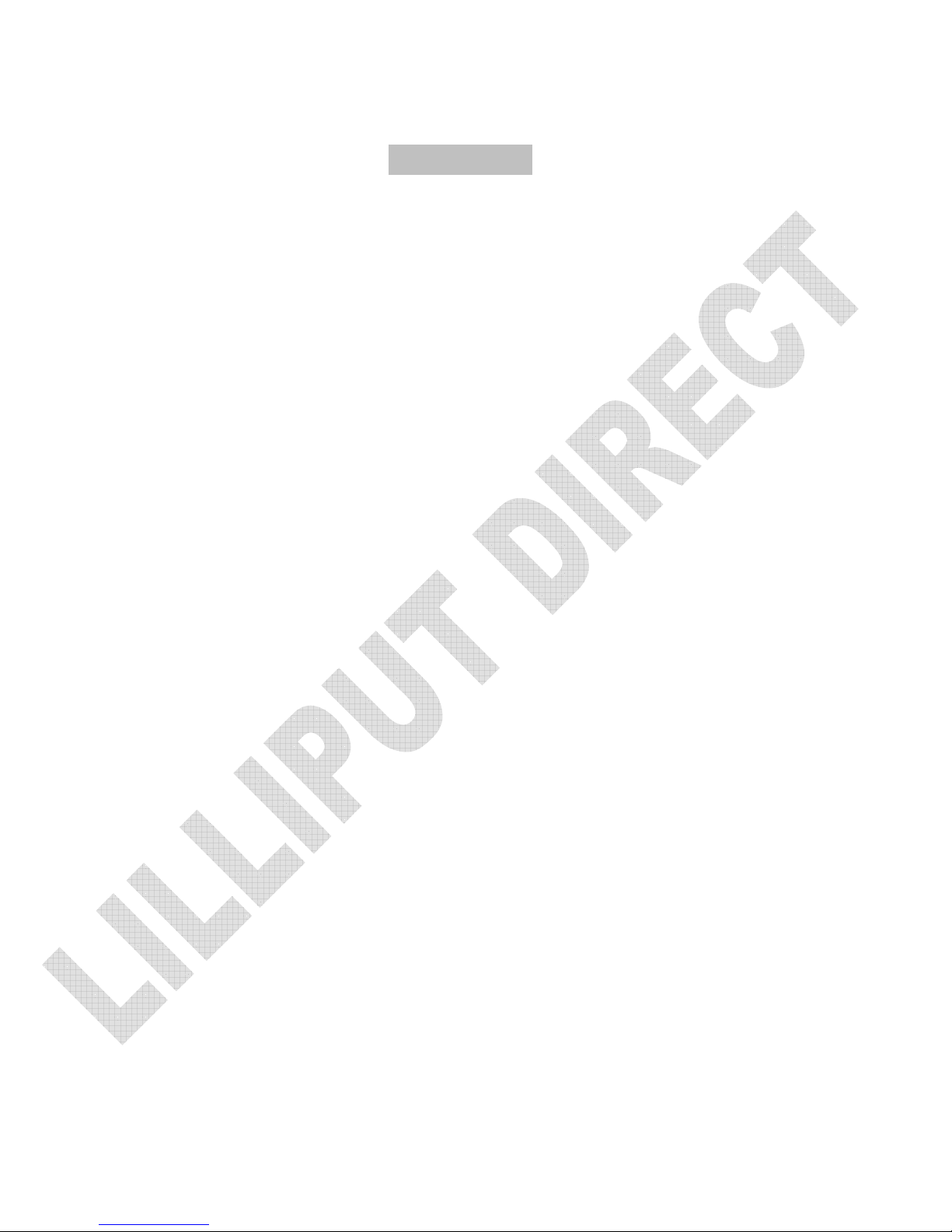
CONTENTS
1. PRODUCT DESCRIPTION --------------------
2. REMOTE CONTROLLER ---------------------
3. MENU OPERATION ----------------------------
IN AV MODE--------------------------------------
IN PC MODE--------------------------------------
IN DVI&HDMI&YBPDR MODE--------------
4. MATCHED CABLES-------------------------
5. ACCESSORIES ------------------------------------
6. PARAMETER --------------------------------------
7. TROUBLESHOOTING ---------------------------
8. REMARK----------------------------------------
Page 4

1. PRODUCT
DESCRIPTION
1 2 3 4 5 6 7
17 16 15 14 13 12 11 10 9 8
1. - : Volume down or to adjust the value of setting function
2. +: Volume up or to adjust the value of setting function
3. <: Selection key, to select item on the OSD or push the key in PC mode
directly to adjust phase automatically
4. >: To select function on OSD or to adjust the brightness directly. There
aresix levels of brightness, push this button directly to change among them.
5. MENU: To activate OSD menu
(long press to
underscan/overscan pictures automatically
when rece
iving
HDMI (High-Definition
Multimedia Interface)
signal
s)
6. PC/AV: PC(VGA),AV1,AV2,HDMI,DVI,YPBPR and S-video switch
7. POWER: Power on/off
8. DC 12V
9. S connector
10. DVI port
11. HDMI port
12. YPBPR signal port
13. VGA port
14. Video 1/2 input
Page 5

15. Audio L/R input
16. Audio L/R output
17. USB port(Touch connector)
2. Remote contr
ol
1. MUTE
2. PC(VGA),AV1,AV2,HDMI,DVI,YPBPR and S-video switch
3. : Left move,Volume down or to adjust the value of setting function
4. MENU: To activate OSD menu
(long press to
underscan/overscan pictures automatically
when receiving
HDMI (High-Definition
Multimedia Interface)
signal
s)
5. Power
6.
:
UP move, To select function on OSD
7. : Right move, Volume up or to adjust the value of setting function
8. : Down move, to select function on OSD
Page 6

3.MENU
OPERATION
Before setting the menu functions, please make sure the device is connected
correctly. When power on, press MENU on the device or on the remote
controller. The menu of function setting will display on the screen.
Press >/< buttons on the device or ▼/▲
buttons on the remote controller
to select items on the left of the display. Then press + / – buttons on the
device or ►/◄buttons
on the remote controller to change the
values.
The following pictures are the setting displays of different
modes.
IN AV MODE & S
connector
IN PC
MOD
E
:
As follows:
OSD
M
ISCEL
LAN
EOU
S
Page 7

IN DVI & HDMI & YPBTR MODE
(Note: DVI & HDMI optional) via item to a new page.
Icon
Nam
e
Funct
ion
Brightness
Adjust the level of brightness
Contrast
Adjust the level of contrast
Saturation
Adjust the level of saturation
Tint
Adjust the tint of image
OSD H-Position
Adjust the on-screen-display horizontally
OSD V-Position
Adjust the on-screen-display vertically
PHASE
to adjust the beginning point and terminal point of
image
FREQUENCY
to adjust the frequency range of image
OSD H-POSITION to adjust the picture position in horizontal direction
OSD H-POSITION to adjust the picture position in vertical direction
OSD AUTO
COLOR
If select “YES” it will adjust automatic color system
to the best
Reset
Select “Yes” to reset the adjustment as manufacture
parameters.
Color temperature
Choose the color temperature. Options: User,
6500ºK, 7500 ºK, or 9300 ºK.
Red
Green
Blue
Note: Only can available under “User” mode to meet
the color value you need.
Page 8

Language
Choose language between English and Chinese
Japanese(optional
)
Miscellaneous
Enter to next page (See picture below) for
miscellaneous selections
Exit OSD
Select “Exit” to quit the on-screen-display menu.
Sharpness
Adjust the sharpness of picture
OSD Duration
Adjust the display duration of OSD from 5-100
seconds.
4. SPECIAL MATCHED
CABLES
YPBPR signal connect cable
P signal connect
cable
R signal connect cable
Y signal connect cable
YPBPR signal
input
VIDEO&AUDIO input/output cable
VIDEO 1 output
VIDEO 2 output
VIDEO signal input
Page 9

5. ACES
SORIES
1. 4 pin Y/C signal cable 1 piece
2. HDMI type A-C 1 piece
3. Touch pen 1 piece
4. Drive disk 1 piece
5. Remote control 1 piece
6. DVI cable
1 piece
7. VGA15-pin cable 1 piece
8. VIDEO&AUDIO input/output cable 3 pieces
9. USB connection cable 1 piece
10. Home DC adapter 1 piece
11. YPBPR signal connect cable 1 piece
12. Manual 1 copy
6. P
ARAMETER
PANEL
TFT LCD
10.4’’
HIGH RESOLUTION 800×600
Brightness
230cd/
㎡
VIEWING ANGLE 130°/ 110°(Horizontal/Vertical)
COLOR SYSTEM PAL-4.43,NTSC-3.58
INPUT VOLTAGE DC 12V
INPUT SIGNAL PC(VGA),AV1,AV2,HDMI,DVI,YPBPR and S-video
POWER CONSUMPTION
≤
8W
Audio Output
≤
1.2W
CONTRAST 400:1
SIZE 260×200×39(mm)
Weight 902 g
Page 10

7. TROUBLE
SHO
OT
ING
Only black-and-white image
Make the level of color saturation and brightness is
proper. Power on but no picture
Make sure the AV &VGA &HDMI&DVI&YPBPR&S connector cable is
tightly connected from the video out connector AV &VGA
&HDMI&DVI&YPBPR&S connector signal output connector. Make sure
you are using the standard power adapter coming with the monitor.
Wrong or abnormal colors
If any color is missing, check the cables to make sure it is securely
connected. Broken or loose pins in the cable connector can cause a bad
connection.
Remote controller doesn't work
Check the battery to make sure the battery is installed properly and make sure
it is not a low battery. The signal is interfered by some obstructions.
Please try to reset if any abnormal matters happened .
8. REMARK:
If
there
are still any problems, you can connect with the
related deals
*If interruptive image occurs, it maybe that the VGA signal frequency isn’t matched
with normal standard
*It is a normal condition that some bright lines appear on the screen when you turn
the unit.
Note: due to constant
effort
to improve products and
produc
t
features,
specifications may change without
not
ice.
Page 11

