Page 1

COLOR TFT
L
CD
MONITOR WITH
MU
LTI-T
OUC
H
FUNC
TION
Manual
Page 2
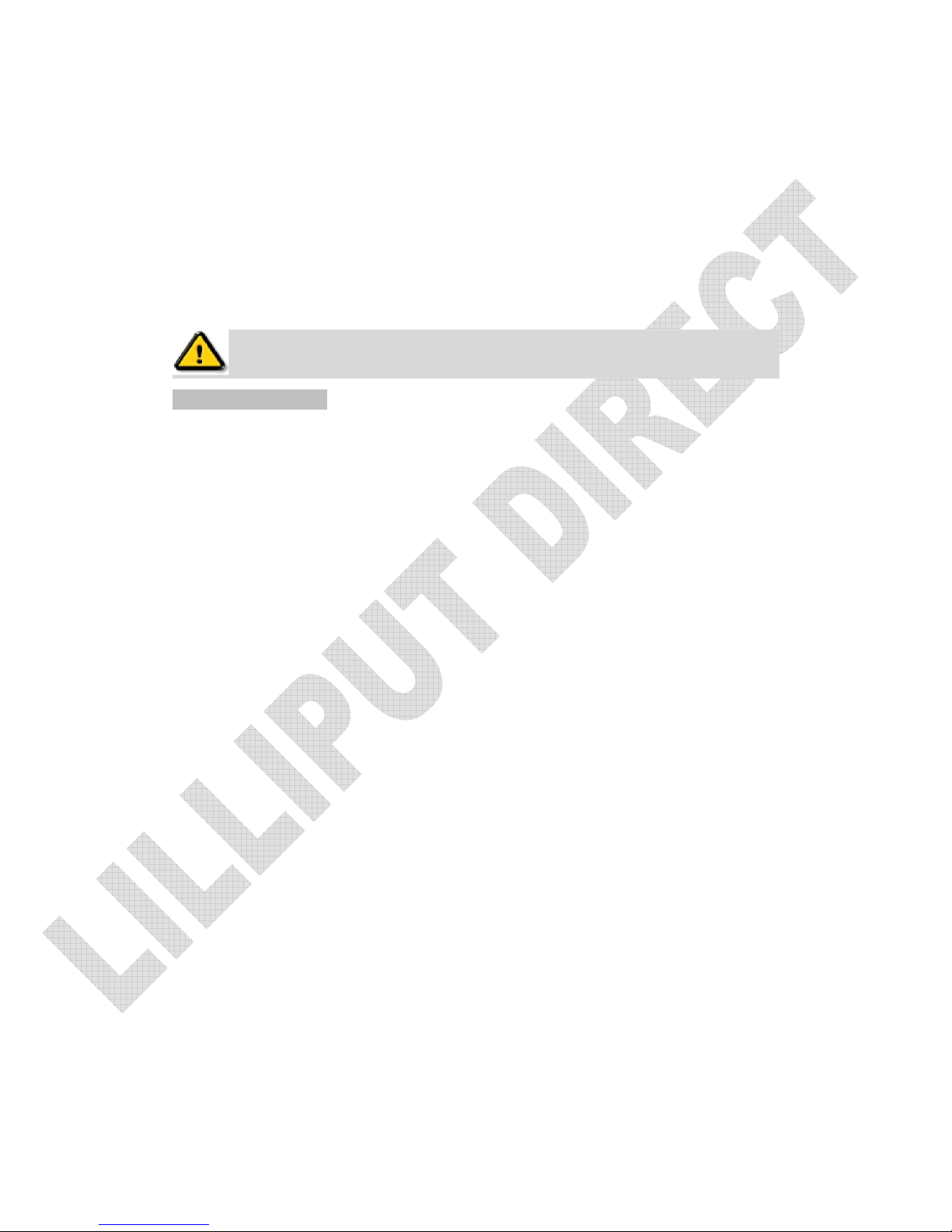
DEAR
CUSTOM
ERS
Thank you for choosing our TFT LCD (liquid crystal display) monitor. This product employs
integrate circuits, low power consumption, and no radiation emission. It has fashion designed
appearance and good portability. The TFT LCD screen is the most suitable display for VGA, VCD,
DVD, and GPS on vehicles or vessels. Moreover, this product is able to be used in office, at home,
or other proper positions. Please enjoy the benefits of convenience, safety, and space-saving from
this TFT LCD monitor in different ways.
To ensure the best use of this
product,
please
read
this
hand
book
carefully beforehand
.
CAUTION
S
1. Please use the adapter attached in the accessories.
2. The multi-touch function can be operated under Windows 7 OS only.
3. Please do NOT expose this product to direct sunlight, heat, or humid conditions.
4. Please keep away from strong light while using this product in order to obtain the
clearest and the most colorful pictures.
5. Please avoid heavy impact or drop onto the ground.
6. Please do NOT use chemical solutions to clean this product.
7. Please simply wipe with a clean soft cloth to maintain the brightness of the
surface.
8. Please follow the instructions and trouble-shootings to adjust the product. Other
improper adjustment may result in damage. Any further adjustment must be
performed or conducted by a qualified technician.
9. Please unplug the power if long-term no-use, or thunder weather.
Page 3
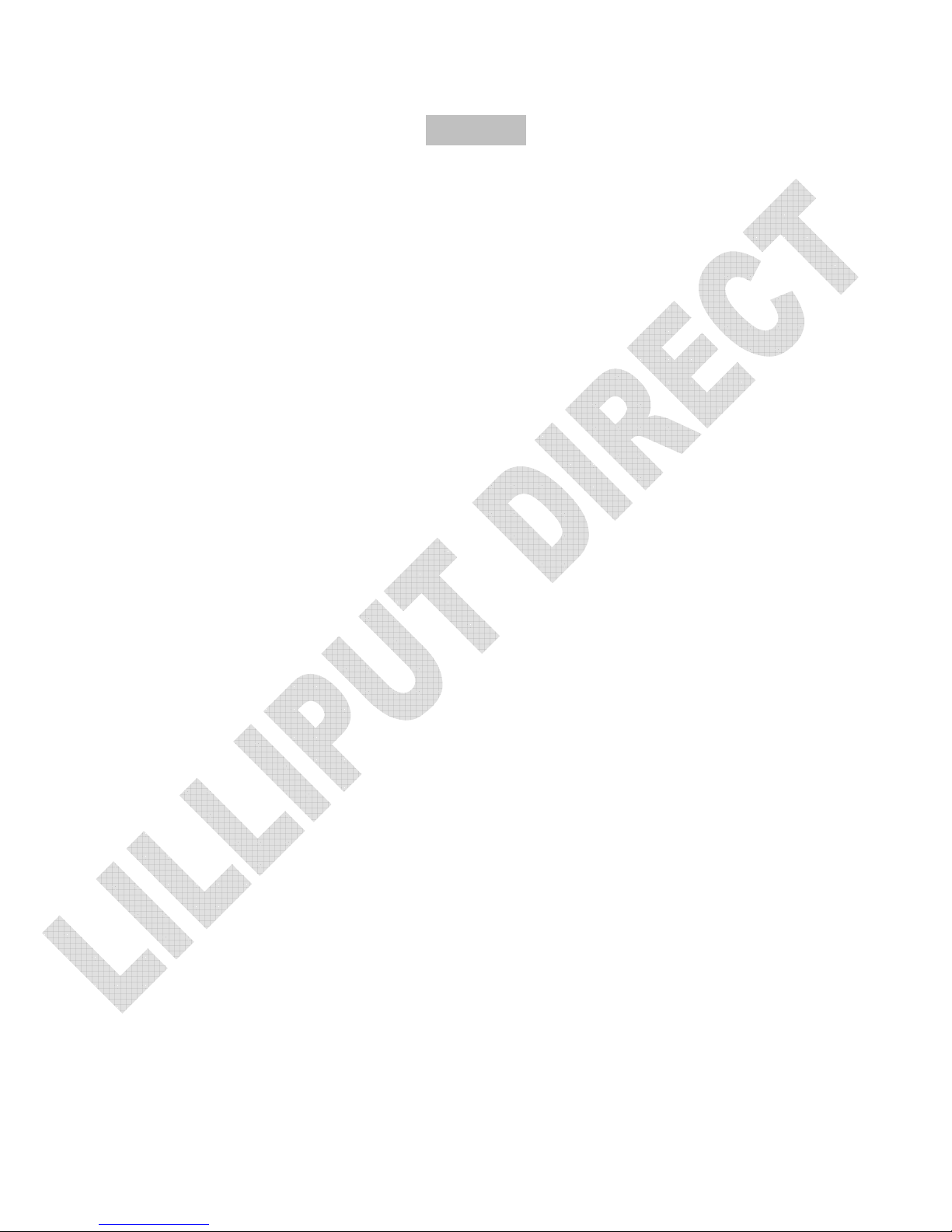
Contents
1. PRODUCT DESCRIPTION
------------------------------------------ 3
2. REMOTE
CONTROL------------------------------------------------- 5
3. MATCHED
CABLES--------------------------------------------------6
4. MULTI-TOUCH FUNCTION
OPERATION-----------------------8
5. MENU OPERATION
--------------------------------------------------9
5-1.IN AV
MODE----------------------------------------------------9
5-2.IN PC
MODE----------------------------------------------------9
5-3.IN DVI & HDMI
MODE--------------------------------------9
5-4.SETTING ITEMS
LIST--------------------------------------- 10
6. ACCESSORIES
-------------------------------------------------------11
7. PARAMETER
---------------------------------------------------------12
8. TROUBLESHOOTING
----------------------------------------------12
9.
REMARK---------------------------------------------------------------13
Page 4

1. PRODUCT
DE
SCRIPTION
1.-
:
Volume down, or value down while using menu setting functions
2.+
:
Volume up, or value up while using menu setting functions
3.MENU
:
To activate OSD (on-screen display) menu; long press this button to zoom
in/out pictures automatically when receiving HDMI (High-Definition Multimedia
Interface) signals
4.◄
:
Selection key, to select items of OSD menu. Under PC mode, press to enable
automatically phase control
5.►
:
Selection key, to select items of OSD menu. Press to adjust 6 levels of
brightness.
6.AV/PC
:
PC、DVI、VIDEO1、VIDEO2、HDMI switch
7
.
Infrared signal receiver (work with remote control)
8
.
Power ON/OFF switch
Page 5

9
.
USB interface(reserved)
10
.
Mini USB interface
11
.
Power input
12.DVI、HDMI
input interface
13
.
14P SKS input interface
Page 6

14
.
Mounting Process: Standard VESA Sockets (75mm)
2. REMOTE
CONTROL
1
.
MUTE
2
.
Video switch: PC、DVI、VIDEO1、VIDEO2、HDMI switch
3
. :
Left move,Volume down or to adjust the value of setting function
4
. :
Down move, to select function on OSD
5
.
POWER ON/OFF
6
. :
UP move, to select function on OSD
7.MENU
8
. :
Right move, Volume up or to adjust the value of setting function
3. MATCHED
CABLES
Match cable
SKS
cable:
Page 7

1. 14P SKS Input Jack: all kinds of AV signal input, note that put it correctly into the
SKS input jack of the monitor
2. Black 9-pin VGA signal input jack
3. Yellow RCA: Video signal 1 input
4. Yellow RCA: Video signal 2 input
5. White RCA: Audio signal input
6. Black Jack: DC 12V Power input
VGA
cable
1. Black 9-pin VGA connector, contact to the 9-pin VGA signal input jack of SKS
cable.
2. USB end connect the USB port of computer for touch screen function.
3. 15-pin VGA signal input end connect VGA port of the computer.
DVI to HDMI
cable:
1. HDMI signal input end
2. DVI signal input connect with device with DVI signal
3. USB connect with the USB port of computer for touch function
Page 8

HDMI to HDMI
cable:
1. HDMI signal input end
2. HDMI signal input connect device with HDMI signal
3. USB port connect computer for touch function
Page 9

4.
MULTI-TOUCH
FUNCTION
OPERATI
ON
Before
operate
the
multi-touch
function, please make
sure
the
operation sys
tem
is Windows 7.
Operational Process as follow:
Click START to open control panel
Enter Tablet PC setting
Page 10

5. MENU
OPERATI
ON
Before setting the menu functions, please make sure the device is connected correctly.
When power on, press MENU on the device or on the remote controller. The menu
functions setting will display on the screen.
Press buttons ►/◄ on the device or buttons ▼/▲ on the remote controller to select
items. Then press + / – on the device or ►/◄on the remote controller to change the
values.
5-1. IN AV
MODE
5-2. IN PC
MODE
OSD MISCEL
LANEOUS
5-3. IN DVI & HDMI
MODE
DVI MODE OSD miscellaneous setting under DVI mode
Page 11

HDMI MODE
OSD miscellaneous setting under HDMI mode
5-4. SETTING ITEMS LIST
Item
Name
Function
BRIGHTNESS Brightness setting
CONTRAST Contrast setting
SATURATION Saturation setting (NOT under
DVI/HDMI mode)
Tint
Tint setting for image display (NOT
under
DVI/HDMI mode)
OSD H-position adjustment to adjust the OSD move in horizontal
direction
OSD V-position adjustment to adjust the OSD move in vertical
direction
PHASE
to adjust the beginning point and
terminal point of image
FREQUENCY
to adjust the frequency range of image
RESET
you can reset adjustment of the unit
when click “YES”
COLOR TEMPERATURE
choose color and temperature at first,
such as: 65000 K, 75000 K or 93000 K.
RED
GREEN
BLUE
NOTE: only if
under
“USER” mode,
can adjust RED, GREEN and
BLUE to meet the color value you
need.
Page 12

LANGUAGE
Language setting: English or Japanese
MISCELLANEOUS Move to next page for miscellaneous
setting
OSD AUTO COLOR
If select “YES” it will adjust automatic
color system to the best.
EXIT OSD
select “YES” to exit
OSD H-POSITION
to adjust the picture position in
horizontal direction
OSD V-POSITION
to adjust the picture position in vertical
direction
MODE
Mode shift between 4:3 and 16:9
SHARPNESS to adjust the level of sharpness
OSD DURATION
to adjust the duration of OSD
from5-100seconds
6.
ACCE
SSORIES
1.Remote control 1piece
2.Manual 1copy
3.Touch pen 1piece
4.DC adapter 12V 1piece
5.14PIN SKS 1Piece
Page 13

6.VGA cable 1Piece
7. HDMI to HDMI cable 1piece
8. DVI to HDMI cable 1piece
7. PARAMETER
Panel 10.1” LED (16:9)
Touch Function Resistive Touch Panel
Resolution 1024×600
Brightness
250cd/㎡
Contrast 500:1
Viewing Angle 140°/ 110°(H/V)
Color System PAL-4.43,NTSC-3.58
Input Voltage DC 12V
Input Signal AV1,AV2,PC(VGA), HDMI, DVI
Power Consumption ≤9W
Audio Output ≤1.2W
Mounting Process Standard VESA Sockets (75mm)
Feature Multi-touch function (Windows 7 OS only!)
Dimension(LWD)
253.5×162.5×35/65.5mm (with bracket)
Weight 1166g
Page 14

8. TROUBLE
SHO
OT
ING
1. Only black-and-white image
Check whether the level of color saturation and brightness is proper or not.
2. Power on but no picture
Make sure the PC、DVI、VIDEO、HDMI cable is tightly connected exactly
correctly Make sure you are using the standard power adapter coming with the
monitor.
3. Wrong or abnormal colors
If any color is missing, check the cables to make sure it is securely connected.
Broken or loose pins in the cable connector can cause a bad connection.
4. Remote controller doesn't work
Check the battery to make sure the battery is installed properly and make sure it is
not a low battery. The signal is interfered by some obstructions.
5. If any abnormal matters happened, pls enter “MENU” choose to reset
6. If it can’t be touch, pls check the USB connects exactly correct or not.
9. REM
ARK:
If
there
are still any problems, you can connect with the
related deals
*If interruptive image occurs, it maybe that the VGA signal frequency isn’t matched
with normal standard
*It is a normal condition that some bright lines appear on the screen when you turn
the unit.
Page 15

