Page 1

COLOR TFT LCD
MONITOR
Manual
Page 2
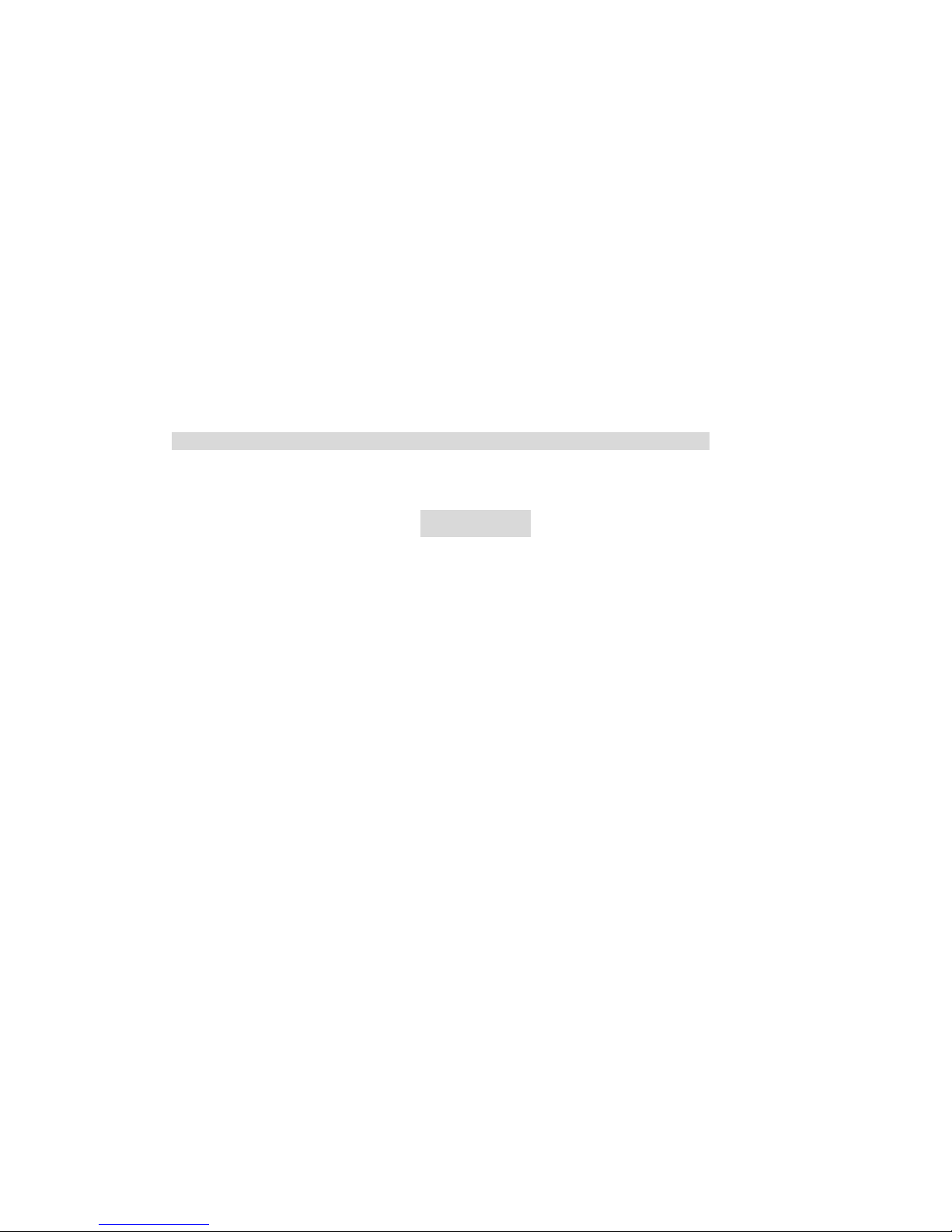
DEAR CUSTOMERS
Thank you for purchasing the liquid crystal display monitor. This product employs
new integrate circuits and high quality TFT LCD modules. It is putting out with its
low power consumption, emits no radiation, and other advantage characteristics. This
product is shaped with modern style and is easy to be carried with. The color TFT
LCD is the most suitable display for VGA,VCD, DVD and GPS system for motorcars
and ships .It also can be used in the office ,in flat ,at home also in other suitable
position. You will certainly benefit from this monitor in lots of ways, for example,
convenience, safety, space-saving.
We hope that you will have the enjoyment of your new mini color TFT LCD.
To ensure the best use of the unit, please read this handbook carefully beforehand.
CAUTION
1. Please use the adapter attached in the accessory.
2. Do not expose this product to direct sunlight, heat or humid conditions.
3. Keep away from strong light while using this product so as to obtain the
clearest and the most colorful picture.
4. Please avoid heavy impact or drop onto the ground.
5. Do not use chemical solutions to clean this unit. Please simply wipe with a
clean soft cloth to keep the brightness of the surface.
6. If the product does not operate normally when the instructions are followed.
Adjust only those controls that are covered by the instructions. Improper
adjustment of other controls may result in damage and will often require
extensive work of a qualified technician.
Please unplug the power if non-use for a long-term, or a thunder and happens.
YP-0111110
Page 3
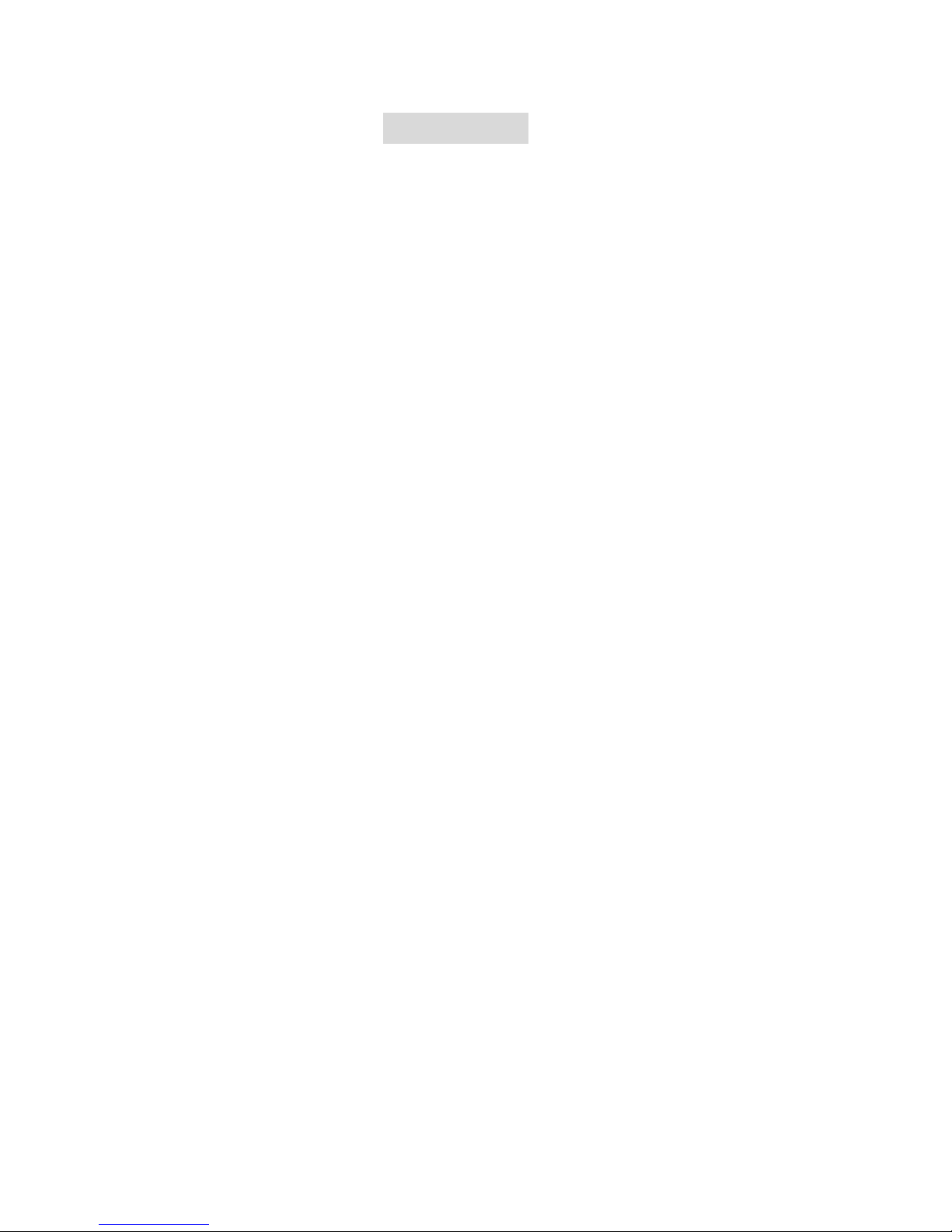
CONTENTS
1. PRODUCT DESCRIPTION ---------------------
2. REMOTE CONTROLLER-----------------------
3. MATCHED CABLES-------------------------
4. MENU OPERATION ----------------------------
IN AV MODE--------------------------------------
IN PC MODE--------------------------------------
IN DVI&HDMI MODE--------------------------
5. RAIL SLOT------------------------------------
6. ACCESSORIES ----------------------------------
7. PARAMETER ------------------------------------
8. TROUBLESHOOTING -------------------------
9. REMARK--------------------------------------
Page 4

1
1. PRODUCT DESCRIPTION
Page 5

2
1.AV/PC:PC、DVI、VIDEO1、VIDEO2、HDMI switch
2.+:Volume up or to adjust the value of menu setting function
3.-:Volume down or to adjust the value of menu setting function
4.▲:To select function on OSD or to adjust the brightness directly under 6
classes
5.▼:to select item on the OSD or push the key in PC mode directly to
adjust phase automatically
6.MENU: To activate OSD menu
( PS: Long press "MENU" button to zoom in or out picture
automatically when receiving HDMI signal.)
7. Indicate light
8. Infrared receiving window
9.POWER:Power on/off
10.USB interface(connection HUB: Optional)
11.Mini USB interface(Optional)
Page 6

3
12.Power input
13.DVI、HDMI input interface
14.14P SKS input interface
15. Mounting Process: Standard VESA Sockets (75mm)
2. REMOTE CONTROLLER
1. MUTE
2. Display switch: PC、DVI、VIDEO1、VIDEO2、HDMI switch
3. : Left move,Volume down or to adjust the value of setting
function
4. : Down move, to select function on OSD
5. POWER ON/OFF
6. :UP move, To select function on OSD
7. MENU
8. : Right move, Volume up or to adjust the value of setting
function
Page 7

4
3. MATCHED CABLES
Match cable
SKS cable:
1. 14P SKS Input Jack: all kinds of AV signal input, note that put it correctly into the
SKS input jack of the monitor
2. Black 9-pin VGA signal input jack
3. Yellow RCA: Video signal 1 input
4. Yellow RCA: Video signal 2 input
5. White RCA: Audio signal input
6. Black Jack: DC 12V Power input
VGA cable
1. Black 9-pin VGA connector, contact to the 9-pin VGA signal input jack of SKS
cable.
2. USB end connect the USB port of computer for touch screen function.
3. 15-pin VGA signal input end connect VGA port of the computer.
HDMI to DVI cable:
1. HDMI signal input end
2. DVI signal input connect with device with DVI signal
3. USB connect with the USB port of computer for touch function(Optional)
Page 8

5
HDMI to HDMI cable:
1. HDMI signal input end
2. HDMI signal input connect device with HDMI signal
3. USB port connect computer for touch function(Optional)
4. MENU OPERATION
After connected correctly and then Power on, Press “MENU” on the unit or by remote
control to show MENU.
IN AV MODE
Press “▲ / ▼”on the unit or “ / ” on the remote control to select item, eg.
, and it will be highlighted; and then press “+ / -”on the unit or / on the
remote control to adjust the favorite values. It shows current picture format
(NTSC&PAL) below the dialog box.
BRIGHTNESS: to adjust the luminance of brightness
CONTRAST: to adjust the level of contrast
SATURATION: to adjust the level of saturation
TINT: to adjust the hue of image
SHARPNESS: to adjust the level of sharpness
Page 9

6
LANGUAGE:There are 2 languages provided for choice, English and Chinese
RESET: you can reset adjustment of the unit when click “YES”
OSD H-POSITION ADJUSTMENT: to adjust the OSD move in horizontal
direction
OSD V-POSITION ADJUSTMENT: to adjust the OSD move in vertical
direction
OSD DURATION: to adjust the duration of OSD from5-100seconds
Mode shift between 4:3 and 16:9
EXIT OSD: select “YES” to exit
IN PC MODE:
Press “▲ / ▼”on the unit or “ / ” on the remote control to select item, eg.
, and it will be highlighted; and then press “+ / -”on the unit or / on the
remote control to adjust the favorite values. It shows current picture mode
specifications below the dialog box.
BRIGHTNESS: to adjust the luminance of brightness
CONTRAST: to adjust the level of contrast
PHASE: to adjust the beginning point and terminal point of image
FREQUENCY: to adjust the frequency range of image
Page 10

7
OSD H-POSITION: to adjust the picture position in horizontal direction
OSD V-POSITION: to adjust the picture position in vertical direction
RESET: you can reset adjustment of the unit when click “YES”
COLOR TEMPERATURE:choose color and temperature at first, such as: 65000
K, 75000 K or 93000 K.
Only if under “USER” mode, can adjust RED, GREEN and
BLUE to meet the color value you need.
LANGUAGE:There are 2 languages provided for choice, English and Chinese
MISCELLANEOUS:to select to enter next page
As follows:
OSD MISCELLANEOUS
OSD H-POSITION ADJUSTMENT: to adjust the OSD move in horizontal
direction
OSD V-POSITION ADJUSTMENT: to adjust the OSD move in vertical
direction
OSD DURATION: to adjust the duration of OSD from5-100seconds.
OSD AUTO COLOR:If select “YES” it will adjust automatic color system to
the best.
Mode shift between 4:3 and 16:9
EXIT OSD: select “YES” to exit
Page 11

8
IN DVI & HDMI MODE
DVI MODE
HDMI MODE
Press “▲ / ▼”on the unit or “ / ” on the remote control to select item, eg. ,
and it will be highlighted; and then press “+ / -”on the unit or / on the remote
control to adjust the favorite values. It shows picture mode specifications below the
dialog box in DVI mode, but not in HDMI mode.
BRIGHTNESS: to adjust the luminance of brightness
CONTRAST:to adjust the level of contrast
SATURATION: to adjust the level of saturation (this function doesn’t work
under DVI/HDMI mode)
TINT: to adjust the hue of image (this function doesn’t work under DVI/HDMI
mode)
Page 12

9
OSD H-POSITION ADJUSTMENT: to adjust the OSD move in horizontal
direction
OSD V-POSITION ADJUSTMENT: to adjust the OSD move in vertical
direction
RESET: you can reset adjustment of the unit when click “YES”
COLOR TEMPERATURE:choose color and temperature at first, such as: 65000
K, 75000 K or 93000 K.
Only if under “USER” mode, can adjust RED, GREEN and
BLUE to meet the color value you need.
LANGUAGE:There are 2 languages provided for choice, English and Chinese
MISCELLANEOUS:to select to enter next page of menu.
As follows:
OSD MISCELLANEOUS OF DVI MODE
OSD MISCELLANEOUS OF HDMI MODE
Page 13

10
Mode shift between 4:3 and 16:9
EXIT OSD: select “YES” to exit
5. RAIL SLOT
6. ACCESSORIES
1.Remote control 1piece
2.Manual 1copy
3.Touch pen 1piece
4.Drive disk 1piece
(touch driver, please choose and install correct touch driver as per your PC OS)
5.DC adapter 12V 1piece
6.14PIN SKS 1Piece
7.VGA cable 1Piece
8. HDMI to HDMI cable 1piece
9. HDMI to DVI cable 1piece
10. VESA 75mm rail slot (optional) 1piece
Page 14

11
7. PARAMETER
Panel
10.1” LED (16:9)
Touch Function
Resistive touch panel
Resolution
1024×600
Brightness
250cd/㎡
Contrast
500:1
Viewing Angle
140°/ 110°(H/V)
Color System
PAL-4.43,NTSC-3.58
Input Voltage
DC 12V
Input Signal
AV1,AV2,PC(VGA), HDMI, DVI
Power Consumption
≤9W
Audio Output
≤1.2W
Mounting Process
Standard VESA Sockets (75mm)
Feature
4 or 5-wire resistive touch panel (FA1011)
Multi-touch function (Windows 7 OS only!) (FA1012)
Dimension(LWD)
253.5×162.5×35/65.5mm (with bracket)
Weight
1166g
8. TROUBLE SHOOTING
1. Only black-and-white image
Check whether the level of color saturation and brightness is proper or not.
2. Power on but no picture
Make sure the PC、DVI、VIDEO、HDMI cable is tightly connected exactly
correctly Make sure you are using the standard power adapter coming with the
monitor.
3. Wrong or abnormal colors
If any color is missing, check the cables to make sure it is securely connected.
Broken or loose pins in the cable connector can cause a bad connection.
4. Remote controller doesn't work
Check the battery to make sure the battery is installed properly and make sure it is
not a low battery. The signal is interfered by some obstructions.
Page 15

12
5. If any abnormal matters happened, pls enter “MENU” choose to reset
6. If it can’t be touch, pls check the USB connect exactly correct or not, or install
the correct touch driver as per the PC OS ?
9. REMARK:
If there are still any problems, you can connect with the related deals
*If interruptive image occurs, it maybe that the VGA signal frequency isn’t matched
with normal standard
*It is a normal condition that some bright lines appear on the screen when you turn
the unit.
Note: due to constant effort to improve products and product features,
specifications may change without notice.
