Page 1
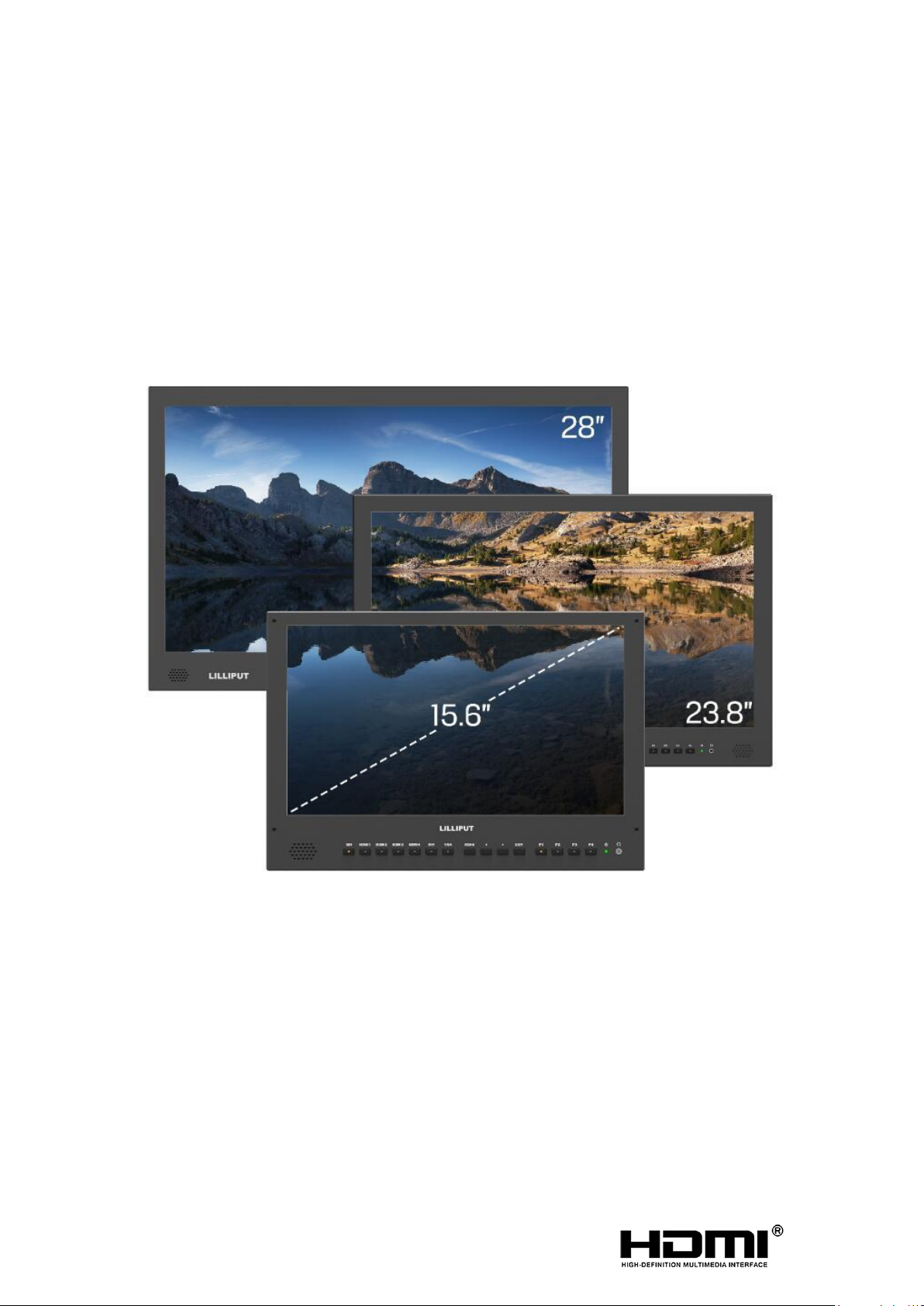
User Guide
Page 2
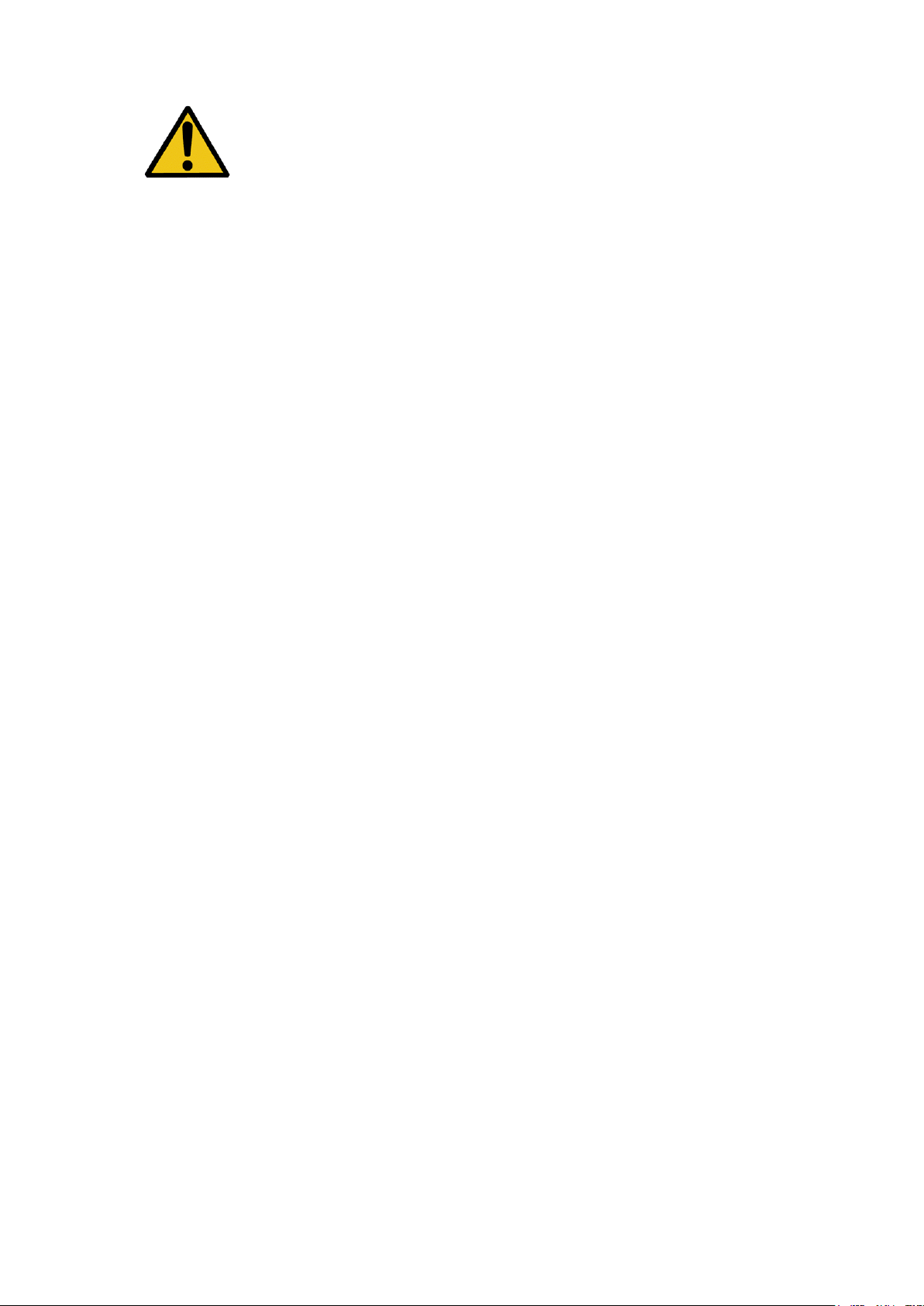
1
IMPORTANT SAFETY INSTRUCTIONS
The device has been tested for conformance to safety
regulations and requirements, and has been certified for
international use. However, like all electronic equipment, the
device should be used with care. Please read and follow the
safety instructions to protect yourself from possible injury and to
minimize the risk of damage to the unit.
Please do not place the display screen towards the ground to avoid
scratching the LCD surface.
Please avoid heavy impact.
Please do not use chemical solutions to clean this product. Simply wipe
with a clean soft cloth to maintain the brightness of the surface.
Please do not block any vent hole.
Please follow the instructions and trouble-shooting to adjust the product.
Internal adjustments or repairs must be performed by a qualified
technician.
Please keep user guide for future reference.
Please unplug the power and remove the battery if long-term no-use, or
thunder weather.
FEATURES
Support multiple signal inputs 3G-SDI, HDMI, DVI and VGA.
Multiple View Display supports quad view split from different input singles
simultaneously.
Ultra HD 4K screens containing 8.3 million pixel (3840×2160), so the
resolution is four times that of Full HD.
3D LUT for Accurate Color Reproduction and Color space display
(Native/Rec.709/User1~User3).
Support to upload 3D LUT table via USB port.
Equip HDR function.
Image flip offers great convenience for user’s user to place the monitor
with various mounting methods under different conditions. Users can view
the monitor normally no matter what mounting angles.
Perfect size for both suitcase and rack mount.
Wireless HDMI function for optional.
Page 3
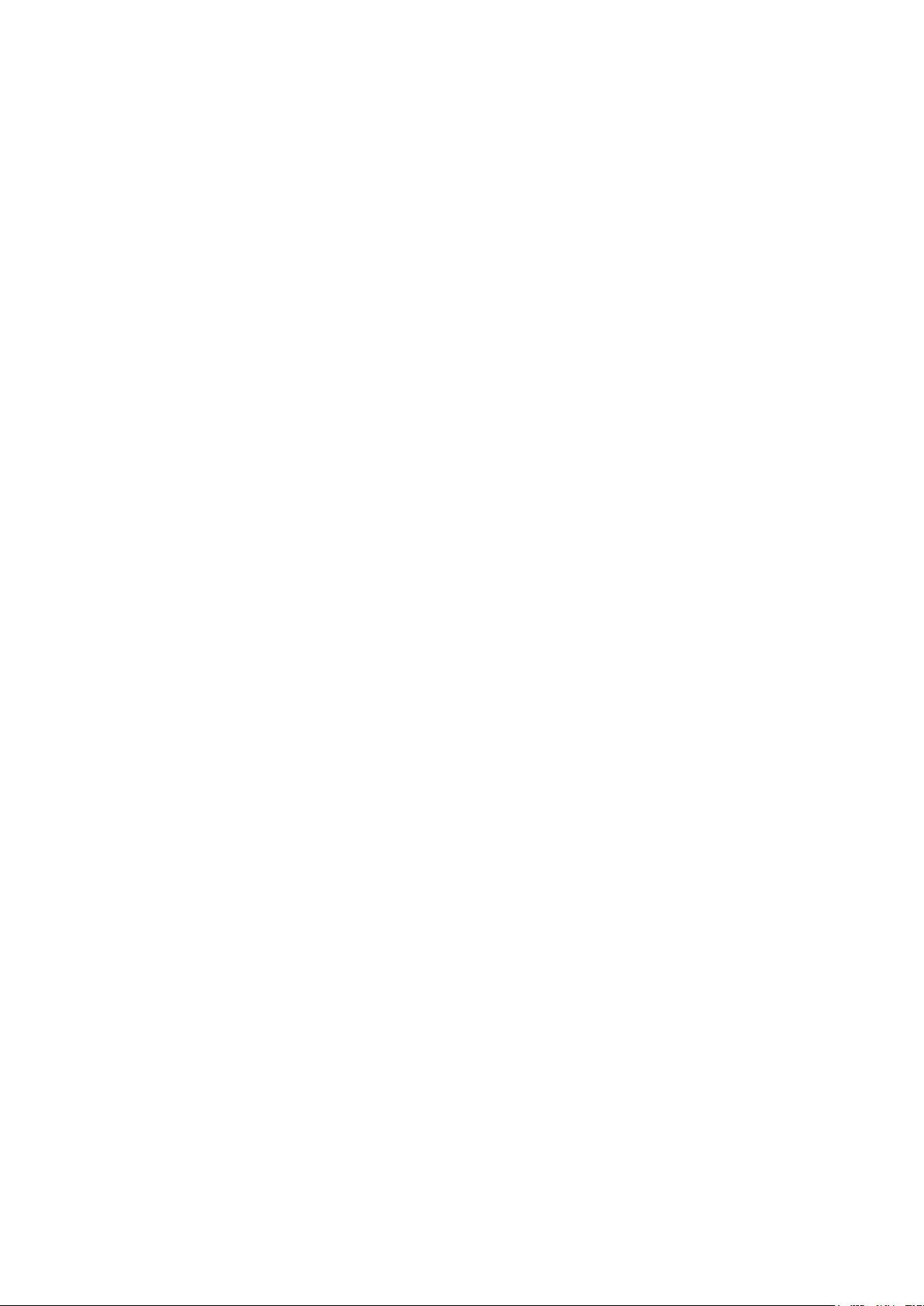
2
Contents
1. PRODUCT DESCRIPTION .......................................................................... 3
2. SUN SHADE INSTALLATION ...................................................................... 6
3. MENU SETTING .......................................................................................... 7
4. ACCESSORIES ....................................................................................... 20
5. PARAMETERS ........................................................................................ 21
6. TROUBLE SHOOTING ............................................................................ 22
Page 4
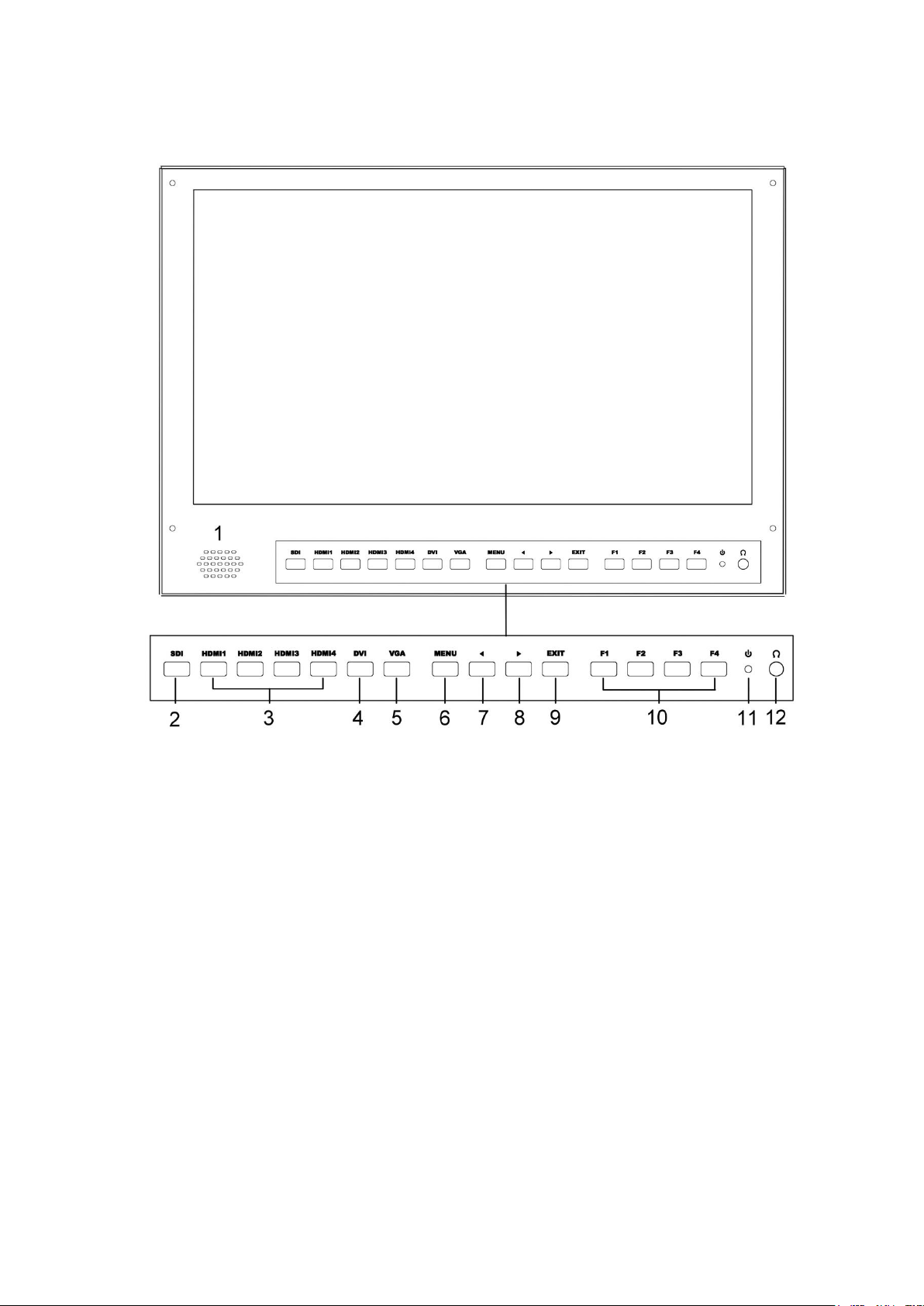
3
1. PRODUCT DESCRIPTION
Front
1. Speaker
2. SDI
Signal switch to SDI mode when light on.
3. HDMI 1 ~ 4
Signal switch to HDMI mode when light on.
4. DVI
Signal switch to DVI mode when light on.
5. VGA
Signal switch to VGA mode when light on.
6. MENU
Press to enter menu.
Press to enter option in the menu.
7. ◄
Select option in the menu.
Decrease the option value.
Before enter the menu, single press to activate volume, press again to
decrease the volume.
Page 5
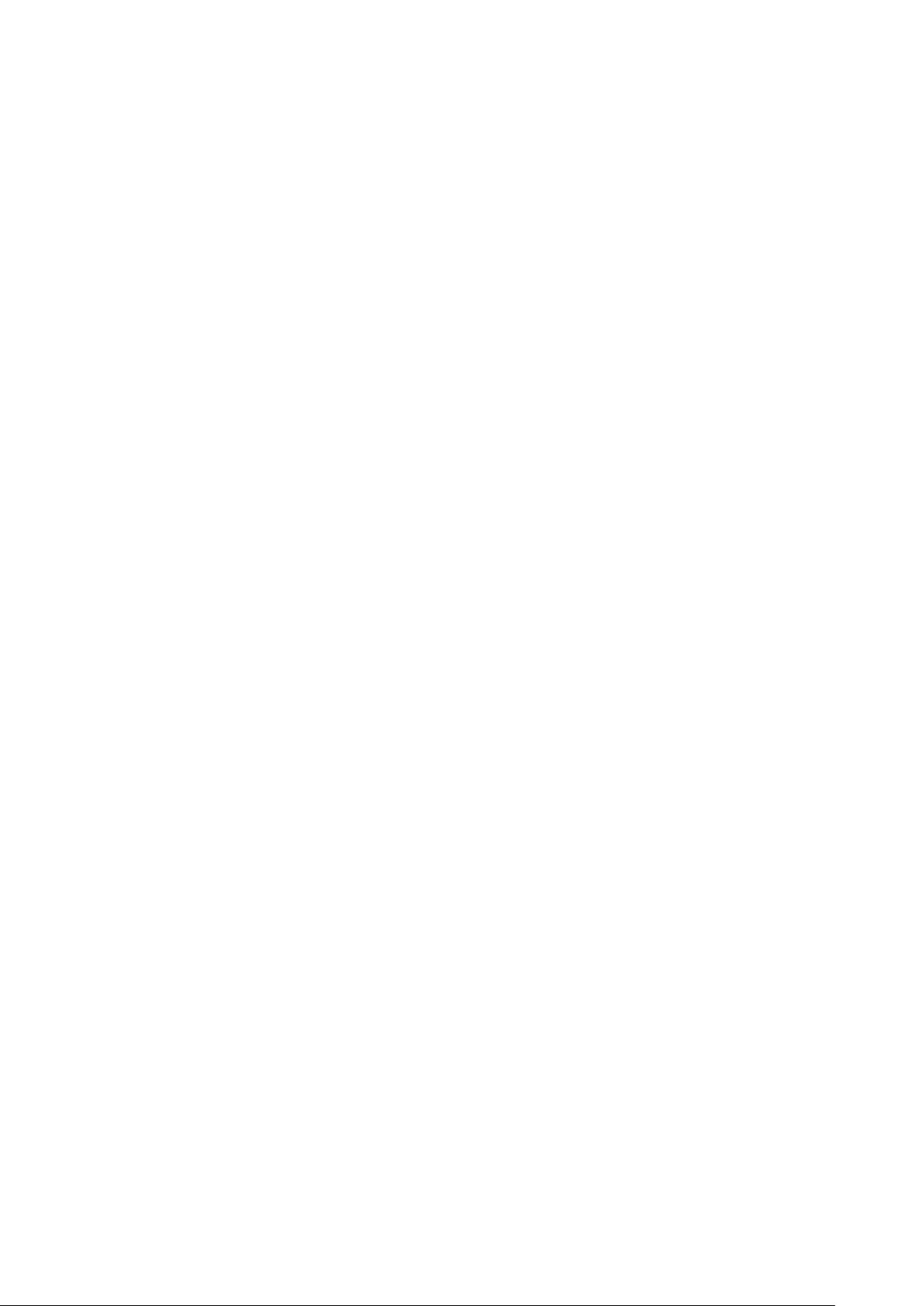
4
8. ►
Select option in the menu.
Increase the option value.
Before enter the menu, single press to activate volume, press again to
increase the volume.
9. EXIT
Back or exit.
10. F1~F4 User definable buttons
Default function options:
F1:Color Space F2:Display Mode
F3:Safety Marker F4:Aspect
(functions can be customized by long keep pressing any one of the
4 buttons)
11.Power indicating light (green light: working).
12.Earphone jack
Page 6
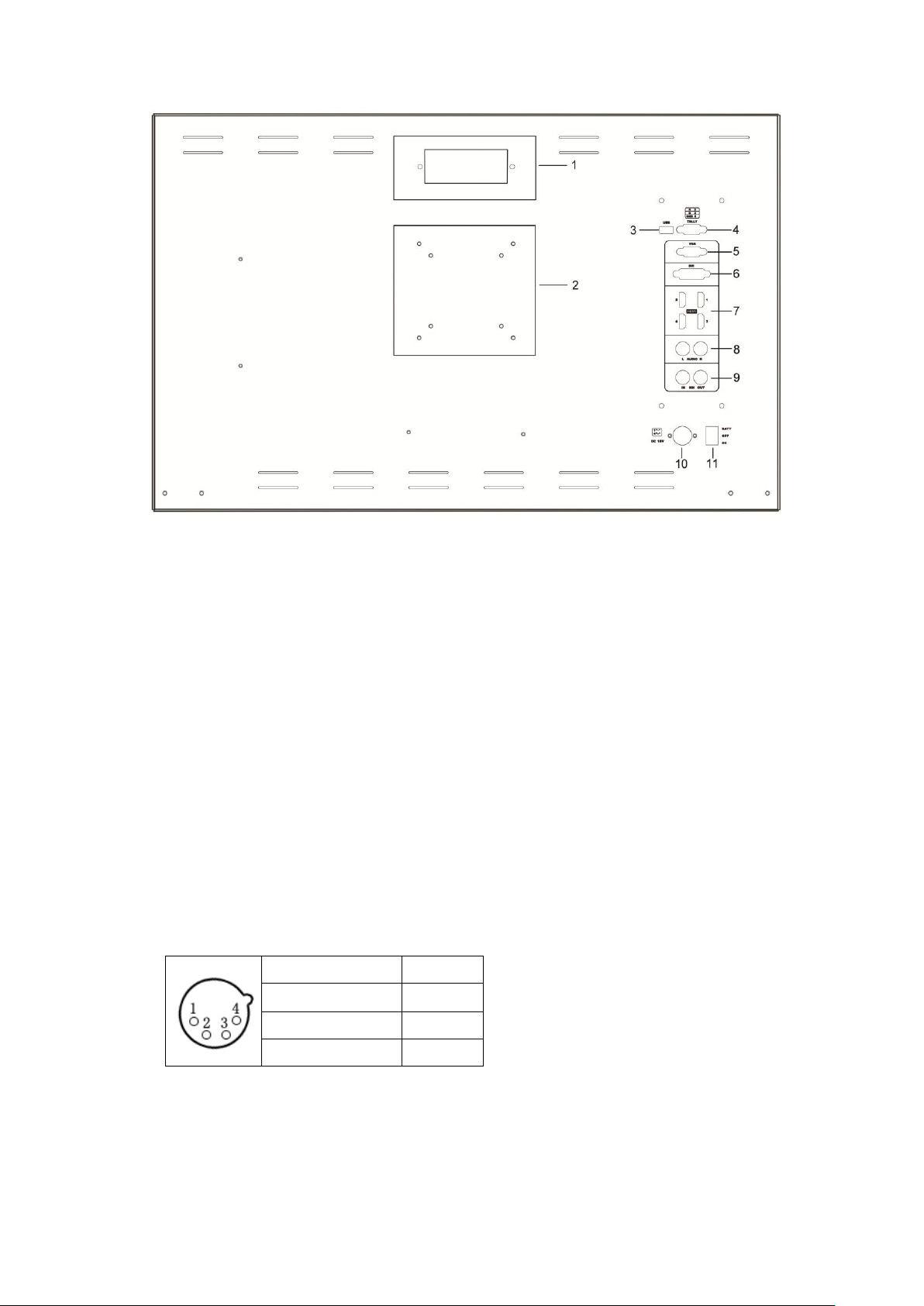
5
Pin number
Signal
①
GND
②③
……...
④
+15V
Back
1. Handle (Only available for BM230/BM280)
2. VESA 75×75 & VESA 100×100 mounting port
3. USB port
4. TALLY port
5. VGA input port
6. DVI input port
7. HDMI input port×4。
HDMI 1 & HDMI 2 : HDMI2.0, support 4K 60Hz
HDMI 3 & HDMI 4: HDMI1.4, support to 4K 30Hz
NOTE: HDR is only available under HDMI 1 signal input.
8. Audio L/R
9. SDI input/output ports
10. DC IN (XLR) terminal
Connects the DC power supply to the monitor.
11. Power switch
"II" is battery power, "o" is power off, "I" is DC power.
Page 7
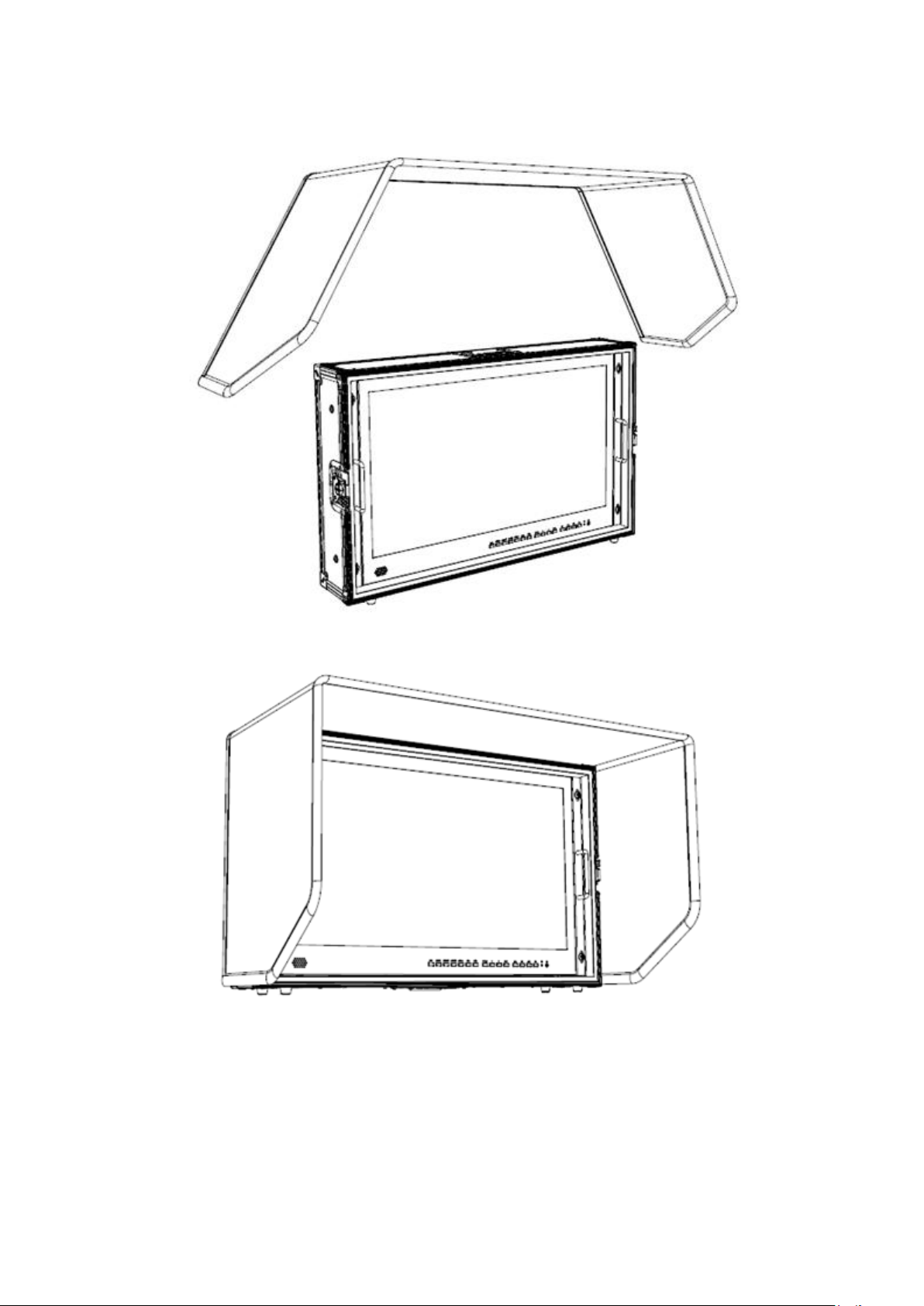
6
2. SUN SHADE INSTALLATION
1. Put the sun shade on the suitcase, and match the magnets on both sides.
2. As shown below after finished.
Page 8
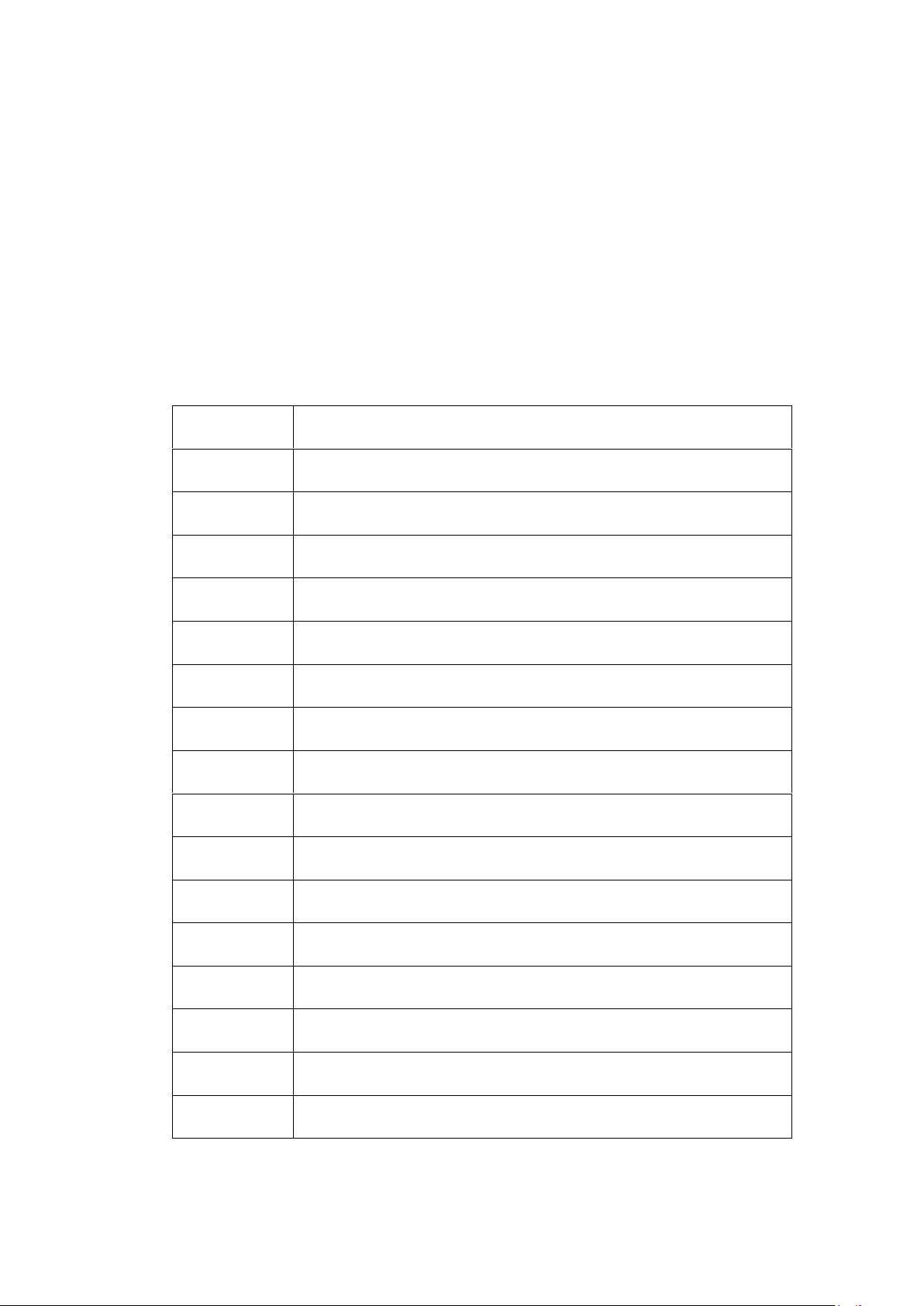
7
3. MENU SETTING
NO.
Shortcut Menu when long press any F shortcut button
1
Center Marker
2
Safety Marker
3
Aspect Marker
4
Aspect
5
Underscan
6
Check Field
7
Freeze
8
Pixel to Pixel
9
Peaking
10
False Color
11
Exposure (Only available under SDI mode)
12
Histogram(Only available under SDI mode)
13
Time Code (Only available under SDI mode)
14
Display Mode
15
Disp Mirror
16
Color Space
Please check whether the device is connected well or not.
3-1. F1~F4 user definable shortcut buttons
Long keep pressing any one of the 4 buttons for 3-5 seconds to activate
shortcut menu setting. Option selected will be highlighted as white. option
will be highlighted as yellow, unavailable option will be highlighted as gray.
Select option via "◄/►" buttons.
Then press "MENU" button to confirm to set as default option.
Shortcut functions can be customized to meet user’s needs as following:
Page 9
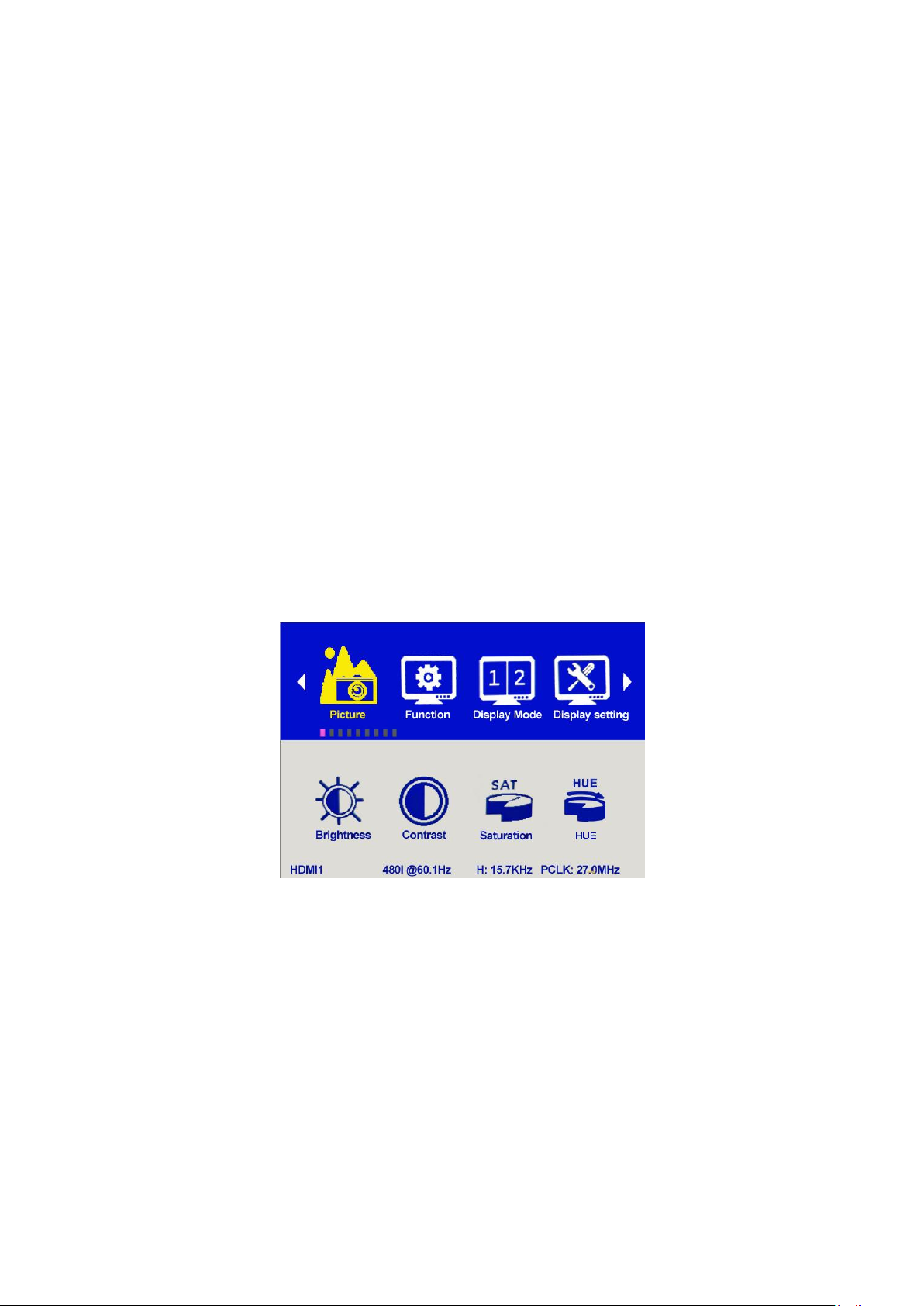
8
Default options:
F1:Color Space F2:Display Mode
F3:Safety Marker F4:Aspect
3-2. ◄ / ► Buttons Operation
Under non menu screen, press "◄/►" buttons to activate volume bar,
Use "◄ / ►" buttons to select the desired option.
Press the "MENU" button to select Volume, Brightness, Contrast,
Saturation, Hue, Sharpness.
3-3. MENU Operation
When power on, press "MENU" on the device, the menu of function setting
will display on the screen.
Press "◄ / ►" button to choose menu;
Then press "MENU" button to confirm;
Press "EXIT" button to return / exit menu.
3-3-1. Picture
Page 10

9
Brightness
Picture
Brightness
0~100
Contrast
0~100
Saturation
0~100
Hue
0~100
Sharpness
0~4
Color Space
Native/Rec.709/User1~User3
HDR
Off/Auto/HDR10
Backlight Mode
Standard/Outdoor/User
Backlight
0~100
Temperature
9300/7500/6500/5800/User
Red Gain
0~256
Note: Available only under
“User” mode.
Green Gain
0~256
Blue Gain
0~256
Adjust the general brightness of the LCD. For example, if it uses outside in
bright conditions, increase the LCD brightness to make it easier to view.
Contrast
Increase or decrease the range between the bright and dark areas of the
image. High contrast can reveal detail and depth in the image, and low
contrast can make the image appear soft and flat.
Saturation
Adjust the color intensity. Press "◄/►" buttons to increase or decrease the
color intensity.
Hue
It means tint. Use this setting to choose the tint from 0 to 100.
Sharpness
Increase or decrease the sharpness of the image. When the sharpness of
image is insufficient, the value of sharpness can be increased to make the
image clearer.
Color Space
Selects the color space from among [Native], [Rec.709] [User1~User3]:
Saturation/Hue/Color Temperature is only available under Native mode.
Select [AUTO] or [HDR10] mode under HDR function, the color space will
be saved as Native mode automatically. It can be only changed to other
color space mode by hand.
It supports to upload user-defined Lut table "User1~User3".
- User-defined Lut table only support RGB format. If the format is not
correct, please transform it to the correct format by using tool "Lut
Converter" (See appendix 1 for details) and named as User1.cube,
Page 11

10
User2.cube or User3.cube.
- Copy the User-defined Lut table to flash disk and insert it to the device,
the screen displays a prompt message to show whether to upgrade.
Select upgrade, the device will be loading automatically in a black
screen and then restart after finishing loading.
Requirements for flash disk
Format: FAT32
Memory: <16G
File directory: root directory
Must be formatting before using it
Please note that the responding time for loading user-defined Lut
table will be a bit slower. Please wait patiently.
- The device only supports loading one table at a time. If needs to load
more than one tables, please load them one by one.
HDR
Select HDR from among [Off], [Auto], [HDR10].
HDR is only available under HDMI 1 signal input.
HDR under AUTO or DHR10 mode, and the input signal support HDR, the
below function is disabled:
Contrast, Brightness, Saturation, Hue, Sharpness, Color Space, BackLight
Color Temperature
[Auto]
Automatically recognize whether the input HDMI signal supports HDR. If it
supports, the input signal shows as the HDR10 performance. If it doesn’t,
HDR function is disabled. It’s suggested select [Auto] when use HDR
function.
[HDR10]
Do not recognize whether the input HDMI signal supports HDR, it will
activate the HDR function enforcedly when input signal. If the input signal
does not support the HDR function, the image displays abnormal color.
Backlight Mode
Select Backlight Mode from among [Standard], [Outdoor], [User].
Backlight
It is only available under [User] mode.
Temperature
Adjust the color temperature to make the image warmer (Yellow) or colder
(Blue). Increase the value to make the image be warmer, decrease the value
to make the image be colder. User can use this function to strengthen, weaken
or balance the image color according requirements. The standard white light
Page 12

11
color temperature is 6500K.
Function
Center Marker
ON, OFF
Safety Marker
OFF, 95%, 93%, 90%, 88%, 85%, 80%
Aspect Marker
OFF, Full, 17:9, 16:9, 4:3, 1.85:1, 2.35:1
Aspect
Full ,17:9, 16:9, 4:3, 1.85:1, 2.35:1
Underscan
ON, OFF
Pixel To Pixel
ON, OFF
Check Filed
OFF, Red, Green, Blue
Freeze
ON, OFF
Peaking
ON, OFF
Peaking color
Red/Green/Blue/White
Only available
when under SDI
Mode.
Peaking level
0~100
False Color
OFF/ON
Exposure
OFF/ON
Only available
when under SDI
Mode.
Exposure level
0~100
Histogram
OFF/ON
Time Code
OFF/LTC/VITC
Note: Only available under "User" mode to adjust Color Gain.
3-3-2.Function
Center Marker
Select On, it will appear "+" marker on center of screen.
Safety Marker
Use this setting to set off the safety marker or choose the one of the safety
markers: [OFF], [95%], [93%], [90%], [88%], [85%], [80%].
Aspect Marker
Display the different aspect of the displayed image. [OFF], [Full], [17:9], [16:9],
[4:3], [1.85:1], [2.35:1].
Aspect
Page 13

12
Switch aspect ratio setting among from [Full][17:9][16:9][4:3][1.85:1][2.35:1].
For example:
In [Full] mode, images are scaled to fill the entire screen.
In [4:3] mode, images are scaled up or down to fill the maximum 4:3 portion of
the screen.
In [16:9] mode, images are scaled to fill the entire screen if the device aspect is
16:9.
Underscan
If the image shows size error, use this setting to zoom in/out pictures
automatically when receiving HDMI signals
Pixel to Pixel
The pixel to pixel is a monitor set to 1:1 pixel mapping with native fixed pixels,
which avoids loss of sharpness due to scaling artifacts and normally avoids
incorrect aspect ratio due to stretching.
Check Field
Use the check field modes for monitor calibration or to analyze individual color
components of an image. The device preset in Blue, Green, and Red check
field modes, only the selected color will be shown.
Peaking
The peaking is used to aid the camera operator in obtaining the sharpest
possible picture. Select "On" to display colored outlines around sharp areas of
the image.
NOTE: Peaking color and level only can be changed when under SDI mode.
False Color
This monitor has a false color filter to aid in the setting of camera exposure. As
the camera Iris is adjusted, elements of the image will change color based on
the luminance or brightness values. This enables proper exposure to be
achieved without the use of costly, complicated external equipment.
Page 14

13
We have included a chart in this section that shows how the colors correspond
to specific tonal values.
Exposure & Exposure Level
The exposure feature helps the user achieve optimum exposure by displaying
diagonal lines over areas of the image that exceed the setting exposure level.
The exposure level can be set to 0~100.
Note: Only available when under SDI mode.
Page 15

14
Histogram
The histogram makes users view visually the exposure of whole and each
RGM channels. It has the full contrast rang of video for easy color correction
during post production.
NOTE: Only available when under SDI mode.
Time Code
The Time Code supports Longitudinal time code (LTC) and Vertical interval
time code (VITC). The time code display on the monitor is synchronizing with
that of Full HD camcorder’s. It displays the duration of the clips in hours:
minutes: seconds: frames. It’s very useful for identifying specific frame in film
and video production.
Note: Only available when under SDI mode.
3-3-3. Display Mode
Page 16

15
Display Mode
1P,2P LR,2P TB,2P PIP,4P
Display
Setting
Display
Rotate
0°, 90°, 180°, 270°
Available when single display.
Display
Mirror
OFF, L/R, U/D
Available when dual display
on left and right.
Display Mode
The monitor presets 1P, 2P LR, 2P TB, 2P PIP, 4P five display modes. This
function can be work with Select Region function to meet user’s requirement.
For example:
In 1P mode, images are scaled to fill the entire screen.
In 2P LR, display two different signals on the left and right sides.
3-3-4. Display Setting
Display Rotate
This setting support to flip the image to 0°, 90°, 180°, 270° modes. It is only
available when single display.
Display mirror
This setting displays two different input signals to Light/Right or Up and Down,
the user can choose it to view the images according to the requirement. It is
only available when dual display on left and right.
Page 17

16
3-3-5. Select Region
Select Region
Unavailable
Display mode 1P
Left Side/Right Side/Full
Display mode 2P LR
Top Side/Bottom Side/Full
Display mode 2P TB
Main/Sub/Full
Display mode 2P PIP
1P In/1P Out/2P In/2P Out/3P
In/3P Out/4P In/4P Out/4P full
Display mode 4P
Input
Signal switch to region selected according to users’ needs.
Note: This Menu is enabled for audio source selection. It is only available when
under multi-picture and picture-in-picture mode. Activate the corresponding EN
source to select the needed audio and picture under Audio Source function.
3-3-6. Input
Page 18

17
3-3-7. Audio
Audio
Volume
0~100
Level Meter
OFF/ON
NOTE: Only available
when under SDI mode
Audio
Source
Analog/Digital region 1~4
VGA
Auto Adjust
H Position
0~100
V Position
0~100
Clock
Phase
0~100
Digital region 2~4 is only available under multi-displays mode and must
activate the corresponding Region under Select Region function at the same
time.
3-3-8. VGA
Page 19

18
3-3-9. System
System
Reset
Press to confirm after selected.
Menu Time
10~60s
OSD H Position
0~100 (To set menu display area)
OSD V Position
0~100 (To set menu display area)
Language
English, Chinese
Transparency
0~255 (To set menu transparency)
Color Calibration
Off/On
Rotate
0°, 90°, 270°
Border Width
0~10
Border Color
R, G, B, W
Reset
If there is any problem unknown, press to confirm after selecting. The monitor
will return to default set.
Menu Time
Adjust the OSD displaying time form 10 to 60s.
OSD H Position and OSD V Position
Move OSD horizontally or vertically.
Language
Switch between English and Chinese.
Transparency
Set Menu transparency. Increase the value, the more transparent it will be.
OSD Rotate
Flip OSD to three modes.
Border Width and Border Color
User can choose the border color among Red, Green, Blue, White. And adjust
the thickness by using Border Width function.
This setting is available when display in 2P LR, 2P TB, 2P PIP, 4P mode.
The lines separate the different input
signals means Border.
Page 20

19
3-3-10. Information
Information
To display current information.
Page 21

20
4. ACCESSORIES
1. Folding sun shade cover 1 piece
2. TALLY connector (in bulk) 1 piece
3. V-mount or Anton Bauer mounts Power cable 1 piece
4. V-mount or Anton Bauer mount 1piece
5. Manual 1 copy
6. Carry-on suitcase 1 piece
7. 15V/4A DC adapter(12V 4.8A FOR BM280) 1 piece
8. Battery plate bracket 1 piece
9. Adapter fixing belt 2 pieces
10. Base bracket 1 pair
11. Acrylic screen protector(Optional for BM150 only) 1 piece
12. WHDI Accessories (optional) 1pair
Page 22

21
5. PARAMETERS
Display Screen
15.6” 8bit IPS
23.8” IPS
28” IPS
Physical
Resolution
3840×2160
3840×2160
3840×2160
Aspect Ratio
16:9
16:9
16:9
Brightness
330cd/㎡
300cd/㎡
300cd/㎡
Contrast
1000: 1
1000: 1
1000: 1
Viewing Angle
176°/ 176°(H/V)
178°/ 178°(H/V)
170°/ 160°(H/V)
Input Voltage
DC12~24V
(XLR)
DC 12~24V
(XLR)
DC12~24V
(XLR)
Input Signal
3G-SDI, HDMI
DVI, VGA, Audio,
USB and TALLY
3G-SDI, HDMI
DVI, VGA, Audio,
USB and TALLY
3G-SDI, HDMI
DVI, VGA, Audio,
USB and TALLY
Output Signal
3G-SDI
3G-SDI
3G-SDI
Power
Consumption
≤18W
≤41W
≤53W
Operating
Temperature
0℃~60℃
0℃~60℃
0℃~60℃
Storage
Temperature
-20℃~60℃
-20℃~60℃
-20℃~60℃
Dimension
(LWD)
389×267×38mm
579×376.5×45
mm
670×425×45mm
Weight
3.2kg / 12 kg
(with case)
8.6kg / 17.1kg
(with case)
9.4kg / 21 kg
(with case)
Page 23

22
6. TROUBLE SHOOTING
1. Only black-and-white display.
Check whether the color saturation is properly setup or not.
2. Power on but no pictures.
Check whether the cables of HDMI, VGA,DVI and 3G-SDI are correctly
connected or not. Please use the standard power adapter coming with the
product package. Improper power input may cause damage.
3. Wrong or abnormal colors.
Check whether the cables are correctly and properly connected or not.
Broken or loose pins of the cables may cause a bad connection.
4. When on the picture shows size error.
Press “MENU → Function → Underscan” to zoom in/out pictures
automatically when receiving HDMI signals
5. Other problems.
Please press “MENU” button and choose “MENU → System → Reset →
confirm”.
6. According to the ISP, the machine cannot function properly.
ISP for program upgrades, non-professionals do not use. Please reboot
your device if press accidentally!
7. No Sound.
Press HDMI button if no sound; if still unavailable, please contact the
technician.
8. No signal displayed when connecting with HDMI 1.
Please long press HDMI 1 button for 3-5 seconds to activate HDMI signal.
Note: Due to constant effort to improve products and product features,
specifications may change without notice.
Page 24

23
Appendix 1
3D LUT of Loading Manual
BM-4KS supports 3DLUT to load the color calibration document and the User Log by
using flash disk
1.
Format Requirement:
LUT format:
Type: .cube
3D Size: 17x17x17
Data Order: RGB
Table Order: RGB
USB flash disk version
USB: 2.0
System: FAT32
Size: <16G
Color calibration document: Rec709.cube
User Log: User1 ~User3.cube
2.
LUT Format Conversion
The format of LUT should be transformed if it doesn’t meet Lilliput’s requirement.
It can be transformed by using Lut Converter (V1.3.30).
2-1. Activate Lut Converter
One individual Product ID for one computer. Please send the ID number to Lilliput
to get an Enter Key. Then the computer gets the permission of Lilliput Lut
Converter after inputting the Enter Key.
2-2. Enter the Lut Converter interface after input the Enter Key
Page 25

24
2-3. Click Input File, then select *LUT
2-4. Click Output File, and then select the file name as required format.
Such as:
Rec709.cube, 3D Size: 17, Data Order:RGB, Table Order:RGB.
Page 26

25
Please note:The format which shown in Red Box above should be selected to RGB.
2-5. Click Generate Lut button to finish the transform.
3.
USB Loading
The USB flash disk must be formatted before using to make sure that there
are no other files in the root directory.
Copy needed files to the root directory of the USB flash drive.
Please note that the system only supports updating one LUT table at a time.
Therefore, only a single file to be loaded can be copied to the USB flash drive. If
it needs to update more LUT tables, please delete other files in USB flash disk
and repeat the above steps.
Power on the device, insert the corresponding video signal into any video signal
interface, and switch the signal to the corresponding channel to make sure the
device displays normally.
(It doesn’t suggest that update the LUT table when there is no input signal as the
device will enter the power saving mode in such situation.)
Insert the flash disk into the USB interface on the device and wait for about 5
seconds. It will pop-up prompt box "Load Rec709.cube" after detecting the flash
disk. Operate by using press "MENU", "<", ">", "EXIT" on the front of device.
Click "YES" to load, and click "NO" or press "EXIT" to exit.
The device displays a black screen after confirmed the loading, and it will
update the corresponding LUT table back-stage according to the name of the
updated LUT.
The device will be restarted automatically after completed. The whole updating
process takes about 6 seconds according to the updated LUT name.
Please activate and set up the updated LUT table under the menu after restart. It
doesn’t need to be reset if the current updated LUT has been selected before
updating.
Please note it only calibrates the color for Rec709 mode and upload it to the device in the
factory. User1~User3 is grayed out and disabled in the menu. After loading the user LUT
table, the corresponding button will be shown as blue and able to be use, shown as the
following figure.
Page 27

26
Before loading After loading
